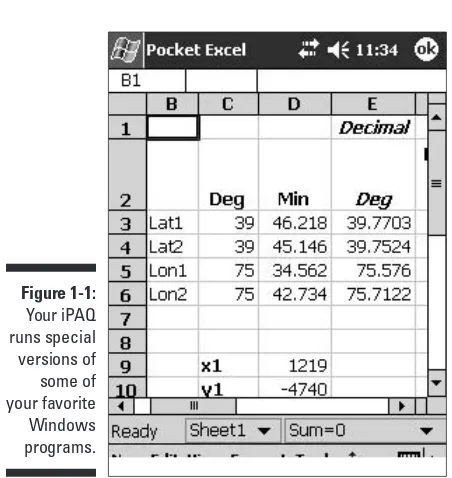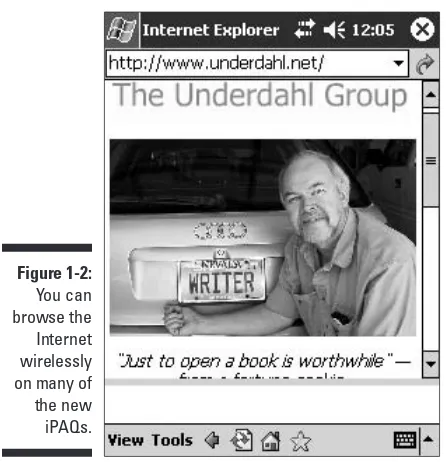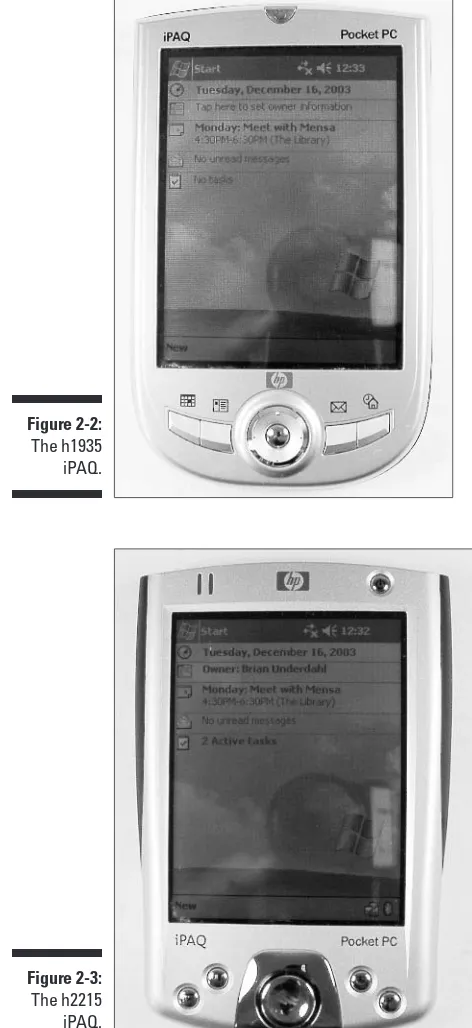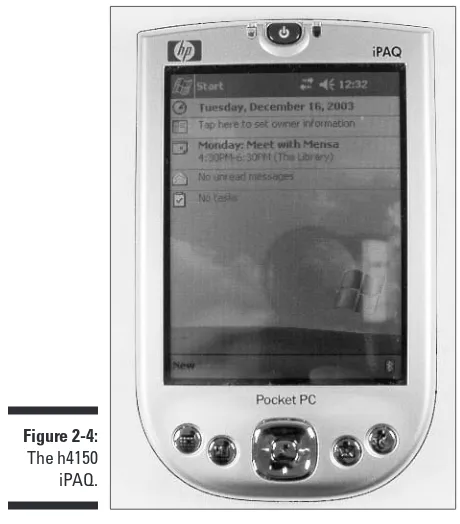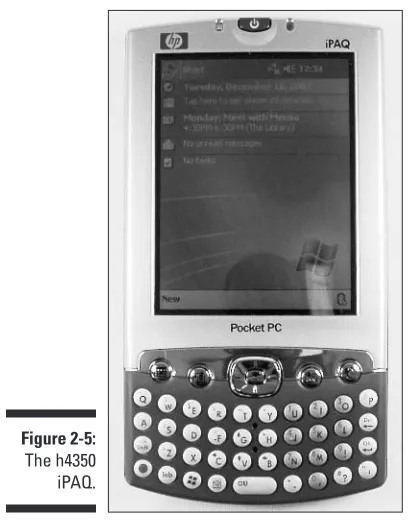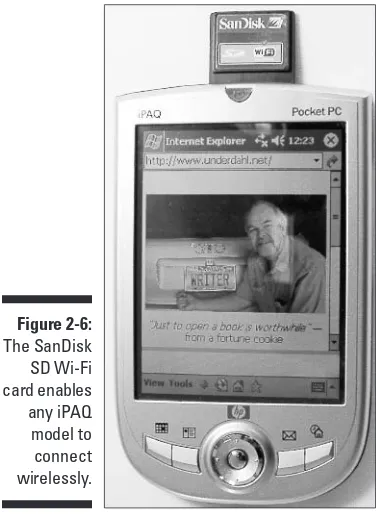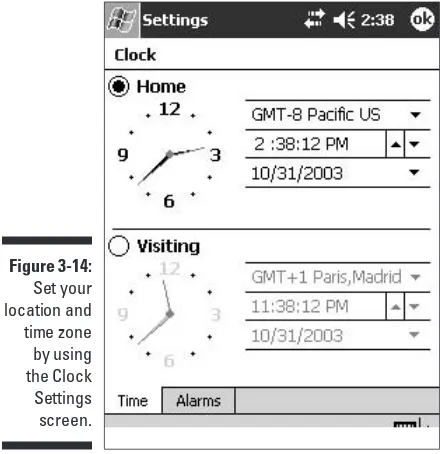by Brian Underdahl
iPAQ
FOR
by Brian Underdahl
iPAQ
FOR
Hoboken, NJ 07030-5774
Copyright © 2004 by Wiley Publishing, Inc., Indianapolis, Indiana Published by Wiley Publishing, Inc., Indianapolis, Indiana Published simultaneously in Canada
No part of this publication may be reproduced, stored in a retrieval system or transmitted in any form or by any means, electronic, mechanical, photocopying, recording, scanning or otherwise, except as permitted under Sections 107 or 108 of the 1976 United States Copyright Act, without either the prior written permis-sion of the Publisher, or authorization through payment of the appropriate per-copy fee to the Copyright Clearance Center, 222 Rosewood Drive, Danvers, MA 01923, (978) 750-8400, fax (978) 646-8600. Requests to the Publisher for permission should be addressed to the Legal Department, Wiley Publishing, Inc., 10475 Crosspoint Blvd., Indianapolis, IN 46256, (317) 572-3447, fax (317) 572-4447, e-mail: permcoordinator@ wiley.com.
Trademarks:Wiley, the Wiley Publishing logo, For Dummies, the Dummies Man logo, A Reference for the Rest of Us!, The Dummies Way, Dummies Daily, The Fun and Easy Way, Dummies.com, and related trade dress are trademarks or registered trademarks of John Wiley & Sons, Inc. and/or its affiliates in the United States and other countries, and may not be used without written permission. iPAQ is a trademark or regis-tered trademark of Compaq Information Technologies Group, L.P. CPQ Holdings, Inc. All other trademarks are the property of their respective owners. Wiley Publishing, Inc., is not associated with any product or vendor mentioned in this book.
LIMIT OF LIABILITY/DISCLAIMER OF WARRANTY: THE PUBLISHER AND THE AUTHOR MAKE NO REP-RESENTATIONS OR WARRANTIES WITH RESPECT TO THE ACCURACY OR COMPLETENESS OF THE CONTENTS OF THIS WORK AND SPECIFICALLY DISCLAIM ALL WARRANTIES, INCLUDING WITHOUT LIMITATION WARRANTIES OF FITNESS FOR A PARTICULAR PURPOSE. NO WARRANTY MAY BE CRE-ATED OR EXTENDED BY SALES OR PROMOTIONAL MATERIALS. THE ADVICE AND STRATEGIES CON-TAINED HEREIN MAY NOT BE SUITABLE FOR EVERY SITUATION. THIS WORK IS SOLD WITH THE UNDERSTANDING THAT THE PUBLISHER IS NOT ENGAGED IN RENDERING LEGAL, ACCOUNTING, OR OTHER PROFESSIONAL SERVICES. IF PROFESSIONAL ASSISTANCE IS REQUIRED, THE SERVICES OF A COMPETENT PROFESSIONAL PERSON SHOULD BE SOUGHT. NEITHER THE PUBLISHER NOR THE AUTHOR SHALL BE LIABLE FOR DAMAGES ARISING HEREFROM. THE FACT THAT AN ORGANIZATION OR WEBSITE IS REFERRED TO IN THIS WORK AS A CITATION AND/OR A POTENTIAL SOURCE OF FUR-THER INFORMATION DOES NOT MEAN THAT THE AUTHOR OR THE PUBLISHER ENDORSES THE INFOR-MATION THE ORGANIZATION OR WEBSITE MAY PROVIDE OR RECOMMENDATIONS IT MAY MAKE. FURTHER, READERS SHOULD BE AWARE THAT INTERNET WEBSITES LISTED IN THIS WORK MAY HAVE CHANGED OR DISAPPEARED BETWEEN WHEN THIS WORK WAS WRITTEN AND WHEN IT IS READ.
For general information on our other products and services or to obtain technical support, please contact our Customer Care Department within the U.S. at 800-762-2974, outside the U.S. at 317-572-3993, or fax 317-572-4002.
Wiley also publishes its books in a variety of electronic formats. Some content that appears in print may not be available in electronic books.
Library of Congress Control Number: 2004101959 ISBN: 0-7645-6769-1
Manufactured in the United States of America 10 9 8 7 6 5 4 3 2 1
Brian Underdahlis the best-selling author of over 70 books, numerous maga-zine articles, and dozens of Web pieces. He has appeared on a number of TV shows as an expert on computing and has taught many different computer courses.
I have to admit that it’s a lot of fun seeing my name on the cover of a book. But it’s probably a little unfair that only one name gets listed there because there are so many other people who helped make the book into a reality. To address this, I’d like to thank a whole bunch of people who made the book possible. They include:
Tiffany Franklin, Andy Cummings, Chris Morris, and a raft full of other great folks at Wiley Publishing.
Jim Kelly, my technical reviewer.
Monisha Khanna, ACD Systems; Dr. Cyrus Peikari, Airscanner; Mary Kelly, ALK; Melody Chalaban, Belkin; Bob Thomas, Bitstream; Chris Mossing, Cirond; Carrie Hall, Conduits; Sadie Pope, Crucial; Søren Peter Andersen, Danware; Caleb Mason, DeLorme; John Psuik, Developer One Software; Anna-Marie Claassen, D-Link; Janet Lill, Funk Software; Andrew Green, Griffin Mobile; Kathleen Gilpatrick, Handmark; Nita Miller, HP; Mark Perkins and Mike Matthews, iBIZ; Charles Gelinas, ICP Global Technologies; Ellen Craw, Ilium Software; Wasyl Dolgow, Inesoft; Darrell Musick, Innergy Power Corporation; Chris Repetto, Intuit; David Porfido, LandWare; Amanda Kuna, LifeView; Imani James, Marware; David Horwich, neohand; Mike Siris, Officeonthegogo; Ben Moore, Pacific Wireless; James Oyang, Pharos; Patrick Lin, Portable Innovation Technology; Bob Goligoski and Elias Castillo, SanDisk; Elaine Marshall and Jose Zavala, SimpleTech; Trisha Grahn King, SMC Networks; Tatia Meghdadi, Socket; Corey McLaughlin, Soft Pocket Solutions; John F.C. Cheong, Ph.D. and Abe Wu, Space Machine; Phil Weiler, Symantec; Marleen Winer, TeleType; Andrew Wong, Veo; Charles Oliva and Andrew Grosso, Vindigo; and Nicole Rund, Zagat.
Some of the people who helped bring this book to market include the following:
Acquisitions, Editorial, and Media Development
Project Editor:Christopher Morris
Acquisitions Editor:Tiffany Franklin
Copy Editor:Virginia Sanders
Technical Editor:James F. Kelly
Editorial Manager:Kevin Kirschner
Media Development Supervisor:
Richard Graves
Editorial Assistant:Amanda Foxworth
Cartoons:Rich Tennant (www.the5thwave.com)
Production
Project Coordinator: Courtney MacIntyre
Layout and Graphics: Andrea Dahl, Joyce Haughey, Barry Offringa, Heather Ryan, Jacque Schneider
Proofreaders: Andy Hollandbeck, Carl William Pierce, TECHBOOKS Production Services
Indexer:TECHBOOKS Production Services
Publishing and Editorial for Technology Dummies
Richard Swadley,Vice President and Executive Group Publisher
Andy Cummings,Vice President and Publisher
Mary C. Corder,Editorial Director
Publishing for Consumer Dummies
Diane Graves Steele,Vice President and Publisher
Joyce Pepple,Acquisitions Director
Composition Services
Gerry Fahey,Vice President of Production Services
Introduction ...1
Part I: Introducing the iPAQ ...7
Chapter 1: Getting to Know the iPAQ ...9
Chapter 2: Choosing Your iPAQ ...21
Chapter 3: Understanding the iPAQ Basics ...31
Chapter 4: Entering Information into Your iPAQ ...55
Chapter 5: Keeping It in Sync ...71
Part II: Personal Organization with Your iPAQ ...91
Chapter 6: Keeping Your Address Book ...93
Chapter 7: Taking Some Notes ...107
Chapter 8: Keeping Your Mobile Calendar ...121
Part III: Putting Your iPAQ to Work ...137
Chapter 9: Working with Pocket Word ...139
Chapter 10: Managing Your Calculations ...157
Chapter 11: Tracking Your Money ...173
Part IV: The iPAQ and the Internet ...187
Chapter 12: Connecting Your iPAQ ...189
Chapter 13: Surfing the Internet ...209
Chapter 14: Keeping Track of Your E-Mail ...225
Part V: Multimedia Time ...239
Chapter 15: Using Your iPAQ for Music ...241
Chapter 16: More Multimedia ...251
Chapter 17: Playing Around with Your iPAQ ...267
Part VI: Working with iPAQ Add-Ons ...275
Chapter 18: Finding iPAQ Applications ...277
Chapter 21: Ten Great iPAQ Business Programs ...327
Chapter 22: Ten Great Ways to Have Fun with Your iPAQ ...337
Chapter 23: Ten Great iPAQ Utilities ...347
Introduction ...1
About This Book ...1
Conventions Used in This Book ...1
What You’re Not to Read ...2
Foolish Assumptions ...2
How This Book Is Organized ...3
Part I: Introducing the iPAQ ...3
Part II: Personal Organization with Your iPAQ ...3
Part III: Putting Your iPAQ to Work ...3
Part IV: The iPAQ and the Internet ...4
Part V: Multimedia Time ...4
Part VI: Working with iPAQ Add-Ons ...4
Part VII: The Part of Tens ...4
Icons in This Book ...5
Where to Go from Here ...5
Part I: Introducing the iPAQ ...7
Chapter 1: Getting to Know the iPAQ . . . .9
Understanding Your iPAQ ...9
What’s New in iPAQs? ...11
Your Desktop PC’s Partner ...13
Putting Some Multimedia in Your Pocket ...15
Putting music in your pocket ...15
Putting images in your pocket ...15
The iPAQ as Your Personal Assistant ...16
Keeping in Touch While on the Go ...17
Reading eBooks ...19
Chapter 2: Choosing Your iPAQ . . . .21
Model Number Mayhem: Understanding the iPAQ Models ...21
h1900 series highlights ...23
h2200 series highlights ...23
h4100 series highlights ...25
Deciding Which iPAQ Is Right for You ...28
What kind of iPAQ user are you? ...28
Built-in capabilities ...29
Chapter 3: Understanding the iPAQ Basics . . . .31
Using the Touch Screen ...31
The iPAQ Start button ...32
The iPAQ program menus ...33
Using your stylus ...34
Protecting your screen ...35
Navigating on Your iPAQ ...35
Opening your Start menu ...35
Exploring your iPAQ ...37
Finding your stuff ...41
Switching between programs ...42
Closing programs ...43
Starting with Today ...45
Adjusting Your Settings ...45
Changing your screen settings ...45
Using themes ...46
Adjusting your security ...48
Setting the date and time ...50
Changing memory settings ...52
Setting your preferences ...53
Chapter 4: Entering Information into Your iPAQ . . . .55
Handwriting and Your iPAQ ...55
Understanding the options ...56
Using the Transcriber ...56
Using character recognition ...59
Using the Soft Keyboard ...64
Typing on your screen ...64
Some shortcuts to speed your typing ...64
Using Other Ways to Input Info ...66
Belkin Wireless PDA Keyboard ...66
Using a Seiko SmartPad2 with your iPAQ ...68
Seeing your screen Magnifico ...68
A slick alternative stylus ...69
Printing from Your iPAQ ...70
Chapter 5: Keeping It in Sync . . . .71
Understanding Synchronization ...71
Why synchronization is important ...72
Setting up partnerships ...73
Exchanging Data ...78
Using ActiveSync ...78
Synchronizing your contacts with Outlook ...79
Sharing data with other types of applications ...81
Optional sync cables ...81
External memory card readers ...82
Backing Up Your iPAQ Files ...83
Restoring from your backup ...85
An alternative to backup and restore ...86
Using flash memory for backup ...87
Exploring Your iPAQ Files ...88
Part II: Personal Organization with Your iPAQ ...91
Chapter 6: Keeping Your Address Book . . . .93
What You Can Do with Your Address Book ...93
Your address book as an address book ...94
Your address book as an organizer ...95
Your address book as an electronic business card ...95
Entering New Contacts ...97
Doing it the old-fashioned way: Adding records manually ...97
Bringing records over from your desktop ...99
Beam It Over, Scotty! ...101
Using Voice Recognition to Manage Your Contacts ...103
Chapter 7: Taking Some Notes . . . .107
Finding Uses for Your iPAQ Notes ...107
Writing Yourself a Note ...108
Choosing your note options ...108
Starting a new note ...111
Editing your note ...112
A picture is worth a thousand words ...113
Recording a Note ...115
How good do you want it to sound? ...116
Choosing your recording format ...117
Recording your note ...118
Using your recording ...118
Chapter 8: Keeping Your Mobile Calendar . . . .121
Setting Up Your Options ...121
Defining your week ...122
Controlling the clutter ...122
Sending meeting requests ...124
Setting Up Your Schedule ...124
Adding an appointment ...124
Rescheduling an appointment ...131
Changing your view ...131
Using categories to simplify your life ...132
Setting reminders ...133
Tracking Your Tasks List ...134
Setting Tasks options ...135
Adding tasks ...135
Part III: Putting Your iPAQ to Work ...137
Chapter 9: Working with Pocket Word . . . .139
Defining Uses for Pocket Word ...139
Comparing Pocket Word with desktop Word ...140
What you can do in Pocket Word ...141
What you can’t do in Pocket Word ...141
Writing in Pocket Word ...142
Reviewing your input options ...142
Editing in Pocket Word ...144
Formatting your text ...149
Saving your work ...152
Sending Your File ...154
E-mailing your document ...154
Sending your document on a light beam ...154
Checking Your Words ...155
Chapter 10: Managing Your Calculations . . . .157
Uses for Pocket Excel ...158
Transferring Your Desktop Spreadsheet ...159
Excel Features Not Included in Pocket Excel ...160
Macros need not apply ...160
Forget the graphs, just give me the facts ...160
Functioning in a Pocket Excel world ...161
Creating a Pocket Spreadsheet ...161
Entering formulas ...162
Editing your spreadsheet ...164
Controlling the view ...166
Formatting cells ...168
Navigating in Pocket Excel ...169
Exchanging Spreadsheet Data ...170
Calculating the Uses of the Pocket Calculator ...170
Doing Some Calculations ...171
Chapter 11: Tracking Your Money . . . .173
Handy Uses for iPAQ Expense Managers ...173
Managing Your Money with Microsoft Money for Pocket PC ...174
Setting Microsoft Money for Pocket PC’s options ...175
Using a password ...176
Setting up a new account ...177
Organizing your money by using categories ...178
Entering your transactions ...179
Tracking your investments ...181
Sharing the numbers with Money ...181
Managing Your Money with Pocket Quicken ...182
Entering your transactions ...182
Organizing your budget ...184
Exploring Other Options ...185
Cash Organizer ...185
EZ-Expense ...186
Part IV: The iPAQ and the Internet ...187
Chapter 12: Connecting Your iPAQ . . . .189
What You Need to Connect ...189
Understanding the iPAQ hardware realities ...190
Understanding the service availability realities ...191
Choosing Your Hardware Options ...192
Wi-Fi ...192
Bluetooth ...193
Wired modems ...193
Digital phone cards ...193
Wireless modems ...193
Setting Up a Wired Modem Connection ...194
Using Wi-Fi with Your iPAQ ...196
Understanding Wi-Fi ...196
Connecting to your network ...196
Connecting to public hotspots ...205
Extending the range of your Wi-Fi network ...206
Working Remotely ...207
Chapter 13: Surfing the Internet . . . .209
Introducing Pocket Internet Explorer ...209
Understanding the Pocket Internet Explorer screen ...210
Setting your general options ...211
Playing with the advanced options ...212
Surfing the Connected Web ...213
Entering URLs ...213
Following links ...214
Going home ...215
Reloading pages ...215
Viewing the page properties ...216
Sending a link ...216
Copying information you want to keep ...217
Browsing your History list ...218
Playing favorites ...219
Making the Best Use of Your Screen Real Estate ...221
Getting rid of graphics ...221
Expanding the usable screen area ...222
Chapter 14: Keeping Track of Your E-Mail . . . .225
Connecting to Your Mail Server ...225
Setting up your e-mail account ...226
Choosing your message options ...231
Getting e-mail addresses ...232
Setting your message storage location ...233
Sending and Receiving E-Mail ...234
Creating a message ...234
Sending and receiving messages ...236
Organizing messages in folders ...236
Getting the entire story ...236
Exchanging Messages with Outlook ...238
Part V: Multimedia Time ...239
Chapter 15: Using Your iPAQ for Music . . . .241
Using Windows Media Player ...241
Transferring music to your iPAQ ...242
Creating a play list ...244
Playing your music ...245
Setting the Windows Media Player options ...246
Expanding Your iPAQ’s Musical Capabilities ...247
Adding storage space ...247
Internet radio for Wi-Fi users ...247
Conduits Pocket Player ...249
Chapter 16: More Multimedia . . . .251
Working with Photos ...251
Sharing photos with your digital camera ...251
Editing photos on your iPAQ ...253
Displaying your photos ...255
Video on Your iPAQ ...256
Streaming video from the Internet ...256
Creating your own movies ...257
Watching TV on your iPAQ ...257
Displaying PowerPoint Slides on Your iPAQ ...258
Reading eBooks ...259
What are eBooks? ...260
Downloading eBooks ...260
Reading an eBook ...262
Reading Laridian PocketBible ...265
Chapter 17: Playing Around with Your iPAQ . . . .267
I Wanna Play Right Now! ...267
Jawbreaker ...267
Finding More Games to Challenge You ...270
Downloading iPAQ games ...270
Looking at some other iPAQ games ...270
Part VI: Working with iPAQ Add-Ons ...275
Chapter 18: Finding iPAQ Applications . . . .277
Understanding What Can Run on the iPAQ ...277
Finding Software on the Web ...278
Getting down to business ...279
Adding some utilities ...281
Loading Programs You’ve Downloaded ...282
Freeing Up Memory ...284
Unloading programs you don’t need ...284
Deleting unneeded files ...287
Using HandyZIP ...288
Chapter 19: Traveling with Your iPAQ . . . .289
Your iPAQ as a Traveling Companion ...289
Using your iPAQ while traveling ...289
iPAQ travel considerations ...290
Finding Your Way — Without Asking for Directions ...291
Reading maps on your iPAQ ...291
Connecting a GPS to your iPAQ ...292
Using your iPAQ as a pilot’s companion ...302
Speaking the Language ...303
Entertainment Guides ...304
Vindigo ...304
ZAGAT TO GO ...305
Part VII: The Part of Tens ...307
Chapter 20: Ten Great iPAQ Accessories . . . .309
What Works with Your iPAQ ...309
Adding Storage ...310
Communications Accessories ...312
Wi-Fi adapters ...312
Adding a modem ...312
Adding a digital phone card ...313
Connecting to your network ...313
Adding a Keyboard ...313
Digital Cameras ...315
FlyCAM-CF ...315
Powering Your Way to Freedom ...317
Power from your car or laptop ...317
Power when you’re away from an outlet ...318
Cases for Your iPAQ ...322
Mobile Mounts for More Convenience ...323
Using Your iPAQ as a Radio ...323
Controlling Your Life ...324
Connecting Your iPAQ to a Big Screen Display ...325
Chapter 21: Ten Great iPAQ Business Programs . . . .327
ACDSee Mobile ...327
Developer One Agenda Fusion ...328
Handmark PDAStreetFinder ...329
Ilium eWallet ...329
Ilium Keep Track ...331
Ilium ListPro ...332
Pocket Quicken ...332
Microsoft Money ...333
EZ-Expense ...333
TeleType GPS Pro ...335
Chapter 22: Ten Great Ways to Have Fun with Your iPAQ . . . .337
Airscanner Mobile AntiVirus Pro ...347
Symantec AntiVirus for Handhelds ...348
pocketWiNc ...348
Nevo Remote Control ...350
Total Remote ...350
PHM Registry Editor ...351
vxUtil ...352
X-Lite ...353
Pocket Slides ...354
Adobe Acrobat Reader ...355
S
everal different manufacturers make Pocket PCs, but none are as popular as the iPAQ. The iPAQ has the style, the power, and the features to make it the best PDA there is. That Hewlett-Packard is able to pack so much into such a convenient little package is a true marvel of modern engineering. In this book, I cover hundreds of neat and fun ways to make use of your iPAQ. In reading this book, I hope you get lots of enjoyment and see just how much you really can do with your iPAQ!About This Book
iPAQ For Dummiesis a hands-on guide that uses real-world examples to show you just what you need to know about iPAQs and why you want to know it. You don’t find a lot of hype or jargon. You do find useful information presented clearly and concisely.
iPAQ For Dummiesis also a reference that you can use according to your own style. If you’re already somewhat familiar with your iPAQ, you can skip around to find out about things that you’re a little unsure of. If you’re new to iPAQs, you may want to read the entire book. Either way, you’re bound to find out lots of little things — and some very important and useful ones.
Finally, iPAQ For Dummiesis primarily about the new iPAQ Windows Mobile 2003 systems. It can also be useful for owners of older iPAQs, of course, but the focus is on the newest models and the features that are unique to them.
Conventions Used in This Book
I use a few conventions in this book to make it easier for you to spot special information. Here are those conventions:
⻬New terms are identified by using italic.
⻬Any command that you enter at a command prompt is shown in bold and usually set on a separate line. Set-off text in italic represents a placeholder. For example, the text might read:
At the command prompt, enter the command in the following format:
pingIPaddress
The IPaddresspart is the IP address of the remote computer that you want to query.
⻬Command arrows, which are typeset as ➪, are used in a list of menus and options. For example, Tools➪Options means to choose the Tools menu and then choose the Options command.
⻬Key combinations are shown with a plus sign, such as Ctrl+F2. This means that you should hold down the Ctrl key while you press the F2 key.
What You’re Not to Read
If you’re really looking for a book about how to miniaturize your desktop PC so that you can stuff it into your pocket, you can probably skip this entire book. Otherwise, you may want to read most of it — especially if you’re interested in knowing why and not just how things work on your iPAQ. Still, I recognize that you may not want to waste any time on technical explanations. If so, you can skip the text next to the Technical Stuff icons. You can possibly skip a few other things, too, if you really want to. For example, you can certainly skip the chapter on choosing your iPAQ if you already own one of the newer models.
Foolish Assumptions
Making assumptions is always a gamble because they can quickly come back to haunt you. However, in writing this book I made some assumptions about you. This book is for you if:
⻬You have an iPAQ and want to know how to get the most from it.
⻬You don’t have an iPAQ yet, but are wondering whether you should get one.
⻬You have a different type of PDA and are thinking of upgrading to an iPAQ.
⻬You have one of the original iPAQs, and you want to discover what’s new and improved in the new iPAQs.
⻬You want to find out if it really is possible to surf the Internet while you’re sitting at that coffee shop.
⻬You’re tired of lugging around a laptop and want to see how you can get real work done with an iPAQ.
⻬You want to complete your framed set of The 5th Wavecartoons.
How This Book Is Organized
iPAQ For Dummieshas seven parts. Each part is self-contained, but you also find that the parts are somewhat interconnected. That way, you see the most useful information without a lot of boring repetition.
Part I: Introducing the iPAQ
Part I lays the foundation for getting to know your iPAQ. You discover how your iPAQ compares with other computers that you may have used in the past and you discover how to take advantage of the iPAQ’s unique features. If you’re still deciding which iPAQ best suits your needs, you get some help choosing the correct model. You find out how to use all the basic features of your iPAQ quickly and efficiently. Finally, you find out how to interact with your iPAQ, including how to make use of the great handwriting recognition software that’s built into your system.
Part II: Personal Organization
with Your iPAQ
Part II shows you how to use your iPAQ to help keep your personal life in order. You see how your iPAQ can keep track of your address book, act as your per-sonal note taker, and help you manage your schedule no matter how hectic your life may seem.
Part III: Putting Your iPAQ to Work
most of the power of your desktop PC’s Excel program right in the palm of your hand. You see how Pocket Money, Pocket Quicken, and some other applications make it easy for you to track your expenses on the go.
Part IV: The iPAQ and the Internet
Part IV describes how you can use your iPAQ to access the Internet as well as how to connect directly to your network. Here you see just how convenient it is to be able to surf the Internet and handle your e-mail from wherever you happen to be. You see how you can make use of the exciting new wireless Internet options as well as the more familiar wired connections. You haven’t surfed until you’ve done it on an iPAQ miles away from your desktop.
Part V: Multimedia Time
Part V shows you how to have some fun with your iPAQ. In this part, you see why an iPAQ can be a great musical companion, how you can read all sorts of the new electronic books on your iPAQ, how to make your iPAQ into the perfect partner for your digital camera, and why your iPAQ is the ultimate handheld game machine. In addition, you see that your iPAQ can even become a great tool for PowerPoint presentations with the right accessories.
Part VI: Working with iPAQ Add-Ons
Part VI shows you some of the many great ways to add even more utility to your iPAQ by adding new programs, and how your iPAQ can be a great travel-ing companion. You see where to find iPAQ programs, how to install them, and how to make the ones you want fit into the available space. You find out the essential information that you need to make traveling with your iPAQ a truly enjoyable experience.
Part VII: The Part of Tens
Icons in This Book
iPAQ For Dummiesincludes icons that point out special information. Here are the icons that I use and what they mean:
Technical Stuff is information for folks who want to know all the gory details. You can probably skip this stuff unless you really find it interesting.
This icon is the one that can make you seem like a real iPAQ expert in no time. It highlights special tricks and shortcuts that make using iPAQ even easier. Don’t miss any of these!
Be careful when you see this icon. It points out an area where you want to be extra cautious so that you don’t cause yourself problems. It also tells you how to avoid the problems.
The Note icon steers you to additional information about iPAQs.
Where to Go from Here
Getting to Know the iPAQ
In This Chapter
䊳Understanding your iPAQ
䊳Finding out what’s new in iPAQs
䊳Partnering with your desktop PC
䊳Putting multimedia in your pocket
䊳Using the iPAQ as your personal assistant
䊳Keeping in touch while on the go
䊳Reading eBooks
I
t’s really pretty amazing that something as sleek and small as an iPAQ can be so useful and fun. The latest iPAQ models have the power to do all sorts of cool things such as making sure you never miss an important date, letting you find your way in strange places without having to ask for directions, or even responding to spoken commands. And they do it all in a stylish little package that easily fits into your pocket.This chapter shows you a number of things that you can do with an iPAQ. If you don’t have an iPAQ yet or if you have an older model iPAQ, you can discover just how great the newer models really are. Chapter 1 is, of course, just a quick overview, and I can’t show you everything in just a few pages. But even in this limited space, you can get a feeling for why iPAQ fans don’t want to be with-out their iPAQ.
Understanding Your iPAQ
using it? Here are some basics about the iPAQ to answer some of these types of questions:
⻬An iPAQ is a Pocket PC — a real computer that’s been shrunk down into a very small package. In fact, the smallest of the iPAQs (the h1900 line) is just about four and a half inches tall, two and a half inches wide, and about a half inch thick. The other iPAQ models are a bit larger, but still small enough to fit an average-sized pocket.
⻬Don’t shove your iPAQ into your back jeans pocket. It makes an uncom-fortable lump and it probably won’t survive being sat upon — even if it really does fit into that pocket.
⻬iPAQs and Palm PCs use completely different operating systems (OS), mean-ing that they can’t run each other’s programs. Make certain any programs you buy specifically state that they are designed for the iPAQ (or the Pocket PC 2003).
⻬The iPAQ OS is technically a version of Windows called Windows Mobile, but this doesn’t mean that you can run your favorite Windows-based pro-grams on your iPAQ. You need special iPAQ versions of any propro-grams that you want to run. Because the iPAQ OS is based on Windows, at least you won’t have to learn new ways of doing things; most of what you know about using Windows-based programs still applies on your iPAQ. Figure 1-1 shows an example of the iPAQ screen when Pocket Excel has a document open.
⻬As for the question about whether you look like a propeller-head when you pull out your iPAQ, I don’t really know. But maybe there are worse things in the world than having the coolest toy on the block!
Figure 1-1:
What’s New in iPAQs?
As great as the first iPAQs were, the new iPAQ systems represent a big step forward in putting real computing power into your pocket. Here are some of the changes that you can find in the latest iPAQ systems:
⻬iPAQs are available in more sizes. In addition to the models like the h5550/ 5555, which are available in the original iPAQ dimensions, you can now buy iPAQs that are even smaller. A variety of sizes ensures that you have a better chance of finding exactly the one you want when you go shopping.
⻬The OS and built-in applications have once again been upgraded. It’s true that all iPAQs have upgradeable flash memory and this means that both the iPAQ OS and the built-in applications can be upgraded, but the newer models already have the latest upgrades installed.
⻬All of the new iPAQ systems now use a trans-reflectivedisplay that can show 65,536 colors. This is a huge improvement over the displays on some earlier iPAQs because you can now view pictures in full color, and more importantly, you can now see the display quite well in bright sun-light! If you add a Global Positioning System (GPS) receiver to your iPAQ, you can easily see the display in your car or when you’re out hiking.
⻬All iPAQs now have built-in expansion slots. Some even have a second memory expansion slot for CF (CompactFlash) memory cards in addition to the standard SD (Secure Digital) expansion slot. This second memory
Finding some real power in your pocket
Sure, an iPAQ may seem like a cool toy, but can something that size actually be a powerful com-puter? Yes: It not only can but it is. Consider for just a moment how far PCs have advanced in just a few short years. Comparing an iPAQ with a desktop PC, here are some interesting points:
⻬ The brain (okay, the processorfor all you technical types) inside the iPAQ is function-ally as powerful as the fastest desktop PC processors of two or three years ago.
⻬ Your iPAQ has as much memory as most desktop systems of just a few years ago.
⻬ An iPAQ is typically able to run for an entire workday on a single charge — all the more
amazing when you consider that the battery is inside that pocket-sized package along with the processor, the memory, the display, and all the other components.
⻬ iPAQs are ready to use immediately. Touch a button and you can instantly pick up right where you left off without waiting for the system to boot up (because it doesn’t have to boot up the way your desktop PC does).
slot opens up a whole new world of possibilities because you can have all the advantages of expanded memory capabilities and still use a device such as a GPS receiver, a digital camera attachment, a Bluetooth card, a wireless network adapter, or whatever else you might want to add. For example, by adding a 256MB SD memory card, you can store your GPS receiver detailed maps that cover a large part of the country, or you can store a full-length movie that you can watch during a cross-country flight.
⻬The newer iPAQs come equipped with more base memory than their ear-lier iPAQ counterparts.
⻬Many iPAQ models include built-in Bluetooth, Wi-Fi, or both so that you can connect wirelessly. In fact, these new wireless communications capa-bilities are probably some of the most important changes you’ll find in the new iPAQs because they open up so many important options for you. Figure 1-2 shows an example of how this capability allows you to browse the Internet on the go.
One problem you may encounter is deciding which iPAQ is the right one for you. Because all of the options are now so great, it’s much harder making that choice. Now your choice is more likely to come down to some of the extras that a particular model offers rather than simply choosing the one with the best basic design. Some models offer more expansion possibilities than others,
Figure 1-2:
and some just seem to fit into an ordinary pocket a little better. Regardless of their differences, it’s hard to go wrong, no matter which iPAQ you choose. Chapter 2 discusses the different iPAQ models so that you can choose the one that best suits your needs.
Although this book intentionally covers the latest iPAQ models, much of what you will find in these pages also applies to the older iPAQs. This is especially true if you obtain upgrade discs to update your existing iPAQ to the current software versions.
Your Desktop PC’s Partner
Even though your iPAQ is a powerful computer on its own, thinking of your desktop PC and your iPAQ as partners is probably the best way to go. They make a great team, and both have features that complement the other. It’s just a fact that some things you simply wouldn’t want to do with one or the other. For example:
⻬Even though you can type on the onscreen keyboard or use the hand-writing recognition feature to enter data into your iPAQ, you aren’t likely to use either one when you type in your great novel. Your desktop PC keyboard works better when you need to enter lots of text. Sure, you can get a folding keyboard for your iPAQ, but somehow it’s not quite the same thing.
⻬On the other hand, your desktop PC or even your notebook PC doesn’t fit into a shirt pocket — no matter how big your shirts may be. When you’re on the go, your iPAQ gives you access to your files in a package that’s easy to carry along.
Figure 1-3 shows how to write notes directly on your iPAQ’s screen. Of course, if your handwriting is as bad as mine, you may end up with some interesting results after you click the Recognize command.
You can set up partnerships between your iPAQ and two different desktop PCs, making your iPAQ a great way to develop the same document on the PC in your office and the one in your home. Having said that, be sure to read the following paragraph. . . .
Even though you can partner your iPAQ with two desktop PCs, you can syn-chronize your e-mail with only one desktop PC. If you need to have the same e-mail messages on two different desktop PCs, you may want to configure the e-mail program on one of them to leave messages on the server, and then download those messages on the second PC later. Alternatively, you can con-nect directly to your mail server through your iPAQ without even bothering with your desktop system.
If you’re a real iPAQ fanatic like me, it’s possible to set up partnerships between any number of iPAQs and a single desktop system. You need to be aware of a few caveats, however. First, each iPAQ needs a unique name (you find more on this topic in Chapter 3), and second, only one iPAQ can connect at a time. Most iPAQ owners don’t have to worry about this, of course, but it can get interesting connecting several different iPAQs to a single desktop system!
Figure 1-3:
Putting Some Multimedia in Your Pocket
The next time you want to make other people jealous, just whip out your iPAQ and start using some of its multimedia capabilities. Because your iPAQ is a real computer that has both fantastic sound and video capabilities built-in, it’s great at playing music and displaying color images, as well as letting you read your e-mail. You can’t find many other devices that can do all that and still fit into your pocket!
Putting music in your pocket
You’ve probably seen those little pocket-sized gadgets that people use to download music from the Internet or audio CDs so they can carry their favorite music with them. What you may not realize is that your iPAQ not only serves the same function, but offers plenty of advantages over those single-purpose music players, too.
Music you download is usually stored in either an MP3 (MPEG version 3) or a WMA (Windows Media Audio) file. These are two different ways of compress-ing audio files so they don’t take so much storage room. After you load either type of file into your iPAQ (or standalone music player), you can play back the music almost as if you were playing an audio CD. See Chapter 15 for more about using your iPAQ as a portable music player.
MP3 and WMA files don’t sound quite as good as the originals because both types of compression are lossy— some of the audio signal data is tossed out, or lost, to make the files smaller. You probably won’t notice much difference, though, because you most likely play the music back through a tiny set of earphones on your iPAQ or music player. Unless you’re a musician, you may not even detect the lower quality if you play the music back through a high-end stereo system. The quality difference between the original and the com-pressed file isn’t likely to be very significant in most listening environments. When choosing the format for audio files for your iPAQ, choose WMA rather than MP3. WMA files can be as small as half the size of similar sounding MP3 files.
Putting images in your pocket
Array (VGA) monitor, but the iPAQ does have to fit in your pocket, after all. (Pixels are picture elements — the number of dots that can appear on the screen per line.)
Even though the iPAQ screen has to be small enough to fit into your pocket, that doesn’t mean that you have to get eyestrain from viewing the iPAQ’s screen. In Chapter 4 you find out about a slick little clip-on magnifier that can really make your iPAQ screen much easier to read.
A lot has changed since the iPAQ was first introduced. At that time, a PowerPoint viewer wasn’t available, and you couldn’t show PowerPoint slide shows with your iPAQ. Now you have several different ways to show PowerPoint slide shows using an iPAQ. In fact, as you discover in Chapter 20, you can even connect your iPAQ to a video projector, a large screen TV, or a standard computer monitor so that the slide show can easily be seen by whatever size crowd you have assembled (and you’re no longer limited to the 240 x 320 iPAQ screen resolution, either). It’s hard to imagine a more conve-nient way to bring along a PowerPoint presentation than in your iPAQ.
The iPAQ as Your Personal Assistant
Just about everyone could use some help keeping track of schedules, con-tacts, and to-do lists. The first PDAs(Personal Digital Assistants) were cre-ated primarily to fulfill just this set of functions.
The iPAQ serves as a superb personal assistant. It’s got a built-in calendar so that you can maintain your schedule. It’s got a great contact manager so that you can always remember those important details — such as someone’s birth-day. It even has a task manager that helps you get your to-do list in order (even if it’s still up to you to actually do the tasks).
Oh sure, you’re probably saying something like, “I can do all that stuff with this little paper notebook I carry.” But have you considered how much more convenient the iPAQ makes these tasks? Here are just a few ways the iPAQ beats out the little paper notebook method:
⻬The iPAQ always has a correct calendar for any date — whether it’s next week, next year, or two years from now. You can easily schedule an appointment for any date and time you choose.
⻬You can set a reminder so that your iPAQ automatically lets you know when you’re supposed to do something. (Your paper notebook is per-fectly happy to just sit there and let you forget about that important dinner date.)
⻬With the right software, you can even have your iPAQ read your appoint-ments aloud so that you can hear your schedule. Try getting your paper notebook to match that!
Figure 1-4 shows an example of how you can keep track of your schedule by using your iPAQ.
Keeping in Touch While on the Go
Do you ever experience e-mail withdrawal if you have to go without access to your messages for a few days (or even just a few hours if you’re a really con-nected person)? With an iPAQ, you no longer have to do without e-mail, instant messaging, the Internet, or the latest beach-cam shot. Your iPAQ has the Pocket Internet Explorer and Pocket Inbox built right in, so you can access all of that from almost anywhere and at just about any time you like.
Figure 1-4:
You can use your iPAQ
You have lots of options for connecting on the go — some may suit your needs better than others. For example, here are a few of the methods you may use to connect your iPAQ to the Internet:
⻬If you have access to a telephone line, you can use a modem that fits into the expansion slot on your iPAQ. This type of connection typically requires a CompactFlash (CF) type of modem, such as the Pretec Compact Modem (www.pretec.com) or the Socket 56K Modem CF Card (www.socketcom.com). Using this type of modem, you can access your regular Internet service provider (ISP), and unless you’re making a toll call, you don’t typically pay any extra for the service because you can use the same Internet account that you use on your desktop PC.
⻬If you live in selected areas, you may be able to access the Web using a wireless modem such as one of the Sierra Wireless units (www.
SierraWireless.com). This type of access is generally more expensive and slower than wired access through a phone line, but you can’t beat the convenience of accessing your e-mail or browsing the Web without having to look for a telephone jack.
⻬If you have a cell phone, you may be able to get an adapter that con-nects your iPAQ to your phone. If so, you can access the Internet either through your wireless phone service provider or by dialing in to your regular ISP. Of course, you use some of your airtime minutes whenever you connect. You also need to make certain that you get the correct adapter specific to the exact make and model of your cell phone.
⻬Finally, Wi-Fi hotspots(places where you can connect to the Internet on the go) are becoming very popular, and several iPAQ models have the required 802.11b Wi-Fi radios built-in. (You can also buy Wi-Fi adapters to fit any iPAQ model.) This is probably the best way to connect on the go because the same Wi-Fi signal can connect you to your wireless net-work in your home or office. In addition, Wi-Fi connections are far faster than any of the other options (and usually less expensive).
Chapter 12 is the place to look to find out everything you need to know about connecting your iPAQ on the go. There I discuss your hardware options as well as explain how to make it all work.
Reading eBooks
Just owning an iPAQ is a good indication that you’re the type of person who likes to make the best use of your time. The iPAQ adds one more element that helps you to do even more — eBooks.
eBooksare electronic books that you can download into your iPAQ and read on the screen. At first glance, you may wonder just how readable a book on the iPAQ screen can be — even a small paperback book has larger pages. Surprisingly, though, the iPAQ makes eBooks very easy and enjoyable to read. For example, I have found that the downloadable Rough Guides,which are available for a number of major travel destinations, can make you a real expert on having a great time when you’re traveling. You can find the Rough Guidesat www.roughguides.com.
Among the things that make eBooks easy to read, none is quite as important as something called ClearType Technology,a method of making even small-sized text extremely easy to read. ClearType Technology works its magic by making very subtle changes in the way characters are displayed. In a sense, ClearType makes it seem like your iPAQ’s screen has higher resolution than it actually does. Certain iPAQ models even allow you to adjust your ClearType settings for improved readability.
Of course, the backlighting on the iPAQ screen also contributes to improved readability, too. Backlightingis the light that makes the screen on your iPAQ bright — it’s light that comes from behind the images on the screen. With backlighting, you don’t need to hold a flashlight next to your ear as you read under the covers late at night (or whatever other dark place you prefer for reading scary stories).
Choosing Your iPAQ
In This Chapter
䊳Understanding the iPAQ model numbers
䊳Deciding which iPAQ fits your needs
䊳Knowing your expansion options
B
ack in the ancient times (a few years ago), choosing the right iPAQ model was pretty easy. Only a few choices existed, so if you wanted an iPAQ, you just bought whatever model was available at the time. In our more modern era, choosing your iPAQ is much more complicated because you have so many more options.In this chapter, you see how the different iPAQ model lines compare with each other so that you can have an easier time deciding which iPAQ best fits your needs. You may be surprised to find out just how great a selection of options is available. These aren’t your father’s iPAQs!
Before we begin our look at the iPAQ model lines, it’s important for you to keep in mind the fact that the available models can and do change often. This chap-ter represents a snapshot in time, and some new iPAQ choices may be avail-able by the time you read this. But despite that, the information that you find here can help you to make a better decision as you choose your iPAQ.
Model Number Mayhem: Understanding
the iPAQ Models
Although the iPAQ models look pretty similar on the outside, a number of very important differences lurk on the inside, and these differences can ulti-mately help you choose your favorite iPAQ. The following sections provide more details about the current iPAQ model lines.
h4150 h2215 h1935 h4350
Figure 2-1:
The different iPAQ models look pretty
similar on the surface.
What’s this 0/5 stuff?
When shopping for an iPAQ, you may have noticed that some identical iPAQ models some-times have different model numbers. For exam-ple, take the h2210 and the h2215: If you compare the specifications of these two, they appear identical, and in reality, they are identi-cal twins. So why, you ask, are there two differ-ent model numbers for the same device? The answer to that question is pretty simple and maybe just a bit silly. Hewlett-Packard (HP) sells the iPAQs through dealers, but HP also sells
them directly to end users (that’s you and me) through their online store. The two model num-bers make it possible for HP to sell “different” iPAQ models directly and through their dealers so that HP can claim that they aren’t in compe-tition with the independent dealers.
h1900 series highlights
The h1900 series is the smallest and least expensive of the current iPAQ models. But that doesn’t mean that they aren’t really iPAQs. They are, in fact, extremely well equipped — especially considering how little you have to spend for them. Check out Figure 2-2.
Here are the specifics of the h1900 model iPAQs:
⻬3.5-inch trans-reflective, 65,536 color display
⻬Samsung 2410 processor (203 MHz or 266 MHz)
⻬Windows Mobile 2003 Professional
⻬64MB RAM (short for random access memory)
⻬4.46 x 2.75 x 0.5 inches in size
⻬4.37 oz weight
⻬Multi-color notification light-emitting diode (LED) indicator
⻬Removable, rechargeable, 900 mAh Lithium-Ion battery with an esti-mated 8-hour usage
⻬Integrated SDIO slot that supports both SD and MMC cards — both memory and I/O
⻬Microphone, speaker, one 2.5 mm headphone jack, MP3 stereo (through audio jack)
⻬A suite of applications in addition to those standard in Windows Mobile 2003 Professional
The two current h1900 model iPAQs aren’t completely identical, however. The h1940/1945 has integrated Bluetooth and a slightly faster processor than does the h1930/1935. Of these two features, the integrated Bluetooth proves far more important to most iPAQ owners.
The headphone jack on the h1900 series iPAQ models is 2.5 mm rather than the more common 3.5 mm size. If you want to listen to stereo music on your h1900 series iPAQ, make certain that you buy headphones with a 2.5 mm plug. This only applies to h1900 series models; the other iPAQ series models include the more conventional 3.5 mm headphone jack.
h2200 series highlights
Figure 2-3:
The h2215 iPAQ.
Figure 2-2:
Here are the specifics of the h2200 model iPAQs:
⻬3.5-inch trans-reflective, 65,536 color display
⻬400 MHz Intel XScale processor
⻬Windows Mobile 2003 Premium
⻬64MB RAM
⻬4.54 x 3.00 x 0.61 inches in size
⻬5.1 oz weight
⻬Integrated Bluetooth
⻬Multi-color notification LED indicator
⻬Removable, rechargeable, 900 mAh Lithium-Ion battery with an esti-mated 12-hour usage
⻬Integrated SDIO slot that supports both SD and MMC cards — both memory and I/O
⻬Integrated CompactFlash Type I/II slot (Type II slots are capable of hold-ing thicker adapter cards than Type I)
⻬Microphone, speaker, one 3.5 mm headphone jack, MP3 stereo (through audio jack)
⻬A suite of applications in addition to those standard in Windows Mobile 2003 Premium including Nevo Universal Remote Control
The two built-in expansion slots are one of the most important upgrades in the h2200 series compared to the h1900 series. With both slots, you get many more expansion options.
h4100 series highlights
The newest iPAQ models are currently those in the h4100 (and closely related h4300) series. These iPAQs are clearly aimed at people who want just about everything, but don’t want to give up an extremely compact package to get it. Take a look at Figure 2-4.
Here’s what you can find in the h4100 model iPAQs:
⻬3.5-inch trans-reflective, 65,536 color display
⻬400 MHz Intel XScale processor
⻬Windows Mobile 2003 Premium
⻬4.47 x 2.78 x 0.51 inches in size
⻬4.67 oz weight
⻬Integrated Bluetooth
⻬Integrated Wi-Fi (802.11b)
⻬Multi-color notification LED indicator
⻬Removable, rechargeable, 1000 mAh Lithium-Ion battery
⻬Integrated SDIO slot that supports both SD and MMC cards — both memory and I/O
⻬Microphone, speaker, one 3.5 mm headphone jack, MP3 stereo (through audio jack)
⻬A suite of applications in addition to those standard in Windows Mobile 2003 Premium
The h4300 models (see Figure 4-5) also include a small, thumb-operated key-board below the screen (which adds some additional height and weight, of course).
Figure 2-4:
The h4100 series iPAQs are virtually the same size as the h1900 series, but include both Bluetooth and Wi-Fi capabilities built-in. This series does not include the CF expansion slot that you find in the h2200 series, but with both wireless communications options built-in, you may not miss it.
Figure 2-5:
The h4350 iPAQ.
End of an era: the h5500 series
The h5500 series (and closely related h5100 series) are the big boys when it comes to iPAQ models. This is the only iPAQ line that can accept the traditional iPAQ expansion sleeves (big, bulky things that slide onto the back of the older iPAQs — but you could argue that the
Deciding Which iPAQ Is Right for You
Now that you have a better idea of how the different iPAQ models stack up, you should have an easier time deciding which iPAQ is right for you. In the following sections, I show you several different factors that you may want to consider in making your choice.
What kind of iPAQ user are you?
When you get right down to it, knowing what kind of iPAQ user you’re likely to be is one of the most important pieces of information in the whole process of choosing the right iPAQ. Consider the following points:
⻬If you primarily intend to use your iPAQ to manage your schedule and contacts, any of the models can do the job. You may as well buy one of the h1900 iPAQs and save your money for other things.
⻬If you would like to use your iPAQ to help you navigate, you want to con-sider your options in Global Positioning System (GPS) receivers. Currently GPS receivers come in the following styles:
• Those that plug into the sync jack on the bottom of the iPAQ • Those that plug into a CF expansion slot
• Those that communicate with your iPAQ via Bluetooth
Of these options, the Bluetooth method is by far the most convenient. Still, this means that any iPAQ can connect to a GPS receiver as long as you buy one to fit your iPAQ. See Chapter 19 for more information on GPS receivers.
⻬If you’re one of those people who is always on the go and can’t stand being away from your e-mail, you definitely want to consider one of the iPAQs with built-in Wi-Fi capabilities. See Chapter 12 for more informa-tion on this subject.
Built-in capabilities
The various iPAQ models all are extremely capable Pocket PCs. Each of the current models has at least 64MB of RAM. Every iPAQ now boasts an Secure Digital Input/Output (SDIO) expansion slot so you can easily add memory or certain Input/Output (IO) cards like the SanDisk SD Wi-Fi card shown in an h1935 in Figure 2-6.
But even with these similarities, take some time to consider how the models differ. For example, only the h2200 series models have two expansion slots built-in. A single slot generally limits your expansion options, because most expansion cards don’t offer memory in addition to other capabilities. (SanDisk does offer a version of the SD Wi-Fi card that also has 256MB of memory). This means that if you want to use a device that plugs into the expansion slot on your iPAQ, you must give up the ability to add extra memory. Unfortunately, this can somewhat limit the iPAQ’s capabilities.
Figure 2-6:
Earlier, I mention that built-in Bluetooth can be a very important feature when choosing your iPAQ. Essentially, the built-in Bluetooth capabilities in some iPAQ models allow you to use Bluetooth-enabled devices without filling up the iPAQ’s expansion slot. This is especially handy if you want to use your iPAQ for GPS navigation, because you can then add a high-capacity SD memory card so that you have plenty of room for detailed maps.
Always be sure to check out what type of expansion slot is required before you buy any add-ons for your iPAQ. Some devices are offered in more than one format, but most are not. Unfortunately, you simply can’t ever use an add-on device that fails to match the built-in capabilities of your particular iPAQ model.
Size differences
Size really does matter — at least in choosing your iPAQ. And in this case, smaller is generally better. But now that Hewlett-Packard (HP) has dropped the larger format iPAQs, you really don’t have to give size too much thought, because any of the current iPAQ models is truly small enough to fit in your pocket.
How much smaller are the new iPAQs compared to the older models? Here’s a rough estimate:
⻬The new iPAQs are about 20 percent smaller in every dimension. This makes quite a difference in how well your iPAQ fits into an ordinary pocket.
⻬The overall volume of the new series of iPAQs is only a little more than half the size of the original iPAQs.
Understanding the iPAQ Basics
In This Chapter
䊳Using the touch screen
䊳Navigating your iPAQ
䊳Making use of the Today screen
䊳Adjusting your iPAQ’s settings
E
ven though the iPAQ is Windows-powered, you find lots of obvious differ-ences between using an iPAQ and a desktop PC. (I use the term Windows-poweredhere because your iPAQ uses a version of Microsoft Windows — but probably not the version you’ve used in the past.) One of the most glaring dif-ferences strikes most iPAQ users the first time they want to enter information: “Where’s my keyboard?” After you get over the fact that your iPAQ doesn’t have some standard PC features (like a keyboard), you most likely start to wonder just how you actually use the darn thing. Well, never fear: This chapter offers all the tools that you need to become comfortable with using an iPAQ. (Although this chapter does cover the basics of using an iPAQ, I hold off on most of the details about the on-screen keyboard and handwriting recognition until Chapter 4. Those topics really do deserve a chapter all to themselves.) Even though an iPAQ (the h4350) with an actual built-in keyboard is now available, all the information in this chapter applies to that model, too.Using the Touch Screen
Okay, because the typical iPAQ doesn’t have a keyboard, just how do you interact with it? Those four or five buttons certainly don’t seem to hold much promise, do they?
The answer is right in front of you — the iPAQ’s screen. Every iPAQ uses a
The figure shows several different areas where you touch the screen in order to use your iPAQ. Following are some typical things you may find.
The iPAQ Start button
The Windows flag emblem in the upper-left corner of the iPAQ screen is the Start button. Clicking this button works very much like the Start button on a desktop PC — it displays the Start menu — but the following list explores some important differences:
⻬The iPAQ Start button drops down the Start menu from the top rather than zooming it up from the bottom. This design strategy is intended to keep you from covering up the Start menu with your hand. In truth, though, your Start menu probably fills up most of the screen’s height anyway, so the location doesn’t really matter.
Start button Volume control Time Connection indicator Application title bar
Application toolbar
Input box
Input method selector On-screen keyboard Close button
Application menu Click to toggle the on-screen keyboard display
Figure 3-1:
You touch the screen element the same
⻬The top row of the Start menu displays the iPAQ equivalent of the Quick Launch toolbar, which normally appears next to your desktop Start button. The iPAQ Quick Launch toolbar is a little different, though, because it changes to show the programs you use the most.
⻬Many (but not all) of your iPAQ applications appear on the main Start menu, which can be a little confusing if a program you want to run doesn’t appear on the iPAQ Start menu. The solution is simple — select the Programs item in the lower half of the Start menu to open the Programs folder. You can start your program from that folder by clicking the pro-gram’s icon.
The iPAQ program menus
Because the iPAQ Start button is at the top, the program menus are now at the bottom of the screen. (I guess that means it’s okay for your hand to cover up a program menu but not to cover up the Start menu.)
iPAQ program menus work just like the menus on your desktop PC. You tap— the iPAQ way of saying click— a menu to open the menu, and then tap the menu selection you want to open. In Figure 3-2, I’ve tapped on the iPAQ Image Viewer File menu to open that menu.
Figure 3-2:
Items that are grayed-out on the iPAQ program menus are currently unavailable — just like on your desktop PC.
If you accidentally open the wrong menu, you can close the menu by tapping outside the menu. This first tap outside the menu closes only the open menu, so you need to tap again if you want to open a different menu.
Using your stylus
By now you’ve probably figured out that the iPAQ screen is too small to tap accurately with your fingers. Sure, sometimes you may get away with point-ing your fpoint-inger in just the right place, but your luck won’t last. Tapppoint-ing with your fingers is an exercise in frustration — especially when you start trying to type on the on-screen keyboard.
Every iPAQ comes with a stylus— a small, plastic, pen-like device that you use to tap on or to write on your screen. Unlike a pen, though, the stylus doesn’t contain any ink, so it won’t leave permanent marks on your screen. It’s a good idea to buy at least one replacement stylus for your iPAQ. You won’t, of course, give too much thought to buying one until you lose the stylus that came with your iPAQ (or, if you absent mindedly use it as a toothpick and chew off the end of it). One excellent alternative I like is the Belkin LaserWright 3-in-1 Stylus: It combines a stylus, a fine-point ballpoint pen, and a laser pointer in a compact package. (Check out the Web site at www.belkin.com.)
Neveruse a pen or any sort of metal pointer on your iPAQ screen. Doing so quickly does permanent damage to the screen, and it’s virtually certain that this type of damage is explicitly excluded from your warranty.
The three basic stylus actions you use are as follows:
⻬Tap:To lightly touch the on-screen item you want to select or open. Lift the stylus after you tap the item. This tap action is the equivalent of click-ing an item on your desktop PC usclick-ing the left mouse button. (In fact, I use both clickand tapinterchangeably in this book.)
⻬Tap-and-hold:To hold the stylus pointer on an item for a short time until a context menu pops up, essentially the same as right-clicking your desktop PC mouse. When you tap-and-hold, a series of red dots appears around the stylus pointer to let you know that the context menu will soon pop up.
Practice using your stylus to make certain that you understand just how long the difference in time is between the tap and tap-and-hold actions.
Protecting your screen
No, this section isn’t about keeping your iPAQ safe from diseases. It’s about keeping your iPAQ healthy and in good condition.
If the idea of tapping and dragging a metal pointer across your iPAQ screen doesn’t bother you, go ahead and pull out your pen and have a go at it. If you’d rather protect the screen from damage, I’ve got another tip for you — buy some screen protectors for your iPAQ. Screen protectorsare simply plastic overlays that fit on top of your iPAQ screen to protect it from scratches. If you don’t use screen protectors, you have a 100 percent chance of scratching your screen — and probably a lot faster than you can imagine. Better safe than sorry! Belkin also offers some excellent screen protectors for the iPAQ. Look for the Belkin ClearScreen Overlay for Hewlett-Packard iPAQ Series.
Navigating on Your iPAQ
In this section, I don’t tell you how to find your way on the high seas (or the low plains) by using your iPAQ. For that information, you need to turn to Chapter 19. Rather, here I help you to find your way around the screen and the file system inside your iPAQ.
Without a keyboard or a mouse, navigating on an iPAQ seems difficult at best. The reality is far better, though. After you get used to using the stylus and the buttons on the front of your iPAQ, you can easily go anywhere you want.
Opening your Start menu
Because the Start menu is so vital, it’s also easy to find. Just look for that Windows flag in the upper-left corner and give it a tap to open the Start menu. Do you notice how the positions of the Start button and the menu bar some-times seem to swap places? This swapping can happen when you run an older Windows CE-based program — one designed for Windows CE 2.x.(Windows CE
is the official name of the iPAQ’s operating system.) If the button and the bar switch on your iPAQ, don’t worry. The change is temporary and things move back where they belong when you run a newer iPAQ program.
Figure 3-3 shows a typical example of an iPAQ Start menu. Your Start menu may be a little different, especially if you have installed additional programs on your iPAQ.
If you don’t see the Start button when you first turn on your iPAQ, you may need to press one of the buttons on the front of the unit to display the Today screen. Your iPAQ can be set up to show the owner’s information screen when it is first powered on, and this screen may not show the Start button.
Click here to open a recently used application
Click here to open the Start menu
Click here to open any Start menu program
Click here to open the Programs folder to start any application
Figure 3-3:
When the Start menu is open, you can click one of the icons in the top row of the menu to quickly open one of the six most recently used applications. You can also click one of the items further down on the menu, or you can click the Programs folder to gain access to any of your installed programs. The sections “Finding your stuff” and “Adjusting your Settings,” found later in this chapter, show you how to use the Settings and Find options.
Exploring your iPAQ
One of the most useful items on the Start menu is the Programs folder. Opening this folder is the key to running any installed program or locating any file. Figure 3-4 shows the Programs folder on an iPAQ where I’ve installed a number of third-party programs.
As Figure 3-4 shows, a few additional program icons aren’t currently visible. Some are sitting off-screen below the visible icons, and some are contained in folders, such as the Games folder. To view these additional icons, use the scrollbar along the right edge of the screen or click the folder icon to open the folder.
Figure 3-4:
Using scrollbars on the iPAQ screen can be a little tricky. Make certain that you place the stylus pointer tip just to the left of the right edge of the screen and somewhere near the middle of the scrollbar slider. Then, drag the slider up or down as needed. You can also click the up or down arrows at the ends of the scrollbar, but it’s really easy to select an icon instead of hitting the arrow in the right place.
Opening the File Explorer
You open a program or folder by clicking it with the stylus. To open the File Explorer, click the File Explorer icon (refer to Figure 3-4), and then the My Documents folder opens, as shown in Figure 3-5.
Just as in recent versions of desktop Windows, the File Explorer on an iPAQ first displays the My Documents folder (more than a mere coincidence). The My Documents folder is one of the most important folders on your iPAQ. Many iPAQ applications find only documents that are in the My Documents folder. If you place document files anywhere else, you have to navigate with the File Explorer, find the document file, and then click to open it in the application.
My Device
Network Shares (for browsing your network) Storage Card
Figure 3-5: