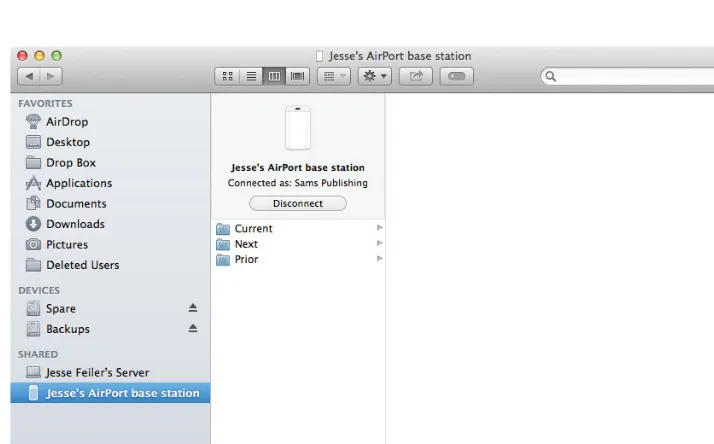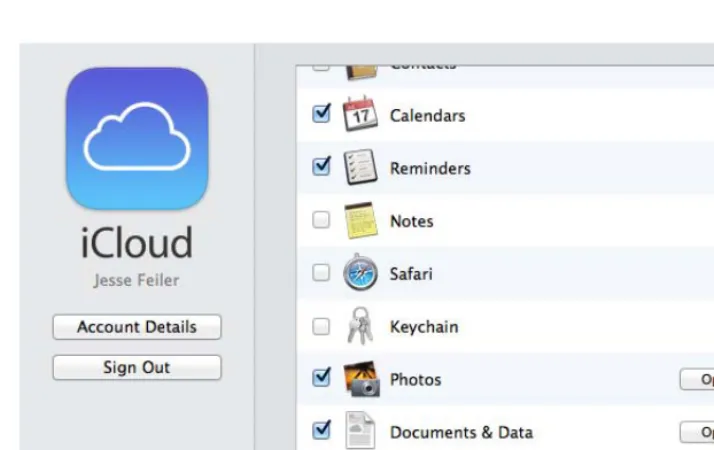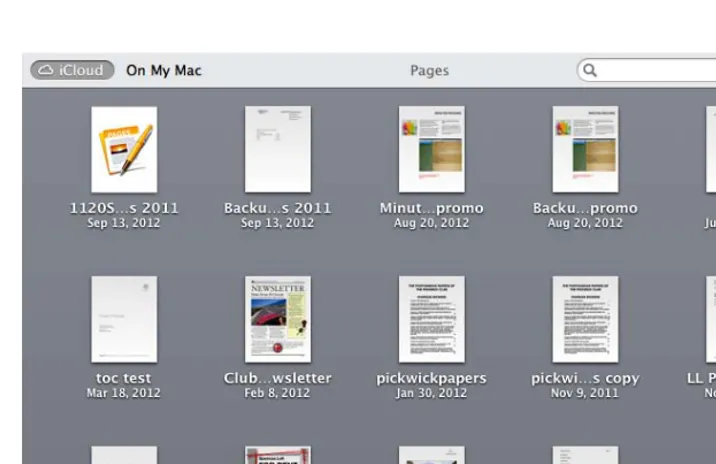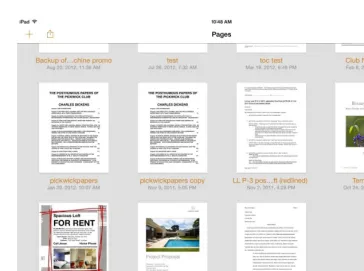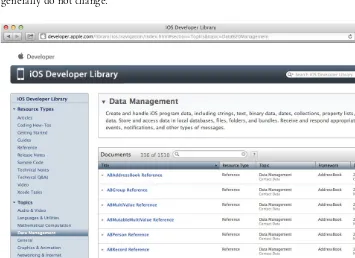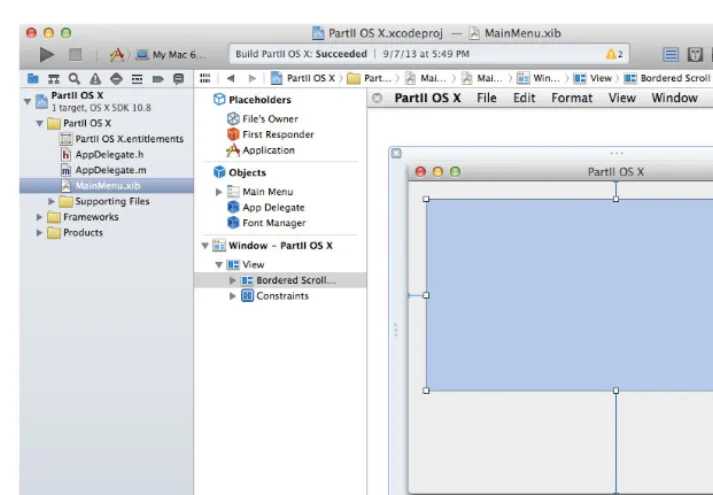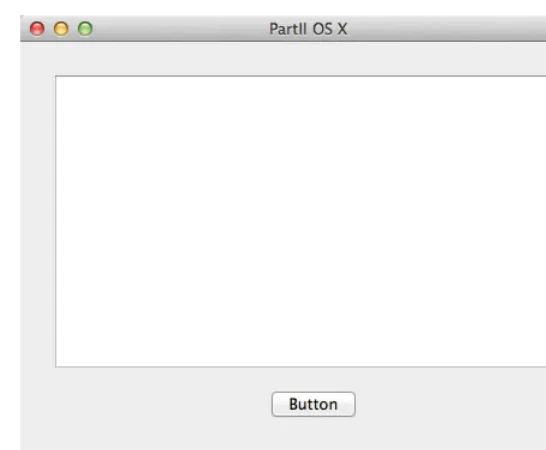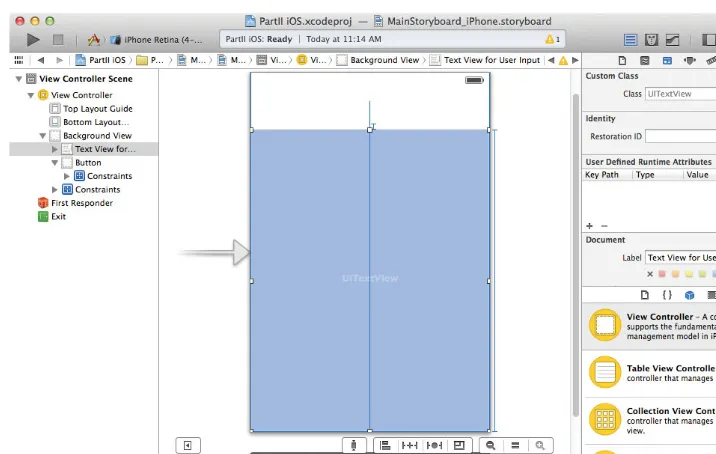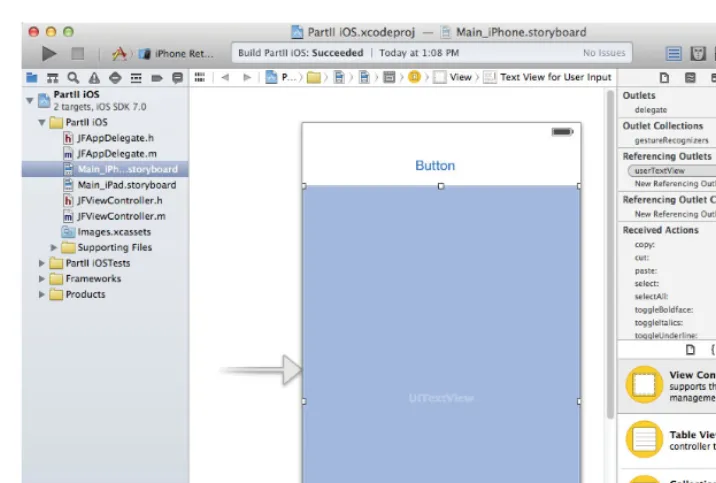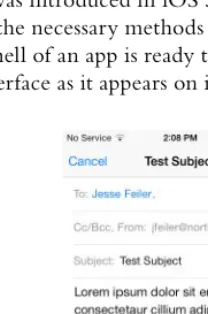The
Addison-Wesley Learning Series
is a collection of hands-on programming
guides that help you quickly learn a new technology or language so you can
apply what you’ve learned right away.
Each title comes with sample code for the application or applications built in
the text. This code is fully annotated and can be reused in your own projects
with no strings attached. Many chapters end with a series of exercises to
encourage you to reexamine what you have just learned, and to tweak or
adjust the code as a way of learning.
Titles in this series take a simple approach: they get you going right away and
leave you with the ability to walk off and build your own application and apply
the language or technology to whatever you are working on.
Learning iCloud
Data Management
A Hands-On Guide to Structuring
Data for iOS and OS X
Jesse Feiler
Upper Saddle River, NJ • Boston • Indianapolis • San Francisco New York • Toronto • Montreal • London • Munich • Paris • Madrid
lisher was aware of a trademark claim, the designations have been printed with initial cap-ital letters or in all capcap-itals.
The author and publisher have taken care in the preparation of this book, but make no expressed or implied warranty of any kind and assume no responsibility for errors or omis-sions. No liability is assumed for incidental or consequential damages in connection with or arising out of the use of the information or programs contained herein.
For information about buying this title in bulk quantities, or for special sales opportunities (which may include electronic versions; custom cover designs; and content particular to your business, training goals, marketing focus, or branding interests), please contact our corporate sales department at [email protected] or (800) 382-3419.
For government sales inquiries, please contact [email protected].
For questions about sales outside the U.S., please contact [email protected].
Visit us on the Web: informit.com/aw
Library of Congress Cataloging-in-Publication Data
Feiler, Jesse.
Learning iCloud data management : a hands-on guide to structuring data for iOS and OS X / Jesse Feiler.
pages cm
Includes bibliographical references and index. ISBN 978-0-321-88911-9 (paperback : alkaline paper)
1. iCloud—Handbooks, manuals, etc. 2. Cloud computing—Handbooks, manuals, etc. 3. Database management—Handbooks, manuals, etc. 4. iOS (Electronic resource) — Handbooks, manuals, etc. 5. Mac OS—Handbooks, manuals, etc. I. Title.
QA76.585.F45 2014 004.67’82—dc23
2013043333
Copyright © 2014 Pearson Education, Inc.
All rights reserved. Printed in the United States of America. This publication is protected by copyright, and permission must be obtained from the publisher prior to any prohibited reproduction, storage in a retrieval system, or transmission in any form or by any means, electronic, mechanical, photocopying, recording, or likewise. To obtain permission to use material from this work, please submit a written request to Pearson Education, Inc., Permissions Department, One Lake Street, Upper Saddle River, New Jersey 07458, or you may fax your request to (201) 236-3290.
ISBN-13: 978-0-321-88911-9 ISBN-10: 0-321-88911-8
Contents at a Glance
Preface xvii
Acknowledgments xxiii
About the Author xxv
Introduction 1
I Introducing iCloud 3
1 Exploring iCloud and Its User Experience 5
2 Setting Up iCloud for Development 17
II Using the APIs 33
3 Introducing the APIs and the First Apps 35
4 Working with the AddressBook API for Contacts 57
5 Managing Calendars and Reminders with the Event Kit API 69
6 Protecting the Privacy of User Data 87
III Using the Technologies 95
7 Introducing Blocks, Threads, and Notifications 97
8 Using Key-Value Coding (KVC) 105
9 Using Preferences, Settings, and Keychains with iCloud 121
10 Managing Persistent Storage with Core Data 133
11 Using Xcode Workspaces for Shared Development 157
IV Using iCloud Documents and Data 185
13 Adding the iCloud Infrastructure 187
14 Working with File Wrappers in iCloud 231
15 Working with iOS Documents 273
16 Working with OS X Documents 317
17 Working with Core Data and iCloud 339
18 Completing the Round Trip 349
Contents
Preface xvii
Acknowledgments xxiii
About the Author xxv
Introduction 1
I Introducing iCloud 3
1 Exploring iCloud and Its User Experience 5
Looking at Cloud Computing 5
Understanding the iCloud Paradigm 7
Organizing Files by App 8
Managing Documents with iCloud, Time Machine, and Auto Save 12
Syncing Data Across Devices 13
Making the Round Trip 14
Chapter Summary 14
Exercises 15
2 Setting Up iCloud for Development 17
Managing App Security on iOS and OS X 18
Identifying Yourself and Your App on developer.apple.com 18
Identifying Your User and Your Ubiquity Container at Runtime 22
Looking Inside the iCloud Basics 23
Apple ID 24
Bundle Identifier 26
Entitlements and Capabilities 28
Ubiquity Container 30
Using iCloud in Your App 30
Chapter Summary 31
II Using the APIs 33
3 Introducing the APIs and the First Apps 35
Getting Started as an Apple Developer 35
Looking at the APIs 37
Introducing the Built-In Data Apps 38
Keeping Up with Apple 38
App Overview 40
Creating Separate Xcode Projects for iOS and OS X 41
Wiring Up the Interfaces 50
Wiring Up the iOS Interface 51
Wiring Up the OS X Interfaces 54
Chapter Summary 55
Exercises 55
4 Working with the AddressBook API for Contacts 57
Considering the AddressBook API on iOS and OS X 57
Sending Mail from the iOS App 58
Making Sure You Can Send Mail 59
Sending the Message 60
Checking That Mail Is Configured and the Internet Is Available 63
Sending Mail from the OS X App 65
Using Property Lists for Storing and Syncing 65
Chapter Summary 66
Exercises 67
5 Managing Calendars and Reminders with the Event Kit API 69
Exploring the Event Class Hierarchy 70
Setting OS X Permissions 71
Working with the Calendar Database 72
Allocating and Getting Access to the Event Store 72
Creating a New Event or Reminder 75
Searching for an Event or Reminder 76
Setting or Modifying Properties 77
Contents ix
Adding a Reminder to the App on iOS 80
Adding an Event to the App on OS X 83
Chapter Summary 85
Exercises 85
6 Protecting the Privacy of User Data 87
The Need for Privacy 87
Looking at Apple’s Rules and Guidelines 88
Best Practices in App Privacy 88
Know What Should Be Private 88
Use Good Programming Style to Enforce Privacy 89
Be Careful When Debugging 89
Ask Permission and Explain What You’ll Do with the Data 90
Do Not Require Personal Data to Unlock Your App 91
Add Extra Measures to Protect Minors 91
Provide Privacy for Support Materials 91
Consider User Issues 92
Chapter Summary 93
Exercises 93
III Using the Technologies 95
7 Introducing Blocks, Threads, and Notifications 97
Catching Up with Blocks and Threads 98
Queues and Threads 98
Blocks 99
Getting Up to Speed with Notifications 100
Notification Properties 101
Registering for Notifications 101
Posting Notifications 102
Receiving Notification of iCloud Availability Changes 102
Introducing the Second Project 103
Getting Ready to Move On 103
Chapter Summary 104
8 Using Key-Value Coding (KVC) 105
Setting Up a Controlled Testing Environment 106
Implementing KVC 106
Testing iCloud on iOS Simulator 107
Preparing Your Project for Testing 108
Sharing the Key-Value Store for the Round Trip 110
Setting Up and Using
NSUbiquitousKeyValueStore 111 Looking at the Methods 111
Working with the Store 112
Preparing the User Interface 112
Setting Up the Store at Runtime 114
Monitoring Store Changes 116
Monitoring Interface Changes 118
Chapter Summary 120
Exercises 120
9 Using Preferences, Settings, and Keychains with iCloud 121
Using Property Lists 122
Looking at Property Lists 122
Looking Inside a Property List 125
Reading and Writing Property Lists 127
Using NSData Objects in Property Lists 127
Using Scalars in Property Lists 127
Working with User Defaults 128
Can the User Set Defaults? 128
How Frequently Are Defaults Changed? 129
Where Should the Defaults and Settings Be Located? 129
How Do You Use iCloud with Your User Defaults? 129
Registering Defaults 130
Chapter Summary 131
Exercises 131
10 Managing Persistent Storage with Core Data 133
Understanding the Goals of Core Data 134
Contents xi
Introducing Faulting 134
Introducing the Data Model 135
Structuring Data 135
Properties 135
Relationships 136
Normalizing Data 138
Denormalizing Data 139
Understanding How Core Data Works with iCloud 139
Introducing the Core Data Project 139
Using the Xcode Data Modeling Tool 142
Managing the Data Model 144
Working with Entities 145
Converting Entities to Objects 149
Using the Object 154
Examining the Core Data Stack 154
Chapter Summary 155
Exercises 155
11 Using Xcode Workspaces for Shared Development 157
Building on the Digital Hub 158
Reviewing Xcode File Management 159
Setting Up a Multiproject Workspace 162
Creating a Multiproject Workspace 163
Chapter Summary 167
Exercise 168
12 Adding Data to Apps with Bundles and Resources 169
Packages, Bundles, and Resources 169
Adding Files to Your App’s Bundle 172
Getting Files Out of the Bundle 175
Looking at Sandboxed Files 176
Setting Up Sandboxing 177
Looking Inside Sandboxing Containers on OS X 178
Writing to Your Sandbox 180
Including Property Lists 181
Adding the Property List to Your App 181
Including a Core Data Store 183
Chapter Summary 184
Exercises 184
IV Using iCloud Documents and Data 185
13 Adding the iCloud Infrastructure 187
Exploring the Workspace for the App 188
Exploring iOS and OS X Document Architecture Differences 190
Dealing with UI Differences 191
Designing the Shared App Folder Structure 191
Checking Out the End Result 192
Scoping the Project 194
Debugging iCloud Apps with developer.icloud.com 195
Building the App 199
Creating the Shared Folder 201
Constants.h 201
Constants.m 201
SharediCloudController.h 202
SharediCloudController.m 204
Creating the App’s Classes 215
AppDelegate 215
MasterViewController 217 DetailViewController 224 ReportDocument 227 Storyboards 230
Chapter Summary 230
Exercises 230
14 Working with File Wrappers in iCloud 231
Exploring Files, File Wrappers, and Documents 231
Looking at Files 232
Exploring File Wrappers 232
Exploring Documents 233
Contents xiii
Starting the Placid Project 236
Certificates, Identifiers, Devices, and Profiles on developer.apple.com 237
Certificates, Identifiers, Devices, and Profiles on Xcode 5 239
Adjusting the General Settings 241
Setting Images 242
Configuring Capabilities 242
Setting Document and Universal Type Identifiers 244
Checking Build Settings 246
Writing the Code 246 AppDelegate 248
MasterViewController 250 DetailViewController 260 WrappedDocument 263 Working with the Storyboard 270
Chapter Summary 270
Exercises 270
15 Working with iOS Documents 273
Planning the App’s Structure 274
Choosing between Navigation and Split View Controller on iPad 274
Deciding on a Structure 275
Starting the Loon Project 276
Setting Project General Info 276
Setting Project Capabilities 278
16 Working with OS X Documents 317
Evolution of NSDocument and UIDocument Differences 317
Planning the Project 319
Starting the Chazy Project 321
Setting Up the App in Xcode 321
Changing Document to WrappedDocument 323
Adding an App Delegate (If Necessary) 325
Writing the Code 326
WrappedDocument 327 WindowController 334 Testing the App 337
Chapter Summary 338
Exercises 338
17 Working with Core Data and iCloud 339
Looking at the iCloud Core Data Implementation 339
Using the Class Extension for the Snippets in This Chapter 340
Using the Options Dictionary 340
Fallback Stores 341
Setting Up and Managing Persistent Stores 342
Setting Up a Persistent Store Asynchronously 342
Managing Persistent Store Changes 343
Managing Account Changes 344
Database Migration 345
Putting Data Model Changes in Perspective 345
Starting Over 346
Chapter Summary 348
Exercises 348
18 Completing the Round Trip 349
How the User Sees the Round Trip 350
Working with the Open Dialog on OS X 350
Working with a Split View Controller on iOS 353
Examining iCloud Files in System Preferences on OS X 355
Contents xv
How the Developer Sees the Round Trip 362
Using developer.icloud.com 362
Using Xcode 364
Configuring the Shared Ubiquity Container 366
Using a Shared iCloud Controller 368
Making the App Delegate Link to the Controller 369
Declaring the Shared iCloud Controller 369
Implementing the Shared iCloud Controller 370
Moving Documents to iCloud 376
Moving Documents from iCloud to Local Storage 377
Chapter Summary 378
Exercise s 378
Preface
When Apple announces new products or new versions of its operating systems, there is usually a big press event, and frequently there are lines of people waiting at Apple stores. There’s generally a pattern to these announcements. In the case of the operating systems, the major announcements are made at the Apple Worldwide Developers Con-ference in June. In some years, developer previews of one or both operating systems are made available earlier in the spring. Over the course of the summer, developer releases are made available. Rumors of the availability of the new iPhone begin circu-lating, and, sometime in the fall, Apple sends invitations to a media event to be held in a week. At that event, a new version of iOS is shown to the public along with a new iPhone. The public release of iOS comes a week later, followed by the availability of the new iPhone. Later (often the following month) the process is repeated for the iPad, Macs, and OS X.
This has been the schedule over the past few years, but there is no guarantee it will be repeated. What is important to note is that there are specific dates for the announcement and release of the products and operating systems. iCloud is a very different matter. Over a number of years, Apple has built a significant hardware and telecommunications support structure to power iCloud and its other network opera-tions. As is the case with many such infrastructures, the details of it are kept confiden-tial. We know the location of some of Apple’s data centers because they often require building permits and other public documents and permissions, but they are usually kept out of the public view. There has been no ribbon cutting or turning of a key to launch iCloud—it has been a years-long process (and it will continue for years to come).
In addition to the hardware infrastructure, iCloud has a software component. How-ever, that, too, has been a years-long development process. As you will see in this book, parts of iCloud are implemented in the user interface of the operating systems, and other parts of it are implemented with relatively small changes to existing frame-works and APIs. For developers as well as consumers, public announcements about iCloud have been part of the announcements of new versions of the operating systems as well as of hardware.
For that reason, it is not easy to write about iCloud or to learn to develop for it. This book was first envisioned in early 2012, but as it took shape, it became clear that some of the most powerful pieces of iCloud were not yet in place. Rather than rush-ing out a partial book and relyrush-ing on the possibility of a revised edition sometime in the future, Trina MacDonald and Addison-Wesley agreed to push back the publication date so as to include the information from WWDC in June 2013, and I’m very grate-ful to them for doing that.
As you will see, the book culminates in what I call the iCloud Round Trip. In the final chapter, you’ll see how to build an iOS app and an OS X app that let you share data via iCloud on both OS X and iOS. Having the tools to be able to implement the Round Trip seems to me to be a good time to publish the book. That’s as close to a product launch event as you can get in the world of iCloud.
Who Should Read This Book
This book is written for developers who want to explore iCloud. Because iCloud is implemented in so many areas of the operating systems, you need a bit of familiarity with many parts of Cocoa and Cocoa Touch. As the book presents iCloud, an attempt has been made to at least summarize the various components that it touches. This means that the discussion of a topic such as notifications is at a fairly high level: some people will think “everyone knows that” and other people may think that more details are needed.
The attempt has been to provide a medium road for both experts and novices in the various Cocoa technologies that interact with iCloud. Apple’s documentation on developer.apple.com provides the primary resource for more details if you feel you need them. If you hit an area where you feel that you already know the topic, feel free to skip to the details of iCloud. Even among engineers at Apple, there are many areas of Cocoa that they know inside out (and may have written) and other areas with which they’re not familiar.
In terms of skills and knowledge, you should have a basic knowledge of Cocoa and/or Cocoa Touch as well as of Xcode. Objective-C is a must for understanding the code. The author’s Sams Teach Yourself Objective-C in 24 Hours provides an introduction to that topic.
In addition, you should have experience in using iCloud. It is always amazing how many people attempt to develop for a technology that they have not used. There’s nothing like hands-on user experience.
Downloading the Example Files
Preface xix
corrections on both sites. Some of the downloadable examples contain additional code, such as an iPad interface in addition to the iPhone interface for Chapter 14, “Working with File Wrappers in iCloud.”
The files are arranged by chapter, and they represent the code as of the end of the chapter. Thus, in the cases where one chapter builds on the previous chapter’s code, download the previous chapter and work through it to add the new chapter’s code.
iCloud requires code signing, so you’ll see in this book how to set up your proj-ects to accomplish that. Note that the code in this book and in the downloadable code contains code signing that will not work on your computer. You must use your own developer credentials. Rather than leaving the code signing information blank, I have used my own credentials (the password is not provided, and even the developer account name has been changed). This means that the code will not run unless you customize it for your own developer account. This is deliberate and necessary.
The code has been written against Xcode 5.0 and OS X Mavericks (10.9).
How This Book Is Organized
There are four parts to this book.
Part I: Introducing iCloud
The first part provides perspectives on iCloud from the user’s point of view and from that of the developer.
n Chapter 1, “Exploring iCloud and Its User Experience”: As iCloud has evolved, it has been incorporated into apps such as the iWork suite. You’ll see the user interface aspects of iCloud for apps and the operating systems.
n Chapter 2, “Setting Up iCloud for Development”: This chapter provides an overview of the API structure of iCloud. It’s a roadmap to the rest of the book.
Part II: Using the APIs
This part explores how you use iCloud data that the user enters and maintains. For many users, iCloud plays some role with the storage of their music and with the syn-chronization of their calendars and contacts. There are APIs that allow developers to tap into this synchronized user data, and they are described in this part of the book. This use of iCloud can reap big payoffs for the developer: the engineers at Apple and the users have done all the work—all you have to do is empower the users to employ their own data in new and imaginative ways.
n Chapter 4, “Working with the AddressBook API for Contacts”: The AddressBook API lets developers access and update address book data. This chapter shows you the basics of doing so.
n Chapter 5, “Managing Calendars and Reminders with the Event Kit API”: You’ll see how to leverage calendars and reminders in this chapter.
n Chapter 6, “Protecting the Privacy of User Data”: iCloud brings up many pri-vacy issues that you need to address in your apps. This is user data, and you have to play by the rules described in this chapter.
Part III: Using the Technologies
Various data management technologies and design patterns are integrated with iCloud. Using these technologies can mean that your apps can take the most advantage of iCloud synchronization. These technologies are integrated with iCloud, but they existed long before iCloud came to be. It’s the integration that’s new.
n Chapter 7, “Introducing Blocks, Threads, and Notifications”: This chapter pro-vides a roadmap to the technologies in the context of iCloud. Even if you know the technologies, it’s important to review them in the iCloud world.
n Chapter 8, “Using Key-Value Coding (KVC)”: Key-value coding has been used in Cocoa for years. It’s a very efficient way of storing relatively small amounts of data. And it works very easily for you and your users with iCloud.
n Chapter 9, “Using Preferences, Settings, and Keychains with iCloud”: Prefer-ences (OS X) and Settings (iOS) are a special case of key-value coding. This chapter shows how you can add them to your apps so that they apply to all of a user’s devices. You’ll also see how to exclude certain preferences and settings from iCloud if they don’t make sense for a specific device.
n Chapter 10, “Managing Persistent Storage with Core Data”: Core Data is the major data persistence tool in Cocoa and Cocoa Touch. This chapter provides a high-level overview. It is followed on by Chapter 17, “Working with Core Data and iCloud.”
n Chapter 11, “Using Xcode Project Workspaces for Shared Development”: Intro-duced in Xcode 4, Xcode workspaces make it easy to set up multiple targets within a project and to share certain files among the targets. For example, this will enable you to share a Core Data data model (schema) and its specific man-aged object classes with an OS X/iOS Round Trip.
Preface xxi
Part IV: Using iCloud Documents and Data
The final part of the book brings together the APIs and technologies in documents and file wrappers. You’ll see how to implement them on OS X as well as on iOS. In addition, you’ll see how to complete a Round Trip as the documents synchronize across iOS and OS X.
n Chapter 13, “Adding the iCloud Infrastructure”: This chapter shows you the basic infrastructure to use with iCloud—the code to establish contact with iCloud, manage changes in iCloud availability, and make iCloud account changes. Note that this is code that will need to be implemented in any of the following chapters. In order to focus on the specific issues of the following chap-ters in this part of the book, it is not repeated in them.
n Chapter 14, “Working with File Wrappers in iCloud”: File wrappers implement a structure akin to packages in the finder: a collection of files that appear to be a single file to the user. They are a very efficient structure to take advantage of iCloud synchronization.
n Chapter 15, “Working with iOS Documents”: This chapter provides the iOS document model based on UIDocument. You’ll see how to monitor changes in your iCloud documents in real time.
n Chapter 16, “Working with OS X Documents”: On OS X, Cocoa takes care of the changes in iCloud documents for you, so you have less work to do than in Chapter 15. However, there is still work to be done, and this chapter shows you how to use NSDocument to accomplish what is necessary.
n Chapter 17, “Working with Core Data and iCloud”: This chapter provides you with the code you’ll need to manage Core Data-based apps with iCloud. It builds on Chapter 10.
Acknowledgments
As always, Carole Jelen at Waterside Productions provided help and guidance in bring-ing this book to fruition. At Addison-Wesley, Trina MacDonald helped move this book along from idea to publication. Michael Thurston provided excellent editorial advice. The production manager, Julie Nahil, kept things moving along in the very complicated process of creating a technical book. Anna Popick, the freelance project manager, and Carol Lallier, freelance copy editor, contributed mightily to the book’s development. The elegant cover design is by Chuti Prasertsith.
About the Author
Jesse Feiler is a developer and author. He has been an Apple developer since before it became fashionable. His books include Sams Teach Yourself Core Data for Mac and iOS in 24 Hours (Sams Publishing, 2011), Sams Teach Yourself Objective-C in 24 Hours (Sams Publishing, 2012), FileMaker 12 in Depth (Que Publishing, 2012), and iWork for Dummies (Wiley, 2012).
Jesse has written about Objective-C and the Apple frameworks beginning with Rhapsody Developer’s Guide (Academic Press, 1997) and Mac OS X Developer’s Guide (Morgan Kaufmann, 2001). His books on Apple technologies such as Cyberdog, OpenDoc, ODF, Bento (in both incarnations), and Apple Guide occupy a special place on the shelf of developer books.
He is the author of Minutes Machine, the meeting management app for iPad, as well as the Saranac River Trail app for iPhone and iPad. They are available on the App Store; more details are available at champlainarts.com.
A native of Washington, DC, Jesse has lived in New York City and currently lives in Plattsburgh, New York, where he serves on the board of the Plattsburgh Public Library and as chair of the Saranac River Trail Advisory Committee.
We Want to Hear from You!
As the reader of this book, you are our most important critic and commentator. We value your opinion and want to know what we’re doing right, what we could do better, what areas you’d like to see us publish in, and any other words of wisdom you’re willing to pass our way.
You can email or write me directly to let us know what you did or didn’t like about this book—as well as what we can do to make our books stronger.
Please note that we cannot help you with technical problems related to the topic of this book and that due to the high volume of mail we receive, we might not be able to reply to every message.
When you write, please be sure to include this book’s title and author as well as your name and phone or email address.
Email: [email protected] Mail: Reader Feedback
Addison-Wesley Learning Series 800 East 96th Street
Indianapolis, IN 46240 USA
Reader Services
Introduction
Cocoa and Cocoa Touch consist of frameworks that contain classes as well as proto-cols, defined constants, and some other supporting items including dynamic sharable libraries. The most basic frameworks are Foundation, UIKit (Cocoa Touch—iOS) and AppKit (Cocoa—OS X). More specialized frameworks, such as the Core Audio Kit Framework, are used as needed by developers.
iCloud is different. Don’t search for an iCloud framework: there is none. Don’t even search for an iCloud API. There are a couple iCloud-specific methods, but they are few and far between. In fact, they’re very far between in the sense that they are scattered across various classes and frameworks. URLForPublishingUbiquitousItemAtURL: expirationDate:error: is part of the NSFileManager class (there are seven iCloud-related methods among the 52 methods in this class), while NSPersistent-StoreDidImportUbiquitousContentChangesNotification is part of the NSPersistentStoreCoordinator class (it is one of two iCloud-related notifications in this class).
The implementation of iCloud in this way means that existing apps that don’t use iCloud aren’t affected. In addition, because iCloud spans multiple devices as well as both operating systems (OS X and iOS), it is hard to imagine how it could have been implemented in a single framework or API.
Along with these few additions to the Cocoa and Cocoa Touch APIs, the implemen-tation of iCloud relies on long-time best practices, which now have been converted to essential practices. Design patterns such as key-value coding that date back to the very early versions of NeXTSTEP have been used for a quarter of a century now, and they are used in new ways in iCloud, although in most cases you don’t have to do anything to take advantage of the iCloud functionality.
data programmatically to an empty data store that you create the first time the app launches (or whenever the seed data needs to be recreated). Both techniques have been used for years. The biggest impact that iCloud has on Core Data is that with iCloud, the second technique needs to be used; the first one will not work properly. This is scarcely a major change.
Perhaps the most visible impact of iCloud on developers is the enhancement of entitlements that control what an app can do in its runtime environment. Entitlements implement the new sandboxing rules that come into play with shared documents on iCloud. Explicit entitlements and sandboxing define the functions and capabilities of the operating system that an app will use along with the specific parts of disk storage where the app can write data. They increase the stability and security of both operating systems. They are required on iOS and are optional on OS X. On both operating sys-tems, they are more aggressively implemented. Furthermore, from a developer’s point of view, you’ll probably be happy to hear that the developer-facing interface for entitle-ments in Xcode 5 is now vastly changed and dramatically simplified. (Sandboxing is related to iCloud, but they are two separate functionalities.)
The implementation of iCloud has proceeded over several years; in mid-2012, the release of OS X Mountain Lion (10.8) and iOS 6 brought together some of the pieces that had been released over the previous year. In the fall of 2013, OS X Mavericks (10.9) and iOS 7 refined iCloud and expanded its behind-the-scenes tools for develop-ers. If you have not used any of the iWork apps (Numbers, Pages, and Keynote), try one of them on multiple iCloud-enabled devices. They provide the best demonstration of iCloud from the user’s point of view.
I
1
Exploring iCloud and
Its User Experience
As is the case with many of Apple’s technologies, iCloud just works: users don’t have to do much of anything to take advantage of its features. As a user, the main thing that you have to do is leave some of your old habits and preconceptions at the door because iCloud can make your life easier and much more productive.
As a developer, things are a bit different. There’s a saying that “all the tedious work can make for one inspired moment” (it’s attributed to various people). Behind the scenes, you do have some work to do so that users can use iCloud easily—it just works after you’ve done your work. This book helps you understand iCloud from the devel-oper’s point of view; it shows you what you can do with iCloud and how to do it. In fact, you’ll see several different ways of using iCloud, and you’ll learn how to pick and choose among them for your various projects.
This chapter is different from the others in the book because it introduces you to iCloud from the user’s point of view. You may be using iCloud now in “it just works” mode, but in this chapter you start to explore details of iCloud that most users never think about. It is these details that you’ll be working with as a developer.
Looking at Cloud Computing
The availability of reliable high-speed Internet connections made cloud computing available to vast numbers of people in the early years of the 21st century. Without these speedy connections, storing data or using processing resources in the cloud carried significant performance degradation costs, and cloud computing was used primarily by organizations that had their own high-speed networks. With these high-speed connec-tions widely available, the benefits of cloud computing became widely available. The economies of scale that are available with such shared resources dramatically brought down the costs of processing and storage so that users could use remote storage in the same way that they used an external disk drive that sat next to their computer.
Figure 1.1 shows a desktop environment in the Finder on a Mac. In the Devices section, you see various devices (they happen to be disks in Figure 1.1, but they also could include other computers). Whether these connections are over a wireless net-work or across the Internet, the same basic structure applies: these devices that are connected over the network (rather than with a local cable) can function very much as if they were wired into the Mac, and you can access their files directly. Below that, in the Shared section of the sidebar, you see a disk that is shared over the network rather than being directly connected to the Mac. (In fact, it’s directly connected to an AirPort Express and is shared over the Internet using an Apple ID.)
Understanding the iCloud Paradigm 7
As you can see in Figure 1.1, the Finder provides a way to manage files across vari-ous devices. You can rename them, move them, and generally do anything you want with those files. If the files are located on a shared server, you may not have to worry about backing them up. If you have set up Time Machine backup, you don’t have to worry about backing them up provided that, periodically, you check to make certain that your backups are running properly.
If you are even a moderately sophisticated computer user, you know all this. It may have taken you a while to get used to the various adventures involved in using files on internal disk drives, external disk drives, shared servers, and in the cloud, but you have learned it.
Congratulations: you’re a power user who can manage your files no matter where they happen to be.
And now, it’s time to forget all that. As generally used, the term cloud computing means putting some of your resources (both data and processing resources) in a network-accessible location. The way in which you work with those resources is basically unchanged. In fact, that’s a big part of cloud computing: you don’t care where those resources are because everything works as if it were local. (You can turn this around and suggest that you don’t care where the resources are because everything behaves as if it were in the cloud.)
iCloud uses cloud technology to implement a new paradigm of resource manage-ment. It is important to realize that iCloud is not a synonym for cloud computing: it uses cloud computing to implement this new paradigm.
Understanding the iCloud Paradigm
The iCloud paradigm doesn’t focus on where documents are located—either the disk or the folder within the disk. Instead, iCloud focuses on what app manages the document. As you will see in this section, this has a number of advantages, not the least of which is the capability of implementing sandboxing, which increases overall operating system and stability.
Organizing Files by App
The Finder, shown in Figure 1.1, lets you manage files, folders, and devices in one place. Now take a look at Figure 1.2, which shows you iCloud and its new paradigm.
Understanding the iCloud Paradigm 9
No longer are you concerned with where documents are: instead, you are concerned with what they are and what app can manage them.
What makes this so powerful and important is that when you have iCloud enabled on your various devices, the documents in iCloud are automatically available on each device. Figure 1.3 shows Pages documents as shown in Pages running on a Mac.
Figure 1.4 shows the same documents in Pages on an iPad.
Figures 1.3 and 1.4 are very similar, but there’s an important difference in the top left corner. In Figure 1.3, you can choose between storing documents in iCloud or on your Mac. If you choose to store documents on your Mac, you use the same interface you’re used to: the interface shown in Figure 1.1.
Understanding the iCloud Paradigm 11
You can also manage the documents for each iCloud-enabled app from iCloud in System Preferences on your Mac, as shown in Figure 1.5. Click Manage in the bottom right of the screen to open this view of your apps and documents in iCloud.
The advantage of using iCloud is that you don’t have to do anything other than click that iCloud button in the upper left of the Mac version of Pages: iCloud does the synchronization work (with a bit of help from Pages). You don’t have to remember where you put the document: what you have to remember is what you want to do with it. (Many iCloud-enabled apps remember where you were in a document so that you can continue reading or listening from where you left off no matter what device you were using.)
Note
Over a period of many years, the engineers at Apple have been working on the
technologies that are now packaged together in iCloud. It’s not just a matter of bringing cloud computing to your Apple devices: iCloud and related technologies address a major difficulty with all personal computers—managing files.
Managing Documents with iCloud, Time Machine, and Auto Save
iCloud stores your documents by app and without regard to their physical location. All your data is on all your devices without your having to worry about it. Although, in your role as a developer, you do have to worry about it: you have to do a bit of work so that your users don’t have to worry about it.While iCloud manages your users’ documents, there are two other document tech-nologies that have been introduced in recent years that work together with iCloud to let users manage their documents almost effortlessly. These technologies are Time Machine and Auto Save.
iCloud by itself is timeless: all of your documents are on all of your devices almost instantaneously. There is a certain latency involved, particularly if you are not con-nected to the Internet at some point, but by and large, everything is on every device at all times. That is the behavior that most people want and expect most of the time for most of their data.
However, sometimes time matters. Time Machine automatically backs up docu-ments on your Mac at periodic intervals: every hour for a day, every day for a month, and every week thereafter as long as there is space on the backup disk. As part of its operations, Time Machine periodically culls the backup files to get rid of hourly backups after a day, daily backups after a month, and so forth. This enables you to go back to files that have been modified or deleted and recover them. The scope of Time Machine’s backups is your Mac’s hard disk. iCloud files or files on external disk drives are not backed up unless you have copied them to your hard disk (sometimes people do this specifically to get documents into Time Machine).
Understanding the iCloud Paradigm 13
periodically and to even store backup copies of their files in a safe place. Because Time Machine automates the process of backing up copies of files, you don’t have to worry about backups in the way that you did in the past. Now, with Auto Save, you don’t have to worry about unsaved changes being lost: it’s all done for you.
Part of Auto Save is the ability to create versions of documents. You may have gotten in the habit of doing this yourself by making copies of documents with titles such as Before Conference, After Conference Revisions, and the like. Now, you can use ver-sions to store these verver-sions and then browse them in a Time Machine–like display.
Put together, iCloud, Time Machine, and Auto Save document versions means that you can forget a lot of the document management tasks that you have learned and developed over the years.
Syncing Data Across Devices
There’s another aspect to iCloud that makes it valuable to users beyond the fact that all of your data can be almost instantaneously available to your apps on all your devices. Time Machine and Auto Save provide convenient mechanisms for making copies of entire documents for backup and archival purposes. That’s not something that iCloud does, which is why these products work so well together. What iCloud adds to the mix is the ability to sync data across devices.
Data often lives in documents, but it can be stored in other types of containers, such as key-value coding data stores, preferences, and Core Data persistent stores. iCloud doesn’t just share your data among your devices; it can merge changes together so that the data that winds up being available on all of your devices may actually contain updates that were made separately on two or more devices.
Syncing changes across devices is something that has been supported in the operat-ing systems and apps from Apple for a number of years. By now, you probably don’t give a second thought to the fact that a phone number you enter into Contacts on your Mac shows up on your iPhone very quickly. Other apps from Apple also provide such automatic syncing—these include Calendar and Reminders as well as iPhoto, iTunes, and iBooks.
These syncing apps work quickly and efficiently to keep your data consistent. This process is made possible precisely because the apps do not worry about making com-plete copies of your contacts, iTunes library, or your iPhoto library as Auto Save and Time Machine do. Instead, your data is divided up into individual photos, contacts, reminders, and songs, and only the ones that have changed are synced.
This means that your data has to be structured and organized. For most data and most users, that’s not particularly difficult because the data in an address book, calen-dar, or library of music or photos is logically viewed as collections of specific items. This book helps you navigate through and choose from the wide variety of data man-agement tools you’ll find on iOS and OS X.
Making the Round Trip
This book helps you, the developer, learn how to implement what I call the Round Trip: synchronization of data between iOS and OS X apps. Although iCloud presents users with an app-centric view of their data (rather than a location-centric view), the heart of that app-centric data is a shared data container that iCloud can access directly. You configure your apps to access that shared data, and iCloud does most of the rest. There are many consequences to this that include benefits to the user and a bit more work for the developer. It’s not a great deal of work for you, but the benefits for the user can be great.
In order to make the Round Trip, you need two apps: one to run on OS X and the other to run on iOS. Before you panic, consider what Apple has done in the last few years to make this work easier. First, on the iOS side, storyboards have been imple-mented to help you build your user interface. Used properly (and that means with Xcode 4.4 or later as well as iOS), this means that you can use separate storyboards for iPhone and iPad, but the differences in code outside the storyboards are minimal. That saves a great deal of time.
In addition, the new Auto Layout system on Cocoa and Cocoa Touch makes it easier to describe dynamic sizing and placing of views to accommodate varying screen sizes and orientations. Its basic concept is defining relationships between views as a series of prioritized constraints. This means that at runtime, the operating system can size and align views using a variety of constraints you have described. This makes UI design much easier than before.
Furthermore, the new (in Xcode 4.4) workspace feature lets you build multiproject workspaces. Projects are structured as they have always been, but you can combine two or more in a single workspace. This means that you can factor your code among an iOS project, an OS X project, and shared classes. Workspaces make developing Round Trip apps much, much easier than would be the case otherwise.
Chapter Summary
Exercises 15
In addition, iCloud plays a role in managing data that may not be stored in docu-ments. This data can range from preferences and settings to data that is stored out of sight in Core Data shoebox (or library) apps. (You’ll find out more about Core Data in Chapter 10, “Managing Persistent Storage with Core Data.”)
Exercises
1. If you haven’t done so already, register at developer.apple.com. There are vari-ous registration categories that are designed for different types of developers. The paid levels of developer registration include technical support assistance (two incidents for the basic programs). There are also free registrations that provide no support but do allow you to download Xcode or obtain it for free at the Mac App Store.
2. Even though you may be chomping at the bit to start writing your own
Objective-C code, take the time to explore several Xcode templates. At the least, on iOS, explore the Master-Detail Application template, and on OS X, explore the Cocoa Application template. Get used to the workspace window, and make certain to build templates with the downloaded settings before you modify them. In the case of the basic Mac OS X Cocoa application (the basis for most of your Mac OS X work), the basic template puts up an empty window. It is supposed to do that, so do not think you have done something wrong. Your job will be to fill that window.
3. Among the earliest iCloud apps are the iWork suite: Pages, Keynote, and Num-bers. If you do not have them, buy them from the App Store or the Mac App Store. At the very least, get Mac and iOS versions of one of the apps so that you can see how iCloud synchronizes them across devices.
2
Setting Up iCloud
for Development
In Chapter 1, “Exploring iCloud and Its User Interface,” you saw how iCloud looks to users. For many users, it’s just a logical way of working, and iCloud really isn’t an issue that they think about. For other users who have become used to managing their own files and folders on their various devices and desktops, there can be a significant effort at familiarization—an unlearning process. As technology advances, these unlearning events happen from time to time, but in the long run, the old way of doing things is forgotten. You may have had to configure a dial-up modem with bit rates and parity settings, for example. Now, even dial-up modems are automated and managed with handshakes to adjust their own settings. Dial-up modems are (fortunately) becoming artifacts of the past. And reports are surfacing of mystified children who don’t know what a computer mouse is in the world of touchscreens that they inhabit.
This chapter looks at iCloud from the developer’s perspective. As noted in the Introduction, iCloud isn’t a monolithic API or framework that you just plug into your code. It’s a collection of additions and modifications to many parts of Cocoa and Cocoa Touch. In this chapter, you’ll find a high-level view of those additions and modifica-tions with particular emphasis on setting up iCloud in your app.
iCloud involves synchronizing data across a user’s devices, and as soon as you start thinking about sharing data among various devices, you have to consider the secu-rity issues involved. Fortunately, the engineers at Apple have done this: iCloud takes advantage of the security mechanisms that are built into the App Store and the Mac App Store. App security has not changed dramatically over time; however, configuring security has been difficult for many developers. In part, this is because it is a relatively complex process that, for most developers, is done relatively infrequently. That combi-nation is a classic recipe for difficulty.
unlearning process involved when you use the new and simpler tools. Because iCloud requires security to be in place and because the way in which you implement it is changed, this chapter begins with an introduction to the new, improved, 2013 version of app security.
Managing App Security on iOS and OS X
The heart of the app security system is digitally signing your code with two digital signatures. Both of these signatures are generated by Apple, and each one references the other. (This is a common security mechanism that you can read about on Wikipedia in articles such as “Code Signing,” which explains the process.) These signatures will not match if either the one identifying Apple or the one identifying the developer has been altered; in addition, part of the digital signature contains a checksum mechanism that causes the security system to fail if the code has been altered since it was signed.
Part of the complexity arises from the use of these digital signatures. The security for apps is built on a combination of developer.apple.com tools, Xcode tools, and Keychain Access tools. It is important to note that Apple IDs are used to identify people, and there are two categories of people (thus Apple IDs) that come into play: During devel-opment, you as a developer have an Apple ID. At runtime, the user’s Apple ID comes into play with iCloud.
Identifying Yourself and Your App on developer.apple.com
Along with changes in Xcode 5, during 2013 developer.apple.com was revisited to consolidate the process of managing certificates, identifiers, devices, and provision-ing profiles. These are the components of the security system for apps on iOS and OS X. Although the terminology hasn’t changed, the layout of developer.apple.com has changed. Furthermore, with Xcode 5, it is easier to manage these security features, but the process is slightly changed.Here is an overview of the process. It is required for you to set up your app to use iCloud as well as to ultimately distribute it.
After you register on developer.apple.com, go to Certificates, Identifiers & Profiles (currently at the right of developer.apple.com). It handles security for both your iOS and OS X apps. However, you can now do this through Xcode 5 and later: it’s much easier there.
n You must identify yourself as a registered developer with a signing identity.
n You must identify your app with an App ID.
n You must identify the devices that you want to use for testing your app during development.
Managing App Security on iOS and OS X 19
Managing Your Developer Signing Identity
A key part of the security mechanism is the certificate that you can download for each signing identity that you create. That is the link between developer.apple.com and Keychain Access on your Mac. The certificate is a portable and secure representation of your signing identity. In developer documentation, you may find the terms used interchangeably.
You can manage your signing identities in Xcode or on developer.apple.com. Xcode 5 introduced the ability to manage one or more Apple IDs for developer accounts, as you can see in Figure 2.1. A given Apple ID does not uniquely identify a specific developer account because a developer can be invited to join one or more development teams. You normally continue to use your developer Apple ID even though you may be working on several teams. Figure 2.1 shows the simplest scenario: a single developer Apple ID working on a single team. For iOS and Mac, one developer can have different roles.
Perhaps the most important point to take away is that you must use your own Apple ID to avoid compromising the security system for apps. Use the tools described on developer.apple.com to manage development teams so that developers can be assigned to the appropriate team without destroying the security structure.
Select the team you want to work with, and click View Details (shown at the lower right of Figure 2.1) to see its signing identities and provisioning profiles, as you see in Figure 2.2.
Managing App Security on iOS and OS X 21
Figure 2.3 shows the list of Mac certificates for a developer on developer.apple.com. Note that each one has a name that you provide, a type that you choose, and an expira-tion date that is set and enforced by Apple.
Figure 2.3 Manage certificates on developer.apple.com
Managing Your App ID
Unlike your developer signing identity, which can be edited on developer.apple.com through Xcode accounts, your App ID must be managed for the most part on developer.apple.com. You give the app a name, which can be changed later on if you want. (This is not the name the user sees.) What is important to note is that when you register your App ID, you can enable services that you want to use, such as Game Center, In-App Purchase, Maps, Push Notifications, and most important for this book, iCloud.
Although you cannot create an App ID through Xcode, when you turn on a capa-bility such as iCloud, Xcode offers to update your App ID to add the iCloud capacapa-bility automatically. (You’ll see this demonstrated in Figure 2.9 later in this chapter.)
Managing Your Devices
or two testers who are “real people” as opposed to developers. The rules for managing devices are detailed on developer.apple.com. There are limits to how many times you can change the list: this limit prevents you from allowing your app to be installed on a large number of devices without going through the App Store. (Ad hoc distribution is a specific option you may want to explore in this case.) You have one list of devices for your developer account. The provisioning profiles associate them with App IDs.
Managing Provisioning Profiles
Now that you have your App ID and a list of devices, you can create a provisioning profile to combine the two. As you see at the bottom of Figure 2.2, the provisioning profiles are listed by name and expiration date along with the various entitlements associated with them when you look at them in Xcode accounts. When you look at them in developer.apple.com, you’ll see that some are marked as being managed by Xcode. For the others, you can specify the devices and the services you want to enable on developer.apple.com.
Thus, at this point, you should have your developer signing identity; your app and its App ID; and your provisioning profile that brings together testing devices, your app ID, and the entitlements or services that it uses. You’re ready to start thinking about runtime.
Identifying Your User and Your Ubiquity Container at Runtime
As you saw in Chapter 1, iCloud helps users organize their data by app rather than by file and folder. Users can still work with documents, but those documents aren’t on a visible file system in most cases: they’re in iCloud. But where is iCloud?As with all cloud computing, the cloud is an artifact of the Internet and large server farms. If you follow the trail of bits, you see that these server farms synchronize and store data so that it is accessible on an as-needed basis by users. The physical location of the data doesn’t matter, and in fact, the actual storage is so often duplicated across servers that there is frequently no single primary data store among the many stores that come into play.
A user’s data is available (subject to security constraints) whenever a user accesses the cloud with the appropriate account information and password. That’s not the model with iCloud. With iCloud, data is available with the presentation of two identifiers:
n Apple ID: This identifies the user.
n A ubiquity container identif ier: A ubiquity container is the object that holds the iCloud data for the app. It typically is a bundle identifier such as com.champlainarts.colby. It is prefixed automatically by your developer Team ID.
Looking Inside the iCloud Basics 23
Capabilities tab of the target in Xcode. As you will see in Chapter 18, “Completing the Round Trip,” a shared ubiquity container may have an identifier that does not corre-spond to an app bundle identifier. In the case of the Round Trip, the two apps are com.champlainarts.ColbyOSX and com.champlainarts.ColbyiOS. They share a ubiq-uity container called com.champlainarts.Colby. It is the last component of the ubiqubiq-uity container identifier that shows up in the System Preferences iCloud pane shown previ-ously at the left in Figure 1.5.
With these two pieces of information, you can connect to the appropriate iCloud ubiquity container. That is your first task when your app starts to run.
Looking Inside the iCloud Basics
Bundle identifiers and Apple IDs have been around for a long time, but now they have key roles to play in iCloud. Both of them are needed to gain access to a section of iCloud. This is the implementation of the app-based file structure described in Chapter 1.
You might expect to find standard log-in methods in the iCloud API that enable your app to present an Apple ID and a bundle ID to iCloud in order to gain access to the data. That’s not how it happens. Remember that there is no explicit iCloud API; beyond that, the notion of logging in to iCloud for an app isn’t what happens. (Users do log in to iCloud—often automatically with their settings in the iCloud pane of System Preferences.)
Your app interacts directly with a local copy of the iCloud data for the user and the app. This copy of the iCloud data for the user and app is stored locally in a ubiquity container. The ubiquity containers are stored on the local device, and their contents are synchronized by the local OS and its interaction with iCloud. Just as is the case with any other local data access, you can read and write as necessary, and you can expect (and even check on) the results of those read and write statements.
Because you are not reading and writing to the iCloud data directly in most cases, you can’t expect the changes that you have made to the local ubiquity data to be propa-gated to iCloud immediately. If you want to get into naming things, iCloud is an asyn-chronous and declarative implementation of cloud technology.
The key components of iCloud are
n Apple ID
n Bundle identifier
n Entitlements and capabilities
n Ubiquity container
Declarative Programming
As is the case with more and more software today, iCloud relies heavily on declarative
programming techniques. Declarative programming is distinguished from other styles that specify what happens and, frequently, in what order. (Common names for that style are imperative, functional, and procedural programming.) Declarative programming simply describes what should be done without specifying a control flow.
You find examples of declarative programming throughout OS X and iOS with more examples showing up with each new iteration of the Cocoa frameworks. Blocks, for example, allow you to specify code that is executed for each element of an enumerator or on completion of some task, but you do not hang around waiting for that trigger to occur. You define the block and then send it off (often as a parameter of a method), and it is executed at the appropriate time. You are out of the traffic-cop business, and, not coincidentally, multithreading at the system level is much easier for the OS to man-age in your absence.
If you’re not familiar with declarative programming or are still not comfortable with it, explore the topic online (Wikipedia is a great place to start for this type of research).
Apple ID
We’re now looking at iCloud runtime behavior. The Apple ID discussed here is the user’s Apple ID.
An Apple ID uniquely identifies . . . something. It started in 2000 as an account name on Apple’s early Internet service, iTools, which provided free email accounts as <accountname>@mac.com. Over time, <accountname>@mac.com became <accountname>@me.com (MobileMe) and then <accountname>@icloud.com. With the advent of the iTunes store, customers used an Apple ID for their purchases. The email account name served as the first Apple IDs, but, particularly after Apple began charging for email accounts, Apple IDs no longer consisted of me.com or mac.com addresses. Every Apple ID did have to have an email address associated with it (for veri-fication if for no other reason) and, for purchases in iTunes Store, a credit card number.
The idea that an Apple ID uniquely identifies an individual person has long gone away. An Apple ID has a name, a password, an email address, an optional rescue email address (in case the primary address is unreachable), and, if used for purchases, it may have a credit card associated with it. Apple suggests that people not share Apple IDs, but we know that sometimes a family or even a small business will share one.
Looking Inside the iCloud Basics 25
There is a unique identifier underneath all the attributes, so email address, name, password, and credit card can all be changed without creating a new Apple ID. Every iOS device requires that the user has an Apple ID in order to gain access to downloads of the operating system as well as any purchased apps or music.
On OS X, although the installation process encourages it, you do not need an Apple ID. If you want to use iCloud, you do need an Apple ID. Apple has recognized the proliferation of multi-Apple ID individuals in OS X Mountain Lion (10.8) and later versions of OS X. Figure 2.4 shows part of the Users & Groups pane in System Preferences.
Most of the time, people don’t pay attention to their Apple ID when they set up a device beyond checking that their email works (if it uses the Apple ID). However, for ongoing support of your iCloud app, remember (and let your tech support people remember) that the Apple ID is a critical part of iCloud access. If someone in an office uses an OS X account for business and another for personal matters, the iCloud docu-ments created under those two OS X accounts may be using different Apple IDs. A Pages document under one account will not be shared with the other, although you can do so with sharing commands implemented in Pages and other apps.
The Apple ID that a user has used to sign into iCloud is available to the operating system at runtime, and that is how the Apple ID part of the iCloud authentication takes place: you don’t do anything.
Bundle Identifier
The bundle identifier is set in your app’s target settings in Xcode (in the General tab of the target). As you step through the process of creating a new project, you are asked for information, including the product name and the company identifier. You provide the product name, and the company identifier is editable (it actually is sticky—you start with the last company identifier you used).
Note
The management of bundle identifiers, product names, and targets, as described in this section, has been a matter of concern for a number of developers over the years. You can find many references on the Internet to what is going on. Unfortunately, some of them (particularly those from several years ago) are misleading. The information in this section is current as of Xcode 5, which is the version released with iOS 7 and OS X Mavericks (10.9).
If you click Change, you see a list of the Apple IDs you have associated with this account. You can add or delete some and create a new one, as shown in Figure 2.5.
Looking Inside the iCloud Basics 27
Figure 2.6 Editing the bundle identifier in Info
The bundle identifier that Xcode starts with is the combination of the company identifier (which is usually your reverse domain name) and the product name, as in com.yourcompany.yourproductname.
If you look at the Info tab of your project, as shown in Figure 2.6, you’ll see that the bundle identifier is set to your product name. The product name is also used as the target name, so you begin with identical values for your target and the last component of your bundle identifier. You can change your target name in the left side of the proj-ect editor: just double-click and type in a new name. You’ll see that the last component of the bundle name also changes, because, as you see in Figure 2.6, it is picking up the product name.
Most of the time, the default settings are fine, and you don’t have to worry about them. However, they come into play with iCloud when you need a ubiquity container that is shared among several apps. (Perhaps most commonly, one is a Mac app and the other is an iOS app.)
Entitlements and Capabilities
Entitlements specify what your app can do. The Capabilities tab shown in Figure 2.7 lets you configure the capabilities and the related entitlements and other settings. As you can see, there’s a simple switch for each capability—iCloud, Game Center, Pass-book, In-App Purchase, and more (still more are likely to come in the future).
Note
The Capabilities tab is new in Xcode 5. It replaces previous entitlements configurations that were different for iOS and OS X. The interface shown here is for iOS apps, but it is almost identical for OS X apps.
If a given capability is off, turning it on will also open the disclosure triangle to show you what additional steps you and/or Xcode must take, as you see in Figure 2.7.
Looking Inside the iCloud Basics 29
The steps that need to be taken, as shown in Figure 2.7, are checked off or, if a prob-lem occurred, you are usually given an opportunity to have Xcode fix it, as you see in Figure 2.9.
Figure 2.8 Choose a development team.
Figure 2.9 Managing Capabilities
Beginning in Xcode 5, this process replaces the manual configuration that you had to do in the past on developer.apple.com. You can still do that, and that is still the best place to actually see the details of your identities, provisioning profiles, and app IDs, but for many if not most of your transactions, Xcode will take care of those tasks. Also note that Xcode sets up the appropriate entries in your project’s plist.
As you can see in Figure 2.9, when you enable iCloud, you’ll be able to choose the entitlements file, but Xcode will begin by naming one for you. If you want to use a key-value store, you can enable it here: that is the topic of Chapter 8, “Using Key-Value Coding (KVC).” For documents (that is, data other than KVC data), you use a ubiquity container. You may have more than one, but the first one is always assumed to be the main one. If you are using KVC without documents, you don’t need a ubiquity container.
Ubiquity Container
As you can see in Figure 2.9, you can specify ubiquity containers for your app. The first one you create has a default name set by Xcode, and it has a special role to play. (You can change the default name if you want, and in some cases, you must, as you’ll see in the next paragraph.) The first ubiquity container is the primary ubiquity con-tainer. On OS X, its contents are displayed in the open and save dialogs available in NSDocument. (On iOS, you create your own interface to display documents in iCloud if you use them.)
The default name for the primary ubiquity container is the bundle identifier. In cases where you want to share a ubiquity container among several apps (such as an OS X version and an iOS version), change one of the ubiquity container names to the other one so it is shared. As you will see in Chapter 18, “Completing the Round Trip,” the shared ubiquity container may have any name you want. In Chapter 18, the two apps have bundle identifiers of com.champlainarts.ColbyiOS and com.champlainarts .ColbyOSX. The shared ubiquity container is com.champlainarts.colby.
Using iCloud in Your App
At this point, you’re ready to use iCloud in your app. You will see concrete examples of how to do so starting in Part III, “Using the Technologies.” There is one step that you can take now to confirm that your app has been properly set up and that the entitle-ments and provisioning are correct.
Create a new app or use an existing app that you want to enable for iCloud (start-ing from a new app is a simpler way in the long run until you’re more comfortable with iCloud). Set up the entitlements and provisioning as described in the previous sections. Add a single line of code to test if iCloud is available: