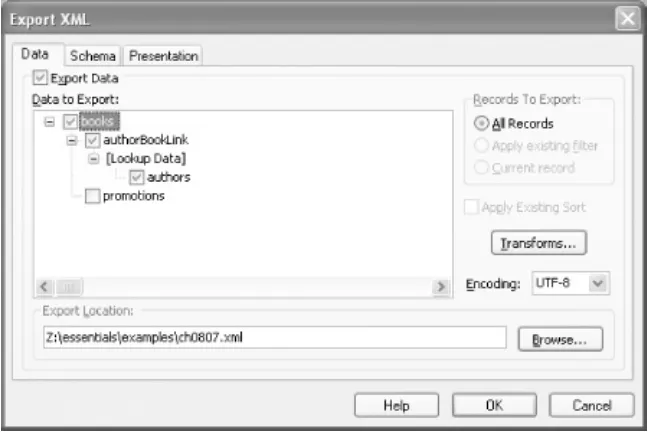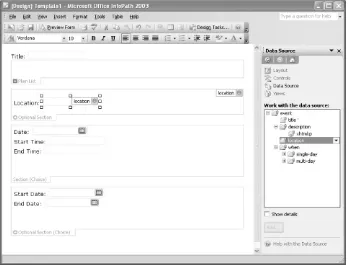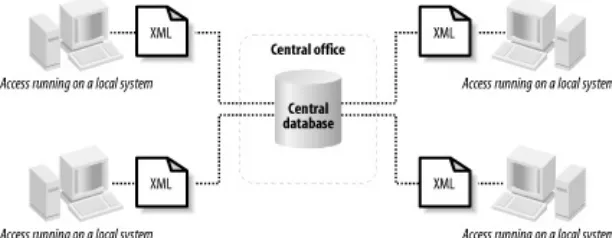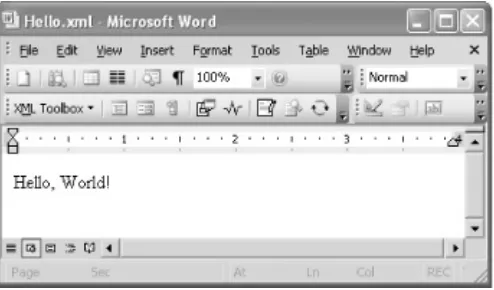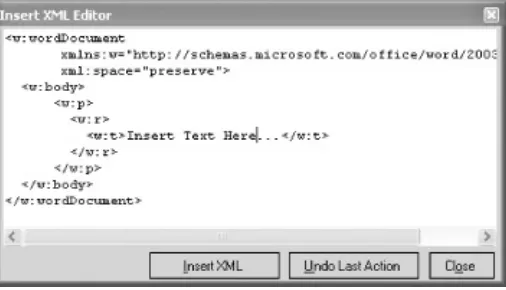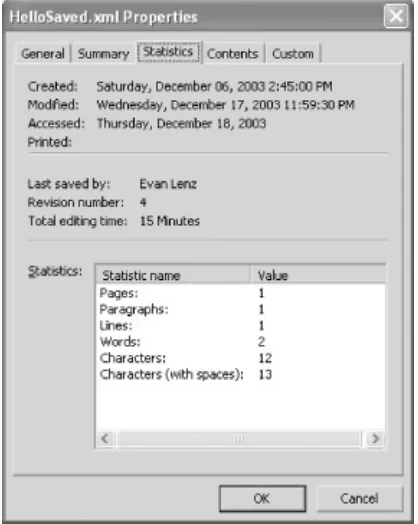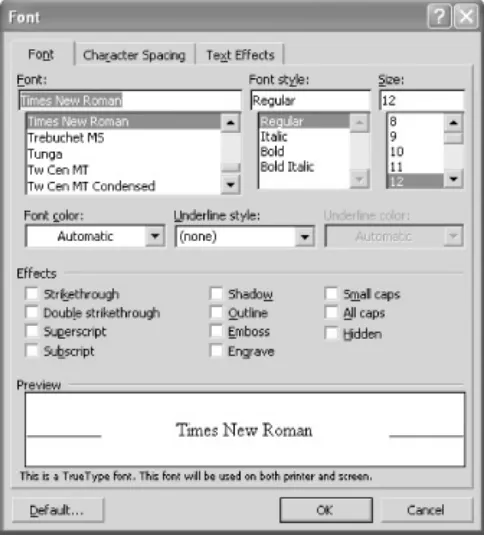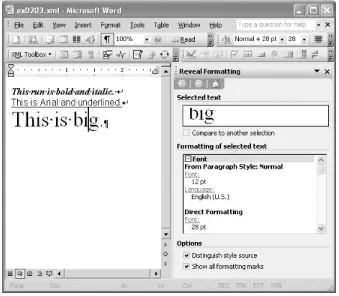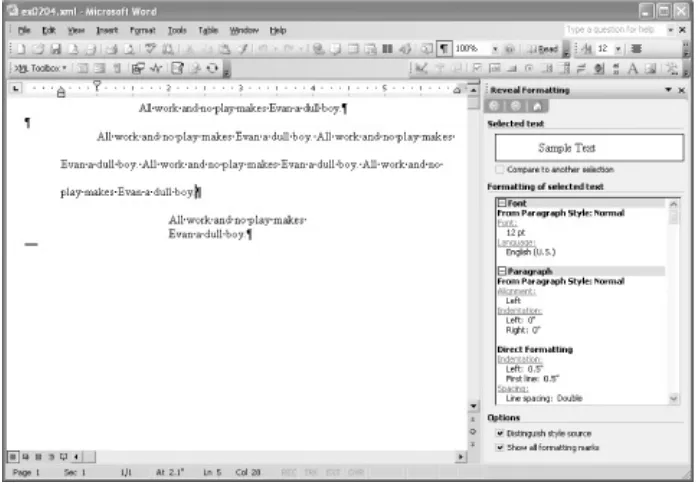• Table of Contents
• Index
• Reviews
• Reader Reviews
• Errata
• Academic
Office 2003 XML
By
Evan Lenz
,Mary McRae
,Simon St.
Laurent
Publisher : O'Reilly Pub Date : June 2004
ISBN : 0-596-00538-5 Pages : 576
• Table of Contents Pub Date : June 2004
ISBN : 0-596-00538-5
Acknowledgments
Chapter 1. Microsoft Office and XML
Section 1.1. Why XML?
Section 1.3. Different XML Faces of Office
Section 1.4. Opening Office to the World
Chapter 2. The WordprocessingML Vocabulary
Section 2.1. Introduction to WordprocessingML
Section 2.2. Tips for Learning WordprocessingML
Section 2.3. WordprocessingML's Style of Markup
Section 2.4. A Simple Example Revisited
Section 2.5. Document Structure and Formatting
Section 2.6. Auxiliary Hints in WordprocessingML
Section 2.7. More on Styles
Chapter 3. Using WordprocessingML
Section 3.1. Endless Possibilities
Section 3.2. Creating Word Documents
Section 3.3. Extracting Information from Word Documents
Section 3.4. Modifying Word Documents
Section 3.5. Converting Between WordprocessingML and Other Formats
Chapter 4. Creating XML Templates in Word
Section 4.1. Clarifying Use Cases
Section 4.2. A Working Example
Section 4.3. Word's Processing Model for Editing XML
Section 4.4. The Schema Library
Section 4.5. How the onload XSLT Stylesheet Is Selected
Section 4.6. Merged XML and WordprocessingML
Section 4.7. Attaching Schemas to a Document
Section 4.8. Schema-Driven Editing
Section 4.9. Schema Validation
Section 4.10. Document Protection
Section 4.11. XML Save Options
Section 4.12. Reviewing the XML-Specific Document Options
Section 4.13. Steps to Creating the onload Stylesheet
Section 4.14. Deploying the Template
Section 4.15. Limitations of Word 2003's XML Support
Chapter 5. Developing Smart Document Solutions
Section 5.1. What's a Smart Document?
Section 5.2. Creating a Smart Document Solution
Section 5.3. Coding the Smart Document
Section 5.4. Coding in VB.NET
Section 5.5. Manifest Files
Section 5.7. Attaching the Smart Document Expansion Pack
Section 5.8. Deploying Your Smart Document Solution
Section 5.9. A Few Last Words on Smart Documents
Section 5.10. Some Final Thoughts
Chapter 6. Working with XML Data in Excel Spreadsheets
Section 6.1. Separating Data and Logic
Section 6.2. Loading XML into an Excel Spreadsheet
Section 6.3. Editing XML Documents in Excel
Section 6.4. Loading and Saving XML Documents from VBA
Chapter 7. Using SpreadsheetML
Section 7.1. Saving and Opening XML Spreadsheets
Section 7.2. Reading XML Spreadsheets
Section 7.3. Extracting Information from XML Spreadsheets
Section 7.4. Creating XML Spreadsheets
Section 7.5. Editing XML Maps with SpreadsheetML
Chapter 8. Importing and Exporting XML with Microsoft Access
Section 8.1. Access XML Expectations
Section 8.2. Exporting XML from Access Using the GUI
Section 8.3. Importing XML into Access Using the GUI
Section 8.4. Automating XML Import and Export
Chapter 9. Using Web Services in Excel, Access, and Word
Section 9.1. What Are Web Services?
Section 9.2. The Microsoft Office Web Services Toolkit
Section 9.3. Accessing a Simple Web Service from Excel
Section 9.4. Accessing More Complex Web Services
Section 9.5. Accessing REST Web Services with VBA
Section 9.6. Using Web Services in Access
Section 9.7. Using Web Services in Word
Chapter 10. Developing InfoPath Solutions
Section 10.1. What Is InfoPath?
Section 10.2. InfoPath in Context
Section 10.3. Components of an InfoPath Solution
Section 10.4. A More Complete Example
Section 10.5. Using InfoPath Design Mode
Appendix A. The XML You Need for Office
Section A.1. What Is XML?
Section A.2. Anatomy of an XML Document
Appendix B. The XSLT You Need for Office
Section B.2. A Simple Template Approach
Section B.3. A Rule-Based Stylesheet
Section B.4. A More Advanced Example
Section B.5. Conclusion
Appendix C. The XSD You Need for Office
Section C.1. What Is XSD?
Section C.2. Creating a Simple Schema
Section C.3. Schema Parts
Section C.4. Working with XML Schema
Appendix D. Using DTDs and RELAX NG Schemas with Office
Section D.1. What Are DTDs?
Section D.2. What Is RELAX NG?
Section D.3. How Do I Convert DTDs and RELAX NG to XSD?
Colophon
Copyright © 2004 O'Reilly Media, Inc.
Printed in the United States of America.
Published by O'Reilly Media, Inc., 1005 Gravenstein Highway North, Sebastopol, CA 95472.
O'Reilly books may be purchased for educational, business, or sales promotional use. Online editions are also available for most titles (http://safari.oreilly.com). For more information, contact our corporate/institutional sales department: (800) 998-9938 or [email protected].
Nutshell Handbook, the Nutshell Handbook logo, and the
O'Reilly logo are registered trademarks of O'Reilly Media, Inc.
Office 2003 XML, the image of a Malay palm civet, and related
trade dress are trademarks of O'Reilly Media, Inc.
Many of the designations used by manufacturers and sellers to distinguish their products are claimed as trademarks. Where those designations appear in this book, and O'Reilly Media, Inc. was aware of a trademark claim, the designations have been printed in caps or initial caps.
Preface
For many users, the appearance of Office 2003 has meant a slightly updated version of a familiar tool, another episode in the continuous development of a popular and widely-used piece of software. For some users, however, the appearance of Office 2003 is a herald of tumultuous change. This version of Office liberates the information stored in millions of documents
created using Microsoft's Office software over the past 15 years and makes it readily available to a wide variety of software. At the same time, Office 2003 has substantially improved its
abilities for working with data that comes from external sources, making it much easier to use Office for the
examination and analysis of information that came from other sources.
XML, the Extensible Markup Language, lies at the heart of this new openness. XML has taken much of the world by storm since its publication in 1998 as a World Wide Web Consortium (W3C) Recommendation. XML provides a standard text-based format for storing labeled structured content. An enormous variety of tools for processing, creating, and storing XML has appeared over the last few years, and XML has become a lingua franca that lets different kinds of computers and different kinds of software communicate with each otherall while preserving a substantial level of human accessibility.
This book explores the intersection between Office 2003 and XML in depth, examining how the various products in the Office suite can both produce and consume XML. While this book
generally focuses on Office 2003 itself, some supporting
various parts of Office about the structures of XML documents, while SOAP (an acronym that no longer means anything) and HTTP will be important supporting technologies for
Who Should Read This Book
This book is written for developers who want to be able to combine Office with other sources of information and
information processing. For example, you may be a systems integrator trying connect Office to other workflow processing, you may be a power-user who wants to analyze XML data sets in Excel or Access, or you may be an archivist who needs to extract crucial information from existing Office documents. There are many more possibilities out there, of course.
This book is written for developers who already have an understanding of how to use the various programs in the
Who Should Not Read This Book
If all of your work is completely contained within the Office suite itself, you probably don't need this book unless you have a
particularly tricky problem integrating information among the programs. If, for instance, you just create Word documents using templates, you may even be able to create XML
documents using those templates without reading this book. Similarly, developers who create self-contained spreadsheets and databases will most likely not need to learn about these technologies.
Organization of This Book
This book starts in Chapter 1 with an overview of the XML
features included in the various Office 2003 components. While most of the components have XML features, they all interact with XML quite differently, and comparing the stories of each of the products makes sense before leaping into the component-specific details.
The rest of the book explores the individual applications in the Microsoft Office Suite, as all of them take different approaches to working with XML. As learning Microsoft Word's internal XML format, WordprocessingML, is a crucial first step for developing any XML applications around it, Chapter 2 examines how Word represents its documents in XML. Chapter 3 explores the use of XSLT to convert WordML to other forms of XML, and then
Chapter 4 returns to Word to combine WordML, XSLT, XML Schema, and the Word user interface to create environments where users can create custom XML documents. Chapter 5
takes a look at Smart Documents, a much more labor-intensive but very powerful combination of Word's features with external code.
Excel offers a slightly different set of features for analyzing and processing XML and for saving spreadsheets as XML. Chapter 6 explores how Excel lets users load and work with XML data in a variety of vocabularies, and Chapter 7 takes a close look at creating and consuming SpreadsheetML.
The XML capabilities of Microsoft Access have been enhanced for Office 2003, and those features are described in Chapter 8. Chapter 9 takes a look at a different set of XML features in
Office, those specific to Web Services, and examines how to use them in Excel, Access, and Word.
Microsoft has added to the Enterprise version of the Office suite specifically to let users interact with XML and Web Services
through a forms-based interface.
Supporting Books
Even if you feel you are ready for this book, you may want to explore some of the XML technologies in greater depth than is possible here. The following lists offer some good places to start.
Appendix A provides a brief orientation to XML, but other books that go into far more depth are readily available. For a solid grounding in XML, consider these books:
Erik Ray, Learning XML (O'Reilly)
Elliotte Rusty Harold & W. Scott Means, XML in a Nutshell
(O'Reilly)
Elizabeth Castro, XML for the World Wide Web: Visual
QuickStart Guide (Peachpit Press)
Appendix B provides a brief orientation to XSLT, but many projects may require a more sophisticated understanding of XSLT. For more information on XSLT, try these books:
Michael Fitzgerald, Learning XSLT (O'Reilly)
Doug Tidwell, XSLT (O'Reilly)
Sal Mangano, XSLT Cookbook (O'Reilly)
Michael Kay, XSLT Programmer's Reference (Wrox)
John E. Simpson, XPath and XPointer (O'Reilly)
Appendix C explores W3C XML Schema briefly, but this topic is definitely worthy of a much larger book. Some good options include:
Eric van der Vlist, XML Schema (O'Reilly)
Priscilla Walmsley, Definitive XML Schema (Prentice-Hall)
Appendix D briefly describes how to use RELAX NG, a simpler alternative to W3C XML Schema, to create W3C XML Schema files. For a more thorough explanation of RELAX NG, see:
Eric van der Vlist, RELAX NG (O'Reilly)
You may also want to complement your XML knowledge with more information on the rapidly growing world of Web Services. For a lot more detail, see:
Ethan Cerami, Web Services Essentials (O'Reilly)
James Snell, Doug Tidwell, and Pavel Kulchenko,
Programming Web Services with SOAP (O'Reilly)
Eric Newcomer, Understanding Web Services: SOAP, WSDL,
and UDDI (Addison Wesley)
Alex Ferrara and Matthew MacDonald, Programming .NET
Web Services (O'Reilly)
Niel M. Bornstein, .NET & XML (O'Reilly)
Brett McLaughlin, Java & XML (O'Reilly)
Erik T. Ray and Jason McIntosh, Perl & XML (O'Reilly)
Christopher Jones and Fred L. Drake, Jr., Python & XML
(O'Reilly)
There are also many online resources for XML. Two particularly good places to start looking are XML.com and xmlhack.com.
XML.com is part of the O'Reilly Network, and covers the latest
news in XML on a weekly basis. For smaller stories and a less formal approach, try xmlhack.com. Both have a variety of links to other XML resources and mailing lists.
There is an enormous number of books on Microsoft Office and its component applications. My best advice in this field is to visit a bookstore and examine a few books to see which best fits your learning style and your interests. (The same is true of the XML books, but the list above provides a starting point.) Also, if you'd like to know more about how Office's competitor
Conventions Used in This Book
The following font conventions are used in this book:
Italic is used for:
Pathnames, filenames, program names, and stylesheet names
Internet addresses, such as domain names and URLs
New items where they are defined
Constant Width is used for:
Command lines and options that should be typed verbatim
Names and keywords in programs, including method names, variable names, and class names
XML element tags
Constant-Width Bold is used for emphasis in program code lines.
Using Code Examples
This book is here to help you get your job done. In general, you may use the code in this book in your programs and
documentation. You do not need to contact us for permission unless you're reproducing a significant portion of the code. For example, writing a program that uses several chunks of code from this book does not require permission. Selling or
distributing a CD-ROM of examples from O'Reilly books does
require permission. Answering a question by citing this book and quoting example code does not require permission.
Incorporating a significant amount of example code from this book into your product's documentation does require
permission.
We appreciate, but do not require, attribution. An attribution usually includes the title, author, publisher, and ISBN. For example: "Office 2003 XML, by Evan Lenz, Mary McRae, and Simon St.Laurent. Copyright 2004 O'Reilly Media, Inc., 0-596-00538-5."
If you feel your use of code examples falls outside fair use or the permission given above, feel free to contact us at
How to Contact Us
We have tested and verified the information in this book to the best of our ability, but you may find that features have changed (or even that we have made a few mistakes!). Please let us know about any errors you find, as well as your suggestions for future editions, by writing to:
O'Reilly Media, Inc.
1005 Gravenstein Highway North Sebastopol, CA 95472
1-800-998-9938 (in the U.S. or Canada) 1-707-829-0515 (international/local) 1-707-829-0104 (fax)
You can also send us messages electronically. To be put on the mailing list or request a catalog, send email to:
To ask technical questions or comment on the book, send email to:
We have a web site for the book, where we'll list examples, errata, and any plans for future editions. You can access this page at:
http://www.orelly.com/catalog/officexml
For more information abut this book and others, see the O'Reilly web site:
Acknowledgments
From Evan Lenz
This project has been a wonderful challenge and personal
learning experience. Thank you, Simon, for inviting me to help write this book. You've been a joy to work with, both as my editor and as my co-author. Thanks also to Mary McRae for joining us on short notice, bringing to light some important areas we were too scared to touch. I would also like to thank technical reviewers Jeni Tennison and Jeff Maggard for their helpful insights. Jeni's comments in particular were prompt, thorough, and (as always) spot-on.
There are a number of other people who, directly or indirectly, made it possible for me to help write this book. Special thanks go to: James Cooper at Seattle University School of Law, for so generously allowing me time to work on this book; writers like Michael Kay and Merold Westphal, who showed me that it's possible to be clear without compromising rigor; my dad, Herbert A. Lenz, who always encouraged me to write; my
grandfather, Herbert J. Lenz, who lived his life as an example of what it means to give and love sacrificially; my beautiful wife, Lisa, and precious children, Samuel and Morgan, for being patient and tolerant of Daddy's extra working hours; and,
finally, to my Lord, who is leading me on a journeya journey on which this project has been an important step.
From Mary McRae
Jean Paoli, Joe Andreshak, Brian Jones, Martin Sawicki, and Achint Srivastava. My co-workers, Dave Giusto, Rico McCahon, and Jeff Pouliot, were not only supportive, but also instrumental in helping to resolve technical challenges. Special thanks go to co-authors Simon St.Laurent and Evan Lenz for inviting me to be a part of this project, and most importantly to my family, Steve and Heather, for their love and support, and for keeping the coffee flowing.
From Simon St.Laurent
I'd like to thank my wife, Tracey Cranston, for putting up with me over the course of writing this book. Without her kindness, as usual, I'm sure I would have disappeared in a puff of flame and smoke sometime around the middle of the last chapter. I'm delighted to have had Evan Lenz and Mary McRae as
Chapter 1. Microsoft Office and XML
Most people who use Microsoft Office see the individual
applications as tools for getting their work done, not as general-purpose interfaces to information. Sure, people regularly
exchange Word, Excel, and PowerPoint files over email, and there are lots of times when you need to reuse files you created earlier, but for the most part information created in Microsoft Office stays in Microsoft Office, coming or going from elsewhere largely by cut-and-paste or by often imperfect file conversions.
With the latest Windows-based version of Office, Microsoft has taken a risky step, opening up Office quite drastically.
Developers, even those who aren't using Microsoft Officeor even Microsoft Windowswill be able to easily process the information inside of Word and Excel files. Instead of just creating Word documents, users will be able to create data files that can be shared with other processes and systems. Excel users will be able to analyze data from a much wider variety of sources, and Access users will be able to exchange information with other databases and programs much more easily than before. Users of the Enterprise Edition of Office will also have a new forms-based interface, InfoPath, for working with other programs.
1.1 Why XML?
Extensible Markup Language (XML) defines a text-based format containing labels and structures. XML looks a lot like HTML, the primary language used by web browsers, but XML lets users and developers create their own formats rather than limiting them to a single vocabulary. The XML 1.0 specification appeared in 1998, and a wide variety of applications have added XML
functionality or been built around XML since then, from databases to stock tickers to editors to web browsers to
inventory systems. While XML still requires readers and writers of documents to have some shared understandings about the documents they create and interpret, it provides a basic format that is easily processed in a wide variety of different
environmentsit's even frequently human-readable.
If you've never worked with XML and need to know the technical details of how to read and create XML documents, you should read Appendix A
of this book. This chapter provides a high-level view of what XML makes possible and why it makes sense for Office, not a detailed explanation of what XML is.
Microsoft has been involved with XML for a long time. A Microsoft employee, Jean Paoli (later a product manager for Microsoft Office), was one of the editors of the XML 1.0
specification at the World Wide Web Consortium (W3C).
Microsoft has been involved with nearly every XML specification at the W3C since, and has participated in a wide variety of XML-related projects at other organizations as well. Microsoft began work on XML tools before the specification was complete,
more Microsoft software has XML at its core, and this latest version of Office joins a large group of Microsoft applications using XML.
XML has been a crucial part of Microsoft's drive to put its programs in more and more environments. XML makes it
possible for Microsoft programs to communicate with programs from IBM, Sun, Oracle, and others, and greatly simplifies the task of integrating new tools with custom code. Developers can build applications around XML, and don't have to worry about the internal details of components with which they share XML. Equally important, developers using XML don't have to worry about being locked into a format that's proprietary to a single vendor, because XML is open by design. The rules for what is and what is not a legitimate XML document are very clear, and while it's possible to create XML that is difficult to read, a
combination of strict grammatical rules and widely-shared best practices encourages developers to create formats that are easy to work worth. XML also includes features that support
internationalization and localization, making it much easier to consistently represent information across language boundaries as well as program boundaries.
By adding XML to the Microsoft Office mix, Microsoft both makes it much easier to integrate Office with Microsoft programs that already understand XML (like SQL Server, SharePoint Server, and the toolkits in Visual Studio) and for developers to create their own combinations of Microsoft Office and other software. This allows Microsoft to connect to a much wider variety of software without making users worry about whether they'll be able to use that information elsewhere. XML also lets users go much further in building custom applications around Microsoft Office.
work, a key ingredient for moving from the XML you have to the XML Office needs and vice-versa. Another specification, W3C XML Schema, provides descriptions of document structures
which the various Office applications can use as a foundation for their processing. Microsoft refers to this as XML Schema
Definition language, or just XSD, but the W3C itself didn't
provide an acronym. Some sources refer to it as WXS (for W3C XML Schema), others as XSD, some as XSDL, and some just as XML Schema. Because Microsoft generally refers to it as XSD, this book will do the same.
One aspect of XML development in particular deserves special mention, because Microsoft has integrated it into Office
alongside the more generic XML editing and analysis functions. Web Services, built on the SOAP, WSDL, and UDDI
specifications, provide a set of tools for communicating with other programs using XML. You can still read and write files
1.2 Different Faces of XML
Each of the Office applications that works with XML is targeted to a particular set of XML uses. While many people think of XML as a general-purpose format that can store any kind of
information, there are some serious divisions in the way XML is used and in the practices surrounding that use. While some of these sound like the usual programming divides, where Visual Basic, C#, Perl, and Java programmers all look at the same information slightly differently, some of them are more like the divisions between people who primarily use Word to create documents and people who primarily use Access to create and present databases.
The most commonly discussed division in the XML world is the divide between documents and data. XML's predecessor,
Standard Generalized Markup Language (SGML) was used
primarily for document management. While having structures in documents was a key feature for organizations with huge
numbers of documents like various departments of defense, the U.S. Internal Revenue Service, airplane manufacturers, and publishers, the structures were generally seen as labels applied to documents, not as structures defining the contents of the documents. Documents have to be accessible to humans as well as computers, and document structures need to be able to keep up with the many intricate structures humans create to solve particular problems.
Developers who focus on data structures typically see XML as a tool for creating labeled containers for information. While there may be some variations in that data and perhaps even some intricate data structures, the contents are generally expected to conform to the structures, not the other way around.
structures, are very brittle and don't take kindly to changes because of different contexts or people adding extra layers of labels and structures.
While these two camps are often seen as separate and mutually suspicious, they can and do mix. Many documents contain some strongly structured information, like tables or lists, and
sometimes data needs an escape hatch for possibilities that can't all be predicted in advance. Databases have long had fields that can support information in "rich" formats, from simple text with bold and italic to complex multimedia. XML is not a cure-all that can make all of these different views on information play nicely together, but it does offer enormous inherent flexibility for representing different kinds and styles of information. (Sadly, no XML features appear in Macintosh
1.3 Different XML Faces of Office
Microsoft Office has always bundled a set of tools specialized for working with information of particular kinds. The new XML
functionality continues that tradition, with each application in the bundle using XML in ways that fit its particular task.
Microsoft has also added a new application, InfoPath, to the Enterprise Edition of Microsoft Office, filling a common business need for flexible forms-based interfaces to structured
information.
1.3.1 Word: Editing Documents
Word began as a program that let people express their thoughts on paper, and most users tend to think of it as a conveniently editable typewriter. Although Word has added more features over time, like mail merge capabilities and web page editing, it is still squarely focused on documents. While it's possible to use Word as a calculator or a database, its primary strength has always been the creation of documents.
Microsoft has taken Word's traditional document-orientation and extended it into the world of document-oriented XML. Word
already deals with structured documents through features like styles, footnotes, forms, and comments, and is quite capable of supporting complex layers of variable structure. When asked what they want in an XML document editor, many people cite their experience using Wordand Microsoft has pretty much given that to them.
everything else that normally goes into a .doc file are
preserved. Better still, all this information (except for embedded objects, stored as Base64-encoded strings) is readily accessible, and developers can use any XML tools or even a text editor to explore and process it. Word can open these files as if they were .doc files as well, making it possible for other applications to create XML documents explicitly for consumption by Microsoft Word.
Word takes these features to the next level by allowing
developers to create their own XML vocabularies and edit those documents using Word, as shown in Figure 1-1. This takes more effort as well as an understanding of XML, XSLT, and XSD, but that understanding is only necessary to create the templates, not to use them. Once the templates are created, users can simply edit XML within the ordinary confines of Word. They can even tell Word to show them the same information with a
different set of presentation choices, making it easy to reuse information or edit documents in a form convenient for editing, while presenting it more formally later.
Although Word is a newcomer to XML, Microsoft has driven XML foundations deep into the program. Simply exposing Word
information as XML is a sizable step, but Word has aimed higher with its approach to letting users edit the XML of their choice in Word rather than the XML of Microsoft's choice. This should make it much easier to use Word as an interface to a much wider variety of XML-based systems, from Web Services to content management and workflow.
1.3.2 Excel: Analyzing Information
While many Excel spreadsheets quietly process data on their creators' computers, others have evolved into programs by
themselves, providing an interface to problem-solving tools that people beyond their creators can use.
Excel has had its own XML format since Excel XP. While this format doesn't include quite everythingVisual Basic for
Applications code isn't included, and charts aren't eitherthis format includes enough information that it's possible for application to mine Excel spreadsheets and extract their information. A common complaint about spreadsheets
(especially among database purists) is that information goes in but doesn't come out. Microsoft's XML Spreadsheet format is relatively easy to interpret and provides a foundation for
exchanging information between Excel and other applications.
Excel 2003 goes beyond having an XML format. While it's certainly possible for other applications to create XML
Spreadsheet files containing their information, it's generally more convenient to be able to open whatever XML files are already available (even without a schema) and analyze them within Excel, as shown in Figure 1-2. This makes it possible to create a spreadsheet that can analyze any given XML
documentsay, monthly sales dataand keep using that same spreadsheet on new data when it appears.
The mapping features included in Excel make it much easier to create reusable spreadsheets, and simplify the task of creating Excel-based applications for analyzing data. They also make it much easier to separate the raw data from the Excel
spreadsheet, letting the spreadsheet stay up to date even when the data it first analyzed isn't. To some extent this is like
connecting Excel to a database, but it's a good deal more flexible. If your document structures are simple enough, you can also use Excel as a simple XML editor.
1.3.3 Access: Sharing Data
Access remains a relational database for the desktop, providing convenient local storage of structured information as well as an interface for information on both local and remote databases. Of all the products in the Office suite, Access is the strictest in demanding that information conform to predefined rules, using those structures as a foundation for all the other work it
performs.
exporting information. Access 2003 substantially upgrades that XML support, however. New features include support for XML data that is stored across multiple tables, integrated XSLT transformations when importing or exporting information, and greater standards-compliance for both XSLT and XSD. You can see Access' XML export functionality in Figure 1-3. These
features are also now more accessible from applications built using Access.
Figure 1-3. Exporting XML in Microsoft Access
2003
Because Access is built on a relational database foundation, it doesn't really make sense to drive XML into its core. It's
connecting Access to other programs and letting Access do what it does best.
1.3.4 InfoPath: Editing Structured Information
InfoPath is a new addition to Microsoft Office, and only comes in the Enterprise Edition of Office, though it is also available for purchase as a standalone product. Unlike the other Office applications, which are largely self-sufficient, InfoPath is designed to connect users to other services and other users, and was built for the explicit purpose of working with XML. InfoPath provides both an environment for creating forms-based interfaces to structured information (stored in XML, naturally) and a framework for connecting that information to web, web service, and email applications. InfoPath can serve as a frontend to Microsoft's SharePoint Server, but it can also
connect to other applications that can process XML.
InfoPath fills a gap between the document-oriented vision of Word and the data-oriented approaches of Excel and Access. A lot of information is too loosely structured to fit easily in a spreadsheet grid or a database table, but not nearly as open-ended as Word makes possible. At the same time, InfoPath provides a more capable set of tools than traditional browser-based HTML forms have provided, and has tied that information more tightly to workflow processes.
InfoPath builds on the same core of XML specifications as the other members of the Office suite: XML, XSLT, and XSD.
InfoPath provides a set of tools for creating forms based on the possibilities defined in an XSD schema, letting you drag and drop components and customize them to meet your
process add more information. There's no need for retyping or for mysterious "Office Use Only" sections on forms in this
model.
Figure 1-4. Designing a form in Microsoft
InfoPath
the information inside of it.
1.3.5 Other Members of the Office Family
While the XML features in Word, Excel, Access, and InfoPath are especially interesting (and receive the bulk of coverage in this book), most of the other members of Microsoft's Office family of products have an XML story of some sort.
Two members of the Microsoft Office family, PowerPoint and Outlook, are notable for not having an XML story. PowerPoint's developers have continued work on its HTML features, but XML support has been left for later versions. Some developers use their own XML and XSLT to create HTML presentations, but this isn't exactly common practice. Outlook is in a similar position, with new features but none of them XML-related. Future
editions of this book may get to explore PowerPoint and Outlook XML, but for now there is no such thing.
Microsoft FrontPage, traditionally a GUI editor for web pages, is growing into a slightly more general tool for creating XSLT
stylesheets that can then be easily used to create templates. The XSLT tools in FrontPage remain oriented toward web
development and not to general XSLT work, but they may prove very useful for developers who want to create XML documents in Word and present them differently on the Web without users having to lift a finger.
these features very useful.
1.4 Opening Office to the World
While the .doc and .xls file formats have served as de facto standard file formats for years, and developers have created a variety of tools for getting information into and out of these formats, writing code that could produce or consume them has never been much fun. Technologies like mail merges and ODBC connections have made it possible to connect the Office
applications to other tools, but this is the first time that
Microsoft has taken large steps to make Office data accessible through means other than the Office products themselves, and simultaneously has made the applications much more agnostic about where their information comes from.
By freeing users from their applications' traditional perspectives on information sources, Microsoft has created a whole new
range of possibilities for using its applications as interactive browsers. Users who have been frustrated by the limited interaction capabilities of web browsers can now access their data, and edit it, in familiar applications supporting many
different styles of information manipulation. For the most part, the applications continue to prefer working with local
documents and can read documents from the Web, but they have taken a big step toward integration with Web- and XML-based infrastructure.
While the details of each application make a big difference in how the integration works, details which will be covered in later chapters, it's worth examining some potential use cases for the new technology before proceeding into those details.
While much of the information that is currently managed by Microsoft Office users is created in Office and manipulated
primarily through Office, there is plenty of other information out there. There are also a lot of reasons why organizations may want to keep even their document-like information in more conveniently managed and reused database management systems. While Office has long had pieces for connecting to these systems to extract information, dumping a relational database table into a Word or Excel file has required non-trivial programming. The new XML capabilities open up new
possibilities for this kind of work.
The key to this project lies in Microsoft's creation of application-specific XML formats for Word and Excel. Word's
WordprocessingML and Excel's SpreadsheetML are formats that these applications can open and interact with just as if they were .doc or .xls files. (Some restrictions apply, especially for Excel, but enough is available to make this technique useful.)
Developers can create XML documents from databases much the same way that they have created HTML documents from databases for the past decade. Technologies like ASP, PHP, CGI, and all of their siblings are still up to the task. Alternatively, if a database can provide an XML representation of information in response to a query, the server could use XSLT to transform that representation, as shown in Figure 1-5. To create
documents for Word, the developer would generate
WordprocessingML, while creating documents for Excel would involve generating SpreadsheetML.
Figure 1-5. Using XSLT to generate
Users of Office 2003 can then open these documents directly, as if they were ordinary Word or Excel files. This works even if the documents are stored on the Web, thanks to Word and Excel's long-time support for opening Web documents. If they need to exchange the information with people using older versions of Office, they can just use Save As . . . and the .doc or .xls
format for backward-compatibility. Nothing is lost in the transition from XML to the traditional binary formats.
1.4.2 Separating Content from Presentation in
Word
Most users treat Word as a tool for creating content that looks the way they want it to look. The gold standard for Word results has generally been the document's appearance on a piece of paper, not the elegance of how that appearance was achieved. While the focus on presentation works well for a lot of
applications, it breaks down when developers are trying to use Word's familiar interface to create information that needs to be reused in other ways.
author's intentions are lost in translation.
Word's support for custom XML schemas offers a huge first step toward resolving this problem. Developers can create templates that emphasize structured content rather than presentation, while still using an interface that looks familiar. These templates can even offer users a choice of how to present the content, letting them work on the structures using a view that makes them comfortable. For small projects, this can be a quick and effective way to build forms. For larger, more complicated projects, a more sophisticated set of programming skills is necessary to make this work.
1.4.3 Separating Content from Analysis in Excel
Spreadsheets are wonderful tools for analyzing information. Within the basic confines of the grid system, developers can store both data and tools for processing that data. This
paradigm has worked well for twenty years, but it also comes with some costs. Incredible amounts of information are stored in spreadsheets, much of it only in those spreadsheets. Users often use old spreadsheets as the foundations for new ones, often cutting and pasting data in from other sources.
With Excel 2003, it's pretty easy to create a spreadsheet that includes a list area (or areas) designed to hold information retrieved from XML documents, as shown in Figure 1-6. Once the list is defined, the spreadsheet can add information to the area or replace the content with new data. The list can be
extended easily to include formulas as well, if desired, and the rest of the spreadsheet can reference the list.
Figure 1-6. Using lists representing XML maps to
create reusable Excel spreadsheets that can be
Thanks to these lists, users can keep a standard spreadsheet that they use to analyze information that appears on a regular basis. When new data arrives in XML formatsay, a quarterly sales reportthose users can just tell Excel to import the new data, and their spreadsheets will reflect the new data. The spreadsheets become small applications themselves, complete with their own XML-based data formats. It's hard to imagine an easier way to write programs that analyze business data.
1.4.4 Creating and Editing XML in Excel
Excel's forte is analysis, but it also provides an easily
can create a list, type data directly into it, and save it as XML without ever seeing a tag. The XML itself can have a slightly more complex structure than the simple grid, though that structure isn't presented to the person working in Excel at all. It's easy to use Excel as a quick interface for creating or editing simple XML documents.
1.4.5 Annotating Word Documents with
Additional Information
While Microsoft has described Word's support for custom XML as a feature that makes Word into an XML editor of sorts, the
custom markup support has a side effect that gives Word new functionality, whether or not users ever save their files as XML. For many documents, presentation style is a good analog for structure, but there are times when you need to be able to annotate documents in a finer-grained or more complex way than Word's existing styles and comments interfaces provide.
By associating an XML Schema with a Word document,
developers can create templates that look like ordinary Word documents but have a hidden layer of additional information, which only surfaces when the document is saved as XML or viewed with XML tags visible. It's more typical for documents to have a single structure, made visible through the traditional WYSIWYG interface, but if you need the document to have two sets of structure, this is definitely an option.
1.4.6 Exchanging Information Between Access
and the World
supports XML import and export to and from its tables, meaning that it's rapidly becoming easier to use an Access database as a local host for information that may well come from or go to other systems.
Instead of treating Access databases as islands (or Access as a mere interface to more sophisticated database systems) this new openness makes it easier to treat Access databases as the outer nodes in a hub-spoke system, as shown in Figure 1-7. By picking up information from XML documents and storing it in the database, Access can act as a convenient local container that provides a lot of analytical and interface tools. Access might make an excellent temporary store for users analyzing complex data on disconnected laptops, or as a point of contact for users in remote offices who periodically send and receive updated information. Access can also function as an
intermediary between XML and more complex, possibly legacy database systems that don't necessarily support XML but do support import and export to and from Access.
Figure 1-7. A hub-spoke system of Access
databases connected with XML
InfoPath
Web Services have remained stubbornly buried behind layers of code. Although it's always been possible to write user interfaces for them, it required a lot of interface-building programming. Expanding Web Services (and XML) communications to include people as well as computers hasn't been particularly easy. InfoPath takes direct aim at this project, drastically simplifying the task of designing and deploying interfaces to these services.
Microsoft has made a lot of complete functionality for managing projects using these tools available through the combination of SharePoint Server and InfoPath, but InfoPath can provide a friendly frontend interface to whatever services you'd like. If you need to collect information from users, give them a testing interface to explore a Web Service, or present information to users that they can use or change, InfoPath offers easy access to a wide variety of information types.
1.4.8 Interacting with Web Services Using Excel,
Access, or Word
Excel can also be used as an interface to SOAP-based Web
Services, not just XML. Doing so requires installing a toolkit and writing some Visual Basic for Applications code, but once you've done that, your Excel spreadsheet can serve as an interface to whatever Web Service you choose. Excel XP supported similar functionality, so this isn't an major change, but it's an important ingredient of the overall Office story.
Chapter 2. The WordprocessingML
Vocabulary
Microsoft Office Word 2003 marks the introduction of XML as a native format for Word documents. Any Word document can now be opened in Word and saved as XML, thereby freeing documents from the tyranny of Word's proprietary .doc format. This new format, called WordprocessingML, opens up a
multitude of possibilities for generating and processing Word documents. (Read Chapter 3 first if you want some immediate gratification regarding use cases for WordprocessingML.) This chapter includes a basic introduction to WordprocessingML, along with some general technical observations and guidelines for learning more. It is meant to complement, rather than replace, a detailed investigation of the WordprocessingML schema.
2.1 Introduction to WordprocessingML
WordprocessingML is Microsoft's XML format for Word
documents. It's what you get when you select Save As... and choose "XML Document." WordprocessingML is a lossless format, which means that it contains all the information that Word needs to re-open a document, just as if it had been saved in the traditional .doc formatall text, formatting, styles,
document metadata, images, macros, revision history, Smart Tags, etc. ( The one exception is that WordprocessingML does not embed TrueType fonts, which is only a disadvantage if the users opening the document do not have the needed font
installed on their system.) Indicative of Word's tremendous size and legacy, the WordprocessingML schema file approaches
7,000 lines in length. Fortunately, a little bit of knowledge about WordprocessingML can go a long way.
It was only recently that Microsoft began calling Word's XML format "WordprocessingML," whereas previously it was called, simply,
"WordML" (as still reflected in the schema's namespace URI). Why they decided to adopt this new name isn't entirely clear...though it certainly is wordier.
To gain an advanced understanding of WordprocessingML, you'll need to first understand the fundamentals of Word itself. While this chapter briefly touches on Word's global architecture and design, books such as the following can provide a more solid foundation:
Word Pocket Guide, by Walter Glenn (O'Reilly)
Word 2000 in a Nutshell, by Walter Glenn (O'Reilly)
examples of WordprocessingML. First, we'll take a look at the definitive "Hello, World" example for WordprocessingML. Next, after learning some tips for working with WordprocessingML, we'll take a tour through an example WordprocessingML
document as output by Word. Then, we'll systematically cover Word's primary formatting constructs: runs, paragraphs, tables, lists, sections, etc. Finally, we'll take another look at one of
Word's most important features: the style. Understanding how styles workhow they interact with direct formatting and how they relate to document templatesis essential to an overall understanding of WordprocessingML and Word in general.
2.1.1 A Simple Example
Example 2-1 shows a WordprocessingML document that one might create by hand in a plain text editor. This example represents the simplest non-empty WordprocessingML document possible.
Example 2-1. A simple WordprocessingML
document created by hand
<?xml version="1.0"?>
<?mso-application progid="Word.Document"?>
<w:wordDocument
xmlns:w="http://schemas.microsoft.com/office/word/2003/wordml">
<w:body>
<w:r>
The first thing to note about this example is the
mso-application processing instruction (PI). This is a generic PI used by various applications within the Microsoft Office System. Its purpose is to associate the given .xml file with a particular application in the Office suite. In this case, the file is associated with Microsoft Word. This has a double effect: not only is the Word application launched when a user double-clicks the file, but Windows Explorer renders the file using a special Word XML icon. This behavior is enabled through an Explorer shell that is automatically installed with Office 2003. All XML documents saved by Word will include this PI. We'll see more uses of the
mso-application PI in Chapter 7 and Chapter 10.
As mentioned above, Example 2-1 shows the simplest non-empty WordprocessingML document possible. The w:body
element is the only required child element of the
w:wordDocument root element. It technically can be empty, but that would make for a pretty boring first example. The w:p
element stands for "paragraph," w:r stands for "run," and w:t
stands for "text." The namespace prefix w maps to the primary WordprocessingML namespace:
Beware the default namespace! Word, in its longstanding attempt to be everything to everybody, does something funny when you try to open a WordprocessingML document that uses a default namespace, rather than the w (or some other) prefix, for elements in the
WordprocessingML namespace. It sees the naked (un-prefixed) body
element and thinks "This must be HTML!" The easiest way to avoid this problem is to always use an XML declaration (e.g., <?xml
version="1.0"?>) at the beginning of an XML document that will be opened by Word. Word will consistently recognize the document as XML if the XML declaration is present.
With few exceptions, all text in a given document is contained within a w:t element that's contained within a w:r element that's contained within a w:p element. A final thing to note is that, except for the w:wordDocument element, none of the
elements in Example 2-1 (w:body, w:p, w:r, and w:t) can have attributes. As we'll see, properties are instead assigned (to paragraphs and runs) using child elements. Figure 2-1 shows the result of opening our example document in Word. We see "Hello, World!" in the default font and font size, in the default view. Word supplies these defaults, because they are not explicitly specified in our WordprocessingML document.
2.2 Tips for Learning WordprocessingML
Learning WordprocessingMLparticularly how Word behaves when it encounters various markup constructsis an iterative process. You go back and forth between the text editor and the Word application, closing the document in Word so you can make changes to it elsewhere, and then re-opening it to see what effects those changes have. You make hypotheses and you test them. Anything you can do to speed up the iterations of this process will help. Below are several pieces of advice to consider as you begin this educational journey.
Experiment
Since Microsoft has released fairly limited documentation of WordprocessingML so far, it is often best to learn through experimentation. Create a document in Word that uses various formatting features you are interested in. Save the document as XML. Then, investigate the WordprocessingML for the document, making note of how various document structures are represented as XML. Internet Explorer can be a good tool for viewing WordprocessingML documents. (See the sidebar "Using Internet Explorer to Inspect
WordprocessingML Documents.")
Don't try to learn everything
investigation. The beauty of WordprocessingML is that you can accomplish quite a lot without understanding everything in the markup. For example, to create a stylesheet that
generates WordprocessingML documents, you would only need to prepare the document in Word itself, save it as XML, and then copy and paste the bulk of it into your stylesheet, zeroing in on only the elements that contain dynamic content.
Use the Reveal Formatting task pane
Word's Reveal Formatting task pane (press Shift-F1) provides a very helpful intermediate view of formatting properties between the WordprocessingML itself and how the document actually looks. Moreover, if you check the "Distinguish style source" checkbox (at the bottom of the task pane), it will identify the source of specific formatting properties, distinguishing between those that are defined in a style and those that are applied as direct formatting. This chapter includes some example screen shots that use the Reveal Formatting task pane.
Use the XML Toolbox
The XML Toolbox was quietly released by Microsoft as a plug-in for Word. It is Word's equivalent of View Source, and it is a godsend. It lets you view the underlying
WordprocessingML for a document or selection right from within Word. You can also manually insert
WordprocessingML, using the "Insert XML" dialog, shown in Figure 2-2. Ultimately, it is not a substitute for saving as XML, as it leaves out some things (such as document
means that the .NET Framework 1.1 must have been
installed prior to the Office 2003 installation. Get and read about this plug-in at http://msdn.microsoft.com/library/en-us/dnofftalk/html/odc_office01012004.asp
Using Internet Explorer to Inspect WordprocessingML Documents
Internet Explorer's default tree-view stylesheet for XML documents provides a handy, readable way to investigate the structure of WordprocessingML documents. However, if you try opening a WordprocessingML document in IE (e.g., by right-clicking the file and selecting Open With Internet Explorer), IE turns around and launches Word, because it too is now trained to recognize and honor the mso-application processing instruction. There are two techniques for getting around this.
The first technique is to simply remove the mso-application PI before opening the WordprocessingML document in IE:
1. Save the Word document as XML and then close it.
Open the newly saved WordprocessingML document in Notepad. Delete or comment out the mso-application PI and re-save.
IE will now display the document using its pretty XML tree view, and will continue to do so even if the document is subsequently updated by Word to include the mso-application PI. Once you've initially opened it in IE, you can refresh IE to see how changes to the document from within Word affect the underlying
WordprocessingML.
The second technique involves making a temporary global system change, obviating the need to comment out the mso-application PI for each and every document you want to inspect.
1. Open the Registry Editor by selecting Start Run and typing
regedit.
Find the sub-key named
HKEY_LOCAL_MACHINE\SOFTWARE\Microsoft\Office\11.0\Common\Filter\text/xml. Right-click the Word.Document string value entry, and select Rename.
Change the name to something like Word.DocumentDISABLED.
2.3 WordprocessingML's Style of Markup
If you have any XML or HTML markup background, then WordprocessingML's style of markup may surprise you.
WordprocessingML was not designed from a clean slate for the purpose of creating documents in XML markup. Instead, it is an unveiling of the internal structures that have been present in Microsoft Word for years. Though certain features have been added to make WordprocessingML usable outside the context of Word, by and large it represents a serialization of Word's
internal data structures: various kinds of objects associated with myriad property values. Indeed, the object-oriented term "properties" permeates the WordprocessingML schema. If you want to make a run of text bold, you set the bold property. If you want to indent a particular paragraph, you set its
indentation property. And so on.
2.3.1 No Mixed Content
Mixed content describes the presence of text content and
elements inside the same parent element. It is standard fare in the world of markup, especially when using document-oriented markup. For example, in HTML, to make a sentence bold and only partially italicized, you would use code such as the
following:
<b>This sentence has <i>mixed</i> formatting.</b>
WordprocessingML, however, never uses mixed content. All of the text in a WordprocessingML document resides in w:t
elements, and w:t elements can only contain text (and no
in WordprocessingML. The hierarchy is flattened into a sequence of runs having different formatting properties:
<w:r>
<w:rPr>
<w:b/>
</w:rPr>
<w:t>This sentence has </w:t>
</w:r>
<w:r>
<w:rPr>
<w:b/>
<w:i/>
</w:rPr>
<w:t>mixed</w:t>
</w:r>
<w:r>
<w:rPr>
<w:b/>
<w:t> formatting.</w:t>
</w:r>
As you can see, all of the text occurs by itself (no mixed content), within w:t elements.
2.3.2 Properties Are Set Using Empty
Sub-Elements
The above snippet illustrates another general principle in WordprocessingML's style of markup: properties are assigned using empty sub-elements (e.g., w:b and w:i in the above
example). For runs, the w:rPr element contains a set of empty elements, each of which sets a particular property on the run. Similarly, for paragraphs (w:p elements), the w:pPr element contains the paragraph formatting properties. For tables, table rows, and table cells, there are the w:tblPr, w:trPr, and
w:tcPr elements, respectively. In each case, the *Pr element must come first, so that the general structure of paragraphs, runs, tables, table rows, and table cells looks like this:
Object
Properties
Content
WordprocessingML, RTF was the most open format in which Word was willing to save documents. A look at the same sentence after saving it as RTF is demonstrative:
{\b\insrsid3691043 This sentence has }
{\b\i\insrsid3691043 mixed}
{\b\insrsid3691043 formatting.}
The parallels should be fairly easy to draw, without
understanding every detail. There are three runs (delineated by curly braces). The first run has bold turned on by virtue of the
\b command. The second run has both bold and italic turned on by virtue of the \b and \i commands. And the third run goes back to using just bold and no italic. From this perspective,
WordprocessingML may look more like an XML format for RTFan estimation that is not too far off the mark.
To learn more about RTF, consider the RTF Pocket Guide (O'Reilly), by Sean M. Burke.
2.3.3 No Hierarchical Document Structures
Nested markup describes the use of element nesting to
<article>
<section>
<title>Section 1</title>
<para>This is the first section.</para>
<section>
<title>Section 1A</title>
<para>This is a sub-section.</para>
</section>
</section>
</article>
The above document is represented much differently in
WordprocessingML. The hierarchy is flattened into a sequence of four paragraphs having different properties. Below is the
w:body element, excerpted from such a document:
<w:body>
<w:p>
<w:pPr>
<w:pStyle w:val="Heading1"/>
<w:r>
<w:t>Section 1</w:t>
</w:r>
</w:p>
<w:p>
<w:r>
<w:t>This is the first section.</w:t>
</w:r>
</w:p>
<w:p>
<w:pPr>
<w:pStyle w:val="Heading2"/>
</w:pPr>
<w:r>
<w:t>Section 1A</w:t>
</w:r>
</w:p>
<w:p>
<w:t>This is a sub-section.</w:t>
</w:r>
</w:p>
</w:body>
In Word, the paragraph is the basic block-oriented element, and paragraphs may not contain other paragraphs. Word does,
however, provide a workaround for hierarchical documents, through use of the wx:sub-section element. In fact, if you were to open the above document and then save it from within Word, the result would include wx:sub-section elements that reflect the hierarchy intended by the heading paragraphs. We'll look at how this works in detail later, in Section 2.6.2.
2.3.4 All Attributes Are Namespace-Qualified
One more peculiarity worth noting about WordprocessingML markup is its use of namespace-qualified attributes. In most XML vocabularies, attributes are not in a namespace. They are generally thought to "belong" to the element to which they are attached. As long as the element is in a namespace, then no naming ambiguities should arise. Namespace qualification, however, can be useful for "global attributes" that can be
attached to different elements. Such attributes do not belong to any particular element. The xml:space attribute is a good
example of a global attribute. XSLT also has some global attributes, such as the xsl:exclude-result-prefixes
qualifying attributes with a namespace.
WordprocessingML, however, does not follow this convention. While there are some "global attributes" in WordprocessingML (such as the w:type attribute, which appears on the
aml:annotation element, which we'll see), WordprocessingML does not restrict its use of namespace qualification to those cases. Instead, it universally qualifies all attributes across the board. For this reason, the key thing to remember when
working with attributes in WordprocessingML is that they always
2.4 A Simple Example Revisited
Example 2-2 shows how our "Hello, World" example looks after opening it in Word, selecting Save As . . . , and saving the file with a new name, HelloSaved.xml. For the sake of readability, we've added line breaks and indentation, neither of which affects the meaning of the file. The highlighted lines in this example correspond to the lines that were present in our
original hand-edited WordprocessingML document in Example 2-1. Everything else is new.
Example 2-2. The same Word document, after
Word saves it as XML
<?xml version="1.0" encoding="UTF-8" standalone="yes"?>
<?mso-application progid="Word.Document"?>
<w:wordDocument
xmlns:w="http://schemas.microsoft.com/office/word/2003/wordml
xmlns:v="urn:schemas-microsoft-com:vml"
xmlns:w10="urn:schemas-microsoft-com:office:word"
xmlns:sl="http://schemas.microsoft.com/schemaLibrary/2003/core"
xmlns:aml="http://schemas.microsoft.com/aml/2001/core"
xmlns:wx="http://schemas.microsoft.com/office/word/2003/auxHint"
xmlns:dt="uuid:C2F41010-65B3-11d1-A29F-00AA00C14882"
w:macrosPresent="no" w:embeddedObjPresent="no" w:ocxPresent="no"
xml:space="preserve">
<o:DocumentProperties>
<o:Title>Hello, World</o:Title>
<o:Author>Evan Lenz</o:Author>
<o:LastAuthor>Evan Lenz</o:LastAuthor>
<o:Revision>4</o:Revision>
<o:TotalTime>15</o:TotalTime>
<o:Created>2003-12-06T22:45:00Z</o:Created>
<o:LastSaved>2003-12-18T07:59:00Z</o:LastSaved>
<o:Pages>1</o:Pages>
<o:Words>2</o:Words>
<o:Characters>12</o:Characters>
<o:Lines>1</o:Lines>
<o:Paragraphs>1</o:Paragraphs>
<o:CharactersWithSpaces>13</o:CharactersWithSpaces>
<o:Version>11.5604</o:Version>
<w:fonts>
<w:defaultFonts w:ascii="Times New Roman" w:fareast="Times New Roman"
w:h-ansi="Times New Roman" w:cs="Times New Roman"/>
</w:fonts>
<w:styles>
<w:versionOfBuiltInStylenames w:val="4"/>
<w:latentStyles w:defLockedState="off" w:latentStyleCount="156"/>
<w:style w:type="paragraph" w:default="on" w:styleId="Normal">
<w:name w:val="Normal"/>
<w:rsid w:val="00B15979"/>
<w:rPr>
<wx:font wx:val="Times New Roman"/>
<w:sz w:val="24"/>
<w:sz-cs w:val="24"/>
<w:lang w:val="EN-US" w:fareast="EN-US" w:bidi="AR-SA"/>
</w:rPr>
</w:style>
w:styleId="DefaultParagraphFont">
<w:name w:val="Default Paragraph Font"/>
<w:semiHidden/>
</w:style>
<w:style w:type="table" w:default="on" w:styleId="TableNormal">
<w:name w:val="Normal Table"/>
<wx:uiName wx:val="Table Normal"/>
<w:semiHidden/>
<w:rPr>
<wx:font wx:val="Times New Roman"/>
</w:rPr>
<w:tblPr>
<w:tblInd w:w="0" w:type="dxa"/>
<w:tblCellMar>
<w:top w:w="0" w:type="dxa"/>
<w:left w:w="108" w:type="dxa"/>
<w:bottom w:w="0" w:type="dxa"/>
<w:right w:w="108" w:type="dxa"/>
</w:tblPr>
</w:style>
<w:style w:type="list" w:default="on" w:styleId="NoList">
<w:name w:val="No List"/>
<w:semiHidden/>
</w:style>
</w:styles>
<w:docPr>
<w:view w:val="web"/>
<w:zoom w:percent="100"/>
<w:proofState w:spelling="clean" w:grammar="clean"/>
<w:attachedTemplate w:val=""/>
<w:defaultTabStop w:val="720"/>
<w:characterSpacingControl w:val="DontCompress"/>
<w:validateAgainstSchema/>
<w:saveInvalidXML w:val="off"/>
<w:ignoreMixedContent w:val="off"/>