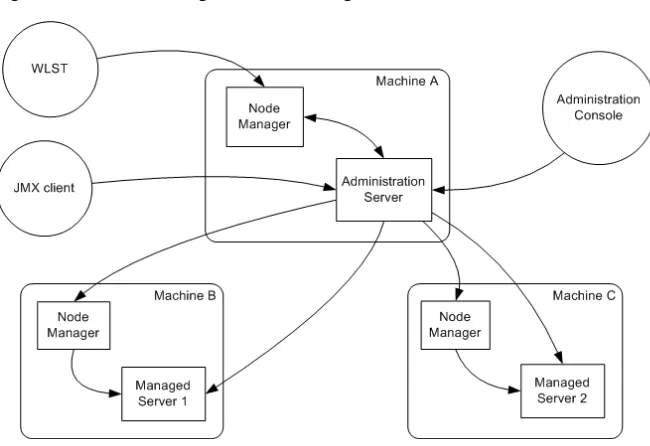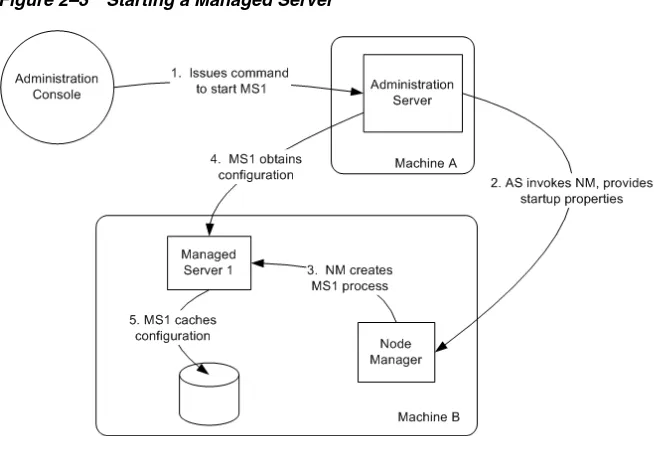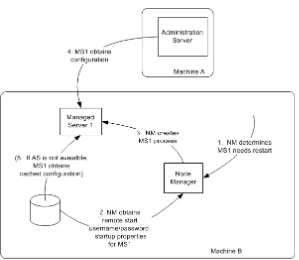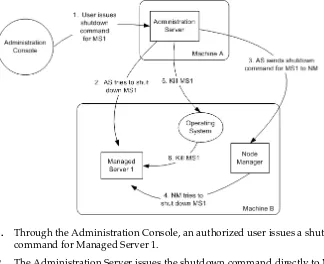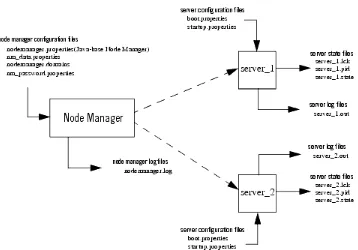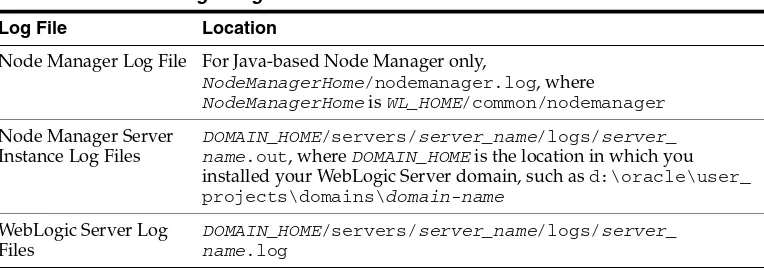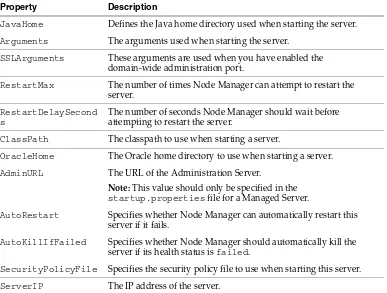Server
11
g
Release 1 (10.3.5)
E13740-04April 2011
Oracle Fusion Middleware Node Manager Administrator's Guide for Oracle WebLogic Server, 11g Release 1 (10.3.5)
E13740-04
Copyright © 2007, 2011, Oracle and/or its affiliates. All rights reserved.
This software and related documentation are provided under a license agreement containing restrictions on use and disclosure and are protected by intellectual property laws. Except as expressly permitted in your license agreement or allowed by law, you may not use, copy, reproduce, translate, broadcast, modify, license, transmit, distribute, exhibit, perform, publish, or display any part, in any form, or by any means. Reverse engineering, disassembly, or decompilation of this software, unless required by law for interoperability, is prohibited.
The information contained herein is subject to change without notice and is not warranted to be error-free. If you find any errors, please report them to us in writing.
If this software or related documentation is delivered to the U.S. Government or anyone licensing it on behalf of the U.S. Government, the following notice is applicable:
U.S. GOVERNMENT RIGHTS Programs, software, databases, and related documentation and technical data delivered to U.S. Government customers are "commercial computer software" or "commercial technical data" pursuant to the applicable Federal Acquisition Regulation and agency-specific supplemental regulations. As such, the use, duplication, disclosure, modification, and adaptation shall be subject to the restrictions and license terms set forth in the applicable Government contract, and, to the extent applicable by the terms of the Government contract, the additional rights set forth in FAR 52.227-19, Commercial Computer Software License (December 2007). Oracle USA, Inc., 500 Oracle Parkway, Redwood City, CA 94065.
This software is developed for general use in a variety of information management applications. It is not developed or intended for use in any inherently dangerous applications, including applications which may create a risk of personal injury. If you use this software in dangerous applications, then you shall be responsible to take all appropriate fail-safe, backup, redundancy, and other measures to ensure the safe use of this software. Oracle Corporation and its affiliates disclaim any liability for any damages caused by use of this software in dangerous applications.
Oracle is a registered trademark of Oracle Corporation and/or its affiliates. Other names may be trademarks of their respective owners.
Preface
... viiDocumentation Accessibility ... vii
This preface describes the document accessibility features and conventions used in this guide—Node Manager Administrator's Guide for Oracle WebLogic Server.
Documentation Accessibility
Our goal is to make Oracle products, services, and supporting documentation accessible to all users, including users that are disabled. To that end, our
documentation includes features that make information available to users of assistive technology. This documentation is available in HTML format, and contains markup to facilitate access by the disabled community. Accessibility standards will continue to evolve over time, and Oracle is actively engaged with other market-leading
technology vendors to address technical obstacles so that our documentation can be accessible to all of our customers. For more information, visit the Oracle Accessibility Program Web site at http://www.oracle.com/accessibility/.
Accessibility of Code Examples in Documentation
Screen readers may not always correctly read the code examples in this document. The conventions for writing code require that closing braces should appear on an
otherwise empty line; however, some screen readers may not always read a line of text that consists solely of a bracket or brace.
Accessibility of Links to External Web Sites in Documentation
This documentation may contain links to Web sites of other companies or
organizations that Oracle does not own or control. Oracle neither evaluates nor makes any representations regarding the accessibility of these Web sites.
Access to Oracle Support
Oracle customers have access to electronic support through My Oracle Support. For information, visit http://www.oracle.com/support/contact.html or visit
http://www.oracle.com/accessibility/support.html if you are hearing impaired.
Conventions
The following text conventions are used in this document:
Convention Meaning
italic Italic type indicates book titles, emphasis, or placeholder variables for which you supply particular values.
monospace Monospace type indicates commands within a paragraph, URLs, code in examples, text that appears on the screen, or text that you enter.
1
1
Introduction and Roadmap
The following sections describe the contents and organization of this guide—Node Manager Administrator's Guide for Oracle WebLogic Server.
■ Section 1.1, "Document Scope and Audience"
■ Section 1.2, "Guide to This Document"
■ Section 1.3, "Related Documentation"
■ Section 1.4, "New and Changed Features in This Release"
1.1 Document Scope and Audience
This document describes how to configure and use Node Manager to control and manage servers within a WebLogic Server environment.
This document is a resource for system administrators and operators responsible for using Node Manager. It is relevant to all phases of a software project, from
development through test and production phases.
It is assumed that the reader is familiar with Java Platform, Enterprise Edition (Java EE) and Web technologies, object-oriented programming techniques, and the Java programming language.
1.2 Guide to This Document
The document is organized as follows:
■ This chapter, Chapter 1, "Introduction and Roadmap" describes the scope of the
guide and lists related documentation.
■ Chapter 2, "Node Manager Overview" provides a general description of Node
Manager and describes how it works within a WebLogic Server domain. It also provides detailed descriptions of the configuration and log files used by Node Manager.
■ Chapter 3, "General Node Manager Configuration" describes configuration
procedures that are applicable to the both the Java and scripted versions of Node Manager.
■ Chapter 4, "Configuring Java Node Manager" describes the configuration
procedures for the Java version of Node Manager.
■ Chapter 5, "Configuring Script Node Manager" describes the configuration
Related Documentation
■ Chapter 6, "Using Node Manager" provides procedures for starting Node Manager
and servers. This chapter also includes recommendations for starting servers to take advantage of WebLogic Server's failover and migration features.
1.3 Related Documentation
■ Creating Domains Using the Configuration Wizard
■ Understanding Domain Configuration for Oracle WebLogic Server
■ Oracle WebLogic Server Administration Console Help
1.4 New and Changed Features in This Release
2
2
Node Manager Overview
The following sections provides an introduction to Node Manager:
■ Section 2.1, "Introduction"
■ Section 2.2, "Node Manager Versions"
■ Section 2.3, "Accessing Node Manager"
■ Section 2.4, "What You Can Do with Node Manager"
■ Section 2.5, "How Node Manager Works in the WebLogic Server Environment"
■ Section 2.6, "Node Manager and System Crash Recovery"
■ Section 2.7, "Node Manager Configuration and Log Files"
2.1 Introduction
Server instances in a WebLogic Server production environment are often distributed across multiple domains, machines, and geographic locations. Node Manager is a WebLogic Server utility that enables you to start, shut down, and restart
Administration Server and Managed Server instances from a remote location. Although Node Manager is optional, it is recommended if your WebLogic Server environment hosts applications with high availability requirements.
A Node Manager process is not associated with a specific WebLogic domain but with a machine. You can use the same Node Manager process to control server instances in any WebLogic Server domain, as long as the server instances reside on the same machine as the Node Manager process. Node Manager must run on each computer that hosts WebLogic Server instances—whether Administration Server or Managed Server—that you want to control with Node Manager.
2.2 Node Manager Versions
WebLogic Server provides two versions of Node Manager, Java-based and script-based, with similar functionality. However, each version has different configuration and security considerations.
2.2.1 Java-based Node Manager
Node Manager Versions
Oracle provides native Node Manager libraries for Windows, Solaris, HP UX, Linux on Intel, Linux on Z-Series, and AIX operating systems.
This version of Node Manager determines its configuration from the nodemanager.properties file. See Section 4.3, "Reviewing nodemanager.properties".
Java-based Node Manager provides more security than the script-based version. See
Section 4.2, "Configuring Java-based Node Manager Security".
2.2.2 Script-based Node Manager
For UNIX and Linux systems, WebLogic Server provides a script-based version of Node Manager. This script is based on UNIX shell scripts, but uses SSH for increased security. SSH uses user-id based security.
For information on configuring the script version of Node Manager, see Section 5, "Configuring Script Node Manager."
This version does not provide as much security as the Java-based version. However, the advantage of the script-based Node Manager is that it can remotely manage servers over a network that has been configured to use SSH. No additional server installation is required. The scripts merely have to be copied to the remote machine.
2.2.3 Determining Which Node Manager Version to Use
Which version of Node Manager to use depends on the requirements of your WebLogic Server environment. The following considerations can help you decide which version is ideal for your environment:
■ If you are installing WebLogic Server on a Windows system, you must use the Java
version of Node Manager. The scripted version of Node Manager is not supported on Windows.
■ In order to use consensus leasing, you may see faster performance when using the
Java version of Node Manager.
■ The script-based Node Manager requires a much simpler security configuration
than the Java version. RSH and SSH are generally easier to configure than SSL which is the security method used by the Java version of Node Manager. The script version of Node Manager also requires a smaller footprint than the Java version.
■ The Java version of Node Manager can be used in conjunction with inetd on
supported UNIX systems. inetd allows Node Manager to be automatically restarted upon receiving a request on the configured port.
Note: Node Manager is not supported on Open VMS, OS/390, AS400, UnixWare, or Tru64 UNIX.
2.3 Accessing Node Manager
A Node Manager client can be local or remote to the Node Managers with which it communicates. You access either version of Node Manager—the Java version or the script-based (SSH) version—from the following clients: (In addition, an SSH client in the form of a shell command template is provided for use with the script-based Node Manager.)
■ Administration Server
– Administration Console, from the Environments > Machines > Configuration
> Node Manager page.
For example, you can create JMX utilities that communicate with the Administration Server and perform operations on the
ServerLifeCycleRuntimeMBean which in turn uses Node Manager internally to perform operations. For more information about JMX, see Developing Custom Management Utilities With JMX for Oracle WebLogic Server.
■ WLST commands and scripts—WLST offline serves as a Node Manager
command-line interface that can run in the absence of a running Administration Server. You can use WLST commands to start, stop, and monitor a server instance without connecting to an Administration Server. Starting the Administration Server is the main purpose of the stand-alone client. However, you can also use WLST to:
– Stop a server instance that was started by Node Manager.
– Start a Managed Server.
– Access the contents of a Node Manager log file.
– Obtain server status for a server that was started with Node Manager.
– Retrieve the contents of the server output log.
For more information on using WLST and Node Manager to control servers, see
Section 6.2, "Using Node Manager to Control Servers".
2.4 What You Can Do with Node Manager
The following sections describe basic Node Manager functionality.
2.4.1 Start, Shut Down, and Restart an Administration Server
Using the WebLogic Scripting Tool (or SSH client for script-based Node Manager only), you connect to the Node Manager process on the machine that hosts the Administration Server and issue commands to start, shut down, or restart an
Administration Server. The relationship of an Administration Server to Node Manager varies for different scenarios.
■ An Administration Server can be under Node Manager control—You can start it,
monitor it, and restart it using Node Manager.
■ An Administration Server can be a Node Manager client—When you start or stop
Managed Servers from the Administration Console, you are accessing Node Manager using the Administration Server.
■ An Administration Server supports the process of starting up a Managed Server
What You Can Do with Node Manager
2.4.2 Start, Shut Down, Suspend, and Restart Managed Servers
From the WebLogic Server Scripting Tool (WLST) command line or scripts, you can issue commands to Node Manager to start, shut down, suspend, and restart Managed Server instances and clusters.
Node Manager can restart a Managed Server after failure even when the
Administration Server is unavailable if Managed Server Independence (MSI) mode is enabled for that Managed Server instance. This is enabled by default.
2.4.3 Restart Administration and Managed Servers
If a server instance that was started using Node Manager fails, Node Manager automatically restarts it.
The restart feature is configurable. Node Manager’s default behavior is to:
■ Automatically restart server instances under its control that fail. You can disable
this feature.
■ Restart failed server instances no more than a specific number of times. You define
the number of restarts by setting the RestartMax property in the Node Manager startup.properties file.
If Node Manager fails or is explicitly shut down, upon restart, it determines the server instances that were under its control when it exited. Node Manager can restart any failed server instances as needed.
2.4.4 Monitor Servers and View Log Data
Node Manager creates a log file for the Node Manager process and a log file of server output for each server instance it controls. You can view these log files, as well as log files for a server instance using the Administration Console or WLST commands.
Note: Node Manager cannot start a Managed Server for the first time in MSI mode, because the Administration Server for the domain must be available so the Managed Server can obtain its configuration settings.
Note: Node Manager uses the same command arguments that you supply when starting a Managed Server with a script or at the command line. For information about startup arguments, see
"weblogic.Server Command-Line Reference" in Command Reference for Oracle WebLogic Server.
Note: Node Manager can only restart a server that was started using Node Manager.
2.5 How Node Manager Works in the WebLogic Server Environment
The following sections provide a "big picture" diagram of Node Manager's role in the WebLogic Server environment, as well as illustrations and descriptions of the
processes Node Manager uses to communicate with servers:
■ Section 2.5.1, "Diagram of Node Manager and Servers"
■ Section 2.5.2, "How Node Manager Starts an Administration Server"
■ Section 2.5.3, "How Node Manager Starts a Managed Server"
■ Section 2.5.4, "How Node Manager Restarts an Administration Server"
■ Section 2.5.5, "How Node Manager Restarts a Managed Server"
■ Section 2.5.6, "How Node Manager Shuts Down a Server Instance"
2.5.1 Diagram of Node Manager and Servers
Figure 2–1 illustrates the relationship between Node Manager, its clients, and the server instances it controls.
Figure 2–1 Node Manager in the WebLogic Server Environment
2.5.2 How Node Manager Starts an Administration Server
Figure 2–2 illustrates the process of starting an Administration Server with Node Manager.
This section assumes that you have installed the Administration Server and created its domain directory using the Configuration Wizard.
How Node Manager Works in the WebLogic Server Environment
Figure 2–2 Starting an Administration Server
1. An authorized user issues the WLST offline command nmConnect to connect to the Node Manager process on the machine that hosts the Administration Server. (If the Node Manager instance is the SSH version, the user can connect using the SSH client). The nmConnect command provides the Node Manager username and password that are used to authenticate the user with the Node Manager.
Then, the user issues the nmStart command and provides the credentials for starting the Administration Server. For example:
prps = makePropertiesObject("username=weblogic, password=welcome1") nmStart("AdminServer",props=prps)
The nmStart command identifies the domain and server instance to start.
2. Node Manager looks up the domain directory in nodemanager.domains, and authenticates the user credentials using a local file that contains the encrypted username and password.
3. Node Manager obtains the startup properties for the Administration Server.
4. Node Manager creates the Administration Server process.
5. The Administration Server obtains the domain configuration from its config directory.
2.5.3 How Node Manager Starts a Managed Server
Figure 2–3 illustrates the process of starting a Managed Server with Node Manager.
Node Manager is running on Machine B, which hosts Managed Server 1. The Administration Server for the domain is running on Machine A.
Figure 2–3 Starting a Managed Server
1. From the Administration Console, the user issues a start command for Managed Server 1.
2. The Administration Server issues a start command for Managed Server 1 to the Node Manager on the Machine B, providing the remote start properties configured for Managed Server 1. For information about the arguments and how to specify them, see Section 3.6, "Step 5: Configuring Remote Startup Arguments".
3. Node Manager starts Managed Server 1.
Node Manager starts the Managed Server using the same root directory where the Node Manager process is running. To run the Managed Server in a different directory, set the Root Directory attribute in the Server > Configuration >
Server Start Administration Console page.
4. Managed Server 1 contacts the Administration Server to check for updates to its configuration information.
5. If there are outstanding changes to the domain configuration, Managed Server 1 updates its local cache of configuration data.
2.5.4 How Node Manager Restarts an Administration Server
Figure 2–4 illustrates the process of restarting an Administration Server with Node Manager.
Node Manager is running on the machine that hosts the Administration Server. The Administration Server, which was initially started with Node Manager, has exited. The Administration Server's AutoRestart attribute is set to true.
Note: A stand-alone client can also issue a start command for a Managed Server.
How Node Manager Works in the WebLogic Server Environment
Figure 2–4 Restarting an Administration Server
1. Node Manager determines from the Administration Server process exit code that it requires restart.
2. Node Manager obtains the username and password for starting the
Administration Server from the boot.properties file, and the server startup properties from the server_
name/data/nodemanager/startup.properties file.
3. Node Manager starts the Administration Server.
4. The Administration Server reads its configuration data and starts up.
2.5.5 How Node Manager Restarts a Managed Server
Figure 2–5 illustrates process of restarting a Managed Server with Node Manager.
Node Manager is running on Machine B, which hosts Managed Server 1. Managed Server 1, which was initially started with Node Manager, has exited. Managed Server 1's AutoRestart attribute is set to true.
Figure 2–5 Restarting a Managed Server
1. Node Manager determines from Managed Server 1's last known state that it requires restarting.
2. Node Manager obtains the username and password for starting Managed Server 1 from the boot.properties file, and the server startup properties from the startup.properties file. These server-specific files are located in the server directory for Managed Server 1.
3. Node Manager starts Managed Server 1.
4. Managed Server 1 attempts to contact the Administration Server to check for updates to its configuration data. If it contacts the Administration Server and obtains updated configuration data, it updates its local cache of the config directory.
5. If Managed Server 1 fails to contact the Administration Server, and if Managed Server Independence mode (MSI) is enabled, Managed Server 1 uses its locally cached configuration data.
2.5.6 How Node Manager Shuts Down a Server Instance
Figure 2–6 illustrates the communications involved in shutting down a Managed Server that is under Node Manager control. Depending on the state and availability of the Managed Server, Node Manager might need to try alternative strategies to
successfully initiate the shutdown.
Note: Node Manager waits RestartDelaySeconds after a server instances fails before attempting to restart it.
Node Manager and System Crash Recovery
Figure 2–6 Shutting Down a Server Instance Under Node Manager Control
1. Through the Administration Console, an authorized user issues a shutdown command for Managed Server 1.
2. The Administration Server issues the shutdown command directly to Managed Server 1. If it successfully contacts Managed Server 1, Managed Server 1 performs the shutdown sequence described in "Graceful Shutdown" in Managing Server Startup and Shutdown for Oracle WebLogic Server.
3. If, in the previous step, the Administration Server failed to contact Managed Server 1, it issues a shutdown command for Managed Server 1 to Node Manager on Machine B.
4. Node Manager issues a request to the operating system to kill Managed Server 1.
5. The operating system ends the Managed Server 1 process.
2.6 Node Manager and System Crash Recovery
To ensure that Node Manager properly restarts servers after a system crash, you must perform the following:
■ For Java-based Node Manager, ensure that CrashRecoveryEnabled is set to
true.
The CrashRecoveryEnabled configuration property allows Node Manager to restart servers after a system crash. The property is not enabled by default.
■ For script-based Node Manager, place this line in machine start scripts or, if
desired, run periodically on a given schedule:
wlscontrol.sh -d domain_name CRASHRECOVERY
■ You should start the Administration Server using Node Manager.
■ All Managed Servers should be started using the Administration Server. You can
accomplish this using WLST or the Administration Console.
were not cleanly shutdown. This is determined by the presence of any lock files which are created by Node Manager when a WebLogic Server process is created. This lock file contains the process identifier for WebLogic Server startup script. If the lock file exists, but the process ID is not running, Node Manager will attempt to automatically restart the server.
If the process is running, Node Manager performs an additional check to access the management servlet running in the process to verify that the process corresponding to the process ID is a WebLogic Server instance.
2.7 Node Manager Configuration and Log Files
In managing multiple servers, Node Manager uses multiple configuration files and outputs log files to multiple directories, as shown in Figure 2–7.
Figure 2–7 Node Manager Configuration and Logging Environment
The following sections describe Node Manager configuration and log files:
■ Section 2.7.1, "Configuration Files"
■ Section 2.7.2, "Log Files"
2.7.1 Configuration Files
Except where noted, configuration files apply to both Java-based and script-based Node Manager.
Note: When Node Manager performs a check to access the
Node Manager Configuration and Log Files
2.7.1.1 nodemanager.properties
This is the configuration file used by the Java-based version of Node Manager. See
Section 4.3, "Reviewing nodemanager.properties".
This file is located in WL_HOME/common/nodemanager, where WL_HOME is the location in which you installed WebLogic Server.
2.7.1.2 nodemanager.domains
This file contains mappings between the names of domains managed by Node Manager and their corresponding directories. See Section 3.5, "Step 4: Configuring nodemanager.domains File".
This file is located in WL_HOME/common/nodemanager.
2.7.1.3 nm_data.properties
This file stores the encryption data the Node Manager uses as a symmetric encryption key. The data is stored in encrypted form.
This file is located in WL_HOME/common/nodemanager.
2.7.1.4 nm_password.properties
This file stores the Node Manager username and password. See Section 3.3, "Step 2: Specify Node Manager Username and Password".
This file is located in DOMAIN_HOME/config/nodemanager.
2.7.1.5 boot.properties
Node Manager uses this file to specify user credentials when starting a server. See
Section 3, "General Node Manager Configuration."
This file is located in DOMAIN_HOME/servers/server_name/data/nodemanager.
2.7.1.6 startup.properties
Each Managed Server instance has its own startup.properties file with properties that control how Node Manager starts up and controls the server. Node Manager automatically creates this file by using properties passed to Node Manager when the Administration Server was last used to start the server. This allows a Node Manager client or startup scripts to restart a Managed Server using the same
properties last used by the Administration Server.
For more information on startup.properties, see Section 3.7, "Step 6: Setting Server Startup Properties". These properties correspond to the server startup attributes contained in ServerStartMBean and the health monitoring attributes in
ServerStartMBean.
This file is located in DOMAIN_HOME/servers/server_name/data/nodemanager.
2.7.1.7
server_name
.addr
server_name.addr stores the IP address added when a server starts or is migrated. This file is generated after the server IP address is successfully brought online during migration. server_name.addr is deleted when the IP address is brought offline. The server IP address is used to validate remove requests to prevent addresses being erroneously removed while shutting down the server.
2.7.1.8
server_name
.lck
server_name.lck is generated by each server and contains an internally used lock ID.
This file is located in DOMAIN_HOME/servers/server_name/data/nodemanager.
2.7.1.9
server_name
.pid
server_name.pid is generated by each server and contains the process ID of the server. Node Manager checks the process ID generated by the server during crash recovery.
This file is located in DOMAIN_HOME/servers/server_name/data/nodemanager.
2.7.1.10
server_name
.state
server_name.state is generated by the server and contains the server's current state. Node Manager monitors the contents of this file to determine the current state of the server.
This file is located in DOMAIN_HOME/servers/server_name/data/nodemanager.
2.7.2 Log Files
Use the Node Manager and WebLogic Server log files to help troubleshoot problems in starting or stopping individual Managed Servers.
2.7.2.1 nodemanager.log
Node Manager creates a log file located in NodeManagerHome/nodemanager.log. This log file stores data about all of the domains administered by Node Manager.
nodemanager.log is created for Java-based Node Manager only; it is not created for script-based Node Manager. This log file is generated by Node Manager and contains data for all domains that are controlled by Node Manager on a given physical
machine. The file is located in WL_HOME/common/nodemanager.
Log output is appended to the current nodemanager.log. Log rotation is disabled by default, but can be enabled by setting LogCount in nodemanager.properties.
You can view the Node Manager log file by:
Note: Do not delete or alter this file. Without this file Node Manager cannot determine the current state of the server.
Table 2–1 Node Manager Log File Locations
Log File Location
Node Manager Log File For Java-based Node Manager only,
NodeManagerHome/nodemanager.log, where
NodeManagerHome is WL_HOME/common/nodemanager
Node Manager Server Instance Log Files
DOMAIN_HOME/servers/server_name/logs/server_ name.out, where DOMAIN_HOME is the location in which you installed your WebLogic Server domain, such as d:\oracle\user_ projects\domains\domain-name
WebLogic Server Log Files
Node Manager Configuration and Log Files
■ Selecting Machines > Monitoring > Node Manager Log page in the
Administration Console
■ Using the WLST nmLog command
2.7.2.2 server_name.out
For each server instance that it controls, Node Manager maintains a log file that contains stdout and stderr messages generated by the server instance. If the remote start debug property is enabled as a remote start property for the server instance, or if the Node Manager debug property is enabled, Node Manager will include additional debug information in the server output log information.
This file is located in domain_name/servers/server_name/logs.
Node Manager creates the server output log for a server instance in the server instance's logs directory, with the name:
server_name.out
where server_name is the name of the server instance.
You can view the Node Manager log file for a particular server instance by:
■ Selecting Diagnostics > Log Files.
■ Using the WLST nmServerLog command.
There is no limit to the number of server output logs that Node Manager can create.
2.7.2.3 WebLogic Server Log Files
A server instance under Node Manager control has its own log file, in addition to the log file created by Node Manager.
You can view the log file for a server instance by selecting Diagnostics > Log Files
selecting the server log file, and clicking View.
3
3
General Node Manager Configuration
The following sections describe general procedures that are applicable to both the Java and scripted version of Node Manager:
■ Section 3.1, "Overview of Node Manager Configuration"
■ Section 3.2, "Step 1: Configure Your Computer to Run Node Manager"
■ Section 3.3, "Step 2: Specify Node Manager Username and Password"
■ Section 3.4, "Step 3: Configure a Machine to Use Node Manager"
■ Section 3.5, "Step 4: Configuring nodemanager.domains File"
■ Section 3.6, "Step 5: Configuring Remote Startup Arguments"
■ Section 3.7, "Step 6: Setting Server Startup Properties"
■ Section 3.8, "Step 7: Define the Administration Server Address"
■ Section 3.9, "Step 8: Set the Node Manager Environment Variables"
3.1 Overview of Node Manager Configuration
This section describes general Node Manager configuration that applies to the Java and script version of Node Manager. You should ensure than you have performed all of the items outlined in the following sections.
After you have you have performed general Node Manager configuration, you should perform the configuration procedures outlined in Chapter 4, "Configuring Java Node Manager" or Chapter 5, "Configuring Script Node Manager" depending on which version of Node Manager you are using.
3.2 Step 1: Configure Your Computer to Run Node Manager
Node Manager must run on each computer that hosts a WebLogic Server instance. Configure each computer as a machine resource in WebLogic Server, and assign each server instance that you will control with Node Manager to the machine upon which it runs.
Ideally, Node Manager should run as an operating system service or daemon, so that it is automatically restarted in the event of system failure or reboot. See "About Installing Node Manager as a Windows Service" in the Oracle WebLogic Server Installation Guide.
Step 1: Configure Your Computer to Run Node Manager
Node Manager is ready-to-run after WebLogic Server installation if you run Node Manager and the Administration Server on the same machine, and use the
demonstration SSL configuration. By default, the following behaviors are configured:
■ You can start a Managed Server using Node Manager through the Administration
Console.
■ Node Manager monitors the Managed Servers that it has started.
■ Automatic restart of Managed Servers is enabled. Node Manager restarts server
instances that it killed or were killed by another method.
3.2.1 Controlling and Configuring Node Manager Using WLST
The WebLogic Scripting Tool (WLST) is a command-line scripting interface that system administrators and operators use to monitor and manage WebLogic Server instances and domains. You can start, stop, and restart server instances remotely or locally, using WLST as a Node Manager client. In addition, WLST can obtain server status and retrieve the contents of the server output log and Node Manager log. For more information on WLST commands, see "WLST Command and Variable Reference" in WebLogic Scripting Tool Command Reference.
3.2.1.1 Using nmConnect in a Production Environment
WLST can connect to a Node Manager that is running on any machine and start one or more WebLogic Server instances on the machine. A domain's Administration Server does not need to be running for WLST and Node Manager to start a server instance using this technique.
However, by default, the nmConnect command cannot be used in a production environment. You must first perform the following procedures to use nmConnect in a production environment.
1. Start the Administration Server.
2. Using the Administration Console, update the Node Manager credentials from the Advanced options under domain_name > Security > General.
3. Invoke WLST and connect to an Administration Server using the connect command. See "Using the WebLogic Scripting Tool" in Oracle WebLogic Scripting Tool.
4. Run nmEnroll using the following syntax:
nmEnroll([domainDir], [nmHome])
For example,
nmEnroll('C:/oracle/user_projects/domains/prod_domain', 'C:/oracle/wlserver_10.3/common/nodemanager')
Running nmEnroll ensures that the correct Node Manager user and password token are supplied to each Managed Server. Once these are available for each Managed Server, you can use nmConnect in a production environment.
3.3 Step 2: Specify Node Manager Username and Password
The nm_password.properties file contains the Node Manager username and password. These are used to authenticate connection between a client (for example, the Administration Server) and Node Manager.
This file is created when you use nmEnroll to copy the necessary configurations files from one machine to another when creating a domain. After nm_
password.properties is created, you can change the values for the Node Manager password and properties using the Administration Console. Changes are propagated to the nm_password.properties file and are picked up by Node Manager.
The nm_password.properties file must exist on each physical machine that runs Node Manager. However, the Node Manager username and password do not have to be identical on every machine within your domain.
3.4 Step 3: Configure a Machine to Use Node Manager
A WebLogic Server machine resource associates a particular machine with the server instances it hosts, and specifies the connection attributes for the Node Manager process on that system.
Configure a machine definition for each machine that runs a Node Manager process using the Environment > Machines > machine_name > Node Manager page in the Administration Console. Enter the DNS name or IP address upon which Node Manager listens in the Listen Address field.
3.5 Step 4: Configuring nodemanager.domains File
The nodemanager.domains file specifies the domains that a Node Manager instance controls. Thus stand-alone clients do not need to specify the domain directory
explicitly.
This file must contain an entry specifying the domain directory for each domain the Node Manager instance controls, in this form:
domain-name=domain-directory
When a user issues a command for a domain, Node Manager looks up the domain directory from nodemanager.domains.
This file provides additional security by restricting Node Manager client access to the domains listed in this file. The client can only execute commands for the domains listed in nodemanager.domains.
If you created your domain with the Configuration Wizard, the
nodemanager.domains file was created automatically. If necessary, you can
Note: This username and password are only used to authenticate connections between Node Manager and clients. They are
independent from the server admin ID and password.
Step 5: Configuring Remote Startup Arguments
3.6 Step 5: Configuring Remote Startup Arguments
In the Administration Console, on the Server > Configuration > Server Start page for the Managed Server, specify the startup arguments that Node Manager will use to start a Managed Server. If you do not specify startup arguments for a Managed Server, Node Manager uses its own properties as defaults to start the Managed Server. For more information, see Section 4.3, "Reviewing nodemanager.properties." Although these defaults are sufficient to boot a Managed Server, to ensure a consistent and reliable boot process, configure startup arguments for each Managed Server instance. The specified startup arguments are used for starting Managed Servers only. They will not be used by an Administration Server instance that is started by Node Manager.
If you will run Node Manager as a Windows Service, as described in "About Installing Node Manager as a Windows Service" in the Oracle WebLogic Server Installation Guide, you must configure the following JVM property for each Managed Server that will be under Node Manager control:
■ -Xrs for the Sun JVM, or
■ -Xnohup for the JRockit
If you do not set this option, Node Manager will not be able to restart a Managed Server after a system reboot, due to this sequence of events:
1. A reboot causes a running Managed Server to be killed before the Node Manager and Administration Server operating system services are shut down.
2. During the interval between the Managed Server being killed, and the Node Manager service being shut down, Node Manager continues to monitor the Managed Server, detects that it was killed, and attempts to restart it.
3. The operating system does not allow restart of the Managed Server because the machine is shutting down.
4. Node Manager marks the Managed Server as failed, and it will not start this server when the machine comes up again.
Starting a Managed Server with the -Xrs or -Xnohup option avoids this sequence of events by preventing the immediate shutdown of the Managed Server during machine shutdown.
3.7 Step 6: Setting Server Startup Properties
You can use Node Manager to set the startup properties for a server. These properties can be defined in startup.properties or passed as an object using administrative utilities such as WLST. The methods of setting startup properties and their valid values are outlined in the sections below.
3.7.1 startup.properties
Node Manager uses the startup.properties file to determine the startup
configuration when starting a server. This file is defined for each server instance and is located in DOMAIN_HOME/servers/server_
name/data/nodemanager/startup.properties.
The contents of startup.properties are derived from the Server MBean, or the Cluster MBean if the server is part of a cluster. For more information, see the Oracle WebLogic Server MBean Reference.
3.7.2 Setting Startup Properties Using WLST
When using the WLST nmStart command, the server configuration can not be determined directly. Therefore, you must pass the server start properties as a WLST properties object to the nmStart command.
3.7.3 Server Startup Properties
The following server startup properties can be passed to a server when started using Node Manager.
3.8 Step 7: Define the Administration Server Address
Make sure that a listen address is defined for each Administration Server that will connect to the Node Manager process. If the listen address for an Administration Server is not defined, when Node Manager starts a Managed Server it will direct the Managed Server to contact localhost for its configuration information.
Set the Listen Address using the Servers > Configuration > General page in the Administration Console.
3.9 Step 8: Set the Node Manager Environment Variables
Node Manager requires you to set several environment variables before you start it.
Table 3–1 Server Startup Properties
Property Description
JavaHome Defines the Java home directory used when starting the server.
Arguments The arguments used when starting the server.
SSLArguments These arguments are used when you have enabled the domain-wide administration port.
RestartMax The number of times Node Manager can attempt to restart the server.
RestartDelaySecond
s The number of seconds Node Manager should wait before attempting to restart the server.
ClassPath The classpath to use when starting a server.
OracleHome The Oracle home directory to use when starting a server.
AdminURL The URL of the Administration Server.
Note: This value should only be specified in the
startup.properties file for a Managed Server.
AutoRestart Specifies whether Node Manager can automatically restart this server if it fails.
AutoKillIfFailed Specifies whether Node Manager should automatically kill the server if its health status is failed.
SecurityPolicyFile Specifies the security policy file to use when starting this server.
Step 8: Set the Node Manager Environment Variables
You can set these variables manually on the command line or you can create a start script that sets them automatically. The sample start scripts provided with WebLogic Server, startNodeManager.cmd and startNodeManager.sh, set the required variables and start Node Manager listening on the default address localhost.
To start Node Manager listening on a non-default address, set the LISTEN_ADDRESS variable to <host> and the LISTEN_PORT variable to <port> before calling the startNodeManager script. Alternatively, the startNodeManager scripts will set the first two positional parameters to LISTEN_ADDRESS and LISTEN_PORT when entered on the command line.
For example, enter this command to start Node Manager on host llama and port 7777:
startNodeManager.cmd llama 7777 (Windows) sh startNodeManager.sh llama 7777 (UNIX)
Enter this command to start Node Manager on host llama:
startNodeManager.cmd llama (Windows) sh startNodeManager.sh llama (UNIX)
Configuring a non-default listening address for Node Manager is most useful in production environments so that traffic from other machines can potentially reach it. Also, if you have a multihomed machine or a machine with multiple network interface cards, Node Manager can be listening on any one of the addresses on the machine.
Table 3–2 Node Manager Environment Variables
Environment
Variable Description
JAVA_HOME JDK root directory used by Node Manager. For example:
set JAVA_HOME=c:\oracle\jdk131
Node Manager has the same JDK version requirements as WebLogic Server.
WL_HOME WebLogic Server installation directory. For example:
PATH Must include the WebLogic Server bin directory and path to your Java executable. For example:
set PATH=%WL_HOME%\server\bin;%JAVA_HOME%\bin;%PATH%
LD_LIBRARY_PATH
(UNIX and Linux)
For HP UX and Solaris systems, you must include the path to the native Node Manager libraries.
Solaris example:
LD_LIBRARY_PATH:$WL_HOME/server/lib/solaris:$WL_HOME/server/lib/solaris/oci816_8
HP UX example:
SHLIB_PATH=$SHLIB_PATH:$WL_HOME/server/lib/hpux11:$WL_HOME/server/lib/ hpux11/oci816_8
Linux example:
LD_LIBRARY_PATH:$WL_HOME/server/native/linux:$WL_HOME/server/native/linux/i686
Note: Linux can be i686, ia64, or x86_64 architecture. The path would change to correspond with the appropriate architecture.
CLASSPATH You can set the Node Manager CLASSPATH either as an option on the java command line used to start Node Manager, or as an environment variable.
Windows NT example:
set CLASSPATH=.;%WL_HOME%\server\lib\weblogic_sp.jar;%WL_HOME%\server\lib\ weblogic.jar
Table 3–2 (Cont.) Node Manager Environment Variables
Environment
4
4
Configuring Java Node Manager
The following sections provide information on configuring the Java version of Node Manager:
■ Section 4.1, "Running Node Manager as a Service"
■ Section 4.2, "Configuring Java-based Node Manager Security"
■ Section 4.3, "Reviewing nodemanager.properties"
■ Section 4.4, "Configuring Node Manager to Use Start and Stop Scripts"
■ Section 4.5, "Using SSL With Java-based Node Manager"
■ Section 4.6, "Configuring Node Manager on Multiple Machines"
■ Section 4.7, "Configuring Node Manager as an xinetd Service"
4.1 Running Node Manager as a Service
Oracle recommends that you configure Node Manager to run as an operating system service or a Windows service on Windows systems. By default, the operating system service starts up Node Manager to listen on localhost:5556. For more information, see "About Installing Node Manager as a Windows Service" in the Oracle WebLogic Server Installation Guide.
When you configure Node Manager to accept commands from remote systems, you must uninstall the default Node Manager service, then reinstall it to listen on a non-localhost listen address.
Depending on your platform, follow the instructions in Section 4.1.1, "Reconfigure Startup Service for Windows Installations" or Section 4.2, "Configuring Java-based Node Manager Security"
4.1.1 Reconfigure Startup Service for Windows Installations
The directory WL_HOME\server\bin (where WL_HOME is the top-level directory for the WebLogic Server installation) contains uninstallNodeMgrSvc.cmd, a script for uninstalling the Node Manager service, and installNodeMgrSvc.cmd, a script for installing Node Manager as a service.
1. Delete the service using uninstallNodeMgrSvc.cmd.
Configuring Java-based Node Manager Security
Make the same edits to uninstallNodeMgrSvc.cmd as you make to
installNodeMgrSvc.cmd, so that you can successfully uninstall the service in the future, as desired.
3. Run installNodeMgrSvc.cmd to re-install Node Manager as a service, listening on the updated address and port.
4.2 Configuring Java-based Node Manager Security
Node Manager security relies on a one-way SSL connection between the client and server.
If you are establishing a command-line connection to the Java Node Manager using the WebLogic Server Scripting Tool (WLST) nmConnect command, you provide the Node Manager username and password. Node Manager verifies the username and password against the domain nm_password.properties file. For more information on nm_password.properties, see Section 3.3, "Step 2: Specify Node Manager Username and Password".
Node Manager credentials are located on the domain_name > Security > General >
Advanced Options page in the Administration Console.
Administration Console users do not need to explicitly provide credentials to connect to Node Manager—the Node Manager username and password are available in the domain configuration and are provided automatically.
4.2.1 Remote Server Start Security for Java-based Node Manager
A remote start username and password is required to start a server instance with Node Manager. These credentials are provided differently for Administration Servers and Managed Servers.
■ Credentials for Managed Servers—When you invoke Node Manager to start a
Managed Server it obtains its remote start username and password from the Administration Server.
■ Credentials for Administration Servers—When you invoke Node Manager to start
an Administration Server, the remote start username and password can be provided in the following ways:
– On the command line. See Section 2.5.2, "How Node Manager Starts an Administration Server."
– From the Administration Server boot.properties file.
The Configuration Wizard initializes the boot.properties file and the startup.properties file for an Administration Server when you create the domain.
– Generated for you in a secure, encrypted way with the following steps:
* Start the Administration Server with the flag
-Dweblogic.nodemanager.ServiceEnabled=true.
* Create the DOMAIN_
HOME/servers/AdminServer/data/nodemanager directory.
Any server instance started by Node Manager encrypts and saves the credentials with which it started in a server-specific boot.properties file, for use in automatic restarts.
4.3 Reviewing nodemanager.properties
Node Manager properties define a variety of configuration settings for a Java-based Node Manager process. You can specify Node Manager properties on the command line or define them in the nodemanager.properties file, which is created in the directory where you start Node Manager the first time it starts up after installation of WebLogic Server. Values supplied on the command line override the values in nodemanager.properties.
nodemanager.properties is created in the directory specified in NodeManagerHome, where NodeManagerHome is WL_
HOME/common/nodemanager. If NodeManagerHome is not defined, nodemanager.properties is created in the current directory.
Each time you start Node Manager, it looks for nodemanager.properties in the current directory, and creates the file if it does not exist in that directory. You cannot access the file until Node Manager has started up once.
Table 4–1 describes Node Manager properties.
In many environments, the SSL-related properties in nodemanager.properties may be the only Node Manager properties that you must explicitly define. However, nodemanager.properties also contains non-SSL properties in that you might need to specify, depending on your environment and preferences. For example:
■ For a non-Windows installation, it might be appropriate to specify the
StartScriptEnabled and NativeVersionEnabled properties.
■ If Node Manager runs on a multihomed system, and you want to control which
address and port it uses, define ListenAddress and ListenPort.
Table 4–1 Node Manager Properties
Node Manager Property Description Default
PropertiesVersion Specifies the version of the
nodemanager.properties file. Do not change this value.
none
AuthenticationEnabled If set to true, Node Manager authenticates the credentials against the domain.
true
LogFile Location of the Node Manager log file. NodeManagerHome/nodemanager.l og
LogLimit Maximum size of the Node Manager Log specified as an integer. When this limit is reached, a new log file is started.
unlimited
LogCount Maximum number of log files to create when
LogLimit is exceeded.
1
LogAppend If set to true, then a new log file is not created when the Node Manager restarts; the existing log is appended instead.
true
LogToStderr If set to true, the log output is also sent to the standard error output.
Reviewing nodemanager.properties
LogLevel Severity level of logging used for the Node Manager log. Node Manager uses the same logging levels as WebLogic Server.
INFO
LogFormatter Name of formatter class to use for NM log messages.
weblogic.nodemanager.server.LogFo rmatter
ListenBacklog Maximum number of Node Manager backlog requests that the listener will accept.
Additional incoming requests will be dropped until the backlogged requests are handled. Typically, you need not adjust this property.
50
CrashRecoveryEnabled Enables system crash recovery. false
SecureListener If set to true, use the SSL listener, otherwise use the plain socket.
true
CipherSuite The name of the cipher suite to use with the SSL listener.
TLS_RSA_EXPORT_WITH_RC4_40_ MD5
StartScriptEnabled If true, use the start script specified by
StartScriptName to start a server. For more information, see Section 4.4, "Configuring Node Manager to Use Start and Stop Scripts".
false
StartScriptName The name of the start script, located in the domain directory.
startWebLogic.sh (UNIX)
or
startWebLogic.cmd (Windows)
StopScriptEnabled If true, execute the stop script specified by
StopScriptName after the server has shutdown. For more information, see
Section 4.4, "Configuring Node Manager to Use Start and Stop Scripts".
false
StopScriptName The name of the script to be executed after server shutdown.
none
QuitEnabled If set to true, allow the user to remotely stop the Node Manager.
WLST overrides the default value, false, when stopping Node Manager using the
stopNodeManager() command.
false
RestartInterval The amount of time Node Manager will spend attempting to restart a failed server. Within this period of time Node Manager will attempt to restart the failed server up to the number defined by RestartMax. By default, Node Manager will attempt to restart a server indefinitely until the FAILED_NOT_
RESTARTABLE state is reached.
0
RestartMax The number of times Node Manager will attempt to restart a failed server within the interval defined by RestartInterval.
RestarMax is only recognized if
RestartInterval is defined.
NA
DomainsFile The name of the nodemanager.domains file. NodeManagerHome/nodemanager.d omains
Table 4–1 (Cont.) Node Manager Properties
DomainsFileEnabled If set to true, use the file specified in
DomainsFile. If false, assumes the domain of the current directory or of WL_HOME.
true
StateCheckInterval Specifies the interval Node Manager waits to perform a check of the server state.
500 milliseconds
CustomIdentityAlias Specifies the alias when loading the private key into the keystore. This property is required when the Keystores property is set as CustomIdentityandCustomTrust or
CustomIdentityAndJavaStandardTrust.
none
CustomIdentityKey StoreFileName
Specifies the file name of the Identity keystore (meaning the keystore that contains the private key for the Node Manager). This property is required when the Keystores
property is set as CustomIdentity and
CustomTrust or
CustomIdentityAndJavaStandardTrust.
none
CustomIdentity KeyStorePassPhrase
Specifies the password defined when creating the Identity keystore. This field is optional or required depending on the type of keystore. All keystores require the passphrase in order to write to the keystore. However, some keystores do not require the passphrase to read from the keystore. WebLogic Server only reads from the keystore, so whether or not you define this property depends on the
requirements of the keystore.
none
CustomIdentity KeyStoreType
Specifies the type of the Identity keystore. Generally, this is JKS. This property is optional.
default keystore type from
java.security
CustomIdentity PrivateKeyPassPhrase
Specifies the password used to retrieve the private key for WebLogic Server from the Identity keystore. This property is required when the Keystores property is set as
CustomIdentityandCustomTrust or
CustomIdentityAndJavaStandardTrust.
none
JavaHome The Java home directory that Node Manager uses to start a Managed Servers on this machine, if the Managed Server does not have a Java home configured in its Remote Start page. If not specified in either place, Node Manager uses the Java home defined for the Node Manager process.
none
JavaStandardTrustKey StorePassPhrase
Specifies the password defined when creating the Trust keystore. This field is optional or required depending on the type of keystore. All keystores require the passphrase in order to write to the keystore. However, some keystores do not require the passphrase to read from the keystore. WebLogic Server only reads from the keystore, so whether or not you define this property depends on the
requirements of the keystore.This property is required when the Keystores property is set as CustomIdentityandJavaStandard
Trust or DemoIdentityAndDemoTrust.
none Table 4–1 (Cont.) Node Manager Properties
Reviewing nodemanager.properties
KeyStores Indicates the keystore configuration the Node Manager uses to find its identity (private key and digital certificate) and trust (trusted CA certificates). Possible values are:
■ DemoIdentityAndDemoTrust
Use the demonstration Identity and Trust keystores located in the ORACLE_ HOME\server\lib directory that are configured by default. The demonstration Trust keystore trusts all the certificate authorities in the Java Standard Trust keystore (JAVA_
HOME\jre\lib\security\cacerts)
■ CustomIdentityAndJava
■ StandardTrust
Uses a keystore you create, and the trusted CAs defined in the cacerts file in the JAVA_
HOME\jre\lib\security\cacertsdi rectory.
■ CustomIdentityAndCustomTrust Uses Identity and Trust keystores you create.
DemoIdentityAndDemoTrust
ListenAddress Any address upon which the machine running Node Manager can listen for connection requests. This argument deprecates
weblogic.nodemanager.listenAddress.
null
With this setting, Node Manager will listen on any IP address on the machine
ListenPort The TCP port number on which Node Manager listens for connection requests. This argument deprecates
weblogic.nodemanager.listenPort.
5556
NativeVersionEnabled A value of true causes native libraries for the operating system to be used.
For UNIX systems other than Solaris, HP-UX, or Linux, set this property to false to run Node Manager in non-native mode. This will cause Node Manager to use the start script specified by the StartScriptEnabled property to start Managed Servers.
true Table 4–1 (Cont.) Node Manager Properties
NodeManagerHome Node Manager root directory which contains the following configuration and log files:
■ nm_data.properties
■ nodemanager.domains
■ nodemanager.log
■ nodemanager.properties For more information on these files, see
Section 2.7, "Node Manager Configuration and Log Files"
Note: By default, NodeManagerHome is WL_ HOME/common/nodemanager. In a production environment, you might want to customize the location of the Node Manager root directory.
NodeManagerHome
WebLogicHome Root directory of the WebLogic Server installation. This is used as the default value of -Dweblogic.RootDirectory for a Managed Server that does not have a root directory configured in its Remote Start page. If not specified in either place, Node Manager starts the Managed Server in the directory where Node Manager runs.
none
keyFile The path to the private key file to use for SSL communication with the Administration Server.
Note: This property is used only in the process of upgrading from WebLogic Server, Version 7.x to Version 9.x.
none
keyPassword The password used to access the encrypted private key in the key file.
Note: This property is used only in the process of upgrading from WebLogic Server, Version 7.x to Version 9.x.
none
certificateFile Specifies the path to the certificate file used for SSL authentication.
Note: This property is used only in the process of upgrading from WebLogic Server, Version 7.x to Version 9.x.
none Table 4–1 (Cont.) Node Manager Properties
Reviewing nodemanager.properties
4.3.1 Deprecated Node Manager Properties
This section lists the Node Manager properties that are deprecated in WebLogic Server 9.x.
NetMask The subnet mask for your network. For server migration, each Managed Server must use the same subnet mask to enable unicast and multicast communication among servers.
none
Interface The primary interface names used by migratable servers. For server migration, the primary interface names used by migratable servers must be the same.
none
DomainsDirRemoteSharing Enabled
Specifies whether Node Manager is monitoring a shared domain directory. As such, more that one Node Manager may be monitoring the shared directory from different machines.
Set to true to indicate that you have a shared domain directory (mounted directory or Windows NFS) that multiple nodes will be sharing. Enabling this property allows multiple Node Managers to share the domain without affecting each other.
false
Note: These properties are published for backwards compatibility and should not be used. SSL configurations will continue to work when migrating to WebLogic Server 9.x. However, the trusted key store is not used when running Node Manager.
Table 4–2 Deprecated Node Manager Properties
Node Manager Property Description Reason Deprecated
CustomTrustKeyPass Phrase (Deprecated)
The password used to access the encrypted private key in the key file.
Using 1-way SSL, Node Manager does not need access to a trusted key store.
CustomTrustKeyStore FileName(Deprecated)
Specifies the file name of the Trust keystore (meaning the keystore that contains the trusted CA certificates for the Node Manager). This property is required when the Keystores property is set as
CustomIdentityandCustomTrust.
Using 1-way SSL, Node Manager does not need access to a trusted key store.
Table 4–1 (Cont.) Node Manager Properties
4.4 Configuring Node Manager to Use Start and Stop Scripts
You can configure Node Manager to use a script to start a Managed Server or to execute a script after server shutdown has completed. These scripts can be used to perform tasks that need to be performed before a server is started or after it is shutdown. Mounting and unmounting remote disks is one example of a task that can be performed using scripts.
4.4.1 Script Location
Both the start and stop scripts should be placed in the following directory:
DOMAIN_HOME/bin/service_migration
Script execution should occur relative to this directory.
4.4.2 Best Practices When Using Start and Stop Scripts
When using start and stop scripts to control server behavior, Oracle recommends that you only edit the top line of the scripts that are provided. This ensure that all of the CustomTrustKeyStore
PassPhrase
(Deprecated)
Specifies the password defined when creating the Trust keystore. This field is optional or required depending on the type of keystore. All keystores require the passphrase in order to write to the keystore. However, some keystores do not require the passphrase to read from the keystore. WebLogic Server only reads from the keystore, so whether or not you define this property depends on the requirements of the keystore.
Using 1-way SSL, Node Manager does not need access to a trusted key store.
CustomTrustKeyStore Type (Deprecated)
Specifies the type of the Trust keystore. Generally, this is JKS. This property is optional.
Using 1-way SSL, Node Manager does not need access to a trusted key store.
JavaStandardTrustKey StorePassPhrase
(Deprecated)
Specifies the password defined when creating the Trust keystore. This field is optional or required depending on the type of keystore. All keystores require the passphrase in order to write to the keystore. However, some keystores do not require the passphrase to read from the keystore. WebLogic Server only reads from the keystore, so whether or not you define this property depends on the requirements of the keystore.This property is required when the
Keystores property is set as
CustomIdentityandJavaStandardTrust or DemoIdentityAndDemoTrust.
Using 1-way SSL, Node Manager does not need access to a trusted key store.
Note: Node Manager uses startup scripts to perform any required configuration, then start the server. In contrast, stop scripts are executed after the server has shutdown.
Table 4–2 (Cont.) Deprecated Node Manager Properties
Using SSL With Java-based Node Manager
4.4.3 Using Start Scripts
You can use a start script to specify required startup properties and perform any other work you need performed at start up. To define a start script:
1. In the nodemanager.properties file, set the StartScriptEnabled property to true. (The default is false.) If your start script is named startWebLogic.sh or startWebLogic.cmd, Node Manager uses one of those scripts as the default.
2. If you want to specify a custom start script, set the StartScriptName property to the name of your script in the nodemanager.properties file.
4.4.4 Using Stop Scripts
You can use a stop script to perform any tasks that are required after the server has failed.
To define a stop script:
1. In the nodemanager.properties file, set the StopScriptEnabled property to true.
2. Set the StopScriptName property to the name of your script in the nodemanager.properties file.
The following example shows a stop script that can be used to unmout a disk on UNIX systems:
#!/bin/sh FS=/cluster/d2
if grep $FS /etc/mnttab > /dev/null 2>&1 ; then sync
PIDS=`/usr/local/bin/lsof $FS | awk
'{if ($2 ~/[0-9]+/) { print $2} }' | sort -u`
4.5 Using SSL With Java-based Node Manager
Administration Servers and Managed Servers communicate with Java-based Node Manager using one-way SSL.
The default WebLogic Server installation includes demonstration Identity and Trust keystores that allow you to use SSL out of the box. The keystores,
DemoIdentity.jks and DemoTrust.jks, are installed in WL_HOME/server/lib. For testing and development purposes, the keystore configuration is complete.
Configuring SSL for a production environment involves obtaining identity and trust for the Node Manager and each Administration Server and Managed Server with which the Node Manager will be communicating and then configuring the Node Manager, the Administration Server, and Managed Servers with the proper identity and trust. In addition, the use of host name verification and the Administration port