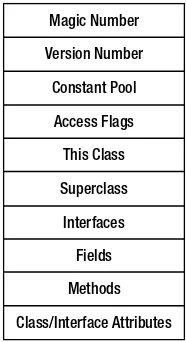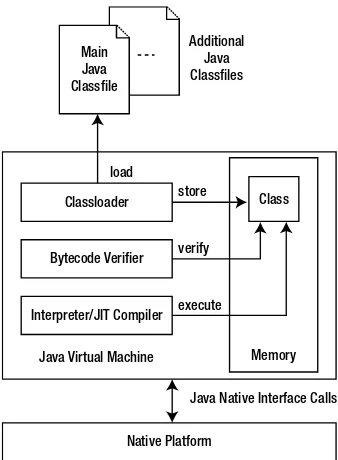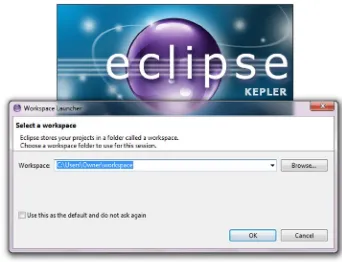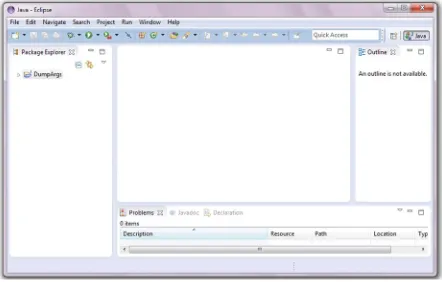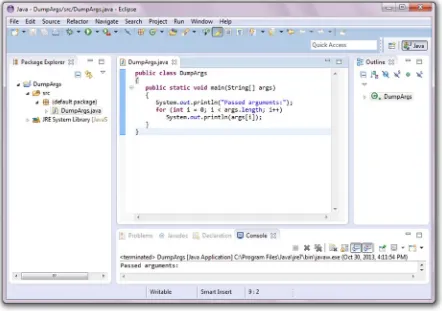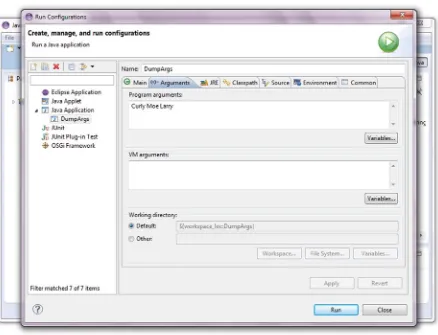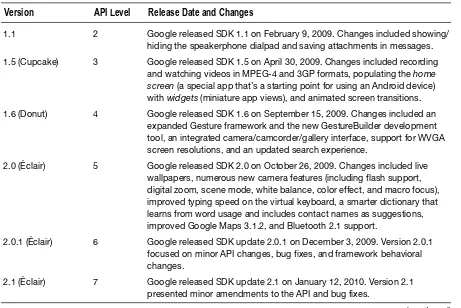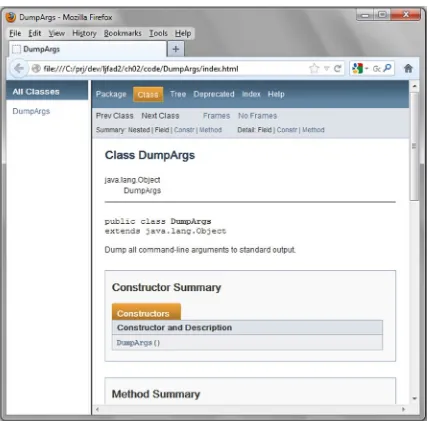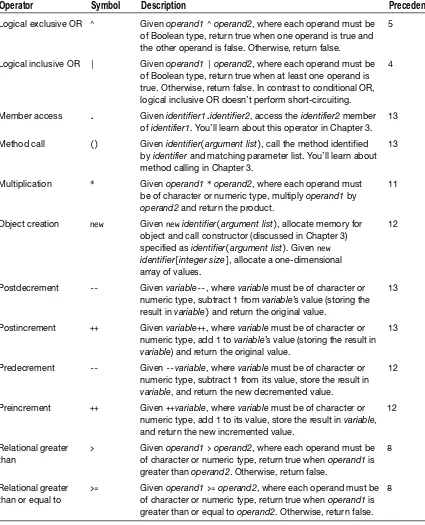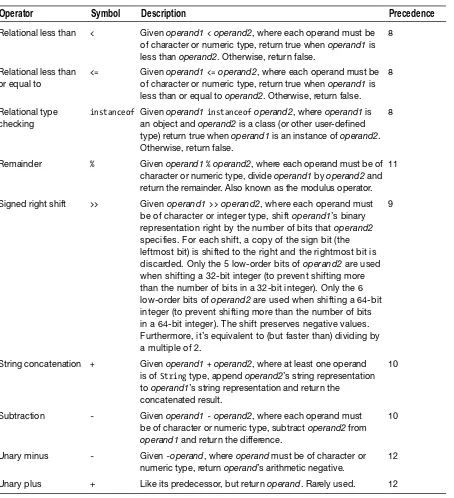•
•
•
•
•
•
•
•
•
•
•
Learn
Java
for
Android
Development
Jeff Friesen
developing Android apps
For your convenience Apress has placed some of the front
matter material after the index. Please use the Bookmarks
v
Contents at a Glance
About the Author ...
xxi
About the Technical Reviewer ...
xxiii
Acknowledgments ...
xxv
Introduction ...
xxvii
Chapter 1: Getting Started with Java
■
...
1
Chapter 2: Learning Language Fundamentals
■
...
31
Chapter 3: Discovering Classes and Objects
■
...
89
Chapter 4: Discovering Inheritance, Polymorphism, and Interfaces
■
...
141
Chapter 5: Mastering Advanced Language Features, Part 1
■
...
189
Chapter 6: Mastering Advanced Language Features, Part 2
■
...
235
Chapter 7: Exploring the Basic APIs, Part 1
■
...
287
Chapter 8: Exploring the Basic APIs, Part 2
■
...
359
Chapter 9: Exploring the Collections Framework
■
...
401
Chapter 10: Exploring the Concurrency Utilities
■
...
487
Chapter 11: Performing Classic I/O
■
...
539
Chapter 13: Migrating to New I/O
■
...
665
Chapter 14: Accessing Databases
■
...
763
Chapter 15: Parsing, Creating, and Transforming XML Documents
■
...
803
Chapter 16: Focusing on Odds and Ends
■
...
885
Appendix A: Solutions to Exercises
■
...
1015
Appendix B: Four of a Kind
■
...
1127
xxvii Tip A good reason to consider Android app development over iPhone/iPad app development is the lower
startup costs that you’ll incur with Android. For example, you don’t need to purchase a Mac on which to develop Android apps (a Mac is required for developing iPhone/iPad apps); your existing Windows, Linux, or Unix machine will do nicely.
Introduction
Smartphones and tablets are all the rage these days. Their popularity is largely due to their ability to run apps. Although the iPhone and iPad, with their growing collection of Objective-C based apps, had a head start, Android-based smartphones and tablets, with their growing collection of Java-based apps, have proven to be a strong competitor.
Not only are many iPhone/iPad app developers making money by selling their apps, but many Android app developers are also making money by selling similar apps. According to tech web sites such as The Register (www.theregister.co.uk), some Android app developers are making lots of money (www.theregister.co.uk/2010/03/02/android_app_profit).
In today’s challenging economic climate, you might like to try your hand at developing Android apps and make some money. If you have good ideas, perseverance, and some artistic talent (or perhaps know some talented individuals), you are already part of the way toward achieving this goal.
Most importantly, you’ll need to possess a solid understanding of the Java language and foundational application programming interfaces (APIs) before jumping into Android. After all, Android apps are written in Java and interact with many of the standard Java APIs (such as threading and input/output APIs).
Book Organization
The first edition of this book was organized into 10 chapters and 1 appendix. The second edition was organized into 14 chapters and 3 appendixes. This third edition is organized into 16 chapters and 2 appendixes with a bonus appendix on Android app development. Each chapter in each edition offers a set of exercises that you should complete to get the most benefit from its content. Their solutions are presented in Appendix A.
Chapter 1 introduces you to Java by first focusing on Java’s dual nature (language and platform). It then briefly introduces you to Oracle’s Java SE, Java EE, and Java ME editions of the Java platform. You next learn how to download and install the Java SE Development Kit (JDK), and you learn some Java basics by developing and playing with three simple Java applications. After receiving a brief introduction to the Eclipse IDE, you receive a brief introduction to Android.
Chapter 2 starts you on an in-depth journey of the Java language by focusing on language fundamentals. You first learn about simple application structure and then learn about comments, identifiers (and reserved words), types, variables, expressions (and literals), and statements. Chapter 3 continues your journey by focusing on classes and objects. You learn how to declare a class and organize applications around multiple classes. You then learn how to construct objects from classes, declare fields in classes and access these fields, declare methods in classes and call them, initialize classes and objects, and remove objects when they’re no longer needed. You also learn more about arrays, which were first introduced in Chapter 2.
Chapter 4 adds to Chapter 3’s pool of object-based knowledge by introducing you to the language features that take you from object-based applications to object-oriented applications. Specifically, you learn about features related to inheritance, polymorphism, and interfaces. While exploring inheritance, you learn about Java’s ultimate superclass. Also, while exploring interfaces, you discover why they were included in the Java language; interfaces are not merely a workaround for Java’s lack of support for multiple implementation inheritance, but serve a higher purpose.
Chapter 5 introduces you to four categories of advanced language features: nested types, packages, static imports, and exceptions.
Chapter 6 introduces you to four additional advanced language feature categories: assertions, annotations, generics, and enums.
Chapter 7 begins a trend that focuses more on APIs than language features. This chapter first introduces you to Java’s Math and StrictMath math-oriented types. It then explores Number and its various subtypes (such as Integer, Double, and BigDecimal). Next you explore the string-oriented types (String, StringBuffer, and StringBuilder) followed by the System type. Finally, you explore the Thread class and related types for creating multithreaded applications.
Chapter 8 continues to explore Java’s basic APIs by focusing on the Random class for generating random numbers; the References API, Reflection, the StringTokenizer class for breaking a string into smaller components; and the Timer and TimerTask classes for occasionally or repeatedly executing tasks.
Chapter 10 focuses exclusively on Java’s Concurrency Utilities. After receiving an introduction to this framework, you explore executors, synchronizers (such as countdown latches), concurrent collections, the Locking Framework, and atomic variables (where you discover compare-and-swap). Chapter 11 is all about classic input/output (I/O), largely from a file perspective. In this chapter, you explore classic I/O in terms of the File class, RandomAccessFile class, various stream classes, and various writer/reader classes. My discussion of stream I/O includes coverage of Java’s object serialization and deserialization mechanisms.
Chapter 12 continues to explore classic I/O by focusing on networks. You learn about the Socket, ServerSocket, DatagramSocket, and MulticastSocket classes along with related types. You also learn about the URL class for achieving networked I/O at a higher level and learn about the related URI class. After learning about the low-level NetworkInterface and InterfaceAddress classes, you explore cookie management, in terms of the CookieHandler and CookieManager classes, and the CookiePolicy and CookieStore interfaces.
Chapter 13 introduces you to New I/O. You learn about buffers, channels, selectors, regular expressions, charsets, and the Formatter and Scanner types in this chapter.
Chapter 14 focuses on databases. You first learn about the Java DB and SQLite database products, and then explore JDBC for communicating with databases created via these products.
Chapter 15 emphasizes Java’s support for XML. I first provide a tutorial on this topic where you learn about the XML declaration, elements and attributes, character references and CDATA sections, namespaces, comments and processing instructions, well-formed documents, and valid documents (in terms of Document Type Definition and XML Schema). I then show you how to parse XML documents via the SAX API, parse and create XML documents via the DOM API, parse XML documents via the XMLPULL V1 API (supported by Android as an alternative to Java’s StAX API), use the XPath API to concisely select nodes via location path expressions, and transform XML documents via XSLT.
Chapter 16 completes the chapter portion of this book by covering odds and ends. You first learn about useful Java 7 language features that I’ve successfully used in Android apps. Next, you explore classloaders, the Console class, design patterns (with emphasis on the Strategy pattern), double brace initialization, fluent interfaces, immutability, internationalization (in terms of locales; resource bundles; break iterators; collators; dates, time zones, and calendars; and formatters), the Logging API, the Preferences API, the Runtime and Process classes, the Java Native Interface, and the ZIP and JAR APIs.
Appendix A presents solutions to all of the exercises in Chapters 1 through 16.
Appendix B introduces you to application development in the context of Four of a Kind, a console-based card game.
Appendix C provides an introduction to Android app development. It gives you a chance to see how various Java language features and APIs are used in an Android context.
Note You can download this book’s source code by pointing your web browser to
www.apress.com/9781430264545 and clicking the Source Code tab followed by the Download Now link.
What Comes Next?
After you complete this book, I recommend that you check out Apress’s other Android-oriented books, such as Beginning Android 4 by Grant Allen (Apress, 2012), and learn more about developing Android apps. In that book, you learn Android basics and how to create “innovative and salable applications for Android 4 mobile devices.”
Thanks for purchasing this third (and my final) edition of Learn Java for Android Development. I hope you find it a helpful preparation for, and I wish you lots of success in achieving, a satisfying and lucrative career as an Android app developer.
1
Chapter
1
Getting Started with Java
Android apps are written in Java and use various Java application program interfaces (APIs).
Because you’ll want to write your own apps, but may be unfamiliar with the Java language and these APIs, this book teaches you about Java as a first step into Android app development. It provides you with Java language fundamentals and Java APIs that are useful when developing apps.
Note This book illustrates Java concepts via non-Android Java applications. It’s easier for beginners to grasp these applications than corresponding Android apps. However, I also reveal a trivial Android app toward the end of this chapter for comparison purposes.
AnAPIis an interface that application code uses to communicate with other code, which is typically stored in a software library. For more information on this term, check out Wikipedia’s “Application programming interface” topic at http://en.wikipedia.org/wiki/Application_programming_interface.
This chapter sets the stage for teaching you the essential Java concepts that you need to understand before embarking on an Android app development career. I first answer the question: “What is Java?” Next, I show you how to install the Java SE Development Kit (JDK) and introduce you to JDK tools for compiling and running Java applications.
What Is Java?
Java is a language and a platform originated by Sun Microsystems. In this section, I briefly describe this language and reveal what it means for Java to be a platform. To meet various needs, Sun organized Java into three main editions: Java SE, Java EE, and Java ME. This section briefly explores each of these editions.
Note Java has an interesting history that dates back to December 1990. At that time, James Gosling, Patrick Naughton, and Mike Sheridan (all employees of Sun Microsystems) were given the task of figuring out the next major trend in computing. They concluded that one trend would involve the convergence of computing devices and intelligent consumer appliances. Thus was born the Green Project.
The fruits of Green wereStar7, a handheld wireless device featuring a five-inch color LCD screen, a SPARC processor, a sophisticated graphics capability, a version of Unix, and Oak, a language developed by James Gosling for writing applications to run on Star7 that he named after an oak tree growing outside of his office window at Sun. To avoid a conflict with another language of the same name, Dr. Gosling changed this language’s name to Java.
Sun Microsystems subsequently evolved the Java language and platform until Oracle acquired Sun in early 2010. Check out http://oracle.com/technetwork/java/index.html for the latest Java news from Oracle.
Java Is a Language
Java is a language in which developers express source code (program text). Java’s syntax (rules for combining symbols into language features) is partly patterned after the C and C++ languages in order to shorten the learning curve for C/C++ developers.
The following list identifies a few similarities between Java and C/C++:
Java and C/C++ share the same single-line and multi-line comment styles.
Comments let you document source code.
Many of Java’s reserved words are identical to their C/C++ counterparts (
for, if,
switch, and while are examples) and C++ counterparts (catch, class, public, and try are examples).
Java supports character, double precision floating-point, floating-point, integer,
long integer, and short integer primitive types via the same char, double, float, int, long, and short reserved words.
Java supports many of the same operators, including arithmetic (
+, -, *, /, and %)
and conditional (?:) operators. Java uses brace characters (
The following list identifies a few of the differences between Java and C/C++: Java supports an additional comment style known as Javadoc.
Java provides reserved words not found in C/C++ (
extends, strictfp,
synchronized, and transient are examples).
Java doesn’t require machine-specific knowledge. It supports the byte integer
type (see http://en.wikipedia.org/wiki/Integer_(computer_science)), doesn’t provide a signed version of the character type, and doesn’t provide unsigned versions of integer, long integer, and short integer. Furthermore, all of Java’s primitive types have guaranteed implementation sizes, which is an important part of achieving portability (discussed later). The same cannot be said of equivalent primitive types in C and C++.
Java provides operators not found in C/C++. These operators include
instanceof and >>> (unsigned right shift).
Java provides labeled break and continue statements that you’ll not find
in C/C++.
You’ll learn about single-line, multi-line, and Javadoc comments in Chapter 2. Also, you’ll learn about reserved words, primitive types, operators, blocks, and statements (including labeled break and labeled continue) in that chapter.
Java was designed to be a safer language than C/C++. It achieves safety in part by not letting you overload operators and by omitting C/C++ features such as pointers (storage locations containing addresses; see http://en.wikipedia.org/wiki/Pointer_(computer_programming)).
Java also achieves safety by modifying certain C/C++ features. For example, loops must be controlled by Boolean expressions instead of integer expressions where 0 is false and a nonzero value is true. (There is a discussion of loops and expressions in Chapter 2.)
Suppose you must code a C/C++ while loop that repeats no more than 10 times. Being tired, you specify the following:
while (x) x++;
Assume that x is an integer-based variable initialized to 0 (I discuss variables in Chapter 2). This loop repeatedly executes x++ to add 1 to x’s value. This loop doesn’t stop when x reaches 10; you have introduced a bug.
This problem is less likely to occur in Java because it complains when it sees while (x).
This complaint requires you to recheck your expression, and you will then most likely specify while (x != 10). Not only is safety improved (you cannot specify just x), but meaning is also clarified: while (x != 10) is more meaningful than while (x).
Java Is a Platform
Java is a platform consisting of a virtual machine and an execution environment. The virtual machine is a software-based processor that presents an instruction set, and it is commonly referred to as the Java Virtual Machine (JVM). The execution environment consists of libraries for running programs and interacting with the underlying operating system (also known as the native platform).
The execution environment includes a huge library of prebuilt classfiles that perform common tasks, such as math operations (trigonometry, for example) and network communications. This library is commonly referred to as the standard class library.
A special Java program known as the Java compiler translates source code into object code
consisting of instructions that are executed by the JVM and associated data. These instructions are known as bytecode. Figure 1-1 shows this translation process.
Java Source
Code
Java Compiler
Java Object
Code
Figure 1-1. The Java compiler translates Java source code into Java object code consisting of bytecode and associated data
Magic Number
Version Number
Constant Pool
Access Flags
This Class
Superclass
Interfaces
Fields
Methods
Class/Interface Attributes
Figure 1-2. A classfile is organized into a magic number, version number, constant pool, and seven other sections
The compiler stores a program’s bytecode and data in files having the .class extension. These files are known as classfiles because they typically store the compiled equivalent of classes, a language feature discussed in Chapter 3. Figure 1-2 shows the organization of a classfile.
Don’t worry about having to know this classfile architecture. I present it to satisfy the curiosities of those who are interested in learning more about how classfiles are organized.
After the classfile has been loaded, the JVM’s bytecode verifier component makes sure that the classfile’s bytecode is valid and doesn’t compromise security. The verifier terminates the JVM when it finds a problem with the bytecode.
Assuming that all is well with the classfile’s bytecode, the JVM’s interpreter component interprets the bytecode one instruction at a time. Interpretation consists of identifying bytecode instructions and executing equivalent native instructions.
load
Classloader
Bytecode Verifier
Interpreter/JIT Compiler
Java Virtual Machine
Native Platform
Java Native Interface Calls Memory
Class Additional
Java Classfiles Main
Java Classfile
store
verify
execute
Note Native instructions (also known as native code) are the instructions understood by the native platform’s physical processor.
When the interpreter learns that a sequence of bytecode instructions is executed repeatedly, it informs the JVM’s just-in-time (JIT)compiler to compile these instructions into native code. JIT compilation is performed only once for a given sequence of bytecode instructions. Because the native instructions execute instead of the associated bytecode instruction sequence, the program executes much faster.
During execution, the interpreter might encounter a request to execute another classfile’s bytecode. When that happens, it asks the classloader to load the classfile and the bytecode verifier to verify the bytecode before executing that bytecode.
Also during execution, bytecode instructions might request that the JVM open a file, display
The platform side of Java promotes portability by providing an abstraction over the underlying platform. As a result, the same bytecode runs unchanged on Windows, Linux, Mac OS X, and other platforms.
Note Java was introduced with the slogan “write once, run anywhere.” Although Java goes to great lengths to enforce portability (such as defining an integer always to be 32 binary digits [bits] and a long integer always to be 64 bits (see http://en.wikipedia.org/wiki/Bit to learn about binary digits), it doesn’t always succeed. For example, despite being mostly platform independent, certain parts of Java (such as the scheduling of threads, discussed in Chapter 7) vary from underlying platform to underlying platform.
The platform side of Java also promotes security by doing its best to provide a secure environment (such as the bytecode verifier) in which code executes. The goal is to prevent malicious code from corrupting the underlying platform (and possibly stealing sensitive information).
Note Many security issues that have plagued Java have prompted Oracle to release various security updates. For example, blogger Brian Krebs reported on a recent update (at time of this writing) that fixes 51 security issues in his “Critical Java Update Plugs 51 Security Holes” blog post (http://
krebsonsecurity.com/2013/10/java-update-plugs-51-security-holes/). Although troubling, Oracle is keeping on top of this ongoing problem (whose impact on Android is minimal).
Java SE, Java EE, and Java ME
Developers use different editions of the Java platform to create Java programs that run on desktop computers, web browsers, web servers, mobile information devices (such as feature phones), and embedded devices (such as television set-top boxes).
Java Platform, Standard Edition(Java SE): The Java platform for developing applications, which are stand-alone programs that run on desktops. Java SE is also used to develop applets, which are programs that run in web browsers. Java Platform, Enterprise Edition(Java EE): The Java platform for developing
enterprise-oriented applications and servlets, which are server programs that conform to Java EE’s Servlet API. Java EE is built on top of Java SE.
Java Platform, Micro Edition(Java ME): The Java platform for developing MIDlets, which are programs that run on mobile information devices, and Xlets, which are programs that run on embedded devices.
Installing the JDK and Exploring Example Applications
The Java Runtime Environment (JRE) implements the Java SE platform and makes it possible to run Java programs. The public JRE can be downloaded from Oracle’s Java SE Downloads page at www.oracle.com/technetwork/java/javase/downloads/index.html.
However, the public JRE doesn’t make it possible to develop Java (and Android) applications. You need to download and install the Java SE Development Kit (JDK), which contains development tools (including the Java compiler) and a private JRE.
Note Oracle is also championing Java Embedded, a collection of technologies that brings Java to all kinds of devices (such as smartcards and vehicle navigation systems). Java SE Embedded and Java ME Embedded are the two major subsets of Java Embedded.
Note JDK 1.0 was the first JDK to be released (in May 1995). Until JDK 6 arrived, JDK stood for Java Development Kit (SE wasn’t part of the title). Over the years, numerous JDKs have been released, with JDK 7 being current at time of this writing.
Each JDK’s version number identifies a version of Java. For example, JDK 1.0 identifies Java 1.0, and JDK 5 identifies Java 5.0. JDK 5 was the first JDK also to provide an internal version number: 1.5.0.
The Java SE Downloads page also provides access to the current JDK, which is JDK 7 Update 45 at time of this writing. Click the appropriate Download button to download the current JDK’s installer application for your platform. Then run this application to install the JDK.
The JDK installer places the JDK in a home directory. (It can also install the public JRE in another directory.) On my Windows 7 platform, the home directory is C:\Program Files\Java\jdk1.7.0_06. (I currently use JDK 7 Update 6—I’m slow to upgrade.)
The home directory contains various files (such as README.html, which provides information about the JDK, and src.zip, which provides the standard class library source code) and subdirectories, including the following three important subdirectories:
bin: This subdirectory contains assorted JDK tools. You’ll use only a few of these tools in this book, mainly javac (Java compiler) and java (Java application launcher). However, you’ll also work with jar (Java ARchive [JAR] creator, updater, and extractor—a JAR file is a ZIP file with special features), javadoc (Java documentation generator), and serialver (serial version inspector). jre: This subdirectory contains the JDK’s private copy of the JRE, which lets
you run Java programs without having to download and install the public JRE. lib: This subdirectory contains library files that are used by JDK tools. For
example, tools.jar contains the Java compiler’s classfiles. The compiler was written in Java.
Note javac isn’t the Java compiler. It’s a tool that loads and starts the JVM, identifies the compiler’s main classfile (located in tools.jar) to the JVM, and passes the name of the source file being compiled to the compiler’s main classfile.
You execute JDK tools at the command line, passing command-line arguments to a tool. For a quick refresher on the command line and command-line arguments topics, check out Wikipedia’s “Command-line interface” entry (http://en.wikipedia.org/wiki/Command-line_interface).
The following command line shows you how to use javac to compile a source file named App.java:
javac App.java
The .java file extension is mandatory. The compiler complains when you omit this extension.
Tip You can compile multiple source files by specifying an asterisk in place of the filename, as follows:
javac *.java
Assuming success, an App.class file is created. If this file describes an application, which minimally consists of a single class containing a method named main, you can run the application as follows:
java App
Oracle’s JDK 7 documentation (
http://docs.oracle.com/javase/7/docs/api/ index.html)
Google’s Java Android API documentation (
https://developer.android.com/ reference/packages.html)
Oracle’s JDK 7 documentation presents many APIs that are not supported by Android. Furthermore, it doesn’t cover APIs that are specific to Android. This book focuses only on core Oracle Java APIs that are also covered in Google’s documentation.
Hello, World!
It’s customary to start exploring a new language and its tools by writing, compiling, and running a simple application that outputs the “Hello, World!” message. This practice dates back to Brian Kernighan’s and Dennis Ritchie’s seminal book, The C Programming Language.
Listing 1-1 presents the source code to a HelloWorld application that outputs this message.
Listing 1-1. Saying Hello in a Java Language Context
public class HelloWorld {
public static void main(String[] args) {
System.out.println("Hello, World!"); }
}
This short seven-line application has a lot to say about the Java language. I’ll briefly explain each feature, leaving comprehensive discussions of these features to later chapters.
This source code declares a class, which you can think of as a container for describing an
application. The first line, public classHelloWorld, introduces the name of the class (HelloWorld), which is preceded by reserved words (names that have meaning to the Java compiler and which you cannot use to name other things in your programs) public and class. These reserved words respectively tell the compiler that HelloWorld must be stored in a file named HelloWorld and that a class is being declared.
The main() method includes a header that identifies this method and a block of code located between an open brace character ({) and a close brace character (}). Besides naming this method, the header provides the following information:
public: This reserved word makes main() visible to the startup code that calls this method. If public wasn’t present, the compiler would output an error message stating that it couldn’t find a main() method.
static: This reserved word causes this method to associate with the class instead of associating with any objects (discussed in Chapter 3) created from this class. Because the startup code that calls main() doesn’t create an object from the class to call this method, it requires that the method be declared static. Although the compiler will not report an error when static is missing, it will not be possible to run HelloWorld, which will not be an application when the proper main() method doesn’t exist.
void: This reserved word indicates that the method doesn’t return a value. If you change void to a type’s reserved word (such as int) and then insert code that returns a value of this type (such as return 0;), the compiler will not report an error. However, you won’t be able to run HelloWorld because the proper main() method wouldn’t exist. (I discuss types in Chapter 2.)
(String[] args): This parameter list consists of a single parameter named args, which is of type String[]. Startup code passes a sequence of command-line arguments to args, which makes these arguments available to the code that executes within main(). You’ll learn about parameters and arguments in Chapter 3.
main() is called with an array of strings (character sequences delimited by double quote " characters) that identify the application’s command-line arguments. These strings are stored in String-based array variable args. (I discuss method calling, arrays, and variables in Chapters 2 and 3.) Although the array variable is named args, there’s nothing special about this name. You could choose another name for this variable.
main() presents a single line of code, System.out.println("Hello, World!");, which is responsible for outputting Hello, World! in the command window from where HelloWorld is run. From left to right, this method call accomplishes the following tasks:
System identifies a standard class of system utilities.
out identifies an object variable located in System whose methods let you output values of various types optionally followed by a newline (also known as line feed) character to the standard output stream. (In reality, a platform-dependent line terminator sequence is output. On Windows platforms, this sequence consists of a carriage return character [integer value 13] followed by a line feed character [integer value 10]. On Linux platforms, this sequence consists of a line feed character. On Mac OS X systems, this sequence consists of a carriage return character. It's convenient to refer to this sequence as a newline.)
Note The standard output stream is part of Standard I/O (http://en.wikipedia.org/wiki/ Standard_streams), which also consists of standard input and standard error streams, and which originated with the Unix operating system. Standard I/O makes it possible to read text from different sources (keyboard or file) and write text to different destinations (screen or file).
Text is read from the standard input stream, which defaults to the keyboard but can be redirected to a file. Text is written to the standard output stream, which defaults to the screen but can be redirected to a file. Error message text is written to the standard error stream, which defaults to the screen but can be redirected to a file that differs from the standard output file.
Assuming that you’re familiar with your platform’s command-line interface and are at the command line, make HelloWorld your current directory and copy Listing 1-1 to a file named HelloWorld.java. Then compile this source file via the following command line:
javac HelloWorld.java
Assuming that you’ve included the .java extension, which is required by javac, and that HelloWorld.java compiles, you should discover a file named HelloWorld.class in the current directory. Run this application via the following command line:
java HelloWorld
If all goes well, you should see the following line of output on the screen:
Hello, World!
You can redirect this output to a file by specifying the greater than angle bracket (>) followed by a filename. For example, the following command line stores the output in a file named hello.txt:
java HelloWorld >hello.txt
DumpArgs
In the previous example, I pointed out main()’s (String[] args) parameter list, which consists of a single parameter named args. This parameter stores an array (think sequence of values) of arguments passed to the application on the command line. Listing 1-2 presents the source code to a DumpArgs application that outputs each argument.
Listing 1-2. Dumping Command-Line Arguments Stored in main()’s args Array to the Standard Output Stream
public class DumpArgs {
public static void main(String[] args) {
System.out.println(args[i]); }
}
Listing 1-2’s DumpArgs application consists of a class named DumpArgs that’s very similar to Listing 1-1’s HelloWorld class. The essential difference between these classes is the for loop (a construct for repeated execution and starting with reserved word for) that accesses each array item and dumps it to the standard output stream.
The for loop first initializes integer variable i to 0. This variable keeps track of how far the loop has progressed (the loop must end at some point), and it also identifies one of the entries in the args array. Next, i is compared with args.length, which records the number of entries in the array. The loop ends when i’s value equals the value of args.length. (I discuss .length in Chapter 2.) Each loop iteration executes System.out.println(args[i]);. The string stored in the ith entry of the args array is accessed and then output to the standard output stream—the first entry is located at index (location) 0. The last entry is stored at index args.length - 1. Finally, i is incremented by 1 via i++, and i < args.length is reevaluated to determine whether the loop continues or ends.
Assuming that you’re familiar with your platform’s command-line interface and that you are at the command line, make DumpArgs your current directory and copy Listing 1-2 to a file named DumpArgs .java. Then compile this source file via the following command line:
javac DumpArgs.java
Assuming that that you’ve included the .java extension, which is required by javac, and that DumpArgs.java compiles, you should discover a file named DumpArgs.class in the current directory. Run this application via the following command line:
java DumpArgs
If all goes well, you should see the following line of output on the screen:
Passed arguments:
For more interesting output, you’ll need to pass command-line arguments to DumpArgs. For example, execute the following command line, which specifies Curly, Moe, and Larry as three arguments to pass to DumpArgs:
java DumpArgs Curly Moe Larry
This time, you should see the following expanded output on the screen:
Passed arguments: Curly
You can redirect this output to a file. For example, the following command line stores the DumpArgs application’s output in a file named out.txt:
java DumpArgs Curly Moe Larry >out.txt
EchoText
The previous two examples introduced you to a few Java language features, and they also showed outputting text to the standard output stream, which defaults to the screen but can be redirected to a file. In the final example (see Listing 1-3), I introduce more language features and demonstrate inputting text from the standard input stream and outputting text to the standard error stream.
Listing 1-3. Echoing Text Read from Standard Input to Standard Output
public class EchoText {
public static void main(String[] args) {
boolean isRedirect = false; if (args.length != 0) isRedirect = true; int ch;
try {
while ((ch = System.in.read()) != ((isRedirect) ? -1 : '\n')) System.out.print((char) ch);
}
catch (java.io.IOException ioe) {
System.err.println("I/O error"); }
System.out.println(); }
}
EchoText is a more complex application than HelloWorld or DumpArgs. Its main() method first declares a Boolean (true/false) variable named isRedirect that tells this application whether input originates from the keyboard (isRedirect is false) or a file (isRedirect is true). The application defaults to assuming that input originates from the keyboard.
There’s no easy way to determine if standard input has been redirected, and so the application requires that the user tell it if this is the case by specifying one or more command-line arguments. The if decision (a construct for making decisions and starting with reserved word if) evaluates args. length != 0, assigning true to isRedirect when this Boolean expression evaluates to true (at least one command-line argument has been specified).
The try block consists of a while loop (a construct for repeated execution and starting with the reserved word while) that reads and echoes characters. The loop first calls System.in.read() to read a character and assign its integer value to ch. The loop ends when this value equals -1 (no more input data is available from a file; standard input was redirected) or '\n' (the newline/line feed character has been read, which is the case when standard input wasn’t redirected.) '\n' is an example of a character literal, which is discussed in Chapter 2.
For any other value in ch, this value is converted to a character via (char), which is an example of Java’s cast operator (discussed in Chapter 2). The character is then output via System.out. print(), which doesn’t also terminate the current line by outputting a newline. The final System.out. println(); call terminates the current line without outputting any content.
When standard input is redirected to a file and System.in.read() is unable to read text from the file (perhaps the file is stored on a removable storage device that has been removed before the read operation), System.in.read() fails by throwing a java.io.IOException object that describes this problem. The code within the catch block is then executed, which outputs an I/O error message to the standard error stream via System.err.println("I/O error");.
Note System.err provides the same families of println() and print() methods as System.out. You should only switch from System.out to System.err when you need to output an error message so that the error messages are displayed on the screen, even when standard output is redirected to a file.
Compile Listing 1-3 via the following command line:
javac EchoText.java
Now run the application via the following command line:
java EchoText
You should see a flashing cursor. Type the following text and press Enter:
This is a test.
You should see this text duplicated on the following line and the application should end. Continue by redirecting the input source to a file, by specifying the less than angle bracket (<) followed by a filename:
java EchoText <EchoText.java x
Although it looks like there are two command-line arguments, there is only one: x. (Redirection symbols followed by filenames don’t count as command-line arguments.) You should observe the contents of EchoText.java listed on the screen.
Finally, execute the following command line:
This time, x isn’t specified, so input is assumed to originate from the keyboard. However, because the input is actually coming from the file EchoText.java, and because each line is terminated with a newline, only the first line from this file will be output.
Note If I had shortened the while loop expression to while ((ch = System.in.read()) != -1)
and didn’t redirect standard input to a file, the loop wouldn’t end because -1 would never be seen. To exit this loop, you would have to press the Ctrl and C keys simultaneously on a Windows platform or the equivalent keys on a non-Windows platform.
Installing and Exploring the Eclipse IDE
Working with the JDK’s tools at the command line is probably okay for small projects. However, this practice isn’t recommended for large projects, which are hard to manage without the help of an IDE. An IDE consists of a project manager for managing a project’s files, a text editor for entering and editing source code, a debugger for locating bugs, and other features. Eclipse is a popular IDE that Google supports for developing Android apps.
Note For convenience, I use JDK tools throughout this book, except for this section where I discuss and demonstrate the Eclipse IDE.
Eclipse IDE is an open source IDE for developing programs in Java and other languages (such as C, COBOL, PHP, Perl, and Python). Eclipse Standard is one distribution of this IDE that’s available for download; version 4.3.1 is the current version at time of this writing.
You should download and install Eclipse Standard to follow along with this section’s Eclipse-oriented example. Begin by pointing your browser to www.eclipse.org/downloads/ and completing the following tasks.
1. Scroll down the page until you see an Eclipse Standard entry. (It may refer to 4.3.1 or a newer version.)
2. Click one of the platform links (such as Windows 64 Bit) to the right of this entry.
3. Select a download mirror from the subsequently displayed page, and proceed to download the distribution’s archive file.
I downloaded the eclipse-standard-kepler-SR1-win32-x86_64.zip archive file for my Windows 7 platform, unarchived this file, moved the resulting eclipse home directory to another location, and created a shortcut to that directory’s eclipse.exe file.
Click the OK button, and you’re taken to Eclipse’s main window. See Figure 1-5.
Figure 1-5. The main window initially presents a Welcome tab
The main window initially presents a Welcome tab from which you can learn more about Eclipse. Click this tab’s X icon to close this tab; you can restore the Welcome tab by selecting Welcome from the menu bar’s Help menu.
The Eclipse user interface is based on a main window that consists of a menu bar, a tool bar, a workbench area, and a status bar. The workbench presents windows for organizing Eclipse projects, editing source files, viewing messages, and more.
To help you get comfortable with the Eclipse user interface, I’ll show you how to create a DumpArgs project containing a single DumpArgs.java source file with Listing 1-2’s source code. You’ll also learn how to compile and run this application.
Complete the following steps to create the DumpArgs project.
1. Select New from the File menu and Java Project from the resulting pop-up menu.
2. In the resulting New Java Project dialog box, enter DumpArgs into the Project name text field. Keep all of the other defaults, and click the Finish button.
After the second step (and after closing the Welcome tab), you’ll see a workbench similar to the one shown in Figure 1-6.
On the left side of the workbench, you’ll see a window titled Package Explorer. This window identifies the workspace’s projects in terms of packages (discussed in Chapter 5). At the moment, only a single DumpArgs entry appears in this window.
Clicking the triangle icon to the left of DumpArgs expands this entry to reveal src and JRE System Library items. The src item stores the DumpArgs project’s source files, and the JRE System Library item identifies various JRE files that are used to run this application.
You’ll now add a new file named DumpArgs.java to src.
1. Highlight src, and select New from the File menu and File from the resulting pop-up menu.
2. In the resulting New File dialog box, enter DumpArgs.java into the File name text field, and click the Finish button.
Eclipse responds by displaying an editor window titled DumpArgs.java. Copy Listing 1-2 content to this window. Then compile and run this application by selecting Run from the Run menu. (If you see a Save and Launch dialog box, click OK to close this dialog box.) Figure 1-7 shows the results.
You must pass command-line arguments to DumpArgs to see additional output from this application. You can accomplish this task via these steps:
1. Select Run Configurations from the Run menu.
2. In the resulting Run Configurations dialog box, select the Arguments tab.
3. Enter Curly Moe Larry into the Program arguments text area, and click the Close button. See Figure 1-8.
Figure 1-8. Arguments are entered into the Program arguments text area
Once again, select Run from the Run menu to run the DumpArgs application. This time, the Console tab reveals Curly, Moe, and Larry on separate lines below "Passed arguments:".
Java Meets Android
In the previous two editions of this book, I provided an introduction to Java language features and assorted APIs that are helpful when developing Android apps. Apart from a few small references to various Android items, I didn’t delve into Android. This edition still explores Java language features and APIs that are useful in Android app development. However, it also introduces you to Android. In this section, I first answer the “What is Android?” question. I next review Android’s history and its various releases. After exploring Android’s architecture, I present the Android version of HelloWorld.
Note This isn’t all that I have to say about Android. In this book’s code archive (see the introduction for the details on how to obtain this freebie) I’ve included a PDF-based Appendix C that digs deeper into Android. I couldn’t include this information in the book proper because I only have room to present essential Java language features and APIs, which you must first learn.
What Is Android?
Android is Google’s software stack for mobile devices. This stack consists of apps (such as Browser and Contacts), a virtual machine in which apps run, middleware (software that sits on top of the operating system and provides various services to the virtual machine and its apps), and a Linux-based operating system.
Android offers the following features:
An application framework enabling reuse and replacement of app components
Bluetooth, EDGE, 3G, and Wi-Fi support (hardware dependent)
Camera, GPS, compass, and accelerometer support (hardware dependent)
Dalvik virtual machine optimized for mobile devices
GSM Telephony support (hardware dependent)
Integrated browser based on the open source WebKit engine
Media support for common audio, video, and still image formats (MPEG4,
H.264, MP3, AAC, AMR, JPG, PNG, GIF)
Optimized graphics powered by a custom 2D graphics library; 3D graphics
based on OpenGL ES 1.0, 1.1, 2.0, or 3.0 (hardware acceleration optional) SQLite for structured data storage (I introduce SQLite in Chapter 14.)
History of Android
Contrary to what you might expect, Android didn’t originate with Google. Instead, Android, Inc., a small Palo Alto, California-based startup company, initially developed Android. Google bought this company in the summer of 2005 and released a beta version of the Android SDK in November 2007. On September 23, 2008, Google released Android 1.0, whose core features included a web browser, camera support, Google Search, Wi-Fi and Bluetooth support, and more. This release corresponds to API Level 1. (An API level is a 1-based integer that uniquely identifies the API revision offered by an Android version; it’s a way of distinguishing one significant Android release from another.)
Table 1-1 outlines subsequent releases. (Starting with version 1.5, each major release comes under a code name that’s based on a dessert item.)
Table 1-1. Android Releases
Version API Level Release Date and Changes
1.1 2 Google released SDK 1.1 on February 9, 2009. Changes included showing/
hiding the speakerphone dialpad and saving attachments in messages.
1.5 (Cupcake) 3 Google released SDK 1.5 on April 30, 2009. Changes included recording
and watching videos in MPEG-4 and 3GP formats, populating the home screen (a special app that’s a starting point for using an Android device) with widgets (miniature app views), and animated screen transitions.
1.6 (Donut) 4 Google released SDK 1.6 on September 15, 2009. Changes included an
expanded Gesture framework and the new GestureBuilder development tool, an integrated camera/camcorder/gallery interface, support for WVGA screen resolutions, and an updated search experience.
2.0 (Éclair) 5 Google released SDK 2.0 on October 26, 2009. Changes included live
wallpapers, numerous new camera features (including flash support, digital zoom, scene mode, white balance, color effect, and macro focus), improved typing speed on the virtual keyboard, a smarter dictionary that learns from word usage and includes contact names as suggestions, improved Google Maps 3.1.2, and Bluetooth 2.1 support.
2.0.1 (Éclair) 6 Google released SDK update 2.0.1 on December 3, 2009. Version 2.0.1
focused on minor API changes, bug fixes, and framework behavioral changes.
2.1 (Éclair) 7 Google released SDK update 2.1 on January 12, 2010. Version 2.1
presented minor amendments to the API and bug fixes.
Version API Level Release Date and Changes
2.2 - 2.2.3 (Froyo) 8 Google released SDK 2.2 on May 20, 2009. Changes included the
integration of Chrome’s V8 JavaScript engine into the Browser app, support for Bluetooth-enabled car and desk docks, Adobe Flash support, additional app speed improvements through JIT compilation, and USB tethering and Wi-Fi hotspot functionality.
Google subsequently released SDK update 2.2.1 on January 18, 2011 to offer bug fixes, security updates, and performance improvements. It then released SDK update 2.2.2 on January 22, 2011 to provide minor bug fixes, including SMS routing issues that affected the Nexus One. Finally, Google released SDK update 2.2.3 on November 21, 2011 to provide two security patches.
2.3 - 2.3.2 (Gingerbread)
9 Google released SDK 2.3 on December 6, 2010. Changes included a new
concurrent garbage collector that improves an app’s responsiveness, support for gyroscope and barometer sensing, support for WebM/ VP8 video playback and AAC audio encoding, support for near field communication, and enhanced copy/paste functionality that lets users select a word by press-hold, copy, and paste.
Google subsequently released SDK update 2.3.1 in December 2010 and SDK update 2.3.2 in January 2011. Both updates offered improvements and bug fixes for the Google Nexus S.
2.3.3 - 2.3.7 (Gingerbread)
10 Google released SDK update 2.3.3 on February 9, 2011, offering
improvements and API fixes; SDK update 2.3.4 on April 28, 2011, adding support for voice or video chat via Google Talk and other features; SDK update 2.3.5 on July 25, 2011, offering camera software enhancements, shadow animations for list scrolling, improved battery efficiency, and more; SDK update 2.3.6 on September 2, 2011, fixing a voice search bug; and SDK update 2.3.7 on September 21, 2011, bringing support for Google Wallet to the Nexus S 4G.
3.0 (Honeycomb) 11 Google released SDK 3.0 on February 22, 2011. Unlike previous releases,
version 3.0 focused exclusively on tablets, such as Motorola Xoom, the first tablet device featuring this version to be released. In addition to an improved and 3D user interface, version 3.0 improved multitasking, supported multicore processors, supported hardware acceleration, offered the ability to encrypt all user data, and more.
3.1 (Honeycomb) 12 Google released SDK 3.1 on May 10, 2011. Changes included user
interface refinements, connectivity for USB accessories, support for joysticks and gamepads, and more.
Table 1-1. (continued )
Version API Level Release Date and Changes
3.2 (Honeycomb) 13 Google released SDK 3.2 on July 15, 2011. Changes included improved
hardware support, including optimizations for a wider range of tablets; a compatibility display mode for apps that haven’t been optimized for tablet screen resolutions; and more.
Google subsequently released SDK updates 3.2.1, 3.2.2, 3.2.3, 3.2.4, 3.2.5, and 3.2.6 from September 2011 through February 2012. 4.0 - 4.0.2 (Ice
Cream Sandwich)
14 Google released SDK 4.0.1 on October 19, 2011. SDK 4.0 unified the
2.3.x smartphone and 3.x tablet SDKs. Features included 1080p video recording, a customizable launcher, and more.
Google subsequently released SDK updates 4.0.1 and 4.0.2 in late 2011 to fix bugs.
4.0.3 - 4.0.4 (Ice Cream Sandwich)
15 Google released SDK 4.0.3 on September 16, 2011. Changes included
improvements to graphics, databases, spell-checking, and Bluetooth functionality; new APIs for developers, including a social stream API in the Contacts provider; calendar provider enhancements; new camera apps enhancing video stabilization and QVGA resolution; and accessibility refinements such as improved content access for screen readers. Google then released SDK 4.0.4 on March 29, 2012. Changes included stability improvements, better camera performance, smoother screen rotation, and improved phone number recognition.
4.1 (Jelly Bean) 16 Google released SDK 4.1 on July 9, 2012. Changes included vsync timing,
triple buffering, automatically resizable app widgets, improved voice search, multichannel audio, and expandable notifications.
Google subsequently released SDK 4.1.1 on July 23, 2012 to fix a bug on the Nexus 7 regarding the inability to change screen orientation in any application. It then released SDK 4.1.2 on October 9, 2012 to provide lock/home screen rotation support for the Nexus 7, one-finger gestures to expand/collapse notifications, and bug fixes and performance enhancements.
Table 1-1. (continued )
Version API Level Release Date and Changes
4.2 (Jelly Bean) 17 Google released SDK 4.2 on November 13, 2012. Changes included
“Photo Sphere” panorama photos; lock screen improvements; a new clock app with built-in world clock, stop watch and timer; support for wireless display (known as Miracast), and more.
Google subsequently released SDK 4.2.1 on November 27, 2012 to fix a bug in the People app where December wasn’t displayed on the date selector when adding an event to a contact and to add Bluetooth gamepads and joysticks as supported human interface devices. It then released SDK 4.2.2 on February 11, 2013 to fix Bluetooth audio streaming bugs; provide new download notifications, which now shows the percentage and estimated time remaining for active app downloads; provide new sounds for wireless charging and low battery; and more.
4.3 (Jelly Bean) 18 Google released SDK 4.3 on July 24, 2013. Changes included Bluetooth
low-energy support; support for five more languages, improved digital rights management APIs, 4K resolution support, OpenGL ES 3.0 support (to allow for improved game graphics), and more.
Google subsequently released SDK 4.3.1 on October 3, 2013 to fix bugs and provide small tweaks for the Nexus 7 LTE.
4.4 - 4.4.2 (KitKat) 19 Google released SDK 4.4 on October 31, 2013. Changes included
streamlined memory usage and less heap usage, a loudness enhancer, screen recording, a transitions framework for animating scenes, a printing framework, full-screen immersive mode, audio monitoring, NFC Host Card Emulation, system-wide settings for closed captioning, and more.
Google subsequently released SDK update 4.4.1 on December 5, 2013 with some camera improvements, bug fixes, and more. It then released SDK update 4.4.2 on December 9, 2013 with some security enhancements, bug fixes, and the removal of the application permissions control system introduced in SDK 4.3.
Table 1-1. (continued )
Version 4.4.2 is the latest version at time of this writing. I focus on this version in Appendix C.
Android Architecture
Home Browser Contacts Phone ...
Activity Manager
Package Manager Resource Manager Telephony Manager
Content Providers Location Manager Notification Manager
View System Window Manager
FreeType libc LibWebCore
Media Framework OpenGL | ES SGL
SQLite SSL Surface Manager
Audio Drivers Binder (IPC) Driver Camera Driver
Keypad Driver
Display Driver
Flash Memory Driver Power Management WiFi Driver
Core Libraries
Dalvik Virtual Machine
Applications
Applications Framework
Libraries Android Runtime
Linux Kernel
Figure 1-9. Android’s layered architecture consists of several major parts
Users care very much about apps, and Android ships with a variety of useful core apps, which include Browser, Contacts, and Phone. All apps are written in the Java programming language. Apps form the top layer of Android’s architecture.
Android doesn’t officially recognize Java language features newer than Java 5, which is why I don’t discuss them in this book. Regarding APIs, this platform supports many APIs from Java 6 and previous Java versions. Also, Android provides its own unique APIs.
Directly beneath the app layer is the application framework, a set of high-level building blocks for creating apps. The application framework is preinstalled on Android devices and consists of the following components:
Activity Manager: This component provides an app’s life cycle and maintains a shared activity stack for navigating within and among apps. Both topics are discussed in Appendix C.
Content Providers: These components encapsulate data (such as the Browser app’s bookmarks) that can be shared among apps.
Location Manager: This component makes it possible for an Android device to be aware of its physical location.
Notification Manager: This component lets an app notify the user of a significant event (such as a message’s arrival) without interrupting what the user is currently doing.
Package Manager: This component lets an app learn about other app packages that are currently installed on the device. (App packages are discussed in Appendix C.)
Resource Manager: This component lets an app access its resources, a topic that’s discussed in Appendix C.
Telephony Manager: This component lets an app learn about a device’s telephony services. It also handles making and receiving phone calls. View System: This component manages user interface elements and user
interface-oriented event generation. (These topics are briefly discussed later in Appendix C.)
Window Manager: This component organizes the screen’s real estate into windows, allocates drawing surfaces, and performs other window-related jobs. The components of the application framework rely on a set of C/C++ libraries to perform their functions. Developers interact with the following libraries by way of framework APIs:
FreeType: This library supports bitmap and vector font rendering.
libc: This library is a BSD-derived implementation of the standard C system library, tuned for embedded Linux-based devices.
LibWebCore: This library offers a modern and fast web browser engine that powers the Android browser and an embeddable web view. It’s based on WebKit (http://en.wikipedia.org/wiki/WebKit), and the Google Chrome and Apple Safari browsers also use it.
OpenGL | ES: These 3D graphics libraries provide an OpenGL implementation based on OpenGL ES 1.0/1.1/2.0/3.0 APIs. They use hardware 3D acceleration (where available) or the included (and highly optimized) 3D software rasterizer. SGL: This library provides the underlying 2D graphics engine.
SQLite: This library provides a powerful and lightweight relational database engine that’s available to all apps and that’s also used by Mozilla Firefox and Apple’s iPhone for persistent storage.
SSL: This library provides secure sockets layer-based security for network communication.
Surface Manager: This library manages access to the display subsystem, and seamlessly composites 2D and 3D graphic layers from multiple apps.
Android provides a runtime environment that consists of core libraries (implementing a subset of the Apache Harmony Java version 5 implementation) and the Dalvik virtual machine (a non-JVM that’s based on processor registers instead of being stack-based).
Note Google’s Dan Bornstein created Dalvik and named this virtual machine after an Icelandic fishing village where some of his ancestors lived.
Each Android app defaults to running in its own Linux process (executing application), which hosts an instance of Dalvik. This virtual machine has been designed so that devices can run multiple virtual machines efficiently. This efficiency is largely due to Dalvik executing Dalvik Executable (DEX)-based files. DEX is a format that’s optimized for a minimal memory footprint.
Note Android starts a process when any part of the app needs to execute, and it shuts down the process when it’s no longer needed and system resources are required by other apps.
Perhaps you’re wondering how it’s possible to have a non-JVM run Java code. The answer is that Dalvik doesn’t run Java code. Instead, Android transforms compiled Java classfiles (see Figure 1-2) into the DEX format via its dx tool, and it’s this resulting code that gets executed by Dalvik.
ANDROID SECURITY MODEL
Android’s architecture includes a security model that prevents apps from performing operations that are considered harmful to other apps, Linux, or users. This security model is mostly based on process level enforcement via standard Linux features (such as user and group IDs), and places processes in a security sandbox.
By default, the sandbox prevents apps from reading or writing the user’s private data (such as contacts or e-mails), reading or writing another app’s files, performing network access, keeping the device awake, accessing the camera, and so on. Apps that need to access the network or perform other sensitive operations must first obtain permission to do so.
Android handles permission requests in various ways, typically by automatically allowing or disallowing the request based upon a certificate or by prompting the user to grant or revoke the permission. Permissions required by an app are declared in the app’s manifest file (discussed in Appendix C) so that they are known to Android when the app is installed. These permissions won’t subsequently change.
Android Says Hello
Earlier in this chapter, I introduced you to HelloWorld, a Java application that outputs “Hello, World!” Because you might be curious about its Android equivalent, check out Listing 1-4.
Listing 1-4. The Android Equivalent of HelloWorld
public class HelloWorld extends android.app.Activity {
public void create(android.os.Bundle savedInstanceState) {
super.onCreate(savedInstanceState); System.out.println("Hello, World!"); }
}
Listing 1-4 isn’t too different from Listing 1-1, but there are some significant changes. For one thing, HelloWorldextends another class named Activity (stored in a package named android.app—see Chapter 5 for a discussion of packages). By extending Activity, HelloWorld proclaims itself as an activity, which you can think of as a user interface screen. (I discuss extension in Chapter 4.)
By extending Activity, HelloWorldinherits that class’s create() method, which Android calls when creating the activity. HelloWorldoverrides this method with its own implementation so that it can output the “Hello, World!” message. However, create() first needs to execute Activity’s version of this method (via super.onCreate()), so that the activity is properly initialized.
That’s enough for now. You’ll learn more about create() and other life cycle methods in Appendix C. However, you first need to learn more about the Java language.
Note HelloWorld, DumpArgs, and EchoText demonstrate public static void main(String[] args) as a Java application's entry point. This is where the application’s execution begins. In contrast, as you’ve just seen, an Android app doesn’t require this method for its entry point because the app’s architecture is very different.
EXERCISES
The following exercises are designed to test your understanding of Chapter 1’s content.
1. What is Java?
2. What is a virtual machine?
3. What is the purpose of the Java compiler?
4. True or false: A classfile’s instructions are commonly referred to as bytecode.
5. What does the JVM’s interpreter do when it learns that a sequence of bytecode instructions is being executed repeatedly?
6. How does the Java platform promote portability?
7. How does the Java platform promote security?
8. True or false: Java SE is the Java platform for developing servlets.
9. What is the JRE?
10. What is the difference between the public and private JREs?
11. What is the JDK?
12. Which JDK tool is used to compile Java source code?
13. Which JDK tool is used to run Java applications?
14. What is Standard I/O?
15. How do you specify the main() method’s header?
16. What is an IDE? Identify the IDE that Google supports for developing Android apps.
17. What is Android?
18. What is the API level associated with Android 4.4?
19. What is the DEX format?
Summary
Java is a language and a platform. The language is partly patterned after the C and C++ languages to shorten the learning curve for C/C++ developers. The platform consists of a virtual machine and associated execution environment.
The Java language shares several similarities with C/C++, such as presenting the same single-line and multi-line comments and offering various reserved words that are also found in C/C++. However, there are differences, such as providing >>> and other operators not found in C/C++.
The Java platform includes a huge library of prebuilt classfiles that perform common tasks, such as math operations (trigonometry, for example) and network communications. This library is commonly referred to as the standard class library.
A special Java program known as the Java compiler translates source code into object code consisting of instructions that are executed by the JVM and associated data. These instructions are known as bytecode.
Developers use different editions of the Java platform to create Java programs that run on desktop computers, web browsers, web servers, mobile information devices, and embedded devices. These editions are known as Java SE, Java EE, and Java ME.
The public JRE implements the Java SE platform and makes it possible to run Java programs. The JDK provides tools (including the Java compiler) for developing Java programs, and it also includes a private copy of the JRE.
Working with the JDK’s tools at the command line isn’t recommended for large projects, which are hard to manage without the help of an integrated development environment. Eclipse is a popular IDE that Google supports for developing Android apps.
Android is Google’s software stack for mobile devices. This stack consists of apps, a virtual machine in which apps run, middleware that sits on top of the operating system and provides various services to the virtual machine and its apps, and a Linux-based operating system.
Android didn’t originate with Google. Instead, Android, Inc., a small Palo Alto, California-based startup company, initially developed Android. Google bought this company in the summer of 2005, and it released Android 1.0 on September 23, 2008.
Android’s architecture is based on an application layer, an application framework, libraries, an Android runtime (consisting of core libraries implementing a subset of the Apache Harmony Java version 5 implementation and the Dalvik virtual machine), and a Linux kernel.
Android doesn’t officially recognize Java language features newer than Java 5, which is why I don’t discuss them in this book. Regarding APIs, this platform supports many APIs from Java 6 and previous Java versions. Also, Android provides its own unique APIs.
31
Chapter
2
Learning Language
Fundamentals
Aspiring Android app developers need to understand the Java language in which an app’s source code is written. This chapter introduces you to this language by focusing on its fundamentals. Specifically, you’ll learn about application structure, comments, identifiers (and reserved words), types, variables, expressions (and literals), and statements.
Note The American Standard Code for Information Interchange (ASCII) has traditionally been used to encode a program’s source code. Because ASCII is limited to the English language, Unicode (http://unicode.org/) was developed as a replacement. Unicode is a computing industry standard for consistently encoding, representing, and handling text that’s expressed in most of the world’s writing systems. Because Java supports Unicode, non-English-oriented symbols can be integrated into or accessed from Java source code; you’ll see examples in this chapter.