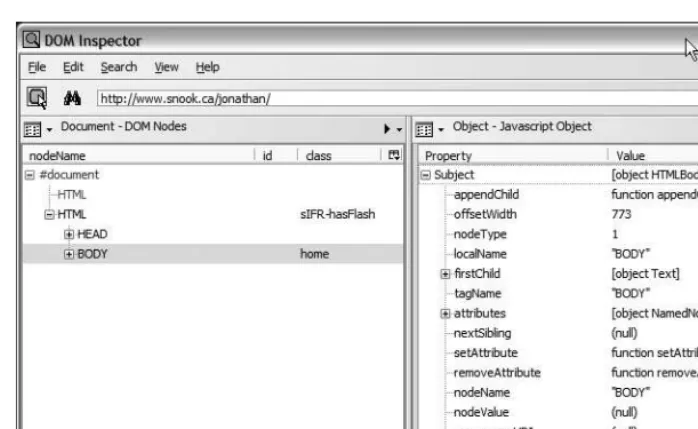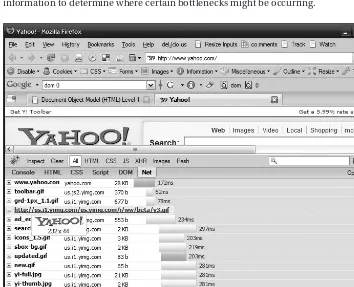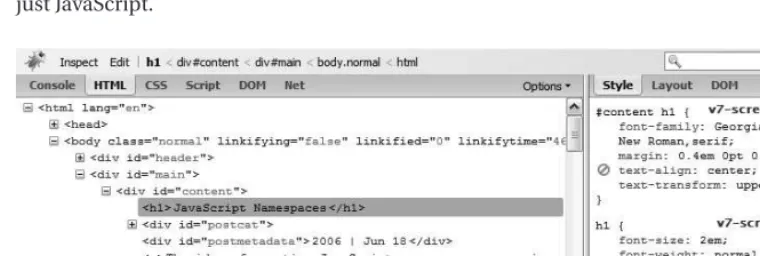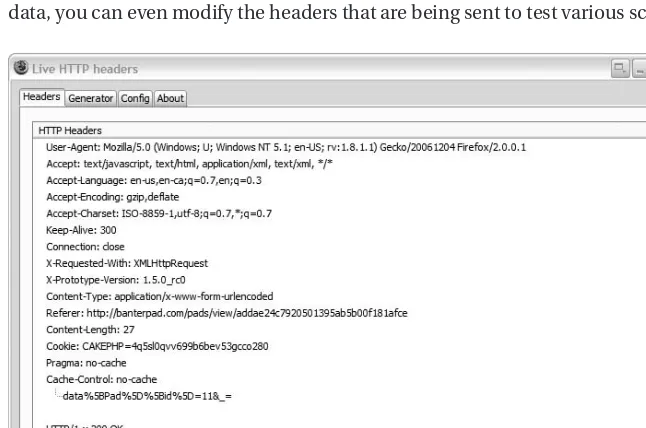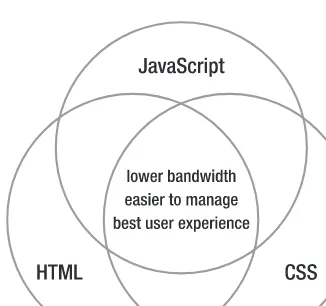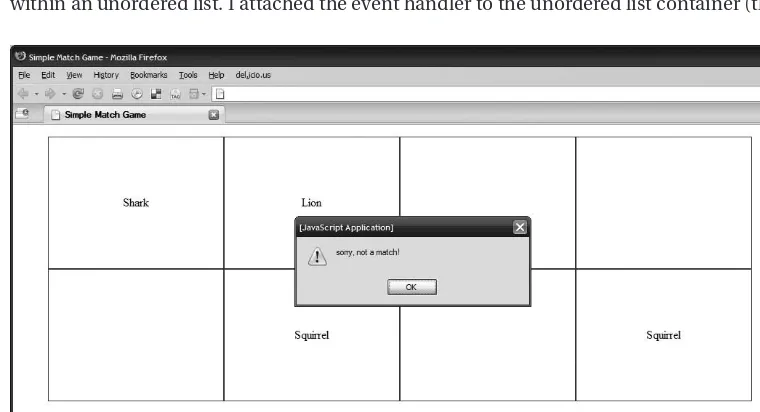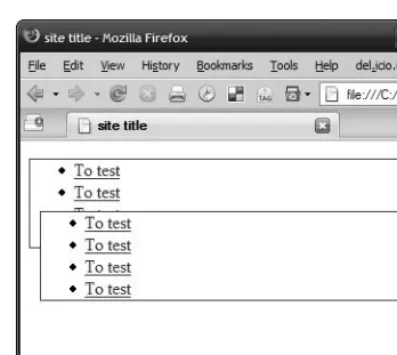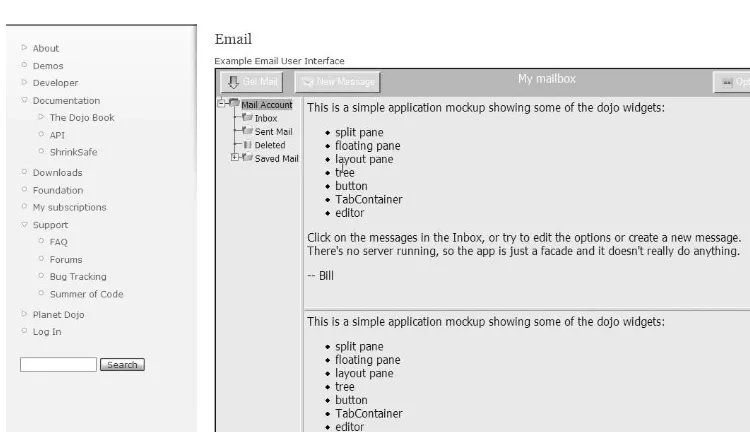Accelerated
DOM Scripting
with
Ajax, APIs,
and
Libraries
Jonathan Snook
Jonathan Snook
with Aaron Gustafson,
Stuart Langridge, and Dan Webb
All rights reserved. No part of this work may be reproduced or transmitted in any form or by any means, electronic or mechanical, including photocopying, recording, or by any information storage or retrieval system, without the prior written permission of the copyright owner and the publisher.
ISBN-13 (pbk): 978-1-59059-764-4
ISBN-10 (pbk): 1-59059-764-8
Printed and bound in the United States of America 9 8 7 6 5 4 3 2 1
Trademarked names may appear in this book. Rather than use a trademark symbol with every occurrence of a trademarked name, we use the names only in an editorial fashion and to the benefit of the trademark owner, with no intention of infringement of the trademark.
Lead Editors: Chris Mills, Matthew Moodie Technical Reviewer: Cameron Adams
Editorial Board: Steve Anglin, Ewan Buckingham, Gary Cornell, Jonathan Gennick, Jason Gilmore, Jonathan Hassell, Chris Mills, Matthew Moodie, Jeffrey Pepper, Ben Renow-Clarke,
Dominic Shakeshaft, Matt Wade, Tom Welsh Project Manager: Richard Dal Porto
Copy Editor: Nancy Sixsmith
Assistant Production Director: Kari Brooks-Copony Production Editor: Laura Esterman
Compositor: Linda Weidemann, Wolf Creek Press Proofreader: April Eddy
Indexer: Beth Palmer Artist: April Milne
Cover Designer: Kurt Krames
Manufacturing Director: Tom Debolski
Distributed to the book trade worldwide by Springer-Verlag New York, Inc., 233 Spring Street, 6th Floor, New York, NY 10013. Phone 1-800-SPRINGER, fax 201-348-4505, e-mail [email protected], or visit http://www.springeronline.com.
For information on translations, please contact Apress directly at 2855 Telegraph Avenue, Suite 600, Berkeley, CA 94705. Phone 510-549-5930, fax 510-549-5939, e-mail [email protected], or visit http://www.apress.com.
The information in this book is distributed on an “as is” basis, without warranty. Although every pre-caution has been taken in the preparation of this work, neither the author(s) nor Apress shall have any liability to any person or entity with respect to any loss or damage caused or alleged to be caused directly or indirectly by the information contained in this work.
Contents at a Glance
About the Authors
. . . xiiiAbout the Technical Reviewer
. . . xvAcknowledgments
. . . xviiIntroduction
. . . xix■
CHAPTER 1
The State of JavaScript
. . . 1■
CHAPTER 2
HTML, CSS, and JavaScript
. . . 13■
CHAPTER 3
Object-Oriented Programming
. . . 57■
CHAPTER 4
Libraries
. . . 81■
CHAPTER 5
Ajax and Data Exchange
. . . 99■
CHAPTER 6
Visual Effects
. . . 129■
CHAPTER 7
Form Validation and JavaScript
. . . 147■
CHAPTER 8
Case Study: FAQ Facelift
. . . 167■
CHAPTER 9
A Dynamic Help System
. . . 189Contents
About the Authors
. . . xiiiAbout the Technical Reviewer
. . . xvAcknowledgments
. . . xviiIntroduction
. . . xix■
CHAPTER 1
The State of JavaScript
. . . 1JavaScript Is One of the Good Guys Again, but Why Now?
. . . 1JavaScript Meets HTML with the DOM
. . . 3The Rise of Ajax
. . . 3Managing JavaScript
. . . 4Code Loading
. . . 4Code Evaluation
. . . 5Embedding Code Properly into an XHTML Page
. . . 5Debugging Your Code
. . . 6Alert
. . . 6Page Logging
. . . 6Browser Plug-ins
. . . 7HTTP Debugging
. . . 10Summary
. . . 12■
CHAPTER 2
HTML, CSS, and JavaScript
. . . 13Getting into the Basics
. . . 13Web Standards
. . . 13HTML Best Practices
. . . 16HTML vs. XHTML
. . . 16Best of Both Worlds
. . . 16CSS Basics
. . . 17Say It with Meaning
. . . 17Element Identifiers
. . . 18JavaScript Basics
. . . 21Functions
. . . 21Objects, Properties, and Methods
. . . 22Dot Notation and Bracket Notation
. . . 23Prototypes
. . . 24Passing by Value or by Reference
. . . 24JavaScript and the DOM
. . . 25What Is the DOM?
. . . 25DOM Tree Structures
. . . 26The document Object
. . . 28Obtaining Elements by Class Name
. . . 29Moving Around the DOM
. . . 31Working Around Text Nodes
. . . 31Handling Attributes
. . . 32The style Property
. . . 33The class Attribute
. . . 33Inserting Content into the DOM
. . . 34Attaching Properties and Methods to Existing DOM Elements
. . . 35Browser Sniffing vs. Object Detection
. . . 36Regular Expressions
. . . 37Code Formatting Practices
. . . 39Event Handling
. . . 39Inline Event Handling
. . . 39The this Keyword
. . . 40Unobtrusive JavaScript
. . . 40Accessing Elements Before the Page Loads
. . . 41Attaching Events Using DOM Methods
. . . 44Event Capturing vs. Event Bubbling
. . . 44Attaching Events in IE
. . . 45Examining Context
. . . 46Cancelling Behavior
. . . 48Tying It All Together
. . . 49Event Delegation
. . . 50Halfway Between Here and There
. . . 54When Event Delegation Won’t Work
. . . 55■
CHAPTER 3
Object-Oriented Programming
. . . 57What Is Object-Oriented Programming?
. . . 57Functions
. . . 58Adding Methods and Properties
. . . 59The Mechanics of Object Instantiation
. . . 60Returning an Object in the Constructor
. . . 60Prototype
. . . 62Object Literals
. . . 63The for..in Loop
. . . 65Named Parameters
. . . 67Namespaces
. . . 68Closures
. . . 69Encapsulation
. . . 71Functional Programming
. . . 74Callbacks
. . . 74The Functions call and apply
. . . 76Applying a Function to a Collection
. . . 77Chainable Methods
. . . 78Internal Iterators
. . . 78Summary
. . . 79■
CHAPTER 4
Libraries
. . . 81Working with the DOM
. . . 81Animation
. . . 82Application Conveniences
. . . 82Language Extensions and Bridges
. . . 82Event Handling
. . . 83Ajax
. . . 83Strings and Templating
. . . 83Working with Collections
. . . 84Handling JSON and XML
. . . 84Popular Libraries
. . . 86Dojo
. . . 86Prototype
. . . 87jQuery
. . . 89Yahoo! UI Library (YUI)
. . . 90Mootools
. . . 92Script.aculo.us
. . . 93ExtJS
. . . 94New Libraries
. . . 96Base2.DOM
. . . 96DED|Chain
. . . 97How to Choose a Library
. . . 97The Community
. . . 97The Documentation
. . . 97Summary
. . . 98■
CHAPTER 5
Ajax and Data Exchange
. . . 99Examining an Ajax Application
. . . 99Deconstructing the Ajax Process
. . . 100Ajax Request/Response Process
. . . 102Failure
. . . 104Storyboarding
. . . 104Data Formats in Ajax
. . . 106XML
. . . 106Alternatives to XML
. . . 114Building a Reusable Ajax Object
. . . 117What Do All the Different ActiveX Objects Mean?
. . . 119Planning for Failure
. . . 119Handling Timeouts
. . . 120HTTP Status Codes
. . . 122Multiple Requests
. . . 122Unexpected Data
. . . 123Using Libraries to Handle Ajax Calls
. . . 124Prototype
. . . 124YUI
. . . 126jQuery
. . . 126■
CHAPTER 6
Visual Effects
. . . 129Why Use Visual Effects?
. . . 129Building a Simple Animation Object
. . . 130Callbacks
. . . 136Queuing Animations
. . . 137Extending the Animation Class
. . . 139Using Libraries for Animation
. . . 142Script.aculo.us
. . . 143jQuery
. . . 145Mootools
. . . 146Summary
. . . 146■
CHAPTER 7
Form Validation and JavaScript
. . . 147Doing It on the Server
. . . 147The Client Side
. . . 150Adding the Error Span from JavaScript
. . . 156Preventing the Form Being Submitted
. . . 157Form Validation with Ajax
. . . 160Doing It on the Server
. . . 160The Client Side
. . . 162Summary
. . . 165■
CHAPTER 8
Case Study: FAQ Facelift
. . . 167Layer 1: Target Practice
. . . 168Layer 2: JavaScript Boogaloo
. . . 173Summary
. . . 187■
CHAPTER 9
A Dynamic Help System
. . . 189The Job at Hand
. . . 189Planning and Preparation
. . . 190The Master Plan
. . . 190Preparing the Project
. . . 191Writing the Markup
. . . 191Using Layouts for Common Markup
. . . 192Adding an Example Application Page
. . . 193Enter Prototype and Low Pro
. . . 196Using the Libraries in Your Project
. . . 196Bringing Help to Life
. . . 197Building the Help Controller
. . . 197Adding Behaviors
. . . 198Implementing a Loader
. . . 200Finishing Touches
. . . 202Adding Animation with Moo.fx
. . . 202Implementing Anchors Within the Sidebar
. . . 204Looking Back
. . . 205Begin with a Solid Base of Semantic HTML
. . . 205Using HTML, CSS, and JavaScript Appropriately
. . . 205Using CSS Selectors As Application Glue
. . . 206When It Comes to Ajax, Simple Is Best
. . . 206Summary
. . . 207Source Code
. . . 207About the Authors
■JONATHAN SNOOK is currently a freelance web developer based in Ottawa, Canada. A Renaissance man of the Web, he has programmed in a variety of languages, both server-side and client-side. He also does web site and web application design. Jonathan worked for more than seven years with web agencies, with clients such as Red Bull, Apple, and FedEx. He made the leap to freelancing back in January 2006. Jonathan likes to share what he knows through speaking, writing books, writing for online magazines such as Digital Web and Sitepoint, and writing for his own popular blog at http://snook.ca.
■AARON GUSTAFSON founded his own web consultancy (after getting hooked on the Web in 1996 and spending several years pushing pixels and bits for the likes of IBM and Konica Minolta): Easy! Designs LLC. He is a member of the Web Standards Project (WaSP) and the Guild of Accessible Web Designers (GAWDS). He also serves as Technical Editor for A List Apart, is a contributing writer for Digital Web Magazine and MSDN, and has built a small library of writing and editing credits in the print world. Aaron has graced the stage at numerous conferences (including An Event Apart, COMDEX, SXSW, The Ajax Experience, and Web Directions) and is frequently called on to provide web standards training in both the public and private sectors. Aaron blogs at http://easy-reader.net.
■STUART LANGRIDGE is a freelance hacker, published author, and noted conference speaker on DOM scripting and web technologies across Europe and the US. He’s also part of LugRadio, the world’s best free and open source software radio show. Aaron writes about open-source soft-ware, JavaScript, the Web, philosophy, and whatever else takes his fancy at http://kryogenix.org.
About the Technical Reviewer
Acknowledgments
I
’d like to take the time to acknowledge the many people who helped and inspired me to write this book. Thanks to the entire Apress team, especially Chris Mills and Richard Dal Porto, for being so incredibly patient. I’m also honored to have such great and knowl-edgeable coauthors: Dan Webb, Aaron Gustafson, and Stuart Langridge. Thanks much to Cameron Adams for doing the tech review. I’ll be sure to buy you all a drink the next time we meet in person.A big thanks to the many people within the JavaScript community who continue to share their knowledge with everybody, including Douglas Crockford, Andrew Dupont, Dustin Diaz, Dean Edwards, Christian Heilmann, Peter-Paul Koch (PPK), Stuart Colville, Joe Hewitt, John Resig, and many more I’m sure I’ve forgotten because I have a memory like a sieve.
Finally, this book wouldn’t be possible without the support of my family. Thanks to my mom, Mel, Pat, and Trish for watching Hayden when I needed a weekend to write. Thanks to my wife, Michelle, for pushing me to get this finished and giving me the support to do it.
Introduction
A
ccelerated DOM Scripting with Ajax, APIs, and Librarieswill give you a better understand-ing of JavaScript. You can then take that new knowledge and apply it to various facets of web development such as Ajax, animation, and other DOM scripting tasks. Having this deeper understanding is an important step to improving your own code as well as accelerating your development by using popular JavaScript libraries. With the popularity of DOM scripting these days, I wrote this book to shed some additional light on current techniques and hopefully add some clarity to it all.Who This Book Is For
This book is intended for those of you who have done some JavaScript before. You understand the syntax and have put together some basic scripts such as rollovers or pop-up windows. Having experience with server-side programming is not necessary, but is always an asset.
How This Book Is Structured
This book is intended to build on introductory knowledge of JavaScript and the document object model (DOM). From there, the book delves into common topics with DOM scripting such as working with the DOM, Ajax, and visual effects.
• Chapter 1, “The State of JavaScript”:This chapter brings you up to speed on the state of JavaScript within the industry. It then covers how JavaScript gets evaluated with the browser and what that means to the way you code. Finally, the chapter looks at debug-ging your scripts, providing tools that will help you as you test your own scripts.
• Chapter 2, “HTML, CSS, and JavaScript”:This chapter runs through some important techniques with HTML and CSS that provide a solid base on which to add JavaScript. It then covers some JavaScript basics before moving on to the DOM—how to move around and manipulate it.
• Chapter 3, “Object-Oriented Programming”:Object-oriented programming approaches within JavaScript are explained. The chapter also looks at features of JavaScript such as closures and functional programming that make it a powerful language, especially when doing DOM scripting.
• Chapter 5, “Ajax and Data Exchange”:Ajax is everywhere. This chapter explains what Ajax is and what goes into an Ajax request. It describes the pitfalls of Ajax and how to plan for them. You also look at data exchange formats, learning which are most appro-priate for you and when to use them.
• Chapter 6, “Visual Effects”:Visual effects might seem superfluous, but this chapter sheds some light on the effective use of animation within your pages to enhance usa-bility. You see how to build your own animation object and how to use JavaScript libraries to do animation.
• Chapter 7, “Form Validation and JavaScript”:Form validation is one of the most com-mon tasks given to JavaScript, and DOM scripting is incredibly useful when attempting it. This chapter tackles form validation on the client side with techniques such as pre-venting the form from being submitted, using JavaScript, and using the DOM to display error messages.
• Chapter 8, “Case Study: FAQ Facelift”:This case study demonstrates how to show and hide elements in a page smoothly and elegantly. The application is built with progres-sive enhancement in mind and uses CSS, HTML, and DOM scripting to create a modern FAQ page.
• Chapter 9, “A Dynamic Help System”:The final chapter consists of an online help sys-tem that is on hand to guide users through a suitable complicated online application. It shows how a common desktop application can be brought to the Web and provided at the touch of a button, just as it would be if it were on your desktop.
Prerequisites
The only prerequisites are a text editor to edit the scripts and a current web browser in which to test them. The code examples focus on recent browsers, including Internet Explorer 6 and 7, Firefox 2, Safari 2, and Opera 9.
Contacting the Authors
The State of JavaScript
T
his chapter takes a brief walk down memory lane so you can get a sense of how the industry has changed over the last decade, including the rise of Ajax and its influence on the popularity of JavaScript. It then explains how JavaScript gets evaluated in the browser and how to plan for that. You’ll learn ways to debug applications and the tools you can use to do so. It’s important to understand how your code is working to fix those pesky bugs that haunt you.JavaScript Is One of the Good Guys Again,
but Why Now?
JavaScript has come a long way since its inception back in 1995. Initially used for basic image and form interactions, its uses have expanded to include all manner of user interface manipu-lation. Web sites are no longer static. From form validation, to animation effects, to sites that rival the flexibility and responsiveness traditionally found in desktop applications, JavaScript has come into its own as a respected language. Traditional (and expensive) desktop applica-tions such as word processors, calendars, and e-mail are being replicated in cheaper (and often easier-to-use) Web-based versions such as Writely, 30 Boxes, and Google Mail.
Over the course of 10 years, the popularity of JavaScript has increased and waned; fortu-nately, it is now making its triumphant return. But why now? One word: ubiquity(“the state of being everywhere at once”). The goal of most developers has been to have the work they pro-duce be available and accessible to everyone. HTML accomplished this goal early on. Much of the format matured before the Internet really took off in the late 1990s. The HTML you pro-duced for one browser would appear mostly the same in all other browsers: Mac, PC, or Linux.
With IE a clear victor of the “browser wars,” Netscape languished. You might have con-cluded that developers would develop only for IE after it garnered more than 90 percent of the market. And many did (including me). But that ubiquity still didn’t exist. Corporate environ-ments and home users continued to use Netscape as a default browser. Clients I worked with still demanded Netscape 4 compliance, even heading into the new millennium. Building any sort of cross-browser functionality was still a hassle except for processes such as form validation.
The World Wide Web Consortium (W3C), which included partners from many of the browser developers, continued to update and finalize much of the technologies in use today, including HTML/XHTML, Cascading Style Sheets (CSS), and the document object model (DOM).
With standards in place and maturing, browser developers had a solid baseline from which to develop against. Things began to change. When Mozilla Firefox finally came out in 2004, there was finally a browser that worked across multiple operating systems and had fan-tastic support for the latest HTML/XHTML, CSS, and DOM standards. It even had support for nonstandard technologies such as its own native version of the XMLHttpRequestobject (a key ingredient in enabling Ajax, which is covered in Chapter 5). Firefox quickly soared in popular-ity, especially among the developer crowd. The W3Schools web site, for example, shows recent Firefox usage at almost 34 percent (see http://w3schools.com, May, 2007).
■
Note
Take browser statistics with a grain of salt. As the saying goes, there are lies, damned lies, and sta-tistics. Every site is different and attracts a certain demographic, so you can expect your stats to differ from everybody else’s. For example, 60 percent of those who visit my site, with its heavy skew toward developers, use Firefox. This speaks heavily to the need to build sites that work on all browsers because you never know what your users will have or how the market might shift.Apple released Safari for the Mac, which filled the gap when Microsoft decided to dis-continue developing a browser for the Mac platform. Safari, along with Firefox and Camino (based on the Gecko engine that Firefox uses), had solid support for HTML and CSS stan-dards. Early versions of Safari had limited DOM support, but recent versions are much easier to work with and also include support for XMLHttpRequest. Most importantly, they all support the same set of standards.
The differences between the current versions of the browsers on the market became minimal, so you have that ubiquity you’ve been looking for. The reduced set of differences between browsers meant that smaller code libraries could be developed to reduce the com-plexity of cross-browser development. Smart programmers also took advantage of JavaScript in ways that few had done before. JavaScript’s resurgence is here!
JavaScript Meets HTML with the DOM
Although this discussion is about JavaScript and its evolution, it’s the DOM (which has evolved immensely from its early days) that takes center stage in the browser. Netscape, back in ver-sion 2 when JavaScript was invented, enabled you to access form and image elements. When IE version 3 was released, it mimicked how Netscape did things to compete and not have pages appear broken.
As the version 4 browsers were released, both browsers tried to expand their capabilities by enabling ways to interact with more of the page; in particular, to position and move ele-ments around the page. Each browser approached things in different and proprietary ways, causing plenty of headaches.
The W3C developed its first DOM recommendation as a way to standardize the approach that all browsers took, making it easier for developers to create functionality that worked across all browsers—just like the HTML recommendations. The W3C DOM offered the hope of interactivity with the full HTML (and XML) documents with the capability to add and remove elements via JavaScript. The DOM Level 1 recommendation is fairly well sup-ported across Mozilla and IE 5+.
The W3C has subsequently come out with versions 2 and 3 of the DOM recommenda-tions, which continue to build on the functionality defined in level 1. (Differences between the DOM versions are covered in Chapter 2.)
The Rise of Ajax
The term Ajax, which originally stood for Asynchronous JavaScript and XML, was coined by Jesse James Garrett of Adaptive Path (www.adaptivepath.com/publications/essays/
archives/000385.php). It was meant to encapsulate the use of a set of technologies under an umbrella term. At the heart of it is the use of the XMLHttpRequestobject, along with DOM scripting, CSS, and XML.
XMLHttpRequestis a proprietary technology that Microsoft developed in 1998 for its Out-look Web Access. It is an ActiveX object that enables JavaScript to communicate with the server without a page refresh. However, it wasn’t until the rise of Mozilla Firefox and its inclu-sion of a native verinclu-sion of XMLHttpRequestthat it was used on a large scale. With applications such as Google Mail starting to take off, other browser developers quickly moved to include it. Now IE, Firefox, Opera, and Safari all support a native XMLHttpRequestobject. With that kind of ubiquity, it was only inevitable to see the technology take off. The W3C has now moved to try and establish a standard for Ajax (see www.w3.org/TR/XMLHttpRequest).
I mentioned XML as being one of the core tenets of Ajax, and you might wonder how XML fits into all this. As Jesse James Garrett originally describes, Ajax incorporates XML as a data interchange format, XSLT as a manipulation format, and XHTML as a presentation format. While XML was originally described as a major component of Ajax, that strict description has loosened and now describes the process of communicating with the server via JavaScript using the XMLHttpRequestobject and the many technologies that are involved in implementing a site or an application using Ajax (such as HTML and JSON).
Ajax enables communication with the server without requiring a page refresh. But what does that mean to you? It gives you the ability to perform asynchronous actions (hence the first Ain Ajax). You can perform form validation before the form has even been submitted. For example, have you ever tried signing up for a service only to find that the user ID was already taken? You’d hit the Back button, try a different name (and retype your password because it is never retained), and resubmit. This cycle would annoyingly repeat itself until you found an unused name. With Ajax, you can check the user ID while the user is completing the rest of the form. If the name is taken, an error message displays to the user, who can fix it before submit-ting the form.
With this new power, developers have been pulling out all the stops to build some dazzling applications. Alas, many are more glitz than guts; more pizzazz than power. While you might find yourself wanting to add the latest trick, it will always be important to think about usability and accessibility in all you put together. This topic will be discussed throughout the book.
Managing JavaScript
These days, JavaScript-based applications can get large and unwieldy. Before you get into any JavaScript, I want to talk about where to place code in an HTML page and the best approaches for long-term maintenance. There are some nuances that are important to remember when testing and evaluating your own code.
Code Loading
The first process to understand is the loading process. When an HTML page loads, it loads and evaluates any JavaScript that it comes across in the process. Script tags can appear in either the <head>or the <body>of the document. If there’s a link to an external JavaScript file, it loads that link before continuing to evaluate the page. Embedding third-party scripts can lead to apparent slow page load times if the remote server is overburdened and can’t return the file quickly enough. It’s usually best to load those scripts as close to the bottom of the HTML page as possible.
<head>
<title>My Page</title>
<script type="text/javascript" src="myscript.js"></script> </head>
Code Evaluation
Code evaluationis the process by which the browser takes the code you’ve written and turns it into executable code. The first thing it will do is test to see whether the code is syntactically correct. If it isn’t, it will fail right off the bat. If you try and run a function that has a syntax error (for example, a missing bracket somewhere), you’ll likely receive an error message say-ing that the function is undefined.
After the browser has ensured that the code is valid, it evaluates all the variables and func-tions within the script block. If you have to call a function that’s in another script block or in another file, be sure that it has loaded before the current script element is loaded. In the fol-lowing code example, the loadGalleryfunction still runs, even though the function is declared after the function call:
<script type="text/javascript"> loadGallery();
function loadGallery() {
/* gallery code */ }
</script>
In the following example, you’ll get an error message because the first script element is evaluated and executed before the second one:
<script type="text/javascript"> loadGallery();
</script>
<script type="text/javascript"> function loadGallery()
{
/* gallery code */ }
</script>
My general approach is to include as much of my code in functions and load them in from external files first; then I run some code to start the whole thing up.
Embedding Code Properly into an XHTML Page
Embedding JavaScript on an HTML page is easy enough, as you saw in the previous examples. Many online examples usually include HTML comment tags to hide the JavaScript from browsers that don’t recognize JavaScript.
<script type="text/javascript">
<!--/* run my code */ loadGallery(); //-->
However, the days of someone using a browser that doesn’t recognize JavaScript are long gone, and HTML comments are no longer necessary.
XHTML, however, is a different beast. Because it follows the rules of XML, the script has to be enclosed into a CDATAblock, which starts with <![CDATA[and ends with ]]>.
<script type="text/javascript"> <![CDATA[
/* run my code */ loadGallery(); ]]>
</script>
■
Note
Throughout the book, I’ll be using HTML almost exclusively; if you prefer to use XHTML, you’ll need to keep this in mind.Debugging Your Code
It doesn’t matter how simple your code is, you are guaranteed to have errors in your code at some point. As a result, you’ll need to have a way to understand what went wrong, why it went wrong, and how to fix it.
Alert
Probably the most common technique of JavaScript debugging is using alert(). There’s no software to install and no complicated code to set up. Just pop a line into your code, place the information you’re looking for into the alert and see what comes up:
alert(varname);
An alert is ineffective, however, for tracing anything that is time sensitive or any values within a loop. If something is time sensitive (for example, an animation), the alert throws things off because it has to wait for your feedback before continuing on. If it’s a loop, you’ll find yourself hitting the OK button countless times. If you accidentally create an infinite loop, you have to force the browser to close entirely, losing anything else that was open, to regain control of it—and that’s never fun!
Alerts can also be ineffective because they show only string data. If you need to know what’s contained within an array, you have to build a string out of the array and then pass it into the alert.
Page Logging
The script is as follows:
function logger(str){
var el = document.getElementById('logger'); // if the logger container isn't found, create it if(!el) {
el = document.createElement('div'); el.id = 'logger';
var doc = document.getElementsByTagName('body')[0]; doc.appendChild(el);
}
el.innerHTML += str + '<br>'; }
var value = 5;
logger('value = ' + value);
The CSS used to give the element a little style and to ensure that it doesn’t interfere with the layout is as follows:
#logger { width:300px; height:300px; overflow:scroll; position:absolute; left:5px; top:5px; }
Others have produced some elaborate and useful loggers that work in the same vein. Over at A List Apart, on online web magazine, there’s an article on fvlogger (http://alistapart. com/articles/jslogging). Also, check out the project log4javascript at (www.timdown.co.uk/ log4javascript). The log4javascript project uses a separate window to log messaging, which can be handier because it’s not in the way of the current document.
Browser Plug-ins
Browser plug-insare often beautifully crafted applications that can give you thorough minu-tiae on not only JavaScript but also on the HTML and CSS rendered on the page. They can be a lifesaver for learning what is actually happening on your page. On the downside, they’re almost always browser-specific. That means that testing in some browsers might prove more difficult, especially if the problem is happening only in that browser.
DOM Inspector
Figure 1-1.The Firefox DOM Inspector
With the DOM Inspector, you can navigate the document tree and view the various prop-erties for each one. In the screenshot, you can see the propprop-erties that you can access via JavaScript. In addition, there are views for seeing which styles have been set, along with the computed values, which are handy for seeing why a layout has gone awry.
Firebug
Firebug (www.getfirebug.com) is currently the reigning champion of JavaScript and CSS debugging tools. It is by far the most powerful and flexible tool to have in your arsenal.
Firebug takes the DOM Inspector to a whole new level. Once installed, the interface panel is accessible from the status bar. The icon (see Figure 1-2) indicates whether you have any errors on the current page.
Figure 1-2.The Firebug check mark icon
Clicking the icon expands the interface. There’s a lot of functionality packed into it, and while I won’t go into everything, I do want to highlight some key features that will help in your debugging efforts.
Figure 1-3.The Firebug console
The HTML, CSS, and Script tabs enable you to view the current state of each of those ele-ments. You can also make changes and view them live in the Firefox window. Keep in mind that those changes are only temporary and will be lost when you refresh the page or close the window. The original files are never touched.
On the main toolbar is the Inspect button, which is very useful, and you will probably use it constantly (at least, I do!). When you click the button, you can then move your mouse any-where on the HTML page. Firebug highlights which element you are currently hovering over. It also highlights that element in the HTML tab.
With the current element selected in the HTML tab, you can see the applied style infor-mation in the panel on the right (see Figure 1-5). You can even see when certain styles have been overwritten by other styles. So as you can see, the power of Firebug extends well beyond just JavaScript.
Figure 1-5.Selected element in Firebug
Instead of using alert statements or page logging, there are a number of hooks that Fire-bug adds that enable you to log information right into the FireFire-bug console. The one I use most often is console.log(), which works exactly like the logger function discussed earlier, but doesn’t disturb the current page—it just loads the information into the console. If you’re tracing an object, you can click that object in the console and inspect all the properties of that object.
There are plenty of other features stored within Firebug, and a whole chapter could prob-ably be written just on the gems contained within. I’ll leave it up to you to discover those jewels.
HTTP Debugging
Everything you do on the Web runs over HTTP, which is the protocol that sends the packets of information back and forth.
Particularly with Ajax calls, but also useful with any server/client interaction, you’ll want to see what information is actually getting sent or received. You can sometimes log this infor-mation from the back end, but that doesn’t always paint a true picture of what’s happening on the front end. For that, you need an HTTP debugger.
Firebug
Figure 1-6.Firebug Ajax call inspection
Live HTTP Headers
For more fine-grained analyses of HTTP requests, I recommend that you grab Live HTTP Head-ers from http://livehttpheadHead-ers.mozdev.org. This helpful Firefox extension displays request and response info for allHTTP requests, which can be handy for not only Ajax calls (such as the one seen in Figure 1-7) but also monitoring page requests (including form data), redirects, and even server calls from Flash. It also enables you to replay specific requests. Before replaying data, you can even modify the headers that are being sent to test various scenarios.
Firebug reveals more response information, so you might have to bounce between it and Live HTTP Headers to get a better picture of what’s going on.
ieHTTPHeaders
IE similarly has an add-in called ieHTTPHeaders to analyze the information going back and forth. It’s available at www.blunck.info/iehttpheaders.html.
Charles
Probably the most robust HTTP debugging tool of the bunch is Charles. This debugger is shareware, so you’ll have to spend a little money to include it in your toolbox—but it’s money well spent for more than just tracing Ajax calls.
Charles can provide a number of useful tasks, such as bandwidth throttling for testing slow connections and spoofing DNS information for testing under a domain name before it goes live. It can automatically parse the AMF format that Adobe Flash uses for remote calls, and can parse XML and JSON used in Ajax calls. (Data exchange using XML and JSON is dis-cussed in Chapter 5.)
The other nice thing about Charles is that it is browser-agnostic. It works as a proxy server and tracks everything through there, so you can use it with all your browsers. It’s even avail-able for Mac OS X and Linux users. (You can grab it from www.xk72.com/charles.)
Summary
This chapter discussed the following topics:
• Why JavaScript is becoming more popular
• How JavaScript gets evaluated in the browser
• What tools you can use to debug your code
HTML, CSS, and JavaScript
T
his chapter covers HTML, Cascading Style Sheets (CSS), and how to access elements and attributes using the document object model (DOM). Discussions include event handling, creating new elements, and content styling. You learn how to leverage HTML, CSS, and DOM scripting for rapid development and easier maintenance.Although I assume that you know your HTML and CSS, I cover some of the essentials and offer tips to make application development with DOM scripting and Ajax quicker and easier.
Getting into the Basics
You can’t get any more basic than HTML when it comes to web application development. HTML is the foundation upon which all else is built, so make sure that it is solid. I won’t cover what element does what because I suspect you already have a pretty good grasp of HTML if you picked up this book. What I willcover is a review of some of the basics that will be impor-tant going forward.
Web Standards
Although many books might discuss web standards and CSS development as the separation between content and style, using web standards appropriately can actually make application development easier, too. In old-fashioned web development—the techniques you might have learned in the 1990s, with tables and <font>tags—HTML is used as a presentation language. People would litter their code with whatever it took to make the design look as it should. This was problematic because it made site updates difficult and confusing—especially to someone who was jumping into the project for the first time.
The Web Standards Project (WaSP [see www.webstandards.org]), with people such as Jeffrey Zeldman and Molly Holzschlag at the helm, sought to provide a new approach to web development that would actually make it easier for people to develop the sites we love. There are three general facets to using web standards:
• Use CSS for presentation
• Write valid HTML
• Write semantic HTML to add meaning to the content
and JavaScript for behavior (meaning dynamic functionality). It is definitely related and is an important concept to bear in mind when working through this book (and for your general web development work).
When people talk about web standards, they often discuss the separation between con-tent (the HTML) and presentation (the CSS). Likewise, you need to ensure that the behavior (the JavaScript) is separated in much the same way. The separation enables you to add func-tionality to your application in a discrete way that can make your application much easier to update and can reduce overall bandwidth. This separation of JavaScript is called unobtrusive
JavaScript. The Venn diagram seen in Figure 2-1 demonstrates that separation, with the inter-section representing the sweet spot of potential experience.
Figure 2-1.The three elements of modern web development
CSS for Presentation
As sites such as CSS Zen Garden (http://csszengarden.com) have demonstrated, CSS is per-fectly capable of handling even the most complex design. Some approaches to using CSS effectively for web application development will be discussed later on in this chapter and throughout the book.
Valid HTML
QUIRKS MODE VS. STRICT MODE
This is tangentially related to writing valid HTML. When some browsers encounter invalid HTML, they’re thrown into Quirks mode, which is a special way to render pages and is designed to be more compatible with older browsers. However, CSS handling isn’t according to specification and can make troubleshooting prob-lems much more difficult. By writing valid HTML, browsers use a Strict modethat is intended to meet the W3C specifications. This results in a more reliable rendering across browsers.
If you want to test whether the HTML you have written is valid, many applications such as Adobe Dreamweaver have built-in validation tools. You can also use the W3C HTML Validation Service (see http:// validator.w3.org).
Semantic HTML
Semantic HTML is an important and crucial point that often gets lost in the idea of creating valid HTML. Using semantic HTML means using elements that are appropriate for the con-tent that it contains.
This is important for a few reasons. For one, those who use assistive technologies such as screen readers will have an easier time navigating your page and will also get a more natural read. Without the additional elements, the page would blur into one large block of text.
Semantic HTML also gives users more control over the page. Many designers shudder over the possibility of users messing with their finely crafted masterpieces, but trust me, it’s a good thing. Designers and developers are continually making assumptions about how func-tional something is. It is assumed that they’ll understand that something is a button or that the text is large enough. People can use user style sheets or tools (for example, Greasemonkey, a plug-in that enables users to run custom scripts on any page) to improve the readability or usability of your site or application to suit their own needs.
When it comes to web application development, using semantic HTML improves code readability, makes CSS easier to work with, and allows for additional hooks with which to tie in JavaScripting goodness.
What does semantic HTML look like? For examples, the main heading of a document should be marked up by using an <h1>tag, subheadings should be marked up using <h2>to <h6>tags, paragraphs should be marked up using <p>tags, and emphasized text should be marked up using <em>tags instead of <i>tags. If you’re curious about why <em>tags should be used instead of <i>tags, just think of what italicizing is: it’s presentational; there’s no specific meaning to it. On the other hand, <em>adds emphasis. The same goes for the difference between <strong>and <b>. Simply bolding the text adds no additional meaning to it; if you want to say something strongly, use <strong>.
HTML Best Practices
Although I certainly don’t preach the following as gospel, I want to cover some of my personal practices and explain the reasons behind them before moving on. It’s always important to understand why certain decisions are made, even if they seem to go against the popular trend. Most importantly, do what works best for you. If there’s one universal truth when it comes to web development, it’s that there’s never just one way to accomplish something.
HTML vs. XHTML
HTML actually comes in different flavors: HTML and XHTML. XHTML 1.0 is (for the most part) just an XML-based version of HTML 4.01, the latest HTML standard. Many use and advocate the use of XHTML because it is the more recent standard available from the W3C.
XHTML certainly has a number of benefits that make it an ideal candidate for web devel-opment. Being an XML format, the document has stricter requirements about how the code itself is written. For example, all elements must be closed. To close empty elements such as images, a forward slash is placed just before the closing bracket:
<img src="image.gif" alt="My image" />
XHTML also requires that tag names be lowercase and that all attributes be quoted. Browsers that understand XHTML are stricter and tell you when you’ve written invalid code. Having these stricter requirements helps you produce valid code.
In XHTML, CSS and JavaScript also offer up some additional changes. In CSS, element selectors are now case sensitive. Likewise, JavaScript returns element names in lowercase instead of uppercase, as it does with HTML.
Although there are considerable benefits of XHTML, there are also some serious down-sides. XHTML should be sent to the browser and identified as such by using the MIME type application/xhtml+xml. Unfortunately, Internet Explorer (IE) does not support this MIME type and will try to download the file or pass it off to another application to handle.
XHTML 1.0 can be sent using the MIME type text/html, but browsers will render the page as ordinary HTML.
When serving as XML, some older DOM objects and methods—such as innerHTML, document.images, and document.forms—might no longer be available in some browsers.
Because of the complexities introduced by trying to develop in XHTML, I recommend developing with HTML 4.01 Strict (see www.w3.org/TR/REC-html40); in fact, all the examples in this book use it.
Best of Both Worlds
Just because you’re using HTML doesn’t mean that you can’t stick to some of the better prin-ciples of XHTML. Most notably, make sure that attributes are quoted, keep your tag names lowercase, and make sure that tags are closed properly. Elements that normally close in XHTML with a closing slash don’t do so when written with HTML. For example, elements such as the image (<img>) or the line break (<br>) are written without the closing slash, but elements such as list items (<li></li>) and paragraphs (<p></p>) retain the closing tag.
CSS Basics
Like HTML, I’m assuming that you know the general CSS syntax, but I do want to review some of the basics. I will also cover some strategies to make CSS management easier, especially for interacting with JavaScript.
Say It with Meaning
Revisiting the semantic issue, I mentioned that using elements appropriate for the content is advantageous and I’ll show you why in this section. Here is an example without meaning:
<div>This is a header</div>
<div>This is some text content.</div>
<div>Here is some additional content with <span> emphasis</span> and➥ <span>strong emphasis</span>.</div>
From a CSS perspective, you have no way to isolate styles to any one particular element. Obviously, it doesn’t work. So, let’s add some meaning:
<div class="header">This is a header</div>
<div class="text">This is some text content.</div>
<div class="text">Here is some additional content with <span class="emphasis">➥ emphasis</span> and <span class="strong">strong emphasis</span>.</div>
Look at that—the code now has meaning, doesn’t it? It does, but it’s terribly inefficient. You haven’t taken advantage of the innate power of HTML. Let’s try it one more time:
<h2>This is a header</h2>
<p>This is some text content.</p>
<p>Here is some additional content with <em>emphasis</em> and <strong>strong➥ emphasis</strong>.</p>
You accomplished two goals by using semantic HTML:
• You added meaning to the document that the browser understands. From an accessi-bility point of view, it also makes the document easier to understand for people who use screen readers or might have the styles disabled.
• You used less HTML, and brevity is good. The fewer bytes you have to send back and forth between the server and the client is a Good Thing™. Ajax has become popular in part because it gives you the ability to send less information (see Chapter 5). It’s also one of the reasons why CSS has become popular (and why I wanted to learn it). No longer did I have to wrap <font>tags around everything on the page; I could use CSS to style the entire page. Better than that, the CSS file would get cached and make every subsequent page request even faster.
Element Identifiers
HTML has two different attributes to identify an element: idand class.
An idattribute assigns a name to an element and must be unique on the page. It also has strict naming conventions that must be followed. The W3C specification says the following:
IDand NAMEtokens must begin with a letter ([A–Za–z]) and might be followed by any
number of letters, digits ([0–9]), hyphens (‘-’), underscores (‘_’), colons (‘:’), and periods (‘.’).
An idattribute has several uses:
• As a style sheet selector (which has a higher specificity than other selectors)
• As a target anchor for hyperlinks
• As a means to reference a unique element using DOM scripting
The classattribute assigns a class name or multiple class names separated by a space. The same class name can be applied to multiple elements on the page. Class naming conven-tions are much looser than for IDs. You have letters, numbers, the hyphen, and most of the Unicode character set at your disposal. However, I recommend sticking with letters, numbers, and hyphens—anything else will be confusing.
■
Tip
Use class names that help to describe the content in a semantic way. The name “bluetext” isn’t very helpful if you decide to change the design to green. Use names such as “callout” or “caption” to more accu-rately describe things.As you build your application, it’s important to know when to use each attribute. The quickest rule is this: if there is and will only ever be one of a particular type of element, use an id. Otherwise, you should use a classname.
Here’s a quick example:
<div id="todolists"> <div class="section">
<h3>General</h3> <ul class="general">
<li>Groceries</li> <li>Dry cleaning</li> <li>Buy books</li> </ul>
</div>
<ul>
<li>Finish project</li> <li>Make cool examples</li> <li>Write article for site</li> </ul>
</div> </div>
As you can see, I encapsulated all my lists in a <div>and gave it an ID. Each header and list is encased in a <div>with a section class.
Applying CSS
CSS can be specified at various levels. The three main areas are as follows:
• External style sheets (attached to the markup using the <link>element in the docu-ment header)
• Within the HTML document using the <style>element
• At the element level using the styleattribute
Each location supersedes the previous one, meaning that declarations specified in the styleattribute will override any declarations made previously, and any declarations speci-fied in the <style>element of the document will supersede those in an external style sheet. For the most part, I recommend that you store all your declarations in one or more external style sheets. It will be easier to organize and reuse them; and when you get to DOM scripting, it will be easier to manage.
Inheritance
Inheritance, which is handy for streamlining your code, means that certain CSS properties are automatically inherited from the parent.
Using the clean HTML example from before, specifying a color for the paragraph will also mean that the emphasized text contained within it would inherit the color above it:
<h2>This is a header</h2>
<p>This is some text content.</p>
<p>Here is some additional content with <em> emphasis</em> and <strong>strong➥ emphasis</strong>.</p>
Declaring the font-familyon the <body>element, for example, will be inherited by all ele-ments on the page. You can apply different element styles, depending on which eleele-ments they are contained within. Consider the following HTML, for example:
<div id="main"><h2>This is a header</h2></div> <div id="sidebar"><h2>This is a header</h2></div>
#main h2 { color:red; } #sidebar h2 { color:blue; }
The header in mainwill be red, whereas the header in the sidebarwill be blue—despite the fact that it is the same type of element being selected in each case.
Specificity
With the capability to declare styles with different types of selectors, a set of rules has been defined to determine the importance of certain declarations over others. Specificity is an important concept to grasp. As the sites or applications that you build get more complex, the selectors required to properly style an element become even more complex.
Specificity is calculated by using four levels:
A. Count 1 if the selector is the styleattribute. Style rules take precedence over every-thing else.
B. Count the number of idattributes in the selector.
C. Count the number of other attributes (including classes and pseudoclasses) in the selector.
D. Count the number of element names (including pseudoelement names) in the selector.
Let’s take a look at a few examples, each one increasing in specificity (see Table 2-1):
Table 2-1.Specificity Examples Demonstrating Selector Weighting
Declaration A B C D
.list {} 0 0 1 0
#todolist {} 0 1 0 0
#todolist .list {} 0 1 1 0
#todolist ul.list {} 0 1 1 1
body div#todolist ul.list {} 0 1 1 3
#pagetodo #todolist {} 0 2 0 0
There are two factors for deciding whether something has higher specificity:
• The larger number at a certain level has a higher specificity. If you had used three class selectors (level C) in a ruleset, and a second ruleset had two class selectors (also level C), the first ruleset would have higher specificity than the second.
• More importantly, a selector at a higher level has higher specificity than a number at a lower level. If you had a ruleset with an idselector (level B) and a second ruleset with three class selectors (level C) and an element selector (level D), the first ruleset would have higher specificity than the second.
limits the amount of flexibility you have (you then have to use !importantalong with a ruleset with a higher specificity).
Another tip for keeping things simple is to use the fewest number of selectors possible to style an element. Then, if you are having problems with specificity, you can look to add selec-tors as needed.
Let’s demonstrate with a quick example, starting with an HTML snippet:
<div id="main">
<p class="intro">It's a fine morning today.</p> <p>Yes. It is a fine morning.</p>
</div>
Now, let’s look at some CSS that could be used to style the text:
p { color:red; } p.intro { color:blue; } #main p { color:green; }
You might be surprised to see that the intro paragraph is green, not blue as you might have expected. The color is green because the use of the ID selector gave that declaration a higher importance over just the element selector and over the element with the class selector. Therefore, to make that intro paragraph blue as you intended, you need at least one ID selec-tor to compete.
#main p.intro { color:blue; }
The basic rule is to figure out what level (A, B, C, or D) is forcing the specificity. Then apply a greater specificity by increasing the current level or moving up a level. If you had a ruleset with two class selectors, then you would need at least three class selectors or one ID selector. If you had one ID selector and one element selector, you’d need at least one ID selec-tor and one class selecselec-tor, or one ID selecselec-tor and two element selecselec-tors, or two ID selecselec-tors.
JavaScript Basics
Although you’ve likely seen some of this before if you’ve done any JavaScript programming, I’d like to review some of the terminology and touch on some JavaScript concepts that will be important to understand before you get into the rest of the book.
Functions
Functions are a series of commands wrapped into one call. Functions enable you to encap-sulate code into discrete tasks and enable you to reuse them in different ways (this will be at the core of Chapter 3 when object-oriented programming with JavaScript is covered). For example:
function foo(){ } // this is a function
Functions can also be anonymous. This means they don’t have a name. They’re like spirits in the wind. An example is as follows:
Anonymous functions are used often in object-oriented JavaScript programming as it helps you to avoid naming conflicts and enables you to hide code that’s relevant only to the object, inside the object.
Functions in JavaScript also have an added perk that you don’t find in a lot of other main-stream languages: they are first-class citizens. That means functions can be assigned to variables and passed as arguments into other functions, returned from functions, and stored as an element of an array or as a property of an object.
Objects, Properties, and Methods
An object contains variables known as propertiesand functions known as methods. JavaScript is very powerful in that it enables you to attach new properties and methods to an object at any time, even after an object has been instantiated. Functions can actually form the structure for an object. Let’s take a look at an example:
function foo(){ } var bar = new foo();
Let’s extend the last example by adding new properties to each object:
function foo(){ } var bar = new foo();
foo.value = 5;
alert(foo.value); // shows the value property "5" bar.value = 6;
alert(bar.value); // shows the value property "6"
Likewise, if you want to add new methods, you can do the following:
function foo(){ } var bar = new foo(); foo.value = 5;
alert(foo.value); // shows the value property "5" bar.value = 6;
alert(bar.value); // shows the value property "6"
function myfunc(){ }
bar.mymethod = myfunc; // this assigns the function bar.mymethod(); // this calls the method
A variation on this is to use an anonymous function:
function foo(){ } var bar = new foo(); foo.value = 5;
alert(foo.value); // shows the value property "5" bar.value = 6;
alert(bar.value); // shows the value property "6"
bar.mymethod = function (){ }; // this assigns the function
In this last example, using an anonymous function means that you don’t have to worry about the function myfunc()conflicting with any other objects or variables on the page. It also keeps the code cleaner.
■
Note
In JavaScript, functions areobjects. As you can see in this last example, I attached a value attribute to the foo function.Dot Notation and Bracket Notation
JavaScript offers two ways to access the properties of an object. Dot notationis what I used in the previous examples. If you’ve done any programming in languages such as Java or C++, dot notation is very familiar. You can even chain commands together (something I do often with string manipulation).
Let’s say you need to take a string that a user typed in and want to clean it up to use in the search engine:
// The next statement would result in "what up dog" "What up, dog!".toLowerCase().replace(/[^a-z0-9 ]/g,"");
Bracket notationis similar, except properties are referenced through square brackets like an array. Using the example from the last section, you would do this:
alert(foo["value"]); // you should see "5"
You can even call methods by adding the brackets (along with any possible parameters on to the end):
foo["mymethod"]();
You can still chain items using bracket notation, too:
// The next statement would still result in "what up dog" "What up, dog!"["toLowerCase"]()["replace"](/[^a-z0-9 ]/g,"");
This is a little harder to read, so most people stick to the dot notation. Bracket notation does give you the benefit of being able to use a variable to execute a function on an object:
function manipulateString(str, func) {
return str[func](); }
newstring = manipulateString("WHAT UP", "toLowerCase"); // newstring = "what up"
Prototypes
JavaScript is prototype-based, so you essentially clone existing objects to create new objects. It also means that you can attach new properties and methods to the prototype and they’ll become available for all objects, even ones that were already cloned. This is done by using the prototypeproperty of an object.
Let’s take the last example and build on top of it:
var foo = function(){ } var bar = new foo(); foo.value = 5;
alert(foo.value); // shows the value property "5" bar.value = 6;
alert(bar.value); // shows the value property "6"
bar.mymethod = function (){ }; // this assigns the function bar.mymethod(); // this calls the method
foo.prototype.othervalue = 6; alert(bar.othervalue); // shows "6"
As you can see, I attached the new property to the prototype of my original object foo, but it is also available under my existing object bar. (This concept is discussed in more detail in Chapter 3.)
Passing by Value or by Reference
There are two ways in which values are passed into a function: by value or by reference. When passing a variable, a copy of the value is made and used within the function. Any changes to the variable are reflected only within the function. The variable outside of the function remains untouched. This is passing by value:
var foo = 5; function bar(val) {
val = 6; // I'm changing it to 6! }
bar(foo);
alert(foo); // it's still 5
Passing an object in as a parameter will pass it in by reference. That means that you have full access to the object’s methods and properties, and any changes made to the object will be reflected outside of the function.
var foo = function(){}; foo.prototype.value = 5; function bar(obj) {
obj.value = 6; // I'm changing it to 6! }
bar(foo);
Now, what happens if you try to pass in a function?
var foo = function(){}; foo.prototype.value = 5;
foo.prototype.addValue = function(){ foo.value = 6; } function bar(func)
{
func(); // I'm running the function! }
bar(foo.addValue); // pass in the function alert(foo.value); // it's now 6!
There are a couple of different things going on in this example. First, when you pass in the function, don’t include the round brackets ()because you can pass the function in without actually executing the code contained within it. While not evident, you are actually making a copy of the function (just like the variable) and passing that in. Later on, I’ll cover some things to look out for with context and object referencing.
Had you included the brackets, the function would have run immediately, and the return value of the function would have been passed through. Here’s a quick demonstration:
function foo() {
return 6; // return a value }
function bar(val) {
alert(val); }
bar(foo()); // shows 6
JavaScript and the DOM
JavaScript is the magician that brings the HTML and CSS to life! JavaScript, the language, is pretty straightforward and I’m assuming that you’ve had some experience using JavaScript or at least understand the basics of the JavaScript syntax.
The power of JavaScript is in the technologies that it can use. The browser actually makes available various interfaces such as the windowobject, the XMLHttpRequestobject, and the documentobject. You’ll learn more about the windowobject and the XMLHttpRequestobject in a little bit. Before that, let’s talk about the DOM, which is what JavaScript uses to understand and interact with the HTML document.
What Is the DOM?
The DOM is actually a number of different recommendations, and while I refer to them as one big standard, there are actually three different recommendations with various compo-nents to each. The DOM is broken down into DOM Level 0, 1, 2, and 3:
• DOM Level 0 doesn’t actually exist as a recommendation of the W3C. It is used to refer to the features available in the third versions of both IE and Netscape.
• DOM Level 1 consists of the core recommendation, which is meant for XML and HTML, and also contains an HTML-specific extension. The extension also addresses the need to be backward-compatible with the features of DOM Level 0. Many of these HTML-specific features share widespread and consistent browser support.
• DOM Level 2 adds additional XML- and HTML-specific extensions and adds support for manipulating style information, events, and ranges (handy for doing browser-based WYSIWYG editing). At this level, you start to see a divergence in how these standards are implemented across browsers.
Mozilla browsers such as Firefox have stuck very closely to the W3C specification, whereas IE went in a different direction. For example, the current state of event han-dling within IE is rooted in its initial implementation that goes back beyond the point to which DOM Level 2 was even a recommendation in 1999. Unfortunately, they haven’t updated the event handling since.
• DOM Level 3 adds additional extensions to the core and event handling, but most of the specification hasn’t reached the recommendation level, and few browsers have implemented any of the current specification.
Suffice it to say, you’ll be sticking to Level 1 with a smidge of Level 2.
■
Note
Although they are often referred to as web standards, in the academic sense they are called recom-mendations. The members of a W3C committee work together to develop a set of recommendations for all to follow.DOM Tree Structures
The DOM is represented as a tree structure. In HTML, when a tag is inside another tag, it’s considered a child element in the DOM:
<body>
<div class="intro">Here is some text <p>More text</p>
<p>More text</p> </div>
Figure 2-2 shows a graphical representation of how the preceding HTML looks to the DOM.
Figure 2-2.A simple DOM tree diagram
There are some additional subtleties to the DOM as well. For example, the DOM sees ele-ments as node types, but an element is just one type of node. There are 12 different node types, most of which are more relevant to the XML folks. For those who work with HTML, there are only three types of nodes that are used regularly: elements, attributes, and text.
Table 2-2 shows the relevant node types.
Table 2-2.Node Types and the Corresponding Node Type IDs
Description Node Type
Element 1
Attribute 2
Text 3
Comment 8
Document 9
Figure 2-3.The DOM tree diagram, with the attribute and text nodes added
As you can see, that tree structure just got a few more branches. Keep in mind—and this is important—that even the space between tags is represented by a text node.
IE, in its usual desire to be different, doesn’t recognize that blank space as a node. When you get to traversing the DOM, you’ll need to keep this browser difference in mind (discussed later in this chapter).
The document Object
Now that you know what the DOM is, let’s have a look at how you use it (using the document object, of course). From the documentobject you can reference every element on the page, add new elements, and remove existing elements.
When working with the document, there are a few functions to get one or more elements, three of which are most common:
• getElementById(): Retrieves a single element from the page.
• getElementsByTagName(): Retrieves all elements of a specific tag name. The W3C specification indicates that HTML processors generally assume uppercase elements. In current browsers, both uppercase and lowercase tag names will work. However, in XHTML, the tag name must be lowercase. Therefore, I recommend that you use lowercase.
• childNodes: A property that retrieves all nodes that are direct descendants of an element.
To see some of these functions in action, you need a document to work on:
<body>
<div id="main">
<p class="intro">Welcome to my web site</p> <p>We sell all the widgets you need.</p> </div>