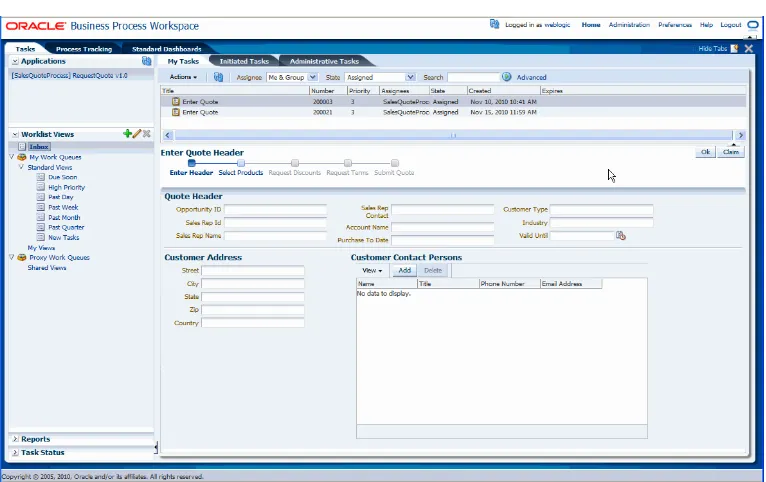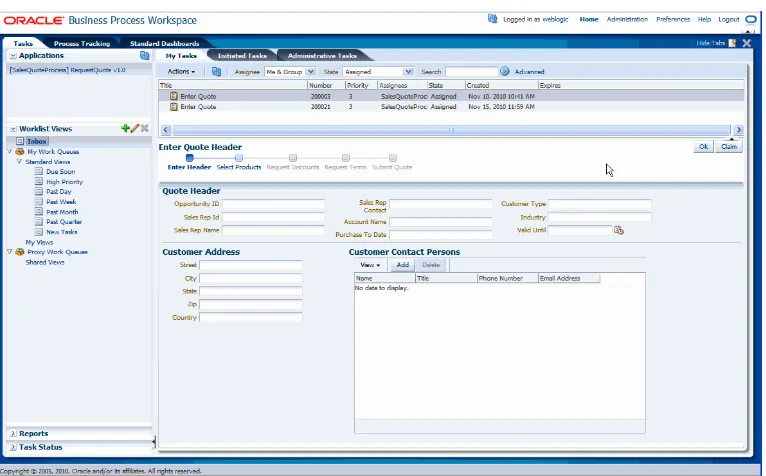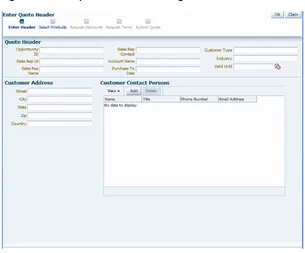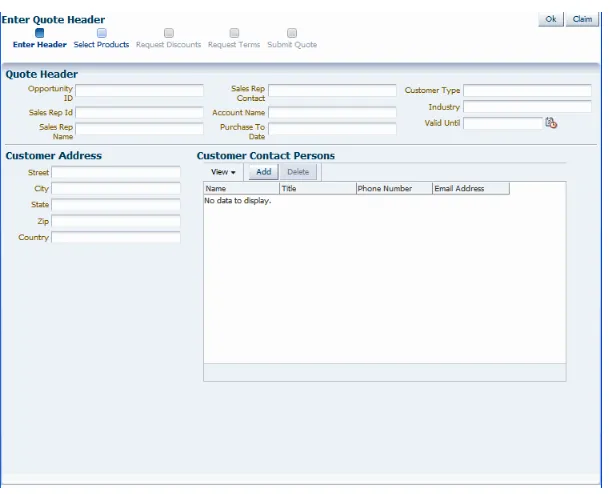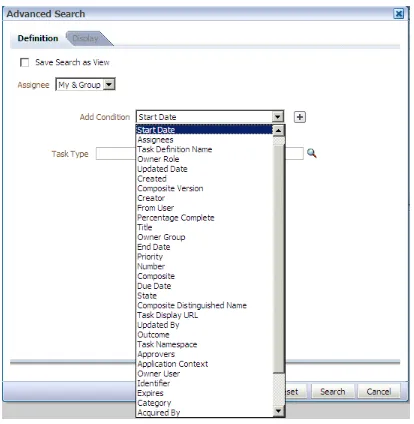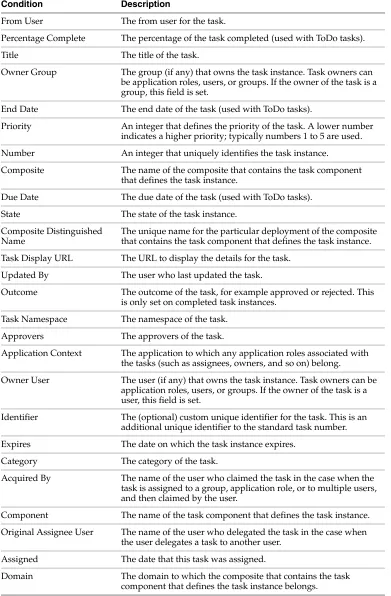11g Release 1 (11.1.1.5.0)
E15175-04Copyright © 2010, 2011, Oracle and/or its affiliates. All rights reserved.
Primary Author: Richard Smith
Contributor: Oracle Business Process Management Suite development, product management, and quality assurance teams
This software and related documentation are provided under a license agreement containing restrictions on use and disclosure and are protected by intellectual property laws. Except as expressly permitted in your license agreement or allowed by law, you may not use, copy, reproduce, translate, broadcast, modify, license, transmit, distribute, exhibit, perform, publish, or display any part, in any form, or by any means. Reverse engineering, disassembly, or decompilation of this software, unless required by law for interoperability, is prohibited.
The information contained herein is subject to change without notice and is not warranted to be error-free. If you find any errors, please report them to us in writing.
If this software or related documentation is delivered to the U.S. Government or anyone licensing it on behalf of the U.S. Government, the following notice is applicable:
U.S. GOVERNMENT RIGHTS Programs, software, databases, and related documentation and technical data delivered to U.S. Government customers are "commercial computer software" or "commercial technical data" pursuant to the applicable Federal Acquisition Regulation and agency-specific supplemental regulations. As such, the use, duplication, disclosure, modification, and adaptation shall be subject to the restrictions and license terms set forth in the applicable Government contract, and, to the extent applicable by the terms of the Government contract, the additional rights set forth in FAR 52.227-19, Commercial Computer Software License (December 2007). Oracle USA, Inc., 500 Oracle Parkway, Redwood City, CA 94065.
This software is developed for general use in a variety of information management applications. It is not developed or intended for use in any inherently dangerous applications, including applications which may create a risk of personal injury. If you use this software in dangerous applications, then you shall be responsible to take all appropriate fail-safe, backup, redundancy, and other measures to ensure the safe use of this software. Oracle Corporation and its affiliates disclaim any liability for any damages caused by use of this software in dangerous applications.
Oracle is a registered trademark of Oracle Corporation and/or its affiliates. Other names may be trademarks of their respective owners.
Preface
... ixAudience... ix
Documentation Accessibility ... ix
Related Documents ... x
Conventions ... x
1
Oracle Business Process Management Suite (Oracle BPM Suite) Overview
1.6.3 Use Case: Using Business Process Composer to Create Process Blueprints ... 1-12 1.6.4 Use Case: Using Business Process Composer to Revise Oracle Business Rules... 1-13 1.6.5 Use Case: Using the Oracle Business Process Analysis Suite to Model Your Business
Processes 1-13
Part I
Using Oracle Business Process Management Workspace (Process
Workspace)
2
Getting Started with Process Workspace
2.1 Understanding Process Workspace... 2-1 2.2 Starting and Logging In to Process Workspace... 2-2 2.3 Navigating Process Workspace ... 2-3 2.3.1 About the Process Workspace Tasks Page... 2-4 2.3.1.1 Navigating the Process Workspace Tasks Page... 2-5 2.3.1.2 The Process Workspace Task Details Page ... 2-6 2.3.2 About the Process Workspace Process Tracking Page... 2-11 2.3.2.1 Navigating the Process Workspace Process Tracking Page ... 2-12 2.3.2.2 The Process Workspace Process Audit Details Panel ... 2-13 2.3.3 About the Process Workspace Standard Dashboards Page ... 2-14 2.4 Accessing Administration Capabilities ... 2-15 2.5 Setting Your Preferences in Process Workspace ... 2-16
3
Working on Tasks in Process Workspace
4
Working on Process Instances in Process Workspace
4.1 Initiating Process Instances in Process Workspace ... 4-1 4.2 Searching for Process Instances in Process Workspace... 4-2 4.2.1 How to Perform a Basic Search for Process Instances... 4-3 4.2.2 How to Perform an Advanced Search for Process Instances ... 4-3 4.3 Viewing the Details of a Process Instance in Process Workspace... 4-4 4.4 Associating Comments and Attachments with a Process Instance in Process Workspace ...
4-6
4.5 Performing a Bulk Operation in Process Workspace ... 4-6 4.6 Canceling a Process Instance in Process Workspace ... 4-6 4.7 Customizing the Presentation of Process Instances in Process Workspace ... 4-7
5
Creating and Editing Custom Pages in Process Workspace
5.1 Creating Custom Pages in Process Workspace ... 5-1 5.1.1 How to Create a Custom Page... 5-1 5.1.2 How to Add an Applications Panel to a Customized Page... 5-2 5.1.3 How to Add a Dashboards Panel to a Customized Page ... 5-2 5.1.4 How to Add a Process Instance Panel to a Customized Page... 5-3 5.2 Establishing Communication Between Panels ... 5-4 5.2.1 How to Establish Communication Between Panels ... 5-4 5.3 Editing Custom Pages and Panels in Process Workspace ... 5-5
6
Using Dashboards in Process Workspace
6.1 Using Standard Dashboards... 6-1 6.1.1 Participant Dashboards... 6-1 6.1.1.1 Participant Workload Dashboard ... 6-1 6.1.1.2 Participant Performance Dashboard... 6-2 6.1.2 Process Dashboards... 6-3 6.1.2.1 Process Workload Dashboard ... 6-3 6.1.2.2 Process Performance Dashboard... 6-4 6.2 Creating Custom Dashboards ... 6-5 6.2.1 Specifying Graph Content ... 6-5
7
Managing Workloads Among Users in Process Workspace
8.1 Setting the Display of the Work Items Panel in Process Workspace... 8-1 8.2 Managing Other Users’ or Groups’ Rules (as an Administrator) in Process Workspace 8-2 8.3 Managing Your Organization in Process Workspace... 8-3 8.3.1 Understanding Deployment of Organization Entities in Process Workspace... 8-3 8.3.2 Managing Holiday Rules in Process Workspace ... 8-3 8.3.3 Managing Calendar Rules in Process Workspace... 8-5 8.3.4 Managing Roles in Process Workspace ... 8-7 8.3.4.1 How to Add New Application Roles... 8-7 8.3.4.2 How to Grant and Revoke Roles ... 8-8 8.3.4.3 How to Create and Manage Role-Specific Views and Layouts ... 8-9 8.3.5 Managing Organization Roles in Process Workspace... 8-9 8.3.6 Extending User Properties in Process Workspace ... 8-11 8.3.7 Managing Organizational Units in Process Workspace ... 8-14 8.4 Administering and Configuring Task-Related Information in Process Workspace ... 8-16 8.4.1 Managing Mapped Attributes (Flex Fields) in Process Workspace ... 8-16 8.4.1.1 How to Map Mapped Attributes... 8-17 8.4.2 Administering Approval Groups in Process Workspace ... 8-19 8.4.2.1 How to View Approval Groups ... 8-19 8.4.2.9 Using Dynamic Approval Groups ... 8-23 8.4.2.10 How to Delete an Approval Group ... 8-25 8.4.3 Using Task Configuration in Process Workspace... 8-25 8.4.3.1 How to Edit Event-Driven Settings ... 8-26 8.4.3.2 How to Edit Data-Driven Settings ... 8-27 8.4.4 Using Evidence Search in Process Workspace ... 8-28 8.4.5 Managing Exceptions in Process Workspace ... 8-29 8.5 Moving Oracle BPM from Test to Production ... 8-29
Part II
Using Oracle Business Process Management Process Spaces
9
Getting Started with Process Spaces
10
Using and Customizing a Process Workspace in Process Spaces
10.1 The Process Workspace Home Page in Process Spaces... 10-1 10.2 Acting on Tasks in Process Spaces ... 10-2 10.3 Filtering Tasks in Process Spaces... 10-2 10.4 Adding Members to Process Spaces ... 10-2 10.5 Adding Documents to Process Spaces... 10-2 10.6 Participating in Discussions in Process Spaces... 10-3 10.7 Viewing Recent Activity in Process Spaces... 10-3 10.8 Initiating a Process Instance in Process Spaces... 10-3 10.9 Filtering Process Instances in Process Spaces ... 10-3 10.10 Canceling a Process Instance in Process Spaces ... 10-3 10.11 Adding Documents to Process Instances in Process Spaces... 10-3 10.12 Using and Customizing Dashboards in Process Spaces ... 10-4 10.13 Creating an On-Demand Group Space for an Instance in Process Spaces ... 10-4 10.14 Customizing Process Workspace in Process Spaces ... 10-4 10.15 Subscribing to a Process Workspace Group Space in Process Spaces... 10-4
11
Using and Customizing a Process Modeling Space in Process Spaces
11.1 About Modeling Spaces in Process Spaces ... 11-1 11.2 The Process Modeling Space Page... 11-2 11.3 Customizing a Process Modeling Space in Process Spaces ... 11-2 11.4 Adding Members to the Modeling Space in Process Spaces ... 11-3 11.5 Adding Documents to the Modeling Space in Process Spaces ... 11-3 11.6 Participating in Modeling Space Discussions in Process Spaces ... 11-3 11.7 Subscribing to a Modeling Space in Process Spaces ... 11-3
12
Using and Customizing a Process Instance Space in Process Spaces
12.1 The Process Instance Space in Process Spaces ... 12-1 12.2 Adding Comments and Attachments to a Process Instance in Process Spaces ... 12-2 12.3 Tracking a Process Instance in Process Spaces ... 12-2 12.4 Creating a Calendar for a Process Instance in Process Spaces ... 12-3 12.5 Adding a Document to a Process Instance Space in Process Spaces ... 12-3 12.6 Participating in a Discussion in a Process Instance Space in Process Spaces... 12-3 12.7 Customizing a Process Instance Space in Process Spaces... 12-3
13
Performing Administration in Process Spaces
A.1 User-Related Task Flows ... A-1 A.1.1 Task List Task Flow ... A-2 A.1.1.1 federatedMode... A-2 A.1.1.2 federatedServers ... A-2 A.1.1.3 showServerColumn... A-3 A.1.1.4 wfCtxID... A-3 A.1.2 Certificates Task Flow ... A-3 A.1.3 Reports Task Flow ... A-4 A.1.4 Application Preferences Task Flow... A-4 A.1.5 Flex Fields Task Flow ... A-4 A.1.6 Rules Task Flow ... A-5 A.2 Process Task Flows ... A-5 A.2.1 Process Application Task Flow... A-5 A.2.2 Process Instances Task Flow ... A-6 A.2.3 Process Instance Details Task Flow... A-6 A.3 Process Analytics Task Flows ... A-7 A.3.1 Dashboard Widget Task Flow ... A-7 A.3.2 Application Roles Task Flow ... A-8 A.3.3 Organization Units Task Flow ... A-9 A.3.4 Organization Roles Task Flow ... A-9 A.3.5 Business Calendar and Holiday Lists Task Flow... A-9 A.3.6 Extended User Properties Task Flow... A-9 A.4 .JAR files for the Task Flows ... A-10 A.5 Samples: Customizing ADF Applications with Oracle Business Process Management
Workspace Task Flows A-10
A.5.1 Sample 1: Creating an Application with an Embedded Tasklist Task Flow... A-10 A.5.2 Sample 2: Creating an ADF Page with Task Flows ... A-23 A.6 Sample: Wf_client_config.xml File ... A-27 A.7 Sample: Bean with the Method Returning the WorkflowServicesClientConfigurationType
Oracle Fusion Middleware User's Guide for Oracle Business Process Management describes how to interact with tasks and business processes in both Oracle Business Process Management Workspace and Oracle Business Process Management Process Spaces.
Audience
This document is intended for all users of both Oracle Business Process Management Workspace and Oracle Business Process Management Process Spaces.
Documentation Accessibility
Our goal is to make Oracle products, services, and supporting documentation accessible to all users, including users that are disabled. To that end, our
documentation includes features that make information available to users of assistive technology. This documentation is available in HTML format, and contains markup to facilitate access by the disabled community. Accessibility standards will continue to evolve over time, and Oracle is actively engaged with other market-leading
technology vendors to address technical obstacles so that our documentation can be accessible to all of our customers. For more information, visit the Oracle Accessibility Program Web site at http://www.oracle.com/accessibility/.
Accessibility of Code Examples in Documentation
Screen readers may not always correctly read the code examples in this document. The conventions for writing code require that closing braces should appear on an
otherwise empty line; however, some screen readers may not always read a line of text that consists solely of a bracket or brace.
Accessibility of Links to External Web Sites in Documentation
This documentation may contain links to Web sites of other companies or
organizations that Oracle does not own or control. Oracle neither evaluates nor makes any representations regarding the accessibility of these Web sites.
Access to Oracle Support
For more information, see the following Oracle resources:
■ Oracle Fusion Middleware Modeling and Implementation Guide for Oracle Business Process Management
■ Oracle Fusion Middleware Business Process Composer User's Guide for Oracle Business Process Management
■ Oracle Fusion Middleware Administrator's Guide for Oracle SOA Suite and Oracle Business Process Management Suite
Conventions
The following text conventions are used in this document:
Convention Meaning
boldface Boldface type indicates graphical user interface elements associated with an action, or terms defined in text or the glossary.
italic Italic type indicates book titles, emphasis, or placeholder variables for which you supply particular values.
1
Oracle Business Process Management Suite
(Oracle BPM Suite) Overview
This chapter provides a general overview of the Oracle BPM Suite.
This chapter includes these topics:
■ Section 1.1, "Introduction to the Oracle BPM Suite"
■ Section 1.2, "Oracle BPM User Personas"
■ Section 1.3, "Oracle BPM Suite Components"
■ Section 1.4, "Oracle Business Process Analysis (BPA) Suite"
■ Section 1.5, "Introduction to the Application Development Life Cycle"
■ Section 1.6, "Oracle BPM Use Cases"
1.1 Introduction to the Oracle BPM Suite
The Oracle BPM Suite provides an integrated environment for developing,
administering, and using business applications centered around business processes.
The Oracle BPM Suite provides the following:
■ Enables you to create process models based on standards with user friendly applications. It enables collaboration among process developers and process analysts. Oracle BPM supports BPMN 2.0 and Business Process Execution
Language (BPEL) from modeling and implementation to run time and monitoring.
■ Enables process analysts and process owners to customize business processes and Oracle Business Rules.
■ Provides a web-based application for creating business processes, editing Oracle Business Rules, and task customization using predefined components.
■ Expands business process management to include flexible, unstructured processes. It adds dynamic tasks and supports approval routing using declarative patterns and rules-driven flow determination.
■ Enables collaboration provided by Oracle Business Process Management Process Spaces, which drives productivity and innovation.
See Section 1.2, "Oracle BPM User Personas" for more information about the user personas defined for the Oracle BPM Suite.
The Oracle BPM Suite provides a seamless integration of all stages of the application development life cycle from design time and implementation to run time and application management.
The Oracle BPM Suite is layered on the Oracle SOA Suite and shares many of the same product components, including:
■ Business Rules
■ Human Workflow
■ Oracle Adapter Framework for Integration
Figure 1–1 shows a high-level architectural view of the Oracle BPM Suite.
Figure 1–1 The Oracle BPM Suite
Section 1.3, "Oracle BPM Suite Components" provides more information on each of these components shown in Figure 1–1.
1.2 Oracle BPM User Personas
Different stages of application development life cycle require interaction from different types of users. Table 1–1 outlines typical users of Oracle BPM Suite and their
responsibilities. It also lists the components of the Oracle BPM they would use to perform their work.
1.3 Oracle BPM Suite Components
This section provides a general description of the major components of the Oracle BPM Suite. See Section 1.5, "Introduction to the Application Development Life Cycle"
for information about how these components interact within the application development process.
Table 1–1 Oracle BPM User Persona
User Persona Description
Process analyst Process analysts are responsible for creating the initial flow of a business process and documenting its steps. This also includes identifying and defining the Key Performance Indicators (KPIs) and high-level rules that define the routing artifacts of the business process. This persona can also perform simulations to calculate and estimate the return on investment.
Process analysts typically use the Oracle Business Process Analysis Suite or Business Process Composer to create process models. They can also use process analyst role within Oracle BPM Studio.
Process developer Process developers are responsible for implementing the process models created by process analysts. Each step in the process requires an implementation. The process developer is
responsible for integrating the business process with back-end applications such as databases.
Process developers typically use Oracle BPM Studio to model and implement the components of a business application. They may occasionally use Oracle Business Process Composer (Business Process Composer) for modeling basic processes. Business administrator Business administrators are responsible for administering the
BPM infrastructure. Typical activities include the installation and setup of BPM environments and the overall management of the Oracle BPMN Service Engines that are hosting the business processes.
This persona can be delegated the responsibilities for
administering the organizational assets such as users, groups, organizational units, calendars and holidays.
The main tool used by business administrators is the Oracle Enterprise Manager and automated tools such as Ant. Business administrators also use Oracle Business Process Management Workspace (Process Workspace) to manage organizational units, role assignments and perform other activities like creating workflow advanced routing declarations
Process owner Process owners are responsible for controlling and managing deployed business processes. They are responsible for the overall supervision of the running business process. They often use metric analysis tools such as dashboards to understand the current state of the managed business processes.
Process owners typically use Process Workspace. They also use Business Process Composer to change the behavior of a process by editing Oracle Business Rules. They may also use the Oracle BAM console to view metrics dashboards.
Process participant Process participants are the people who use the business applications created with the Oracle BPM Suite.
1.3.1 Process Modeling and Implementation
This section describes the applications and components used to model and implement business processes and process-based business applications.
The Oracle BPM Suite provides two primary applications for modeling and implementing business processes: Oracle BPM Studio and Oracle Business Process Composer.
1.3.1.1 Oracle BPM Studio
Oracle BPM Studio is a component of the Oracle BPM Suite that provides a user friendly environment where process analysts can design business process models and run process simulations. Oracle BPM Studio supports Business Process Management Notation (BPMN) 2.0.
Oracle BPM Studio also enables process developers to create working process-based applications. These applications are Oracle BPM projects that are integrated as SOA composite applications.
You can use Oracle BPM Studio to implement business processes with other Oracle components such as adapters, human workflow and business rules. You can then deploy these processes to Oracle BPM run time.
Oracle BPM Studio is a part of the Oracle JDeveloper IDE. Oracle BPM Studio enables IT users to use a single integrated tool to model and edit business processes,
implement the required IT elements, and deploy applications to the run-time environment.
Oracle BPM Studio also provides a BPM role that enables business users to use a simplified version of Oracle JDeveloper that displays only functionality relevant to process design.
See the Oracle Fusion Middleware Modeling and Implementation Guide for Oracle Business Process Management for more information.
1.3.1.2 Oracle Business Process Composer (Business Process Composer)
Business Process Composer is a Web-based application that enables business users to collaborate with process developers and designers. It provides a user friendly environment for editing processes and process templates created in Oracle BPM Studio.
Process developers can create a catalog of preconfigured components such as services, tasks, and rules in Oracle BPM Studio. This catalog can be included in project
templates that process analysts can use to create new projects using Business Process Composer.
After creating a project based on a project template, process analysts can incorporate business catalog elements and perform other required edits defined by the project template. Process analysts can then deploy these project to theOracle BPM run time.
Business Process Composer also enables process analysts to create process blueprints. These are initial drafts of a process that can be used by process developers who use Oracle BPM Studio to add further implementation details and refinement to the project.
Business Process Composer also enables you to edit Oracle Business Rules at run time. This is important because policies tend to evolve faster than business processes.
See the Oracle Fusion Middleware Business Process Composer User's Guide for Oracle Business Process Management and Oracle Fusion Middleware Modeling and
Implementation Guide for Oracle Business Process Management for more information.
1.3.1.3 Oracle Metadata Service (MDS) Repository
MDS provides a repository that is used to store data about applications deployed within an Oracle Fusion Middleware environment. Oracle BPM uses this repository, called Oracle Business Process Management Metadata Store, to store information about deployed applications.
Oracle BPM also uses a separate MDS partition to share projects and project templates between process analysts and process developers. Figure 1–1, "The Oracle BPM Suite"
shows how the MDS repository fits within the overall Oracle BPM architecture.
1.3.1.4 Oracle BPM Projects
Oracle BPM projects are containers for the business processes and related resources used to create a process-based business application. An Oracle BPM project can contain the following:
Oracle BPM projects are deployed at run time as SOA composite applications. For more information on working with projects and SOA composite applications see the following documentation:
■ "Working with Projects and Project Templates" in Oracle Fusion Middleware Modeling and Implementation Guide for Oracle Business Process Management
■ "Working with Projects and Project Templates" in Oracle Fusion Middleware Business Process Composer User's Guide for Oracle Business Process Management
■ Oracle Fusion Middleware Developer's Guide for Oracle SOA Suite
1.3.2 Oracle BPM Run Time Components
Oracle BPM Run Time is responsible for controlling deployed applications. Oracle BPM run time includes the following components:
1.3.2.1 Oracle BPM Engine
The Oracle BPM Engine provides a run-time environment for running business processes. It provides native support for both BPMN and BPEL processes.
The BPM engine is composed of three separate components:
■ BPMN Engine
The BPMN engine provides an environment for running BPMN processes.
The BPEL engine provides an environment for running BPEL processes.
■ Process Core
The Process Core provides engine functionality that is shared by the BPMN and BPEL engines. Some of the key functionality performed by the process core includes:
Many end-to-end business processes require human interactions with the process. For example, humans may be needed for approvals, exception management, or
performing activities required to advance the business process. The human workflow service provides features such as:
■ Task routing to users, groups or application roles.
■ Deadlines, escalations, notifications, and other features required for ensuring the timely performance of a task.
■ Task forms for presentation of tasks to end users through a variety of mechanisms, including a workspace and portals.
■ Organization, filtering, prioritization, dispatching rules and other features required for end users to productively perform their tasks.
1.3.2.3 Oracle Business Rules
Oracle Business Rules are a component of the Oracle SOA Suite that enable dynamic decisions at run time allowing, among other features, applications to rapidly adapt to regulatory and competitive pressures. This increased agility is possible because process analysts using Oracle Business Rules can create and change business rules that are separated from the application code. By using Oracle Business Rules, process analysts can change business rules without stopping business processes. Also,
externalizing business rules enables process analysts to manage business rules directly, without involving process developers.
1.3.2.4 Oracle WebLogic Server
Oracle WebLogic Server is an application server that provides a platform for creating and running J2EE-compliant applications.
1.3.2.5 Oracle Enterprise Manager
The Oracle Enterprise Manager is a Web-based application that enables system administrators to control and manage applications running on the Oracle SOA Suite. Enterprise Manager enables business administrators to configure and manage business applications and process instances.
1.3.3 Oracle BPM Suite Process Participant Applications
process participants to interact with running business applications managed by Oracle BPM run time.
1.3.3.1 Oracle Business Process Management Workspace (Process Workspace)
Process Workspace enable process participants to interact with the applications you create using Oracle BPM. The Process Workspace user interface provides tabs for each of the following:■ Tasks: This page enables process participants to view and work with their assigned tasks.
■ Process Tracking: This page enables process participants to view running process instances.
■ Standard Dashboards: This page provides out-of-the-box dashboards for monitoring process performance, task performance, and workload.
■ Custom Dashboards: This page enables process participants to define and use custom dashboards based on the measurement data generated by process instances.
Process Workspace also enables business administrators to configure and maintain organizations and roles. See the Oracle Fusion Middleware User's Guide for Oracle Business Process Management for more information.
1.3.3.2 Oracle Business Process Management Process Spaces (Process Spaces)
Process Spaces is a collaborative workspace built on top of Oracle WebCenterSpaces and enables more productive BPM by increasing collaboration.See the Oracle Fusion Middleware User's Guide for Oracle Business Process Management for more information.
1.3.4 Other Oracle BPM Suite Components
The following sections describe other components of the Oracle BPM Suite.
1.3.4.1 Process Analytics
Business Process Analytics enables process participants to monitor the performance of running process-based applications. It measures the key performance indicators defined in a BPM project and stores them in a database. Process participants and analysts can view the metrics stored in the process analytics databases using Process Workspace dashboards or Oracle BAM.
1.3.4.2 Guided Business Processes
Guided Business Processes enable process analysts and developers to group the interactive activities in your BPM process into a set of milestones that are meaningful to the process participants. They outline the steps the process participants must complete, hiding the complexity of the business process.
See "Introduction to Guided Business Processes" in Oracle Fusion Middleware Modeling and Implementation Guide for Oracle Business Process Management
1.4 Oracle Business Process Analysis (BPA) Suite
simulation capabilities for enterprise wide business processes. It also supports
capturing business architecture artifacts such as strategic objectives, goals, higher level KPIs, risks and controls, and conceptual models such as value chain diagrams.
Additionally, the Oracle Business Process Analysis Suite supports the following:
■ Alignment of business processes with a business strategy.
■ Service discovery and linking to business processes. Drives service requirements for the Oracle SOA Suite.
■ Loading and creating simulation scenarios which enable you to determine optimal resource allocation. Simulation enables you to perform throughput analysis, activity based costing, and resource utilization. Additionally, you can create simulation analysis reports for easy analysis of simulation results.
■ Comprehensive version management including check-in, check-out, and change management capabilities.
The business architecture defined by the Oracle Business Process Analysis Suite is the formal link between strategic objectives and the actual business applications created using Oracle BPM. The Oracle Business Process Analysis Suite supports modeling of business architecture artifacts such as strategy maps, goals, objectives, risk and controls and linking them to business processes.
This provides the ability to prioritize efforts, justify decisions, and trace activities of the business process improvement initiatives to strategic goals of the business, hence improving business and IT alignment. It provides tremendous value because it offers a clear understanding of which BPM projects to undertake, which processes are
currently most strategic to the company, and which services are most aligned with the business strategy.
The Oracle Business Process Analysis Suite complements the functionality of the Oracle BPM Suite by adding orthogonal dimensions to the modeling phases including organization goals. See the Oracle BPA Quick Start Guide for more information.
Processes created in the Oracle Business Process Analysis Suite can be imported into the Oracle BPM Suite. Using Oracle BPM Studio, you can integrate your business process with other Oracle technologies including adapters, business rules, and human tasks.
See the Oracle Fusion Middleware Modeling and Implementation Guide for Oracle Business Process Management for more information on using business processes created in Oracle Business Process Analysis within Oracle BPM Studio.
1.5 Introduction to the Application Development Life Cycle
This section outlines the stages of the development life cycle of an Oracle BPM application. It describes how different components of Oracle BPM are used within each stage.
Figure 1–2 Stages of the Oracle BPM Application Development Life Cycle
1.5.1 Process Modeling
The first stage of the application development life cycle is process modeling. During this stage a process analyst creates process models based on real-word business processes and problems.
Oracle BPM provides three distinct tools for modeling business processes. Each tool has a different role within the Oracle BPM Suite. The tool you use depends on your business requirements, the stage of the application development cycle, and your user persona.
■ Oracle BPM Studio
Oracle BPM Studio runs on the Oracle JDeveloper IDE platform. Oracle BPM Studio provides a process analyst role that displays a simplified set of JDeveloper functionality that focuses on designing process models.
Oracle BPM Studio enables process analysts and process developers to design and implement detailed process flows that are deployed to Oracle BPM run time and run as working applications. Additionally, detailed process flows from Oracle Business Process Analysis Suite or Business Process Composer can be brought inside Oracle BPM Studio for further implementation, then deployed to the Oracle BPM run time.
■ Oracle Business Process Composer
Business Process Composer is a collaboration tool that enables process analysts to collaborate with process developers.
■ Oracle Business Process Analysis Suite (BPA)
The Oracle Business Process Analysis Suite enables you to create robust models of your business processes from high-level models of your entire organization down to lower level business processes that you can implement as running processes.
See Section 1.6, "Oracle BPM Use Cases" for more information about how each of these tools fit within the typical Oracle BPM uses cases. See Oracle Fusion Middleware
Business Process Composer User's Guide for Oracle Business Process Management and
1.5.2 Implementation
After process analysts model business processes, process developers are responsible for creating business applications based on these models. Using Oracle BPM Studio, process developers implement reusable services and integrate other business systems.
Implementation may include the following types of tasks generally performed by process developers:
■ Data mapping and transformation
■ System fault handling
■ Designing and implementing user interfaces using Oracle Human Workflow
■ Designing Oracle Business Rules
■ Creating dashboards
After a process developer finishes the implementation, the application is compiled and deployed like other SOA composite applications. It can be compiled and deployed using Oracle BPM Studio.
1.5.3 Deployment
Deployment is the process of transferring an Oracle BPM project from the
development environment to the run-time environment. This can be either a testing or production run-time environment.
After finishing the integration of business processes with back-end systems and reusable services, process developers create and compile a working process-based application. This application is then deployed to Oracle BPM Run Time.
Oracle BPM Suite contains the following typical scenarios for deploying to Oracle BPM Run Time:
■ Deployment directly from Oracle BPM Studio
Applications created with Oracle BPM can be deployed directly to the run-time environment like any other SOA composite application. This is typically performed by a process developer using Oracle BPM Studio within a test or development environment.
See the Oracle Fusion Middleware Developer's Guide for Oracle SOA Suite for more information about deploying SOA composite applications.
■ Deployment directly from Business Process Composer
Oracle BPM enables you to deploy projects created from project templates directly to the same run time environment where Business Process Composer is installed. When creating a project, you can specify an approval workflow that must be completed before the project is deployed.
You can deploy from Business Process Composer when it is installed in the same server infrastructure as Oracle BPM Run Time. This enables process analysts to deploy and test process-based business applications. The is generally done in a testing environment.
■ Deployment using an exported SAR file
■ Deployment Using the WebLogic Scripting Tool (WLST)
Oracle BPM provides customized WLST commands for managing and deploying Oracle BPM projects.
1.5.4 Oracle BPM Run Time
After an application is deployed, the run-time environment makes the Oracle BPM application available to process participants based on the roles assigned in the organization where the business processes were deployed. This stage is divided into these distinct functions:
■ User interaction
Process participants and process owners are responsible for interacting with the running application using Process Workspace.
Process analysts and owners can also monitor the process and revise Oracle Business Rules at run time using Business Process Composer.
■ Process management and monitoring
Process owners are responsible for monitoring and maintaining running processes using Process Workspace. Process analysts and owners use Oracle Business Process Analysis to monitor the real-time performance of business processes.
■ Process creation
Process participants who have the necessary permissions can create new processes using Oracle BPM Workspace or Oracle Process Spaces
■ System administration
Business administrators are responsible for maintaining running business applications and the overall run-time infrastructure using Oracle Enterprise Manager and the Oracle WebLogic Server administration console.
1.6 Oracle BPM Use Cases
This section describes typical uses cases of the Oracle BPM Suite from process modeling to run time.
1.6.1 Use Case: Using Oracle BPM Studio to Create Project Templates
This use case involves using Oracle BPM Studio to create project templates. These templates are used by process analysts to create new projects using Business Process Composer.
Typical Workflow for Using Oracle BPM Studio to Create Project Templates
1. Determine the business requirements (process analyst).
2. Model the required business processes using Oracle BPM Studio (process analyst or process developer)
A process analyst can use the Process Analyst role in Oracle JDeveloper.
3. Implement the processes by integrating each element of the process with back-end systems and reusable services (process developer).
5. Publish the project template to the Oracle BPM MDS repository (process developer).
6. Create a new Oracle BPM project based on a project template (process analyst).
7. Implement the required reusable services defined by the project template (process analyst).
8. Deploy the project to Oracle BPM run time (process analyst).
1.6.2 Use Case: Using Oracle BPM Studio to Model Processes and Deploy an
Application
This use case involves using Oracle BPM Studio to create process models. These models are used to create working business applications that are deployed to the Oracle BPM Run Time.
Typical Workflow for Using Oracle BPM Studio to Model Processes
1. Determine the business requirements (process analyst).
2. Model the required business processes using Oracle BPM Studio (process analyst or process developer)
A process analyst can use the Process Analyst role in Oracle JDeveloper.
3. Run a simulation to test and improve process performance. (process analyst / process developer).
4. Implement the processes by integrating each element of the process with back-end systems and reusable services (process developer).
5. Compile the Oracle BPM project as a composite application (process developer).
6. Deploy the application to the run-time environment (process developer, business administrator).
7. Interact with the deployed processes as part of a running business application (process participants, process owner).
8. Maintain and monitor the running process-based applications (business administrator, process owner).
1.6.3 Use Case: Using Business Process Composer to Create Process Blueprints
This use case involves creating process blueprints using Business Process Composer. These blueprints are then shared with process developers who import them into Oracle BPM Studio, where they perform further refinement and implementation.Typical Workflow for Using Business Process Composer to Create Process Blueprints
1. Create process blueprints using Business Process Composer (process analyst).
2. Provide implementation details for the business process and prepare the process-based business application for deployment (process developer).
3. Create project templates and publish them to the Oracle BPM Metadata Store repository using Oracle Business Process Management Studio (process developer).
4. Create a project based on a the project template (process analyst).
6. Deploy the project to Oracle BPM Run Time (process analyst, process administrator).
1.6.4 Use Case: Using Business Process Composer to Revise Oracle Business Rules
This use case involves using Business Process Composer to edit Oracle Business Rules at run time. After an application is deployed, process analysts and owners can open the deployed project and edit Oracle Business Rules.Typical Workflow for Using Process Composer to Revise Oracle Business Rules
1. Model a set of business processes (process analyst).
2. Implement and deploy an application (process developer).
3. Edit the Oracle Business Rules at run time using Business Process Composer. (process owner).
1.6.5 Use Case: Using the Oracle Business Process Analysis Suite to Model Your
Business Processes
This use case involves using the Oracle Business Process Analysis Suite to model your business processes. These processes can be imported into Oracle BPM Studio.
Typical Workflow for Using the Oracle Business Process Analysis Suite and Oracle BPM Suite to Model Processes
1. Determine the business requirements (process analyst).
2. Design your business architecture by capturing strategic objectives, process maps, value chain diagrams using Oracle Business Process Analysis (process analyst).
3. Perform strategic analysis to determine potential process candidates for Oracle BPM projects. (process analysts)
4. Design detailed process flows for the process candidates identified previously (process analyst)
5. Import your process models into Oracle BPM Studio (process analyst, process developer).
6. Implement the processes by integrating each process component with back-end systems and reusable services (process developer).
7. Deploy the business processes, as a BPM project, to the run time environment (process developer, business administrator).
8. Interact with the deployed processes as part of a business application (process participant, process owner)
Part I
Part I
Using Oracle Business Process
Management Workspace (Process
Workspace)
This part contains the following chapters:
■ Chapter 2, "Getting Started with Process Workspace"
■ Chapter 3, "Working on Tasks in Process Workspace"
■ Chapter 4, "Working on Process Instances in Process Workspace"
■ Chapter 5, "Creating and Editing Custom Pages in Process Workspace"
■ Chapter 6, "Using Dashboards in Process Workspace"
■ Chapter 7, "Managing Workloads Among Users in Process Workspace"
2
2
Getting Started with Process Workspace
Process Workspace is a customizable web-based interface enabling users to access and manage tasks and process instances according to their roles and responsibilities. This chapter tells you how to start and log in to Process Workspace, navigate its interface, and configure your preferences.
To help you get started with Process Workspace, this chapter contains these topics:
■ Section 2.1, "Understanding Process Workspace"
■ Section 2.2, "Starting and Logging In to Process Workspace"
■ Section 2.3, "Navigating Process Workspace"
■ Section 2.4, "Accessing Administration Capabilities"
■ Section 2.5, "Setting Your Preferences in Process Workspace"
2.1 Understanding Process Workspace
Table 2–1 lists and describes the users for whom Process Workspace is designed.
Table 2–1 Users of Oracle Business Process Management Workspace
User Profile Description
Process Participants This is the most basic profile, common to all users. It enables you to:
■ Organize, find, claim, and perform work assigned or
delegated either to you or to your group
■ Delegate work to another user
■ Create and manage personal rules—for example, whom to
send tasks to when you are on vacation
■ Define and share views ■ Manage personal preferences ■ View reports and dashboards
These users may be spread throughout the organization or work outside the company.
For personas related to accessing task information, see Oracle Fusion Middleware Developer's Guide for Oracle SOA Suite.
Process analysts typically use the Oracle Business Process Analysis Suite or Business Process Composer to create process models. They can also use process analyst role within Oracle BPM Studio.
Process developers typically use Oracle BPM Studio to model and implement the components of a business application. They may occasionally use Oracle Business Process Composer (Business Process Composer) for modeling basic processes.
2.2 Starting and Logging In to Process Workspace
To start Process Workspace, you must have installed Oracle SOA Suite, and the SOA server must be running. See your installation documentation for more information.
To start and log into Process Workspace:
1. Go to
http://host_name:port_number/bpm/workspace/
The host_name is the name of the host computer on which Oracle SOA Suite is
installed.
The port_number is the one used at installation.
Process Owners Users who manage one or more business process. They want to know how process instances are moving in those processes. To get this perspective, they typically use dashboards.
These users usually reside on the business side of the house as part of the operations organization. They may also be
supervisors.
Administrators Includes two types of administrative users:
■ Business administrators: Users responsible for
administering Process Workspace—for example, adding mapped attributes, changing the look and feel, or ensuring that the web application is both running and accessible. They typically need access to Fusion Middleware Control Console as well as to the computers where Process Workspace resides.
■ Process administrators: Users responsible for administering
processes—for example, creating shared views; assigning or removing roles, permissions, and groups; and mapping roles.
Supervisors Users with other process participants reporting to them. To ensure that process instances execute as expected, supervisors can:
■ Access staff work
■ Reassign and delegate work as needed
■ Handle escalations from individuals reporting to them ■ Generate reports regarding work distribution and
productivity
■ Specify extended user properties
Table 2–1 (Cont.) Users of Oracle Business Process Management Workspace
2. Enter the user name and password.
You can use the preseeded user name to log in as an administrator. If you have loaded the demo user community in the identity store, then you can use other users such as jstein or jcooper.
The user name and password must exist in the user community provided to JAZN.
3. Click Login.
2.3 Navigating Process Workspace
At the highest level, Process Workspace provides three default tabs as shown in
Figure 2–1:
■ Tasks
■ Process Tracking
■ Standard Dashboards
It also provides a link in the top right toolbar for performing administration.
Figure 2–1 shows the Process Workspace user interface as it first opens after you log in. At the highest level, the tabs are Tasks, Process Tracking, and Standard Dashboards. The Administration link is in the upper right toolbar.
Notes:
■ If you expect to have a large number of users using Process Workspace simultaneously, then set the session time-out value to no more than 5 minutes. To do this, expand the Process Workspace
.ear file, open the web.xml file, and update the time-out parameter.
■ If user identities are stored in Microsoft Active Directory, then at times authentication can fail due to the inability of Oracle WebLogic Server, where Process Workspace is running, to communicate with the Active Directory installation. This can occur when Oracle WebLogic Server and Active Directory are in separate domains.
Figure 2–1 Process Workspace Tasks Page
In addition to the default tabs, you can create your own custom tabs, with each one appearing as a separate page in Process Workspace. For more information about creating custom tabs, see Chapter 5, "Creating and Editing Custom Pages in Process Workspace".
This section contains these topics:
■ Section 2.3.1, "About the Process Workspace Tasks Page"
■ Section 2.3.2, "About the Process Workspace Process Tracking Page"
■ Section 2.3.3, "About the Process Workspace Standard Dashboards Page"
2.3.1 About the Process Workspace Tasks Page
After a user logs in, the Home page, as shown in Figure 2–1, displays the Tasks page by default. The Tasks page displays tasks for the user based on the user’s permissions and assigned groups and roles.
Within the Tasks page, the My Tasks page and the Inbox are displayed by default. The actions allowed from the Actions list depend on the logged-in user’s privileges. The Tasks page enables you to do the following:
■ Perform authorized actions on tasks in the worklist, acquire and check out shared tasks, define personal to-do tasks, and define subtasks.
■ Filter tasks in a worklist view based on various criteria.
■ Work with standard work queues, such as high priority tasks, tasks that are due soon, and so on. Work queues enable users to create a custom view to group a subset of tasks in the worklist—for example, high priority tasks, tasks due in 24 hours, expense approval tasks, and more.
■ Define custom work queues.
■ Gain proxy access to part of another user's worklist.
■ Enable group owners to define task dispatching rules for shared tasks.
■ Collect a complete workflow history and audit trail.
■ Use digital signatures for tasks.
2.3.1.1 Navigating the Process Workspace Tasks Page
This page lists all the tasks and work items assigned to you, depending on your role. For example, all users will see the My Tasks and Initiated Tasks pages. Only
supervisors will see the My Staff page, and only administrators will see the
Administration Tasks page. The Tasks page has these sections, as shown in Figure 2–2:
■ Task navigator on the left
■ Task list on the upper half of the right side
■ Task details on the lower half of the right side
Figure 2–2 Process Workspace Tasks Page
Note: If you change a user's privileges in Oracle Enterprise Manager Fusion Middleware Control Console while the user is logged in to Process Workspace, the changes take effect only after a subsequent login by the user. This is true for situations in which there are two active worklist sessions: one in which the user is logged in before the privileges are changed, and one in which the same user logs in after the privileges are changed. In the first case, the changes to the user's privileges do not take effect while the user is logged in. In the second case, when the user logs in to the second instance of Process
2.3.1.2 The Process Workspace Task Details Page
Figure 2–3 shows an example of a Task Details page. This page is invoked by selecting a task from the inbox on the Process Workspace Tasks page.
Table 2–2 Components of the Tasks Page
Component Description
Tabs The tabs displayed depend on the role granted to the logged-in user.
■ Everyone (the user role) sees My Tasks and Initiated Tasks.
■ Users who are also supervisors see the My Tasks, Initiated Tasks, and My Staff Tasks tabs. ■ Users who are also owners (of a process) see the My Tasks, Initiated Tasks, and
Administration Tasks tabs.
■ Users who are also administrators (the BPMWorkflowAdmin), but not supervisors, see the
My Tasks, Initiated Tasks, and Administration Tasks.
■ Users who are supervisors and administrators see all the tabs— My Tasks, Initiated Tasks, My
Staff Tasks, and Administration Tasks. Applications The processes the user is authorized to initiate. Worklist
Views
■ Inbox—Shows all tasks that result from any filters you used. The default shows all tasks. ■ My Work Queues—Shows standard views and views that you defined. The Standard Views
are Due Soon, High Priority, Past Day, Past Week, Past Month, Past Quarter, and New Tasks.
■ Proxy Work Queues—Shows shared views.
Task Status A bar chart shows the status of tasks in the current view.
Display Filters Specify search criteria from the Assignee, Status, or Search fields. The category filters that are available depend on which tab is selected.
■ From the My Tasks page, the Assignee filters are My, Group, My & Group, Previous (tasks
worked on in the past), and Reviewer. From the Initiated Tasks page, the only assignee filter is Creator. From the My Staff Tasks page, the only assignee filter is Reportees. From the
Administration Tasks page, the only assignee filter is Admin.
■ The Status filters include Any, Assigned, Completed, Suspended, Withdrawn, Expired,
Errored, Alerted, Information Requested.
Use Search to enter a keyword or use Advanced Search.
Actions List Select a group action (Claim) or a custom action (for example, Approve or Reject) that was defined for the human task. Claim appears for tasks assigned to a group or multiple users; one user must claim the task before it can be worked. Other possible actions for a task, such as system actions, are displayed on the Task Details page for a specific task. You can also create ToDo tasks and subtasks here.
Default Columns
Title—The title specified when the human task was created. Tasks associated with a purged or archived process instance do not appear.
Number—The task number generated when the BPEL process was created.
Priority—The priority specified when the human task was created. The highest priority is 1; the lowest is 5.
Assignees—The user or group or application roles.
State—Select from Assigned, Completed, Errored, Expired, Information Requested, Stale, Suspended, or Withdrawn.
Created—Date and time the human task was created.
Expires—Date and time the tasks expires, specified when the human task was created. Task Details The lower section of the worklist displays the inline view of the Task Details page. Buttons
Figure 2–3 Example of a Task Details Page
The task details page has the following components:
■ Basic information including the title of the task—for example, Help Desk Request for wfaulk—task number, creator, assignees, state, created date, the person who acquired the task, priority, expiration date, and other flex fields.
■ Action buttons—For custom actions defined in the human task—for example,
Resolved and Unresolved for a help desk request or Approve and Reject for a loan request. For the administrator, task initiator, or manager, Withdraw may also appear.
■ Other Actions—System task actions, beyond the custom actions defined for the task—as described in Table 2–3.
Table 2–3 System Task Actions
Action Description
Claim If a task is assigned to a group or multiple users, then the task must be claimed first. Claim is the only action available in the Action list for group or multiuser
assignments. After a task is claimed, all applicable actions are listed.
Escalate If you are not able to complete a task, you can escalate it and add an optional
comment in the Comments area. The task is reassigned to your manager (up one level in a hierarchy).
Pushback Use this action to send a task down one level in the workflow to the previous assignee.
Reassign If you are a manager, you can delegate a task to reportees. A user with BPMWorkflowReassign privileges can delegate a task to anyone.
Release If a task is assigned to a group or multiple users, it can be released if the user who claimed the task cannot complete the task. Any of the other assignees can claim and complete the task.
■ Content—The payload. The fields displayed are specific to how the human task was created.
■ Short History—Provides a graphical view of a task flow and lists all versions created by the following tasks:
– Initiate task
– Reinitiate task
– Update outcome of task
– Completion of task
– Erroring of task
– Expiration of task
– Withdrawal of task
– Alerting of task to the error assignee
You can include the following actions in the short history list by modifying the
shortHistoryActions element.
– Acquire
– Ad hoc route
– Auto release of task
– Delegate
– Escalate
– Information request on task
– Information submit for task
– Override routing slip
– Update outcome and route
– Push back
Use these actions if another user requests that you supply more information or to request more information from the task creator or any of the previous assignees. If reapproval is not required, then the task is assigned to the next approver or the next step in the business process.
Suspend and Resume If a task is not relevant, you can suspend it. These options are available only to users who have been granted the BPMWorkflowSuspend role. Other users can access the task by selecting Previous in the task filter or by looking up tasks in the Suspended status. A suspension is indefinite. It does not expire until Resume is used to resume working on the task.
Withdraw If you are the creator of a task and do not want to continue with it, for example, you want to cancel a vacation request, you can withdraw it and add an optional comment in the Comments area. The business process determines what happens next. You can use the Withdraw action on the home page by using the Creator task filter.
Table 2–3 (Cont.) System Task Actions
– Resume
– Skip current assignment
– Suspend
– Update
■ History Details—The approval sequence and the update history for the task.
To see all actions performed, including those that do not change the task, such as adding comments, check Full History.
■ Comments and Attachments:
– Comments entered by various users who have participated in the workflow. A newly added comment and the commenter’s user name are appended to the existing comments. A trail of comments is maintained throughout the life cycle of the task. To add or delete a comment, you must have permission to update the task.
For information about how to add a comment, see Section 3.7, "Associating Comments and Attachments with Tasks in Process Workspace"
– Attachments are documents or reference URLs associated with a task. These are typically associated with the workflow as defined in the human task or attached and modified by any of the participants using the task list. To add or delete an attachment, you must have permission to update the task. When adding file attachments, you can use an absolute path name or browse for a file.
2.3.1.2.1 Task History The task history maintains an audit trail of the actions performed by the participants in the workflow and a snapshot of the task payload and
attachments at various points in the workflow. The short history for a task lists all versions created by the following tasks:
■ Initiate task
■ Reinitiate task
■ Update outcome of task
■ Completion of task
■ Erroring of task
■ Expiration of task
■ Withdrawal of task
■ Alerting of task to the error assignee
You can include the following actions in the short history list by modifying the
shortHistoryActions element.
■ Acquire
■ Ad hoc route
■ Auto release of task
■ Delegate
■ Escalate
■ Information request on task
■ Override routing slip
■ Update outcome and route
■ Push back
■ Reassign
■ Release
■ Renew
■ Resume
■ Skip current assignment
■ Suspend
■ Update
The history provides a graphical view of a task flow, as shown in Figure 2–4.
Figure 2–4 History: Graphical View
Table 2–4 describes the icons used in the Task History section.
Table 2–4 Icons for Task History
Icon Description
Indicates an approver in an ad hoc routing scenario.
Indicates that the task has been approved
Select Full task actions to see all actions performed, including those that do not make changes to the task, such as adding comments, as shown in Figure 2–5.
Figure 2–5 History: Full Task Actions
Available ways to view the task history include:
■ Take a task snapshot
■ See future approvers
■ See complete task actions
2.3.2 About the Process Workspace Process Tracking Page
Use the Process Tracking page to interact with business processes based on the roles assigned to you.
Using the Process Tracking tab, you can do the following:
■ View the list of process instances pending in your inbox.
■ Execute tasks. That is, carry out a human task on a particular instance.
■ Search for instances by different criteria.
Indicates that the participant belongs to a management chain.
Indicates the simple case in which a participant maps to a user, group, or role.
Indicates that the task is untouched
Table 2–4 (Cont.) Icons for Task History
■ Save the searches as a view.
■ View the details of an instance, including the audit trail.
■ Create a new instance, if you have permission to do so.
■ Attach a file to an instance.
■ Add notes to an instance.
2.3.2.1 Navigating the Process Workspace Process Tracking Page
Figure 2–6 Process Workspace Process Tracking Page
The Process Tracking page has these sections:
■ The Applications panel, which shows the list of applications available to you. Here you can perform basic Process Workspace actions, such as creating a new instance or performing a given activity.
The applications available in Process Workspace depend on the process design and the roles assigned to the user currently logged in. The list of applications available also depends on the BPM processes that are deployed and running. The applications panel will be empty if no processes are running or if you are not a participant able to execute an application in any of the processes currently running.
■ The Views panel, on the lower left half, displays the views available to you in an expandable tree
■ The Work Items panel, on the upper right half, shows the task items corresponding to the view you have selected in the Views panel.
■ The Work Item Detail panel, on the lower right half, shows detailed information about a work item that you have selected in the Work Items panel.
Add/Remove columns displays the Presentation dialog box in which you can define columns.
The following columns are available:
■ Actions
■ Activity
■ Activity Due Date
■ Copy
■ Creation Time
■ Deadline
■ Description
■ Has Attachments
■ Has Notes
■ Initiated
■ Initiator
■ Initiator Name
■ Instance #
■ Parent Copy
■ Participant
■ poID
■ Priority
■ Process Name
■ Process Due Date
■ Received
■ Status
■ Task Participant
■ Title
2.3.2.2 The Process Workspace Process Audit Details Panel
Figure 2–7 Process Audit Details Panel
The Process Audit Details panel displays the priority, process name, when the instance is due to complete, status, creation time, and the assignee if any.
If the selected process instance has any gateways with threads that are still running, the Open Activities section displays their status.
The Audit Trail section displays audit information in either tabular form or graphically depending on your selection.
2.3.3 About the Process Workspace Standard Dashboards Page
Dashboards provide analytical information to monitor process execution as well as user workloads. They provide summary information and enable you to drill down to instance-specific information.
Figure 2–8 Process Workspace Standard Dashboards Page
For additional information about dashboards, see Chapter 6, "Using Dashboards in Process Workspace".
2.4 Accessing Administration Capabilities
The upper right toolbar contains an Administration link as shown in Figure 2–9.
Figure 2–9 Administration Link
2.5 Setting Your Preferences in Process Workspace
Table 2–6 lists and describes the preferences you can set and tells you where to find information for setting each preference.
Table 2–5 Categories in the Administration Areas
Category Description Information
Organization Model an organization by defining organizational units, business calendars, business holidays, roles, and other user properties.
Note: If you are logged into Process Workspace, and changes are made to your organizational membership, you will not see these changes reflected in the interface until you log out and log back in again. This is because, for better performance, the organizational unit information is cached when you log into Process Workspace.
Section 8.3, "Managing Your Organization in Process Workspace"
Flex Fields (Mapped Attributes)
Create mappings needed for populating mapped attributes.
Section 8.4.1, "Managing Mapped Attributes (Flex Fields) in Process Workspace"
Task Administration Administer approval groups, task configuration, evidence search, and exceptions
Section 8.4, "Administering and
Configuring Task-Related Information in Process Workspace"
Application Preferences Customize the appearance of the worklist. Section 8.1, "Setting the Display of the Work Items Panel in Process Workspace"
Table 2–6 Preferences
Preference Description Information
Accessing Process Workspace in local languages
Specify your preferred language and time zone.
Oracle Fusion Middleware Developer's Guide for Oracle SOA Suite
Providing a digital certificate Provide a digital certificate from a certification authority to verify your credentials.
Section 3.5, "Providing a Digital Certificate in Process Workspace". Setting rules Set rules for tasks assigned to a user
or group.
Section 3.9.1, "How to Create User Rules in Process Workspace" Section 3.9.2, "How to Create Group Rules in Process Workspace"
Setting notification preferences Configure the notification settings to control how, when, and where you receive messages in cases when you have access to multiple
communication channels (delivery types).
Section 3.9.4, "How to Set
Notification Preferences in Process Workspace".
Setting accessibility preferences Select accessibility preferences such as using a screen reader, using high contrast colors, and large fonts.