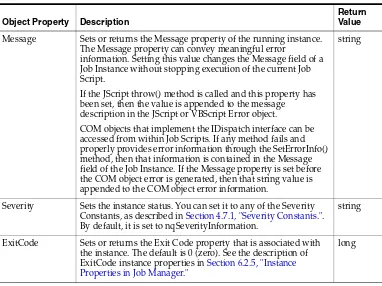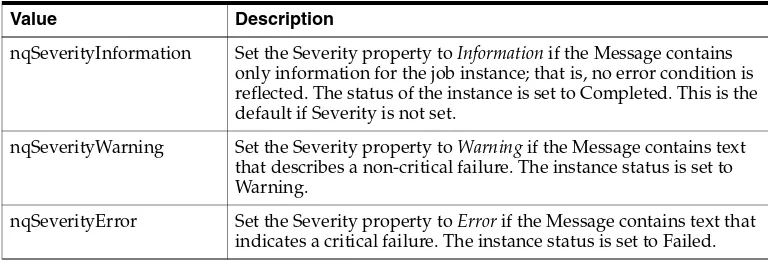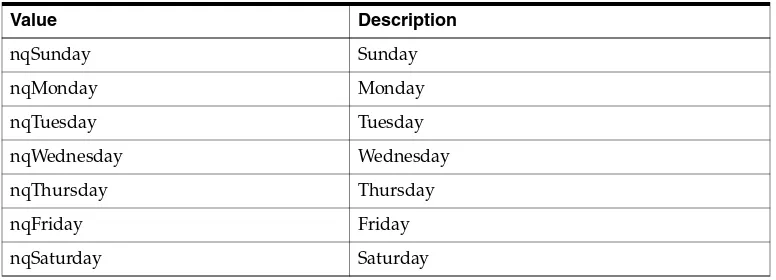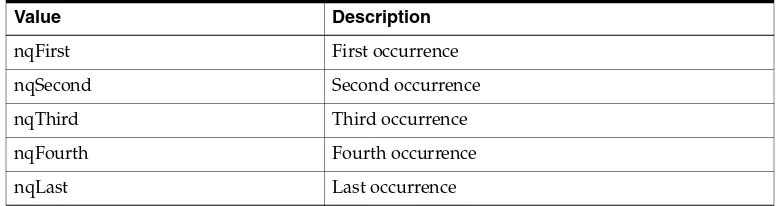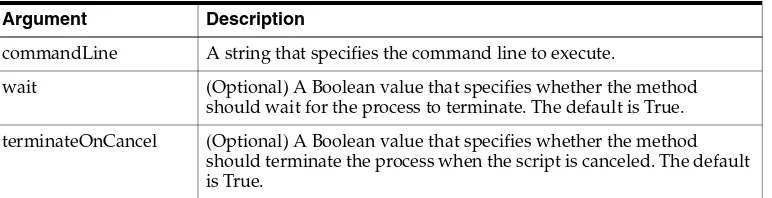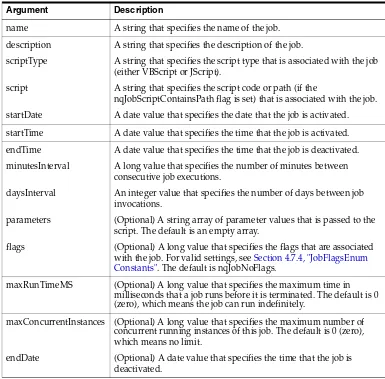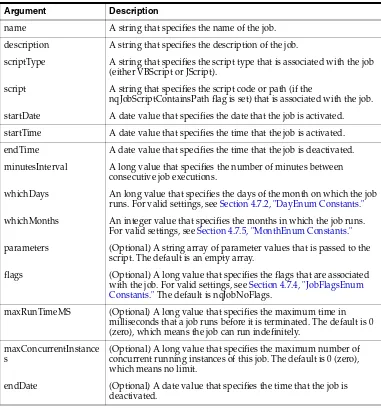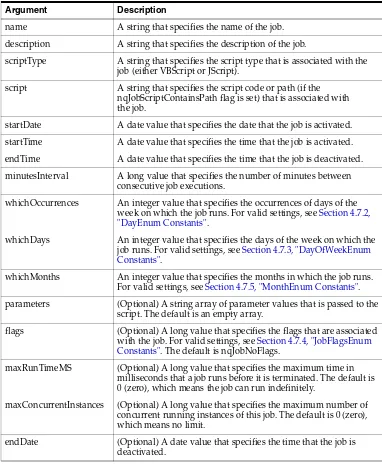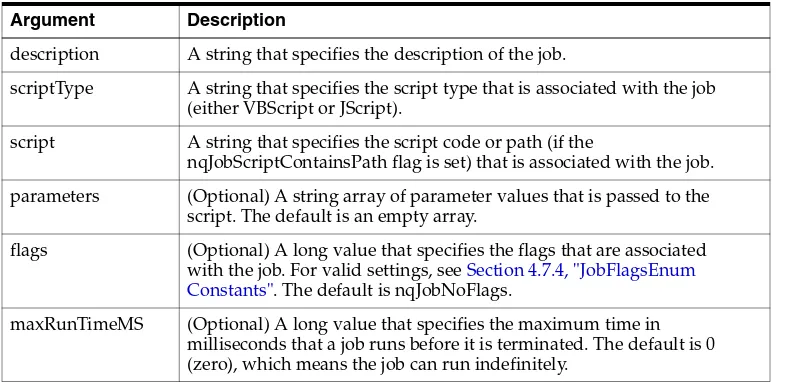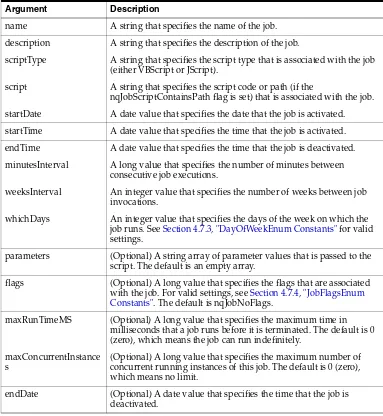Oracle® Fusion Middleware
Scheduling Jobs Guide for Oracle Business Intelligence
Enterprise Edition
11g Release 1 (11.1.1)
E18562-01Oracle Fusion Middleware Scheduling Jobs Guide for Oracle Business Intelligence Enterprise Edition, 11g Release 1 (11.1.1)
E18562-01
Copyright © 2010, 2011, Oracle and/or its affiliates. All rights reserved. Primary Author: Nick Fry
Contributors: Oracle Business Intelligence development, product management, and quality assurance teams. This software and related documentation are provided under a license agreement containing restrictions on use and disclosure and are protected by intellectual property laws. Except as expressly permitted in your license agreement or allowed by law, you may not use, copy, reproduce, translate, broadcast, modify, license, transmit, distribute, exhibit, perform, publish, or display any part, in any form, or by any means. Reverse engineering, disassembly, or decompilation of this software, unless required by law for interoperability, is prohibited.
The information contained herein is subject to change without notice and is not warranted to be error-free. If you find any errors, please report them to us in writing.
If this is software or related documentation that is delivered to the U.S. Government or anyone licensing it on behalf of the U.S. Government, the following notice is applicable:
U.S. GOVERNMENT RIGHTS Programs, software, databases, and related documentation and technical data delivered to U.S. Government customers are "commercial computer software" or "commercial technical data" pursuant to the applicable Federal Acquisition Regulation and agency-specific supplemental regulations. As such, the use, duplication, disclosure, modification, and adaptation shall be subject to the restrictions and license terms set forth in the applicable Government contract, and, to the extent applicable by the terms of the Government contract, the additional rights set forth in FAR 52.227-19, Commercial Computer Software License (December 2007). Oracle America, Inc., 500 Oracle Parkway, Redwood City, CA 94065.
This software or hardware is developed for general use in a variety of information management applications. It is not developed or intended for use in any inherently dangerous applications, including applications that may create a risk of personal injury. If you use this software or hardware in dangerous applications, then you shall be responsible to take all appropriate fail-safe, backup, redundancy, and other measures to ensure its safe use. Oracle Corporation and its affiliates disclaim any liability for any damages caused by use of this software or hardware in dangerous applications.
Oracle and Java are registered trademarks of Oracle and/or its affiliates. Other names may be trademarks of their respective owners.
Intel and Intel Xeon are trademarks or registered trademarks of Intel Corporation. All SPARC trademarks are used under license and are trademarks or registered trademarks of SPARC International, Inc. AMD, Opteron, the AMD logo, and the AMD Opteron logo are trademarks or registered trademarks of Advanced Micro Devices. UNIX is a registered trademark licensed through X/Open Company, Ltd.
Contents
Preface
... viiAudience... vii
Documentation Accessibility ... vii
Related Documents ... viii
System Requirements and Certification... viii
Conventions ... ix
New Features in Scheduling Jobs for Oracle Business Intelligence
... xiNew Features for Oracle BI EE 11g Release 1 (11.1.1.5) ... xi
New Features for Oracle BI EE 11g Release 1 (11.1.1.3) ... xi
1
Introducing Oracle BI Scheduler
1.1 What is Oracle BI Scheduler? ... 1-1 1.2 About Oracle BI Scheduler Server Components ... 1-2 1.3 About Agent Support in Oracle BI Scheduler ... 1-2 1.4 About Database Support in Oracle BI Scheduler ... 1-2 1.5 About Oracle BI Scheduler Schemas... 1-3 1.6 Topics of Interest in Other Guides ... 1-4
2
Configuration Tasks for Oracle BI Scheduler
2.1 Creating an Oracle BI Scheduler Database and Tables Using RCU ... 2-1 2.2 Configuring a Database for the Oracle BI Scheduler... 2-1 2.2.1 Using Fusion Middleware Control to Configure a Database for the
Oracle BI Scheduler ... 2-2 2.2.2 Configuring a System DSN entry for SQL Server Databases... 2-3 2.3 Configuring Oracle BI Scheduler Instances in a Clustered Environment ... 2-3 2.4 Changing Oracle BI Scheduler Table Names... 2-4
3
Using Oracle BI Scheduler Job Manager
3.6 Re-Running a Job Instance... 3-3 3.7 Managing Oracle BI Scheduler Job Instances ... 3-4 3.7.1 Viewing or Refreshing Oracle BI Scheduler Job Instances ... 3-4 3.7.2 Cancelling Oracle BI Scheduler Job Instances ... 3-4 3.7.3 Purging Oracle BI Scheduler Job Instances... 3-5 3.7.3.1 Using the Job Manager Instances List ... 3-5 3.7.3.2 Using the Job Manager Purge Instances Window ... 3-5
4
Programming BI Scheduler VBScript and JScript Jobs
4.1 Configuring Custom Script Properties for Oracle BI Scheduler ... 4-2 4.2 Creating a Custom Script Example - Cache Clearance... 4-2 4.3 Configuring Custom Script Properties for Oracle BI Delivers ... 4-4 4.4 Creating a Custom Script Example - Copy Results to the File System ... 4-5 4.5 Oracle BI Scheduler Read-Only Script Object Properties ... 4-5 4.6 Oracle BI Scheduler Read/Write Script Object Properties ... 4-6 4.7 Oracle BI Scheduler Script-Defined Constants ... 4-7 4.7.1 Severity Constants ... 4-7 4.7.2 DayEnum Constants... 4-7 4.7.3 DayOfWeekEnum Constants ... 4-7 4.7.4 JobFlagsEnum Constants... 4-8 4.7.5 MonthEnum Constants ... 4-8 4.7.6 OccurrenceEnum Constants ... 4-9 4.8 Oracle BI Scheduler Script Object Methods and Events ... 4-9 4.8.1 CreateArray Method ... 4-10 4.8.2 DeregisterCancelCommand Method ... 4-11 4.8.3 GetConfigurationValue Method... 4-11 4.8.4 GetTempFileName Method ... 4-11 4.8.5 LaunchProcess Method... 4-12 4.8.6 RegisterCancelCommand Method ... 4-12 4.8.7 ScheduleJobDaily Method... 4-13 4.8.8 ScheduleJobMonthlyDate Method ... 4-13 4.8.9 ScheduleJobMonthlyDOW Method ... 4-14 4.8.10 ScheduleJobNow Method... 4-15 4.8.11 ScheduleJobOnce Method ... 4-16 4.8.12 ScheduleJobWeekly Method ... 4-16 4.8.13 OnError Event ... 4-17 4.9 Troubleshooting JScript and VBScript Job Failures ... 4-18
5
Programming BI Scheduler Java Jobs
5.6 SchedulerJobInfo Interface ... 5-5 5.7 SchedulerJobException Class ... 5-6 5.8 Oracle BI Scheduler Java Extension Example ... 5-7
6
Oracle BI Scheduler Job Manager Menus
6.1 About the Job Manager ... 6-1 6.2 Toolbar Menus in Job Manager... 6-1 6.2.1 File Menu in Job Manager ... 6-1 6.2.2 Service Management Menu in Job Manager... 6-2 6.2.3 Jobs Menu in Job Manager ... 6-2 6.2.4 Instances Menu in Job Manager ... 6-3 6.2.5 Instance Properties in Job Manager ... 6-3 6.3 General Oracle BI Scheduler Job Properties... 6-4 6.4 Job Action Properties Available in Job Manager... 6-5 6.5 Job Triggers in Job Manager... 6-6 6.5.1 Single-Run Triggers... 6-7 6.5.2 Recurrent Triggers ... 6-7 6.5.2.1 Recurrent Trigger Types... 6-8
A
Setting Up the SA System Subject Area
A.1 About the SA System Subject Area ... A-1 A.1.1 About Group and Application Role Resolution... A-2 A.2 Setting Up the Data Source for the SA System Subject Area... A-2 A.3 Importing SA System Data Into the Repository ... A-4 A.4 Setting Configuration Options for the SA System Subject Area ... A-5 A.4.1 Managing the Case of Login Names for the SA System Subject Area ... A-6
Preface
The Oracle Business Intelligence Foundation Suite is a complete, open, and integrated solution for all enterprise business intelligence needs, including reporting, ad hoc queries, OLAP, dashboards, scorecards, and what-if analysis. The Oracle Business Intelligence Foundation Suite includes Oracle Business Intelligence Enterprise Edition.
Oracle Business Intelligence Enterprise Edition (Oracle BI EE) is a comprehensive set of enterprise business intelligence tools and infrastructure, including a scalable and efficient query and analysis server, an ad-hoc query and analysis tool, interactive dashboards, proactive intelligence and alerts, and an enterprise reporting engine.
The components of Oracle BI EE share a common service-oriented architecture, data access services, analytic and calculation infrastructure, metadata management services, semantic business model, security model and user preferences, and administration tools. Oracle BI EE provides scalability and performance with data-source specific optimized request generation, optimized data access, advanced calculation, intelligent caching services, and clustering.
This guide contains information about configuring the scheduler, using scripts and Java jobs and understanding the Job Manager menu.
Audience
This guide is intended for administrators who are responsible for managing Job scheduling in Oracle Business Intelligence.
Documentation Accessibility
Our goal is to make Oracle products, services, and supporting documentation accessible to all users, including users that are disabled. To that end, our
documentation includes features that make information available to users of assistive technology. This documentation is available in HTML format, and contains markup to facilitate access by the disabled community. Accessibility standards will continue to evolve over time, and Oracle is actively engaged with other market-leading
technology vendors to address technical obstacles so that our documentation can be accessible to all of our customers. For more information, visit the Oracle Accessibility Program Web site at http://www.oracle.com/accessibility/.
Accessibility of Code Examples in Documentation
Screen readers may not always correctly read the code examples in this document. The conventions for writing code require that closing braces should appear on an
Accessibility of Links to External Web Sites in Documentation
This documentation may contain links to Web sites of other companies or
organizations that Oracle does not own or control. Oracle neither evaluates nor makes any representations regarding the accessibility of these Web sites.
Access to Oracle Support
Oracle customers have access to electronic support through My Oracle Support. For information, visit http://www.oracle.com/support/contact.html or visit http://www.oracle.com/accessibility/support.html if you are hearing impaired.
Related Documents
For more information, see the following documents in the Oracle Business Intelligence Enterprise Edition 11g Release 1 (11.1.1) documentation set:
■ the Oracle Business Intelligence chapter in the Oracle Fusion Middleware Release
Notes
■ Oracle Fusion Middleware Installation Guide for Oracle Business Intelligence
■ Oracle Fusion Middleware Upgrade Guide for Oracle Business Intelligence Enterprise
Edition
■ Oracle Fusion Middleware System Administrator's Guide for Oracle Business Intelligence
Enterprise Edition
■ Oracle Fusion Middleware Metadata Repository Builder's Guide for Oracle Business
Intelligence Enterprise Edition
■ Oracle Fusion Middleware User's Guide for Oracle Business Intelligence Enterprise
Edition
■ Oracle Fusion Middleware Developer's Guide for Oracle Business Intelligence Enterprise
Edition
■ Oracle Fusion Middleware Integrator's Guide for Oracle Business Intelligence Enterprise
Edition
System Requirements and Certification
Refer to the system requirements and certification documentation for information about hardware and software requirements, platforms, databases, and other information. Both of these documents are available on Oracle Technology Network (OTN).
The system requirements document covers information such as hardware and
software requirements, minimum disk space and memory requirements, and required system libraries, packages, or patches:
http://www.oracle.com/technology/software/products/ias/files/fus ion_requirements.htm
The certification document covers supported installation types, platforms, operating systems, databases, JDKs, and third-party products:
Conventions
The following text conventions are used in this document:
Convention Meaning
boldface Boldface type indicates graphical user interface elements associated with an action, or terms defined in text or the glossary.
italic Italic type indicates book titles, emphasis, or placeholder variables for which you supply particular values.
New Features in Scheduling Jobs for Oracle
Business Intelligence
This preface describes changes in scheduling jobs in Oracle Business Intelligence Enterprise Edition 11g Release 1 (11.1.1). If you are upgrading to Oracle Business Intelligence from a previous release, read the following information carefully, because there are significant differences in features, tools, and procedures.
This preface contains the following topics:
■ New Features for Oracle BI EE 11g Release 1 (11.1.1.5) ■ New Features for Oracle BI EE 11g Release 1 (11.1.1.3)
New Features for Oracle BI EE 11
g
Release 1 (11.1.1.5)
This section contains the following topics:■ New Features
■ Upgrade Considerations
New Features
There are no new scheduling jobs features in Oracle BI EE 11g Release 1 (11.1.1.5).
Upgrade Considerations
There are no upgrade considerations if your site is upgrading to Oracle BI EE 11g
Release 1 (11.1.1.5).
For more information about upgrading to Oracle BI EE 11g, see Oracle Fusion Middleware Upgrade Guide for Oracle Business Intelligence Enterprise Edition.
New Features for Oracle BI EE 11
g
Release 1 (11.1.1.3)
This section contains the following topics:■ New Features
■ Upgrade Considerations
New Features
New scheduling jobs features in Oracle BI EE 11g Release 1 (11.1.1.3) include:
■ Using Fusion Middleware Control to Configure a Database for the Oracle BI
Scheduler
Creating an Oracle BI Scheduler Database and Tables Using RCU
In this release, you can create an Oracle BI Scheduler database and tables using the Oracle Repository Creation Utility (RCU).
For information about using RCU, see Section 2.1, "Creating an Oracle BI Scheduler Database and Tables Using RCU".
Using Fusion Middleware Control to Configure a Database for the Oracle BI Scheduler
In this release, you can perform many system administration tasks using the centralized management capabilities of Fusion Middleware Control.
For more information about using Fusion Middleware Control to configure a database for the Oracle BI Scheduler, see Section 2.2.1, "Using Fusion Middleware Control to Configure a Database for the Oracle BI Scheduler".
Upgrade Considerations
There are no considerations to be aware of if your site is upgrading to Oracle BI EE 11g
Release 1 (11.1.1.3).
1
1
Introducing Oracle BI Scheduler
This chapter provides general information about Oracle BI Scheduler. It contains the following topics:
■ Section 1.1, "What is Oracle BI Scheduler?"
■ Section 1.2, "About Oracle BI Scheduler Server Components" ■ Section 1.3, "About Agent Support in Oracle BI Scheduler" ■ Section 1.4, "About Database Support in Oracle BI Scheduler" ■ Section 1.5, "About Oracle BI Scheduler Schemas"
■ Section 1.6, "Topics of Interest in Other Guides"
1.1 What is Oracle BI Scheduler?
Oracle BI Scheduler is a server that manages and schedules jobs. Oracle BI Scheduler supports two kinds of jobs:
■ Scripted jobs.
Scripted jobs are configured and submitted using the Job Manager feature of the Oracle BI Administration Tool. For example, a scripted job could periodically load the Oracle BI Server usage statistics into a back-end database. In this example Oracle BI Scheduler communicates with the BI Server. However, scripted jobs might not access the BI Server, for example by saving the output of an agent to a shared drive. Scripted jobs can also be configured through agents and actions.
Oracle BI Scheduler supports jobs that are written in the Java programming language or in the VBScript and JScript scripting languages.
■ Agents.
Agents deliver content to end users. Content can be analyses, dashboards, briefing books, or alerts. After delivering content, agents can also execute actions. Actions include Java actions, URL actions, Web service actions, and server script actions. Agents can also run other agents, creating chains of agents. Agents are configured and submitted for execution using Oracle BI Delivers. Oracle BI Scheduler
About Oracle BI Scheduler Server Components
1.2 About Oracle BI Scheduler Server Components
Oracle BI Scheduler consists of the following components:■ Oracle BI Scheduler Job Manager
■ Oracle BI Scheduler Service process:
– Windows operating systems: nqscheduler.exe
– UNIX operating systems: nqscheduler
■ Scheduler tab in Fusion Middleware Control
■ Command line job invocation tool:
– Windows operating systems: saschinvoke.exe
– UNIX operating systems: saschinvoke
1.3 About Agent Support in Oracle BI Scheduler
When a user creates and schedules an agent, Oracle BI Presentation Services gathers information about the agent such as its priority, the intended recipients, and the devices to which content should be delivered. Presentation Services packages this information and other characteristics into a job, then informs Oracle BI Scheduler when to execute the job.
Agents can run in parallel on different threads. The number of agents that can run in parallel depends on the size of the Scheduler thread pool (a configurable setting) and the number of threads used up by each agent. Queueing might occur if too many agents are triggered at the same time.
For information about agents, see Oracle Fusion Middleware User's Guide for Oracle Business Intelligence Enterprise Edition.
1.4 About Database Support in Oracle BI Scheduler
Oracle BI Scheduler
uses a single back-end database to store pertinent information about a job, its instances, and its parameters. For information, see "SystemRequirements and Certification".
The Oracle BI Scheduler service starts only if the back-end database satisfies the following requirements:
Note: There are thus two different forms of custom Java that can be executed: Java scripted jobs run in their own right and Java actions run as part of an agent.
Back-End Database
Requirement Notes
Configured There is a one-to-one relationship between the back-end database schema and Oracle BI Scheduler. Do not configure multiple Oracle BI Scheduler applications to use a single database schema.
About Oracle BI Scheduler Schemas
1.5 About Oracle BI Scheduler Schemas
You create the database schemas that are associated with Oracle BI Scheduler using the Repository Creation Utility (RCU). (For information, see Section 2.1, "Creating an Oracle BI Scheduler Database and Tables Using RCU.") You can also create tables in Oracle BI Scheduler's schema for use with other major commercial databases, by running the SQL scripts in the following directory:
\orainst\bifoundation\OracleBISchedulerComponent\coreapplication_ obisch1\schema\.
Table 1–1 gives brief descriptions of the database tables that are used by Oracle BI Scheduler.
If usage tracking is enabled in the NQSConfig.INI file, then the
Oracle BI Server
generates Usage Tracking data files. A sample JavaScript is provided, which extracts information from the Usage Tracking files and loads them to a table in the relational database. The S_NQ_ACCT table stores all the information regarding Accounting Data. For information, see Oracle Fusion Middleware System Administrator's Guide for Oracle Business Intelligence Enterprise Edition "Managing Usage Tracking" .
The following are characteristics of Oracle BI Scheduler schema tables:
■ The contents of the schema tables are implementation-specific. For information
about creating these tables, see Oracle Fusion Middleware Installation Guide for Oracle Business Intelligence.
■ Schemas store path and file names to job scripts, which provide easy updates to
several jobs if they share a script.
Mixed Authentication Mode For example, if the database is SQL Server, then the security mode should be set to allow both SQL Server and Windows Authentication for logon.
Do not use operating system authentication for the back-end database login. If you do, then the Oracle BI Scheduler service might not start in some cases.
Note: To upgrade Scheduler tables, see Oracle Fusion Middleware Upgrade Guide for Oracle Business Intelligence Enterprise Edition.
Table 1–1 Tables Used by Oracle BI Scheduler
Table Name Table Description
S_NQ_JOB Stores information about scheduled jobs.
S_NQ_INSTANCE Stores information about scheduled job instances.
S_NQ_ERR_MSG Stores error messages about Oracle BI Scheduler job instances that do not complete successfully. Also stores information that coordinates restarting an agent, if there is a Scheduler failover during agent execution.
S_NQ_JOB_ PARAM
Stores information about Oracle BI Scheduler job parameters for scheduled jobs. For example, agent path.
Back-End Database
Topics of Interest in Other Guides
1.6 Topics of Interest in Other Guides
Some topics that might be of interest to security administrators are covered in other guides. Table 1–2 lists these topics and indicates where to go for more information.
Table 1–2 Topics Covered in Other Guides
Topic Where to Go for More Information
Configuration settings affecting agents
Oracle Fusion Middleware System Administrator's Guide for Oracle Business Intelligence Enterprise Edition
Configuring data sources Oracle Fusion Middleware Metadata Repository Builder's Guide for Oracle Business Intelligence Enterprise Edition
Information about security, including configuring SSO and SSL
Oracle Fusion Middleware Security Guide for Oracle Business Intelligence Enterprise Edition
Installing and upgrading Oracle Fusion Middleware Installation Guide for Oracle Business Intelligence
2
2
Configuration Tasks for Oracle BI Scheduler
Depending on your specific deployment, you must perform the following Oracle BI Scheduler configuration tasks:
■ Section 2.1, "Creating an Oracle BI Scheduler Database and Tables Using RCU" ■ Section 2.2, "Configuring a Database for the Oracle BI Scheduler"
■ Section 2.3, "Configuring Oracle BI Scheduler Instances in a Clustered
Environment"
■ Section 2.4, "Changing Oracle BI Scheduler Table Names"
Keep the following points in mind:
■ If you are not using Oracle BI Scheduler, then you do not need the information in
this chapter.
■ Configuration that is required for running agents (as opposed to running jobs in
general) is described in "Configuring and managing Agents" in Oracle Fusion Middleware System Administrator's Guide for Oracle Business Intelligence Enterprise Edition.
■ If you are migrating an Oracle Business Intelligence environment to a new system,
then ensure that you also migrate the Oracle Business Intelligence Server repository file and the Oracle BI Scheduler tables. For information, see "Moving Between Environments" in Oracle Fusion Middleware System Administrator's Guide for Oracle Business Intelligence Enterprise Edition. The
Oracle BI Scheduler
tables are required for agents.2.1 Creating an Oracle BI Scheduler Database and Tables Using RCU
You use the Repository Creation Utility (RCU) to create Oracle BI Scheduler database schemas and tables. The RCU is a graphical tool that enables you to create and manage Oracle Fusion Middleware database schemas in your database.The RCU enables you to use either an existing database schema or to create a database schema in which to store the Oracle BI Scheduler tables.
For information about using the RCU, see Oracle Fusion Middleware Installation Guide for Oracle Business Intelligence.
2.2 Configuring a Database for the Oracle BI Scheduler
Configuring a Database for the Oracle BI Scheduler
The following procedures describe how to configure the back-end database and tables:
■ Section 2.2.1, "Using Fusion Middleware Control to Configure a Database for the
Oracle BI Scheduler."
■ Section 2.2.2, "Configuring a System DSN entry for SQL Server Databases."
2.2.1 Using Fusion Middleware Control to Configure a Database for the Oracle BI
Scheduler
The Data Source Name that is specified in the Fusion Middleware Control
configuration must match the database service alias that was created in Section 2.1, "Creating an Oracle BI Scheduler Database and Tables Using RCU."
The following procedure configures database connection details. Before you begin this procedure, ensure that you are familiar with the information in "Using Fusion
Middleware Control to Update Oracle Business Intelligence Configuration Settings"
Oracle Fusion Middleware System Administrator's Guide for Oracle Business Intelligence Enterprise Edition
To use Fusion Middleware Control to configure a database for the Oracle BI Scheduler:
1. Go to the Business Intelligence Overview page, as described in "Using Fusion Middleware Control to Manage Oracle Business Intelligence System Components"
Oracle Fusion Middleware System Administrator's Guide for Oracle Business Intelligence Enterprise Edition.
2. Display the Scheduler tab of the Deployment page.
3. Click Lock and Edit Configuration to enable changes to be made.
4. Complete the elements using the descriptions in the Help topic for the page. Click the Help button on the page to access the page-level help for the following options:
■ Database list
■ Call Interface list
The Call Interface is updated automatically according to the Database chosen.
■ Data Source option
For SQL Server databases, you must have a system DSN configured. For information, see Section 2.2.2, "Configuring a System DSN entry for SQL Server Databases."
■ Username option
Enter the user name that was created in the procedure that is described in
Section 2.1, "Creating an Oracle BI Scheduler Database and Tables Using RCU."
■ Password option
Enter the password of the existing scheduler schema user. For information, see
Section 2.1, "Creating an Oracle BI Scheduler Database and Tables Using RCU."
■ Confirm Password option
Password details are not checked against the database.
Configuring Oracle BI Scheduler Instances in a Clustered Environment
6. Return to the Business Intelligence Overview page and click Restart.
See Oracle Fusion Middleware System Administrator's Guide for Oracle Business Intelligence Enterprise Edition "Configuring and Managing Agents" for information about advanced configuring settings for agents.
For information on using Oracle BI Systems Management API methods to change configuration settings, see "Introducing the Oracle BI Systems Management API"
Oracle Fusion Middleware System Administrator's Guide for Oracle Business Intelligence Enterprise Edition
2.2.2 Configuring a System DSN entry for SQL Server Databases
For SQL Server databases, the Data Source Name (DSN) that is used in the Fusion Middleware Control Scheduler configuration must match an existing ODBC DSN for the SQL Server S_NQ_SCHED database that is used in Section 2.1, "Creating an Oracle BI Scheduler Database and Tables Using RCU."
If you do not have a System DSN entry, then create a new one as described in the following procedure.
To configure the SQL Server database DSN entry:
1. From the Windows Start menu, select Settings, then Control Panel, then Administrative Tools, then Data Sources (ODBC).
2. Start the ODBC Data Source Administrator.
3. Select the System DSN tab, and click Add.
4. Select the driver SQL Server, and click Finish.
5. In the Create a New Data Source to SQL Server wizard, do the following:
a. Enter a name and description for the data source.
b. Select the SQL Server from the Server list, and click Next.
c. For server verification of the login ID authenticity, select the appropriate authentication for the S_NQ_SCHED SQL Server database schema that was created in Section 2.1, "Creating an Oracle BI Scheduler Database and Tables Using RCU." Click Next.
6. Select the Change the default database to field and select the S_NQ_SCHED database from the list. Click Next.
7. Update any language or log file settings if appropriate, and click Finish.
8. To verify the connection settings, click the Test Data Source button, and click OK.
9. Click OK to exit ODBC Data Source Administrator.
10. Use Fusion Middleware Control to configure the SQL Server database as described in Section 2.2.1, "Using Fusion Middleware Control to Configure a Database for the Oracle BI Scheduler."
2.3 Configuring Oracle BI Scheduler Instances in a Clustered
Environment
Changing Oracle BI Scheduler Table Names
For information, see "Using Fusion Middleware Control to Configure Primary and Secondary Instances" in Oracle Fusion Middleware System Administrator's Guide for Oracle Business Intelligence Enterprise Edition.
2.4 Changing Oracle BI Scheduler Table Names
You can change the names of the tables that the Oracle BI Scheduler uses. This step is required only if the default table names are incompatible with the database setup. Custom table names are configured by adding settings to the Oracle BI Scheduler configuration files for each Scheduler instance. You must make the same changes for each Scheduler instance. Using different table names for the two Scheduler instances results in inconsistent behavior when the active Scheduler changes.
Use various elements in the instanceconfig.xml file to change these settings.
The following procedure describes how to change the Oracle BI Scheduler table names. For this procedure, a new tag, DB_Column_NamesType, has been created as an example.
When using database scripts to create the Scheduler tables, the changed table names should be included in the scripts.
Before you begin this procedure, ensure that you are familiar with the information in "Using a Text Editor to Update Oracle Business Intelligence Configuration Settings" in
Oracle Fusion Middleware System Administrator's Guide for Oracle Business Intelligence Enterprise Edition.
To manually change the settings for the Oracle BI Scheduler table names:
1. Open the Oracle BI Scheduler version of the instanceconfig.xml file for editing, as described in "Where are Configuration Files Located" in Oracle Fusion Middleware System Administrator's Guide for Oracle Business Intelligence Enterprise Edition. 2. Create a new element named DB_Column_NamesType as shown in the following
example from an instanceconfig.xml file:
<xs:complexType name="DB_Column_NamesType"> <xs:all>
<xs:element name="TABLE_JOBS" type="xs:string" default="S_NQ_JOB" minOccurs="0">
<xs:annotation>
<xs:documentation xml:lang="en">
The name of the table used as the jobs table in the back-end DB. </xs:documentation>
</xs:annotation> </xs:element>
<xs:element name="TABLE_INSTANCES" type="xs:string" default="S_NQ_INSTANCE" minOccurs="0">
<xs:annotation>
<xs:documentation xml:lang="en">
The name of the table used as the instances table in the back-end DB. </xs:documentation>
</xs:annotation> </xs:element>
<xs:element name="TABLE_PARAMS" type="xs:string" default="S_NQ_JOB_PARAM" minOccurs="0">
<xs:annotation>
<xs:documentation xml:lang="en">
The name of the table used as the job parameters table in the back-end DB. </xs:documentation>
Changing Oracle BI Scheduler Table Names
</xs:element>
<xs:element name="TABLE_ERRMSGS" type="xs:string" default="S_NQ_ERR_MSG" minOccurs="0">
<xs:annotation>
<xs:documentation xml:lang="en">
The name of the table used to store information about job instances that do not complete successfully in the back-end DB.
</xs:documentation> </xs:annotation> </xs:element>
3. For each of the entries under the tag DB_Column_NamesType, add the parameter and string values that are shown in Table 2–1. The values that are created in the data string become the values that are used for the Oracle BI Scheduler table names.
4. Save your changes and close the file.
5. Restart Oracle Business Intelligence.
Table 2–1 Parameters for DB Column Names in instanceconfig.xml
Parameter Name Type String Value
TABLE_JOBS REG_SA S_NQ_JOB
TABLE_INSTANCES REG_SA S_NQ_INSTANCE
TABLE_PARAMS REG_SA S_NQ_JOB_PARAM
TABLE_ERRMSGS REG_SA S_NQ_ERR_MSG
3
3
Using Oracle BI Scheduler Job Manager
This chapter describes how to manage Oracle BI Scheduler using the Job Manager feature in the Oracle BI Administration Tool. This chapter contains the following topics:
■ Section 3.1, "Opening Job Manager"
■ Section 3.2, "Adding Oracle BI Scheduler Jobs in Job Manager" ■ Section 3.3, "Modifying Oracle BI Scheduler Jobs in the Job Manager" ■ Section 3.4, "About Adding Agent Jobs"
■ Section 3.5, "Modifying Agents in Job Manager" ■ Section 3.6, "Re-Running a Job Instance"
■ Section 3.7, "Managing Oracle BI Scheduler Job Instances"
3.1 Opening Job Manager
The Job Manager is a Windows tool that is the interface with the Oracle BI Scheduler. Through Job Manager, you can connect to, start and stop the Oracle BI Scheduler, add and manage jobs, and manage job instances. You create and edit agents using Oracle BI Presentation Services. For information, see Oracle Fusion Middleware User's Guide for Oracle Business Intelligence Enterprise Edition.
The following procedure describes how to open Job Manager from the Oracle BI Administration Tool.
To open the Job Manager:
1. Open the Oracle BI Administration Tool.
2. From the toolbar, click the Manage menu, and select Jobs.
Job Manager opens in a new window.
3. In Job Manager, from the toolbar, click the File menu, and select Open Scheduler Connection.
4. In the Machine Name dialog box, enter the machine name and port number where the Oracle BI Scheduler is located, and click OK.
Adding Oracle BI Scheduler Jobs in Job Manager
3.2 Adding Oracle BI Scheduler Jobs in Job Manager
Job Manager enables you to add new scripted jobs. Agents can only be created in Oracle BI Presentation Services.
Add an Oracle BI Scheduler job in the Job Manager using the following procedure.
To add an Oracle BI Scheduler job in the Job Manager:
1. In the Job Manager, from the Jobs menu, select Add New Job.
2. Enter the appropriate information in the dialog box.
See the following sections for field descriptions:
■ Section 6.3, "General Oracle BI Scheduler Job Properties" ■ Section 6.4, "Job Action Properties Available in Job Manager" ■ Section 6.5, "Job Triggers in Job Manager"
3.3 Modifying Oracle BI Scheduler Jobs in the Job Manager
You can modify an Oracle BI Scheduler job in the Job Manager using the following procedure.
To modify an Oracle BI Scheduler job in the Job Manager:
1. In the Job Manager, select the job to modify.
2. From the Jobs menu, select Modify Job.
3. In the Modify Job dialog box, change the job properties.
For field descriptions, see Section 6.3, "General Oracle BI Scheduler Job Properties,"Section 6.4, "Job Action Properties Available in Job Manager," and
Section 6.5, "Job Triggers in Job Manager."
3.4 About Adding Agent Jobs
You cannot add agent jobs using the Job Manager. Agents are most commonly added through Oracle BI Presentation Services. For information, see Section 1.1, "What is Oracle BI Scheduler?"
You can, however, modify an agent job using the Modify Job dialog box. For information, see Section 3.5, "Modifying Agents in Job Manager."
Note: If, while adding or modifying a job in the Job Manager, you enter a script in the Script field, then the Oracle BI Scheduler creates a file with an SCS extension in the following directory:
\orainst\bifoundation\<OracleBISchedulerComponent>\coreapplica tion_obisch1\scripts\scheduler
Where orainst is the install location for Oracle Business Intelligence.
Re-Running a Job Instance
3.5 Modifying Agents in Job Manager
You can modify an individual agent using the Modify Job dialog box in the Job Manager.
To modify an agent in Job Manager:
1. In Job Manager, select the agent to modify.
2. From the Jobs menu, select Modify Job.
3. In the Modify Job dialog box, change the agent job properties.
For field descriptions, see Section 6.3, "General Oracle BI Scheduler Job Properties,"Section 6.4, "Job Action Properties Available in Job Manager," and
Section 6.5, "Job Triggers in Job Manager."
Agent-specific job properties are described in the following table.
3.6 Re-Running a Job Instance
You can re-run any type of job with failed job instances to deliver results to recipients which haven’t received the agent (for example, agent jobs with status Failed, Warning, Cancelled, Timed Out)). When you re-run a failed agent job, only the failed items are delivered. For example, if there are 1,000 recipients of an agent, but 200 of those recipients belonged to a group that does not have the appropriate request viewing permissions, then the administrator can correct the permission settings and re-run the job. In this example, only the 200 users in the modified group receive the agent. The agent is not re-delivered to the other 800 users who successfully received the agent.
To re-run a job instance:
1. Open the Oracle BI Administration Tool in Online mode.
2. From the Manage menu, select Jobs from the toolbar.
The Job Manager window is displayed.
3. Go to the Instance list.
4. Locate the job instance to re-run.
5. Right-click the job instance and select Re-run Instance(s) Now.
The Re-run Instance(s) Now menu option is not available for successfully completed jobs.
Note: A default value in these fields indicates that the value that is specified in "Agent Scheduler Configuration Settings"Oracle Fusion Middleware System Administrator's Guide for Oracle Business Intelligence Enterprise Edition is active.
Agent Property Description
BI Presentation Server
Specifies the Web server that this agent contacts when it runs.
Do not change this setting, because the agent might not exist on a different Web server. This feature was added for debugging purposes only.
Debug Log Determines whether debugging information is written to a log. This
Managing Oracle BI Scheduler Job Instances
3.7 Managing Oracle BI Scheduler Job Instances
An instance in the Oracle BI Scheduler is a record that stores information regarding a specific execution of an Oracle BI Scheduler job.
You can perform the following tasks using Oracle BI Scheduler job instances:
■ Section 3.7.1, "Viewing or Refreshing Oracle BI Scheduler Job Instances" ■ Section 3.7.2, "Cancelling Oracle BI Scheduler Job Instances"
■ Section 3.7.3, "Purging Oracle BI Scheduler Job Instances"
To work with Oracle BI Scheduler job instances:
1. Click the Instances tab in the lower-left corner of the Job Manager window.
2. When instances are present, use the tree in the left pane to locate instances and view information about them.
■ The Instances menu is described in the table in Section 6.2.4, "Instances Menu
in Job Manager."
■ Instances properties are described in the table in Section 6.2.5, "Instance
Properties in Job Manager."
3.7.1 Viewing or Refreshing Oracle BI Scheduler Job Instances
You can view Oracle BI Scheduler job instance information using the following procedure.
To view Oracle BI Scheduler job instance information:
1. Open the Oracle BI Administration Tool in Online mode.
2. From the Manage menu, select Jobs from the toolbar.
The Job Manager window is displayed.
3. Go to the Instance list.
4. Select a particular job instance and from the Instances menu, select View Instance.
A description of the Instance properties shown in the Instance window is given in
Section 6.2.4, "Instances Menu in Job Manager."
To refresh Oracle BI Scheduler job instances:
1. In the Instance List, from the Instances menu, select Refresh Instance List.
3.7.2 Cancelling Oracle BI Scheduler Job Instances
Registered canceled instances are described in Section 4.8.6, "RegisterCancelCommand Method." The cancel event is issued to the Oracle BI Scheduler and the instance is marked as canceled when its registered cancel methods are called.
To cancel an Oracle BI Scheduler job instance:
1. Open the Oracle BI Administration Tool in Online mode.
Managing Oracle BI Scheduler Job Instances
2. From the Manage menu, select Jobs from the toolbar.
The Job Manager window is displayed.
3. Go to the Instance list.
4. Select a particular job instance, and from the Instances menu, select Cancel Instance(s).
3.7.3 Purging Oracle BI Scheduler Job Instances
Purging a job instance involves removing it from the back-end database using one of the following methods:
■ Section 3.7.3.1, "Using the Job Manager Instances List"
■ Section 3.7.3.2, "Using the Job Manager Purge Instances Window"
3.7.3.1 Using the Job Manager Instances List
The following procedure purges Oracle BI Scheduler job instances through the Instances List.
To purge Oracle BI Scheduler job instances through the Instances List:
1. Open the Oracle BI Administration Tool in online mode.
2. From the Manage menu, select Jobs from the toolbar.
The Job Manager window is displayed.
3. Go to the Instance list.
4. Select the instances from the Instance List and click Delete.
3.7.3.2 Using the Job Manager Purge Instances Window
The following procedure purges job instances through the Purge Instances window.
To purge Oracle BI Scheduler job instances through the Purge Instances window:
1. Open the Oracle BI Administration Tool in online mode.
2. From the Manage menu, select Jobs from the toolbar.
The Job Manager window is displayed.
3. Go to the Instance list.
4. Click the Purge Instance(s) icon on the toolbar or from the Instances menu, select Purge Instances to open the Purge Instances window.
You can purge instances by JobID, by UserID, or by End Time.
If you select the End Time method, then all jobs with an End Time less than or equal to the given time are purged.
5. Select the purge method to use.
4
4
Programming BI Scheduler VBScript and
JScript Jobs
You can use the Oracle BI Scheduler to schedule general purpose scripts that extend the functionality of Oracle Business Intelligence.
Scripts can either be standalone Script Jobs (in Job Manager), or Script Actions tagged onto the end of agents. (For more information on agents, see Oracle Fusion Middleware User's Guide for Oracle Business Intelligence Enterprise Edition). Both types of script use the same script facilities, with a few exceptions. For example Script Actions can access the result set that is being delivered by the agent, while standalone Script Jobs have no access to result sets.
Oracle BI Scheduler includes a Script object that encapsulates a running script. The Script object represents a script and exposes the properties and methods of a script. You can access its methods and properties directly because its name is implied. For example, to access the JobID property, you can specify JobID, not Script.JobID.
This chapter describes how to configure custom script properties, includes scripting examples, and provides detailed information about script job properties. It contains the following topics:
■ Section 4.1, "Configuring Custom Script Properties for Oracle BI Scheduler" ■ Section 4.2, "Creating a Custom Script Example - Cache Clearance"
■ Section 4.3, "Configuring Custom Script Properties for Oracle BI Delivers"
■ Section 4.4, "Creating a Custom Script Example - Copy Results to the File System" ■ Section 4.5, "Oracle BI Scheduler Read-Only Script Object Properties"
■ Section 4.6, "Oracle BI Scheduler Read/Write Script Object Properties" ■ Section 4.7, "Oracle BI Scheduler Script-Defined Constants"
■ Section 4.8, "Oracle BI Scheduler Script Object Methods and Events" ■ Section 4.9, "Troubleshooting JScript and VBScript Job Failures"
Configuring Custom Script Properties for Oracle BI Scheduler
4.1 Configuring Custom Script Properties for Oracle BI Scheduler
Use the following procedure to modify the properties of an existing Oracle BI Scheduler script.To add this job as a standalone job in Job Manager, see Section 3.2, "Adding Oracle BI Scheduler Jobs in Job Manager."
To configure custom Oracle BI Scheduler script properties:
1. Set the custom properties according to Section 6.4, "Job Action Properties Available in Job Manager."
For example, for the purgeSASCache.js script, use the values that are shown in the following table. To view an example of the SASCache.js script, see Section 4.2, "Creating a Custom Script Example - Cache Clearance."
2. Click OK.
4.2 Creating a Custom Script Example - Cache Clearance
You can use the purgeSASCache.js script to periodically purge all of the cache from the Oracle BI Server. The file must be saved in the following directory:
ORACLE_INSTANCE\bifoundation\OracleBISchedulerComponent\coreapplication_ obischn\scripts\common
///////////////////////////////////////////////////////// //purgeSASCache.js
//
//Purges the cache on SAS.
//Parameter(0) - The user name to pass in to NQCMD. //Parameter(1) - The password for the aforementioned user. ///////////////////////////////////////////////////////// //The full path to nqcmd.exe
var nqCmd = "[$INSTALLDIR]\\server\\Bin\\nqcmd.exe"; //The data source name
var dsn = "BI Web";
//The user to execute the queries var user = Parameter(0);
//The password of the aforementioned user var pswd = Parameter(1);
//The ODBC procedure call for purging the cache var sqlStatement = "{call SAPurgeAllCache()};";
//////////////////////////////////////////////////////////
Note: The script has to exist on the Oracle BI Scheduler server computer before you can configure the properties.
Field Value or Setting
Script Type JScript
Script / Script File check boxes Script File
Script purgeSASCache.js
Parameter(0): User Administrator
Creating a Custom Script Example - Cache Clearance
//Returns a string from the file name
////////////////////////////////////////////////////////// function GetOutput(fso, fileName)
{
var outStream = fso.OpenTextFile(fileName, 1); var output = outStream.ReadAll();
outStream.Close(); return output; }
////////////////////////////////////////////////////////// // Get WshShell object and run nqCmd. Capture the output // so that we can handle erroneous conditions.
var wshShell = new ActiveXObject("WScript.Shell"); // Create a temp file to input the SQL statement.
var fso = new ActiveXObject("Scripting.FileSystemObject"); var tempFolder = fso.GetSpecialFolder(2);
var tempInFileName = fso.GetTempName(); var tempOutFileName = fso.GetTempName();
tempInFileName = tempFolder + "\\" + tempInFileName; tempOutFileName = tempFolder + "\\" + tempOutFileName; var tempInFile = fso.CreateTextFile(tempInFileName, true); tempInFile.WriteLine(sqlStatement);
wshShell.Run(dosCmd, 0, true);
var output = GetOutput(fso, tempOutFileName); // Remove the temp files
fso.DeleteFile(tempInFileName); if (fso.FileExists(tempOutFileName)) { fso.DeleteFile(tempOutFileName); }
// Check the output for any errors
if (output.indexOf("Processed: 1 queries") == -1) { ExitCode = -1;
throw Error(-1, output); }
else if (output.indexOf("Encountered") != -1) { ExitCode = -2;
throw Error(-2, output); }
ExitCode = 0; } catch (e) {
if (fso.FileExists(tempInFileName)) { fso.DeleteFile(tempInFileName); }
if (fso.FileExists(tempOutFileName)) { fso.DeleteFile(tempOutFileName); }
Configuring Custom Script Properties for Oracle BI Delivers
4.3 Configuring Custom Script Properties for Oracle BI Delivers
You set script properties on the Actions tab of an agent in Oracle BI Delivers. See
Oracle Fusion Middleware User's Guide for Oracle Business Intelligence Enterprise Edition
for details. Refer also to Section 3.5, "Modifying Agents in Job Manager."
To configure custom script properties for agents:
1. On the Home page in Oracle BI EE, click the New menu and select the Agent option.
2. Display the Conditions tab and select the Use a condition box.
3. Click Create and Browse to select an analysis.
4. Click OK.
5. Click OK.
6. Display the Actions tab.
7. Click the Add New Action icon and select the Invoke Server Script menu option.
The New Action - Invoke Server Script dialog is displayed.
8. Click the Add Document Parameter icon.
9. Select the first row of parameters and click the Delete button.
10. Enter properties for the parameter displayed.
For example, for the script that is shown in Section 4.4, "Creating a Custom Script Example - Copy Results to the File System," you use the values that are described in the following table.
11. Use the plus icon to display a new row for a second parameter.
12. Enter Result Set Extension in the Prompt field.
13. Enter .pdf into the Value field.
14. Click OK.
15. Save the agent.
Note: The script has to exist on the Oracle BI Scheduler server computer before you can create the agent. Create the custom script, and then create the agent to call the script. See Section 4.4, "Creating a Custom Script Example - Copy Results to the File System."
Field Value or Setting
Language JavaScript
Script Path createResultfile.js
Name Enter a name for the parameter.
Prompt Enter a prompt. For example "Result Set:"
Value Select Value from the list. This maps a fixed value, for example, PDF.
Select Condition Analysis
Oracle BI Scheduler Read-Only Script Object Properties
This script runs after the Conditional Request of the agent.
4.4 Creating a Custom Script Example - Copy Results to the File System
This example configures a script for the Oracle BI Scheduler that copies the results of an agent to another directory. The script copies the temporary file that contains the results of the Conditional Request to the agent log directory. The JobID, InstanceID, and UserID are used in the file name to guarantee that the result sets do not overwrite each other with each execution of the agent, for each user, or for other agents that share this script.To add this job in an agent, see Section 4.3, "Configuring Custom Script Properties for Oracle BI Delivers."
The example script uses the following values:
■ The agent log directory on the Oracle BI Scheduler computer is
$OracleBI\instances\logs\Agents (where $OracleBI is the location in which the Oracle Business Intelligence software is installed).
■ The agent is run as Administrator.
■ The Custom Script properties are set according to the table in Section 4.3,
"Configuring Custom Script Properties for Oracle BI Delivers."
■ If the job ID is 101 and instance ID is 1208, then you see a file called
101-1208-Administrator-AgentScript1.pdf.
The output of this example, after the agent is run, is a file on the Oracle BI Scheduler computer called
D:\OracleBI\Log\Agents\101-1208-Administrator-AgentScript1.PDF.
This file contains the results of the Conditional Request in PDF format.
For all script jobs from chained agents, the full path name to the temporary file is specified in Parameter(0).
///////////////////////////////////////////////////////////// //
// createResultFile.js //
// Copies the results in the temporary file to a new file name //
// Parameter(0) = Agent Result File Path
// Parameter(1) = Last Part of Output File Name (no path) //
///////////////////////////////////////////////////////////// var FSO = new ActiveXObject("Scripting.FileSystemObject"); var fileName = GetConfigurationValue("Log Dir", "Agents") + "\\" + JobID + "-" + InstanceID + "-" + UserID + "-" + Parameter(1);
var fooFile = FSO.CopyFile(Parameter(0), fileName, true);
4.5 Oracle BI Scheduler Read-Only Script Object Properties
Oracle BI Scheduler Read/Write Script Object Properties
4.6 Oracle BI Scheduler Read/Write Script Object Properties
The Oracle BI Scheduler supports the read/write script object properties that are shown in Table 4–2.
Table 4–1 Oracle BI Scheduler Read-Only Script Object Properties
Object Property Description Return Value Syntax
JobID Returns the job identification number that is associated with this instance.
long NA
InstanceID Returns the instance identification number that is associated with this instance.
long NA
ParameterCount Returns the number of job parameters that is associated with the job script.
long NA
Parameter (index) Returns a specific parameter that is
associated with the script. Parameter (index) returns an error if the given index is less than zero or greater than ParameterCountminus 1.
string Parameter(index)
Index is the zero-based index of the parameter.
Script Returns the Script object that represents the current script. This object implements the COM IDispatch interface and can be passed as arguments to methods of other objects that exist on the system. Implementing the COM IDispatch is particularly useful when handling cancel events to a running instance. See Section 4.8.6, "RegisterCancelCommand Method".
script object NA
UserID Returns the user identification number that is associated with the instance.
string NA
Table 4–2 Oracle BI Scheduler Read/Write Script Object Properties
Object Property Description
Return Value
Message Sets or returns the Message property of the running instance. The Message property can convey meaningful error
information. Setting this value changes the Message field of a Job Instance without stopping execution of the current Job Script.
If the JScript throw() method is called and this property has been set, then the value is appended to the message description in the JScript or VBScript Error object.
COM objects that implement the IDispatch interface can be accessed from within Job Scripts. If any method fails and properly provides error information through the SetErrorInfo() method, then that information is contained in the Message field of the Job Instance. If the Message property is set before the COM object error is generated, then that string value is appended to the COM object error information.
string
Severity Sets the instance status. You can set it to any of the Severity Constants, as described in Section 4.7.1, "Severity Constants.". By default, it is set to nqSeverityInformation.
string
ExitCode Sets or returns the Exit Code property that is associated with the instance. The default is 0 (zero). See the description of ExitCode instance properties in Section 6.2.5, "Instance Properties in Job Manager."
Oracle BI Scheduler Script-Defined Constants
4.7 Oracle BI Scheduler Script-Defined Constants
The Oracle BI Scheduler supports the following script-defined constants. These constants are used by the methods to schedule new jobs.
■ Section 4.7.1, "Severity Constants" ■ Section 4.7.2, "DayEnum Constants"
■ Section 4.7.3, "DayOfWeekEnum Constants" ■ Section 4.7.4, "JobFlagsEnum Constants" ■ Section 4.7.5, "MonthEnum Constants" ■ Section 4.7.6, "OccurrenceEnum Constants"
4.7.1 Severity Constants
This topic is part of Section 4.7, "Oracle BI Scheduler Script-Defined Constants."
Severity constants are used in the severity property of a Message (error message) returned by a script to determine the status of a job instance. Table 4–3 describes Severity values.
4.7.2 DayEnum Constants
This topic is part of Section 4.7, "Oracle BI Scheduler Script-Defined Constants."
The DayEnum values are used with the scheduling functions to identify days in a month, from Day 1 to Day 31. Table 4–4 describes DayEnum values.
4.7.3 DayOfWeekEnum Constants
This topic is part of Section 4.7, "Oracle BI Scheduler Script-Defined Constants."
Table 4–3 Severity Constant Values
Value Description
nqSeverityInformation Set the Severity property to Information if the Message contains only information for the job instance; that is, no error condition is reflected. The status of the instance is set to Completed. This is the default if Severity is not set.
nqSeverityWarning Set the Severity property to Warning if the Message contains text that describes a non-critical failure. The instance status is set to Warning.
nqSeverityError Set the Severity property to Error if the Message contains text that indicates a critical failure. The instance status is set to Failed.
Table 4–4 DayEnum Constant Values
Value Description
nqDay1 Day 1
nqDay2 Day 2
nqDay3 Day 3
... ...
Oracle BI Scheduler Script-Defined Constants
The DayOfWeekEnum values are used with the scheduling functions to identify days in a week. Table 4–5 describes DayOfWeekEnum values.
4.7.4 JobFlagsEnum Constants
This topic is part of Section 4.7, "Oracle BI Scheduler Script-Defined Constants."
The JobFlagsEnum values are used with the scheduling methods of the Script object to control how a job behaves. Table 4–6 describes JobFlagsEnum values.
4.7.5 MonthEnum Constants
This topic is part of Section 4.7, "Oracle BI Scheduler Script-Defined Constants."
The MonthEnum values are used with the scheduling functions to identify months.
Table 4–7 describes MonthEnum values.
Table 4–5 DayOfWeekEnum Constant Values
Value Description
nqSunday Sunday
nqMonday Monday
nqTuesday Tuesday
nqWednesday Wednesday
nqThursday Thursday
nqFriday Friday
nqSaturday Saturday
Table 4–6 JobFlagsEnum Constant Values
Value Description
nqJobNoFlags This flag indicates that the job has no special behavior.
nqJobDeleteWhenDone This flag indicates that the job is deleted when there are no more scheduled run times.
nqJobDisabled This flag indicates that the job is disabled. This is useful for preventing a job from running at the scheduled time or times.
nqJobHasEndDate This flag indicates that the job has a valid end date.
nqJobExecuteWhenMissed If for some reason the Oracle BI Scheduler is down when the job is supposed to start, then this flag indicates that the job should run when the Oracle BI Scheduler starts again.
nqJobDeleteScriptWhenDone When a job is removed and this flag is set, the script that is associated with the job is deleted. This is useful only with the nqJobScriptContainsPath flag.
nqJobScriptContainsPath This flag indicates that the script that is associated with the job contains a path to a file that contains the actual script code.
Oracle BI Scheduler Script Object Methods and Events
4.7.6 OccurrenceEnum Constants
This topic is part of Section 4.7, "Oracle BI Scheduler Script-Defined Constants."
The OccurrenceEnum values are used with the scheduling functions to identify the occurrence of a given day. Table 4–8 describes OccurrenceEnum values.
4.8 Oracle BI Scheduler Script Object Methods and Events
You use script object methods and events for the Oracle BI Scheduler when writing programs, as described in Chapter 4, "Programming BI Scheduler VBScript and JScript Jobs." The following sections describe methods and events:
■ Section 4.8.1, "CreateArray Method"
■ Section 4.8.2, "DeregisterCancelCommand Method" ■ Section 4.8.3, "GetConfigurationValue Method" ■ Section 4.8.4, "GetTempFileName Method" ■ Section 4.8.5, "LaunchProcess Method"
■ Section 4.8.6, "RegisterCancelCommand Method" ■ Section 4.8.7, "ScheduleJobDaily Method"
■ Section 4.8.8, "ScheduleJobMonthlyDate Method"
Table 4–7 MonthEnum Constant Values
Value Description
nqJanuary January
nqFebruary February
nqMarch March
nqApril April
nqMay May
nqJune June
nqJuly July
nqAugust August
nqSeptember September
nqOctober October
nqNovember November
nqDecember December
Table 4–8 OccurrenceEnum Constant Values
Value Description
nqFirst First occurrence
nqSecond Second occurrence
nqThird Third occurrence
nqFourth Fourth occurrence
Oracle BI Scheduler Script Object Methods and Events
■ Section 4.8.9, "ScheduleJobMonthlyDOW Method" ■ Section 4.8.10, "ScheduleJobNow Method"
■ Section 4.8.11, "ScheduleJobOnce Method" ■ Section 4.8.12, "ScheduleJobWeekly Method" ■ Section 4.8.13, "OnError Event"
4.8.1 CreateArray Method
This topic is part of Section 4.8, "Oracle BI Scheduler Script Object Methods and Events."
Creates an Array object.
Usage: This method is provided only for JScript because local JScript Array objects cannot be passed directly to the Script methods. This method is called to create an array object and to pass the array object to Script methods that accept an array as an argument.
Syntax 1: Set array = CreateArray ()
Syntax 2: Set array = CreateArray (size)
Syntax 3: Set array = CreateArray (element 0, element 1, ..., element n) The different syntax versions create arrays as follows:
■ Syntax 1 creates an array of size 0 (zero).
■ Syntax 2 creates an array with the specified size.
■ Syntax 3 creates an array filled with the specified elements.
Example 4–1 Example
var i;
var array1= CreateArray(2); for (i = 0; i < array1.Size; i++) {
array1(i) = i; }
array1.Resize(4);
for (i = 2; i < array1.Size; i++) {
array1(i) = i; }
var array2 = CreateArray(0, 1, 2,3); for (i = 0; i < array2.Size; i++) {
if (array1(i) != array2(i)) break;
}
Oracle BI Scheduler Script Object Methods and Events
4.8.2 DeregisterCancelCommand Method
This topic is part of Section 4.8, "Oracle BI Scheduler Script Object Methods and Events."
Deregisters a previously registered cancel method.
Usage: Call this method to deregister the most recently registered cancel method after a long operation has completed successfully. You need not call this method if the script was canceled.
Syntax:DeregisterCancelCommand
4.8.3 GetConfigurationValue Method
This topic is part of Section 4.8, "Oracle BI Scheduler Script Object Methods and Events."
Returns the value in the configuration relative to the root registry entry of the Oracle BI Scheduler.
Usage: Returns the string value for a registry setting relative to the Oracle BI
Scheduler. The configKey and subkeyPath strings must be identical to those in the registry.
Syntax: value = GetConfigurationValue(configKey [, subkeyPath])
Arguments: See Table 4–10 for GetConfigurationValue method arguments. Return Value: Returns a string value.
4.8.4 GetTempFileName Method
This topic is part of Section 4.8, "Oracle BI Scheduler Script Object Methods and Events."
Returns a temporary file name.
Usage: GetTempFileName() does not create a file. It only provides a temporary file name for use in creating a file. Files that are created in job scripts are not deleted automatically when the script terminates.
Syntax:tfname = GetTempFileName()
Return Value: Returns a string value.
Table 4–9 CreateArray Method Arguments
Argument Description
size A long value that specifies the initial size of the array.
element0 … elementn The values to place in the array. This creates an array with the lower and upper bounds of 0 (zero) and n, respectively.
Table 4–10 GetConfigurationValue Method Arguments
Argument Description
configKey A string that specifies the registry key name to return.