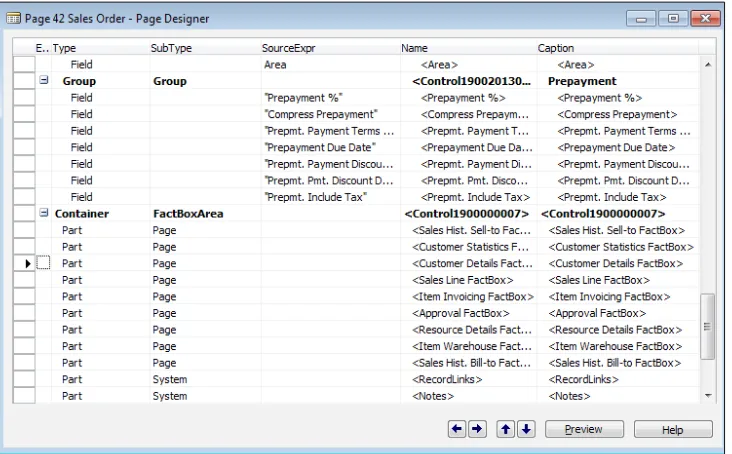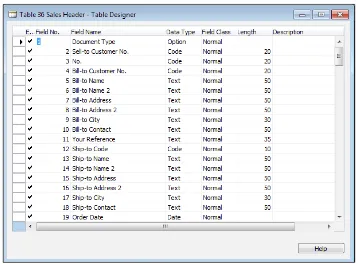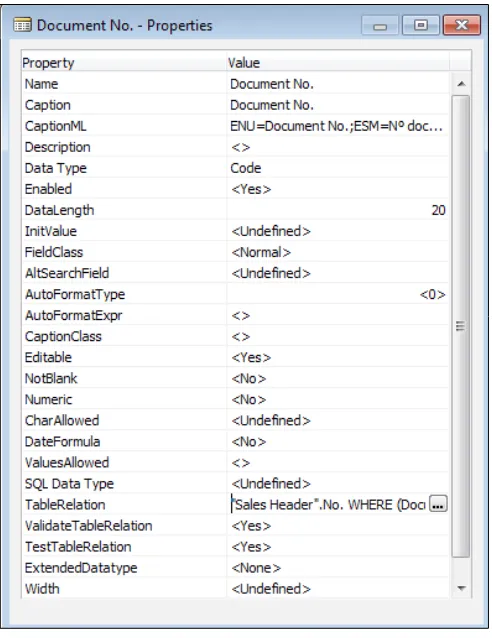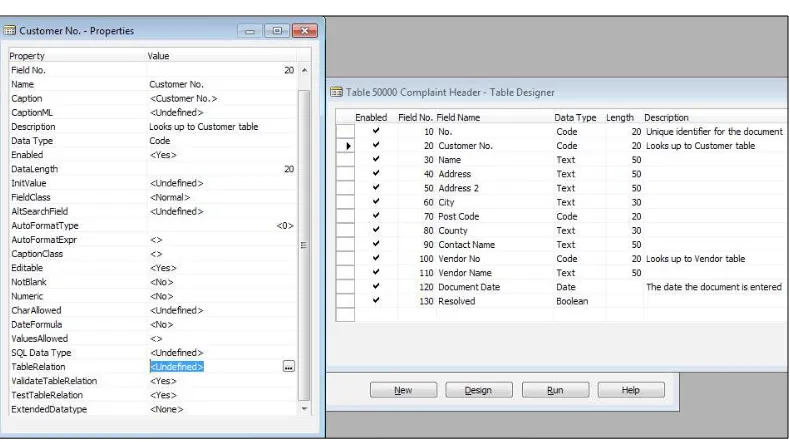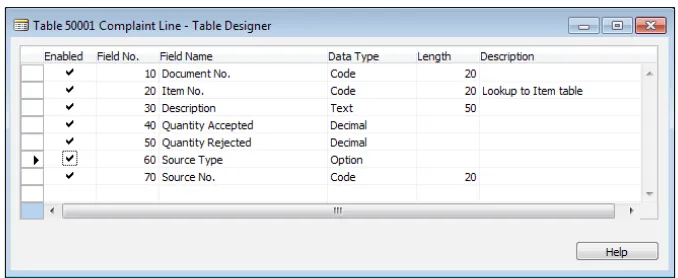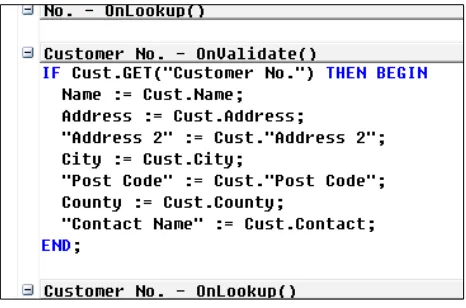Getting Started with Dynamics
NAV 2013 Application
Development
A simple and practical guide to creating a
relevant application for your company using
Dynamics NAV 2013
Alex Chow
BIRMINGHAM - MUMBAI
Getting Started with Dynamics NAV 2013 Application
Development
Copyright © 2013 Packt Publishing
All rights reserved. No part of this book may be reproduced, stored in a retrieval system, or transmitted in any form or by any means, without the prior written permission of the publisher, except in the case of brief quotations embedded in critical articles or reviews.
Every effort has been made in the preparation of this book to ensure the accuracy of the information presented. However, the information contained in this book is sold without warranty, either express or implied. Neither the author, nor Packt Publishing, and its dealers and distributors will be held liable for any damages caused or alleged to be caused directly or indirectly by this book.
Packt Publishing has endeavored to provide trademark information about all of the companies and products mentioned in this book by the appropriate use of capitals. However, Packt Publishing cannot guarantee the accuracy of this information.
First published: May 2013
Production Reference: 1160513
Published by Packt Publishing Ltd. Livery Place
35 Livery Street
Birmingham B3 2PB, UK.
ISBN 978-1-84968-948-9
www.packtpub.com
About the Author
Alex Chow
has been working with Microsoft Dynamics NAV, formerly Navision, since 1999. Over the years, he has conducted hundreds of implementations across multiple industries. His customers range from $2-million-a-year small enterprises to $500-million-a-year multinational corporations.Over the course of his Dynamics NAV career, he has often been designated as the primary person responsible for the success and failure of a Dynamics NAV implementation. His extensive career in the Dynamics NAV business is evidence of his success rate and expertise.
With a background in implementing all the functions and modules in and outside of Microsoft Dynamics NAV, Alex has encountered and resolved the most practical to the most complex requirements and business rules. Through these experiences, he has learned that sometimes you have to be a little crazy to have a competitive edge.
Believing that sharing these experiences and this knowledge would benefit
the Dynamics NAV community, Alex writes about his journey at www. dynamicsnavconsultant.com. He also founded AP Commerce, Inc. (www. apcommerce.com), a full service Dynamics NAV service center, in 2005.
About the Reviewers
Daniel Rimmelzwaan
was born and raised in the Netherlands, and moved to the USA at the end of 1999 to be with his new American wife. In Holland, he worked as a Microsoft Access and VBA developer. While looking for a job as a VB developer in the USA, he was introduced to Navision by a “VB Recruiter” and was intrigued by the simplicity of its development tools. He decided to accept a job offer as a NavisionDeveloper with the firm intention to continue looking for a “real” developer job.
More than 13 years later, having been involved with all aspects of NAV
implementations, Daniel is still working with NAV. He currently owns his own business (RIS Plus), where he does business analysis and solution design and is enjoying his career more than ever.
Ever since he started working with NAV, Daniel has been an active member of the online communities, such as mibuso.com and dynamicsuser.net, and online forums managed by Microsoft. For his contributions to these communities, Daniel received
his first of eight consecutive Microsoft Most Valuable Professional Awards in July
2005, which was just the second year that the award existed for NAV. Microsoft gives the MVP award to independent members of technology communities around the world, and recognizes people who share their knowledge with other members of the community.
Daniel has also worked as a reviewer for Microsoft Dynamics NAV 2009 Application Design, Mark Brummel, Packt Publishing and Microsoft Dynamics NAV 2009 Professional Reporting, Steven Renders, Packt Publishing.
Daniel lives with his wife and two kids in Michigan, USA.
David Roys
works as a Dynamics NAV consultant and programmer for Intergen, and in his spare time he writes novels about people who work with computers. Heco-authored one of the first Packt Publishing books on Dynamics NAV and has gone
on to read and review a number of their publications. David has his suspicions that no one reads the biographies of technical reviewers, so to prove him wrong, you should go and like his Facebook page http://facebook.com/DavidRoysAuthor. You can read David’s blog on NAV at http://teachmenav.com/blogs/dave.
Bill Warnke
has been working with Microsoft Dynamics NAV as an ITAdministrator tasked with creating an integration between NAV and an existing mobile invoicing solution since 2006. He was hooked on the rapid development, all-in-one environment, and the integration capabilities of NAV. Since then, he’s worked exclusively with Dynamics NAV.
He works for ABC Computers, Inc., a NAV reseller and Microsoft Gold Certified
partner based out of Waupaca, WI. He is part of the ERP delivery team, and works on new NAV implementations, upgrades, and integrations. Find out more about what they have to offer at www.abc-computers.com.
He tries to maintain a blog presence at www.billwarnke.com, but his wife and daughter (and dog too) have slowed that down.
Eric Wauters (waldo)
is one of the founding partners of iFacto Business Solutions (www.ifacto.be). With his 11 years of technical expertise, he is an everydayinspiration to its development team. As Development Manager, he continually acts on iFacto’s technical readiness and guarantees that he and iFacto are always on top of the latest Microsoft Dynamics NAV developments.
www.PacktPub.com
Support files, eBooks, discount offers
and more
You might want to visit www.PacktPub.com for support files and downloads related to your book.
Did you know that Packt offers eBook versions of every book published, with PDF and ePub files available? You can upgrade to the eBook version at www.PacktPub.com and as a print book customer, you are entitled to a discount on the eBook copy. Get in touch with us at service@ packtpub.com for more details.
At www.PacktPub.com, you can also read a collection of free technical articles, sign up for a range of free newsletters and receive exclusive discounts and offers on Packt books and eBooks.
TM
http://PacktLib.PacktPub.com
Do you need instant solutions to your IT questions? PacktLib is Packt’s online
digital book library. Here, you can access, read and search across Packt’s entire library of books.
Why Subscribe?
• Fully searchable across every book published by Packt • Copy and paste, print and bookmark content
• On demand and accessible via web browser
Free Access for Packt account holders
If you have an account with Packt at www.PacktPub.com, you can use this to access PacktLib today and view nine entirely free books. Simply use your login credentials for immediate access.
Instant Updates on New Packt Books
Get notified! Find out when new books are published by following @PacktEnterprise on Twitter, or the Packt Enterprise Facebook page.
Table of Contents
Preface 1
Chapter 1: Getting Dynamics NAV 2013 on
Your Computer – For (Almost) Free
7
Getting your free copy 8
Installing the software 10
Installing Visual Studio Web Developer 2010 Express 12
A quick overview of the additional contents of the installation files for
Dynamics NAV 12
A look at what is installed 15
Microsoft Dynamics NAV 2013 Administration Shell 16 Microsoft Dynamics NAV 2013 Development Environment 17 Microsoft Dynamics NAV 2013 Windows Client 18 Microsoft Dynamics NAV Administration 18 The SQL Server 2012 folder 19 The SQL Server 2012 report builder 19
Getting your license 19
Demo license 20
MSDN license 20
A full On-Premise license 21
The cloud license 22
Summary 23
Chapter 2: Getting Familiar with Dynamics NAV 2013
25
But first, a little history 26
The Windows Client (WC) interface 29
Exploring the role center page 30
Page search 32
Accessing other functional areas 33
Exploring the list page 35
Personalizing the list page 38
Searching your data based on filters 42
Exploring the card page 45
Personalizing the card page 47
Exploring the document page 47
Exploring the rest of the RTC environment 49
The Development Environment interface 49
Summary 52
Chapter 3: Exploring the Data Structure and Basic
Layout of Dynamics NAV
53
Exploring the different departments 54
Drilling across modules and departments 54
Sales and marketing 54
Going into the inventory 57
Continuing on to the vendor 58
Drilling down to the detailed transactions 59
Keep drilling 61
Creating a sales order 62
Drill it on your own 71
Summary 72
Chapter 4: Determining a Task List
73
Who you are 74
Your company 74
Identifying the major pains in the company 76
Understanding the current operation 76
Listing out all of the problems 77
Defining the non-negotiable must-haves 78
Designing the solution 79
Summary 80
Chapter 5: Finding Similar Functions for Inspiration
81
A closer look at the requirements 81
Where have you seen similar behavior? 83
A closer look at the Sales Header
table (36) 90
Data types in Dynamics NAV 92
Primary key and indexes 94
Looking at C/AL behind the table
(the code) 94
[ iii ]
Looking at the properties 101
A closer look at the Sales Order Subform page (46) 102
Looking at C/AL on the page (the code) 103
Summary 103
Chapter 6: Creating the Application – Tables
105
Creating the table and identifying the
primary key(s) 106
Saving, compiling, and running our table 108
Primary keys 110
Checking our requirements list 110
Adding new fields to the tables 111
Defining table relations in fields 112
Creating the Complaint Line table 115
Creating a conditional table relationship 118
Adding a composite primary key 122
Adding the Complaint Comments table 124
Summary 125
Chapter 7: Creating the Application – Pages and Reports
127
Creating the Product Complaint page 128
Linking FactBoxes 132
Creating the Product Complaint subpage 134
The AutoSplitKey property 135
Creating the Product Complaint Comments page 137
Linking the pages together 138
Create an analysis report using wizards 143
Summary 152
Chapter 8: Extending Our Application
153
A quick look at our user requirements 154
A quick test of our application 154
Generate unique document numbers automatically 156
Creating a number series for our application 157
Programming our table for the number series 160
Put our code in the table 165
Defaulting fields using code 167
Defaulting fields using FlowFields 171
Defaulting an item description on the
line table 173
Changing the properties of the decimal values 173
Creating a separate screen for closed complaints 174
Creating the list page 176
Data clean up 180
Adding the application to the RTC menu 182
Testing our application 185
Last check of our requirement list 189
Summary 189
Chapter 9: Dynamics NAV Modules to Address the
Specific Needs of Your Business
191
Exploring the Help tool 192
Exploring the Warehouse Management functionality 195
Exploring the Manufacturing functionality 197
Exploring the Jobs functionality 198
Exploring the Service Management functionality 200
Summary 202
Appendix: Additional Resources and Conclusion
203
Official online resource 203
Dynamics NAV solution center finder 207
Summary 207
Preface
Let me start out by saying congratulations on your decision to work with Dynamics NAV. When I started working with Dynamics NAV (formerly known as Navision) back in 1999, Dynamics NAV was nothing more than an accounting system out of Denmark. After a couple of releases, aacquisition by Microsoft, and a couple more releases, Dynamics NAV has become a full Enterprise Resource Planning (ERP) software with rich functionality. With every release, we see technical and functional improvements. And they’re not yet done.
At the time of writing, the Dynamics NAV installation base was 94,000 companies (http://www.microsoft.com/en-us/dynamics/erp-nav-overview.aspx). No other ERP software for the small and mid-market comes close to that number. In addition, Dynamics NAV has a wide range of add-on solutions that are available. Most of these add-ons are built directly within the Dynamics NAV environment with the same user interface. So, by using these add-ons, your company would not need to learn any other new software. One of the main selling points of Dynamic NAV from the very beginning is the ability to customize it exactly the way you
run your business. Because of its flexibility, you can find a lot of tutorials and explanations on how to develop specific tasks, but not a lot of tutorials on how to
create a project from scratch.
To get acquainted with the Dynamics NAV environment, it’s important for the
user to create an entire project from start to finish, not just a specific element, but
everything from understanding the business problem, designing it, developing it, and integrating it to Dynamics NAV. By doing so, the user can understand the power (and the danger) of customization and speak on the same terms when consultants are making recommendations on customization.
Your company has made a wise decision to use Dynamics NAV as its main business software. But what good is the world’s most powerful software if you don’t know how to use it? Dive in and learn the software from a development standpoint and take the initial steps to unlock the software’s potential.
This book will walk you through creating an application from start to finish. Once
you know how to create a working application that the users can use, you will have
the knowledge and the resources needed to create other applications and fill in the
blanks with additional resources that are published on the Web.
What this book covers
Chapter1, Getting Dynamics NAV 2013 on Your Computer – For (Almost) Free, teaches you where and how to download free copies of Dynamics NAV. We will walk
through the installation and configuration of Dynamics NAV on your computer so
that you can start playing around with it. We will also explore using Dynamics NAV in the cloud environment to bypass the installation process altogether.
Chapter 2, Getting Familiar with Dynamics NAV 2013,will go through and highlight some areas to begin navigating around the system. We will learn the design concepts for Dynamics NAV and how to personalize the settings for our session.
Chapter3, Exploring the Data Structure and Basic Layout of Dynamics NAV,explores
how the data flows within the most commonly used modules in Dynamics NAV. We will look up, drill down, and drill across the application to find the information
we’re looking for.
Chapter4, Determining a Task List, will look at some of the requirements for our
fictitious company and show you how to create a task list for the project.
Chapter5, Finding Similar Functions for Inspiration, explores the power of Dynamics
NAV to customize a solution to fit our needs. There is not much customization that
you will do that has not been already done before. In this chapter, we will examine
the requirements from the users and find existing functions in Dynamics NAV to
model our solution after.
Chapter6, Creating the Application – Tables, will teach us how to build custom tables for our project to satisfy the task at hand. The tables are the starting point of every custom application that you will build in Dynamics NAV. We will reference the existing Sales Order function as the basis of our custom application.
[ 3 ]
Chapter 8, Extending Our Application, helps us add additional functionality to our tables, pages, and MenuSuite to improve user experience.
Chapter9, Dynamics NAV Modules to Address the Specific Needs of Your Business, explores the additional capabilities of Dynamics NAV as a comprehensive ERP solution for the mid-market. The setup in the demonstration database can be quite overwhelming. This chapter will give us a glimpse of the advanced modules in Dynamics NAV so we can understand the functionality out of the box.
Appendix, Additional Resources and Conclusion, will examine the additional resources related to Dynamics NAV. This book will help you get started so you can quickly get up to speed in Dynamics NAV. If Dynamics NAV is something you’re interested in,
and you’re hungry for more in-depth information, you will find some places you can
go here.
What you need for this book
For this book, you will need the following:
• Microsoft Dynamics NAV 2013:
° Microsoft Dynamics NAV Windows Client
° Microsoft Dynamics NAV Development Environment
° SQL Server Express 2008 or higher
• Visual Studio Web Developer 2010 Express:
° Visual Studio Web Developer 2010 Express or newer
• Microsoft Visual Studio 2010 Shell (Integrated) Redistributable Package
• Miscellaneous tools:
° Java Client (for the cloud environment)
Who this book is for
This book is for any user whose company has bought or has plans to buy Dynamics NAV as their main business software. This is also for any developer, who may be familiar with another accounting software, but who wants to get into the Dynamics
NAV field.
Conventions
In this book, you will find a number of styles of text that distinguish between
different kinds of information. Here are some examples of these styles, and an explanation of their meaning.
Code words in text, database table names, folder names, filenames, file extensions,
pathnames, dummy URLs, user input, and Twitter handles are shown as follows: “The built-in Cmdlet allows the administrator to configure and troubleshoot permissions and connection problems on a local or remote computer.”
A block of code is set as follows:
IF “No.” = ‘’ THEN BEGIN TestNoSeries;
NoSeriesMgt.InitSeries(GetNoSeriesCode,xRec.”No. Series”,”Posting Date”,”No.”,”No. Series”);
END;
New terms and important words are shown in bold. Words that you see on the screen, in menus or dialog boxes for example, appear in the text like this: “After the
installation finishes, if you click on your Start icon in Windows, you’ll notice a few new icons.”
Warnings or important notes appear in a box like this.
Tips and tricks appear like this.
Reader feedback
Feedback from our readers is always welcome. Let us know what you think about this book—what you liked or may have disliked. Reader feedback is important for us to develop titles that you really get the most out of.
To send us general feedback, simply send an e-mail to [email protected], and mention the book title via the subject of your message.
[ 5 ]
Customer support
Now that you are the proud owner of a Packt book, we have a number of things to help you to get the most from your purchase.
Errata
Although we have taken every care to ensure the accuracy of our content, mistakes
do happen. If you find a mistake in one of our books—maybe a mistake in the text or
the code—we would be grateful if you would report this to us. By doing so, you can save other readers from frustration and help us improve subsequent versions of this
book. If you find any errata, please report them by visiting http://www.packtpub. com/submit-errata, selecting your book, clicking on the erratasubmissionform link,
and entering the details of your errata. Once your errata are verified, your submission
will be accepted and the errata will be uploaded on our website, or added to any list of existing errata, under the Errata section of that title. Any existing errata can be viewed by selecting your title from http://www.packtpub.com/support.
Piracy
Piracy of copyright material on the Internet is an ongoing problem across all media. At Packt, we take the protection of our copyright and licenses very seriously. If you come across any illegal copies of our works, in any form, on the Internet, please provide us with the location address or website name immediately so that we can pursue a remedy.
Please contact us at [email protected] with a link to the suspected pirated material.
We appreciate your help in protecting our authors, and our ability to bring you valuable content.
Questions
You can contact us at [email protected] if you are having a problem with any aspect of the book, and we will do our best to address it.
Getting Dynamics NAV 2013
on Your Computer – For
(Almost) Free
"Try them, try them, and you may! Try them and you may, I say." – Dr. Seuss, Green Eggs and Ham
This chapter will walk you through downloading and installing Dynamics NAV on your computer so that you can try out the software without having to hire external consultants or piece together online information.
Whether you're getting into Dynamics NAV because you're interested in a profession
in this field, or because your company is interested in using Dynamics NAV as their
ERP system, trying the software before you make the commitment will ensure you're making the best decision for you and your company.
There are three components that are needed for you to get into the development environment in Dynamics NAV. They are:
• The Dynamics NAV installation software
• Visual Studio 2012 Express
• The license file
The installation files can be downloaded for free. The installation files come with
the full development environment. They will install almost everything you need to
work with Dynamics NAV. The files are the same for a single-user installation and a
multinational corporation.
To create and modify reports in Dynamics NAV, you will need to have Visual Studio installed on your computer. Dynamics NAV uses the RDLC reporting
method, which means the reports do not get processed on the SQL server; rather, it's processed on the server where the middle tier is installed. The last part of going into the development environment is getting the proper license. Yes, you can download the software for free, but the license will cost you some money in terms of an MSDN subscription.
We will go through the online resources to download your copy of Dynamics NAV to be installed on your computer. We will also explore ways of trying out the development environment in Dynamics NAV by signing up for a free trial using the cloud service that is available.
Getting your free copy
Before we go through the trouble of downloading the software, make sure the
computer you're working with has the proper specifications in order to do a full
installation. For a list of the hardware requirements, take a look at the following link:
http://msdn.microsoft.com/en-us/library/dd301054(v=nav.70).aspx
Once we've verified that our hardware is good, we can start our journey and
become familiar with the Dynamics NAV development environment by getting a copy of the software.
Microsoft has the installation files available for download; however, you have
to be signed up as a Microsoft partner, have MSDN access, or already be a Microsoft Dynamics customer with access to download from the Microsoft CustomerSource portal.
The download for the full software can also be found on the following links:
[ 9 ]
• http://dynamicsuser.net/media/p/312076.aspx
Don't worry, these links are legitimate. Luc (owner of mibuso.com) and Erik (owner of dynamicsuser.net) are good people whom I've had the pleasure of interacting with.
There are other sites that you can download the software installation files from,
which you can try at your own risk.
To be able to modify and create reports in Dynamics NAV, you will also need a copy of Visual Studio 2010 installed on your computer. Fortunately, all you need is the Express version, which is free. The link to download this directly from Microsoft is as follows:
http://www.microsoft.com/visualstudio/eng/products/visual-studio-express-products
Installing the software
Once you've extracted the downloaded file, the folder where you extracted the file should look something like this:
[ 11 ]
Click on the Setup.exe file and run through the installation wizard.
Click on the Install Demo option and go grab some coffee. We'll wait for you.
Installing Visual Studio Web Developer 2010
Express
After Dynamics NAV is installed, run the Visual Studio Web Developer 2010 Express installation. Again, this is needed for creating and modifying Dynamics NAV reports.
There's an additional component that you will need to install on your computer in order to properly modify Dynamics NAV reports using the Visual Studio Web Developer Express. You will need to install the free version of Microsoft Visual Studio 2010 Shell (Integrated) Redistributable Package. The link is as follows:
http://www.microsoft.com/en-us/download/details. aspx?displaylang=en&id=115
For this book, any additional contents on the installation files will not be needed.
Running through the installation wizard will be more than enough for what we need to do.
A quick overview of the additional contents of
the installation files for Dynamics NAV
Suppose you're a curious person like myself and you click on the Choose an
installation option instead; you'll instead be presented with a list of the components that you can install.
[ 13 ] The components you will see are as follows:
• Client: This is the Role Tailored Client, or as Microsoft calls it, the "Windows Client". If you wish to deploy this for your company, you will at least need to install this component.
• Administration Tools: This is the snap-in console that allows you to
configure the Windows services related to Dynamics NAV. This is an
interface that allows you to be able to, for example, change the port for a Dynamics NAV connection without having to mess with DOS prompts or the registry.
• Documentation: If you want the documentation or Help to be available for the NAV client, you should probably install this.
• Server: Dynamics NAV is a three-tier system. The middle tier is where the business logic is executed. So any device, web service, or client software will use the middle tier to get and write data into DynamicsNAV.
• SQL Server Database Components: Choose this option for installing SQL Server Express on your computer. Do this only if you have a version below SQL Server 2008 installed on your computer. Microsoft recommends that you should use at least SQL Server 2008 R2. Dynamics NAV 2013 will only run on
a SQL Server database. Sorry!
• Portal Framework for SharePoint: Dynamics NAV is integrated with SharePoint. This will allow you to build SharePoint web applications in Dynamics NAV. For this to work, you will need SharePoint 2010 installed.
• Microsoft Office Outlook Add-in: Believe it or not, Dynamics NAV has a built-in CRM solution. This option allows you to install a component to Microsoft Outlook to synchronize contacts, tasks, and calendar items with Dynamics NAV.
• Automated Data Capture System: ADCS is the acronym that you'll find if you do a search online. This option allows the warehouse staff to pick and put away inventory to/from the warehouse bins in real time using handheld devices.
• Web Server Components: Dynamics NAV 2013 is the first version in NAV history to have an out of the box web client. This option allows you to use a web client instead of the Windows client.
• ClickOnce Installer Tools: If you're an in-house IT guy, you know that installing software on each and every computer is a pain. ClickOnce technology allows you to deploy Dynamics NAV through a web link.
You can preconfigure the setup for each user so they can do the
installation themselves.
If any of the preceding components catch your eye and you would like additional information on them, Microsoft provides detailed explanations on each of the
components and how to deploy them in your organization. This detailed information can be found at:
http://msdn.microsoft.com/en-us/library/dd301130(v=nav.70).aspx
If you want more information on these additional components and how they can
benefit your business, I would highly recommend you contact your local Dynamics
[ 15 ]
A look at what is installed
After the installation finishes, if you click on your Start icon in Windows, you'll notice a few new icons. They are:
• Microsoft Dynamics NAV 2013 Administration Shell
• Microsoft Dynamics NAV 2013 Development Environment
• Microsoft Dynamics NAV 2013
• Microsoft Dynamics NAV Administration
• Microsoft SQL Server 2012 folder
• Microsoft SQL Report Builder folder
In addition, there will be two services that will be running. They are:
• Microsoft Dynamics NAV Server [DynamicsNAV70]
• SQL Server (NAVDEMO)
The SQL Server (NAVDEMO) is the service for the SQL Server instance where the demo database resides. Microsoft Dynamics NAV [DynamicsNAV70] is the middle tier that the client connects to. Ensure both of these have their status as Started.
Microsoft Dynamics NAV 2013 Administration
Shell
The Microsoft Dynamics NAV 2013 Administration Shell allows you to run scripts
implemented using PowerShell 2.0. There are predefined commands (called Cmdlet) that the user can use right away. The built-in Cmdlet allows the administrator to
configure and troubleshoot permissions and connection problems on a local or
remote computer. Also worth mentioning is that Cmdlet should always be run as an administrator.
[ 17 ]
Microsoft Dynamics NAV 2013 Development
Environment
As the name suggests, this is where NAV developers come to create all sorts of wonderful things for Dynamics NAV. This is the main environment where developers work; it is called the Client/Server Integrated Development
Environment (C/SIDE). Within C/SIDE, you will be developing using a language called Client/server Application Language (C/AL).
All of the objects are contained within this environment and stored in the SQL Server database, so you do not have to go anywhere else to create or modify applications for the end users. Even the development of report layouts, which uses Visual Studio and not C/SIDE, is tightly integrated and is launched from within the development environment.
The development environment is also where the user can update the license either on the server or for their particular session.
When you start this application, it will look very empty. For Dynamics NAV
developers, the majority of their time will be spent here, so having a nice clean space is a very good start.
Microsoft Dynamics NAV 2013 Windows
Client
Microsoft Dynamics NAV 2013 Windows Client is the actual client application that the end users will be using to transact their daily operations. As mentioned earlier, the client application is called the Role Tailored Client (RTC), or Windows Client. By default, when you start the Windows Client, you will assume the role of a sales-order processor. This is okay, because you can still access any part of the system as long as you have permission to do so.
Any changes we've made in the development environment will be reflected in the
client application through the middle tier. If you're using any other interface, such as
a mobile interface or a web interface, the changes will be reflected there as well.
[ 19 ]
The SQL Server 2012 folder
There's a tool in the SQL Server 2012 folder called Import/Export Data. As a general rule, when working with Dynamics NAV or any ERP software out there, do not ever try to import data directly into the SQL tables in your ERP software. The reason is that these import/export programs do not validate against any business logic that's built in place. By doing these imports in an external program, you risk undermining the integrity of the data in your ERP software.
The SQL Server 2012 report builder
The SQL Server 2012 report builder is installed primarily for the API to upgrade RDLC 2005 for Dynamics NAV 2009 to RDLC 2008 in Dynamics NAV 2013.
Of course, you can use the report builder to create beautiful reports for Dynamics NAV if you do not wish to use the reporting tool within C/SIDE.
The reports that you will be modifying or creating in C/SIDE will automatically be linked to the appropriate objects. However, the reporting in C/SIDE will not be done using the Report Builder application.
Getting your license
Now that we have all the software installed, you will need proper licensing in order to do some development. There are a couple of different licenses that you, the end user, will have access to.
Demo license
When you install Dynamics NAV, the demonstration license is installed by default. The demonstration license allows you to access every module in Dynamics NAV. However, the areas you're able to develop are severely restricted. The demo license is intended for you to click around and test a few transactions with certain date ranges. It's not really meant for learning development, which is the reason why you're reading this book.
In case you're already familiar with Dynamics NAV object numbers, here are the properties of the Dynamics NAV 2013 demo license from the Microsoft website:
• Start up to two simultaneous client sessions on any platform.
• Create up to two companies.
• Support an unlimited number of web users.
• Run in any supported language.
• Use all application functionalities, including add-on products, local
extensions, and customizations in current and previous versions. This means that you can run, but not modify, all object types within the range 1 to 99,999,999.
• Run and modify table 18, 2000000061 and 2000000064 through 2000000200, pages 21 and 22, report 101, and XML ports 99,008,503 and 99,008,510. Each object in Dynamics NAV is assigned an ID, so when we say we can modify
table 18, it means we can make modifications to the table with ID 18.
• Run, modify, and create fields 99,990 to 99,999, page 99,998 and 99,999, report
99,999, Query 99,9999, and MenuSuite 90.
The database data restriction is as follows:
• Enter transactions in months other than November, December, January,
and February
MSDN license
If you're looking for more development capability, you can also subscribe to MSDN to get a Dynamics NAV license with more capability than the out of the box demo license.
[ 21 ]
The MSDN license for Dynamics NAV is meant for you to learn development in Dynamics NAV; however, you will not be able to use this license to run your company. The license has the same restrictions as the demo license, in that you can only enter transactions in a certain date range.
If you're already familiar with Dynamics NAV object numbers, here are the properties of the MSDN licensing:
• Table 18 can be modified. Fields 99,990 through 99,999 can be inserted into
table 18.
• Pages 21 and 22 can be modified. Forms 99,998 and 99,999 can be inserted. • Report 101 can be modified. Report 99,999 can be inserted.
• MenuSuite 90 can be inserted.
• XML Port 99,999 can be inserted.
• Create new objects in the object range 123,456,700 through 123,456,799.
The restriction on the database data is as follows:
• Enter transactions in months other than November, December, January, and February
A full On-Premise license
The pricing for an MSDN subscription and a full user license is comparable. In fact, buying a full Dynamics NAV user license is cheaper than an MSDN subscription.
If buying Dynamics NAV is what your company is going to do anyway, it may be better to purchase the Starter Pack without any additional users. This will allow you to use the license and the database that you will use when Dynamics NAV is implemented for your company. If you choose to buy the full license, you will be able to follow the majority of exercises in this book. However, without buying the developer license, you will not be able to modify the coding that's covered in the later chapters of the book.
You will also not get to use the more advanced modules, such as manufacturing or warehouse management. However, this book will not be getting into these advanced granules.
The On-Premise license will allow you to modify everything except the following:
• Code units
• Code behind the pages
• Code behind the tables
In addition, the On-Premise license comes with the following:
• 10 custom tables you can create
• 100 custom pages you can create
• 100 custom reports you can create
In order to buy the On-Premise license, you will need to find your local Dynamics
NAV Solution Provider. Thankfully, Microsoft provides a directory for partners that provide service and software, as follows:
http://www.microsoft.com/en-us/dynamics/partner-information.aspx
When you go on this site, make sure the company also provides services for Dynamics NAV. I would caution you against buying Dynamics NAV from a company that does not provide the service for it. Finding the right partner is a science in itself.
The cloud license
Part of the big push with the release of Dynamics NAV 2013 is the ability to move the product into the cloud environment. There are a few companies that have cloud offerings.
The company that has graciously allowed us to use their environment for you to log in and follow along with the book is called Data Resolution, Inc. Coincidentally, they were named Hosting Partner of the Year by Microsoft in 2012.
[ 23 ]
The licensing available when you sign up would be the same as buying the On-Premise Dynamics NAV license with full development capabilities for your company.
Again, you will not get to use the more advanced modules, such as manufacturing or warehouse management. This book will not be getting into these advanced granules; if you're interested in these by the end of this book, you can ask your local Dynamics NAV solution provider to discuss using this solution for your company.
If you wish to continue following through the book and continue doing examples after the 30-day trial, you will need to sign up. So, use your time with this book wisely.
Summary
In this chapter, we've gone over finding your copy of Dynamics NAV and the
installation process. There are localized versions of Dynamics NAV databases, for example, the US Dynamics NAV database will be a little different than the Indian Dynamics NAV database. For the purpose of learning development, which is described in this book, it does not matter which database you use.
To maximize the experience you get out of this book, I would highly recommend you utilize the 30-day free trial on the cloud. Even if you need more than 30 days, the cost
involved in that additional 30 days would be significantly lower than if you were to
get a MSDN subscription or buy the On-Premise Starter Pack.
Getting the software itself is the easiest part. Finding the right license that you will need is actually more of a challenge.
Getting Familiar with
Dynamics NAV 2013
"You can learn new things at any time in your life if you're willing to be a beginner. If you actually learn to like being a beginner, the whole world opens up to you."
– Barbara Sher
After getting the software installed with the right licensing in place, it's time to explore the software. One of the key productivity enhancers in Dynamics NAV is the
consistent user interface since its first release in Version 1.0. The user interface allows
any user to handle work from other departments, if there's ever a need, without having to learn how to navigate within the particular module.
In addition to Windows Client, the developer will need to get familiar with the Development Environment as well. As mentioned in the previous chapter, the Development Environment is the place where the developer will create the applications for the users to interact with.
In this chapter, we will dive into navigating around both the Windows Client interface as well as the Development Environment's interface. It's important for the Dynamics NAV developer to get accustomed to both areas. One of the most common mistakes a developer can make is not learning how the standard system works. By not understanding how the standard system or the out-of-the-box functionality
works, there's a good possibility that you will create applications and modifications
that are not really necessary.
In Windows Client, we'll be looking through the design concepts for the pages you'll be accessing. We'll also go through how to navigate between the different modules
even if you're logged in with a specific role.
In the Development Environment, we'll be looking at how to access the application objects and how to run and design these objects without having to manually go to the RTC.
But first, a little history
Prior to Dynamics NAV 2009, the Development Environment was actually the primary end user interface before Microsoft revamped the user interface that we now call the RTC.
One of the greatest technological breakthroughs with the original Navision (the name before it was called Dynamics NAV) was that the application-programming
objects, the user interface, and the database all resided together in one file! Back in
the late 1990s and early 2000s, no other software came close to having a design as
efficient as this. This was the main menu for Navision Financials Version 2.0:
[ 27 ]
Then something happened. With the rise of a company called Apple, people started paying more attention to the aesthetics and the overall interface of the technology they were using. People demanded not just powerful software with a strong backend, but they wanted an elegant design with a simple and intuitive user interface as well.
Because of this shift in user perception, what was once the greatest innovation in accounting software since Sliced Bread, had become, not obsolete, but dated.
When you pit the old interface (called Classic Client) against some of the newer applications, even though the backend was light years better, the Classic Client was the ugly one. And we all know somebody who has made a terrible decision based only on looks and not really on what's inside.
So when NAV 2009 was introduced, they released the RTC, which is the interface you see when you install Dynamics NAV for end users. NAV 2009 was unique in that it allowed both Classic Client and RTC to coexist. This was largely to appease the existing NAV gurus and users that did not want to learn the new interface. This is what NAV 2009 in the RTC looked like:
At first glance, NAV 2009 and NAV 2013 in the RTC environment do not look too
different. You will have to believe me when I say that there were significant user
interface and usability changes. I can list out these changes, but if you're not already familiar with Dynamics NAV (or Navision), I'll most likely put you to sleep. If you still want to know for the sake of knowing, you can read the improvements here:
http://msdn.microsoft.com/en-us/library/hh173994(v=nav.70).aspx
[ 29 ]
The Windows Client (WC) interface
As mentioned in the beginning of this chapter, one of the key user interface design considerations for Dynamics NAV is consistency. The consistent user interface is designed to make it easier for existing users to teach new hires how to use Dynamics NAV. This will allow the company to gain productivity from new
hires more efficiently.
Additionally, the design concepts of Dynamics NAV fit in with the "look and feel" of other Microsoft products. Users familiar with using Windows will find it comfortable
to use Dynamics NAV.
Microsoft is serious about this consistency, and even published a guideline for third-party developers that wish to create add-ons for Dynamics NAV. So even if you purchase any add-ons along with your solution, you can safely assume that the user will not notice that they're not using base Dynamics NAV. To learn a little more about the User Experience Guideline, go to the following site:
http://msdn.microsoft.com/en-us/library/jj128065(v=nav.70).aspx
Note that this is just a simple guideline and not the stringent one Dynamics NAV add-on developers have to adhere to. We will not be getting into the terminology within the Microsoft standards too much. There are basically three types of pages that you will need to look out for that will be relevant to what we are doing:
• List
• Card
• Document
I'm going to assume that you know what a role center is. You'll have the urge to
make whatever modifications you're working on look like standard Dynamics NAV
(remember we spoke about the ease of use and consistency in the beginning?).
We will learn about the terms for each part as we go along, but if you want to be cool and learn all the terminology beforehand, here's the link to all sorts of different page types in Dynamics NAV:
http://msdn.microsoft.com/en-us/library/jj651618(v=nav.70).aspx
We're also going to assume that when you see a standard Dynamics NAV page similar to the following screenshot:
Exploring the role center page
[ 31 ]
You may or may not be the sales order processor in the company; this is just the default that the administrator can change. Regardless of which role you're logging in as, the role center will have a similar layout. The concept of the role center is to allow the users to get information on what they need to do, when they need to do it, and how they're going to do it without having to click through a ton of screens.
There are a couple of parts of the role center that are critical for the NAV developer and will allow us to move between modules if necessary.
Page search
One of the most important parts of the role center is the search. It's conveniently located at the top-right portion of the role center.
There are thousands of objects in Dynamics NAV, and it's sometimes hard to know exactly where a particular report or page is located. If you know the name of the report or page that a developer included on the MenuSuite, you can type that in
the search; not only will it find it for you, but it'll tell you exactly how to access it.
[ 33 ]
For example, if you wanted to search for a report or page that has the word
"customer" in it, just type in customer and a list will display showing you all of the options available with the word "customer" in it.
Accessing other functional areas
You may or may not be a sales order processor in the organization you're
working for, but we also know you're a developer, and you will need access to every module in Dynamics NAV because you need to customize, administer, and support these modules.
Fortunately, there's a place for us to see everything. This is the other important area a Dynamics NAV developer will use quite often.
The Departments screen allows you to have access to every module in Dynamics NAV that you have license for. This is why it's not that important for the Dynamics
NAV developer to be assigned a specific role, because the developer can see
everything.
[ 35 ]
Exploring the list page
The first type of page you'll see in Dynamics NAV is the list page. You can see this by clicking on the Customers tab shown here:
The list page displays a number of records—as many as the screen allows—in a particular table. The list page is typically used for searching for a particular record that you want to work with.
On most list pages, if there is relevant data associated with the particular record,
you'll find it to the right of the list page. These "frames" of information are called FactBoxes.
FactBoxes allow the user quick access to the information without having to bring up any additional icon. The nice thing about FactBoxes is that they are customizable and reusable if you're creating a new page related to, in this case, the customer table.
Typically, numbers are shown in the FactBoxes. If you want further details on, for instance, the outstanding sales orders for a particular customer, all you need to do is click on that number and a new list page will be displayed showing you how that number is derived.
Go ahead and find customer 10000, The Cannon Group PLC. You can bring up the
[ 37 ]
Enter what you want to find and click on Find Next.
Once you've found customer 10000, you can double-click on it or press the Enter key to bring up the card page.
Personalizing the list page
On most list pages that you'll encounter, there will most likely be more fields than what's displayed on the screen. In addition, there will most likely be more of those little information boxes to the right of the list screen (called FactBoxes).
To access the customization menu, click on the icons as shown in the following screenshot:
[ 39 ]
The customization options that you will see are as follows:
• Display options: This screen allows you to control the behavior of the list page. You can choose to hide or show the Filter Pane and the FactBoxes. The
Enable automatic filter in lookup fields option allows you to toggle the autocomplete feature.
• Arrange by: This allows you to sort the list page by the predefined keys that are set for this table. You can sort the list screen based on the ascending or
descending order. Unlike Excel, you will not be able to sort on every field; it has to be predefined by the NAV developer in the table keys.
• Choose columns: Not every field is displayed by default. In this screen, you
can choose what columns you want to display or hide.
• FactBoxes: This screen is similar to choosing the columns; there are
[ 41 ]
• Ribbon: Ribbons are a quick way to access the functions that are associated with the list page. You can edit your ribbon and make the functions you run most often a part of, for instance, the Home tab.
Once you've made your changes, as soon as you click on OK, the screen will be refreshed with the customizations you've made. This customization will only be applied to you, so any other users that log in to Dynamics NAV using their login credentials will not be affected. This means that the other users can also customize Dynamics NAV to their liking.
Searching your data based on filters
On any of the list-type pages, you will be able to filter a specific value to generate
a specific list of data. The filter option is usually located on the top-right corner of
the screen.
The area that the first arrow is pointing to in the preceding screenshot is where the
user can click to select the field to filter. Any field that's displayed on the page can be selected for filtering.
The area that the second arrow is pointing to is where the user can enter the filtering
criteria. The values that are entered can be specific or wild cards. The value is also dependent on the data type, so this means that if you're filtering on the date value, you must enter data in the date format; if you're filtering an integer value, you will not be able to enter decimals. Here's the format that you can enter filters in:
Enter This includes
10000 Everything equal to
10000
>10000 Greater than 10000
>=10000 Greater than or equal to 10000
10000.. Greater than or equal
to 10000
[ 43 ]
Enter This includes
<=10000 Less than or equal to 10000
..10000 Everything up to and
including 10000
<>10000 Not equal to 10000
10000..40000 From 10000 to 40000 <40000&>10000 Less than 40000, and
greater than 10000
10000|40000 10000 and 40000 but
nothing in between (an OR statement)
*00 Ending in 00 (10000, 1100, 12000, and so on)
10000..20000&*00 From 10000 to 20000
that end in 00 (& is an AND statement)
P8 The eighth
accounting period in the fiscal year (in the
Put your cursor on the green box and type in 10000..40000 and press Enter to filter the No. field. You'll see that the values displayed are all between 10000 and 40000. To
clear the filter, just remove the value and press Enter.
In addition to using the filtering box for setting filters, you can also set filters to a
[ 45 ]
Exploring the card page
The card page gives you greater detail on a particular record. The card page is mainly used to insert, delete, or modify a record. This is just as with the list page described previously; on the right side of the card you'll see the FactBoxes related to this particular record. You can click on the numbers in the FactBoxes to bring up the list page to see how the number was derived.
Good real estate is scarce, especially if that real estate is your screen. The Dynamics NAV product team at Microsoft understands that everyone wants everything displayed on their screens. However, your screen is only so big. You can increase your screen resolution, but your eyes may hurt. In order to organize the large amount of data Dynamics NAV can capture on a single card page, data is grouped using FastTabs.
If you expand the FastTabs, you'll see the relevant information related to the respective FastTab. In our case, since we're looking at the customer card, the
Communication FastTab displays information such as the customer's phone number and e-mail. If you expand the Payments FastTab, you'll see information related to their payment terms, payment methods, and so on.
These FastTabs can be expanded and collapsed. If you have really good eyes and can handle high resolutions, you can expand everything to see everything.
[ 47 ]
Personalizing the card page
To access the customization screen on the card page, the steps are the same as accessing it from the list page.
What is missing from the card page customization is the ability to choose which columns to hide and display. The reason for this is that the card page does not have
columns; they have fields that are predefined by the NAV developer.
Exploring the document page
The last page that we need to pay attention to is the document page. An example of the document page is the Sales Orders page. Go back to the home page and click on Sales Orders; then double-click on a sales order to see an example of a document page.
The usual layout is consistent to that of a card page. You have the FactBoxes to the right and the FastTabs to group the data. One thing unique to the document page is the lines within the page, which are called subpages.
This allows for the entry of detailed information in respect to the header record. In this case, since we're looking at the sales order page, the header is where the sales order number is generated. This is where we put the customer number, the customer purchase order number, and the shipping location for the order. Lines is where we put which items and services the customer will be ordering from us.
You will typically find the document page on any order screen (purchase and sales),
a few master records such as the Production Bill of Material (BOM), and fixed
[ 49 ]
Exploring the rest of the RTC
environment
There are a lot of other types of pages in the RTC, but it really just boils down to the three types that I have listed previously. These three terms are all that's necessary for you to speak intelligently with a Dynamics NAV consultant when talking about
modifications that you need. If you need to know the proper naming convention
for the different types of pages, they can be found on this link: http://msdn. microsoft.com/en-us/library/jj651618(v=nav.70).aspx.
I would encourage you to click around the RTC environment and get used to the "look and feel". As I've mentioned earlier, there's no way to become an awesome
developer if you cannot find where you need to go. Being lost is not awesome.
There are also some simple walkthroughs that will take you through some of the modules. I highly recommend these walkthroughs as they will help you understand more about the capabilities of Dynamics NAV. They will also help you understand
what is provided out of the box and what needs to be modified when you start using
Dynamics NAV for your company.
The link to the walkthroughs is as follows:
http://msdn.microsoft.com/en-us/library/hh997462(v=nav.70).aspx
The Development Environment interface
The Development Environment is the place where any code and any of the visual aspects of Dynamics NAV are programmed and designed. The look and feel of the Developer Environment is distinctly different from the Windows Client.
All the programming and visual design elements of the Development Environment are located in objects accessed through a screen called Object Designer. An object represents things like a single table that stores data, or a report that presents data as a sales order or invoice. Objects are explained in more depth later. If Object Designer
is not already open when you start the Development Environment, go to Tools |
Object Designer.
There are seven types of objects in Dynamics NAV. They are:
• Tables: Tables are where the data is stored. In Dynamics NAV, most of the business rule validation coding occurs at the table level as the users are entering the data. The reason for this design is so that you can create many pages and other interfaces that enter data into tables.
• Page: Pages are where information from the tables are displayed. The pages are used to input data and get outputs from the table for the users. The end user will not interface with the tables directly; they will always need to go through a page or other intermediaries. Every page in Dynamics NAV that is of any importance to the developer and user will have a table associated with it.
• Report: Reports are run in a looping fashion, meaning it will go through all
of the records on the table(s) you specify based on the filtering criteria you
set. There are two types of reports, a regular report that prints to Excel, PDF, or paper; and a process-only report.
[ 51 ]
Process-only reports are exactly what they sound like. They're just processes to loop through the data and make changes to them. These are very useful for Dynamics NAV developers to mass update data in a particular table. This tool, although powerful, can prove quite dangerous. The last thing you want is to have a novice developer doing mass changes to the data without knowing the consequences.
• Codeunit: Codeunits are basically C/AL code containers. Codeunits are where other objects will make calls to execute some logic. There's no interface for the user's input or output. Codeunits are the backbone of Dynamics NAV
because this is where the financial posting routines happen. For example, if
you post a sales order from a sales order page, it will have to use codeunits to validate and move the data to the proper ledger tables (that is, from the sales
order tables to the financial ledger tables).
Codeunits are closely guarded in Dynamics NAV, mainly to protect you from yourself. Using the standard license, you will not be able to modify or create codeunits. You will need to buy the Application Builder license in order to modify and create codeunits. Even with the Application Builder license, you will not be able to modify the codeunits and the tables that store
the financial ledger data.
In order to do that, in addition to the Application Builder license, you will need to buy the Solution Developer license. Again, most companies will never need the Application Builder or Solution Developer license. It's
much more cost efficient to have professional Dynamics NAV developers
create complex solutions and have you modify it than spending time to create it yourself.
• Query: Query is used to group fields from different tables into one area so that you can create pages and reports of it. Before the Query object came out,
to combine calculation data on fields from different tables, you would've had
to create a report or put them on a form as calculations, either as functions or variables. If you wanted to re-use these functions, you would have had to recreate them from scratch, as it was not easy to copy and paste. With Query
objects, you can predefine the objects to a "table", and then create pages and
reports of these Query objects.
• XMLport: XMLport is where you can export data out of and import data into
tables in Dynamics NAV using XML files. It is also used in conjunction with
web services to pass XML documents. Instead of creating the XML data by hand, XMLport allows you to quickly get the format and link them to the
appropriate fields and tables.
In addition to files in the XML format, you can also use XMLport to import and export data in any delimited flat files; for example, a comma delimited file (CSV).
• MenuSuite: When you click on the departments in the RTC to access all of the modules, the listed contents are in the MenuSuite object. If you've created any reports or pages that you want to be searchable from the RTC, you will need to edit the MenuSuite and add this object into the MenuSuite object.
Summary
In this chapter, we've described the differences between the Windows Client and the Development Environment. The WC is the main interface where the end users enter and retrieve data for their day-to-day operations. The Development Environment is the main interface where the Dynamics NAV developers make changes to the interface, to the table structure, and to the RTC.
Understanding how to navigate within the interface will help us as we go through the development of the application because we will know exactly where to go to make these changes appear for the end users. In addition, being familiar with the interface allows us to "copy and paste" similar functions that we want to replicate.
If you would like more information on the Dynamics NAV Windows Client user interface design, and on the different pages that are available, visit this site:
http://msdn.microsoft.com/en-us/library/jj128065(v=nav.70).aspx
Exploring the Data Structure
and Basic Layout of
Dynamics NAV
"I hear and I forget. I see and I remember. I do and I understand." – Confucius
In the previous chapter, we looked at general navigation within Dynamics NAV. Now we will go through and explore the data structure and layout within the base product.
So why is the title of the chapter exploring the basic layout? There are some concepts within Dynamics NAV that are reused throughout the software (refer back to the consistency of the software). The design of the tables is no exception.
In this chapter, we will go through some of the tables that are commonly used for Dynamics NAV implementations. The tables that we will go through will cover the following departments:
• Sales
• Purchasing
• Inventory
Within each department, we will explore the basic tables, such as:
• Master data: Customer, vendor, items, and so on
• Reference data: Shipping agent, payment terms, posting groups, and so on
• Transaction data: Orders, journal lines, ledger entries, and so on