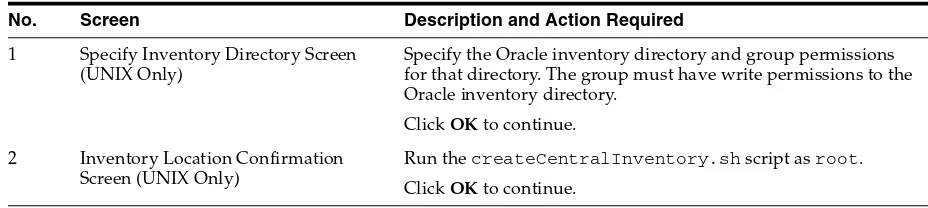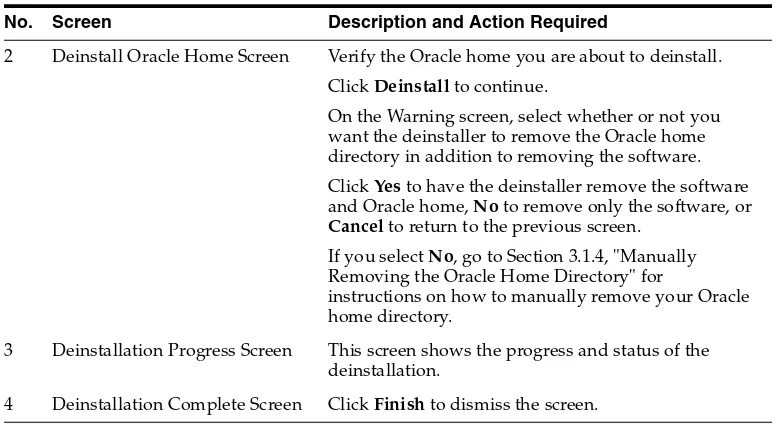Oracle® Fusion Middleware
Installation Guide for Application Developer
11g Release 1 (11.1.1)
E14827-04
Oracle Fusion Middleware Installation Guide for Application Developer 11g Release 1 (11.1.1)
E14827-04
Copyright © 2011, Oracle and/or its affiliates. All rights reserved.
Primary Author: Kevin Hwang
This software and related documentation are provided under a license agreement containing restrictions on use and disclosure and are protected by intellectual property laws. Except as expressly permitted in your license agreement or allowed by law, you may not use, copy, reproduce, translate, broadcast, modify, license, transmit, distribute, exhibit, perform, publish, or display any part, in any form, or by any means. Reverse engineering, disassembly, or decompilation of this software, unless required by law for interoperability, is prohibited.
The information contained herein is subject to change without notice and is not warranted to be error-free. If you find any errors, please report them to us in writing.
If this software or related documentation is delivered to the U.S. Government or anyone licensing it on behalf of the U.S. Government, the following notice is applicable:
U.S. GOVERNMENT RIGHTS Programs, software, databases, and related documentation and technical data delivered to U.S. Government customers are "commercial computer software" or "commercial technical data" pursuant to the applicable Federal Acquisition Regulation and agency-specific supplemental regulations. As such, the use, duplication, disclosure, modification, and adaptation shall be subject to the restrictions and license terms set forth in the applicable Government contract, and, to the extent applicable by the terms of the Government contract, the additional rights set forth in FAR 52.227-19, Commercial Computer Software License (December 2007). Oracle USA, Inc., 500 Oracle Parkway, Redwood City, CA 94065.
This software is developed for general use in a variety of information management applications. It is not developed or intended for use in any inherently dangerous applications, including applications which may create a risk of personal injury. If you use this software in dangerous applications, then you shall be responsible to take all appropriate fail-safe, backup, redundancy, and other measures to ensure the safe use of this software. Oracle Corporation and its affiliates disclaim any liability for any damages caused by use of this software in dangerous applications.
Oracle is a registered trademark of Oracle Corporation and/or its affiliates. Other names may be trademarks of their respective owners.
Contents
Preface
... viiIntended Audience... vii
Documentation Accessibility ... vii
Related Documents ... viii
Conventions ... viii
1
Installing Application Developer
1.1 Preparing to Install ... 1-1 1.1.1 Creating Database Schemas ... 1-1 1.1.2 Installing an Application Server... 1-1 1.2 Installation Instructions ... 1-2 1.2.1 Obtaining the Software ... 1-2 1.2.2 Starting the Installer ... 1-2 1.2.3 Installation Log Files ... 1-3 1.2.4 Inventory Screens (UNIX Only)... 1-3 1.2.5 Installation Screens and Instructions ... 1-3
2
Configuring Application Developer
2.1 Configuration Instructions ... 2-1 2.1.1 Starting the Configuration Wizard ... 2-1 2.1.2 Configuration Log Files ... 2-2 2.1.3 Creating a New Domain ... 2-2 2.1.3.1 Configuring Oracle Enterprise Manager... 2-2 2.1.3.2 Configuring Oracle Web Services Manager (OWSM) Policy Manager ... 2-3 2.1.3.3 Applying Java Required Files (JRF) ... 2-4 2.1.3.4 Using Custom Port Numbers ... 2-4 2.1.4 Extending an Existing Domain ... 2-5 2.2 Starting the Administration Server ... 2-5 2.3 Verifying the Installation ... 2-5
3
Deinstalling Application Developer
3.1.3.1 Starting the Deinstaller ... 3-2 3.1.3.2 Deinstallation Screens and Instructions ... 3-2 3.1.4 Manually Removing the Oracle Home Directory ... 3-3 3.1.5 Removing Oracle WebLogic Server ... 3-3 3.1.6 Removing Oracle JDeveloper... 3-3 3.1.7 Removing Program Groups (Windows Only) ... 3-4 3.1.8 Rebooting Your System (Windows Only)... 3-4 3.2 Reinstallation ... 3-4
A
Application Developer Installation Screens
A.1 Specify Inventory Directory Screen (UNIX Only)... A-2 A.2 Inventory Location Confirmation Screen (UNIX Only) ... A-3 A.3 Welcome Screen ... A-4 A.4 Install Software Updates Screen ... A-5 A.5 Prerequisite Checks Screen... A-7 A.6 Specify Installation Location Screen... A-8 A.7 Application Server Screen... A-9 A.8 Installation Summary Screen ... A-10 A.9 Installation Progress Screen... A-11 A.10 Installation Complete Screen... A-12
B
Application Developer Deinstallation Screens
B.1 Welcome Screen ... B-2 B.2 Deinstall Oracle Home Screen ... B-3 B.3 Deinstallation Progress Screen... B-4 B.4 Deinstallation Complete Screen... B-5
C
Silent Installation
C.1 About Silent Installation and Deinstallation... C-1 C.2 Oracle Application Developer Response Files ... C-1 C.2.1 Installation Response Files ... C-1 C.2.1.1 Contents of the sampleResponse_wls.rps File ... C-1 C.2.1.2 Contents of the sampleResponse_was.rsp File ... C-2 C.2.2 Deinstallation Response Files ... C-3
D
Troubleshooting
D.1 General Troubleshooting Tips ... D-1 D.2 Installation and Configuration Log Files... D-2 D.2.1 Installation Log Files ... D-2 D.2.2 Configuration Log Files ... D-2 D.3 Keeping Track of Your JRE Location ... D-3 D.4 Need More Help?... D-3
Preface
The Oracle Fusion Middleware Installation Guide for Application Developer provides information and instructions for installing, configuring, troubleshooting, and removing Application Developer.
Intended Audience
This guide is intended for users who are installing Oracle Fusion Middleware for the first time and are comfortable running some system administration operations, such as creating users and groups, adding users to groups, and installing operating system patches on the computer where your components will be installed. Users on UNIX systems who are installing need root access to run some scripts.
Documentation Accessibility
Our goal is to make Oracle products, services, and supporting documentation accessible to all users, including users that are disabled. To that end, our
documentation includes features that make information available to users of assistive technology. This documentation is available in HTML format, and contains markup to facilitate access by the disabled community. Accessibility standards will continue to evolve over time, and Oracle is actively engaged with other market-leading
technology vendors to address technical obstacles so that our documentation can be accessible to all of our customers. For more information, visit the Oracle Accessibility Program Web site at http://www.oracle.com/accessibility/.
Accessibility of Code Examples in Documentation
Screen readers may not always correctly read the code examples in this document. The conventions for writing code require that closing braces should appear on an
otherwise empty line; however, some screen readers may not always read a line of text that consists solely of a bracket or brace.
Accessibility of Links to External Web Sites in Documentation
This documentation may contain links to Web sites of other companies or
organizations that Oracle does not own or control. Oracle neither evaluates nor makes any representations regarding the accessibility of these Web sites.
Deaf/Hard of Hearing Access to Oracle Support Services
http://www.fcc.gov/cgb/consumerfacts/trs.html, and a list of phone numbers is available at http://www.fcc.gov/cgb/dro/trsphonebk.html.
Related Documents
For additional information, see the following manuals:
■ Oracle Fusion Middleware Installation Planning Guide
■ Oracle Fusion Middleware Administrator's Guide
■ Oracle Fusion Middleware Concepts
■ Oracle Fusion Middleware High Availability Guide
Conventions
The following text conventions are used in this document:
Convention Meaning
boldface Boldface type indicates graphical user interface elements associated with an action, or terms defined in text or the glossary.
italic Italic type indicates book titles, emphasis, or placeholder variables for which you supply particular values.
1
Installing Application Developer
This chapter describes how to install Application Developer.
The following topics are covered in this chapter:
■ Section 1.1, "Preparing to Install"
■ Section 1.2, "Installation Instructions"
1.1 Preparing to Install
Make sure you have read "Before you Begin" in Oracle Fusion Middleware Installation Planning Guide before you install Oracle Application Developer.
1.1.1 Creating Database Schemas
Oracle Application Developer includes Oracle WSM Policy Manager and Oracle WSM-PM Extension. These components require that the MDS schema exists in your database prior to installation. You must run Repository Creation Utility (RCU) to create the MDS schema in your database. Follow the instructions in "Creating Schemas" in Oracle Fusion Middleware Repository Creation Utility User's Guide to do so.
1.1.2 Installing an Application Server
Oracle Application Server requires an application server. The following application servers are supported:
■ Oracle WebLogic Server
■ IBM WebSphere
See the System Requirements and Supported Platforms for Oracle Fusion Middleware 11gR1
Document to determine the exact version required for your installation. This document is located on the "Oracle Fusion Middleware Supported System Configurations" page:
http://www.oracle.com/technetwork/middleware/ias/downloads/fusion-certi fication-100350.html
If you are using Oracle WebLogic Server:
1. See "Product Distribution" in Oracle Fusion Middleware Installation Guide for Oracle WebLogic Server for instructions on how to download the latest Oracle WebLogic Server.
Installation Instructions
If you are using IBM WebSphere, please refer to the Oracle Fusion Middleware Third-Party Application Server Guide for installation instructions and important information.
1.2 Installation Instructions
When you run the installer, Application Developer is installed onto your system. After the product is installed, you must run the Fusion Middleware Configuration Wizard to configure your components.
This section contains the following topics:
■ Section 1.2.2, "Starting the Installer"
■ Section 1.2.3, "Installation Log Files"
■ Section 1.2.4, "Inventory Screens (UNIX Only)"
■ Section 1.2.5, "Installation Screens and Instructions"
1.2.1 Obtaining the Software
See "Obtain the Oracle Fusion Middleware Software" in Oracle Fusion Middleware Installation Planning Guide for information on where to obtain the software.
Select one of the download locations and download "Application Development Runtime." This will be saved to your system as a .zip archive file.
After you download the archive file, unpack the archive file into a directory of your choice on the machine where you will be performing the installation.
1.2.2 Starting the Installer
To start the installer, go to the directory where you unpacked the archive file and switch to the Disk1 directory.
On UNIX operating systems:
The installer requires the full path to the location of a Java Runtime Environment (JRE) on your system. When you installed Oracle WebLogic Server, a JRE was installed on your system in the jdk160_20 directory inside the Middleware home. You can use this location as the JRE_LOCATION to start the installer.
On 64-bit platforms, the JRE location is the JAVA_HOME you used to install Oracle WebLogic Server.
If you do not specify the JRE location with the -jreLoc option, you will be prompted to provide the location of your JRE before the installer is started. For example, on a UNIX operating system:
[> ./runInstaller
Starting Oracle Universal Installer...
Installation Instructions
Checking Temp space: must be greater than 150 MB. Actual 66070 MB Passed Checking swap space: must be greater than 512 MB. Actual 4047 MB Passed Checking monitor: must be configured to display at least 256 colors. Actual 256 Passed
Preparing to launch Oracle Universal Installer from /tmp/OraInstall2010-02-23_ 10-57-58AM. Please wait ...
Please specify JRE/JDK location ( Ex. /home/jre ), <location>/bin/java should exist :
Specify the full path to the JRE on your system before you continue.
1.2.3 Installation Log Files
The installer writes logs files to the Oracle_Inventory_Location/log (on UNIX operating systems) or Oracle_Inventory_Location\logs (on Windows
operating systems) directory. Refer to Section D.2.1, "Installation Log Files" for more information about the log files and their contents.
1.2.4 Inventory Screens (UNIX Only)
If you are installing on a UNIX system, and if this is the first time any Oracle product is being installed on your system with the Oracle Universal Installer, you will be asked to provide the location of an inventory directory. This is where the installer will set up subdirectories and maintain inventory data for each Oracle product that is installed on this system.
Follow the instructions in Table 1–1 to configure the inventory directory information. For more help, click on the screen name in the table below, or click the Help button in the GUI.
1.2.5 Installation Screens and Instructions
Follow the instructions in Table 1–2 to install the Application Developer software.
If you need additional help with any of the installation screens, refer to Appendix A, "Application Developer Installation Screens" or click Help to access the online help.
Note: If you are installing Oracle Application Developer on a 64-bit UNIX or Windows operating system with a 32-bit JDK, you must specify the JRE_LOCATION using the -jreLoc option from the command line. The option to provide your JRE_LOCATION at the prompt is not supported in such cases, and the installer will not start.
Table 1–1 Inventory Directory and Group Screens
No. Screen Description and Action Required
1 Specify Inventory Directory Screen (UNIX Only)
Specify the Oracle inventory directory and group permissions for that directory. The group must have write permissions to the Oracle inventory directory.
Click OK to continue. 2 Inventory Location Confirmation
Screen (UNIX Only)
Installation Instructions
After the installation is complete, you are ready to run the Configuration Wizard to configure your domain for Oracle Application Developer products. Go to Chapter 2, "Configuring Application Developer" for instructions.
Table 1–2 Installation Flow for Application Developer Installation
No. Screen Description and Action Required
1 Welcome Screen Click Next to continue.
2 Install Software Updates Screen Select the method you want to use to receive software updates. Click Next to continue.
3 Prerequisite Checks Screen Click Next to continue.
4 Specify Installation Location Screen Specify the Middleware home location. The Oracle Common home (oracle_common) will automatically be created inside the Middleware home.
If you are using Oracle WebLogic Server as the application server, use the existing Middleware home that was created when you installed Oracle WebLogic Server.
If you are using IBM WebSphere as the application server, specify a directory that you want to use as the Middleware home. This directory has no relation to the location of your WebSphere installation. If you specify a directory location that does not already exist, the installer will create the directory for you.
Click Next to continue.
5 Application Server Screen Select whether you want to use WebSphere or WebLogic Server as the application server.
Click Next to continue.
6 Installation Summary Screen Verify the installation about to be performed. Click Install to continue.
7 Installation Progress Screen This screen shows the progress of the installation.
2
Configuring Application Developer
This chapter describes how to configure Application Developer and create or extend a WebLogic Domain after the software has already been installed or patched to the latest version.
The following topics are covered:
■ Section 2.1, "Configuration Instructions"
■ Section 2.2, "Starting the Administration Server"
■ Section 2.3, "Verifying the Installation"
2.1 Configuration Instructions
After the installation is complete, you can configure the components using the Fusion Middleware Configuration Wizard. The instructions in this section describe how to do so.
This section contains the following content:
■ Starting the Configuration Wizard
■ Configuration Log Files
■ Creating a New Domain
■ Extending an Existing Domain
2.1.1 Starting the Configuration Wizard
The Configuration Wizard is located in the common/bin directory inside the product Oracle home. To start the Configuration Wizard:
On UNIX operating systems:
If this is a new installation and you need to create a new WebLogic domain, follow the instructions in Section 2.1.3, "Creating a New Domain". You can also run the
Configuration Instructions
If you are using a 32-bit operating system, Oracle JRockit SDK is installed as part of the Oracle WebLogic installation. This is the JDK that the Configuration Wizard will use by default. If you want to invoke the Configuration Wizard with the Sun JDK, do the following prior to starting the Configuration Wizard:
1. Set the JAVA_HOME environment variable to the location of the Sun JDK. For example, you can set it to the Sun JDK that was installed with Oracle WebLogic Server in the MW_HOME/jdk160_21 (on UNIX operating systems) or MW_ HOME\jdk160_21 (on Windows operating systems) directory.
2. Set the JAVA_VENDOR environment variable to "Sun".
2.1.2 Configuration Log Files
To create a log file for your configuration session, use the -log=log_filename parameter when you start the Configuration Wizard.
On UNIX operating systems:
./config.sh -log=log_filename
On Windows operating systems:
config.cmd -log=log_filename
Log files of your configuration session are created in the MW_HOME/oracle_ common/common/bin (on UNIX operating systems) or MW_HOME\oracle_ common\common\bin (on Windows operating systems) directory. For more
information about the Configuration Wizard log files, see Section D.2.2, "Configuration Log Files".
2.1.3 Creating a New Domain
Follow the instructions in "Creating a WebLogic Domain" in Oracle Fusion Middleware Creating Domains Using the Configuration Wizard to create a new WebLogic domain for your Oracle Application Developer components.
2.1.3.1 Configuring Oracle Enterprise Manager
Configuration Instructions
Note that "Oracle JRF - 11.1.1.0 (oracle_common)" is automatically selected as a dependency.
2.1.3.2 Configuring Oracle Web Services Manager (OWSM) Policy Manager
You can create a domain with Oracle Web Services Manager (OWSM) Policy Manager to secure JAX-WS clients and web services deployed in your environment. On the Select Domain Source screen in the Configuration Wizard, select the following options, as shown in the figure below:
■ "Oracle WSM Policy Manager - 11.1.1.0 (oracle_common)"
■ "Oracle Enterprise Manager - 11.1.1.0 (oracle_common)"
Configuration Instructions
2.1.3.3 Applying Java Required Files (JRF)
Java Required Files (JRF) consists of those components not included in the Oracle WebLogic Server installation and that provide common functionality for Oracle business applications and application frameworks.
JRF consists of a number of independently developed libraries and applications that are deployed into a common location. The components that are considered part of Java Required Files include: Oracle Application Development Framework, Oracle Fusion Middleware Audit Framework, Dynamic Monitoring Service, Infrastructure Security, Java Object Cache, Oracle Platform Security Services, logging, MDS, Oracle Web Services, and Oracle Web Services Manager.
You must apply JRF to a Managed Server or cluster in certain circumstances.You can only apply JRF to Managed Servers that are in a domain in which JRF was configured. That is, you must have selected Oracle JRF in the Configuration Wizard when you created or extended the domain.
For more information, see "Applying Java Required Files to a Managed Server or Cluster" in Oracle Fusion Middleware Administrator's Guide.
2.1.3.4 Using Custom Port Numbers
By default, the servers that are created in each domain use the same set of port numbers (for example, the Administration Server uses port 7001). If you want to use custom port numbers, you can change the port number when you run the
Configuration Wizard:
■ The Administration Server port number can be changed on the Configure
Administration Server Screen.
■ The port number for all managed servers in your domain can be changed on the
Configure Managed Servers Screen.
Verifying the Installation
2.1.4 Extending an Existing Domain
While creating your WebLogic domain, if you chose not to configure all of the components on the Select Domain Source Screen, you can add these components at a later date by extending your domain. If this is a first time installation or you do not want to add more components, you can skip this section and move to the next section.
Follow the instructions in "Extending a WebLogic Domain" inOracle Fusion Middleware Creating Domains Using the Configuration Wizard to extend an existing domain.
2.2 Starting the Administration Server
To get your deployments up and running, you must start the Administration Server by running the startWebLogic.sh (on UNIX operating systems) or
startWebLogic.cmd (on Windows operating systems) script in the directory where you created your new domain.
On UNIX systems:
DOMAIN_HOME/startWebLogic.sh
On Windows systems:
DOMAIN_HOME\startWebLogic.cmd
You entered the domain name and location on the Specify Domain Name and Location Screen in the Configuration Wizard.
2.3 Verifying the Installation
To verify the installation, start your browser and enter the following URLs:
■ To access the Administration Server console:
http://administration_server_host:administration_server_port/console
■ If you configured your Administration Server to accept SSL connection, use the
following URL to access the Administration Server console in secure mode:
https://administration_server_host:secure_administration_server_port/console
■ To access Enterprise Manager:
http://administration_server_host:administration_server_port/em
3
Deinstalling Application Developer
This chapter describes how to remove Application Developer and related products from your system.
You should always use the instructions provided in this chapter for removing the software. If you try to remove the software manually, you may experience problems when you try to reinstall the software again at a later time. Following the procedures in this chapter will ensure that the software is properly removed. See Section 3.2, "Reinstallation" for more information.
The following topics are covered:
■ Section 3.1, "Deinstallation Instructions"
■ Section 3.2, "Reinstallation"
3.1 Deinstallation Instructions
The deinstaller will attempt to remove the Oracle Home from which it was started; for Application Developer, this directory is the oracle_common directory. This
procedure will not remove any WebLogic domains that you have created - it only removes the software in oracle_common.
Before you choose to remove this directory, make sure that it is not in use by an existing domain, and also make sure you stop all running processes that use the
oracle_common directory. After you remove the software, you will no longer be able to use your WebLogic domain.
Deinstalling Application Developer properly involves the following tasks:
■ Stopping Oracle Fusion Middleware
■ Removing the Application Developer Schemas
■ Removing Application Developer
■ Manually Removing the Oracle Home Directory
■ Removing Oracle WebLogic Server
■ Removing Oracle JDeveloper
■ Removing Program Groups (Windows Only)
Deinstallation Instructions
3.1.1 Stopping Oracle Fusion Middleware
Before deinstalling Oracle Fusion Middleware software components, you should stop all servers and processes.
For instructions, refer to "Starting and Stopping Oracle Fusion Middleware" in Oracle Fusion Middleware Administrator's Guide.
3.1.2 Removing the Application Developer Schemas
Run the Repository Creation Utility (RCU) to drop the Application Developer schemas from your database. Refer to "Dropping Schemas" in Oracle Fusion Middleware
Repository Creation Utility User's Guide for instructions.
3.1.3 Removing Application Developer
The deinstaller will attempt to remove the oracle_common directory. Before you choose to remove this directory, make sure that it is not in use by an existing domain, and also make sure you stop all running processes that use oracle_common.
This procedure will not remove any WebLogic domains that you have created - it only removes the software in the oracle_common directory.
3.1.3.1 Starting the Deinstaller
Go to the MW_HOME/oracle_common/oui/bin (on UNIX operating systems) or MW_ HOME\oracle_common\oui\bin (on Windows operating systems) directory and start the deinstaller.
On UNIX operating systems:
./runInstaller.sh -deinstall -jreLoc JRE_LOCATION
On Windows operating systems:
setup.exe -deinstall -jreLoc JRE_LOCATION
3.1.3.2 Deinstallation Screens and Instructions
Follow the instructions in Table 3–1 to deinstall Application Developer.
If you need additional help with any of the deinstallation screens, refer to Appendix B, "Application Developer Deinstallation Screens" or click Help to access the online help.
Note: Specify the absolute path to your JRE_LOCATION; relative paths are not supported.
Table 3–1 Deinstallation Flow
No. Screen Description and Action Required
Deinstallation Instructions
3.1.4 Manually Removing the Oracle Home Directory
If you selected No on the warning screen during deinstallation, you must manually remove your oracle_common directory and any sub-directories. For example, if your Oracle Common home directory was /home/Oracle/Middleware/oracle_ common on a UNIX operating system:
> cd /home/Oracle/Middleware > rm -rf oracle_common
On a Windows operating system, if your Oracle Common home directory was
C:\Oracle\Middleware\oracle_common, use a file manager window and navigate to the C:\Oracle\Middleware directory, then right-click on the oracle_ common folder and select Delete.
3.1.5 Removing Oracle WebLogic Server
Refer to "Uninstalling the Software" in Oracle Fusion Middleware Installation Guide for Oracle WebLogic Server for instructions on how to remove Oracle WebLogic Server.
After this is finished, you must manually remove the Middleware home directory. For example, if your Middleware home directory was /home/Oracle/Middleware on a UNIX operating system:
> cd /home/Oracle > rm -rf Middleware
On a Windows operating system, if your Middleware home directory was
C:\Oracle\Middleware, use a file manager window and navigate to the
C:\Oracle directory, then right-click on the Middleware folder and select Delete.
3.1.6 Removing Oracle JDeveloper
If you have installed Oracle JDeveloper on your system, refer to Oracle Fusion Middleware Installation Guide for Oracle JDeveloper for instructions on how to remove this software from your system.
2 Deinstall Oracle Home Screen Verify the Oracle home you are about to deinstall. Click Deinstall to continue.
On the Warning screen, select whether or not you want the deinstaller to remove the Oracle home directory in addition to removing the software. Click Yes to have the deinstaller remove the software and Oracle home, No to remove only the software, or
Cancel to return to the previous screen. If you select No, go to Section 3.1.4, "Manually Removing the Oracle Home Directory" for
instructions on how to manually remove your Oracle home directory.
3 Deinstallation Progress Screen This screen shows the progress and status of the deinstallation.
4 Deinstallation Complete Screen Click Finish to dismiss the screen.
Table 3–1 (Cont.) Deinstallation Flow
Reinstallation
3.1.7 Removing Program Groups (Windows Only)
On Windows systems, you must also manually remove the program groups from the
Start Menu\Programs folder. As an example (the folder names and program group names on your system may be different), you might remove the following from
C:\Documents and Settings\All Users\Start Menu\Programs:
■ Oracle Fusion Middleware 11.1.1.3.0
■ Oracle WebLogic
3.1.8 Rebooting Your System (Windows Only)
On Windows operating systems, you should reboot your computer after you have finished removing all your programs to ensure proper cleanup.
3.2 Reinstallation
A
Application Developer Installation Screens
This appendix contains screenshots and descriptions for all of the Application Developer installation screens:
■ Specify Inventory Directory Screen (UNIX Only)
■ Inventory Location Confirmation Screen (UNIX Only)
■ Welcome Screen
■ Install Software Updates Screen
■ Prerequisite Checks Screen
■ Specify Installation Location Screen
■ Application Server Screen
■ Installation Summary Screen
■ Installation Progress Screen
Specify Inventory Directory Screen (UNIX Only)
A.1 Specify Inventory Directory Screen (UNIX Only)
This screen appears for UNIX systems only; if this is your first Oracle installation on this host, you must specify the location of the inventory directory. This inventory directory is used by the installer to keep track of all Oracle products installed on the computer.
The default inventory location is USER_HOME/oraInventory.
Inventory Location Confirmation Screen (UNIX Only)
A.2 Inventory Location Confirmation Screen (UNIX Only)
This screen appears for UNIX systems only; you are asked to run the inventory_directory/createCentralInventory.sh script as root.
Welcome Screen
A.3 Welcome Screen
Install Software Updates Screen
A.4 Install Software Updates Screen
Select the method you want to use for installing software updates.
■ Skip Software Updates
You can choose to skip this option for now.
■ Search My Oracle Support for Updates.
If you have a My Oracle Support account, you can specify your account name and password to have the installer automatically download applicable software updates from My Oracle Support. After entering your credentials, you can test the connection by clicking Test Connection. Click Proxy Settings if you need to configure a proxy server in order to have the installer access My Oracle Support.
Configure your proxy server with the following screen:
Install Software Updates Screen
Prerequisite Checks Screen
A.5 Prerequisite Checks Screen
If there is a problem, a short error message appears in the bottom portion of the screen. Fix the error and click Retry to try again.
If you want to ignore the error and warning messages and continue with the installation, click Continue.
Specify Installation Location Screen
A.6 Specify Installation Location Screen
Specify the directories where you want to install your software:
■ If you are using Oracle WebLogic Server as your application server:
In the Oracle Middleware Home field, specify the absolute path to your existing Oracle Middleware home directory; this is the directory that was created when you installed Oracle WebLogic Server. If you do not know the full path to your Middleware home, you can click Browse to select an existing directory in your system.
■ If you are using IBM WebSphere as your application server:
In the Oracle Middleware Home field, specify the absolute path to the directory you want to use as the Middleware home. This directory has no relation to the location of your WebSphere installation. If you specify a directory location that does not already exist, the installer will create the directory for you.
With Application Developer, you are installing the products that are required for the Oracle Common home directory. In the Oracle Home Directory field, notice that the directory oracle_common is already populated and can not be changed. This directory will be created inside the location you specify for your Middleware home.
Application Server Screen
A.7 Application Server Screen
Select the application server you want to use for this installation.
■ If the installer detects a Middleware home with Oracle WebLogic Server installed,
then this is the application server that will be used. All other fields in this screen will be inactive.
■ If the installer detects a Middleware home without an Oracle WebLogic Server
installed, you must select one of the application server options and then provide its location in the Application Server Location field.
■ If the installer does not detect a Middleware home directory, the "WebLogic
Installation Summary Screen
A.8 Installation Summary Screen
Review the information on this screen, and click Install to begin the installation. The operations summarized on this page will be performed when you click Install.
If you want to make any changes to the configuration before starting the installation, use the navigation pane and select the topic you want to edit.
Installation Progress Screen
A.9 Installation Progress Screen
This screen shows you the progress of the installation.
Installation Complete Screen
A.10 Installation Complete Screen
This screen summarizes the installation that was just completed.
If you want to save this summary information to a text file for future reference, click
B
Application Developer Deinstallation
Screens
This appendix contains screenshots and descriptions for all of the Application Developer deinstallation screens:
■ Welcome Screen
■ Deinstall Oracle Home Screen
■ Deinstallation Progress Screen
Welcome Screen
B.1 Welcome Screen
Deinstall Oracle Home Screen
B.2 Deinstall Oracle Home Screen
This screen shows the Oracle home directory that is about to be deinstalled. This is the Oracle home directory from which the deinstaller was started.
Verify that this is the correct directory, then click Deinstall to continue.
The following warning screen will appear:
Click Yes to remove the software and the Oracle home directory from which the deinstaller was started.
Click No to remove the software but do not remove the Oracle home directory.
Click Cancel to return to the previous screen.
Deinstallation Progress Screen
B.3 Deinstallation Progress Screen
This screen shows you the progress of the deinstallation.
Deinstallation Complete Screen
B.4 Deinstallation Complete Screen
C
Silent Installation
This appendix describes how to install Application Developer from the command line in silent mode. This appendix contains the following topics:
■ Section C.1, "About Silent Installation and Deinstallation"
■ Section C.2, "Oracle Application Developer Response Files"
C.1 About Silent Installation and Deinstallation
For information about silent installation and deinstallation, refer to "Silent Installation and Deinstallation" in Oracle Fusion Middleware Installation Planning Guide.
C.2 Oracle Application Developer Response Files
Oracle recommends creating your response file by first running the install GUI, then clicking Save on the Installation Summary Screen. You will be prompted for a name and location where you want to create this response file. After it is created, you can use it exactly as-is to replicate the installation on other systems, or modify it as needed.
C.2.1 Installation Response Files
A sample response file called sampleResponse_wls.rsp (see Section C.2.1.1, "Contents of the sampleResponse_wls.rps File") is provided in the
Disk1/stage/Response (on UNIX operating systems) or
Disk1\stage\Response (on Windows operating systems) directory in the location where you unzipped your downloaded archive file for installation. This template response file can be used to install the Oracle Application Developer software if you are using Oracle WebLogic Server as the application server. If you are using IBM WebSphere as your application server, you need to use the sampleResponse_ was.rsp file (see Section C.2.1.2, "Contents of the sampleResponse_was.rsp File").
In either case, you will still need to run the Configuration Wizard after installation to create or extend your WebLogic domain and configure Oracle Application Developer components.
C.2.1.1 Contents of the sampleResponse_wls.rps File
Below are the contents of the sampleResponse_wls.rsp file:
[ENGINE]
#DO NOT CHANGE THIS.
Oracle Application Developer Response Files
[GENERIC]
#Set this to true if you wish to specify a directory where latest updates are downloaded. This option would use the software updates from the specified directory
SPECIFY_DOWNLOAD_LOCATION=false
#
SKIP_SOFTWARE_UPDATES=true
#If the Software updates are already downloaded and available on your local system, then specify the path to the directory where these patches are available and set SPECIFY_DOWNLOAD_LOCATION to true
SOFTWARE_UPDATES_DOWNLOAD_LOCATION=
#Provide the Oracle Home location. The location has to be the immediate child under the specified Middleware Home location. The Oracle Home directory name may only contain alphanumeric , hyphen (-) , dot (.) and underscore (_) characters, and it must begin with an alphanumeric character. The total length has to be less than or equal to 128 characters. The location has to be an empty directory or a valid SOA Oracle Home.
ORACLE_HOME=/home/middleware/Oracle_SOA1
#Provide existing Middleware Home location. MIDDLEWARE_HOME=/home/middleware
#Application Server choices are WLS, WAS, JBoss APPSERVER_TYPE=WLS
[SYSTEM]
[APPLICATIONS]
[RELATIONSHIPS ]
The parameters you should change in this file are:
■ SKIP_SOFTWARE_UPDATES. Set this to true if you do not want to configure your
system to receive software updates. If you do, then set this parameter to false. Set the SPECIFY_DOWNLOAD_LOCATION parameter to true if you want to specify a directory where the latest updates are downloaded, then specify this location with the SOFTWARE_UPDATES_DOWNLOAD_LOCATION parameter.
■ ORACLE_HOME. Specify the full path to your Oracle home directory.
■ MIDDLEWARE_HOME. Specify the full path to your Middleware home directory.
C.2.1.2 Contents of the sampleResponse_was.rsp File
Below are the contents of the sampleResponse_was.rsp file:
[ENGINE]
#DO NOT CHANGE THIS.
Response File Version=1.0.0.0.0
[GENERIC]
Oracle Application Developer Response Files
downloaded. This option would use the software updates from the specified directory
SPECIFY_DOWNLOAD_LOCATION=false
#
SKIP_SOFTWARE_UPDATES=true
#If the Software updates are already downloaded and available on your local system, then specify the path to the directory where these patches are available and set SPECIFY_DOWNLOAD_LOCATION to true
SOFTWARE_UPDATES_DOWNLOAD_LOCATION=
#Provide the Oracle Home location. The location has to be the immediate child under the specified Middleware Home location. The Oracle Home directory name may only contain alphanumeric , hyphen (-) , dot (.) and underscore (_) characters, and it must begin with an alphanumeric character. The total length has to be less than or equal to 128 characters. The location has to be an empty directory or a valid SOA Oracle Home.
ORACLE_HOME=/home/middleware/Oracle_SOA1
#Provide Middleware Home location. MIDDLEWARE_HOME=/home/middleware
#Application Server choices are WLS, WAS, JBoss APPSERVER_TYPE=WAS
#Application Server Location to be specified for WAS and JBoss. APPSERVER_LOCATION=/home/wasinstall
[SYSTEM]
[APPLICATIONS]
[RELATIONSHIPS ]
The parameters you should change in this file are:
■ SKIP_SOFTWARE_UPDATES. Set this to true if you do not want to configure your
system to receive software updates. If you do, then set this parameter to false. Set the SPECIFY_DOWNLOAD_LOCATION parameter to true if you want to specify a directory where the latest updates are downloaded, then specify this location with the SOFTWARE_UPDATES_DOWNLOAD_LOCATION parameter.
■ ORACLE_HOME. Specify the full path to your Oracle home directory.
■ MIDDLEWARE_HOME. Specify the full path to your Middleware home directory.
Remember that this directory must be specified even if you are not using Oracle WebLogic Server as your application server.
■ APPSERVER_LOCATION. Specify the installation directory for your IBM
WebSphere application server.
C.2.2 Deinstallation Response Files
A sample deinstallation response file called deinstall_oh.rsp is provided in the
Disk1/stage/Response (on UNIX operating systems) or
Oracle Application Developer Response Files
where you downloaded and unzipped your archive file for installation. This template response file can be used to deinstall your Oracle Application Server software.
The contents of the deinstall_oh.rsp file are shown below:
[ENGINE]
#DO NOT CHANGE THIS.
Response File Version=1.0.0.0.0
[GENERIC]
#Identifies if the Instance deinstallation is valid or not DEINSTALL_IN_ASINSTANCE_MODE=false
[SYSTEM]
[APPLICATIONS]
D
Troubleshooting
This appendix describes solutions to common problems that you might encounter when installing Application Developer. It contains the following sections:
■ Section D.1, "General Troubleshooting Tips"
■ Section D.2, "Installation and Configuration Log Files"
■ Section D.4, "Need More Help?"
D.1 General Troubleshooting Tips
If you encounter an error during installation:
■ Read the Oracle Fusion Middleware Release Notes for Linux x86 or Oracle Fusion Middleware Release Notes for Microsoft Windows (32-Bit) (depending on your platform) for the latest updates. The most current version of the release notes is available on the Oracle Fusion Middleware 11 g Release 1 (11.1.1) Documentation page on Oracle Technology Network:
http://www.oracle.com/technetwork/middleware/docs/middleware-093940 .html
Click the View Library link for the documentation library corresponding to your release. The Release Notes are available in the library.
■ Verify that your computer meets the requirements specified in the System
Requirements and Specifications document:
http://www.oracle.com/technetwork/middleware/ias/downloads/fusion-r equirements-100147.html
■ If you entered incorrect information on one of the installation screens, return to
that screen by clicking Back until you see the screen.
■ If an error occurred while the installer is copying or linking files: 1. Note the error and review the installation log files.
2. Remove the failed installation by following the steps in Chapter 3, "Deinstalling Application Developer".
3. Correct the issue that caused the error.
Installation and Configuration Log Files
D.2 Installation and Configuration Log Files
This section contains information about the log files that are created when running the Oracle Application Developer installar and the Oracle Fusion Middleware
Configuration Wizard. Log files contain information that can help you troubleshoot problems with your installation or configuration.
■ Section D.2.1, "Installation Log Files"
■ Section D.2.2, "Configuration Log Files"
D.2.1 Installation Log Files
The installer writes logs files to the Oracle_Inventory_Location/log (on UNIX operating systems) or Oracle_Inventory_Location\logs (on Windows
operating systems) directory. On UNIX systems, if you do not know the location of your Oracle Inventory directory, you can find it in the MW_HOME/oracle_
common/oraInst.loc file. On Windows systems, the default location for the inventory directory is C:\Program Files\Oracle\Inventory\logs.
The following install log files are written to the log directory:
■ installdate-time-stamp.log
This is the main log file.
■ installdate-time-stamp.out
This log file contains the output and error streams during the installation.
■ installActionsdate-time-stamp.log
This file is used by the installer GUI to keep track of internal information.
■ installProfiledate-time-stamp.log
This log file contains the overall statistics like time taken to complete the installation, as well as configuration, memory and CPU details.
■ oraInstalldate-time-stamp.log
This log file contains the output stream of the copy session.
If you start the installer with the -printtime parameter, the
timeTakendate-time-stamp.log and timedate-time-stamp.log files are created in the same directory:
■ timeTakendate-time-stamp.log
This file contains information for the amount of time taken to move between screens (applicable for GUI installations only).
■ timedate-time-stamp.log
This file contains time information for the copy session.
If you start the installer with the -printmemory parameter, the
memorydate-time-stamp.log file is created. This file contains memory usage information for the copy session.
D.2.2 Configuration Log Files
To create a log file of your configuration session, start the Configuration Wizard with the -log option, as shown below:
Need More Help?
% ./config.sh -log=log_filename
On Windows operating systems:
G:\ config.cmd -log=log_filename
If you specify an absolute path with your log_filename then your log file will be created there. If you only specify a file name with no path, then the log files are created in the MW_HOME/oracle_common/common/bin (on UNIX operating systems) or MW_ HOME\oracle_common\common\bin (on Windows operating systems) directory.
D.3 Keeping Track of Your JRE Location
The JRE location used by the Application Developer installer is stored in the MW_ HOME/oracle_common/oui/oraparam.ini (on UNIX operating systems) or MW_ HOME\oracle_common\oui\oraparam.ini (on Windows operating systems) file. This file is used by OPatch and Oracle Universal Installer (OUI) to determine the location of your preferred JRE.
It is possible to change the location of your JRE (for example, the JRE directory is moved out of the Middleware Home). If this happens, you will get an error message when trying to run OPatch or OUI since the JRE location can no longer be found. If this happens, you can do one of the following:
■ Edit the MW_HOME/oracle_common/oui/oraparam.ini (on UNIX operating
systems) or MW_HOME\oracle_common\oui\oraparam.ini (on Windows operating systems) file to point to the new JRE location.
■ Use the -jreLoc command line option to point to the new JRE location. See
Section 1.2.2, "Starting the Installer" for more information.
D.4 Need More Help?
If this appendix does not solve the problem you encountered, try these other sources:
■ Oracle Fusion Middleware Release Notes for Linux x86 or Oracle Fusion Middleware Release Notes for Microsoft Windows (32-Bit) (depending on your platform). The most current version of the release notes is available on the "Oracle Fusion Middleware 11 g Release 1 (11.1.1) Documentation" page on Oracle Technology Network:
http://www.oracle.com/technetwork/middleware/docs/middleware-093940 .html
Click the View Library link for the documentation library corresponding to your release. The Release Notes are available in the library.
■ My Oracle Support (formerly OracleMetaLink: https://support.oracle.com/)
Index
applying Java Required Files, 2-4C
configuration log files, 2-2, D-2 configuring Application Developer, 2-1 createCentralInventory.sh script, 1-3 creating a new WebLogic domain, 2-2 custom port numbers, 2-4
dropping the Application Developer schemas, 3-2
E
Enterprise Manager accessing, 2-5
extending an existing WebLogic domain, 2-5
F
Fusion Middleware Configuration Wizard, 2-1 log files, 2-2
starting, 2-1
starting with Sun JDK, 2-2
I
installation instructions Application Developer
installation instructions, 1-2 installation log files, 1-3, D-2
J
See Java Required Files
L
Oracle Common Home location, 1-4 Oracle Fusion Middleware
Oracle WSM Policy Manager, 1-1 creating schemas for, 1-1 Oracle WSM-PM Extension, 1-1
P
port numbers, 2-4
R
removing Oracle WebLogic Server, 3-3 response files
samples provided, C-1, C-3
S
schemas
dropping, 3-2 silent installation, C-1
starting the Administration Server, 2-5 starting the Configuration Wizard, 2-1 starting the installer, 1-2
stopping Oracle Fusion Middleware, 3-2
T
troubleshooting, D-1
U
using custom port numbers, 2-4
V
verifying the installation, 2-5