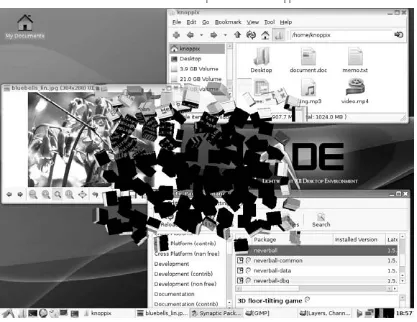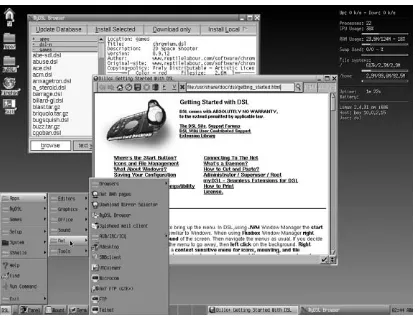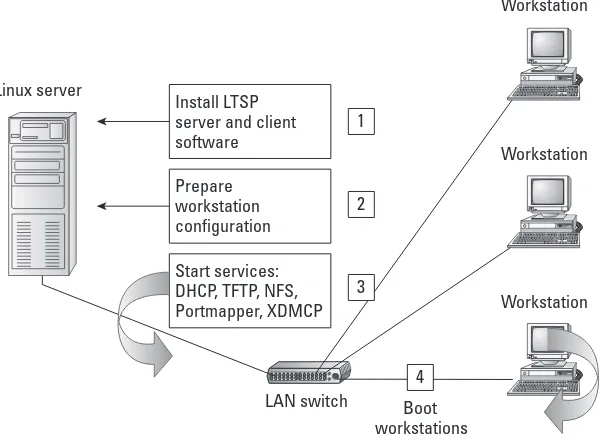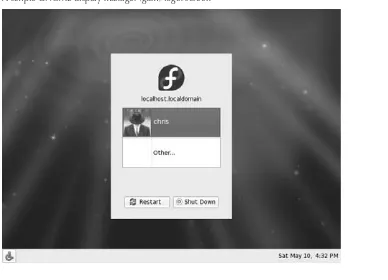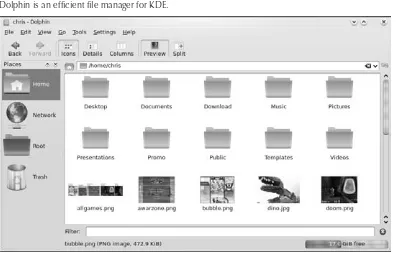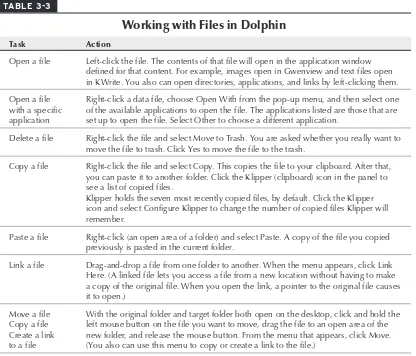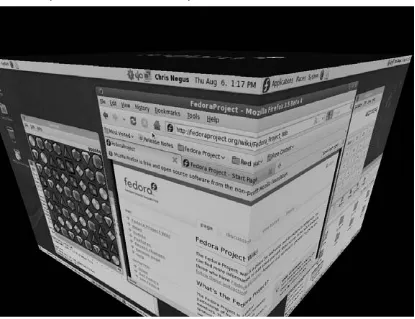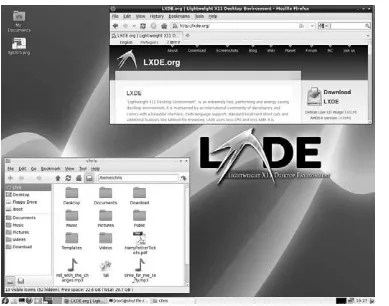Christopher Negus
Linux
Bible
2010 Edition
Boot Up to Ubuntu
®, Fedora
®,
KNOPPIX, Debian
®, openSUSE
®Linux® Bible 2010 Edition
Published by Wiley Publishing, Inc. 10475 Crosspoint Boulevard Indianapolis, IN 46256
www.wiley.com
Copyright © 2010 by Wiley Publishing, Inc., Indianapolis, Indiana
Published simultaneously in Canada
ISBN: 978-0-470-48505-7
Manufactured in the United States of America
10 9 8 7 6 5 4 3 2 1
No part of this publication may be reproduced, stored in a retrieval system or transmitted in any form or by any means, electronic, mechanical, photocopying, recording, scanning or otherwise, except as permitted under Sections 107 or 108 of the 1976 United States Copyright Act, without either the prior written permission of the Publisher, or authorization through payment of the appropriate per-copy fee to the Copyright Clearance Center, 222 Rosewood Drive, Danvers, MA 01923, (978) 750-8400, fax (978) 646-8600. Requests to the Publisher for permission should be addressed to the Permissions Department, John Wiley & Sons, Inc., 111 River Street, Hoboken, NJ 07030, (201) 748-6011, fax (201) 748-6008, or online at http://www.wiley.com/go/permissions.
Limit of Liability/Disclaimer of Warranty: The publisher and the author make no representations or warranties with respect to the accuracy or completeness of the contents of this work and specifically disclaim all warranties, including without limitation warranties of fitness for a particular purpose. No warranty may be created or extended by sales or promotional materials. The advice and strategies contained herein may not be suitable for every situation. This work is sold with the understanding that the publisher is not engaged in rendering legal, accounting, or other professional services. If professional assistance is required, the services of a competent professional person should be sought. Neither the publisher nor the author shall be liable for damages arising herefrom. The fact that an organization or Web site is referred to in this work as a citation and/or a potential source of further information does not mean that the author or the publisher endorses the information the organization or Web site may provide or recommendations it may make. Further, readers should be aware that Internet Web sites listed in this work may have changed or disappeared between when this work was written and when it is read.
For general information on our other products and services please contact our Customer Care Department within the United States at (877) 762-2974, outside the United States at (317) 572-3993 or fax (317) 572-4002.
Wiley also publishes its books in a variety of electronic formats. Some content that appears in print may not be available in electronic books.
Library of Congress Control Number: 2009937839
Chris Negus has written or co-written dozens of books on Linux and UNIX, including Red Hat Linux Bible (all editions), CentOS Bible, Fedora and Red Hat Enterprise Linux Bible, Linux Troubleshooting Bible, Linux Toys and Linux Toys II. Recently, Chris co-authored several books for the new Toolbox series for power users: Fedora Linux Toolbox, SUSE Linux Toolbox, Ubuntu Linux Toolbox, Mac OS X, and BSD UNIX Toolbox.
For eight years Chris worked with the organization at AT&T that developed UNIX before mov-ing to Utah to help contribute to Novell’s UnixWare project in the early 1990s. When not writmov-ing about Linux, Chris enjoys playing soccer and just hanging out with his family.
Carol Long
Project Editor Sara Shlaer
Technical Editor Warren Wyrostek
Production Editor Kathleen Wisor
Copy Editor Paula Lowell
Editorial Director Robyn B. Siesky
Editorial Manager Mary Beth Wakefi eld
Marketing Manager David Mayhew
Production Manager Tim Tate
Richard Swadley
Vice President and Executive Publisher Barry Pruett
Associate Publisher Jim Minatel
Project Coordinator, Cover Lynsey Stanford
Compositor
Maureen Forys, Happenstance Type-O-Rama
Proofreaders
Josh Chase, Word One Kristy Eldridge, Word One
Indexer Robert Swanson
Cover Image Joyce Haughey
I
the thousands of people who give their time and code to support Linux. So, thanks to you all!
I’d like to acknowledge several contributors for their participation in previous editions. Wayne Tucker originally wrote the chapters on Debian, LAMP servers, and mail servers. Bill von Hagen has contributed updates to the SUSE, Yellow Dog, and Ubuntu chapters. Warren Wyrostek served as technical editor to this edition. Thanks to the folks at Wiley for helping me press through the proj-ect. Sara Shlaer did an excellent job helping me stay on track as I balanced my work on this book with my new full-time job with Red Hat. Katie Wisor shepherded the book through the production process. Thanks to Margot Maley Hutchison and Maureen Maloney from Waterside Productions for contracting the book for me with Wiley.
Part I: Getting off the Ground with Linux . . . 1
Running a Linux, Apache, MySQL, and PHP (LAMP) Server
Chapter 13: ...423
Part V: Choosing and Installing Different Linux Distributions . . 523
Running Ubuntu Linux
Chapter 17: ...525 Running Fedora and Red Hat Enterprise Linux
Running Mandriva
Chapter 26: ...689
Running a Linux Firewall Router Chapter 27: ... 703
Running Bootable Linux Distributions Chapter 28: ... 731
Part VI: Programming in Linux . . . 751
Programming Environments and Interfaces Chapter 29: ... 753
Programming Tools and Utilities Chapter 30: ... 785
Appendix A: Media ... 817
Appendix B: Linux History and Background... 827
GNU General Public License (Version 2)...849
Part I: Getting off the Ground with Linux
1
Starting with Linux
Chapter 1:
. . . .3
Taking Your First Step ...4
What comes in Linux systems? ...4
What do you need to get started? ...5
Starting right now ...6
Understanding Linux ... 10
What’s So Great About Linux? ...13
Summary ... 14
Linux Projects, Activities, and Careers
Chapter 2:
. . . 15
Making Things with Linux ... 16
Linux in outer space ... 16
Linux in gadgets ... 17
Linux in projects ...19
Getting Involved with Linux ... 21
Joining a Linux User Group ...22
Joining Linux communities ...22
Companies and groups supporting Linux ...22
Keeping Up with Linux ...23
Major Linux projects ... 24
Exploring Linux distributions ...26
Linux in the Real World ... 27
Linux in schools ... 27
Linux in small business ...28
Linux in the enterprise ...30
Becoming a Linux Professional ...30
Summary ... 31
Part II: Running a Linux Desktop
33
Getting into the Desktop
Chapter 3:
. . . 35
Understanding Your Desktop ... 35
Boot to the desktop ...36
Boot to graphical login ...37
Boot to a text prompt ...39
K Desktop Environment ...40
Using the KDE desktop ... 41
Managing fi les with Dolphin and Konqueror ...45
Using the Dolphin fi le manager ...45
Using the Konqueror Web browser/fi le manager ...50
Managing the KDE desktop ...53
Confi guring the desktop ... 55
The GNOME Desktop ...57
Using the Metacity window manager ...60
Using the GNOME panels ... 61
Using the Nautilus fi le manager ...66
3D effects with AIGLX ...68
Changing GNOME preferences ...71
Exiting GNOME ...72
Confi guring Your Own Desktop ...72
Confi guring X ...73
Choosing a window manager...77
Choosing your personal window manager ...80
Getting More Information ...80
Summary ... 81
Playing Music and Video
Chapter 4:
. . . 83
Playing Digital Media and Obeying the Law ...84
Copyright protection issues ...84
Exploring codecs ...86
Playing Music ...88
Using sound systems in Linux ...88
Adjusting sound with PulseAudio ...89
Setting up audio cards ...90
Choosing an audio CD player ...92
Using MIDI audio players ...99
Performing audio fi le conversion and compression ...99
Recording and Ripping Music ... 102
Creating an audio CD with cdrecord ... 103
Ripping CDs with Grip ...104
Creating CD labels with cdlabelgen ...106
Working with TV, Video, and Digital Imaging ... 107
Watching TV with tvtime ...108
Video conferencing with Ekiga ...109
Watching Movies and Video ... 111
Watching video with xine ... 112
Using a Digital Camera ... 117
Displaying images in gThumb ... 117
Using your camera as a storage device ... 118
Summary ... 119
Working with Words and Images
Chapter 5:
. . . 121
Desktop Publishing in Linux ...122
Using text editors and notepads ...122
Using word processors ...122
Transitioning documents from Windows ...129
Building structured documents ...132
Doing page layout with Scribus ...136
Working with Graphics ...138
Manipulating images with The GIMP ...138
Creating vector graphic images with Inkscape ... 141
Acquiring screen captures ... 143
Viewing images ...144
Displaying PDF and PostScript Documents ... 145
Using the ghostscript and gv commands ... 146
Using Adobe Reader ... 146
Using Scanners with SANE ... 148
Web Publishing ... 148
Summary ...150
E-Mailing and Web Browsing
Chapter 6:
. . . 151
Using E-Mail ... 151
Choosing an e-mail client ... 151
Getting here from Windows ...153
Getting started with e-mail ...154
Tuning up e-mail ...156
Reading e-mail with Thunderbird ...156
Managing e-mail in Evolution ... 163
Reading e-mail with SeaMonkey Mail ... 166
Working with text-based e-mail readers ... 167
Choosing a Web Browser ... 169
Exploring the SeaMonkey Suite ... 170
Using Firefox ... 171
Setting up Firefox ... 173
Securing Firefox... 177
Tips for using Firefox ... 179
Using Firefox controls ... 179
Improving Firefox browsing ...180
Doing cool things with Firefox ... 181
Using Text-Based Web Browsers ... 182
Gaming with Linux
Chapter 7:
. . . 185
Jumping into Linux Gaming ... 185
Overview of Linux Gaming ... 187
Basic Linux Gaming Information ...188
Choosing Gaming Hardware for Linux ...190
Running Open Source Linux Games ... 191
GNOME games ... 192
KDE games ... 193
Games in Fedora ...194
Commercial Linux Games ... 201
Getting started with commercial games in Linux ...202
Playing commercial Linux games ...203
id Software games ...203
Playing TransGaming and Cedega games ...205
Loki Software game demos ...207
Summary ... 210
Part III: Learning System Administration Skills
211
Installing Linux
Chapter 8:
. . . 213
Choosing a Linux Distribution ... 214
Linux at work ... 214
Other distributions ... 215
Getting Your Own Linux Distribution ... 215
Finding another Linux distribution ... 216
Understanding what you need ... 216
Downloading the distribution ... 217
Burning the distribution to CD ... 218
Exploring Common Installation Topics ... 219
Knowing your computer hardware ... 219
Upgrading or installing from scratch ...221
Dual booting and virtualization ...221
Using installation boot options ...223
Partitioning hard drives ... 224
Using LILO or GRUB boot loaders ...232
Confi guring networking ... 242
Confi guring other administrative features ... 243
Installing from the Linux Bible CD or DVD ... 243
Summary ...244
Running Commands from the Shell
Chapter 9:
. . . 245
Starting a Shell ...246
Using the shell prompt ...246
Using virtual terminals ... 248
Choosing Your Shell ... 248
Using bash (and earlier sh) shells ...249
Using tcsh (and earlier csh) shells ...250
Using ash ...250
Using ksh ...250
Using zsh ...250
Exploring the Shell ... 251
Checking your login session ... 251
Checking directories and permissions ...252
Checking system activity ...254
Exiting the shell ... 255
Using the Shell in Linux ... 255
Locating commands ...256
Rerunning commands ...259
Connecting and expanding commands ...265
Creating Your Shell Environment ...268
Confi guring your shell ...268
Using shell environment variables ... 272
Managing background and foreground processes ... 275
Working with the Linux File System ... 277
Creating fi les and directories ...280
Moving, copying, and deleting fi les ...287
Using the vi Text Editor ...287
Starting with vi ...288
Moving around the fi le ... 291
Searching for text ... 291
Using numbers with commands ...292
Summary ...293
Learning Basic Administration
Chapter 10:
. . . 295
Graphical Administration Tools ...296
Using Web-based administration ...296
Graphical administration with different distributions ...298
Using the root Login ...302
Becoming root from the shell (su command) ...303
Allowing limited administrative access ...304
Exploring Administrative Commands, Confi guration Files, and Log Files ...304
Administrative commands ...305
Administrative confi guration fi les ...306
Administrative log fi les ... 310
Using sudo and Other Administrative Logins ... 310
Administering Your Linux System ... 313
Creating User Accounts ... 314
Modifying users with usermod ... 319
Deleting users with userdel ...320
Confi guring Hardware ... 321
Managing removable hardware ...322
Working with loadable modules ...325
Managing File Systems and Disk Space ... 327
Mounting fi le systems ...330
Using the mkfs command to create a fi le system ...338
Adding a hard disk ...339
Connecting a single wired Ethernet card ... 351
Sharing a network connection with other computers ... 352
Connecting servers ...354
Connecting other equipment ... 355
Using Ethernet Connections to the Internet ... 356
Confi guring Ethernet during installation ... 357
Confi guring Ethernet from the desktop ... 357
Using Network Confi guration GUI in Fedora ...358
Identifying other computers (hosts and DNS) ...360
Understanding your Internet connection ...362
Using Dial-Up Connections to the Internet ...364
Getting information ...364
Setting up dial-up PPP ...365
Creating a dial-up connection with the Internet Confi guration Wizard ...366
Launching your PPP connection ...368
Launching your PPP connection on demand ...369
Checking your PPP connection ... 370
Checking that your modem was detected ... 370
Connecting to the Internet with Wireless ... 371
Summary ...372
Securing Linux
Chapter 12:
. . . 373
Linux Security Checklist ... 374
Finding distribution-specifi c security resources ...377
Finding general security resources ... 378
Using Linux Securely ... 379
Using password protection ... 379
Choosing good passwords ... 379
Using Log Files ...383
The role of syslogd ...386
Redirecting logs to a loghost with syslogd ...386
Understanding the messages log fi le ...388
Using Secure Shell Tools ...389
Starting the ssh service ...389
Using the ssh, sftp, and scp commands ...390
Using ssh, scp, and sftp without passwords ... 391
Securing Linux Servers...392
Controlling access to services with TCP wrappers ...392
Understanding attack techniques ...395
Protecting against denial-of-service attacks ...396
Protecting against distributed DoS attacks ...399
Protecting against intrusion attacks ...404
Securing servers with SELinux ...407
Protecting Web servers with certifi cates and encryption ...407
Using Security Tools from Linux Live CDs ... 417
Advantages of security live CDs ... 418
Using INSERT to check for rootkits ... 418
Summary ... 419
Part IV: Setting Up Linux Servers
421
Chapter 13: Running a Linux, Apache, MySQL,
and PHP (LAMP) Server . . . 423
Components of a LAMP Server ... 424
Apache ... 424
MySQL ... 424
PHP... 425
Setting Up Your LAMP Server ... 426
Installing Apache ... 426
Installing PHP... 426
Installing MySQL ...428
Operating Your LAMP Server ...428
Editing your apache confi guration fi les ... 429
Adding a virtual host to Apache ... 431
User content and the UserDir setting ... 433
Installing a Web application: Coppermine Photo Gallery ... 433
Troubleshooting ... 437
Confi guration errors ... 437
Access forbidden and server internal errors ... 439
Securing Your Web Traffi c with SSL/TLS ...440
Generating your keys ...442
Running a Mail Server
Chapter 14:
. . . 445
Internet E-Mail’s Inner Workings ...445
About the System and the Software Used ...447
Preparing Your System ...447
Confi guring DNS for direct delivery ...448
Confi guring for retrieval from a mail host ...449
Installing and Confi guring the Mail Server Software ...450
Installing Exim and Courier ...450
Installing ClamAV and SpamAssassin ...452
Testing and Troubleshooting ...454
Checking logs ...454
Common errors (and how to fi x them) ... 455
Confi guring Mail Clients ...458
Common UNIX Printing Service ...464
Setting Up Printers ...465
Using Web-based CUPS administration ...466
Using the Printer Confi guration window ...468
Working with CUPS Printing ... 476
Confi guring the CUPS server (cupsd.conf)... 476
Starting the CUPS server ... 477
Confi guring CUPS printer options manually ... 478
Using Printing Commands ... 479
Printing with lpr ...480
Listing status with lpc ...480
Removing print jobs with lprm... 481
Confi guring Print Servers... 481
Confi guring a shared CUPS printer ...482
Confi guring a shared Samba printer ...483
Summary ...485
Running a File Server
Chapter 16:
. . . 487
Setting Up an NFS File Server ...488
Getting NFS ...490
Sharing NFS fi le systems ...490
Using NFS fi le systems ...495
Unmounting NFS fi le systems ... 501
Other cool things to do with NFS ...502
Setting Up a Samba File Server ...502
Working with Samba fi les and commands ... 515
Using Samba shared directories ... 518
Troubleshooting your Samba server ... 519
Summary ...522
Part V: Choosing and Installing Different
Linux Distributions
523
Running Ubuntu Linux
Chapter 17:
. . . 525
Overview of Ubuntu ...526
Ubuntu releases ...526
Ubuntu installer ... 527
Ubuntu as a desktop ...528
Ubuntu as a server ...528
Ubuntu spin-offs ...530
Challenges facing Ubuntu ... 531
Installing Ubuntu ... 532
Getting Started with Ubuntu ... 537
Trying out the desktop ...538
Adding more software ...539
Getting More Information about Ubuntu ...542
Summary ...543
Running Fedora and Red Hat Enterprise Linux
Chapter 18:
. . . 545
Digging into Features ...547
Red Hat installer (Anaconda) ...547
Custom spins, install sets, and Live CDs ...548
RPM Package Management ...549
Latest desktop technology ...549
System confi guration tools ... 551
Going Forward with Fedora ... 551
Growing community support for Fedora ... 552
Joining Fedora special interest groups ... 552
Forums and mailing lists ... 553
Fedora Comes of Age ... 553
Installing Fedora ... 556
Choosing computer hardware ... 556
Choosing an installation method ... 557
Choosing to install or upgrade... 558
Beginning the installation ... 559
Running the Fedora Firstboot ...567
Adding cool stuff to your Fedora desktop ...567
Running Debian GNU/Linux
Chapter 19:
. . . 569
Inside Debian GNU/Linux ... 570 Debian packages ... 570 Debian package management tools ...571 Debian releases ...573 Getting Help with Debian ...573 Installing Debian GNU/Linux ... 574 Hardware requirements and installation planning ... 574 Running the installer ... 575 Managing Your Debian System ...580 Confi guring network connections ...580 Package management using APT ...583 Package management using dpkg ...587 Installing package sets (tasks) with tasksel ...589 Alternatives, diversions, and stat overrides ...590 Managing package confi guration with debconf ...592 Summary ...592
Running SUSE and openSUSE Linux
Chapter 20:
. . . 593
Understanding SUSE Linux Enterprise and openSUSE ...595 What’s in SUSE Distributions? ...595 Installation and confi guration with YaST ...596 RPM package management ...599 Automated software updates ...600 Managing software with zypper ...600 Getting Support for SUSE Linux Enterprise and openSUSE ... 601 Installing openSUSE ... 601 Before you begin ...602 Starting installation ...603 Starting with openSUSE ...605 Summary ...605
Running KNOPPIX
Chapter 21:
. . . 607
Using KNOPPIX ...620 Getting on the network ... 624 Installing software in KNOPPIX ...625 Summary ...626
Running Yellow Dog Linux
Chapter 22:
. . . 627
Understanding Yellow Dog Linux ...628 Going Forward with Yellow Dog ... 629 Digging into Yellow Dog ... 629 Installing Yellow Dog Linux ... 631 Hardware support ...632 Installing Yellow Dog Linux on a PowerStation ...633 Updating Yellow Dog Linux ... 635 Support Options ... 637 Summary ... 637
Running Gentoo Linux
Chapter 23:
. . . 639
Understanding Gentoo ...640 Gentoo’s open source spirit ...640 The Gentoo community ... 641 Building, tuning, and tweaking Linux ... 641 Where Gentoo is used ...643 What’s in Gentoo ...643 Managing software with Portage ...644 Finding software packages ...644 Gentoo features ...645 Installing Gentoo ...646 Getting Gentoo ...646 Starting Gentoo installation from a live CD ...647 Starting Gentoo installation from a minimal CD ...650 Getting software with emerge ...658 Summary ...659
Running Slackware Linux
Chapter 24:
. . . 661
Hardware requirements ...668 Starting installation ...669 Starting with Slackware ... 675 Summary ...677
Running PCLinuxOS
Chapter 25:
. . . 679
Starting with PCLinuxOS ...680 Checking what you can do ...680 Adding more applications ... 681 Installing PCLinuxOS ...683 Starting the install ...683 Confi guring after installation ...685 Remastering PCLinuxOS ...685 Summary ...688
Running Mandriva
Chapter 26:
. . . 689
Mandriva Features ...689 Exploring Mandriva ... 691 Mandriva installer (DrakX)...692 RPM package management with RPMDrake ...693 Mandriva Linux Control Center ...694 The Mandriva Community ...695 Installing Mandriva Limited Edition ...696 The right hardware for Mandriva ...696 Installing Mandriva with the DrakX installer ...697 Summary ... 701
Running a Linux Firewall Router
Chapter 27:
. . . 703
Running Bootable Linux Distributions
Chapter 28:
. . . 731
Overview of Bootable Linux Distributions ...732 Trying a Bootable Linux ...733 Showcasing Linux from a live CD ...734 Security and rescue bootables ... 735 Demonstration bootables ... 740 Multimedia bootables ... 740 Tiny desktops ... 743 Special-Purpose Bootables ... 747 Customizing a Bootable Linux... 747 Building a live CD with Fedora ... 749 Summary ...750
Part VI: Programming in Linux
751
Programming Environments and Interfaces
Chapter 29:
. . . 753
Understanding Programming Environments ...754 Using Linux Programming Environments ...754 The Linux development environment ... 755 Graphical programming environments ... 763 The command-line programming environment ... 769 Linux Programming Interfaces ...770 Creating command-line interfaces ...770 Creating graphical interfaces ...777 Application programming interfaces...779 Summary ...783
Programming Tools and Utilities
Chapter 30:
. . . 785
Debugging with GNU Debugger ...808 Starting GDB...808 Inspecting code in the Debugger ... 811 Examining data ... 812 Setting breakpoints ... 814 Working with source code ... 815 Summary ... 815
Appendix A: Media . . . 817
Appendix B: Linux History and Background . . . 827
GNU General Public License (Version 2) . . . 849
I
of us who have been bitten by the Linux bug, you won’t ever look back.
Linux Bible 2010 Edition is here to open your eyes to what Linux is, where it came from, and where it’s going. But, most of all, the book is here to hand you Linux and help you get started. Because Linux is the operating system of free speech and free choice, Linux Bible gives you choices in selecting the Linux that is right for you.
On the DVD and CD that come with this book are 18 different Linux distributions that you are free to install, try out, and keep. You learn how those distributions are alike or different, and the book leads you through the basics of installing and setting up your Linux system as:
A desktop computer user
—You have a full range of offi ce, music, gaming, graphics, and other applications to use.
A Linux system administrator
—Learn how to install software, use shell commands, confi gure system services, and secure your computers and networks.
A Linux server administrator
—Using some of the world’s best server software, you can set up your computer to be a Web server, fi le server, mail server, or print server. A software developer
—You can draw on thousands of open source programming tools to develop your own software applications.
The Linux systems you have in your hand don’t contain trialware or otherwise-hobbled software. On the contrary, they feature software created by world-class development projects, the same teams that build the software that powers many professional businesses, schools, home desktops, and Internet service providers. In other words, this truly fi rst-rate software is from develop-ers who have made a commitment to producing software that can be used in the ways that you choose to use it.
Unlike some other books on Linux, this book doesn’t tie you to one Linux distribution. The book teaches you the essentials of Linux graphical desktop interfaces, shell commands, and basic sys-tem administration. Separate chapters break down many of the major Linux distributions avail-able today. Then descriptions of the major software projects in most Linux distributions (KDE and GNOME desktops, Apache Web servers, Samba fi le and printer sharing, and so on) guide you in setting up and using those features, regardless of which Linux you choose.
Understanding the Linux Mystique
This book is designed to spark your imagination about what is possible with Linux, then give you the software and instruction to jump right into Linux. From there, the approach is to help you learn by using it.
In the fi rst two chapters, you’ll learn a lot of exciting ways Linux is being used today and see who many of the major players are in the free and open source software (FOSS) world. You will see how people are adapting Linux to run on handhelds, mini laptops, 32- and 64-bit PCs, Macs, mainframes, and super computers. Linux is truly everywhere!
However, if you are concerned that somehow “free” software is too good to be true, skip ahead for the moment to the brief history of Linux in Appendix B. That appendix guides you through the strange and circuitous path of free and open source software development that led to the Linux phenomenon.
If you are intrigued by what you learn here, I’ll tell you how you can become part of the open source and free software communities, whose stars are known by a single name (such as Linus) or a few initials (such as rms). You’ll fi nd a staggering number of open source projects, forums, and mailing lists that are thriving today (and always looking for more people to get involved).
How This Book Is Organized
Learn the basics of what goes into Linux and you will be able to use all sorts of devices and computers in the future. The book is organized in a way that enables you to start off at the very beginning with Linux, but still grow to the point where you can get going with some powerful server and programming features, if you care to.
Part I includes two short chapters designed to open your eyes to what you can do with Linux, then get your hands on it quickly. Those two chapters describe
How others use Linux, how to transition to Linux from Windows, and how to start with
Linux using the CD and DVD inside this book (Chapter 1)
In Part II, you start in with details on how to use Linux desktops and associated applications. Chapters 3–7 describe
The KDE, GNOME, and other desktop interfaces (Chapter 3)
Tools for playing music and video (Chapter 4)
Desktop publishing and Web publishing using word processing, layout, drawing, and
image manipulation tools, plus tools such as wikis, blogs, and content management sys-tems for managing content online (Chapter 5)
Applications for e-mail and Web browsing
(Chapter 6)
Desktop gaming applications (Chapter 7)
In Part III, you learn how to administer Linux systems, including
Installing Linux systems (Chapter 8)
Connecting to the Internet (Chapter 11)
Securing your Linux system (Chapter 12)
Linux creates powerful servers, and in Part IV you learn to
Set up a Web server using Apache, MySQL, and PHP in Linux (Chapter 13)
Run a mail server (Chapter 14)
Share printers with a CUPS print server (Chapter 15)
Share fi les with a Samba or NFS fi le server (Chapter 16)
If you don’t have Linux installed yet, this book helps you understand differences in Linux dis-tribution, then install the systems you want from the DVD and CD included in this book. Part V (Chapters 17 through 28) describes each of those distributions and how to run them live or install them.
If you are coming to Linux for its programming environment, Part VI provides chapters that describe
Programming environments and interfaces (Chapter 29)
Programming tools and utilities (Chapter 30)
What You Will Get from This Book
By the time you fi nish this book, you’ll have a good basic understanding of many of the major features in Linux and how you can use them. If you decide then that you want to go a bit deeper, try the Fedora 12 Bible or the Red Hat Enterprise Linux Bible (both from Wiley, 2010), with content that includes how to set up many different types of Linux servers. You can fi nd similar books for other distributions.
If you are more technically oriented, Linux Troubleshooting Bible (Wiley, 2004) can be a good way to learn more advanced skills for securing and troubleshooting Linux systems. Or a Linux Toolbox book for Fedora, Ubuntu, BSD, or SUSE (Wiley, 2007 and 2008) can provide you with more than 1,000 Linux command lines to help you become a Linux power user.
If you are looking for some fun, try out some projects with an old PC and free software from
Linux Toys II (Wiley, 2006).
Conventions Used in This Book
Throughout the book, special typography indicates code and commands. Commands and code are shown in a monospaced font:
This is how code looks.
In the event that an example includes both input and output, the monospaced font is still used, but input is presented in bold type to distinguish the two. Here’s an example:
$ ftp ftp.handsonhistory.com
Name (home:jake): jake Password: ******
As for styles in the text:
New terms and important words appear in italics when introduced.
Keyboard strokes appear like this: Ctrl+A.
Filenames, URLs, and code within the text appear like so:
persistence.properties.
The following items call your attention to points that are particularly important.
Note
A Note box provides extra information to which you need to pay special attention.
Tip
Caution
A Caution box alerts you to take special care when executing a procedure, or damage to your computer hard-ware or softhard-ware could result.
Cross-Reference
A Cross-Reference box refers you to further information on a subject that you can fi nd outside the current chapter.
Coming from Windows
A Coming from Windows box provides tips to help you transfer your knowledge of Windows systems to the Linux world.
IN THIS PART
Chapter 1
Starting with Linux
Chapter 2
Linux Projects, Activities, and Careers
Part I
W
ith Linux, you are free to erase your computer’s entire hard disk and run nothing but free (as in freedom) software on it. As an alternative, you could run Linux from a live CD (ignoring your computer’s contents without changing them) or install Linux to dual boot with your Windows or Mac OS X system as you choose. The bottom line is that with Linux you are free to do as YOU choose with your computer.In only a few years, Linux has advanced from being considered a spe-cialty operating system into the mainstream. Precompiled and con-fi gured Linux systems can be installed with no technical expertise. Versions of Linux run on all kinds of devices, from PCs to handhelds (see
www.linuxdevices.com) to game consoles (such as PlayStation 3) to supercomputers to Mars rovers. In short, Linux has become a system that almost anyone can run almost anywhere.
On both desktop and server computers Linux has become a formidable operating system across a variety of business applications. Today, large enterprises can deploy thousands of systems using Linux distributions from companies such as Red Hat, Inc. and Novell, Inc. Small businesses can put together the mixture of offi ce and Internet services they need to keep their costs down.
The free and open source software (FOSS) development model that espoused sharing, freedom, and openness is now on a trajectory to sur-pass the quality of other operating systems outside of the traditional Linux servers and technical workstations. What were once weak components of Linux, such as easy-to-use desktops, multimedia codecs and limited driver availability, have improved at a rapid pace. In areas of security, usability, connectivity, and network services, Linux has continued to improve and outshine the competition.
Starting with Linux
IN THIS CHAPTER
Getting started with Linux Understanding Linux
Computer industry heavy-hitters such as Microsoft and Oracle have taken notice of Linux. Microsoft has struck agreements with Linux companies including Novell and Xandros to form partnerships that primarily protect those companies against threatened Microsoft lawsuits. Oracle began producing its own enterprise-targeted Linux system to try to stem the fl ow of cus-tomers to Red Hat Enterprise Linux.
What does this all add up to? A growing swirl of excitement around the operating system that the big guys can’t seem to get rid of. For people like yourself, who want the freedom to use your com-puter software as you like, it means great prospects for the future.
Let this book help you grab your fi rst look at the distributions, applications, services, and com-munity that make up the phenomenon that has become Linux.
Taking Your First Step
In your hands, you have 18 different Linux distributions (on CD and DVD), thousands of applica-tions, and descriptions for getting it all running on your own computer. For you right now, the worldwide Linux phenomenon is just a reboot away.
Linux Bible 2010 Edition brings you into the world of free and open source software that, through some strange twists and turns, has fallen most publicly under the “Linux” banner. Through descriptions and procedures, this book helps you
Understand what people do with Linux and how you can use Linux for all your
ing tasks.
Sort through the various distributions of Linux to choose one (or more) that is right
for you. You get several Linux systems on this book’s CD and DVD. (Linux is all about choice, too!)
Try out Linux as a desktop computer, server computer, or programmer’s workstation.
Become connected to the open source software movement, as well as many separate
high-quality software projects that are included with Linux.
What comes in Linux systems?
Whether you are using Linux for the fi rst time or just want to try out a new Linux distribu-tion, Linux Bible 2010 Edition is your guide to using Linux and the latest open source technol-ogy. Although different Linux distributions vary in the exact software they include, this book describes the most popular software available for Linux to
Manage your desktop (menus, icons, windows, and so on)
Listen to music, watch video, and store and arrange digital photos
Browse the Web and send e-mail
Play games
Find thousands of other open source software packages you can get for free
Because most Linux distributions also include features that let them act as servers (in fact, that’s one of the things Linux has always been best at), you’ll also learn about software available for Linux that lets you do the following:
Connect to the Internet or other network
Use Linux as a fi rewall and router to protect and manage your private network
Run a Web server (using Apache, MySQL, and PHP)
Run a mail server (using Exim, Sendmail or other mail transfer agent)
Run a print server (using Samba or CUPS)
Run a fi le server (using vsFTPd or Samba)
Use the exact same enterprise-quality software used by major corporations (such as
Google and Amazon.com), universities, and businesses of all sizes
This book guides you through the basics of getting started with these Linux features, plus many more. After you’ve been through the book, you should be profi cient enough in the basics to track down answers to your more advanced questions through the volumes of man pages, FAQs, HOWTOs, and forums that cover different aspects of the Linux operating system.
To get started with Linux right now, all you need is a standard PC with a bootable CD or DVD drive.
What do you need to get started?
Although Linux runs great on many low-end computers (even some old 486s and early Pentiums), if you are completely new to Linux, I recommend that you start with a PC that has a little more muscle. Here’s why:
Full-blown Linux operating systems with complete GNOME or KDE desktop
ments (see Chapter 3) perform poorly on slow CPUs and less than the recommended amount of RAM. The bells and whistles come at the price of processing power. Lighter-weight options (such as the Xfce or LXDE desktop environments) often run well on computers that have limited resources, but they may offer fewer features.
You can use streamlined graphical Linux installations that fi t on small hard disks (as
If you are starting with a Pentium II, 400 MHz, your desktop will run slowly in default KDE or GNOME confi gurations with less than 128MB of RAM. A simpler desktop system, with just X and a window manager, will work, but won’t give you the full fl avor of a Linux desktop. (See Chapter 3 for information about different desktop choices and features.)
The good news is that cheap desktop PCs or netbooks that you can buy from big box retailers start at less than $200. Those systems will perform better than most PCs you have laying around that are more than a few years old, and some even come with Linux pre-installed. The bottom line is that the less you know about Linux, the more you should try to have computer hardware that is up to spec to have a pleasant experience.
Starting right now
If you are anxious to get started, insert either the DVD or CD accompanying this book into the appropriate drive on your PC and reboot. When you see the boot screen, press Enter. When the DVD or CD boots, the following happens, respectively:
KNOPPIX starts up.
A fully functional KNOPPIX desktop Linux system will boot directly from the DVD. From that Linux system, you can do everything you would expect to do from a modern desktop computing system: write documents, play music, communicate over the Internet, work with images, and so on. If you have a wired Ethernet connection that connects to the Internet when you started up Windows, most likely it will also connect automatically when KNOPPIX starts.
Damn Small Linux starts up.
This small, amazing desktop-oriented Linux system starts up directly from the CD that comes with this book. Besides being expandable and adaptable, DSL runs on everything from low-end PCs to powerful workstation hardware while being small enough to fi t on a mini CD (it’s only about 50MB in size).
What you have in front of you is a functioning desktop system that you can install to your hard disk to use permanently, if you like. You can choose to add software from among thousands of software packages available for Linux. Depending on your Linux system, installing extra software might just take a few clicks.
The next sections step you through a few things you can do with KNOPPIX and Damn Small Linux.
Trying KNOPPIX
When KNOPPIX starts up, you bypass a login screen and go directly to a Lightweight X11 Desktop Environment (LXDE) that is loaded with free software for you to try. Figure 1-1 shows an example of the KNOPPIX LXDE desktop with desktop effects enabled. The image shows a window exploding as it is closed.
Note
FIGURE 1-1
The KNOPPIX live Linux CD contains the KDE desktop and hundreds of applications.
Here is a quick tour of the KNOPPIX desktop:
Browsing
—Select the Web Browser icon from the bottom panel to open the IceWeasel browser. The IceWeasel browser is a version of the Firefox Web browser that was rebranded by the Debian project (http://geticeweasel.org).
Managing files
Accessing disks
—A live CD, such as KNOPPIX, is designed to run without touching the contents of your hard disk. However, if you have something on your hard disk you want to use with KNOPPIX (such as a music fi le or document), KNOPPIX makes doing it easy.
Entries appear in the left column of the fi le manager, representing every partition on your hard disk, as well as detected removable media (such as a USB fl ash drive). In Figure 1-1, Volume entries represent several partitions on your hard disk. Select an icon to display the contents of the partition in that fi le manager window. To add content to that disk partition, simply drag and drop fi les from the desktop, or copy, move, or oth-erwise create fi les from the shell.
Special Knoppix features
—Because of the temporary nature of a live CD, you have to confi gure settings each time you boot, unless you take steps to save those settings. From the LXDE icon on the left side of the bottom panel, you can see a menu of selections to do special things to make KNOPPIX run from your hard disk. Select System Tools ➪
KNOPPIX HD Install to install KNOPPIX so you can run it from your hard disk. Other KNOPPIX features are also available from that menu. You can select Install Components to add non-free software, such as Flash plug-ins or Windows fonts. Chapter 21 describes other KNOPPIX features.
Running Applications
—Select the LXDE icon from the lower-left corner of the panel to see a menu of available applications. Choose Offi ce to select from several OpenOffi ce. org offi ce applications for writing documents, using spreadsheets, drawing pictures, and building presentations. Try out some communications applications, such as Icedove mail reader and Pidgin Internet Messenger, from the Network menu.
When you are done trying KNOPPIX, select Log Out from the LXDE menu and choose Shut Down. After KNOPPIX shuts down, it ejects the disc. After you remove the disc, you can use your computer again with whatever operating system you have installed there.
Trying Damn Small Linux
Because Damn Small Linux (DSL) is based on KNOPPIX, you may notice some similarities. DSL is smaller and faster, however, so you should get to the DSL desktop screen quicker. Instead of LXDE, the DSL desktop features a simple window manager. Figure 1-2 shows an example of a Damn Small Linux desktop with several applications open.
Note
FIGURE 1-2
Damn Small Linux provides an efficient desktop Linux.
Here are some things to try on your DSL desktop:
Web browsing
—With an active wired Internet connection, you should be able to con-nect to the Internet automatically when DSL boots up. The Dillo Web browser opens to a page of basic DSL information. Continue to browse the Web from Dillo, or open the Firefox icon from the desktop to browse with Firefox instead.
Install applications
Check out the desktop
—On the desktop itself, view information about your computer (CPU Usage, RAM, Swap, fi le systems, and so on) in the upper-right corner. Select DSL in the lower-left corner of the bottom panel to see a menu of available applications. Then try a few applications. You can view the same menu by right-clicking on the desktop.
Change settings
—Select Setup from the main menu to adjust the date and time, change your desktop theme, confi gure your X display server, or set up a wireless or dial-up Internet connection.
Control the system
—Select System from the menu and choose Control Panel. From the Control Panel that appears, you can confi gure your printer, back up your fi les (remem-ber that fi les disappear at reboot with live CDs if you don’t save them to disk or remov-able media), or start login (SSH) or FTP services. Return to the main menu and select Apps ➪ Tools to do some cool, specialized DSL features, such as install to hard disk or portable USB fl ash drive (pendrive). You can also remaster a MyDSL CD or make a boot fl oppy.
Trying applications
—Figure 1-2 shows a couple of applications open on the DSL desk-top. Open the MyDSL folder to see application packages you can install (shown upper left). Select Apps ➪ Net to see applications you could use to access the Internet (such as email clients, web browsers and instant messaging clients).
Select the Exit icon from the desktop and choose Shutdown or Reboot to exit from DSL. Notice that the Backup box is selected. With that box selected, DSL gives you the option to save your fi les and settings (provided you set up a location to back up your fi les earlier from the Control Panel). With that information saved, the next time you boot DSL from that computer, you have those fi les and settings available.
Trying other Linux distributions
Of course you can try many other Linux distributions from the CD and DVD that come with this book besides KNOPPIX and Damn Small Linux. Ubuntu has a large, active following and can be run live from the DVD. Try Fedora or openSUSE if you want to try a Linux system that is being prepared for enterprise distros (Red Hat Enterprise Linux and SUSE Linux Enterprise, respectively).
Gentoo and Slackware often appeal to technically oriented users. On small machines, distros such as Puppy Linux or BackTrack may interest you. See Appendix A for information on these and other Linux systems included with this book.
Understanding Linux
The next question about Linux is often, “How can Linux be free?” Although the full answer to that is a bit longer (and covered later), the short answer is, “Because the people who write the code license it to be freely distributed.” Keep in mind, however, that the critical issue relating to the word “free” is “freedom,” meaning that you are free to rebuild, reuse, reconfi gure, and other-wise do what you like with the code. The only major responsibility is that if you change the soft-ware, you pass it forward so that others may benefi t from your work as well.
Linux is a full-blown operating system that is a free clone of the powerful and stable UNIX oper-ating system. Start your computer with Linux, and Linux takes care of the operation of your PC and manages the following aspects of your computer:
Processor
—Because Linux can run many processes from many different users at the same time (even with multiple CPUs on the same machine), Linux needs to be able to manage those processes. The Linux scheduler sets the priorities for running tasks and manages which processes run on which CPUs (if multiple processors are present). You can tune the scheduler differently for different types of Linux systems. If the scheduler is tuned properly, the most important processes get the quickest responses from the processor. For example, a Linux scheduler on a desktop system gives higher priority to things such as moving a window on the desktop than it does to a background fi le transfer.
Memory
—Linux tries to keep processes with the most immediate need in RAM, while managing how processes that exceed the available memory are moved to swap space.
Swap space is a defi ned area on your hard disk that’s used to handle the overfl ow of run-ning processes and data. When RAM is full, processes are placed in swap space. When swap space is full (something that you don’t want to happen), new processes can’t start up. Devices
—Linux supports thousands of hardware devices, yet keeps the kernel a man-ageable size by including only a small set of drivers in the active kernel. Using load-able modules, the kernel can add support for other hardware as needed. Modules can be loaded and unloaded on demand, as you add and remove hardware. (The kernel, described in detail a bit later on, is the heart of a Linux operating system.)
File systems—
File systems provide the structure in which fi les are stored on hard disk, CD, DVD, fl oppy disks, or other media. Linux knows about different fi le system types (such as Linux ext3 and reiserfs fi le systems, or VFAT and NTFS from Windows sys-tems) and how to manage them.
Security
What I have just described are components that are primarily managed by what is referred to as the Linux kernel. In fact, the Linux kernel (which is still maintained by Linus Torvalds, who cre-ated the Linux kernel as a graduate student in Finland) is what gives Linux its name. The kernel is the software that starts up when you boot your computer and interfaces with the programs you use so they can communicate effectively and simply with your computer hardware.
Note
See Appendix B for historic details on how the kernel and other free software came together to create the Linux phenomenon.
Components such as administrative commands and applications from other free and open source software projects work with the kernel to make Linux a complete operating system. The GNU proj-ect (www.gnu.org), in particular, contributed many implementations of standard UNIX compo-nents that are now in Linux. Apache, KDE, GNOME, and other major open source projects in Linux have also contributed to the success of Linux. (See Chapter 2 for an explanation of how open source projects work and how you can get involved in them.) Those other projects added such things as
Graphical user interfaces (GUIs)
—Consisting of a graphical framework (typically the X Window System), window managers, panels, icons, and menus. GUIs enable you to use Linux with a keyboard and mouse combination, instead of just typing commands (as was done in the old days).
Administrative utilities
—Including hundreds (perhaps thousands) of commands and graphical windows to do such things as add users, manage disks, monitor the network, install software, and generally secure and manage your computer.
Applications
—Although no Linux distribution includes all of them, literally thousands of games, offi ce productivity tools, Web browsers, chat windows, multimedia players, and other applications are available for Linux.
Programming tools
—Including programming utilities for creating applications and libraries for implementing specialty interfaces.
Server features
—Enabling you to offer services from your Linux computer to another computer on the network. In other words, while Linux includes Web browsers to view Web pages, it can also be the computer that serves up Web pages to others. Popular server features include Web, mail, database, printer, fi le, DNS, and DHCP servers.
After Linus Torvalds and friends had a working Linux kernel, pulling together a complete open source operating system was possible because so much of the available “free” software was
Covered by the GNU Public License (GPL) or similar license
—That allowed the
entire operating system to be freely distributed, provided guidelines were followed relating to how the source code for that software was made available going forward (see
http://www.gnu.org/licenses/gpl.html). Based on UNIX-like systems
Linux has become one of the most popular culminations of the open source software movement. But the traditions of sharing code and building communities that made Linux possible started years before Linux was born. You could argue that it began in a comfortable think tank known as Bell Laboratories. Read Appendix B to learn more about the history of Linux.
Leveraging work done on UNIX and GNU projects helped to get Linux up and running quickly. The culture of sharing in the open source community and adoption of a wide array of tools for communicating on the Internet have helped Linux to move quickly through infancy and adoles-cence to become a mature operating system.
The simple commitment to share code is probably the single most powerful contributor to the growth of the open source software movement in general, and Linux in particular. That com-mitment has also encouraged involvement from the kind of people who are willing to contribute back to that community in all kinds of ways. The willingness of Linus Torvalds to incorporate code from others in the Linux kernel has also been critical to the success of Linux.
What’s So Great About Linux?
If you have not used Linux before, you should expect a few things to be different from using other operating systems. Here is a brief list of some Linux features that you might fi nd cool:
No constant rebooting
—Uptime is valued as a matter of pride (remember, Linux and other UNIX systems are most often used as servers, which are expected to, and do, stay up 24/7/365). After the original installation, you can install or remove most software without having to reboot your computer for almost any software besides the kernel itself.
Start/stop services without interrupting others
—You can start and stop individual services (such as Web, fi le, and e-mail services) without rebooting or even interrupting the work of any other users or features of the computer. In other words, you should not have to reboot your computer every time someone sneezes. (Installing a new kernel is just about the only reason you need to reboot.)
Portable software
—You can usually change to another Linux, UNIX, or BSD system and still use the exact same software! Most open source software projects were created to run on any UNIX-like system and many also run on Windows systems, if you need them to. If it won’t run where you want it to, chances are that you, or someone you hire, can port it to the computer you want. (Porting refers to modifying an application or driver so it works in a different computer architecture or operating system.) Downloadable applications
—If the applications you want are not delivered with your version of Linux, you can often download and install them with a single command, using tools such as apt, urpmi, and yum.
No settings hidden in code or registries
easier. Because Linux is based on openness, nothing is hidden from you. Even the source code, for GPL-covered software, is available for your review.
Mature desktop
—The X Window System (providing the framework for your Linux desktop) has been around longer than Microsoft Windows. The KDE and GNOME desktop environments provide graphical interfaces (windows, menus, icons, and so forth) that rival those on Microsoft systems. You have the freedom to choose lightweight window managers instead as well. Ease-of-use problems with Linux systems are rapidly evaporating.
Freedom
—Linux, in its most basic form, has no corporate agenda or bottom line to meet. You are free to choose the Linux distribution that suits you, look at the code that runs the system, add and remove any software you like, and make your computer do what you want it to do. Linux runs on everything from supercomputers, to cell phones, and everything in between. Many countries are rediscovering their freedom of choice and making the switch at government and educational levels. France, Germany, Korea, and India are just a few that have taken notice of Linux. The list continues to grow.
Some aspects of Linux make it hard for some new users to get started. One is that Linux is typi-cally set up to be secure by default, so you must adjust to using an administrative login (root) to make most changes that affect the whole computer system. Although this can be a bit inconve-nient, trust me, it makes your computer safer than just letting anyone do anything. This model was built around a true multi-user system. You can set up logins for everyone who uses your Linux computer, and you (and others) can customize your environment however you see fi t with-out affecting anyone else’s settings.
For the same reason, many services are off by default, so you need to turn them on and do at least minimal confi guration to get them going. For someone who is used to Windows, Linux can be diffi cult just because it is different from Windows. But because you’re reading this book, I assume you want to learn about those differences.
Summary
Getting started with Linux can be as easy as inserting the CD or DVD accompanying this book into your PC and rebooting. Using that media, you can try out 18 different Linux systems, either live or by installing them to hard disk.
You can use Linux as a desktop system (like Microsoft Windows); as a Web, fi le, or print server; or as a programmer’s workstation. You have a lot of fl exibility when it comes to how Linux is con-fi gured and what software you install and run on it.
T
he primary objective of this book is to lead you through the most popular ways of using Linux as a desktop, server, or programmer’s workstation. After you become comfortable using Linux, however, you’ll begin to see that these uses are just the tip of the iceberg.Remember that you can modify, rebuild, and reuse free and open source software as you please. This means that you can piece together the projects you like to build the Linux system you want. You could even modify it to run on different types of hardware. To those ends, you can join together with others of like mind to produce software that might be too ambitious to build by yourself.
So, before we head full-speed into the how-to portions of the book, this chapter sets out to spark your imagination and open your eyes to
What you can make with Linux
—With free software and a spare PC you can make stand-alone gadgets, such as a music jukebox, game console, telephone answering machine, or home network server. NASA straps Linux on its moon rovers to guide their move-ments. Some schools use the Linux Terminal Server Project to drive hundreds of old or cheap PCs from a single server. What sort of projects can you come up with?
How you can get involved with Linux
—For many Linux
enthu-siasts, Linux is more than just their computer system. It is what they believe in. It is what they fi ght for. It is what consumes them. If Linux stirs you up, you have many ways to contribute to open source software projects and advocate the use of free software. What you can become with Linux
—Just because Linux is “free” doesn’t mean that you can’t make any money from it. Some small
Linux Projects,
Activities, and Careers
IN THIS CHAPTER
businesses use Linux for all their offi ce and Web software needs. Linux enterprise software is used to drive thousands of workstations and servers in many major corpora-tions. If you are interested in using Linux as a profession, you can get training and certi-fi cation to become a skilled participant in the open source revolution.
Making Things with Linux
To start thinking about the kinds of things you can make or do with Linux, all you have to do is look around you. Linux may already be in your handheld device, in your personal video recorder, and (almost certainly) running your search engine or favorite Web site.
Many people, schools, and companies have adapted Linux in all kinds of fun, educational, and profi table ways. Some have stripped Linux down to its bare essentials (an embedded Linux ker-nel, a shell, and a few drivers) and added their own software to use Linux in communications devices and robots. Others have put together their own set of software to accomplish a specifi c goal, such as a kid-safe computer or a portable Web server.
This section describes some fun and interesting ways that people have adapted Linux to suit their needs.
Linux in outer space
When NASA’s Mars Exploration Rovers named Spirit and Opportunity are tooling around Mars and sending back images and data, Linux is driving the rovers in everything from high-level planning to low-level simulation and visualization. NASA chose Linux because of graphics and processor speed, as well its stability and the myriad of software tools available for it.
NASA developed the Roving Sequencing and Visualization Program (RSVP) application suite in Linux to command the Mars rovers, and then tested and deployed that system on Linux as well. In that suite, the Rover Sequence Editor (RoSE) lets NASA send spacecraft commands to the rov-ers while HyperDrive offrov-ers three-dimensional graphics for controlling the rover (such as moving the arms, driving the vehicles and controlling imaging).
Figure 2-1 shows a computer-generated image produced by NASA of how the Mars Exploration Rover appears on Mars.
FIGURE 2-1
Mars Exploration Rovers (MER) gather data, send images, and move around Mars from onboard Linux systems.
(Photo by NASA)
Spirit landed on Mars on January 4, 2004 and Opportunity landed on January 25. Both were still in operation after more than fi ve years, at the time of this writing. If you are interested in fol-lowing the progress of the Mars Exploration Rover Mission, refer to the project’s Web site at the NASA Jet Propulsion Laboratory (http://marsrovers.jpl.nasa.gov).
Linux in gadgets
Lots of commercial communications, entertainment, and other kinds of gadgets have Linux run-ning on the inside. Linux makes an excellent operating system for these specialty devices, not only because of its cost, but also because of its stability and adaptability.
Linux enthusiasts love these devices, referred to as embedded Linux systems, because they can often adapt, add, or run different Linux software on these devices (whether the manufacturer intended that or not). More and more, however, manufacturers are embracing the Linux enthusi-ast and hardware hacker and selling open devices for them to use. Here are some examples:
Mobile Phones
FIGURE 2-2
Modify software to use the Linux Neo FreeRunner as a phone, GPS device, clock, game player, and media player.
Motorola, OpenMoko, and Tranzda Technologies each offer multiple Linux-based mobile phones. Phone models running Linux on the inside include the Motorola Rokr EM30 (emphasizing music playing), Tranzda Technologies NewPlus phones (with WiFi, GPS, and a camera), Purple Labs Purple Magic phones (sub-$100 phone), and Grunig B700 (with keyboard and e-mail support).
Sony PlayStation
—Not only can you install and run Linux on PlayStation, but Sony encourages you to do it. In 2002, Sony released Linux Kit for PlayStation 2. Included in that kit is a derivative of the Japanese Kondara MNU/Linux (which is based on Red Hat Linux). For PlayStation 3, several Linux distributions have been modifi ed (ported) to run on that hardware, including Fedora, OpenSUSE, Ubuntu, Gentoo, Debian, and a commercial Yellow Dog Linux product for PlayStation 3. (See Chapter 22 for a descrip-tion of Yellow Dog Linux.)
Personal Video Recorders (PVR)
—If you have a TiVo PVR or a set-top for streaming video from Netfl ix, you are already running Linux in your home. The Netfl ix PVR is from Roku, Inc. (www.roku.com), which produces a range of Linux-based media play-ers. TiVo has produced Linux-based PVRs for years. The availability of the TiVo Linux source code (www.tivo.com/linux) has made TiVo one of the most popular devices for Linux enthusiasts to hack.
Netbooks
The Asus Eee PC is one of the most popular Netbooks available today. Many Asus Eee PCs have been sold with Xandros Linux preinstalled. However, industrious Linux enthusiasts have created ports of Fedora, Ubuntu, and other Linux distributions to run on the Eee PC. The Acer Aspire One is another popular netbook. Figure 2-3 shows an Eee PC with Fedora Linux running on it.
FIGURE 2-3
An Asus Eee PC can run specially tuned Fedora or other Linux systems.
Personal handheld devices
—A whole range of personal digital assistants (PDAs), por-table navigation devices (PNAs), and porpor-table media players (PMPs) are available today with Linux inside. The Garmin Nuvi (models 860, 880, and 5000) GPS navigation devices feature GNOME Mobile Linux and GeoClue location technology. The Samsung i70 combines a digital camera with a personal media player built on MontaVista Linux. Inside the Sony mylo Internet Device is the Qtopia Linux system, which lets you con-nect to WiFi networks, play Adobe Flash video and games, and even record video.
A good place to learn about these and other devices that run Linux is the LinuxDevices site (www.linuxdevices.com).
Linux in projects
MythTV
(www.mythtv.org)—When it comes to open source personal video recorder (PVR) projects, MythTV leads the way. Like most PVRs, MythTV lets you gather TV channel listings for your area, select shows you want to view or record, and play back recorded shows when you are ready. Beyond that, MythTV lets you pause, fast for-ward, and rewind live TV, skip commercials, and choose from different types of video compression.
By integrating other open source software into the MythTV interface, you can do a lot of things you wouldn’t expect to do with a PVR. You can rip and play MP3, FLAC, Ogg, and CD audio fi les and group them into playlists. You can use MAME and other gam-ing console applications to play games. MythTV also includes an image viewer, weather module, and RSS newsfeeder.
Mythbuntu (www.mythbuntu.org) and MythDora (www.mythdora.com) projects are available to confi gure MythTV on a particular Linux distribution. KnoppMyth (www.knoppmyth.net) provides an easy-to-install Knoppix-based MythTV version. Figure 2-4 shows an example of the main MythTV screen.
FIGURE 2-4