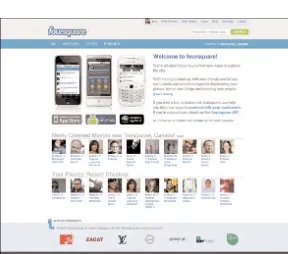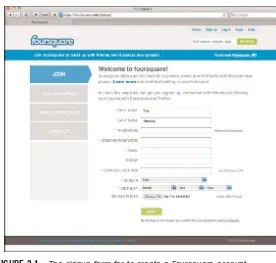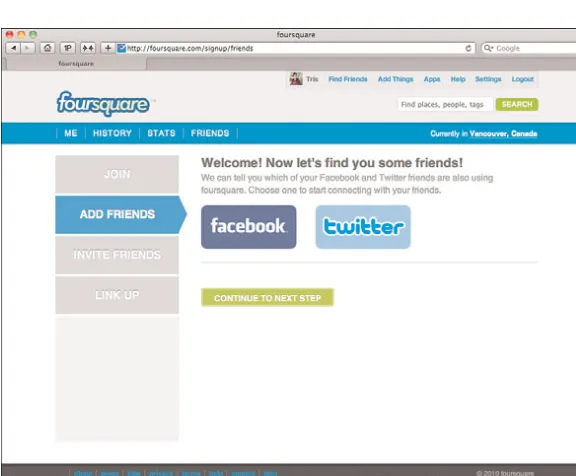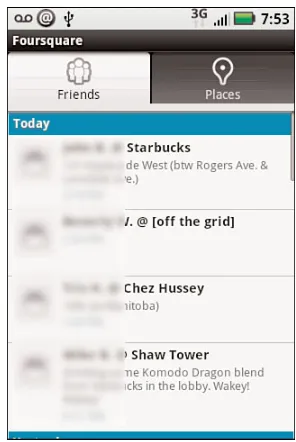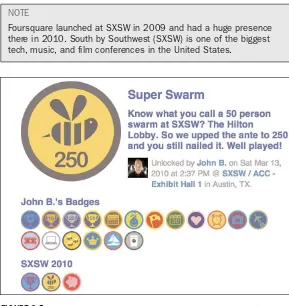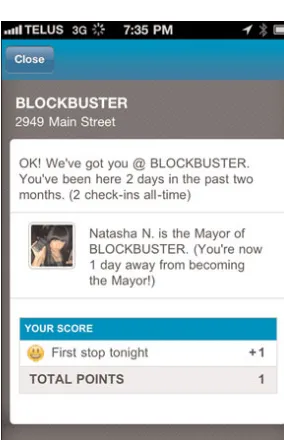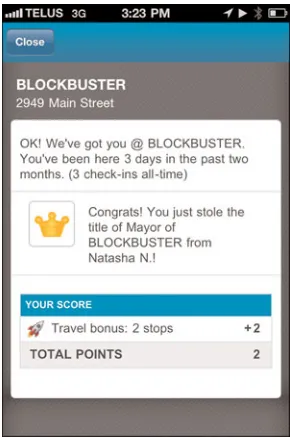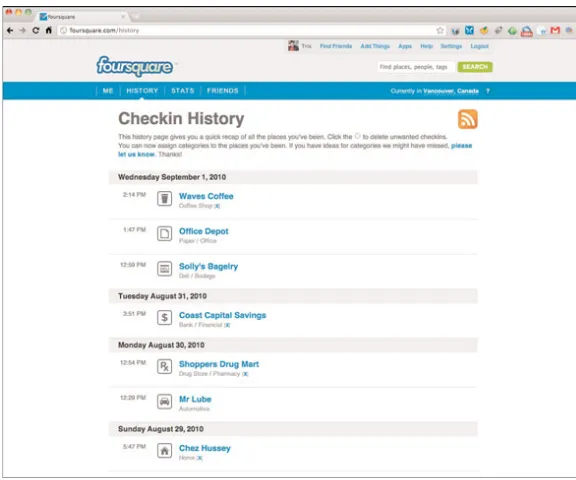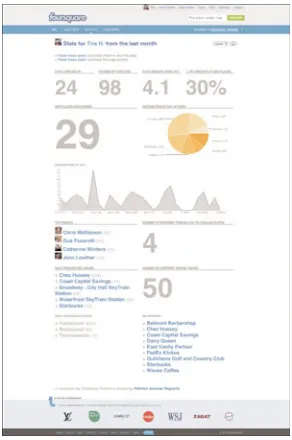in
10 Minutes
Foursquare
Sams
Teach Yourself
Tris Hussey
Sams Teach Yourself
Foursquare in 10 Minutes
Copyright © 2011 by Sams Publishing
All rights reserved. No part of this book shall be reproduced, stored in a retrieval system, or transmitted by any means, elec-tronic, mechanical, photocopying, recording, or otherwise, with-out written permission from the publisher. No patent liability is assumed with respect to the use of the information contained herein. Although every precaution has been taken in the prepara-tion of this book, the publisher and author assume no responsi-bility for errors or omissions. Nor is any liaresponsi-bility assumed for damages resulting from the use of the information contained herein.
ISBN-13: 978-0-6723-3349-1 ISBN-10: 0-6723-3349-x
Library of Congress Cataloging-in-Publication data is on file. First Printing: December 2010
Trademarks
All terms mentioned in this book that are known to be trade-marks or service trade-marks have been appropriately capitalized. Sams Publishing cannot attest to the accuracy of this informa-tion. Use of a term in this book should not be regarded as affecting the validity of any trademark or service mark. Warning and Disclaimer
Every effort has been made to make this book as complete and as accurate as possible, but no warranty or fitness is implied. The information provided is on an “as is” basis. The author and the publisher shall have neither liability nor responsibility to any person or entity with respect to any loss or damages arising from the information contained in this book.
Bulk Sales
Sams Publishing offers excellent discounts on this book when ordered in quantity for bulk purchases or special sales. For more information, please contact
U.S. Corporate and Government Sales 1-800-382-3419
Contents
Introduction 1
About This Book. . . .1
Who This Book Is For . . . .2
What You Need as You Use This Book. . . .2
Conventions Used in This Book. . . .2
A Note About Screenshots and Examples. . . .3
1 What Is Foursquare? 5 How Foursquare Works. . . .5
Understanding the Basic Idea . . . .7
How Foursquare Started. . . .7
Location: Social Games. . . .9
Geotagging and Geolocation . . . .10
Why Use Foursquare?. . . .11
Summary. . . .11
2 Creating a Foursquare Account 13 Joining Foursquare . . . .13
Adding Friends . . . .16
Inviting Friends. . . .17
Connecting to Other Social Media Sites. . . .18
Deleting Your Account. . . .20
Summary. . . .20
3 Friends 21 Resources for Locating Friends . . . .21
Finding Friends. . . .22
Adding Friends . . . .25
Accepting Friend Requests . . . .28
4 Mobile Applications 31
Getting the Right App for Your Device. . . .31
Official Foursquare Apps. . . .33
Third-Party Foursquare Apps . . . .40
Using the Basic Mobile Website Instead of an App. . . .41
Checking in via SMS (U.S. Only). . . .42
Summary. . . .42
5 Checking In 43 Methods for Checking In. . . .43
Finding Your Location . . . .43
Checking Into an Existing Location. . . .46
Checking Into a New Location. . . .48
Additional Check-In Information: Shouts and Tweets. . . .50
Cheating . . . .50
Summary. . . .51
6 Badges 53 Badge Basics. . . .53
Earning Your First Badge. . . .56
Swarms. . . .57
Special Event Badges. . . .58
Summary. . . .59
7 Becoming a Mayor 61 What Is a Mayor?. . . .61
How to Become the Mayor of a Location . . . .62
Ousting the Current Mayor. . . .65
Perks of Being the Mayor of a Location . . . .66
8 Getting More Out of Foursquare 69
Foursquare Is About More Than Check-Ins . . . .69
Reviewing Your Check-In History. . . .69
Reviewing Your Foursquare Stats. . . .71
Using Your Connections to Have More Fun. . . .72
Checking the Leaderboard. . . .75
Editing Locations . . . .78
Taking Advantage of Foursquare Tips. . . .79
Using the To-Do Feature . . . .80
Sending a Shout Out to Your Friends . . . .82
Summary. . . .82
9 Businesses and Foursquare 83 How Businesses Benefit from Foursquare . . . .83
Claiming Your Venue. . . .84
Identifying Your Venue’s Manager and Employees. . . .85
Checking Your Venue’s Analytics . . . .86
Specials and Offers . . . .87
Check-In Offers. . . .87
Mayoral Perks. . . .90
Who’s Offering Perks?. . . .91
Brand Badges. . . .94
Facebook Deals . . . .94
Google Places and Google Hotpot . . . .96
Managing Location Services . . . .97
Summary. . . .98
10 Foursquare’s Competitors and What’s Next 99 Looking at Foursquare’s Competitors. . . .99
Gowalla. . . .102
Yelp. . . .104
Google Hotpot . . . .106
Picking the Right Service for You. . . .107
Are We Tired of Sharing Our Lives? . . . .108
Summary. . . .109
11 Foursquare and Yelp 111 Complementary Competitors. . . .111
Foursquare, Yelp, and Google Hotpot. . . .118
Summary. . . .118
12 Foursquare and Gowalla 119 Same Goal, Different Stickers. . . .119
Go Where Your Friends Are . . . .123
Summary. . . .124
About the Author
This is the third book from Tris Hussey, a long-time technologist, blog-ger, and writer. Tris started blogging on a whim in 2004 and quickly became Canada’s first professional blogger and a leading expert in busi-ness blogging. He has been a part of several Web 2.0 startups, from blog-ging software to blogblog-ging agencies.
In addition to writing and consulting, Tris gives workshops and teaches classes on social media, blogging, podcasting, and WordPress at the University of British Columbia and the British Columbia Institute of Technology. Tris contributes to many online news and technology sites. His home base online is trishussey.com.
Tris lives and works in beautiful Vancouver, British Columbia.
Dedication
For my children, Aislinn and Tenzin. You are by far my greatest creation and legacy in this world.
Acknowledgments
Introduction
How to describe Foursquare? Just calling it a location-based game would be too simplistic—even though that’s how it was originally billed. It’s a little frightening to call it a great way to find, track down, and stalk your friends. Foursquare is, simply, a way to let friends know what places you like, go to often, and identify with. Foursquare is a service in the ever-growing ecosystem of social media tools where you have friends and fol-lowers, and you’re sharing something about yourself with them. In Foursquare’s case, you’re sharing where you are. This book provides all the information you need to start using Foursquare quickly and, most of all,safely. With Foursquare you are, after all, telling people where you are. It’s therefore important to use it safely.
Safety lectures aside, I get a lot of fun out of using Foursquare to learn about places my friends visit. (“Hey! You’re right around the corner! How about if I swing by…?”). And I like vying for more points in the game and trying to oust friends as “mayors” of our favorite haunts. Foursquare is an evolution of how we are sharing more and more information through social media. It used to be sharing things through Facebook was enough, then we added Twitter to the mix, and now Foursquare gives us a way to let our friends know about our favorite coffee place, brunch place, and shop for the coolest new geek toys.
About This Book
Who This Book Is For
This book is for those with a bit of wanderlust mixed with an interest in social media. Foursquare isn’t hard or even complicated to use. You go out and about anyway, and using Foursquare can just make it that much more fun.
What You Need as You Use This
Book
Beyond a willingness to learn and a bit of a sense of adventure, you’re going to need a computer with an Internet connection anda mobile phone (or another mobile wireless device). This is the key part of Foursquare: While you can create your account and manage friends on the website, you need a mobile device to “check in” at locations.
You can use Foursquare on BlackBerry phones, iPhones, iPod Touches, iPads, Windows Mobile devices, and Android-based devices. If you’re using a “regular” mobile phone (not a smartphone) in the United States, you can check in by sending a text. Mobile devices can all coordinate using GPS or the cellular network, so your actual location can be con-firmed. (No cheating, people!)
Conventions Used in This Book
Like all other Sams Teach Yourselfbooks, this one contains more than just the text. Elements such as the following draw your attention to additional information throughout the book:TIP
3
Introduction
NOTE
Notes are extra bits of information related to the text that might help you expand your knowledge or understanding of what I’m talk-ing about.
CAUTION
Cautions are warnings or other important information you need to know about consequences of using a feature or executing a task.
PLAIN ENGLISH
Plain English sidebars provide clear definitions of new essential terms.
A Note About Screenshots and
Examples
The Internet and social media are funny things. These things change so quickly that a site or mobile application might look very different one day than it looked the day before. Therefore, keep in mind that the sites you pull up today may not look exactlylike the ones shown in this book’s screenshots. In addition, different sites have different looks in different web browsers. Most of the screenshots of the Foursquare website in this book were taken with either the Google Chrome or Apple Safari web browsers. Your results may vary.
LESSON 1
What Is Foursquare?
In this lesson we cover the basics of what Foursquare is all about, and how it works, using geolocation and geotagging to place you on a map.
How Foursquare Works
At its heart, Foursquare is a locationally aware game—a game based on doing things related to where you are in the world. The core of Foursquare is to “check in” at the places you frequent (stores, restaurants, events, anything that has a location) and, as you check in, you earn points. As you earn points and check in, you earn badges. The badges can be silly, like the Player badge when you happen to check into a location with lots of members of the opposite sex. Or they can be tied to an event, like the Swarm badge, when 50 or more people check into a location within a short period of time.
6 LESSON 1:What Is Foursquare?
Where Do These Notes and Tips Come From?
Tips and notes come from a couple places. First you can add a tip or note when you check-in (more in Lesson 4, “Mobile Application”), and you see the tips and notes your friends have already entered. You can also add tips and notes to a venue on the website. Tips and notes are probably the most valuable part of Foursquare!
FIGURE 1.1 The Foursquare.com home page (after you log in).
PLAIN ENGLISH:Social Media
Social media(orsocial networking, if you prefer) is a catch-all term that applies to sites such as Twitter, Facebook, Foursquare, MySpace, LinkedIn, and blogs. These sites and services are based on connecting people into larger, Internet-based social networks.
Understanding the Basic Idea
As mentioned earlier, the basic idea of Foursquare is that you “check into” places you visit. Stop for a coffee; check in. Pick up some groceries; check in. Museum, party, conference, you name it—if you can locate it, you can check into it. Part of Foursquare is a game where each check-in earns you points. You get a certain number of points for your first check-in of the day, bonus pocheck-ints if it’s your first time there, and so on. You get even more points if you add a new location to Foursquare, but I’ll talk more about that in Lesson 5, “Checking In.”As you check in more places, a few things happen beyond the whole points thing. One is that you earnbadges. Some badges are funny, like I’m on a Boat! if you are, well, on a boat. The other thing that can happen is that if you check into a place more than any other person over a period of time, you can become “mayor” of that location. Sure, it’s easy to be mayor of your house, but mayor of a busy place like a coffee shop might take more doing. Initially, being mayor of a place didn’t get you anything, but now, as more and more people are using Foursquare, businesses have figured out that rewarding mayors with discounts or freebies is a fantastic way to reward loyal customers and keep people coming back. Again, more on that later.
Another part of Foursquare’s social media-powered, game is that you can see where your friends are at any given time. Maybe you’re hungry and looking for a place to grab a snack, so you check Foursquare to see if (a) any of your friends are in the area or (b) if they have recommended
something in the area with Tips and Recommendations.
How Foursquare Started
Foursquare founders Dennis Crowley and Naveen Selvadurai met in 2007 in New York City. They were sharing office space, though working for different companies at the time. As a lot of these ideas happen, I can imagine how Foursquare came about:
“Hey wouldn’t it be great if there were a way that we could see where all our friends were hanging out around the city?”
“Yeah, and what if we made it a game, too, see who could earn the most points in a week?”
“Right, and we could also let our friends give us tips about places to go, things to do, that kind of stuff.”
That, pretty much, is what Foursquare became. Talking with Erin Gleason, who is responsible for PR at Foursquare, she confirmed my gut feeling about the intention of the game: “See where your friends are, find new places to go to, encourage friendly competition with a game.”
There are some really interesting facts about how Foursquare started. First, originally it was available only in a few select U.S. cites and Amsterdam, in the Netherlands. Next, only “superuser” level users could add or edit venues. You didn’t achieve superuser level until you had a large number of check-ins and held some mayorships. But that all changed September 9, 2009. That was the day Foursquare opened up in Vancouver, British Columbia, and everything about Foursquare changed overnight.
When Foursquare came to Canada, at the behest and prodding of Chris Breikss of 6S Marketing, there was a problem. How was Foursquare going to prepopulate enough venues? In reality, it couldn’t, so what it did instead was allow everyone to add venues. Foursquare switched to a “crowdsourced” model of expanding: Foursquare users became responsi-ble for the growth of Foursquare, and the result was amazing.
In short order, and in plenty of time for the official launch party (yes, I was there), hundreds of venues were added in Vancouver. Montreal and Toronto were the next two Canadian cities added to the list, and both launches were equally successful. If you’re wondering, yeah.…These three launches were essentialto how Foursquare has grown. Once people could register, mark their home town as any city, and add venues them-selves, Foursquare was able to grow on its own. It could grow and grow into any corner of the world.
9 Location: Social Games
PLAIN ENGLISH:Crowdsourcing
Crowdsourcingis based on the idea of letting users (or “the crowd”) help you with a particular task, such as adding new venues to Foursquare. Instead of hiring people to do the work, you crowdsource it—sort of like outsourcing. It has become pretty common within the social media world for companies to let the users of a service help expand and fill it with information. This leads to (a) users feeling like they own a piece of the site’s success and (b) saving a small fortune in startup money by not having to pay for the work!
When I paid a visit to B.C.’s Okanagan Valley (home of some of the best vineyards in the world), I was able to check into a small winery on Foursquare. I had wanted to be the person to add the new venue but was actually pleasantly surprised that the winery was already there!
It’s important to understand that the essence of Foursquare hasn’t changed: It’s still about checking in, seeing where friends are, and learning about new places. But once Foursquare opened up to the whole world, the “game” changed. I think it changed the game for the better. Much better.
Location: Social Games
Remember I said that Foursquare is a game? Honestly, I don’t know many people who use it asa game (and Vancouver is a pretty Foursquare-savvy city), but there is that points thing that you see as you check into places. Does it matter? Should you care? I don’t think so. I use Foursquare, as do most of my friends, as a way to let each other know where we are and to share information about the places we like to go. Sure, the badges are fun (like the Jobs badge if you check into an Apple Store three times), but they are more like bling than something to worry about.
NOTE
That said, you do earn points for each check-in, more points if it’s your first time there, and yet more points if it’s a new venue. You even get bonus points for checking into lots of places in one day/night. I think that while Foursquare startedout as a game, it’s evolving into something entirely different. Where it’s going we can’t be too sure—remember that Foursquare is just a little over a year old—but having easy tools to change the places we like to visit is something that a lotof people love to do.
Before I get into what those tools are all about, you need to understand geotagging and geolocation.
Geotagging and Geolocation
Two essential concepts that make Foursquare work are geotagging and geolocation. Geotagging is simply connecting places with pictures or other information on the Internet, such as reviews or websites. It works like this: Your smart phone uses GPS to “know” where it is. You take a picture of a statue, and you can have your phone geotag that picture with where it actu-ally is. You can then gather all your pictures together by place and, if you upload the pictures to the Internet, that geolocation information is saved as well, so other people can find your picture when searching for pictures taken in that general area. Geolocation is simply just locating something on a map and connecting it together on the Internet.Foursquare puts together the pieces of where you are (such as in a store) with other information, such as what else is close by, how often you’ve been there, and maybe suggestions and tips from other users. You could-n’t, for example, know that just around the corner is the best sushi place in the city if someone hadn’t checked in there in Foursquare and added that additional geotagged information that it was great.
PLAIN ENGLISH:Geotagging and Geolocation
Geolocationmeans that a device (like a smartphone) or application (like Foursquare) knows where you are in the world so that informa-tion can be used to help you. Geotaggingmeans taking that geolo-cated information and addingit to something like a picture as part of its information (meta data), such as when it was taken and what kind of camera took the picture. Foursquare works because nearly every mobile device you own knows where you are already.
At first this might seem confusing, but as you’re using Foursquare, you don’t have to think about geotagging and geolocation; it just happens as you use Foursquare. Foursquare is part of the larger world of geolocation and geotagging. It’s very much like how, on Google Maps, you can see what types of restaurants, attractions, or places are around an address you enter. Google already gathers information (pictures, business listings, websites) that has geographic information tied to it (like the address of a museum), so Google can easily just overlay that information into things like Google Maps and other Google searches. Welcome to the new world of information.
Why Use Foursquare?
Why bother with Foursquare? Well, it’s fun. When you’re at a big get-together with a bunch of friends, it’s fun to check in and see how many of your other friends are there, too. And it’s fun to get a tip on the best thing to order at a restaurant from a friend who has been there before.
Foursquare offers fun, easy ways to use technology that can help you learn about what your friends like. And as more businesses offer deals to frequent customers through Foursquare check-ins, you’ll be able to save you money, too!
Sure, I test and use a lot of the new social media tools that come out. I try to test all of them as they come out, actually. I think there’s something unique about Foursquare. Yes, it’s still early days, and I think the most interesting things are yet to come, but I think using something that is fun
andhas the potential for a lot more in the future is pretty exciting.
Summary
Foursquare is a social media game in which you check into the places you visit day-to-day. Checking in earns you points and badges. And if you check into a place often, you can become mayor of that place. It all starts at Foursquare.com, but you predominantly use Foursquare through mobile devices such as cell phones.
LESSON 2
Creating a Foursquare
Account
In this lesson we’ll go through the (simple) process of setting up your Foursquare account including filling out your profile and how to find friends on Foursquare.
Joining Foursquare
Now that you have a handle on what Foursquare is all about, it’s time to get into the game and create your account. Basically, Foursquare needs to know who you are and where you are (as a home base). This lesson starts off by having you head to Foursquare.com and look for the big Join Now button.
Getting started with Foursquare is easy and takes just a couple minutes. After you click the Join Now button, you see a simple web form. You just fill in the required fields (the ones with * next to them) and click Join to start the ball rolling (see Figure 2.1).
FIGURE 2.1 The signup form for to create a Foursquare account.
TIP
Who Are You?
From a privacy standpoint, I know a lot of people are a bit skittish about giving out personal information on sites like Foursquare. You should be. I am, too. For example, when I mustput in my birthday, I put in something
closeto my real birthday. Close enough so that my age is right, but not so close that it could be used for identity theft.
Taking that step is simple enough, but what about something like whether to enter your last name? Although this treads into dangerous privacy waters, I encourage you to put your last name into the Foursquare field. Why? It makes it easier for your friends to find you andto confirm you as a friend. Foursquare is one of the few social media sites where I’m a little more picky than others when choosing whom to add as friend. The whole locational aspect, I think, should have most people think for a moment before accepting any and all friend requests. I’ll talk more about privacy throughout this book, but for now, just consider that if you use your real last name anduse a picture of yourself that your friends recognize, your chances of them accepting your friendship request are much better.
Speaking of pictures, those little pictures (they’re called avatars) are key to social network profiles. Yes, they are just like Facebook profile photos, but they are usually square and smaller than what you see on Facebook. I try to make sure I have a good picture that looks like me for all my services. No cute little icons or cartoons, just me. Like putting in your last name, using a real (and decent) picture of yourself helps make sure your friends know it’s you. That said, putting a real picture of me on my profile is my own choice, and if you want to use some other icon, that’s just fine, too.
Where Are You?
While it’s only one wee little box, setting your current location is impor-tant to Foursquare. It gives you a “home base” when you are starting to add friends and before you start checking into places. Foursquare updates your location as you check in on your mobile client, but to start out, it needs to know where you actually are. This not only gives you a starting point, but also when you start adding friends, potential friends can match a name, a face,anda place to know they are adding the person they think they are. (“Oh thatJill, the one from Georgia….”)
Adding Friends
After you’ve given Foursquare info about yourself, the next step is to add your first batch of friends. The easiest way to do this is to connect with either Twitter or Facebook to see which of your friends there are already using Foursquare (see Figure 2.2). Which service to start with is your choice. I chose Twitter when I started off because that’s where I have con-nected with more friends (I’m a well-known Facebook curmudgeon), but if most of your friends are on Facebook, use that one.
NOTE
You don’t have to use either Facebook or Twitter to use Foursquare, they just make it easier to find people you know. You can always look for people by name or email address. In Lesson 3, “Friends,” I talk about how to use your address book to find and add friends. 16 LESSON 2:Creating a Foursquare Account
With either service, you need to authorize Foursquare to access your account on the other service. For both Facebook and Twitter you see a pop-up window that asks if you want to make the connection. Click Connect for Facebook or Allow for Twitter, and you see a list of potential friends to start connecting with. You don’t have to go hog wild here and add everyone at once. You can start with a small set and add more friends later. Click Continue to the Next Step when you’re done. I’ll talk more about friends in the next lesson.
Inviting Friends
Didn’t see your best buds as existing Foursquare users? No problem. You can invite them to join Foursquare. Initially, you can use Facebook and Twitter to invite friends, but you can also invite them by email. Here is one place where my advice might clash with conventional wisdom: I say that unless you don’t have anyoneyou know already using Foursquare, I wouldn’t invite people right now. Although it seems counterintuitive, I think inviting someone completely new to a new service that you’re just learning too doesn’t help either of you very much. Chances are that some-oneyou know on Facebook or Twitter is also on Foursquare. Start with these folks. Not only can they help you learn the ropes, they also can con-nect you with lots of other Foursquare users, too. (The irony is that in many cases, I don’t follow this advice when I join a new service, but I have a good reason: I’m often trying out brand-new services, and I need to invite people who would also be interested in trying it to help figure it out.)
TIP
When you’re trying out these new services, the people to add are the trusty geeks you know who might already be using it. They are the ones who can show you the ropes and all the inside tricks.
Once you add people, just click the Continue button for the next step. If you want to invite people by email, you just need their email address to invite them.
I’ll talk more about friends in other lessons, especially Lesson 3, “Creating an Account.”
Connecting to Other Social
Media Sites
In social media, people like to hook together the various sites they use. If you chose to use Facebook or Twitter to find friends, those services are connected already. To double-check whether you’ve connected those ser-vices with Foursquare already, click Settings at the top of your screen— while you’re logged in, of course—and scroll to the bottom of the result-ing page. As in Figure 2.3, you see big Twitter and Facebook logos. If you click the logo for either service, Foursquare prompts you to allow that ser-vice to connect, so you can not only find friends but also post your updates there as well.
18 LESSON 2:Creating a Foursquare Account
FIGURE 2.3 Connecting Facebook and Twitter to your Foursquare account.
FIGURE 2.4 Consider disabling the I Check-In setting for your linked accounts.
But this is a social site, so why wouldn’t you want to tweet about your check-ins? Because it gets really, reallyannoying to send a constant stream of tweets or Facebook updates with your Foursquare check-ins. Yes, I know you’ll see people doing it, but I suggest saving broadcasting where you are for special things like big events, conferences, and the like. These are times when a lot of people are checking in there, too. I occa-sionally send check-ins to Twitter for really cool or special places, but I don’t do it often. I do let Foursquare update Twitter and Facebook when I earn a badge or become a mayor of a location because (a) they happen more rarely and (b) those are more interesting (I think). Your friends and followers might disagree with my advice, though, so if you want to tell the world, be my guest.
CAUTION
Here’s another privacy warning: If you broadcast to Twitter and Facebook that you’ve just checked into a place, you’ve just told a whole bunch of people that you’re not at home. You might trust your Foursquare friends, but do you trust your entire Facebook friend cadre and all your Twitter followers?
Deleting Your Account
If you decide Foursquare isn’t for you, you can delete your account easi-ly: Simply click the Delete Account link just below your Account Info block on your Settings page (refer to Figure 2.4). Foursquare asks for con-firmation, but once you click that link, your Foursquare info is gone. If you change your mind and want to get back into Foursquare, you have to create another account, add friends again, earn badges, and become mayor all over again.
But why would you ever want to delete your account?
Summary
LESSON 3
Friends
In this lesson you’ll learn all about finding, adding, and managing friends. This isn’t just about finding people to connect with either, because you must always keep your privacy, safety, and security in mind as well.
Resources for Locating Friends
As you might have gathered from Lesson 2, the folks at Foursquare know that you won’t get a lot out of the service unless you have friends to share it with—so they encourage you to start adding friends right away. It’s a good plan, but let’s say you skipped that step or you want to add more friends later. How can you add friends to your network? There are a few basic ways to pull it off:. Adding from Facebook
. Adding from Twitter
. Adding from Gmail contacts
. Inviting by email
. Adding friends of friends
. Searching Foursquare
You can use some of these methods from both the Foursquare website and
NOTE
In the screenshots in this lesson, you might notice right away that there aren’t any peoplein them. Well, the reason for this is that I respect my friends’ privacy. To show the several hundred people from Twitter, Facebook, or Gmail whom I couldadd isn’t fair to them. I do show a couple shots with real people, but I’ve used them with permission.
Finding Friends
Let’s start with the three easiest ways to find friends via the Foursquare website (web only):
. Gmail
For each of these services, the process is (essentially) the same. You click the icon for the service, enter information, and then get a list of people to add (see Figure 3.1). You get to this key page by clicking Find Friends in the top menu bar next to your picture. (You did set up your avatar right?)
22 LESSON 3:Friends
FIGURE 3.2 Giving Foursquare permission to access your Gmail account.
Foursquare tries to load the avatars from the various services, if it can. If someone doesn’t have an avatar set for that service, or the other site is especially busy, the avatars might not be available to load. Having avatars at this point is like including locations and last names in your profile: Those pictures can be helpful in helping you pick out people you know.
Finding Friends of Friends
We’ve already looked at the easiest ways to add friends in Foursquare. But what about the “nearly as easy” ways to do it? Let’s start with invit-ing friends of friends. This method is pretty simple:
1. Click the big Friends button on the navigation bar. Foursquare brings you to your Manage Friends screen (see Figure 3.3).
2. Click the Friends link.
3. Click any of your friends to see who they’re friends with.
23 Finding Friends
FIGURE 3.3 My Manage Friends screen (sorry not showing my friends for their privacy).
Here’s the challenge on the web: You can’t actually see a listof your friend’s friends, just a few of the avatars (and small ones at that). If you recognize someone from that list, you can click his or her picture and see if you’re already following the person. If not, you can add the person.
In contrast, on the mobile clients, you can see a list of the friends your friend is following and then click to see if you are following them.
NOTE
I find the differences between the mobile and web versions of Foursquare maddening sometimes. Having a simple list of users on the web version would be great. However, because Foursquare is very much a toddler in the world of social media, I think we can cut it some slack. For now.
Finding Friends via Your Mobile Phone
Can you find friends on your cell phone and on the web? Yes, you certain-ly can, in a couple different ways. I’ll delve into how these functions work in Lesson 4. For now I’ll say that you can find friends on the go through your address book, in Twitter, in Facebook, by name, or by phone number (see Figure 3.4). However, I think I’d be more likely to add friends through the check-in timeline on the mobile app because it’s a lot easier and more straightforward than the other mobile options.
FIGURE 3.4 The Add Friends screen on the iPhone Foursquare app.
Adding Friends
As on Facebook, when you want to add someone as a friend on Foursquare, the connection has to be mutual and reciprocal. You request
to follow/friend someone on Foursquare, and he or she has to accept the request. It’s not hard to see the logic in this. When you check into Foursquare, you’re telling the world where you are. This might not be something you want to let just anyone know (hence the warnings in Lesson 2 about Twitter and Facebook).
Remember, when you broadcast where you are (or not) through Twitter, it iscompletely public. Anyone can see that information. On Facebook the check-in is on your wall for all your Facebook friends to see (and friends of friends if a friend comments on your check-in). There are a lot of good reasons why you might be okay with telling the world where you are; however, there are just as many (maybe more) why you would not want to broadcast your location. Again, my personal choice is to very rarely
broadcast my location to Facebook and/or Twitter. I am much more selec-tive about choosing my Foursquare friends than I am with any other ser-vice. By the end of the book I might sound like a broken record about this topic, but I would be remiss if I didn’t keep driving that point home.
As you might have figured out by now, the whole process of finding
friends is really about addingfriends. As you find friends via Twitter, Facebook, or Gmail, if there is someone you’re not already friends with, you see a nice Add button (in a lovely shade of green) below the person’s picture. When you click this button, Foursquare sends a request to that person, stating that you want to be friends him or her.
NOTE
You might happen upon some celebrities on Foursquare. (No, I don’t count.) In these cases you’ll notice that, although you can’t add
them, you can followthem instead. So, what’s the difference? Celebrities love social media just like the rest of us, but the thing is that they want their realfriends to be friends with them and just let the unwashed masses (that would be you and me)…well…get a dif-ferent data stream. Therefore, they allow you to follow them rather than friend them. How do the real friends of celebs add them? Frankly I don’t know. Foursquare keeps that info close to its vest.
Brands are a different matter, as we discuss in Lesson 9, “Privacy and Safety.”
You can see how many people you’re waiting to hear from under Manage Friends and the Waiting to Hear From link. Don’t take it personally if it takes a while to get a response from some people. Foursquare is just start-ing to catch on, and I don’t think people have it in their daily social media routine to manage friend requests on Foursquare. (I tend to work through
27 Adding Friends
them about once a week.) Also don’t take it personally if some people
neveraccept your request (or ignore it). There’s a really good reason for that: privacy and security.
Friending Etiquette in Social Media
There are times in this world when technology moves faster than does society’s rules of etiquette. When the telephone was invented there were debates about what to say when you answer the phone. (Alexander Graham Bell advocated for “ahoy!”) When email became popular there were debates about how to write emails and for what uses email was appropriate. With social media, we now have this whole system of “friends,” and we haven’t caught up with how to manage those relationships yet.
One of the places where things are far from worked out is what if someone doesn’t friend you back on one service or another. Is it okay to ask people again? Should you send another request or just let it go? In the world of Foursquare I recommend just letting it go. If it comes up where they ask why you didn’t know they were there or something, it’s okay to say something like, “I don’t think we’re friends on Foursquare yet.”
Remember, Foursquare deals with some pretty personal information. I don’t accept all Foursquare friendship requests, and I recommend that you don’t either.
In the mobile world (and again, I’ll talk about this in more detail in the next lesson), when you’re using Foursquare on the go, you can request to add people as friends as well. After your initial push, this is how you’re most likely to add new friends. Say that you’re at an event, a restaurant, or another locale, and you notice that there are other people checked in there. (You can see this when you’re checking into a place by scrolling down in the check-in window.) You recognize one of the names, and you select them from the list. If the person isn’t already a friend of yours, you see the Add <Name> as a Friend button on the screen. For example, Figure 3.5 shows the Add Beth as a Friend button.
FIGURE 3.5 Adding a person as a friend through a mobile app (in this case on an iPhone).
Accepting Friend Requests
Once you start using Foursquare, people will likely want to be friends with you. You know that they found you using the same process you went through to find people to add. What you don’t necessarily know is why they want to be friends with you. It comes back to that old devil privacy.
Every time a new friend request comes in, and especially if I don’t recog-nize the person right off, I ask myself “Why me? Do I know this person? How might this person know me? Is this a friend of a friend? Or has this person seen my name in some social media article?” (It happens. I write books and speak at a lot of conferences.) Before I accept a friend, I make sure that I understand whythe person might be asking in the first place. As you can gather, I don’t accept friend requests from everyone. Unlike some other social media sites/services, I believe Foursquare requires a certain amount of trust. While I know many people I trust, even if I haven’t met them in person, I don’t trust everyone.
The mechanics of accepting a friend request are simple. Either from your Dashboard, as in Figure 3.6, or by clicking the Friends button on your cell phone, as in Figure 3.7, you just click Accept to accept or Ignore to, well, you know.
29 Accepting Friend Requests
FIGURE 3.7 On the Manage Friends screen, my pending friend requests.
So, with Foursquare, you find friends, you request them, and either they accept you or they ignore you. Hmm, kinda like middle school.…
Summary
Finding and adding friends on Foursquare is pretty easy. The simplest way is to tap into the social networks you’re already using (like Twitter and Facebook) or use your Gmail address book to find even more people. You’ll probably start gathering more friends as you go, often when you begin to see familiar faces checking into places. But don’t ever forget that when you let people into your Foursquare world, they can tell where you are—and where you’re not. Exercising a bit of caution here is highly recommended.
LESSON 4
Mobile Applications
In this lesson we talk about how you’re going to use Foursquare most of the time—your mobile device. I cover the official apps and mobile website here. The apps that other people have created can have varying degrees of quali-ty, so they are something you should use at your own risk.
Getting the Right App for Your
Device
Now that you have your Foursquare account and a few friends, it’s time to start using Foursquare for real. If there’s one thing that I find odd about Foursquare it’s that Foursquare is the only social media tool/service that I know of where you can do lesson the website through your computer than you can do on your mobile device. At first, this really, really didn’t make sense to me. Why can’tI check in on the website? I’m in my local coffee place, I’m already mayor here (more about this in Lesson 5), what’s the deal?!
The deal is that while Foursquare coulduse the Google Maps API to have its main site find out where you are, it doesn’t want to go in that direction right now. The game is about being out and about, not checking in with your laptop.
NOTE
PLAIN ENGLISH:API
APIstands for application programming interface. When people cre-ate new sites such as Foursquare, Twitter, and even Facebook, the developers of the sites provide a way for programmers to build upon what the sites have already built. This is done by providing a set of programming rules and tools that connect to the site and dictate how it works. With these tools, other programmers can build on and expand what the site originally developed and create new programs and services from them. These rules are called the API.
Essentially, a lot of what we use online today is built on pulling together the APIs, or sets of programming codes, from a variety of services and tools. The Connect to Facebook and Connect to Twitter buttons you saw when setting up your account work because they use the APIs from those services.
So, if you can’t check in at the main website, what’s it good for? The website is really the hub of it all. Although you can’t use it to check in, you can use it for a number of tasks:
. Adding a tip about a venue or location
. Adding a new location
. Managing your friends
. Reviewing your check-in history
. Checking out your check-in statistics
. Editing venues
. Connecting your account to Twitter or Facebook
For the most important part of Foursquare, checking in, you need to have some kind of mobile, Internet-capable device (smart phone, cell phone, tablet, and so on). Like Twitter, Foursquare is, at its heart, a mobile appli-cation. It’s a tool you use on the go (or going). Foursquare has done a great job of covering the major smart phones (iOS, Android, and
BlackBerry devices) with native applications; you can also use Foursquare on any other devices that can get on the Internet with a mobile browser. For users in the United States, you can also use SMS short codes to check
in. So, although the main website seems like a little “meh, so what,” it’s still important to know how the system works.
PLAIN ENGLISH:SMS
SMS stands for Short Message Service and is essentially synony-mous with sending a text message on your cell phone. Technically there are other ways to send a text message from your phone, but SMS is the most common, and it’s what most carriers use today.
Official Foursquare Apps
Foursquare has developed its own official applications for key mobile devices: iPhones, BlackBerry smart phones, and Android-based devices. These were some of the first apps that came out for Foursquare (beyond the mobile version of the website itself).
Although you can download Foursquare for your device from its app store, an even easier way is to visit m.foursquare.com on your device and follow the link to download the version of the app for your device. The link should point you to not only the correct store, but also the correct app. There are more and more apps that connect to Foursquare, but there are only a few official apps. It’s also important to note that the official Foursquare apps are all free.
All the Foursquare mobile apps work, essentially, in the same way. While there might be a feature one has that another doesn’t (for example, the iPhone and Android versions have a map to see where your friends are, but currently the BlackBerry version doesn’t), they all allow you to do the following:
. Check in
. Find places close by
. See nearby places where your friends have checked in recently
. Send out shouts
. Add tips and notes
. See who is at a particular venue
. See your recent check-in history
. See and manage your friends
Let’s take a quick look at each of the official Foursquare apps. Rather than delve into all the features of the apps, this lesson just shows what they look like and how they work.
NOTE
Although the official apps might all look different, they all work essentially the same way. Sure, there are some differences. For example, on a BlackBerry, you use a trackball instead of touching the screen to activate something. But having used all three official apps, I can say that they are all generally self-explanatory for the core functions needed to enjoy Foursquare.
Using Foursquare on an iPhone/iOS
Device
Of all the native apps, I think the iPhone/iOS app is the one that looksthe best and has the best user interface (see Figure 4.1). This isn’t to say that the BlackBerry and Android apps are less capable, but the iPhone app just seems more polished than the others. The iOS app has been around the longest. Apple’s app approval process famously (maybe infamously) is stringent on the quality of the apps approved. Foursquare has had more than a year of testing on the iPhone/iOS app now, and I think that maturi-ty shows.
NOTE
Right now there is no official Foursquare app specifically for the iPad. You can still use the iPhone version, but it runs in the small iPhone size mode (unless you press the 2X button). A fully iPad-compatible Foursquare app (one that uses the full screen and reso-lution) is one of the most anticipated iPad apps that iPad owners are waiting for.
FIGURE 4.1 The iPhone Foursquare app.
One of the coolest features of the iPhone/iOS app is the map of where your friends are (within a close geographic area). Because one of the rea-sons you likely use Foursquare is to go hang out with your friends, it’s a nice touch to see how close some of them actually are to you (see Figure 4.2). If you’ve ever been out and about and just wondered if any friends were in the area to grab a coffee or a snack, the map feature is perfect. Just tapping the map icon gives you a view of who is in the area. Zoom in and out as you would on any map application on the iPhone/iOS. You can tap a person’s picture to see where they are and who they are with. And if you wonder where the hot spots are for lunch or going out after work, a quick look at the map gives you a pretty clear indication. Well, at least as far as your friends are concerned.
NOTE
For in-depth answers to all your iPhone/iOS Foursquare app ques-tions, be sure to check out the iPhone FAQ on the Foursquare site: support.foursquare.com/forums/189985-iphone-faq.
FIGURE 4.2 An iPhone map showing nearby friends.
Like most other iPhone/iOS apps, with the Foursquare app, things happen when you drag or slide your finger on the screen. For example, with the BlackBerry and Android apps, to refresh your list of friends or places close by, you use a menu. However, with the iPhone app, you just put your finger on the screen and drag down. When you see Release to Refresh, you release and…you get the idea. Will the iPhone/iOS version get all the coolest features first? Probably not. As all the apps are improved, a new feature might be put into the next app that is updated; then the other apps will follow suit.
PLAIN ENGLISH:FAQ
FAQ(pronounced “fack”) stands for frequently asked questions. What else would you call something that everyone asks about?
Using Foursquare on a BlackBerry
Depending on your BlackBerry, to use the Foursquare app, you might use touch or the trackball to navigate around the various parts of the app. The BlackBerry app was one of the last ones developed and has been frequent-ly updated since its first private beta launch. Believe me, as is often the case with such software, the first private betas were nothing to write home about. I think it was the lack of a decent Foursquare app for the
BlackBerry that kept me from using Foursquare much at first.
Unlike the iPhone/iOS version, the BlackBerry app has keyboard short-cuts you can use when using the app (see Figure 4.3)—things like f for your friends’ recent check-ins or p for places near you. On touch-centric devices (like iPhones and many Android-based devices), having keyboard shortcuts is rather superfluous.
NOTE
One feature that’s missing from the BlackBerry app is seeing a map of where your friends are. I’m guessing that this is just a temporary feature gap and should be coming in later versions.
37 Official Foursquare Apps
FIGURE 4.3 The Foursquare home screen on the BlackBerry.
is rather challenging on the BlackBerry is the shear number of different devices, screen sizes, and input methods (keyboard, touch only, keyboard and touch). This makes developing an app that works great for all devices and users difficult. As for features like maps, BlackBerry owners will have to be patient. There’s a lot of people, including myself, that have been asking for it. It’ll happen sooner or later.
There is a special section of the Foursquare support forums for the BlackBerry app : support.foursquare.com/forums/189989-blackberry-faq.
TIP
Don’t hesitate to check out the FAQ for a site, a service, or an applica-tion. I check them all the time when I have a questions. When I used to work for a software company, I wrote a lot of FAQs to help people use an application. The FAQs are there for you to read and enjoy!
Using Foursquare on Android-Based Phones
The native app for Android-based devices looks much like the BlackBerry app (see Figure 4.4). However, like the iPhone app, the Android app has the map of friends feature. While both the iPhone and BlackBerry have prominent Check In buttons, the Android app does not. To check into a location on an Android device, you need to tap Places, find where you are, and then select to check in there. I think this is an unnecessary step that will be streamlined at some point.
Because you can often use Android devices either with or without a key-board, how the app works on your particular device might depend on how you hold the device. Experimenting on a tiny (it even has miniin its name) device, I found the Android device to be slick and fast.
With the Android version, if the application is open in the background, it doesn’t keep checking for its location until you bring it front and center. Not a big deal? Searching for the location and using the GPS all the time will suck your device’s battery dry faster than a 10-year-old on a milk-shake. It’s a nice touch that the developers of the Android version threw in to help save battery life. Nice. (The iPhone app works this way, too, but the BlackBerry version doesn’t.)
FIGURE 4.4 The Foursquare home for Android.
NOTE
Android devices could be using several different versions of the Android OS.
For more info on the Android app, check out the FAQ on the Foursquare site: support.foursquare.com/forums/189990-android-faq.
Over time, I’ve noticed that the three native applications are getting closer and closer together in terms of looks andfunctionality. By the time you read this book, you might be wondering what I’m talking because by then the applications might be essentially identical.
40 LESSON 4:Mobile Applications
Why Aren’t All the Apps the Same?
This is a very good question. It would seem that it would be easy to make sure all the same features (such as the map of friends) are available across many devices. And it would seem that all the apps would be equally easy to use. The fact of the matter is that all three devices require different programming languages and development procedures. For the iPhone, applications have to be approved by Apple before they appear in the App Store. This discourages fre-quent developer updates, so Apple applications seem to remain stagnant longer. The BlackBerry is unique in that there are many dif-ferent version of both the hardware (phones) and the software that runs them (the operating system). Android devices are relatively new on the scene, and development of those applications has taken time to ramp up. If you add all this together, you can see why even the “official” versions of the Foursquare application are so different from device to device.
Third-Party Foursquare Apps
Like many other web-based applications today, Foursquare offers pro-grammers an API they can use to develop their ownapps for Foursquare. Third-party developers have made apps for Palm devices, new games based on Foursquare, and apps specifically for the iPad (but not an official iPad app). There’s even an app to help you avoid your ex while you’re out on the town. Like all other applications built by fans, some of the ones for Foursquare are good, and some aren’t. The important thing to understand is that some of the apps are there to support other devices (such as Palm devices), while others are there to extend Foursquare to do more interest-ing thinterest-ings.Using the Basic Mobile Website
Instead of an App
Instead of using a platform-specific app, you can always use
m.foursquare.com. When I first joined Foursquare, there wasn’t an app for the BlackBerry (official or not), so I did all my checking in on the mobile site. It isn’t gorgeous, but it is certainly functional. Sometimes the simplici-ty of the mobile website might be just the thing you need (see Figure 4.5).
41 Using the Basic Mobile Website Instead of an App
FIGURE 4.5 The Foursquare mobile website might be plain and simple, but it just plain works.
CAUTION
Yes, if you’re clever, you can log into the mobile website from your computer and check in. But do you really want to do that? The folks at Foursquare are putting more and more resources into trying to cut down on cheating (especially checking into places where you clearly are not). Will there be penalties for cheating? That remains to be seen, but you don’t want to find out, you do?
Checking in via SMS (U.S. Only)
I’ve saved the most basic way to use Foursquare for last. Not only is it simple and basic, it also works only in the United States. The method I’m talking about is sending an SMS to Foursquare.If you don’t have a mobile device that can get online—for example, if you have a regular cell phone without Internet access—you can send a text to 50500 with a message like “ @ Main Street Theatre! Catching a great flick” to check in. In the next lesson, you see why this could be a hit-or-miss way to check in. In Lesson 5, you learn the ins and outs of checking in, and you’ll see why having to guess at what a location is called could be a problem. (Like, for example, “Starbucks” because there could be sev-eral “Starbucks” even within a few blocks of you!)
Summary
Foursquare created or supported several “official” apps for the three most popular types of smartphones available: iPhones/iOS, BlackBerry, and Android phones. Though the official apps might look a little different from each other, they function in essentially the same way. You can also download and try one of several third-party, unofficial Foursquare apps that can add other elements of fun to using Foursquare. Lastly, if all else fails, you can always go to m.foursquare.com and use the mobile website to locate software for your specific phone.
LESSON 5
Checking In
In this lesson you learn the critical part of Foursquare: checking in. If you don’t master checking in, you can’t become mayor, earn badges, or get specials. Good thing checking in is as simple as tapping or clicking.
Methods for Checking In
Checking in is probably the most important part of Foursquare. Good thing it’s also the simplest task. In this lesson you learn how to do the following:
. Make sure Foursquare has you where you think you are. (Don’t laugh.)
. Check into a location already in the Foursquare database.
. Check into a location new to Foursquare.
. Add some additional information about a venue.
. Send a shout-out to Twitter or Facebook.
You can do all these things on all the Foursquare mobile apps as well as on the mobile version of the Foursquare website. Remember that checking in from your laptop isn’t supported—unless you use the mobile version on your laptop—but we’ve talked about that, haven’t we?
Finding Your Location
time to acquire a lock on your location. Sometimes you can’t get a good GPS lock no matter what. In those cases, Foursquare uses the next best thing: mobile phone towers.
Most location services have worked for years by using triangulation with three or more mobile phone towers to try to figure out where you are. The accuracy of this method ranges from a few hundred feet up to a mile. This method is called assisted GPS (AGPS). By using places that have a fixed location (mobile phone towers and WiFi networks mapped by Google Street View), your mobile device can get a good idea of where you are.
Foursquare does the best it can, but sometimes it gets confused. For example, here in Vancouver, one of our subway lines has cell service the entire time it’s underground. It does this by using a cell repeater starting at the southern end of the line. Foursquare doesn’t know this, so it often thinks I’m several miles away from where I actually am when I’m on or near the subway. This is because the Foursquare app is still using the AGPS location information from the repeater down the line and not one close to me. Eventually the app and my phone figure things out and get me located in the correct spot.
There are a few ways to handle Foursquare not having an accurate loca-tion for you. First, you can search for the localoca-tion where you actuallyare and check in there regardless of where Foursquare thinks you are. (This doesn’t trigger cheating flags; more on cheating later in this lesson.) Second, you can quit the app and restart it when you are outside and in a more open area. Third, you can switch to the Places screen and select Refresh from the menu. Perhaps a fourth option is to just wait until the GPS gets a better lock on your location and let Foursquare use that instead. In a city, sometimes that can mean a long wait. Sometimes a device might not get a good GPS lock on your position if you are sur-rounded by tall buildings or in a deep valley. The GPS needs to “see” and connect to the satellites that provide the location information.
Use the Places screen in your Foursquare app to see where Foursquare
thinksyou are. You can’t look at a map per se, but you canlook at the addresses of places, and at the bottom of the screen (on Blackberry, iPhone, and Android apps anyway), you’ll see something like “Near 1638 Robson St, Vancouver,” which gives you a general idea of where the app is placing you (see Figure 5.1).
FIGURE 5.1 The Places screen (in this case, on an Android phone).
NOTE
If you were to try to check in at the same time using two or three different devices, you might find that Foursquare places you in wildly different places. This happens because each of the devices figures out where you are a little differently. An iPad using only Wi-Fi uses Google’s information from Street View to figure out where you’re con-nected and therefore where you are(roughly). A Blackberry goes by cell towers most of the time. An Android device…well, I don’t know what the one I tested was defaulting to, but it was different as well. Don’t worry. Foursquare knows that there is a fudge factor in loca-tions. It won’t flag you for cheating because your device is confused!
So if you’re trying to check into your favorite place, and Foursquare doesn’t list it, remember that Foursquare might just think you’re some-where else. It’s okay, we all feel that way sometimes.
Checking Into an Existing
Location
Now that you know how to figure out whereyou are, you’re ready to try checking in there. On the Blackberry and iPhone apps, the button or link for checking in is at the top. On the mobile site, it’s at the bottom. If you’re an Android user, you need to go to Places and choose the place before you can check in.
When you click the Check-In Here button on a smart phones, Foursquare brings up a list of places that are close by, with some of your favorite haunts at the top of the list (refer to Figure 5.1). Checking in is as simple as select-ing the place from the list and then clickselect-ing Check-In Here (see Figure 5.2).
46 LESSON 5:Checking In
As mentioned earlier, if you can’t find the place you’re looking for, you can try searching for the name or address of the place. Alternatively, if your friends have already checked in there, too, you can click the name of one of those friends in your list of friends, click where that person is (assuming that you’re there, too), and then check in. When you do this, you’re also telling Foursquare that you’re “checking in with” that friend, meaning you’re hanging out with that person and not just there together by coincidence. If you stillcan’t find the place where you are, it might be time to add a venue, which I’ll talk about in a moment.
If you’ve found the place where you want to check in, you’re ready to press that Check-In Here button. At this point, you are presented with some choices. If you want to let all your Foursquare friends know where you are, you should make sure Tell My Friends is checked. If you’ve con-nected your Twitter and Facebook accounts to your Foursquare account, you can have your check-in broadcast there, too (see Figure 5.3).
NOTE
Unchecking Tell My Friends marks your check-in as “off the grid.” Checking in off the grid still counts in Foursquare, but your location is kept secret.
47 Checking Into an Existing Location
48 LESSON 5:Checking In
CAUTION
This is another note on privacy and safety. Depending on your Facebook and Twitter settings, by sending your Foursquare check-ins there, you might be broadcasting your location to the world. Most people keep their Twitter accounts open, and Google indexes Twitter. And if your Twitter account is not private, anyone can see what you’re putting up there.
Facebook is a different story, but it’s easy for your various updates to be public there as well. So, before you post a check-in to Twitter or Facebook, ask yourself whether you want the world to know where you are (or are not) right now. My choice is usually no. I keep a much closer rein on my friends on Foursquare than I do on other social net-works. If I broadcast where I’m checking into on Twitter or Facebook, I might be telling far more people where I am than I really want to.
Regardless of the boxes you check on the Check-In screen, you can also add a shout like “At my favorite cafe and loading up on caffeine and sugar!” or “Going to check out the new dinosaur exhibit at the museum.” Shouts add a little context, humor, or whatever to your Foursquare check-ins. I’ll talk a little more about shouts (and tips) in Lesson 8.
When you check in, you get a nice little confirmation message stating that you’ve successfully checked in and how many points you received for it. You’ll also see who the mayor is—it could be you already, or you might have just stolen it from someone—and what other notes Foursquare users have provided for the area.
This is pretty much all you have to do to check in. You’ve arrived, your friends can see where you are, and you’ve earned some points. This may not seem like much to you. But believe me, we’re only starting to scratch the surface of what Foursquare can do for you.
First, you should make absolutely sure that your location isn’t already in Foursquare. Search on the name and the address, and then check the map. Then double-check. Foursquare tries to keep its database of listings as duplicate free as possible. (And it’s an uphill battle, I’m sure.) Having duplicate locations or venues isn’t a big deal, it just gets a little confusing for people picking which venue is the “right” one.
Next, when you’re at the blank “not found” screen, you select the option to add a new venue. When you’re adding the venue, try to be as thorough as possible. Add the address, cross street, phone number, website,…as much info you can above and beyond the name (see Figure 5.4). This not only helps people find the location using Foursquare but can also help the venue get found on the Internet as well.
NOTE
If you make a mistake while entering a location, don’t worry. You can edit the location later.
49 Checking Into a New Location
No, you don’t become mayor of the location when you first create it. I’ll talk more about mayorships in the next lesson, but the basic rule is that you have to check in at least twice and more than anyone else, and you have to do so on different days. It seems a bit unfair that you can’t become mayor immediately, I know, but you still get the extra points. (You’ll learn more in Lesson 8.)
Additional Check-In Information:
Shouts and Tweets
I mentioned earlier in the lesson that you can send out shouts when you check in. Let me explain this concept in a little more detail now. The idea is that when you check in, sometimes adding a little more info gives the check-in context humor, or it gives your audience just a little insight. Are shouts required? Not by a long shot. Do I send out a shout whenever I check in? Nope. So, if shouts aren’t required, and I don’t use them all the time, why bother?
Remember that Foursquare is meant to be fun. Shouts are part of the informal fun of Foursquare. I usually add a shout when I’m also adding a check-in to Twitter or Facebook. Sometimes I’m checking into a confer-ence or seeing a friend speak or going to a concert. I think these types of check-ins are worth sharing and celebrating a bit, and a shout is a good way to do just that. So, send a shout! Share the fun.
Cheating
One of the early problems with Foursquare was a small but consistent problem of people cheating. People were checking into places where they weren’t actually located. This doesn’t seem like a big problem, except that it was rather disconcerting to people who were there (and had earned mayorships by visiting regularly). And it’s no fun when someone is cheating in a game!
Foursquare saw the early cheating as a potential problem and started try-ing to confirm that people were reasonably close to where they were
checking in. The folks at Foursquare keep how the anticheating system works a closely held secret, but they did share that the system looks at the
patternof check-ins. If you’re consistently checking into places in the same general area, it’s a good bet that those check-ins are all legit. However, if you start checking into places all over the globe, that might be suspicious. At this point, how successful has it been? Foursquare says it has had some great success, but it’s always working on improving the system.
Now, what about when Foursquare thinks you’re one place and you’re really somewhere else (like when I check in at the train station when Foursquare thinks I’m miles away)? Foursquare has that covered. Given that cell towers can have potentially hugeranges of location results (I’ve had maps place me in the middle of rivers or the ocean because of this margin of error), Foursquare can’t be too tough on people.
Again, what Foursquare is looking for is a patternof check-ins over time. Say that you check into a place in Las Vegas, then Boston, and then Dallas over a couple hours. Yeah, unless your name is Clark Kent, that isn’t going to be possible. So say that I check into the train station down-town, then a couple other places downdown-town, and then a place close to home. Even if Foursquare doesn’t have me exactlyin all those places, the
patternof my check-ins matches up with reality.
Here’s the bottom line: Foursquare expects you to be honest when you’re checking into a place. If your friends always see that you’re at the Eiffel Tower when you live in Topeka, Foursquare really isn’t helping them hang out with you. So, let’s just keep it clean, folks.
Summary
Checking into locations is a pretty simple thing. Really, the Foursquare app does most of the work locating where you are and what’s close to you. Just find the location or venue that you want to check into and you’re off. If you’ve found a new place to hang out, feel free to add it. Just make sure that you provide lots of info for others to know what location you’re talking about. Oh and remember, no cheating!