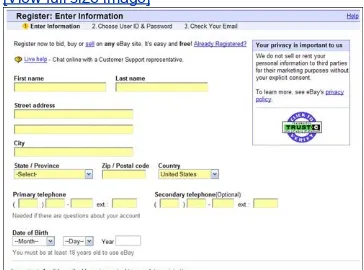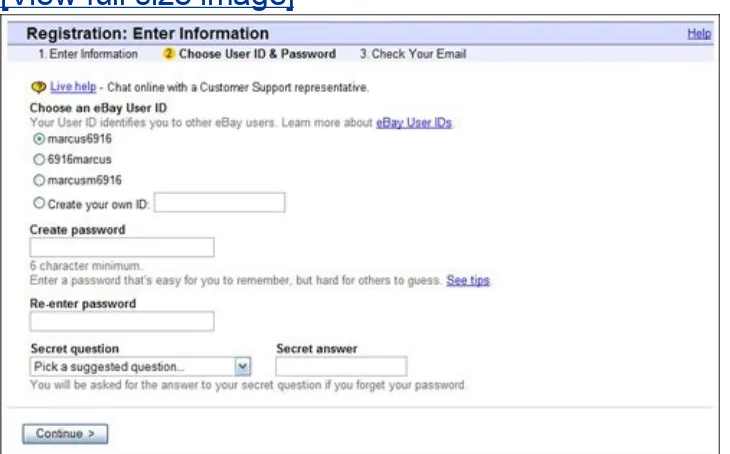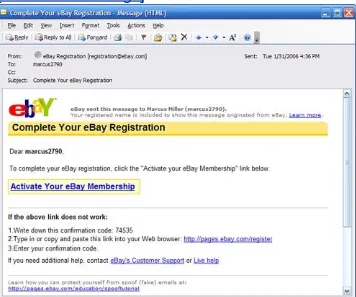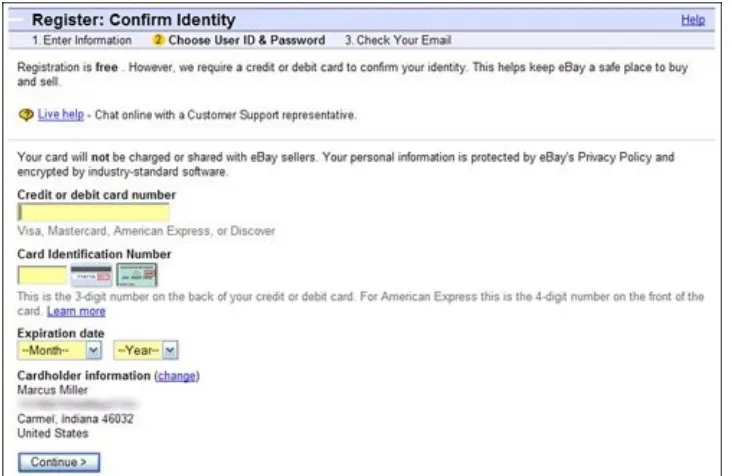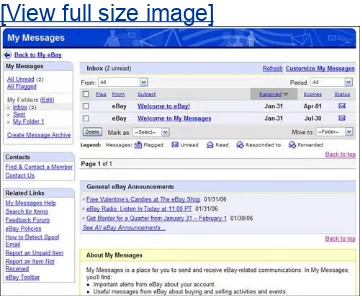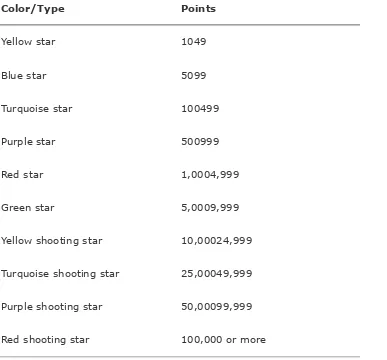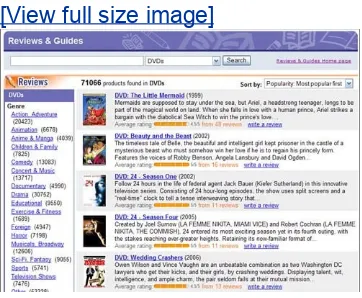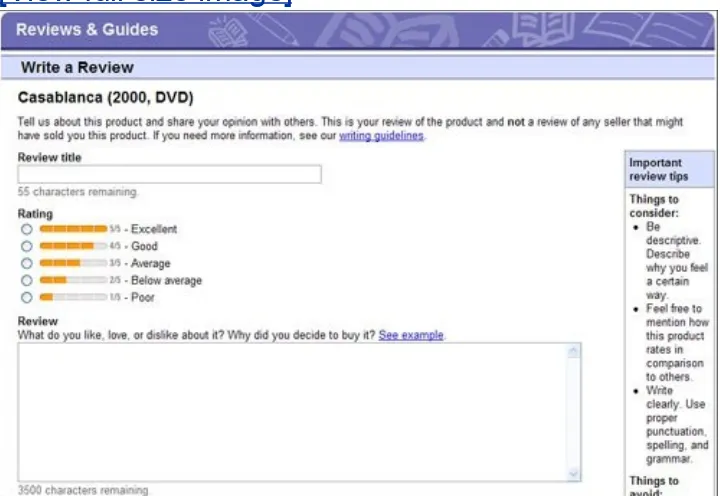Absolute Beginner's Guide to eBay: Fourth Edition
By Michael Miller
... Publisher: Que
Pub Date: May 15, 2006
Print ISBN-10: 0-7897-3561-X
Print ISBN-13: 978-0-7897-3561-4
Pages: 384
Table of Contents | Index
eBay, the world's largest online trading community, has over 125 million registered users. According to the New York Times, more than 500,000 people make a full- or part-time living on eBay. On any given day there are close to 4 million items listed for auction on the eBay site. Want to make your mark on the eBay world?
Absolute Beginner's Guide to eBay: Fourth Edition
Table of Contents | Index
Copyright
About the Author Acknowledgments
We Want to Hear from You! Reader Services
Introduction
Part I: Welcome to eBay
Chapter 1. Understanding the eBay Marketplace What eBay IsAnd How It Came To Be
Everybody Does It: Filling Out eBay's Registration Form The Costs of Using eBay
Protecting Yourself from Phishing Scams Getting Started
Part II: Using eBay's Essential Tools
Chapter 3. Understanding and Using Feedback What Do All Those Stars and Numbers Mean?
Reading Feedback CommentsAnd Contacting Other Users How to Leave Feedback
Dealing with Negative Feedback
Protecting Yourself Before You Buy Protecting Yourself After the Auction Reporting Inappropriate Behavior Tips for Protecting Yourself on eBay Chapter 12. Sniping to Win
What Sniping Isand How It Works Sniping: Pros and Cons
Successful Sniping, Step-by-Step
Using Automated Sniping Services and Software Chapter 13. Secrets of Successful Bidders
Secrets for Finding What You Want
Secrets for Winning the AuctionAt a Reasonable Price Secrets for Safer Bidding
Selling Commonly Sold Items with Pre-Filled Item Information Dealing with Different Types of Auctions Creating Fixed-Price ListingsNo Bidding Required
Fixed-Price Selling with an eBay Store Fixed-Price Selling on Half.com
Finding Buyers with Want It Now
Chapter 17. Creating More Effective Item Listings Write a Title That SELLS!
Write the Right Description Making the Grade
Create Fancy Listings with Listing-Creation Tools Format Your Listings with HTML
Chapter 18. Using Pictures in Your Listings Take a PictureOr Make a Scan
Edit the Image File
Upload Your Image File to the InternetOr Use eBay Picture Services Chapter 19. Accepting PayPal and Other Methods of Payment
Accepting Credit Cardsvia PayPal
Accepting Money Orders and Cashier's Checks Accepting Personal Checks
Accepting C.O.D. Payments Accepting Cash
Which Way Is Best?
Chapter 20. Automating Your Listings with eBay Turbo Lister Downloading and Configuring the Turbo Lister Software Creating an Item Listing
Creating Listings for Commonly Sold Items Uploading Your Listings
Chapter 21. After the Sale: Concluding the Transaction The Post-Auction Process
Communicating with the Winning Bidder Accepting Payment
Packing and Shipping
Finishing Things Up and Leaving Feedback Handling Buyer Complaints and Problems What If You Don't Sell Your Item?
What If the Buyer Doesn't Pay?
Chapter 22. Managing Your Sales with eBay Selling Manager Introducing eBay Selling Manager and Selling Manager Pro Sending Buyer Emails
Receiving Payment
Printing Invoices and Shipping Labels After the Item Is Shipped
Chapter 23. Packing and Shipping Your ItemsCheaply and Safely Packing 101
Labeling 101 Shipping 101
Contacting an Unresponsive Bidder Secrets for Creating More Effective Item Listings Secrets for Managing Your Auctions
Secrets for After the Auction Secrets for Any eBay Seller Part V: Becoming a Power Seller
Chapter 27. Using Selling Management Software and Services Selling Management Software
Selling Management Services Chapter 28. Selling Internationally
Pros and Cons of Selling Internationally Selling Outside the U.S.
eBay's International Marketplaces
Chapter 29. Opening a Trading Assistant Business How to Become an eBay Trading Assistant Setting Up Shopand Setting Prices
Running Your Trading Assistant Business Chapter 30. Making a Living from eBay Becoming an eBay PowerSeller
Turning Your Online Auctions into a Real Business Maintaining Your Sales Inventory
Copyright
Absolute Beginner's Guide to eBay®4th Edition
Copyright ©2006 by Que Publishing
All rights reserved. No part of this book shall be reproduced, stored in a retrieval system, or transmitted by any means, electronic, mechanical, photocopying, recording, or otherwise, without written permission from the publisher. No patent
liability is assumed with respect to the use of the information contained herein. Although every precaution has been taken in the preparation of this book, the publisher and author assume no responsibility for errors or omissions. Nor is any liability assumed for damages resulting from the use of the information contained herein.
Library of Congress Catalog Card Number: 2006922244
Printed in the United States of America
First Printing: April 2006
09 08 07 06 4 3 2 1
Trademarks
All terms mentioned in this book that are known to be trademarks or service marks have been appropriately
capitalized. Que Publishing cannot attest to the accuracy of this information. Use of a term in this book should not be regarded as affecting the validity of any trademark or service mark.
Warning and Disclaimer
Every effort has been made to make this book as complete and as accurate as possible, but no warranty or fitness is implied. The information provided is on an "as is" basis. The author and the publisher shall have neither liability nor responsibility to any person or entity with respect to any loss or damages arising from the information contained in this book.
Bulk Sales
Que Publishing offers excellent discounts on this book when ordered in quantity for bulk purchases or special sales. For more information, please contact
U.S. Corporate and Government Sales
1-800-382-3419
For sales outside of the U.S., please contact:
International Sales
Managing Editor
Charlotte Clapp
Project Editor
Mandie Frank
Indexer
Ken Johnson
Proofreader
Paula Lowell
Technical Editor
Jenna Lloyd
Publishing Coordinator
Sharry Lee Gregory
Book Designer
Anne Jones
Page Layout
Julie Parks
Dedication
About the Author
Michael Miller is a a successful and prolific author, and a top eBay seller. He has a reputation for practical, real-world advice and an unerring empathy for the needs of his readers.
Mr. Miller has written more than 75 nonfiction books over the past 17 years, for Que and other major publishers. His books for Que include Easy eBay, eBay Auction Templates Starter Kit, Tricks of the eBay Masters, Making a Living from Your eBay Business, and Absolute Beginner's Guide to Computer Basics. He is known for his casual, easy-to-read writing style and his ability to explain a wide variety of complex topics to an
everyday audience.
You can e-mail Mr. Miller directly at
[email protected]. His website is located at
Acknowledgments
We Want to Hear from You!
As the reader of this book, you are our most important critic and commentator. We value your opinion and want to know what we're doing right, what we could do better, what areas you'd like to see us publish in, and any other words of wisdom you're willing to pass our way.
As an associate publisher for Que, I welcome your comments. You can e-mail or write me directly to let me know what you did or didn't like about this bookas well as what we can do to make our books better.
Please note that I cannot help you with technical problems related to the topic of this book. We do have a User Services group, however, where I will forward specific technical
questions related to the book.
When you write, please be sure to include this book's title and author, as well as your name, e-mail address, and phone
number. I will carefully review your comments and share them with the author and editors who worked on the book.
Email:[email protected]
Reader Services
Visit our website and register this book at
Introduction
eBay is a true phenomenon.
In 2005, eBay transactions defined a new economy worth more than $44 billion. Read that number again; it's not a misprint.
Forty-four billion dollars. That's $44 billion in sales that didn't exist before eBay. Forty-four billion dollars of transactions that appeared seemingly out of thin air. Forty-four billion dollars in merchandise that wouldn't have been sold otherwise.
Where did that $44 billion come from? It came from you and from me and from 180 million other people around the world who log on to the eBay site to buy and to sell all manner of merchandise. Before eBay, there was no global marketplace for the 180 million of us; there was no way to buy and to sell that $44 billion of merchandise, except for small local garage sales and flea markets.
eBay made that $44 billion happen. eBay brought 180 million of us together.
In doing so, eBay became one of the firstand maybe the onlyof the online businesses to make a profit from day one of its
existence. eBay kept its costs low by not actually handling any of the merchandise traded on its site, and generated revenue by charging listing fees and sales commissions on every
transaction.
Smart people, with a smart concept.
And here's somebody else who's smart about eBay:
You.
how to buy and sell merchandise on the eBay site. You know that you need to learn how eBay works before you can start buying and selling, and you also know that a little extra
knowledge can give you the edge you need to be a real auction winner.
Absolute Beginner's Guide to eBay, 4th Edition, will help you get started with eBay auctionseven if you've never bought anything online in your life. Read this book and you'll learn how to bid and how to sell, and what to do when the auction ends.
More important, you'll learn how to maximize your chances of winning important eBay auctionswithout paying through the nose. And if you're a seller, you'll learn how to stand out from the crowd and generate more bidsand higher selling prices.
You'll also learn that buying and selling on eBay isn't that hard, and that it can be a lot of fun. You'll even discover that you can actually make a living from your eBay activities, if you don't mind a little hard work.
Really!
How This Book Is Organized
This book is organized into five main parts:
Part I, "Welcome to eBay," shows you how the eBay marketplace works, as well as how to sign up for eBay membership and find your way around the eBay site.
Part II, "Using eBay's Essential Tools," is all about the features and tools necessary to get the most out of buying and selling on eBay. You'll discover how to track your
post-auction feedback.
Part III, "Buying Merchandise on eBay," tells you everything you need to know about bidding for items in eBay auctions, as well as buying fixed-price items in the eBay marketplace. You'll learn how to search for items to buy, how to bid in online auctions, how to find and purchase fixed-priced items from eBay Stores and Half.com, how to pay for your purchases, how to place last-second "snipes" to win eBay auctions, and how to avoid getting ripped off by unscrupulous sellers.
Part IV, "Selling Merchandise on eBay," is the flip side of the coin. This section tells you everything you need to know about selling on eBay; you'll learn how to create
auction listings, sell items for a fixed price, determine what payment methods to accept, pack and ship your
merchandise, and best manage all your selling activity.
Part V, "Becoming a Power Seller," is for the really ambitious eBay user. You'll learn how to manage your auctions with third-party software and services, sell and ship internationally, open a Trading Assistant Business, and how to turn your hobby into a full-time professionand make a real living from your eBay auctions.
Taken together, the 30 chapters in this book will help you get the most from your eBay experience. By the time you get to the end of the final chapter, you'll be buying and selling online just like a pro!
Conventions Used in This Book
through the pages, however, it helps to know precisely how I've presented specific types of information.
Web Page Addresses
There are a lot of Web page addresses in this bookincluding addresses for specific pages on the eBay site. They're noted as such:
www.molehillgroup.com
Technically, a Web page address is supposed to start with
http:// (as in http://www.molehillgroup.com). Because Internet Explorer and other Web browsers automatically insert this piece of the address, however, you don't have to type itand I haven't included it in any of the addresses in this book.
Special Elements
This book also includes a few special elements that provide additional information not included in the basic text. These elements are designed to supplement the text to make your learning faster, easier, and more efficient.
Finally, in various parts of this book you'll find big checklists. Use these checklists to prepare for the upcoming taskjust check off the items on the list, and you'll be ready to go.
Note
Caution
A caution will tell you to beware of a potentially dangerous act or situation. In some cases, ignoring a caution could cause you significant problemsso pay attention to them!
"Mike Sez"
This element is my personal opinion or
recommendation regarding the topic at hand.
RememberI might not always be right, but I'll always have an opinion!
A tip is a piece of advicea little trick, actuallythat helps you use your computer more effectively or maneuver around problems or limitations.
Further Reading
I'd be somewhat remiss if I didn't point you to further reading on the subject of eBayin particular, books you can read after this one to help you be even more successful with your eBay auctions. To this end, I draw your attention to several other books I've written that you might find useful:
Easy eBay (Que, 2005), a four-color, step-by-step guide for easily intimidated eBay newbies
eBay Auction Templates Starter Kit (Que, 2006), a book-and-CD combo that shows you how to create eye-popping auction listings, by using either ready-to-use auction
templates or by creating your own templates with HTML.
Tricks of the eBay Masters, 2nd Edition (Que, 2006), which assembles 600 tricks and tips from almost two hundred successful eBay buyers and sellersgreat advice that any eBayer can use.
profitable business. (This one's more of a business book than an eBay bookjust what you need to turn pro!)
Let Me Know What You Think
I always love to hear from readers. If you want to contact me, feel free to e-mail me at [email protected]. I can't promise that I'll answer every message, but I will promise that I'll read each one!
If you want to learn more about me and any new books I have cooking, check out my Molehill Group website at
Part I: Welcome to eBay
Understanding the eBay Marketplace
Chapter 1. Understanding the eBay
Marketplace
IN THIS CHAPTER
What eBay IsAnd How Did It Come to Be?
Different Ways to Buy and Sell on eBay
How eBay Auctions Work
What You CanAnd Can'tTrade on eBay
What's What (and What's Where) on eBay
What is it you need?
A new computer printer? A vintage German military helmet? An authentic prop from your favorite movie? A specific trading card or comic book or Barbie doll? How about some jewelry, or an antique desk, or a new winter coat, or maybe a DVD player? Or, perhaps, you have one of these items that you would like to sell?
What eBay IsAnd How It Came To Be
What is eBay? I think the site's official mission statement does a good job of summing up what eBay is all about:
eBay's mission is to provide a global trading platform where practically anyone can trade practically anything.
What eBay does is simple: It facilitates the buying and selling of merchandise between users, over the Internet. Most (but not all) of eBay's transactions take place using a type of online auction, where interested buyers bid on items that sellers have for sale. eBay itself doesn't buy or sell anything; it carries no inventory and collects no payments. eBay is just the middleman in the selling process, hooking up buyers and sellers around the worldand collecting fees for doing so.
The eBay Story
eBay was one of the first online auction sites on the Internet, launched way back on Labor Day of 1995. It almost
single-handedly pioneered the concept of online auctions and, in doing so, carved out the dominant market share. (It also made a lot of money for those who invested in the firmespecially in the early years.)
As the official story goes, founder Pierre Omidyar launched eBay as the result of a conversation with his then-girlfriend (now wife), who was an avid collector of PEZ dispensers. She supposedly commented to Pierre about how great it would be if she were able to collect PEZ dispensers using the Internet.
This small site quickly became a big site. Pierre started charging users a small fee to list items, to help pay his expenses. The day that Pierre opened his mailbox and saw $10,000 worth of fees was the day he quit his day job and made eBay a full-time proposition.
Because of its fee-based model, eBay is that rare website that made money from day one. That made eBay an attractive
candidate for venture capital investment and eventual IPO; the company did, in fact, go public in 1998, and it made a lot of people (including Pierre) a lot of money.
Today eBay is one of the most successful Internet businesses in the world, making a little bit of money on each of the millions of transactions that take place every day. It truly is the number-one place to buy and sell any type of item online.
How Big Is eBay?
How big is eBay? Just look at these statistics:
On any given day, eBay has more than 36 million items
listed for auction.
As of the end of 2005, eBay had more than 180 million registered usersalmost 72 million of whom are "active" users (having bid, bought, or sold something in the last twelve months).
During the entire year of 2005, $44.3 billion worth of merchandise was traded over eBay30% more than in the previous year.
typebigger than Yahoo!, Google, or America Online.
Different Ways to Buy and Sell on eBay
eBay started out as a pure online auction site; every transaction was conducted via the online auction format. While a majority of eBay's sales still come from online auctions, a growing
percentage of transactions come from fixed-price sales, made from the eBay site itself or from the associated eBay Stores and Half.com websites. There's something for everyoneif you like the bidding game, the online auction format is for you; if you want your merchandise immediately, without the risk of losing an auction, then the various fixed-price formats may be to your liking. Here's a quick overview of the different ways to buy and sell on eBay:
Online auctions, where the seller establishes a starting price and interested buyers bid higher and higher until the end of the auction, when the highest bidder wins.
Buy It Now, which supplements the normal auction process; when a seller establishes a Buy It Now price (in addition to the normal auction starting price), a buyer can end the auction early by paying the fixed price.
Fixed price listings, which enable sellers to offer items for sale to the first buyer willing to pay the fixed asking price.
Want It Now, where buyers create a "wish list" of items they're interested in, and interested sellers contact them to arrange a transaction.
eBay Stores, where sellers can offer a comprehensive
inventory of fixed-price items for sale on an everyday basis.
individuals and retailers selling books, CDs, DVDs, and video games.
If you're an interested buyer, you can place bids or make
purchases on any of these marketplaces. If you have items to sell, you can choose whichever marketplace and format you think will provide the best results. Payment from buyer to seller is facilitated by eBay's PayPal service, which enables any
How eBay Auctions Work
Of all these different types of transactions, the most unfamiliar to many users is the online auction. In fact, some new users get quite anxious about placing bids or trying to sell an item via online auction. Never fear; participating in an online auction is a piece of cake, something hundreds of millions of other users have done before you. That means you don't have to reinvent any wheels; the procedures you follow are well established and well documented.
Let's start with the basics. An eBay online auction is an
Internet-based version of a traditional live auctionyou know, the type where a fast-talking auctioneer stands in the front of the room, trying to coax potential buyers into bidding just a little bit more for the piece of merchandise up for bid. The big difference is that there's no fast-talking auctioneer online; instead, the bidding process is executed by special auction software on the eBay site. In addition, your fellow bidders aren't in the same room with youin fact, they might be located anywhere in the world. Anyone anywhere can be a bidder, as long as they have Internet access.
note
Before you can list an item for sale or place a bid on an item, you first have to register with eBay. There's no fee to register, although eBay does charge the seller a small insertion fee (sometimes called a
listing fee) to list an item for sale, and another small
We'll get into the detailed steps involved with buying and selling later in this book; for now, let's walk through the general
operation of a typical eBay auction:
1. You begin (as either a buyer or a seller) by registering with eBay.
2. The seller creates a listing for a particular item and launches the auction on the eBay site. (eBay charges anywhere from $0.20 to $4.80 to list an item.) In the item listing, the seller specifies the length of the auction (1, 3, 5, 7, or 10 days) and the minimum bid he or she will accept for that item.
3. A potential buyer searching for a particular type of item (or just browsing through all the merchandise listed in a specific category) reads the item listing and decides to make a bid. The bidder specifies the maximum amount he or she is willing to pay; this amount has to be equal to or above the seller's minimum bid, or higher than any other existing bids from previous bidders.
4. eBay's built-in bidding software automatically places a bid for the bidder that bests the current bid by a specified amount. That is, the software bids only the minimum amount necessary to create a high bid, up to but never
going over the maximum amount specified by the bidder. (In fact, the bidder's maximum bid is never revealed.)
For example, let's say that the current bid on an item is $25. A bidder is willing to pay up to $40 for the item, and enters a maximum bid of $40. eBay's bidding software places a bid for the new bidder in the amount of $26higher than the
current $25 bid, but less than the specified maximum bid of $40. If there are no other bids, this bidder will win the
than the current bidder's $40 maximum, they are informed (by email) that they have been outbidand the first bidder's current bid is automatically raised to match the new bids (up to the specified maximum bid price).
Note
eBay is kind of like a newspaper that runs classified adseBay isn't the actual seller, and isn't even really a "middleman." All eBay does is
facilitate the transaction, and
therefore it can't be held responsible for anything that goes wrong with any particular auction or sale. When you buy an item, you buy it from the individual who put it up for
saleyou don't pay anything to eBay.
5. At the conclusion of an auction, eBay informs the high bidder of his or her winning bid, and the seller sends the winning bidder an invoice.
6. The winning bidder arranges payment for the item he or she just won. Payment can be immediate (via credit card), or the buyer can send a check or money order through the mailwhichever methods the seller offers.
7. When the seller receives the buyer's payment, he then ships the merchandise directly to the buyer.
price. This selling fee is directly billed to the seller's credit card.
What You CanAnd Can'tTrade on eBay
As you can tell from eBay's mission statement, you should be able to trade practically anything you can think of on the eBay site. You can't trade literally everything, of course; there are some types of items that eBay refuses to deal with. Read on to learn more.
eBay's Product Categories
eBay organizes its listings by product category. There are a few dozen major categories, each of which is subdivided into dozens of more targeted subcategories. For example, the major
category of Cameras & Photo is subdivided into a variety of smaller categories, such as Camcorders, Digital Cameras, Film Cameras, and so on. To make it easier to find specific items, these subcategories are further subdivided into even more targeted subcategories; for example, the Digital Cameras
subcategory is subdivided into subcategories for Point & Shoot, Digital SLR, Parts & Repair, and so on.
When you're selling an item, you drill down through the
categories and subcategories until you find the one that best fits the item you're selling. When you're looking to buy an item, you just keep clicking through the subcategories until you find the type of item you want to buy.
What You
Can't
Trade on eBay
Of course, you can't sell just anything on eBaythere are some items that eBay prohibits you from selling. This list of what you
items are illegal, are controversial, or could expose eBay to various legal actions.
eBay's list of prohibited items includes the following:
Academic and beta software
Alcohol
Animals (except for tropical fish and domestic aquatic snails) and wildlife products
Artifacts protected under federal laws
Bootleg or counterfeit recordings of CDs, videos, computer software, or other items that infringe on someone else's copyright or trademark
CDs, DVDs, and screen saver programs that contain multiple images of celebrities or models
Catalog listings
Counterfeit currency and stamps
Drugs and drug paraphernalia
Embargoed goods and goods from prohibited countries
Firearms and ammunition
Hazardous materials
Human body parts and remains
Items that contain the image, likeness, name, or signature of a person, unless the person has authorized the product in question
Law enforcement badges or equipment
Lockpicking devices
Lottery tickets
Mailing lists and personal information
Mod chips, game enhancers, and boot discs for video game systems
Movies and music stored on recordable media, such as CD-R discs, DVD+/-CD-R discs, videotapes, and so on
Multi-level marketing, pyramid, and matrix programs
OEM software originally included with a new PC
Postage meters
Prescription drugs and devices
Recalled items
Slot machines
Stocks and other securities
Stolen property
Surveillance equipment
Teacher's edition textbooks
Tobacco
Used cosmetics
Other items, such as adult-oriented items, fall into the
questionable category. If you're in doubt about a particular item, check out eBay's Prohibited and Restricted Items page at
What's What (and What's Where) on eBay
Not even counting the millions of individual auction listings, eBay has a ton of content and community on its siteif you know where to find it. (And the home page isn't always the best place to find what you're looking for!)
eBay's Home Pagefor New Users
On your first visit to the eBay site (www.ebay.com), you'll be prompted to register as a new user. The Welcome to eBay page provides some general overview information on using the site, and also provides a shortcut to registration. Just click the
Register Now button, then follow the onscreen instructions. (Learn more about eBay registration in Chapter 2, "Joining Up and Getting Started.")
eBay's Home Pagefor Registered Users
After you've registered with eBay, you see the site's normal home page, shown in Figure 1.1. From here, you can access eBay's most important features and servicesas well as sign in to your eBay account, if you've already registered.
Figure 1.1. Access the most important parts of
eBay from the home page (
www.ebay.com
).
The big chunk of space in the middle of the page is probably best ignored; it's nothing more than a big advertisement for the category or items du jour. Better to focus on the links along the top and left side of the page.
Across the top of the home pageacross virtually every eBay page, as a matter of factis the Navigation Bar. This bar includes links to the major sections of the eBay site: Buy, Sell, My eBay, Community, and Help. When you click one of these links, you go to the main page for that section.
Note
There are also several links above the Navigation BarHome, Pay, Register (if you're a new user or haven't yet logged in), and Site Map. Like the
Navigation Bar, these links appear at the top of most eBay pages.
Along the left side of the home page is a collection of links to specific eBay item categories and specialty sites. When you want to find an item on which to bid, it's easy to click through the categories listed on the left of the home pageor to search for items using the Search box.
For other key activities, refer to the information in Table 1.1, which shows you which links to click.
Table 1.1. Key Home Page Operations
To Do This Click This Link
Sign up for eBay membership Register Sign into the eBay site (for buying
and selling) Sign In Browse items for sale Buy Sell an item Sell Access your My eBay page My eBay Access message boards and
Read help files Help Get "live" help via instant
messaging Live Help Pay for items you've purchased Pay Access other parts of eBay Site Map
Where to Find Everything Else: eBay's Site Map
The good news is, there's a lot of great content on the eBay site. The bad news is, there's so much stuffand it's so
haphazardly organizedthat most users never find some of
eBay's most interesting and useful features. In fact, you simply can't access many features from the home page. To really dig down into the eBay site, you need a little helpwhich you can get from eBay's Site Map page.
You can access the Site Map page by clicking the Site Map link above the Navigation Bar. This page, shown in Figure 1.2,
serves as the true access point to eBay's numerous and diverse features.
Figure 1.2. Use the Site Map to quickly access all
the different parts of the eBay site.
If you've never visited the Site Map page, I guarantee you'll be surprised at everything you'll find there. The Site Map offers direct links to a bunch of features and services that you probably didn't even know existed!
You can also use the links on the Site Map page to keep up with all the new features of the siteand keep up on the daily events and happenings. For example, if you're new to eBay, you might want to check out the links in the Community section of the Site Map. Or, to find out about any technical system updates (or
planned outages), click the System Announcements link (in the News section).
Contacting eBay
this method of communication often leaves something to be desiredlike a fast response! Instead, try contacting eBay staff
directly through the Web form support system. Start at the Contact Us page (shown in Figure 1.3), located at
pages.ebay.com/help/contact_us/_base/. Select a topic, subtopic, and specific issue, and then click Continue. The following "instant help" page includes links that answer the most common questions. To continue through to contact eBay, click the Email link to display the Contact Us form. Enter your message or question then click the Send button.
Figure 1.3. Contact eBay from the Contact Us
page.
[View full size image]
eBay Inc.
2145 Hamilton Avenue
The Absolute Minimum
Here are the key points to remember from this chapter:
eBay was founded in 1995 as a site for trading PEZ dispensers; today eBay is the world's largest online auction community, facilitating the trading of all sorts of items between buyers and sellers around the world.
There are many different ways to buy and sell on eBay, including online auctions, fixed-price listings, eBay Stores, and Half.com.
Chapter 2. Joining Up and Getting
Started
IN THIS CHAPTER
Everybody Does It: Filling Out eBay's Registration Form
The Costs of Using eBay
Protecting Yourself from Phishing Scams
Getting Started
You can browse through eBay's millions of listings anonymously (and without registering), but if you want to buy or sell
something, you have to register with the eBay site. Registration involves telling eBay who you are, where you live, and how to contact you. If you're interested in selling on eBay, you'll also need to give eBay a valid credit card numberwhich won't be chargedand your checking account information. Don't worry; it's all in the name of security.
And, although eBay registration is free, selling an item isn't. You have to pay eBay a fee for every item you list for sale, and for every item you actually sell. You don't have to pay eBay when you buy an item; fees are charged exclusively to sellers.
Everybody Does It: Filling Out eBay's
Registration Form
Registration is free, easy, and relatively quick. But before you register, you need to be prepared to enter some key
Checklist: Before You Register
Your credit card number (optional if you're only going to be bidding on items; mandatory if you're going to be selling items on auction)
Your checking account number (not necessary if you're only going to be bidding on items; mandatory if you're going to be selling items on auction)
Note
eBay asks all members to supply a valid physical address and telephone number. They don't disclose this info to any third parties outside the eBay site, although they will supply appropriate personal data to other eBay users on their request. (It's how they try to contact deadbeat bidders and sellers.) You can get more details from eBay's Privacy Policy, found at pages.ebay.com/help/policies/privacy-policy.html.
long, and can contain letters, numbers, and/or certain symbols. It cannot contain spaces, web page URLs, or the following symbols: @, $, &, %, ', <, or > and you can't use your email address as your user ID.
If you ever move, you'll need to change the address and phone number information eBay has on file. Just go to any My eBay page, click the Personal Information link (in the My Account section), and then click the Edit link next to the item you want to change: User ID, Password, Registered Name and Address, Registered Email Address, and so on.
Signing Up for Basic Membership
With this information at hand, you register as an eBay user by following these steps:
1. From the Welcome to eBay page, click the Register Now buttonor, from the eBay home page, click the Register link above the Navigation Bar.
2. When the Enter Information page appears (as shown in
Figure 2.1), enter the following information:
First name and last name
Street address (including city, state, ZIP code, and country)
Date of birth
Email address
Figure 2.1. Enter your name, address, phone
number, and email address.
[View full size image]
3. Still on the Enter Information page, scroll down and read the eBay User Agreement and Privacy Policy, check the box to agree to both agreements, and then click the Continue button.
Note
credit card number if you're a bidder using a free web-based email
account, such as Hotmail, Yahoo! Mail, or Gmail.
4. When the Choose User ID and Password page appears (as shown in Figure 2.2), select one of the user names that
eBay suggests for you, or create and enter your own user ID into the Create Your Own ID box.
Figure 2.2. Select a user name and password.
[View full size image]
6. Still on the same page, select a question from the Secret Question list, and then enter your answer in the Secret
Answer box. (This is used if you ever forget your password.) Click Continue when done.
7. eBay now verifies your email address and sends you a confirmation message via email, like the one shown in
Figure 2.3. When you receive the email, click the Activate Your eBay Membership link in the email message to finalize your registration.
Figure 2.3. eBay's confirmation email.
Creating a Seller's Account
If you intend to sell items on eBay, you'll need to provide a little bit more information to eBayin particular, your checking account number and either a credit or debit card number. The
credit/debit card number is for billing purposes; your card is billed for all seller's fees you incur. (You can also choose to pay via checking account withdrawal; eBay bills your account once a month.) The checking account information is used to confirm that you are who you say you are, in an attempt to weed out fraudulent sellers from the system.
Tip
Even if you're just a buyer, you still might want to enter your credit card informationnot that eBay requires it, or will charge anything against it. Registering your card allows you to access eBay's adult areas and sets
everything in place in case you do want to list items for sale in the future.
To set up your eBay account for selling, follow these steps:
2. When the Create Seller's Account page appears, as shown in
Figure 2.4, click the Create Seller's Account button.
Figure 2.4. Getting ready to create your eBay
seller's account.
[View full size image]
3. You are now asked for a credit card to confirm your name and identity, as shown in Figure 2.5. Enter the requested information, then click Continue.
Figure 2.5. Enter your credit card number.
4. Now you have to enter your checking account
informationbank name, bank routing number, and checking account number, as shown in Figure 2.6. Click Continue when ready.
Figure 2.6. Enter your checking account number
to create a seller's account.
5. When the Select How to Pay Selling Fees page appears, select how you want to pay your eBay feesas a debit from your checking account or via credit card. Click the Submit button when done.
The Costs of Using eBay
You don't have to pay eBay anything to browse through items on its site. You don't have to pay eBay anything to bid on an item. You don't even have to pay eBay anything if you actually buy an item (although you will be paying the seller directly, of course). But if you're listing an item for sale, you gotta pay.
eBay charges two main types of fees:
Insertion fees (I prefer to call them listing fees) are what you pay every time you list an item for sale on eBay. These fees are based on the minimum bid or reserve price of the item listed. These fees are nonrefundable.
Final value fees (I prefer to call them selling fees, or
commissions) are what you pay when an item is actually sold to a buyer. These fees are based on the item's final selling price (the highest bid). If your item doesn't sell, you aren't charged a final value fee.
"Mike Sez"
eBay also charges various fees for different types of listing
enhancements. Table 2.1 lists all the fees eBay charges, current as of March 2006. (Fees for items listed in the eBay Real Estate and eBay Motors categories are typically higher.)
Table 2.1. eBay Fees
Type of Fee Explanation Fee
Insertion fee In a regular auction, based on the opening value or minimum bid amount.In a fixed-price auction, based on the Buy It Now price.In a reserve price auction, by the number of items offered, up to a
Final value fee In regular auctions, fixed-price auctions, by the number of items sold.
5.25%of the amount of the high bid to $25.00, plus 3% of that part of the high bid from $25.01 up to $1,000, plus 1.5%of the remaining amount of the high bid that is greater than $1,000. Reserve price auction Additional fee for
auction priced $50.00
Scheduled listings Schedules your item to be listed at a specific date and time, up to three weeks in advance
$0.10
10-day auction Additional fee for
longer auctions $0.40 Gift Services Adds a Gift icon to your
listing and lets you offer gift wrap, express shipping, and shipping to the gift's recipient
$0.25
Bold Boldfaces the title of your item on the listing pages
$1.00
Border Puts a color border around your item on the listing page
$3.00
Highlight Puts a color shading behind your item on the listing pages
$5.00
Item Subtitle Adds a subtitle to your
item listing $0.50 Listing Designer Applies fancy templates
Gallery Displays a thumbnail picture of your item in the Gallery section
$0.35
Gallery Featured Randomly displays your Gallery listing at the top of the category, at a larger size
$19.95
Featured Plus! Puts your listing at the top of the listing pages for that category, and
Home Page Featured Displays your listing (randomly)in the
There's all manner of fine print associated with these fees. Here are some of the more important points to keep in mind:
Insertion fees are nonrefundablealthough if a buyer ends up not paying for an item, you can relist the item and request a credit for the second insertion fee.
You will not be charged a final value fee if there were no bids on your item or (in a reserve price auction) if there were no bids that met the reserve pricethat is, if your item didn't sell.
View eBay's current fee structure at
pages.ebay.com/help/sell/fees.html. These fees apply to its primary auction site; other
specialty sites, such as eBay Stores and Half.com, have different fee structures.
It doesn't matter whether the buyer actually pays you (or how much he or she actually pays); you still owe eBay the full final value fee. (You can, however, request a refund of this fee if the buyer punks out on you; see Chapter 24, "Dealing with Non-Paying Buyers," for more info.)
Invoicing on your account occurs once a month for all your activity for the prior month. (That is, you're not billed one auction at a time; all your fees are saved up for the monthly billing cycle.) You'll get an invoice by email detailing your charges for the month; if you've set up your account for automatic credit card billing, bank account withdrawal, or
PayPal billing, your account will be charged at that time. (If you prefer to pay by check, now's the time to get out the old
checkbook.)
Tip
Protecting Yourself from Phishing Scams
There's one last thing worth mentioning about your eBay account. eBay will never, ever send you emails asking you to update your account and then provide a link in the email for you to click for that purpose. While eBay will send you emails (and lots of themeither informational or promotional in nature), they don't send out the type of "instant account management" email shown in Figure 2.7.
Figure 2.7. A "phishing" email that looks like it's
from eBaybut it's not.
If you receive this type of email, for either your eBay or PayPal account, you can be sure it's a scamin particular, a "phishing" scam. If you click the link in the email (which looks like a real, honest-to-goodness eBay URL), you won't be taken to eBay. Instead, that fake URL will take you another site, run by the scammer, which will be tricked up to look like the eBay site. If you enter your personal information, as requested, you're
actually delivering it to the scammer, and you're now a victim of identity theft. The scammer can use the information you
provided to hack into your eBay account, make unauthorized charges on your credit card, and maybe even drain your
banking account.
Caution
Phishing emails come in all shapes and sizes, many of which look extremely official. If you receive one of these phony emails, you can report it to
It goes without saying that you should never respond to this type of email, no matter how official-looking it appears. If you want to make changes to your eBay or PayPal account, never do so from an email link. Instead, use your web browser to go
Also be warned that phishers are getting more sophisticated in the ability to spoof official-looking eBay emails. In recent
months I've received spoof emails that purport to invite me to join eBay's PowerSeller program; that purport to be another user asking a question about an in-process auction (even when I wasn't running any auctions that week!), and that purport to warn me about unauthorized use of my PayPal account. When I clicked the links in these emails, I was presented with an
official-looking but quite unofficial eBay log-in screen; were I to log in, the phishers would have been able to grab my eBay ID and password, and then do who knows what with my account.
Note
Learn more about My eBay in Chapter 5, "Managing Your eBay Activity with My eBay."
The profusion of all these spoof emails has inspired eBay to add a My Messages section to the My eBay page. To access this
feature, click the My eBay link at the top of any eBay page, and then scroll down to the My Messages section and click the "new messages" link. This displays the My Messages screen, shown in
Figure 2.8. My Messagesthe safe way to access
your eBay messages.
Getting Started
Now that you're all signed up (and aware of eBay's fee
structure), you're ready to start biddingand selling. The bidding process is fee-free; all you have to do is find something you want to buy, and start bidding. (This process is detailed in
The Absolute Minimum
Here are the key points to remember from this chapter:
Before you can bid or sell on eBay, you need to create an eBay user account; registration is free.
If you want to sell items on eBay, you'll have to leave a checking account and credit card or debit card number on file.
Buyers are never charged any fees by eBay.
eBay charges sellers various fees, including listing fees (nonrefundable) and final value fees (if your item actually sells).
Part II: Using eBay's Essential Tools
Understanding and Using Feedback
Researching Products with Reviews and Guides
Managing Your eBay Activity with My eBay
Chapter 3. Understanding and Using
Feedback
IN THIS CHAPTER
What Do All Those Stars and Numbers Mean?
Reading Feedback CommentsAnd Contacting Other Users
How to Leave Feedback
Figuring Out What Kind of Feedback to Leave
Dealing with Negative Feedback
What Do All Those Stars and Numbers Mean?
Next to every buyer and seller's name on eBay are a number and (more often than not) a colored star. (Figure 3.1 shows my personal star and feedback number.) This number and star represent that user's feedback rating. The larger the number, the better the feedbackand the more transactions that user has participated in.
Figure 3.1. Check the feedback rating next to a
member's name.
How are feedback ratings calculated?
First, every new user starts with 0 points. (A clean slate!) For every positive feedback received, eBay adds 1 point to your feedback rating. For every negative feedback received, eBay subtracts 1 point. Neutral comments add 0 points to your rating.
Let's say you're a new user, starting with a 0 rating. On the first two items you buy, the sellers like the fact that you paid quickly and give you positive feedback. On the third transaction,
If you build up a lot of positive feedback, you qualify for a star next to your name. Different colored stars represent different levels of positive feedback, as noted in Table 3.1.
Table 3.1. eBay Feedback Ratings
Color/Type Points
Yellow star 1049
Blue star 5099
Turquoise star 100499 Purple star 500999
Red star 1,0004,999
Green star 5,0009,999 Yellow shooting star 10,00024,999 Turquoise shooting star 25,00049,999 Purple shooting star 50,00099,999 Red shooting star 100,000 or more
Obviously, heavy users can build up positive feedback faster than occasional users. If you're dealing with a shooting-star user (of any color), you know you're dealing with a
trustworthyand extremely busy!eBay pro.
eBay regards its feedback system as the best
Reading Feedback CommentsAnd Contacting
Other Users
You can also read the individual comments left by other users by going to the user's Member Profile page. To access this page, just click the user's name or feedback number.
The Member Profile page, like the one shown in Figure 3.2, includes a lot of information you can use to judge the
trustworthiness of other users. At the top of the page is the user's Feedback Score, followed by the Positive Feedback percentage. You'll also see the raw numbersthe number of members who left positive feedback, and the number who left negative feedback. Recent feedback ratings are summarized in the Recent Ratings table.
Figure 3.2. A typical Member Profile page; hey,
people like this guy!
To the right of the Recent Ratings Table are links you can use to find out even more about this userhis ID History, current Items for Sale, a link to his eBay Store (if he has one), and a similar link to his About Me page (again, if he has one). Below these links is a Contact Member button; click this to send an e-mail to this user.
Below the summary information is a list of all the feedback
comments for this user. You can click a tab to view All Feedback Received, just those comments From Buyers or From Sellers, or comments that this user Left for Others.
Tip
You can also use the Member Profile page to read feedback comments about youjust click your own
How to Leave Feedback
You can leave feedback from any item listing page; just click the Leave Feedback link. When you see the Leave Feedback page, shown in Figure 3.3, you can choose to leave Positive, Negative, or Neutral feedback, along with a brief comment (80 characters maximum).
Figure 3.3. Leaving feedback comments for a
transaction partner.
[View full size image]
Make sure your feedback is accurate before you click the Leave Feedback button; you can't change your comments after
Figuring Out What Kind of Feedback to Leave
You should leave feedback at the end of every auctionwhether it was a positive or a negative experience for you. Don't miss your chance to inform other eBay users about the quality of the
person you just got done dealing with.
Table 3.2 offers some guidelines on when you should leave positive or negative feedbackand the types of comments you might use to embellish your feedback.
Table 3.2. Recommended eBay Feedback Comments.
Transaction Feedback Comments
Transaction transpires in a
timely fashion. Positive "Great transaction. Fast.payment/shipment. Recommended."
Transaction goes through, but buyer/seller is slow or you have to pester the other user to complete the transaction.
Positive "Item received as described" or "Payment received," accompanied by "a little slow, but otherwise a good seller/buyer." Other user backs out of
transaction, but with a good excuse.
Neutral "Buyer/seller didn't follow through on sale but had a reasonable excuse." Other user backs out of
transaction without a good excuse, disappears off the face of the earth before paying/shipping, or bounces a check.
Transaction goes through, but item isn't what you expected or was damaged but item isn't what you expected; seller won't refund your money.
Negative "Item not as described and seller ignored my
complaint."
As you can see, there's a proper feedback and response for every situation. Just be sure to think twice before leaving any
feedback (particularly negative feedback). After you submit your feedback, you can't retract it.
Tip
Dealing with Negative Feedback
Many eBay users are zealous about their feedback ratings. Although it's a good thing to want to build up a high rating, some users get quite obsessive about it.
For that reason, you want to be very sure of yourself before you leave negative feedback about a user. Some overly zealous
users might retaliate by leaving negative feedback about youeven if it wasn't warranted.
"Mike Sez"
Don't get too upset if you receive the occasional negative feedback; it happens to the best of
usespecially those who run a lot of auctions. You can't please everyone all the time, and sometimes you make mistakes that justify a negative feedback response. Just try to work out as many issues with other users as you can, and don't let the occasional negative feedback get to you.
Unfortunately, there's not much you can do if you receive negative feedback; under normal conditions, feedback comments cannot be retracted. (There have been some
exceptions, when the feedback has been obscene or slanderous in nature.) What you can do is offer a response to the feedback, which you do by going to your Feedback Forum page then
try not to get defensive; the best response is one that is calm, clear, and well-reasoned.
Figure 3.4. Replying to feedback left about you.
[View full size image]
Note
If you and the other user work out your issues, you can agree to mutually withdraw any negative feedback. Complete the form at
feedback.ebay.com/ws/eBayISAPI.dll?MFWRequest
The Absolute Minimum
Here are the key points to remember from this chapter:
In You can use feedback ratings and comments to judge the trustworthiness of other eBay users.
For quick reference, different levels of feedback ratings are indicated by a different color and type of star.
You can view other users' feedback by clicking on the feedback rating numbers next to their user names.
Chapter 4. Researching Products with
Reviews and Guides
IN THIS CHAPTER
Reading the Reviews and Guides
Writing Your Own Reviews and Guides
eBay has recently added two new features that help eBay members share their collective expertise. eBay Reviews are product reviews written by other eBay members; Guides are more detailed how-tos that help you buy particular types of items or complete specific tasks.
For example, you can find product reviews for CDs, home audio receivers, golf clubs, and so on. Guides are available for a
number of different topics, and include both buying guides (Skis & Skiing Equipment Buying Guide, NASCAR Diecast Cars Buying Guide) and more informational guides (How to Identify a
Powerbook G3, How to Plan the Perfect Vacation).
Reading the Reviews and Guides
Not sure whether a particular CD is to your tastes? Then read the reviews before you buy. Don't know which PC games are best for your particular game system? Then look for a Guide on buying PC games. Your fellow eBay members are not short of opinions; use those opinions (and their experience) to your advantage.
All of eBay's Reviews and Guides are centralized at the Reviews & Guides page (reviews.ebay.com), shown in Figure 4.1. Finding what you want is relatively easy; you can browse through all available Reviews and Guides by category, or search for specific offerings.
Figure 4.1. The main page for eBay's Reviews &
Guides.
Browsing and Searching the Product Reviews
eBay's product reviewswritten by your fellow eBay usersprovide a great way to learn more about how specific products are
received in the real world. eBay hosts tens of thousands of these reviews, which are organized into major product
categories. You can browse through all the reviews in a given category, or search for specific reviews across all categories.
specific product to read the available reviews.
Figure 4.2. Browsing the product reviews in a
particular category.
[View full size image]
To search for a review of a specific product, enter the name of the product (or appropriate keywords) into the search box at the top of the Reviews & Guides page. Then pull down the Reviews & Guides list and select Reviews; click the Search button and all matching reviews will be displayed.
Caution
If you come across an item with the note to "Be the first to review it!", that means that no reviews exist yet for that item.
As you can see in Figure 4.3, a typical review includes a photo of the item, a summary of important details, and a bar graph that represents the average rating of the item (on a scale of 1 to 5, with 5 being the highest rating). When you scroll down the page, you'll see the individual reviews in full. Reviews by eBay's most reliable and prolific reviewers are listed first, under the heading of Top Reviews, with all other reviews listed under these, in reverse chronological order (newest first).
Figure 4.3. Reading all the reviews for a product.
Some reviewers offer very detailed, very helpful reviews of the product. Others chip in with a short sentence or two. If you find a review particular helpful (or not), just click the Yes (or No) button. Your ratings of a review contribute to the rating of the reviewer; eBay's top reviewers are fond of jockeying for
position among their peers.
If the reviews for a particular product are particularly
convincing, eBay makes it easy for you to find one of these items to buy. At the top of each product review page is a big Buy One Like This button. Click this button and eBay
automatically conducts a search for that item in its current auctions database. It's that easy!
Browsing and Searching the Guides
Instead of focusing on specific products, they provide
information about an entire category or activity. In fact, many of eBay's Guides don't have much if anything to do with the products being sold on eBay; many are guides to general activities or hobbies. In any case, there's some good information here, if you hunt for it.
The easiest way to hunt for that information is to browse the Guides by category. You can, as well, search for particular Guides, by using the search box at the top of the Reviews & Guides page and selecting Guides from the pull-down list. When you browse, of course, you typically get a variety of
subcategories to choose from; just keep clicking through until you find the types of Guides you're looking for.
Tip
Once you find a savvy reviewer, you might want to see what else that reviewer liked. To read other reviews by a particular reviewer, click the See All Reviews By... link at the top right of any review.
When you narrow your search down to a list of specific Guides, as shown in Figure 4.4, you'll see a list of "tags" under the
Figure 4.4. Browsing the Guides in a given
category.
[View full size image]
When it comes down to reading the individual Guides, what you get will differ wildly from one Guide to another. Some are
embarrassingly short, others quite comprehensive in their scope. Some include helpful pictures; most, like the Guide in
Figure 4.5, are solely text-based.
Figure 4.5. A typical Guide.
When you find a Guide you particularly like, don't forget to click the Yes button at the bottom of the page, to indicate that it was helpful for you. If you find a Guide exceptionally unexceptional, click the No button to warn other users.
Tip
Writing Your Own Reviews and Guides
eBay's Reviews and Guides are not only for reading; you can also write your own Reviews and Guides for other users to read. Anyone can write a Review or Guideand the more you write, the higher your Reviews & Guides ranking becomes. (High-ranking Review and Guide writers get an icon beside their user ID.)
Tip
Writing your own Reviews and Guides is a great way for you to enhance your reputation on eBay without having to conduct hundreds of auctions to build your feedback. It's also a great way to share your opinions (via Reviews) and knowledge about particular subjects (via Guides).
Writing a Product Review
Writing a product review is easy. You don't have to bother
supplying product details, such as model number or dimensions or whatever; all you have to supply is your opinion. Just follow these steps:
1. Go to the main Reviews & Guides page (reviews.ebay.com).
3. When the list of matching products appears, click on the link for that product's review page.
4. When the product review page appears, click the Write a Review or Be the First to Review It link.
5. When the Write a Review page appears, as shown in Figure 4.6, enter a title for your review. The title can be up to 55 characters in length.
Figure 4.6. Writing your own product review.
[View full size image]
6. Give the product a rating, from 1 to 5 (5 being excellent; 1 being poor).
up to 3,500 characters long.
8. When you're done with your review, click the Submit Review button.
That's it; your review will now be listed among the other reviews for that particular product.
Creating a Guide
Tip
Use the formatting controls at the top of the Guide box to make your Guide more readable and visually appealing. You can also use these controls to add pictures and links to your Guide. Click the Preview button at the bottom of the page to see how your formatted Guide looks.
The process for writing a Guide is similar to writing a Review, although here it really helps if you're an expert or otherwise uniquely experienced with the topic at handthat is, if you know enough to write a useful Guide. Follow these steps:
1. Go to the main Reviews & Guides page (reviews.ebay.com).
3. When the Write a Guide page appears, as shown in Figure 4.7, enter a title for your Guide. The title can be up to 55 characters in length.
Figure 4.7. Creating a new Guide.
[View full size image]
4. Type the text for your Guide into the Guide box. Remember that the first 200 characters of your Guide will be all that appears when people search for Guides by topic.
5. Enter up to five "tags" that other members can use as keywords to search for your Guide.
The Absolute Minimum
Here are the key points to remember from this chapter:
eBay helps you research specific products by offering reviews written by other users.
eBay's Guides provide overview information and how-tos for general categories and activities.
You can rate any given Guide or Review for usefulness (Yes, it's useful or No, it's not); these ratings contribute to a reviewer's overall ranking. Any eBay user can write a Review or Guide; the more you write, the higher your Reviews & Guides ranking.
Chapter 5. Managing Your eBay Activity
with My eBay
IN THIS CHAPTER
Accessing and Using My eBay
Managing and Personalizing My eBay
If you're active at all on eBay, it's likely you'll have more than one auction to keep track of at any one timeand that's the case whether you're buying or selling. So just how do you keep track of all this auction activity?