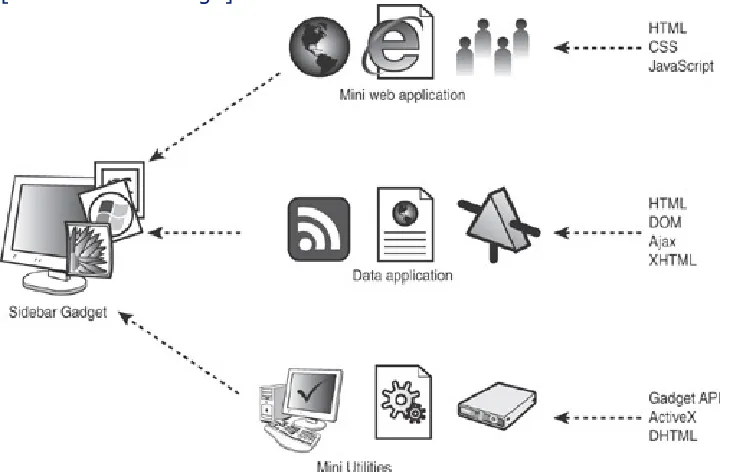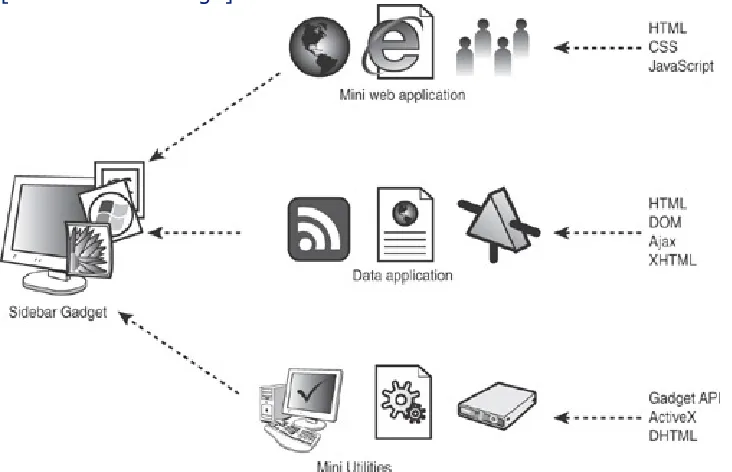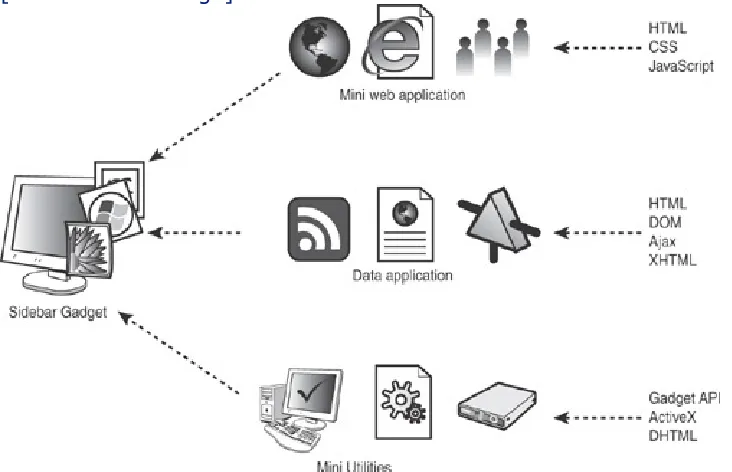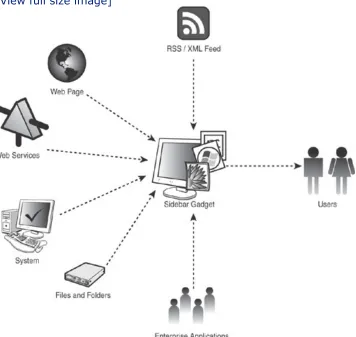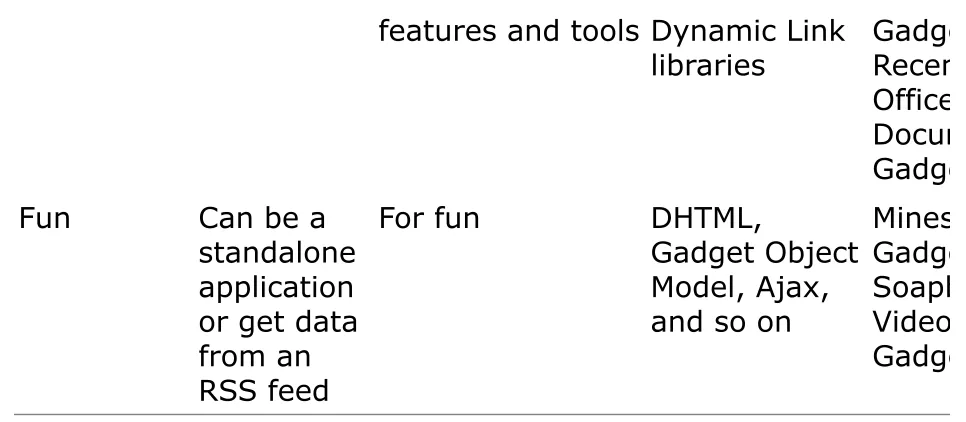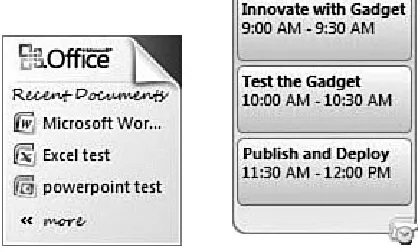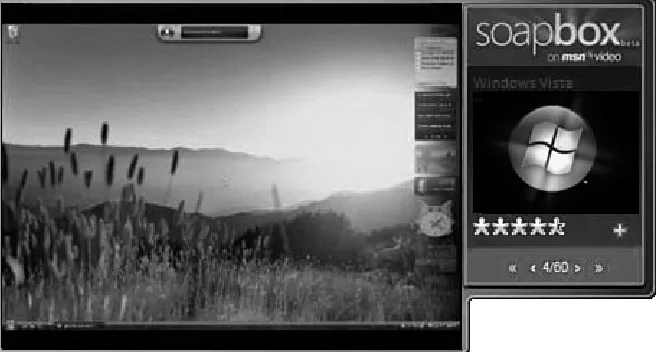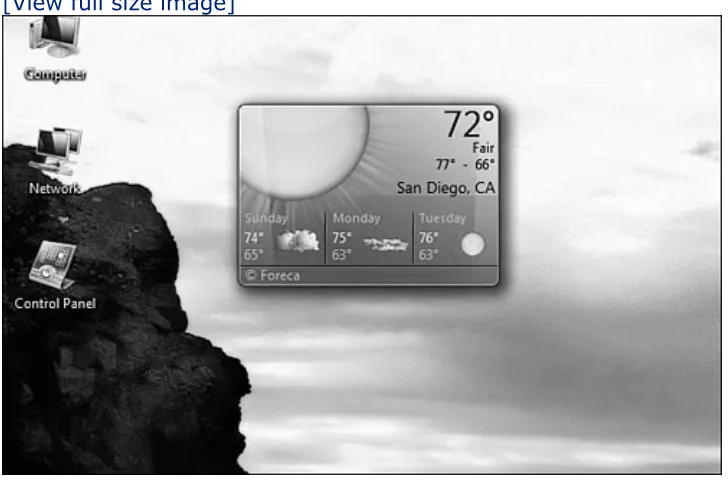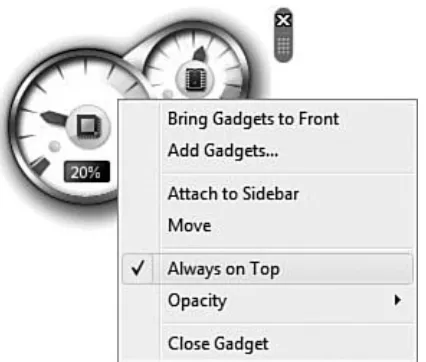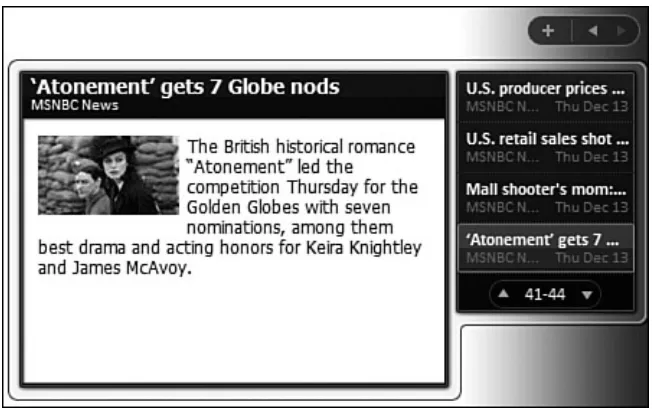Creating Vista® Gadgets: Using HTML, CSS and JavaScript with Examples in RSS, Ajax, ActiveX (COM) and Silverlight™
by Rajesh Lal Publisher: Sams
Pub Date: May 05, 2008
Print ISBN-10: 0-672-32968-9
Print ISBN-13: 978-0-672-32968-5 Pages: 360
Table of Contents | Index
Overview
A one-stop resource for each aspect of designing and
developing Sidebar gadgets, perfect for anyone who wants to create killer gadgets
Explores one of the super cool features new to Windows Vista -- the Sidebar
It is a one-stop resource for each aspect of designing and developing Sidebar gadgets, perfect for anyone who wants to create killer gadgets
Includes complete design instructions for four never-before-seen gadgets
Windows Vista Sidebar is a panel located on the desktop of a PC where gadgets can be placed for easy access and reference. These gadgets are small, single-purpose applications, such as clocks, calendars, games, RSS notifiers, search tools, stock tickers, etc, that reside on the Windows desktop and on the Windows Sidebar. The book will be a tutorial to design and develop a gadget. It will provide ready-to-use samples using .NET, XML, CSS and AJAX. After reading the book, a web
gadgets for Windows Vista Sidebar. The beginner portion of the book shows an overview of the subject with the design pattern, the architecture and implementation details. The later sections will have solid examples for instant results. In short, the book will tell how to do everything with Sidebar Gadgets using solid, unique examples. Brief outline: " Brief background on Gadgets " Define architecture, design consideration and implementation to give a clear view to the developer " Step by step, create a
Creating Vista® Gadgets: Using HTML, CSS and JavaScript with Examples in RSS, Ajax, ActiveX (COM) and Silverlight™
by Rajesh Lal Publisher: Sams
Pub Date: May 05, 2008
Print ISBN-10: 0-672-32968-9
Print ISBN-13: 978-0-672-32968-5 Pages: 360
Table of Contents | Index Copyright
About the Author Acknowledgement
We Want to Hear from You! Reader Services
Introduction
What's in the Book
Special Features and Notations Supporting Website
Part I: The Foundation
Chapter 1. Innovate with Windows Vista Sidebar Gadgets Introducing Gadgets and the Vista Sidebar
Innovate with Gadgets Gadgets in Depth
Multiple Platforms for Gadgets Chapter 2. The Architecture
Gadgets Overview
Technology Behind Gadget Development Gadget Object Model
Design Considerations
Challenges for the User Interface Visual Themes
Transparent Images in the Gadget About Accessibility
Chapter 4. Selling Your Gadget Gadget Revenue Model
How Gadgets Give You Business Supporting Your Gadget
Part II: Developing a Gadget
Chapter 5. Creating a Simple Gadget with RSS/Atom Feed Feed Gadgets
Basic Framework of the MyBlog Gadget How the MyBlog Gadget Works
Parts of the MyBlog Gadget
Chapter 6. Design Patterns and Standard Practices Design Patterns
Elements of Design Patterns Common Assumptions
Adding Accessibility
Chapter 7. The MyBlog Gadget Revisited Recapping the MyBlog Gadget
Taking the MyBlog Gadget to the Next Level Docked, Undocked, and Mini Me Version Chapter 8. Debugging and Deploying a Gadget
Debugging a Gadget Deploying a Gadget
Deployment Using a Cabinet File Part III: Advanced Samples
Chapter 9. Site Statistics Gadget with Ajax—An Information Gadget
Features and Technology Design Considerations Developing the Gadget
Chapter 10. Most Recent Used .NET Projects—An Application Gadget
Recent .NET Project Gadget Features and Technology Design Considerations Developing the Gadget
Chapter 11. Radio Gadget and YouTube Video Gadget—Fun Gadgets
Media Gadgets The Radio Gadget
The YouTube Video Gadget
Chapter 12. Silverlight World Clock—Utility Gadget The Silverlight Gadget
Design Considerations Developing the Gadget
Creating a Sidebar Gadget Using Microsoft Popfly Where to Go from Here
Part IV: Appendixes
Appendix A. Tips and Tricks
Automatic Update and User Tracking
Reading XML, XHTML, RSS/Atom, HTML, Text, and JSON Data
Globalization and Localization Graphic Design
Security and Other Resources Appendix B. Extras
Copyright
Creating Vista® Gadgets: Using HTML, CSS and JavaScript with Examples in RSS, AJAX, ActiveX (COM) and
Silverlight™
Copyright © 2008 by Sams Publishing
All rights reserved. No part of this book shall be reproduced, stored in a retrieval system, or transmitted by any means, electronic, mechanical, photocopying, recording, or otherwise, without written permission from the publisher. No patent
liability is assumed with respect to the use of the information contained herein. Although every precaution has been taken in the preparation of this book, the publisher and author assume no responsibility for errors or omissions. Nor is any liability assumed for damages resulting from the use of the information contained herein.
This material may be distributed only subject to the terms and conditions set forth in the Open Publication License, v1.0 or later (the latest version is presently available at
http://www.opencontent.org/openpub/). ISBN-13: 978-0-672-32968-5
Library of Congress Cataloging-in-Publication Data Lal, Rajesh.
Creating Vista gadgets : using html, css and javascript with examples in rss, ajax, activex (com) and silverlight / Rajesh Lal.
p. cm.
ISBN 978-0-672-32968-5 (pbk.)
1. Microsoft Windows (Computer file) 2. Operating systems (Computers) 3. User interfaces (Computer systems) I. Title.
QA76.76.O63L3546 2008 005.4'46--dc22
Printed in the United States of America First Printing April 2008
Associate Publisher Greg Wiegand
Acquisitions Editor Loretta Yates
Development Editor Todd Brakke
Managing Editor Patrick Kanouse
Project Editor Jennifer Gallant
Copy Editor Margo Catts
Indexer Ken Johnson
Proofreader Mike Henry
Technical Editor Marc Clifton
Publishing Coordinator Cindy Teeters
Book Designer Anne Jones
All terms mentioned in this book that are known to be trademarks or service marks have been appropriately
capitalized. Sams Publishing cannot attest to the accuracy of this information. Use of a term in this book should not be regarded as affecting the validity of any trademark or service mark.
Warning and Disclaimer
Every effort has been made to make this book as complete and as accurate as possible, but no warranty or fitness is implied. The information provided is on an "as is" basis. The author and the publisher shall have neither liability nor responsibility to any person or entity with respect to any loss or damages arising from the information contained in this book.
Bulk Sales
Sams Publishing offers excellent discounts on this book when ordered in quantity for bulk purchases or special sales. For more information, please contact
U.S. Corporate and Government Sales 1-800-382-3419
[email protected]
For sales outside of the U.S., please contact International Sales
Dedication
Dedicated to Mom & Dad
About the Author
Rajesh Lal is an author, technology evangelist, and solutions engineer specializing in web technologies. He has received
numerous awards for his articles on Windows Vista and Sidebar Gadgets. He is a frequent contributor to Windows Vista
Magazine and Code Project websites. With more than a decade of experience in IT industry in progressive roles from graphic designer, software developer, architect, team lead, and project leader to independent consultant, Rajesh enjoys taking an objective and pragmatic approach to developing applications using Microsoft technology. He has a master's degree in
computer science and holds MCSD and MCAD titles.
Acknowledgement
Writing is a fascinating journey. I would like to extend my special thanks to Marc Clifton Todd Brakke, and Margo Catts who were along with me on this journey. They corrected,
annotated, criticized, and helped me at every step. Thanks also to Joshua Heyer (Shog9) and Rama Krishna for reviewing this book and for their invaluable advice. I also want to add a note of thanks to Dr. Luiji for all the encouragement at the times when I needed it.
I am deeply grateful to Loretta Yates, acquisitions editor at Sams/Que Publishing for her unmatched dedication to quality and progressiveness, without which this book was never
possible. Thanks also to Jennifer Gallant, Cindy Teeters, and Rosemary Lewis from Pearson Technology Group.
I would like to extend my appreciation to the folks from
Microsoft, for their time and effort to make this book complete in every sense, especially Brian Teutsch, Daniel Moth, and
Annuska Perkins. I would also like to thank Rick Kingslan, Karen Wong, and Mark Schmidt.
We Want to Hear from You!
As the reader of this book, you are our most important critic and commentator. We value your opinion and want to know what we're doing right, what we could do better, what areas you'd like to see us publish in, and any other words of wisdom you're willing to pass our way.
You can email or write me directly to let me know what you did or didn't like about this book—as well as what we can do to make our books stronger.
Please note that I cannot help you with technical problems related to the topic of this book, and that due to the high
volume of mail I receive, I might not be able to reply to every message.
When you write, please be sure to include this book's title and author as well as your name and phone or email address. I will carefully review your comments and share them with the author and editors who worked on the book.
E-mail: [email protected] Mail: Greg Wiegand
Associate Publisher Sams Publishing 800 East 96th Street
Reader Services
Introduction
With the broadest ever worldwide release of a PC operating system, in 2007 Windows Vista opened the door to an era of gadget development. Gadgets, which reside on the Windows Vista Sidebar, are small, lightweight, and can be very useful applications. The Sidebar is a brand new platform for innovation and it gives users a unique way to interact with information. This book is for people who want to create feature-rich and professional-looking Vista Sidebar gadgets. It's a guide for designers, developers, and anyone else who has a basic
knowledge of HTML, CSS, and JavaScript and wants to leverage this new and innovative platform. It's for anyone who wants to create a gadget for his company, or for a programmer with a great idea to implement on a Sidebar gadget platform, or even for a hobbyist programmer, who wants to try his hand on a gadget platform. This book is intended to give you ideas for
what you can do with this new platform and how you can do it.
What's in the Book
This book starts with a brief background on gadgets, and then gives a broad and clear view of the architecture of gadget development. Gadget design considerations are an important part of this book and they go side by side with almost all the chapters that deal with gadget development. Once you've read up on the concept and scope of gadget development, the book helps you create a gadget called MyBlog. During this process the text elaborates on the architecture, design constraints, and implementation details for the gadget and then details some standard practices applicable to all gadget development. The last section deals with more advanced gadget examples that utilize .NET, XML, XHTML, CSS, Ajax, and Microsoft Silverlight. This book is divided into three broad sections.
The four chapters in this first section give a thorough
background of Sidebar gadgets. The section explains the types of gadgets, the architecture, and the technology behind the gadget development. The "Approach to Design" chapter helps you know the difference between a merely good-looking gadget and a one that is professional, rich, and worth the space it
takes up on the user's desktop. The last chapter discusses the revenue model of the gadget: what you need to know to sell your gadgets.
Section 2: Developing a Gadget
This section walks you through the standard development
process of a gadget. It details the creation of the basic MyBlog Gadget, which makes use of an RSS/Atom feed. It also goes through best practices with the user interface, design
guidelines, and common assumptions. The later chapters improve on the basic gadget based on standard practices and also deal with deploying and distributing a gadget.
Section 3: Advanced Samples
The section deals with advanced samples. You will be able to create advanced gadgets such as a Site Statistics Gadget, a Radio Gadget, and a YouTube Video Gadget. All the samples follow standard patterns, making it easier to switch between the features and functionality you want, when you want. You will also learn how to use ActiveX COM for creating a utility gadget with a sample .Net Most Recent Used (MRU) Gadget. The final chapter shows you how to create a gadget with Microsoft
Silverlight. You will also see how, in just a few minutes, to create a Sidebar gadget with Microsoft Popfly.
Introduction
With the broadest ever worldwide release of a PC operating system, in 2007 Windows Vista opened the door to an era of gadget development. Gadgets, which reside on the Windows Vista Sidebar, are small, lightweight, and can be very useful applications. The Sidebar is a brand new platform for innovation and it gives users a unique way to interact with information. This book is for people who want to create feature-rich and professional-looking Vista Sidebar gadgets. It's a guide for designers, developers, and anyone else who has a basic
knowledge of HTML, CSS, and JavaScript and wants to leverage this new and innovative platform. It's for anyone who wants to create a gadget for his company, or for a programmer with a great idea to implement on a Sidebar gadget platform, or even for a hobbyist programmer, who wants to try his hand on a gadget platform. This book is intended to give you ideas for
what you can do with this new platform and how you can do it.
What's in the Book
This book starts with a brief background on gadgets, and then gives a broad and clear view of the architecture of gadget development. Gadget design considerations are an important part of this book and they go side by side with almost all the chapters that deal with gadget development. Once you've read up on the concept and scope of gadget development, the book helps you create a gadget called MyBlog. During this process the text elaborates on the architecture, design constraints, and implementation details for the gadget and then details some standard practices applicable to all gadget development. The last section deals with more advanced gadget examples that utilize .NET, XML, XHTML, CSS, Ajax, and Microsoft Silverlight. This book is divided into three broad sections.
The four chapters in this first section give a thorough
background of Sidebar gadgets. The section explains the types of gadgets, the architecture, and the technology behind the gadget development. The "Approach to Design" chapter helps you know the difference between a merely good-looking gadget and a one that is professional, rich, and worth the space it
takes up on the user's desktop. The last chapter discusses the revenue model of the gadget: what you need to know to sell your gadgets.
Section 2: Developing a Gadget
This section walks you through the standard development
process of a gadget. It details the creation of the basic MyBlog Gadget, which makes use of an RSS/Atom feed. It also goes through best practices with the user interface, design
guidelines, and common assumptions. The later chapters improve on the basic gadget based on standard practices and also deal with deploying and distributing a gadget.
Section 3: Advanced Samples
The section deals with advanced samples. You will be able to create advanced gadgets such as a Site Statistics Gadget, a Radio Gadget, and a YouTube Video Gadget. All the samples follow standard patterns, making it easier to switch between the features and functionality you want, when you want. You will also learn how to use ActiveX COM for creating a utility gadget with a sample .Net Most Recent Used (MRU) Gadget. The final chapter shows you how to create a gadget with Microsoft
Silverlight. You will also see how, in just a few minutes, to create a Sidebar gadget with Microsoft Popfly.
Special Features and Notations
This book is meant to be a definite, precise, and concrete guide for gadget development. By pruning redundant information and filtering and highlighting the information that is more crucial, we have tried to make it as comprehensive as possible. This book includes various features and conventions that help you get the most out of the book.
HTML, CSS, and JavaScript code blocks will be shown as follows:
90
<HTML>
Code in HTML, CSS, and JavaScript </HTML>
Sample single code lines will look like this:
90
Statement one; Statement two;
Other comments will also show up in the code with two backslashes
90
// Comment two
The book also uses the following boxes for important information:
Note
A Note includes extra information to broaden your understanding of a topic.
Tip
A Tip provides alternative, shortcuts, or insider information of the topic being discussed.
Caution
Supporting Website
The book has a supporting website where you can download all the codes and gadgets. The website also has blogs I have
written on Sidebar gadgets and some of my personal views on gadget development. You are invited to check that site and contact me personally. You will also find errata and most updated information there.
Part I: The Foundation
In This Part
CHAPTER 1 Innovate with Windows Vista Sidebar Gadgets
CHAPTER 2 The Architecture
CHAPTER 3 An Approach to Design
Chapter 1. Innovate with Windows Vista
Sidebar Gadgets
"...the only reason to invest in companies in the future is their ability to innovate...
—Jeffrey Immelt, CEO, GE
IN THIS CHAPTER
Introducing Gadgets and the Vista Sidebar Innovate with Gadgets
Gadgets in Depth
Multiple Platforms for Gadgets
Introducing Gadgets and the Vista
Sidebar
For many people, Sidebar gadgets are the coolest new feature in the Windows Vista operating system. Gadgets are small, lightweight applications that reside on the Windows Vista
Sidebar or Windows Vista desktop. They provide ready-to-use information and easy access to frequently used features and tools.
Gadgets offer a diverse range of functionality, from giving you an at-a-glance view of your upcoming appointments, to listing online contacts, to displaying a picture slideshow of your Flickr account, to offering an easy way to control your media player. Gadgets can have any number of dedicated purposes. As shown in Figure 1.1, they can be clocks, calculators, games, sticky notes, and more.
Figure 1.1. Gadgets can be placed anywhere on the Vista desktop, but most are organized on the Windows
Windows Sidebar
The Windows Sidebar is a pane on the side of the Microsoft Windows Vista desktop and is used to place and organize the gadgets. You can easily customize the Windows Sidebar to suit your preference: always on top or resting below maximized windows. If you don't want to keep your gadgets on the
Windows Sidebar, you can drag them to your desktop and hide the Sidebar. The Windows Sidebar can also be activated from the icon in the system tray.
Gadgets can have multiple instances, both in the Sidebar as well as on the Windows desktop, and these can be configured with different settings. For example, you can have two
instances of a Clock Gadget, one showing the current time for San Diego, California and the other one for Paris, France.
A Vista Sidebar gadget consists of HTML, CSS, JavaScript, and image files, all coordinated to accomplish a variety of tasks. You can host a mini web page, call a web service, integrate with a business application, or even call operating system APIs to create a custom application.
Technology Behind Gadgets
technologies such as DHTML, Ajax, and ActiveX COM for advanced functionalities. A gadget can be thought of as an HTML Application (HTA) with advanced features and properties. All the interfaces used in the gadget, the gadget main window, the settings page, as well as the flyout window, all are HTML pages.
A gadget can also use advanced plug-ins such as Adobe Flash, Windows Media Player, and Microsoft Silverlight. Anything that can be hosted in a web page can be used in gadget
development.
Figure 1.2 gives an overview of the technology and related platforms used for gadget development. Most of the
[image:26.612.72.438.389.625.2]technologies overlap in a number of applications.
Figure 1.2. Different types of applications require different technologies in gadget development.
[View full size image]
Different types of applications can be created using Sidebar gadgets:
A mini web application— Mini web applications use HTML, CSS, and JavaScript and can display a small web page from a website or part of the functionality of an existing web application. Or they can just show an existing website on the flyout window.
A data application— Data applications that collect and aggregate data are quite popular nowadays because of the interoperability advantage an XML file provides. XML data is available all over the Internet in the form of RSS/atom
feeds, plain XML files, XHTML pages, and web services providing XML data.
DHTML, XML, XHTML, and Ajax are the tools for development of data applications.
A lightweight application that uses the Gadget Object Model and Windows APIs to give shortcuts to
frquently accessed tools and features —Quick
information and shortcuts to frequently used features, tools, and applications are also among the attractive options for developing gadgets. You can use gadget APIs to develop utilities, which exposes system functionalities such as
hardware information, files and folders, network, memory, CPU, and so on.
Brief History of Gadgets
Windows XP includes a feature called Active Desktop, which provides the functionality of hosting web pages and channels built with Microsoft's Channel Definition Format (CDF) on the desktop. This is significant because it provides some of the features now found in desktop gadgets. Vista Sidebar gadgets are the logical evolution from Active Desktop.
Channel Definition Format (CDF) is a standard XML file that helps web masters organize their websites. It is used to store website information and image file
locations related to a website in a hierarchical format. More information can be found at
http://msdn2.microsoft.com/en-us/library/aa768024.aspx (keyword "Create Channel Definition Format").
Gadgets have evolved as a result of different trends in computing:
Efficient use of desktop space with respect to the current trend for widescreen monitors/dual monitors
Better personalization of the desktop experience Need for lightweight applications
New dashboard-style presentation of data, which permits access to a variety of different data sources and formats
Part I: The Foundation
In This Part
CHAPTER 1 Innovate with Windows Vista Sidebar Gadgets
CHAPTER 2 The Architecture
CHAPTER 3 An Approach to Design
Chapter 1. Innovate with Windows Vista
Sidebar Gadgets
"...the only reason to invest in companies in the future is their ability to innovate...
—Jeffrey Immelt, CEO, GE
IN THIS CHAPTER
Introducing Gadgets and the Vista Sidebar Innovate with Gadgets
Gadgets in Depth
Multiple Platforms for Gadgets
Introducing Gadgets and the Vista
Sidebar
For many people, Sidebar gadgets are the coolest new feature in the Windows Vista operating system. Gadgets are small, lightweight applications that reside on the Windows Vista
Sidebar or Windows Vista desktop. They provide ready-to-use information and easy access to frequently used features and tools.
Gadgets offer a diverse range of functionality, from giving you an at-a-glance view of your upcoming appointments, to listing online contacts, to displaying a picture slideshow of your Flickr account, to offering an easy way to control your media player. Gadgets can have any number of dedicated purposes. As shown in Figure 1.1, they can be clocks, calculators, games, sticky notes, and more.
Figure 1.1. Gadgets can be placed anywhere on the Vista desktop, but most are organized on the Windows
Windows Sidebar
The Windows Sidebar is a pane on the side of the Microsoft Windows Vista desktop and is used to place and organize the gadgets. You can easily customize the Windows Sidebar to suit your preference: always on top or resting below maximized windows. If you don't want to keep your gadgets on the
Windows Sidebar, you can drag them to your desktop and hide the Sidebar. The Windows Sidebar can also be activated from the icon in the system tray.
Gadgets can have multiple instances, both in the Sidebar as well as on the Windows desktop, and these can be configured with different settings. For example, you can have two
instances of a Clock Gadget, one showing the current time for San Diego, California and the other one for Paris, France.
A Vista Sidebar gadget consists of HTML, CSS, JavaScript, and image files, all coordinated to accomplish a variety of tasks. You can host a mini web page, call a web service, integrate with a business application, or even call operating system APIs to create a custom application.
Technology Behind Gadgets
technologies such as DHTML, Ajax, and ActiveX COM for advanced functionalities. A gadget can be thought of as an HTML Application (HTA) with advanced features and properties. All the interfaces used in the gadget, the gadget main window, the settings page, as well as the flyout window, all are HTML pages.
A gadget can also use advanced plug-ins such as Adobe Flash, Windows Media Player, and Microsoft Silverlight. Anything that can be hosted in a web page can be used in gadget
development.
Figure 1.2 gives an overview of the technology and related platforms used for gadget development. Most of the
[image:32.612.72.438.389.625.2]technologies overlap in a number of applications.
Figure 1.2. Different types of applications require different technologies in gadget development.
[View full size image]
Different types of applications can be created using Sidebar gadgets:
A mini web application— Mini web applications use HTML, CSS, and JavaScript and can display a small web page from a website or part of the functionality of an existing web application. Or they can just show an existing website on the flyout window.
A data application— Data applications that collect and aggregate data are quite popular nowadays because of the interoperability advantage an XML file provides. XML data is available all over the Internet in the form of RSS/atom
feeds, plain XML files, XHTML pages, and web services providing XML data.
DHTML, XML, XHTML, and Ajax are the tools for development of data applications.
A lightweight application that uses the Gadget Object Model and Windows APIs to give shortcuts to
frquently accessed tools and features —Quick
information and shortcuts to frequently used features, tools, and applications are also among the attractive options for developing gadgets. You can use gadget APIs to develop utilities, which exposes system functionalities such as
hardware information, files and folders, network, memory, CPU, and so on.
Brief History of Gadgets
Windows XP includes a feature called Active Desktop, which provides the functionality of hosting web pages and channels built with Microsoft's Channel Definition Format (CDF) on the desktop. This is significant because it provides some of the features now found in desktop gadgets. Vista Sidebar gadgets are the logical evolution from Active Desktop.
Channel Definition Format (CDF) is a standard XML file that helps web masters organize their websites. It is used to store website information and image file
locations related to a website in a hierarchical format. More information can be found at
http://msdn2.microsoft.com/en-us/library/aa768024.aspx (keyword "Create Channel Definition Format").
Gadgets have evolved as a result of different trends in computing:
Efficient use of desktop space with respect to the current trend for widescreen monitors/dual monitors
Better personalization of the desktop experience Need for lightweight applications
New dashboard-style presentation of data, which permits access to a variety of different data sources and formats
Part I: The Foundation
In This Part
CHAPTER 1 Innovate with Windows Vista Sidebar Gadgets
CHAPTER 2 The Architecture
CHAPTER 3 An Approach to Design
Chapter 1. Innovate with Windows Vista
Sidebar Gadgets
"...the only reason to invest in companies in the future is their ability to innovate...
—Jeffrey Immelt, CEO, GE
IN THIS CHAPTER
Introducing Gadgets and the Vista Sidebar Innovate with Gadgets
Gadgets in Depth
Multiple Platforms for Gadgets
Introducing Gadgets and the Vista
Sidebar
For many people, Sidebar gadgets are the coolest new feature in the Windows Vista operating system. Gadgets are small, lightweight applications that reside on the Windows Vista
Sidebar or Windows Vista desktop. They provide ready-to-use information and easy access to frequently used features and tools.
Gadgets offer a diverse range of functionality, from giving you an at-a-glance view of your upcoming appointments, to listing online contacts, to displaying a picture slideshow of your Flickr account, to offering an easy way to control your media player. Gadgets can have any number of dedicated purposes. As shown in Figure 1.1, they can be clocks, calculators, games, sticky notes, and more.
Figure 1.1. Gadgets can be placed anywhere on the Vista desktop, but most are organized on the Windows
Windows Sidebar
The Windows Sidebar is a pane on the side of the Microsoft Windows Vista desktop and is used to place and organize the gadgets. You can easily customize the Windows Sidebar to suit your preference: always on top or resting below maximized windows. If you don't want to keep your gadgets on the
Windows Sidebar, you can drag them to your desktop and hide the Sidebar. The Windows Sidebar can also be activated from the icon in the system tray.
Gadgets can have multiple instances, both in the Sidebar as well as on the Windows desktop, and these can be configured with different settings. For example, you can have two
instances of a Clock Gadget, one showing the current time for San Diego, California and the other one for Paris, France.
A Vista Sidebar gadget consists of HTML, CSS, JavaScript, and image files, all coordinated to accomplish a variety of tasks. You can host a mini web page, call a web service, integrate with a business application, or even call operating system APIs to create a custom application.
Technology Behind Gadgets
technologies such as DHTML, Ajax, and ActiveX COM for advanced functionalities. A gadget can be thought of as an HTML Application (HTA) with advanced features and properties. All the interfaces used in the gadget, the gadget main window, the settings page, as well as the flyout window, all are HTML pages.
A gadget can also use advanced plug-ins such as Adobe Flash, Windows Media Player, and Microsoft Silverlight. Anything that can be hosted in a web page can be used in gadget
development.
Figure 1.2 gives an overview of the technology and related platforms used for gadget development. Most of the
[image:38.612.72.438.389.625.2]technologies overlap in a number of applications.
Figure 1.2. Different types of applications require different technologies in gadget development.
[View full size image]
Different types of applications can be created using Sidebar gadgets:
A mini web application— Mini web applications use HTML, CSS, and JavaScript and can display a small web page from a website or part of the functionality of an existing web application. Or they can just show an existing website on the flyout window.
A data application— Data applications that collect and aggregate data are quite popular nowadays because of the interoperability advantage an XML file provides. XML data is available all over the Internet in the form of RSS/atom
feeds, plain XML files, XHTML pages, and web services providing XML data.
DHTML, XML, XHTML, and Ajax are the tools for development of data applications.
A lightweight application that uses the Gadget Object Model and Windows APIs to give shortcuts to
frquently accessed tools and features —Quick
information and shortcuts to frequently used features, tools, and applications are also among the attractive options for developing gadgets. You can use gadget APIs to develop utilities, which exposes system functionalities such as
hardware information, files and folders, network, memory, CPU, and so on.
Brief History of Gadgets
Windows XP includes a feature called Active Desktop, which provides the functionality of hosting web pages and channels built with Microsoft's Channel Definition Format (CDF) on the desktop. This is significant because it provides some of the features now found in desktop gadgets. Vista Sidebar gadgets are the logical evolution from Active Desktop.
Channel Definition Format (CDF) is a standard XML file that helps web masters organize their websites. It is used to store website information and image file
locations related to a website in a hierarchical format. More information can be found at
http://msdn2.microsoft.com/en-us/library/aa768024.aspx (keyword "Create Channel Definition Format").
Gadgets have evolved as a result of different trends in computing:
Efficient use of desktop space with respect to the current trend for widescreen monitors/dual monitors
Better personalization of the desktop experience Need for lightweight applications
New dashboard-style presentation of data, which permits access to a variety of different data sources and formats
Innovate with Gadgets
[image:41.612.77.433.280.617.2]A Sidebar gadget provides information and interacts with the user in a unique way. It extracts useful information from a variety of sources, an application running in the background, RSS feeds, an enterprise solution, or a web application (see Figure 1.3). There are endless possibilities for what you can do with a gadget.
Figure 1.3. Gadgets extract information from multiple sources and present it to the user.
[View full size image]
information in a ready-to-use format in the Windows Sidebar. For example, you no longer have to open a website to read news. Instead, a news gadget displays the latest news in your Sidebar; the RSS Reader Gadget makes your favorite blog available at your fingertips.
Some of the things a Sidebar gadget can do include the following:
Host a web page, read an RSS feed
Connect to a web service
Use an online streaming server to play audios/videos Provide system information
Host calculators, games, calendars, and so on
Connect to an enterprisewide application such as Microsoft SharePoint
Consider an example of a utility gadget. Many users like to know what their CPU utilization is, which up to this point required you to start the Windows Task Manager. With the availability of gadgets in Vista, you need only hold down the Windows key and press the spacebar (the shortcut for showing the Sidebar on the desktop) and then look at the CPU Meter Gadget. If you have a widescreen monitor or dual monitor it's even simpler to just keep the Sidebar and the gadgets you need on display full time.
some of the time-saving capabilities and fingertip information that make a gadget very useful.
Types of Gadgets
Gadgets can be broadly classified into four major types:
Information gadgets Application gadgets Utility gadgets
Fun gadgets
This classification affects the implementation of the gadget and determines the technology to be used for that implementation. Table 1.1 offers a brief rundown of each gadget type, and the following sections dig into each type in more detail.
Table 1.1. Different Types of Gadgets with Technology and Usage
Type of
Gadget Type Usage Technologies Examples
Information Data source is online feed/XML web service News/blogs/traffic
data, and so on HTML, CSS,JavaScript, DOM
RSS Feed Gadget, Live Search Maps
Application Data from other
enterprise applications
Subset features of an enterprise application Windows Scripting, .VBS, enterprise application APIs, and so on Outlook Add-on Gadget, Microsoft Dynamics Gadget Utility Standalone
features and tools Dynamic Link
libraries Gadget,Recent Office
Documents Gadget Fun Can be a
standalone application or get data from an RSS feed
For fun DHTML,
Gadget Object Model, Ajax, and so on
Minesweeper Gadget, Soapbox Video Gadget
Information Gadgets
Information gadgets provide easy access to relevant content from a web page, RSS feed, or web service. Some examples of this class of gadgets are a stock ticker, RSS feed reader,
currency converter, or a gadget showing real-time traffic data. Figure 1.4 shows an example of a gadget that tells you the local weather.
The gadget acquires its data from an online web service. You can see the similarities in the data related to the weather of San Diego, in the gadget, and in the website in Figure 1.5.
The Weather Gadget queries the web service located at the URL http://weather.msn.com for data related to the climatic
condition of a particular city. The web service returns the
[image:44.612.65.548.66.277.2]current weather information to the gadget in text format. The data is then rendered in the gadget, along with other user-friendly images that are available with the gadget. In the example of Figure 1.4 and Figure 1.5, the city queried to the web service is San Diego, California. And based on the data returned (72 degree Fahrenheit) the image of a bright sun is shown.
Information gadget type.
Figure 1.5. The Weather web service at
http://weather.msn.com provides the data for the
Application Gadgets
Application gadgets are those that rely on other applications to get the information required. Examples include an Outlook Gadget that shows upcoming appointments from Microsoft Outlook and a Messenger Gadget that displays online contacts from an instant messenger application (see Figure 1.6).
Obviously, these gadgets are not of much use without the main application, but they do serve as valuable tools for quickly
accessing baseline information.
The application gadgets shown in Figure 1.6 use Windows APIs and Registry information to get access to frequently used data related to the corresponding application. Most Recent Used
(MRU) lists are maintained by the Windows operating system in the Registry. The Recent Documents Gadget lists the most
[image:46.612.71.281.477.603.2]recently used Microsoft Office documents and the Outlook Appointment Gadget shows the upcoming appointments from Microsoft Outlook.
Figure 1.6. The Recent Documents Gadget and Microsoft Outlook Gadget provide quick access to current data.
You can access these application-related information sources by using either Gadget Object or ActiveX technology.
Utility gadgets are standalone mini-applications designed to enable fast access to frequently used features such as the CPU Meter, Calendar control, and so forth (see Figure 1.7).
Figure 1.7. The Clock Gadget for Time and CPU Meter Gadget showing real-time CPU usage are examples of
Utility gadgets.
A utility gadget normally uses the local computer's resources to provide quick access to useful information. These gadgets use Windows APIs to get access to advanced features of the
operating system.
Fun Gadgets
Fun gadgets are the most popular kinds of gadgets. Unlike other gadget types, they don't have a specific implementation. They can use an online feed to display interesting information like an information gadget, and even be a standalone game with properties similar to those of a utility gadget. A fun gadget can use images stored in the local computer to display a
slideshow and also act as an application gadget. The purpose of these gadgets is to provide fun and entertainment.
They normally take the shape of Utility gadgets and are
standalone lightweight applications for fun and games, such as the Minesweeper Gadget. But developers are also creating them as information gadgets and even application gadgets.
purposes of making a gadget platform for fun.
[image:48.612.76.404.232.408.2]Figure 1.8 shows a Video Gadget, which takes an RSS feed from soapbox.msn.com and shows video in a Flash player embedded in the flyout window.
Figure 1.8. The Video Gadget gets the data from the RSS feed provided by http://videos.msn.com and plays the
media in a Flash Player plug-in.
Gadgets in Depth
To understand gadgets in further detail you need to know what the limitations of the gadget are, what gadgets are meant for, and what gadgets are not. You need to know the different views of the gadget and how to customize the gadget.
Some of the topics worth discussion are
What gadgets are not
Different views of the gadget
Opacity level and Always on Top property Using flyout for more information
Other customization options
What Gadgets Are Not
Gadgets are task-specific applications. They aren't designed to replace a fully functional application, but are instead designed to either live on their own with a small set of functionality or complement an application.
As a gadget developer, remember that gadgets are lightweight. There is no need to try and squeeze too much information into a gadget. Just provide the most interesting information to users and then let them go and navigate to a website or an
application to examine that information in more depth.
Gadgets are not fully fledged applications, so there are number of things to consider when creating a gadget:
Gadgets are not executable files.
Gadgets are not available in the Start menu or Task Manager, and cannot be accessed using Alt +Tab keys.
Gadgets don't have window dialogs with menus, toolbars, or Maximize and Minimize buttons.
Gadgets are not complete web pages: You cannot navigate links inside a gadget.
Different Views—The Three Hats of the Gadget
Based on the user's choice, the gadget can provide information in three different views:Docked view— The gadget is placed on the Windows Vista Sidebar (see Figure 1.9). It provides the basic information of the gadget and there is an optional flyout window for more information. This is also the default view of all gadgets.
Figure 1.9. Gadgets, when added, are docked in the Vista Sidebar. This is the default state of the gadget.
Floating view— A floating gadget can be dragged from the Sidebar pane to the desktop, which gives a bigger and
better view of the information (see Figure 1.10).
the gadget, both in the Sidebar pane as well as on the desktop. Multiple views are useful when you want
information filtered by different criteria displayed in
individual instances of the gadget. For example, to compare weather for two different locations, all you need to do is add two instances of the gadget, each customized for an
[image:51.612.71.435.262.502.2]individual location.
Figure 1.10. Gadgets can be dragged from the Sidebar and can be placed anywhere in the user's desktop.
[View full size image]
Opacity Level and Always on Top Property
Gadgets provide a unique level of customization. When the gadget is in a floating view, you can right-click a gadget and check the Always on Top property (see Figure 1.11). This
enables a gadget to remain above all the running windows and makes it more efficient and useful. For example, while running a CPU-intensive application you can see the CPU meter on top of it and monitor the usage in real time.
of other applications.
Gadgets also have an Opacity property, which enables users to customize their opacity levels. The opacity level is defined in terms of percentage. For example an opacity level of 50%, used along with the Always on Top property, gives a translucent
effect to a gadget when it is above other applications.
Using Flyout for More Information
[image:52.612.76.289.101.282.2]Gadgets also have an optional flyout window that can be used for providing further interactive information based on user choice (see Figure 1.12).
Figure 1.12. A flyout window in a Feed Headlines Gadget is used to display details on the feed selected by the
A flyout is an excellent tool for displaying additional information related to the limited amount available within the gadget. It also enables the user to interact with the gadget and to
navigate to another resource from the gadget. If you click on the desktop or any other window on the desktop, the flyout window automatically hides.
Customization
All gadgets have a settings and configuration page that you can access by clicking on Options in the context menu (which is displayed by right-clicking on the gadget) or clicking on the Settings icon as shown in Figure 1.13. The Settings page enables users to customize the gadget the way they want, providing a much more personalized experience. It is
[image:53.612.71.397.69.276.2]particularly helpful when you want multiple views of the gadget with different data.
Figure 1.13. The Settings page of the Gadget with current location set to San Diego in a Weather Gadget. Note the
option for changing the temperature in Celsius or Fahrenheit.
Multiple Platforms for Gadgets
This is fast becoming an era of gadgets. Microsoft gadget platforms have three different kinds of gadgets:
Sidebar gadget (Windows Vista Desktop) Web gadget (Live.com or Live Spaces)
SideShow gadget (auxiliary hardware devices)
Sidebar gadgets are aimed at the desktop; web gadgets run in a web browser either on the Live.com page or Live Spaces, whereas SideShow gadgets are aimed at auxiliary hardware devices.
Sidebar gadgets use DHTML as a development platform and are meant for the desktop. The gadgets that you write for Windows Sidebar are developed with the Gadget Object Model, which lets you interact with your desktop as well as with web services. They do not run on a web browser, but rather on a Sidebar or desktop as small mini-applications.
The web gadgets are usually understood to reside on Live.com (see Figure 1.14). They are written in DHTML with Ajax
libraries. They run with in any web browser and are hosted in either live.com or Live Spaces.
Note
A web gadget for Live.com and Live Spaces is hosted on a web server rather than a Sidebar and runs inside a browser. Developers develop these gadgets using JavaScript libraries provided by Microsoft, along with the platform to host them. More information on
development of Live Gadgets can be found at http://microsoftgadgets.com/livesdk/index.
SideShows are hardware devices that can be found, for
[image:56.612.72.379.71.309.2]example, on the side of a laptop PC (see Figure 1.15), on smart portable devices, or even on mobile phones.
Figure 1.15. A Windows SideShow device can be a part of laptop, a smart portable object device, or a cell phone
SideShow gadgets are written with applications developed with C++ and are more device oriented. A gadget for Windows
SideShow is a mini-application running on the PC that sends data to devices with the Windows SideShow platform. The
gadget retrieves data from a data source such as an application or web service, and sends this data to the Windows SideShow platform, which sends it to the appropriate devices. A gadget can communicate with the Windows SideShow platform, using one of the following options:
C++ with SideShow COM APIs
SideShow-managed APIs with C# or Visual Basic .NET
Microsoft Sidebar gadget, using the SideShow object model
The SideShow devices are especially interesting because they still function when the laptop is turned off, closed, or in sleep. You therefore have access to information that the Sidebar gadget has sent to the device.
Meeting Points for Different Gadgets
services, and XML feeds.
Most of the web gadgets can be tweaked to run as Sidebar gadgets. A widget box is a Sidebar gadget that can include any number of web gadgets in the Sidebar. Check Appendix B for more details on Widgetbox Gadgets.
A Sidebar gadget also can create data on SideShow devices, such that a Sidebar Weather Gadget can send the information to the device on the side of the laptop, as illustrated in Figure 1.16.
Figure 1.16. A web gadget can be converted to a Sidebar gadget and a Sidebar can send data to SideShow devices.
The Development Platform
Different gadget platforms use different development platforms:
Sidebar gadget uses Gadget Object Model, HTML, CSS, and JavaScript.
Web gadget primarily uses DHTML with the Ajax library. SideShow gadget uses C++, SideShow COM APIs, and SideShow-managed APIs with managed code.
Table 1.2 shows a comprehensive chart of the differences between the different gadget platforms.
Table 1.2. Gadget Platforms Differ in Use, Technology, and the Target Host
platform Sidebar
gadget WindowsVista desktop
Information at your fingertips
Gadget Object Model, HTML, CSS, JavaScript RSS Feed Gadget, Live Search Maps Web
gadget Live.com,Live Spaces
Sharing information between websites
DHTML with Ajax
library HTMLSandbox
SideShow
gadget Laptops,smart devices, auxiliary hardware devices Accessing information from hardware devices C++, SideShow COM APIs, SideShowmanaged APIs, C#.NET PowerPoint SideShow gadget
Gadget Ecosystem
Microsoft Gadgets have an online community at
http://gallery.live.com, which enables users to browse through the huge number of existing ready-to-use gadgets. The Gallery at Live.com not only hosts all kinds of gadget but also provides dedicated forums for each kind of gadgets, with thousands of users from all over the world. These forums prove to be very useful for interacting with other gadget developers and sharing ideas, problems, and solutions.
Gallery.Live.com also hosts a Developer Center, which provides a Software Development Kit for almost all kinds of gadgets.
Other Desktop Gadget/Widget Platforms
Apart from Microsoft, all the popular internet vendors have their own versions of desktop gadgets. Although the terms gadgets
used for a small, lightweight applications for accessing remote data, there is a classification based on the environment where they are hosted.
Desktop gadgets reside on a computer desktop. Web gadgets are hosted on a web page.
[image:60.612.76.393.426.668.2]All major software vendors have their own versions of gadgets. Some of them are called gadgets, some widgets. A number of gadgets work on different versions of Windows.
Figure 1.17 shows the gadgets that work on Windows XP and Windows Vista. Note that AveDesk and DesktopX gadgets work only in Windows XP. On the other hand, Adobe AIR, Yahoo! Widgets, Google desktop, KlipFolio, Opera, and Samurize
gadgets work on both Windows XP and Windows Vista. Sidebar Gadget, the topic for this book, works only on Windows Vista.
All desktop gadgets have a common goal: information at the fingertips. The following sections detail a wide range of desktop gadgets/widgets.
Yahoo! Widgets—Konfabulator
Konfabulator is a popular desktop gadget platform from Yahoo!, Inc. Like the Windows Vista Sidebar, Yahoo! widgets also use a pane that can be moved in the desktop and can be used to host number of widgets. More information can be found at
http://widgets.yahoo.com/. Pros:
Among the first widget platforms, which makes it very popular
More than 4,000 widgets and a big online community and user base
Supports both Windows and Mac OS X
Cons:
Uses a proprietary XML format for development
Steep learning curve is required to design and develop a widget
Requires run-times installed in the computer
Apple Dashboard Widgets
Apple's Dashboard is an application that runs on the Mac OS operating system. It hosts a number of widgets that use standard web technologies such as HTML, CSS, XML, and JavaScript for development. As a platform, it is quite popular. More information can be found at
Based on standard web technologies, JavaScript, HTML, and CSS for development
Uses existing Ajax libraries and DashCode IDE for writing Dashboard widgets
Big user base and online community and support
Cons:
Each widget is a web page, and can take a significant amount of system resources
Apple's widgets run only on the Mac OS operating system
Google Desktop
Google Desktop started with a desktop search and extended its feature for a Sidebar pane and hosting gadgets. More
information can be found at http://desktop.google.com/. Pros:
Easy to understand if you know HTML and JavaScript. Better platform ties, drag/drop support, and so on.
Google Gadget Designer, a development tool to write your gadget.
Not very resource intensive.
Cons:
Uses its own proprietary XML file, not based on W3C standards.
Requires download of Google Desktop package. Not a great platform for developers.
DesktopX Widgets
DesktopX is a widget engine for Windows that was created by Stardock in 2000. It is a desktop enhancement application that helps users add small applications. More information can be found at http://www.stardock.com/products/desktopx/. Pros:
Oldest of the group (around 7 years), which makes it a stable, mature platform.
Integrated COM/ActiveX support. Unique animation engine.
It can export its content as executables.
Cons:
DesktopX has a run-time version for $14.95. You need to download and install the run-time. Steep learning curve to create widgets.
Not a vast developer community.
Samurize Widgets
Samurize is a desktop enhancement engine for Microsoft
Windows and is primarily used for tools for system monitoring. More information can be found at http://www.samurize.com. Pros:
Easier to create widgets. Large library of widgets.
Cons:
User interface is more concentrated on features. VBScript run-time engine.
KlipFolio Widgets
KlipFolio is a small, personal Dashboard and Sidebar available for Windows XP as well as Windows Vista. More information can be found at http://www.klipfolio.com/.
Pros:
KlipFolio makes use of files called Klips to deliver rich functionality.
Easily read or parse any XML on the Internet. Works on both XP and Windows Vista.
Great community support, forums, and cookbooks available.
Cons:
Windows operating system–specific.
Uses proprietary KlipScript and built-in data structures.
Steep learning curve for development. Need to download and install the engine.
Adobe AIR/Apollo Widgets
Adobe AIR, formerly Apollo, is a cross-platform engine for creating widgets. With AIR, developers can use HTML, Ajax, Flash, and Flex to build and deploy rich Internet applications to the desktop. More information can be found at
Cross platform
Tight integration with Adobe products Flash and Flex Simple development with HTML, JavaScript, and related technologies
Cons:
Steep learning curve for Flex and Flash
Primarily meant for creating web applications in the desktop Packages whole applications instead of just the widget
AveDesk Widgets
AveDesk is a free widget engine for Windows XP. It's a desktop enhancement application that runs widgets that are called
desklets. More information can be found at http://www.avedesk.org/.
Pros:
Community driven.
AveDesk desklets are powerful plug-ins developed in Visual C++ rather than script.
Cons:
Users cannot easily create custom-made desklets for AveDesk.
Supports only Windows XP.
Opera Widgets
be found at http://widgets.opera.com/. Pros:
Supports many versions of Microsoft Windows, Mac OS X, Linux, FreeBSD, and Solaris.
Used in mobile devices, game consoles, and interactive televisions.
Technology from Opera is also licensed by other big software and service vendors.
Cons:
Opera is proprietary software. Development is complex.
Gadget Comparison Chart
With so many different technologies for gadgets and widgets, users have multiple options, without respect to the operating system used. Figure 1.18 shows a world of popular gadgets for different operating systems.
Figure 1.18. A lot of different gadget technologies are available for Windows, Mac OS, and Linux.
The most important factor that separates Vista gadgets from the herd is that they are based on standard web technologies (that is, HTML, CSS and JavaScript) and do not require a run-time application to be installed. Table 1.3 compares the various gadget/widget platforms (sorted alphabetically).
Table 1.3. Comparing the Various Gadget/Widget Platforms Gadget/Widget Vendor Operating
System Technology License
Apollo Adobe
Inc. WindowsOS, Mac OS
HTML
JavaScript, Flash, Flex
Freeware
AveDesk Andreas
Verhoeven WindowsXP Standard webtechnologies[*], C++
Donation ware
Computer technologies[*], C++
Mac OS
DesktopX Stardock Windows
XP Standard webtechnologies[*], C++
Shareware
Google Desktop
gadget Google WindowsXP, Windows Vista
Standard web
technologies[*] Freeware
KlipFolio Serence Windows XP, Windows Vista XML, JavaScript Freeware Microsoft
Sidebar gadget Microsoft WindowsVista Standard webtechnologies[*], Gadget Object Model, ActiveX
Part of Vista OS
Opera Opera
Software WindowsXP, Windows Vista, Mac OS X, Linux
Standard web
technologies[*] Freeware
Samurize Gustaf & Oscar Lundh Windows XP, Windows Vista JavaScript,
C++ Semi-freesoftware
Yahoo Widget Yahoo Inc. Windows OS Mac OS
XML,
JavaScript Freeware
Chapter 2. The Architecture
"The noblest pleasure is the joy of understanding."
—Leonardo da Vinci
IN THIS CHAPTER
Gadgets Overview
Technology Behind Gadget Development Gadget Object Model
Sidebar Gadgets: The Road Ahead
Gadgets Overview
A gadget is a set of HTML, XML, JavaScript, CSS, and image files packed into one file. A gadget package with an extension
.gadget is actually a Zip file that contains these files to run the gadget. Figure 2.1 shows a common layout for a simple gadget. Normally a gadget contains these folders and files:
en-US folder
main.html
Settings.html Flyout.html Main.js
Gadget.xml (with proper mapping) Images folder
Logo.png Icon.png
Figure 2.1. A gadget contains a few HTML, JavaScript, CSS, and image files.
[View full size image]
Table 2.1 explains all the files that come with a gadget. Note that the filenames are not fixed but mapped. Gadget.xml
contains the reference to Main.html and other image files and
Main.html contains further reference to Settings, Main.Js, and flyout file information.
Table 2.1. Different Files in a Typical Gadget
File Description
Main.html The main HTML page, which makes the background of the gadget.
Settings.html Exposes gadget settings for the user to change.
Main.Js The core code/script for the gadget.
Gadget.xml An XML file defining the gadget
properties, including name, icon, and description.
Icon.png For use in the Gadget Picker window.
Logo.png For display on the lower-right corner of the Gadget Picker window when description is displayed.
Dragicon.png For display when the gadget is dragged inside the Gadget Picker window.
[image:71.612.72.433.449.711.2]Figure 2.2 shows Simple Gadget inside Vista's Gadget Picker. Note that the Gadget Picker offers a brief description of the gadget at the bottom of the window.
Figure 2.2. A Gadget Picker window displays all the gadgets available in the computer in alphabetical order.
The Manifest File
gadget.xml
The gadget package contains the file gadget.xml, which
contains all the information needed by the Sidebar to identify and display the gadget, what this gadget is, and how to run this gadget. This is the gadget manifest file. It contains the
metadata about the gadget, such as the name, author,
information URL, copyright, and so on. The gadget.xml file also contains information such as the gadget's icon, the name to display, and any website associated with the gadget. It also contains the reference to an .html file that is used to run the gadget.
Figure 2.3 offers a look at the gadget's manifest file. Note the
src, which is assigned the value main.html, decides the gadget's main window.
Most of the parameters in the manifest file are self explanatory; however, Table 2.2 provides further details about some of the parameters of the manifest file gadget.xml.
Table 2.2. Different Parameters Used in a Gadget's Manifest File
Tag Description
<name> Name of the gadget as it appears in the gadget selection box.
<author> Name of the person or company that wrote the gadget.
<copyright> Copyright information.
<description> Description of the gadget and what it does.
<code> Name of the HTML file that makes up the gadget.
[image:73.612.76.426.245.532.2]<website> Website associated with the gadget.
Figure 2.3. The Gadget.XML file contains the information that describes and distinguishes the gadget from other
gadgets in the Sidebar.
Most of the time, a gadget has three HTML files, for the main window, the settings page, and a flyout window. A gadget can have different style sheet information as well as different
JavaScript code files associated with each of these files.
Figure 2.4. A complex gadget can have multiple JavaScript and Stylesheet files.
User Interface and Presentation
The structure of the gadget comes from the three HTML pages that make up the user interface:
Main.html—The gadget's small "home page." You see this page when the gadget is docked in the Sidebar as well as when undocked (displayed on the desktop).
manages changing the city setting for a weather-based gadget.
Flyout.html—The HTML page that typically shows
information related to the user selection in the main.html page. This is an optional page.
Cascading Style Sheets
Style sheets are normally used to separate presentation of a web page from the structure, that is, the HTML of the page. Cascading Style Sheets (CSS) is used for a similar purpose in a gadget. A CSS file helps in the presentation of the gadget's HTML files. One can encapsulate all the presentation portion of the gadget's HTML pages in a CSS file. An excellent tutorial on CSS and HTML can be found at the following link:
http://www.w3.org/Style/Examples/011/firstcss.
In a typical scenario, a single CSS file helps in the presentation of the main HTML page in the gadget. If the gadget's size
changes when the gadget is undocked, having two CSS files, gadget.css and gadgetundocked.css, enables you to change the presentation accordingly.
Different style sheets can be used for the settings page as well as a flyout page. Settings.css is a style sheet for the
settings.html page. A flyout can also use a separate CSS file if the flyout presentation is different than the main gadget window.
Style sheet information can also be included in the HTML page itself with a <STYLE> tag, but having a separate CSS file helps in modularity and maintenance in the long run.
The following is a list of different CSS files that can be used in gadget development:
undocked.css, used by the gadget when in floating (undocked) mode
Settings.css, meant for presentation of the settings page
Flyout.css, for the flyout window
Core Functionality of the Gadget: JavaScript
JavaScript provides the core functionality of the gadget.Structure (HTML) and presentation (CSS) make the bones and the body of the gadget, but it's the JavaScript that adds life to it.
The gadget's core, which makes a gadget dynamic, is one or more snippets of JavaScript code. Normally all these JavaScript files are put together in the js folder. These JavaScript files handle the gadget's functionality and are referenced in the corresponding HTML files (main, settings, or flyout), where the functionality is required.
Other JavaScript files are added for additional functionality, such as updating the gadget through the Internet
(autoupdate.js) or adding menus and so on in the
Settings.html (settings.js) page. All the CSS as well as JS files are optional; even the names are not hard-wired. Both scripts as well as style sheet information can be included in the HTML page itself, but for modularity are kept in separate files.
Resources, PNG, and Other Files
Images are a very important part of gadget development. They add professionalism to the gadget's look and feel. If you want your gadget to acquire space in the millions of users' desktops, it needs to look good. Images of the gadget are like wallpapers and icons in the computer. Everyone prefers a nice one.
Figure 2.5 shows the images required by a gadget. icon.png,
gallery.
Figure 2.5. A typical gadget will contain an icon, a logo, a dragicon, and a background image.
The background image is used as the gadget's "wallpaper." It is a semitransparent image that appears in the gadget's
background. The loading and info images are typically used for presenting the status to the user. Table 2.3 shows the list of images along with their specific purposes.
Table 2.3. Common Set of Images for a Gadget
Title Purpose
logo.png Shows up in right corner of the Gadget Picker window, along with description of the gadget.
icon.png Shows up in the Gadget Picker with the title.
background.png This is the "wallpaper" for the gadget.
dragicon.png Dragicon appears in the Gadget Picker window when you drag the gadget.
info.gif Meant to display errors, information, or warnings to the user in the gadget window.
loading.gif and info.gif have very important purposes. The
Chapter 2. The Architecture
"The noblest pleasure is the joy of understanding."
—Leonardo da Vinci
IN THIS CHAPTER
Gadgets Overview
Technology Behind Gadget Development Gadget Object Model
Sidebar Gadgets: The Road Ahead