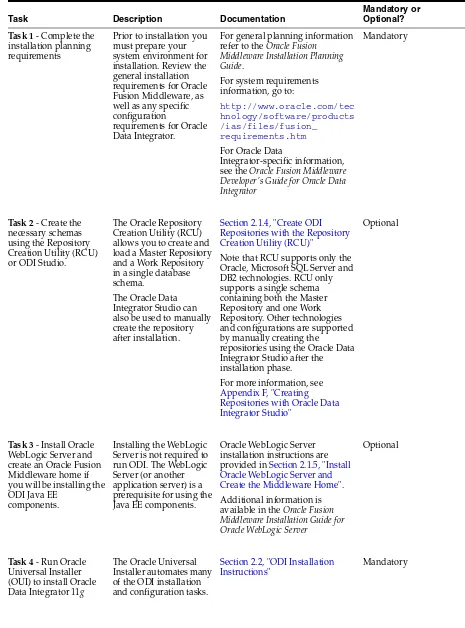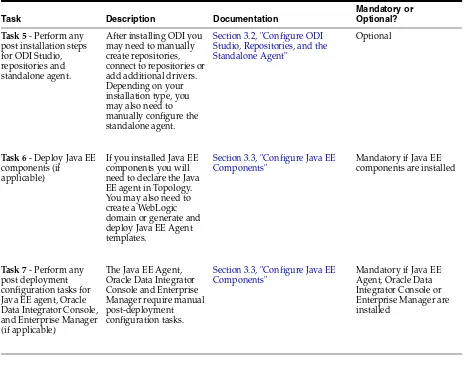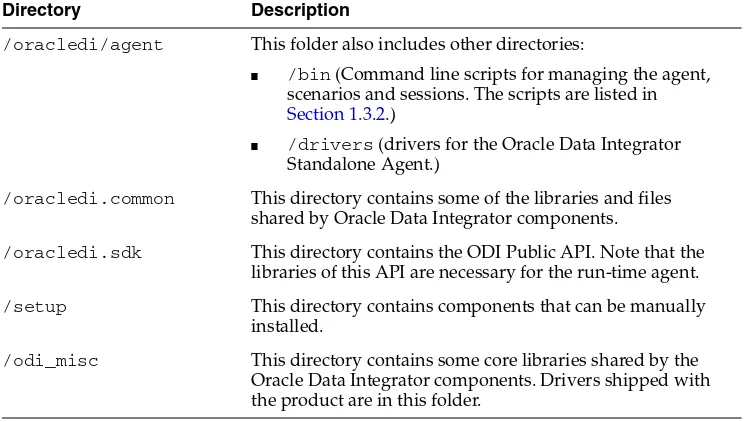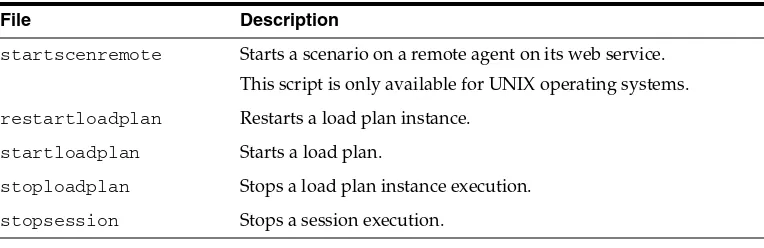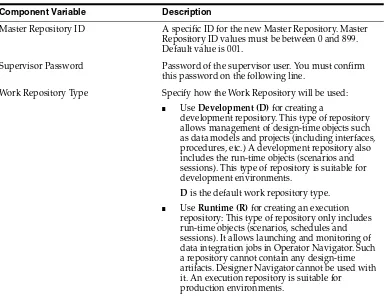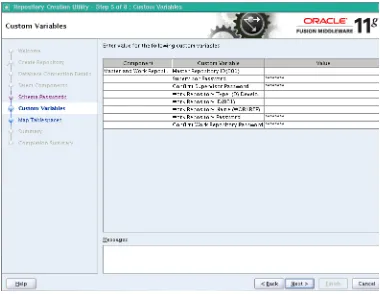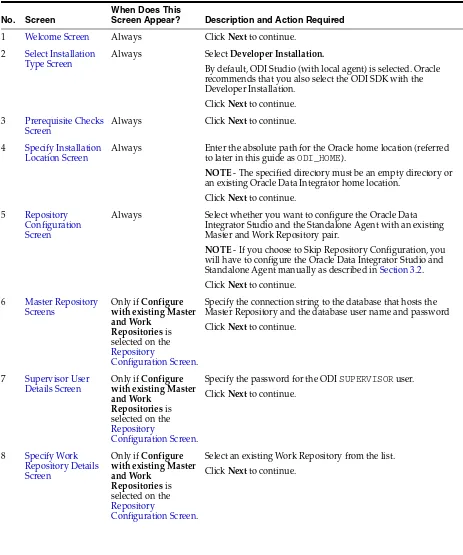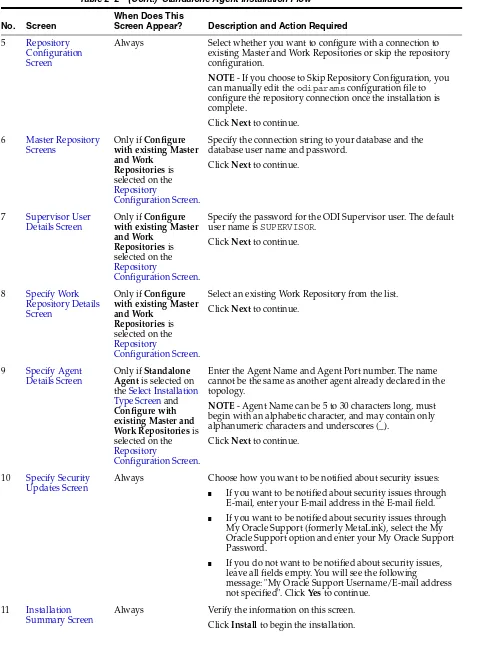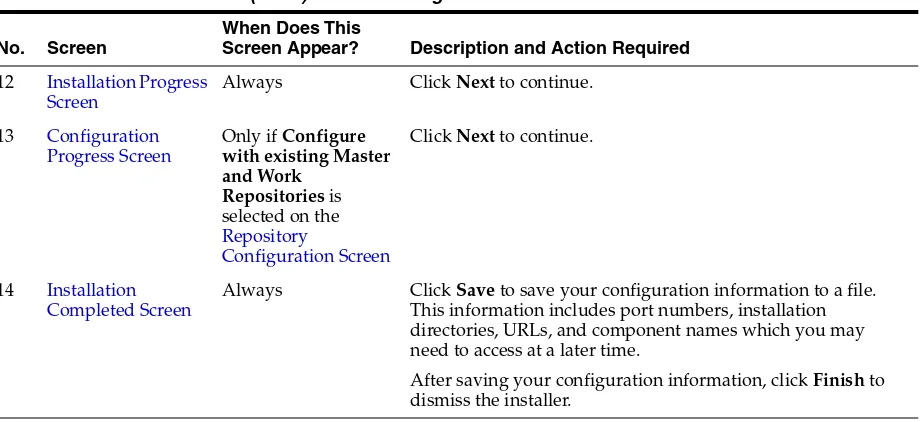11
g
Release 1 (11.1.1)
E16453-02Copyright © 2011, Oracle and/or its affiliates. All rights reserved. Primary Author: Lisa Jamen
This software and related documentation are provided under a license agreement containing restrictions on use and disclosure and are protected by intellectual property laws. Except as expressly permitted in your license agreement or allowed by law, you may not use, copy, reproduce, translate, broadcast, modify, license, transmit, distribute, exhibit, perform, publish, or display any part, in any form, or by any means. Reverse engineering, disassembly, or decompilation of this software, unless required by law for interoperability, is prohibited.
The information contained herein is subject to change without notice and is not warranted to be error-free. If you find any errors, please report them to us in writing.
If this software or related documentation is delivered to the U.S. Government or anyone licensing it on behalf of the U.S. Government, the following notice is applicable:
U.S. GOVERNMENT RIGHTS Programs, software, databases, and related documentation and technical data delivered to U.S. Government customers are "commercial computer software" or "commercial technical data" pursuant to the applicable Federal Acquisition Regulation and agency-specific supplemental regulations. As such, the use, duplication, disclosure, modification, and adaptation shall be subject to the restrictions and license terms set forth in the applicable Government contract, and, to the extent applicable by the terms of the Government contract, the additional rights set forth in FAR 52.227-19, Commercial Computer Software License (December 2007). Oracle USA, Inc., 500 Oracle Parkway, Redwood City, CA 94065.
This software is developed for general use in a variety of information management applications. It is not developed or intended for use in any inherently dangerous applications, including applications which may create a risk of personal injury. If you use this software in dangerous applications, then you shall be responsible to take all appropriate fail-safe, backup, redundancy, and other measures to ensure the safe use of this software. Oracle Corporation and its affiliates disclaim any liability for any damages caused by use of this software in dangerous applications.
Oracle is a registered trademark of Oracle Corporation and/or its affiliates. Other names may be trademarks of their respective owners.
Preface
... viiAudience... vii
Documentation Accessibility ... vii
Related Documents ... viii
Conventions ... viii
Part I
Installing Oracle Data Integrator
1
Oracle Data Integrator Installation Overview
1.1 Oracle Data Integrator Components ... 1-1 1.2 Installation Roadmap ... 1-2 1.3 Oracle Data Integrator Directory Structure... 1-4 1.3.1 Contents of the 11g Installation Directory ... 1-4 1.3.2 Scripts and Tools... 1-5
2
Installing Oracle Data Integrator
2.1 Preparing to Install ... 2-1 2.1.1 Review System Requirements and Certification... 2-1 2.1.2 Understand Oracle Fusion Middleware Support of 64-bit JDK... 2-2 2.1.3 Install a Supported Database ... 2-2 2.1.4 Create ODI Repositories with the Repository Creation Utility (RCU) ... 2-2 2.1.5 Install Oracle WebLogic Server and Create the Middleware Home... 2-6 2.2 ODI Installation Instructions... 2-6 2.2.1 Starting the Installer ... 2-6 2.2.2 Installation Log Files ... 2-7 2.2.3 Installation Types... 2-7 2.2.4 Installation Instructions for "Developer" Install Type... 2-7 2.2.5 Installation Instructions for "Standalone" Install Type ... 2-9 2.2.6 Installation Instructions for "Java EE" Install Type... 2-11
3
Configuring Oracle Data Integrator
3.2.2 Manually Create Repositories... 3-5 3.2.3 Manually Connect to Existing Repositories... 3-5 3.2.4 Manually Configure the Standalone Agent ... 3-5 3.2.5 Starting the Standalone Agent ... 3-7 3.3 Configure Java EE Components ... 3-7 3.3.1 Declare the Java EE Agent in Topology ... 3-8 3.3.2 Generate Java EE Agent Template ... 3-8 3.3.3 Add Credential Store Entries ... 3-8 3.3.3.1 Credential Store Entries for the Java EE Agent ... 3-9 3.3.3.2 Credential Store Entries for the Oracle Enterprise Manager... 3-9 3.3.4 Configure Oracle Data Integrator Console Connections ... 3-10 3.3.5 Configure Oracle Enterprise Manager... 3-11
Part II
Appendices
A
Oracle Data Integrator Installation Screens
A.1 Welcome Screen ... A-2 A.2 Select Installation Type Screen... A-3 A.3 Prerequisite Checks Screen... A-4 A.4 Specify Installation Location Screen... A-5 A.5 Repository Configuration Screen ... A-7 A.6 Master Repository Screens... A-8 A.7 Supervisor User Details Screen ... A-10 A.8 Specify Work Repository Details Screen ... A-11 A.9 Specify Agent Details Screen... A-12 A.10 Specify Security Updates Screen... A-13 A.11 Installation Summary Screen ... A-14 A.12 Installation Progress Screen... A-15 A.13 Configuration Progress Screen... A-16 A.14 Installation Completed Screen ... A-17
B
Silent Installations
B.1 About Silent Installation ... B-1 B.2 Oracle Data Integrator Response Files... B-1
C
Deinstalling Oracle Data Integrator
C.2 Reinstallation ... C-5
D
Oracle Data Integrator Deinstallation Screens
D.1 Welcome Screen ... D-1 D.2 Deinstall Oracle Home Screen ... D-2 D.3 Deinstallation Progress Screen... D-2 D.4 Deinstallation Complete Screen... D-3
E
Oracle Data Integrator Companion CD
E.1 Oracle Data Integrator Companion Disk Components... E-1 E.2 Manual Installation and Configuration Steps... E-2 E.2.1 Standalone Agent... E-2 E.2.2 ODI Studio and XML Reference ... E-3 E.2.3 Demonstration Environment ... E-3 E.3 Installing the Java Standalone Agent on iSeries ... E-3
F
Creating Repositories with Oracle Data Integrator Studio
F.1 Introduction to Oracle Data Integrator Repositories ... F-1 F.2 Creating Repository Storage Spaces... F-2 F.3 Creating the Master Repository ... F-4 F.4 Connecting to the Master Repository ... F-6 F.5 Creating a Work Repository... F-7 F.6 Connecting to a Work Repository ... F-8
G
Customizing the ODI Credential Map Name
G.1 What is stored in Credential Store?... G-1 G.2 Executing the updateCredMapInEar Script... G-1 G.3 Updating WLST Scripts for Credential Map Creation ... G-2
H
OPMN Configuration for Standalone Agent
This guide provides information and instructions for installing, configuring, and troubleshooting Oracle Data Integrator and Oracle Data Profiling and Oracle Data Quality for Oracle Data Integrator.
■ Audience
■ Documentation Accessibility
■ Related Documents
■ Conventions
Audience
This guide is intended for administrators who are responsible for installing and configuring components of Oracle Data Integrator. It is assumed that readers are comfortable running some system administration operations, such as creating users and groups, adding users to groups, and installing operating system patches on the computer where your products will be installed. Users in UNIX systems who are installing need root access to run some scripts.
Documentation Accessibility
Our goal is to make Oracle products, services, and supporting documentation accessible to all users, including users that are disabled. To that end, our
documentation includes features that make information available to users of assistive technology. This documentation is available in HTML format, and contains markup to facilitate access by the disabled community. Accessibility standards will continue to evolve over time, and Oracle is actively engaged with other market-leading
technology vendors to address technical obstacles so that our documentation can be accessible to all of our customers. For more information, visit the Oracle Accessibility Program Web site at http://www.oracle.com/accessibility/.
Accessibility of Code Examples in Documentation
Screen readers may not always correctly read the code examples in this document. The conventions for writing code require that closing braces should appear on an
organizations that Oracle does not own or control. Oracle neither evaluates nor makes any representations regarding the accessibility of these Web sites.
Access to Oracle Support
Oracle customers have access to electronic support through My Oracle Support. For information, visit http://www.oracle.com/support/contact.html or visit http://www.oracle.com/accessibility/support.html if you are hearing impaired.
Related Documents
For more information, see the following manuals:
■ Oracle Fusion Middleware Installation Planning Guide
■ Oracle Fusion Middleware Developer's Guide for Oracle Data Integrator ■ Oracle Fusion Middleware Upgrade Guide for Oracle Data Integrator
■ Oracle Fusion Middleware Connectivity and Knowledge Modules Guide for Oracle Data
Integrator
■ Oracle Fusion Middleware Knowledge Module Developer's Guide for Oracle Data
Integrator
■ Oracle Fusion Middleware Application Adapters Guide for Oracle Data Integrator ■ Oracle Fusion Middleware Installation Guide for Oracle Data Profiling and Oracle Data
Quality for ODI
■ Oracle Fusion Middleware Upgrade Guide for Oracle Data Profiling and Oracle Data
Quality for ODI
Conventions
The following text conventions are used in this document:
Convention Meaning
boldface Boldface type indicates graphical user interface elements associated with an action, or terms defined in text or the glossary.
italic Italic type indicates book titles, emphasis, or placeholder variables for which you supply particular values.
Part I
Part I
Installing Oracle Data Integrator
Part I contains the following chapters:
■ Chapter 1, "Oracle Data Integrator Installation Overview"
1
1
Oracle Data Integrator Installation Overview
This chapter provides an overview of the Oracle Data Integrator installation process including a description of the installable components, pre and post-installation tasks, and process flow.
The chapter includes the following topics:
■ Section 1.1, "Oracle Data Integrator Components"
■ Section 1.2, "Installation Roadmap"
■ Section 1.3, "Oracle Data Integrator Directory Structure"
1.1 Oracle Data Integrator Components
Oracle Data Integrator includes the following components:
■ Oracle Data Integrator Repository
The Oracle Data Integrator Repository is composed of a Master Repository and one or more Work Repositories. Objects developed or configured through the user interfaces are stored in these repositories.
■ Oracle Data Integrator Studio
Oracle Data Integrator Studio is used for administering the infrastructure (security and topology), reverse-engineering the metadata, developing projects, scheduling, operating and monitoring executions.
■ Oracle Data Integrator Standalone Agent
The Standalone Agent is the run-time component of Oracle Data Integrator that executes the integration flows. It runs in a Java Virtual Machine and can be deployed where needed to run the flows.
■ Java EE Components
These components can be deployed in an application server. These include:
– Java EE Agent
standalone agent, but can also benefit from the features of an application server.
– Oracle Data Integrator Console
This component is a web interface for run-time, monitoring and metadata browsing operations. It also contains an extension integrated into the Fusion Middleware Control. Oracle Data Integrator components can be monitored as a domain using this extension.
– Public Web Services
ODI comes with several run-time web services. These include the "Public Web Service" and the "Agent Web Service".
* The Public Web Service connects to the repository to retrieve a list of context and scenarios. This web service is deployed in a Java EE application server.
* The Agent Web Service commands the Oracle Data Integrator Agent to start and monitor a scenario. Note that this web service is built into the Java EE or Standalone Agent.
1.2 Installation Roadmap
Table 1–1 Tasks in the Oracle Data Integrator Installation Procedure
Prior to installation you must prepare your well as any specific configuration
requirements for Oracle Data Integrator.
For general planning information refer to the Oracle Fusion
Middleware Installation Planning see the Oracle Fusion Middleware Developer's Guide for Oracle Data Integrator allows you to create and load a Master Repository and a Work Repository in a single database schema.
The Oracle Data Integrator Studio can also be used to manually create the repository after installation.
Section 2.1.4, "Create ODI Repositories with the Repository Creation Utility (RCU)"
Note that RCU supports only the Oracle, Microsoft SQL Server and DB2 technologies. RCU only supports a single schema containing both the Master Repository and one Work Repository. Other technologies and configurations are supported by manually creating the
repositories using the Oracle Data Integrator Studio after the installation phase.
For more information, see Appendix F, "Creating Repositories with Oracle Data Integrator Studio"
Optional
Task 3 - Install Oracle WebLogic Server and create an Oracle Fusion Middleware home if you will be installing the ODI Java EE
components.
Installing the WebLogic Server is not required to run ODI. The WebLogic Server (or another application server) is a prerequisite for using the Java EE components.
Oracle WebLogic Server installation instructions are provided in Section 2.1.5, "Install Oracle WebLogic Server and Create the Middleware Home". Additional information is available in the Oracle Fusion Middleware Installation Guide for Oracle WebLogic Server
Optional
Task 4 - Run Oracle Universal Installer (OUI) to install Oracle Data Integrator 11g
The Oracle Universal Installer automates many of the ODI installation and configuration tasks.
Section 2.2, "ODI Installation Instructions"
1.3 Oracle Data Integrator Directory Structure
This section describes the ODI_HOME directory structure.
1.3.1 Contents of the 11
g
Installation Directory
The following table provides a few of the important Oracle Data Integrator 11g
installation directories and sub-directories. Note that the installation folders you see will vary depending on the selected installation type:
Task 5 - Perform any post installation steps for ODI Studio, repositories and standalone agent.
After installing ODI you may need to manually create repositories, connect to repositories or add additional drivers.
Section 3.2, "Configure ODI Studio, Repositories, and the Standalone Agent"
Optional
Task 6 - Deploy Java EE components (if
applicable)
If you installed Java EE components you will need to declare the Java EE agent in Topology. You may also need to create a WebLogic domain or generate and deploy Java EE Agent templates.
Section 3.3, "Configure Java EE Components"
Mandatory if Java EE components are installed
Task 7 - Perform any post deployment configuration tasks for Java EE agent, Oracle Data Integrator Console,
Section 3.3, "Configure Java EE Components"
Mandatory if Java EE Agent, Oracle Data Integrator Console or Enterprise Manager are installed
Directory Description
/bin This directory contains the Upgrade Assistant
/cfgtoologs This directory contains configuration and installation log files
/oracledi This directory contains the following:
■ /client (Oracle Data Integrator Studio)
■ /xml-reference (Knowledge Modules, Topology
and Security metadata export files.)
■ /agent (Oracle Data Integrator Standalone Agent.)
Table 1–1 (Cont.) Tasks in the Oracle Data Integrator Installation Procedure
Task Description Documentation
1.3.2 Scripts and Tools
Table 1–2 lists the scripts and tools provided in the ODI_HOME
/oracledi/agent/bin directory. To launch a script from a command line, enter the name of the script to launch. Type <script_name> -help from the command line for the on-line help.
The extension for these scripts is .bat for Windows operating systems scripts and .sh for UNIX scripts.
/oracledi/agent This folder also includes other directories:
■ /bin (Command line scripts for managing the agent,
scenarios and sessions. The scripts are listed in Section 1.3.2.)
■ /drivers (drivers for the Oracle Data Integrator
Standalone Agent.)
/oracledi.common This directory contains some of the libraries and files shared by Oracle Data Integrator components.
/oracledi.sdk This directory contains the ODI Public API. Note that the libraries of this API are necessary for the run-time agent.
/setup This directory contains components that can be manually installed.
/odi_misc This directory contains some core libraries shared by the Oracle Data Integrator components. Drivers shipped with the product are in this folder.
Table 1–2 Oracle Data Integrator Scripts and Tools
File Description
agent Starts a standalone agent.
agent_<agent_name> Starts the standalone agent <agent name>. This is the agent that is automatically configured by the installer if you have selected this option.
Example: If you created an agent named agt_007, a file called
agent_agt_007 is created in this folder.
agentstop Stops a standalone agent.
encode Encodes a password.
getsessionstatusremot e
Retrieves the status of session via an agent built-in web service. This script is only available for UNIX operating systems.
odiparams This configuration script contains the parameters for starting the other scripts. The parameters can be manually updated in the file.
odi_opmn_addagent Add a standalone agent to OPMN.
odi_opmn_deleteagent Removes a standalone agent from OPMN.
restartsession Restarts a session.
startcmd Starts an Oracle Data Integrator command.
startscen Starts a the execution of a scenario.
startscenremote Starts a scenario on a remote agent on its web service. This script is only available for UNIX operating systems.
restartloadplan Restarts a load plan instance.
startloadplan Starts a load plan.
stoploadplan Stops a load plan instance execution.
stopsession Stops a session execution. Table 1–2 (Cont.) Oracle Data Integrator Scripts and Tools
2
2
Installing Oracle Data Integrator
This chapter describes how to install and configure Oracle Data Integrator. Post-installation configuration parameters are also provided.
The following topics are covered:
■ Section 2.1, "Preparing to Install"
■ Section 2.2, "ODI Installation Instructions"
2.1 Preparing to Install
Review the information in this section before you begin:
■ Review System Requirements and Certification
■ Understand Oracle Fusion Middleware Support of 64-bit JDK
■ Install a Supported Database
■ Create ODI Repositories with the Repository Creation Utility (RCU)
■ Install Oracle WebLogic Server and Create the Middleware Home
2.1.1 Review System Requirements and Certification
Before installing any Oracle Data Integrator (ODI) components, you should read the system requirements and certification documentation to ensure that your environment meets the minimum installation requirements. Both of these documents are available on Oracle Technology Network (OTN).
The system requirements document covers information such as hardware and
software requirements, minimum disk space and memory requirements, and required system libraries, packages, or patches:
http://www.oracle.com/technetwork/middleware/ias/downloads/fusion-certi fication-100350.html
The certification document covers supported installation types, platforms, operating systems, databases, JDKs, and third-party products:
certification.html
2.1.2 Understand Oracle Fusion Middleware Support of 64-bit JDK
If you are using a 64-bit Java Virtual Machine (JVM) in your environment, ensure that all your Oracle Fusion Middleware components are using the 64-bit JVM. You cannot mix components using a 32-bit JVM with those using a 64-bit JVM.
Refer to the Oracle Fusion Middleware Certifications matrix for information on the platforms that support a 64-bit JDK:
http://www.oracle.com/technology/software/products/ias/files/fusion_ certification.html
If your Oracle Fusion Middleware components are running in a 64-bit JVM
environment, ensure that WebLogic Server is installed with the 64-bit JDK. For 32-bit JVM support, refer to the Oracle Fusion Middleware Release Notes for information on how to configure your environment for 32-bit JVM support for your platform.
2.1.3 Install a Supported Database
For the latest information about supported databases, visit the following URL:
http://www.oracle.com/technology/software/products/ias/files/fus ion_certification.html
2.1.4 Create ODI Repositories with the Repository Creation Utility (RCU)
This section provides a brief overview of using the Repository Creation Utility (RCU). For more information, for detailed information, see Oracle Fusion Middleware Repository Creation Utility User's Guide.
Oracle Data Integrator stores information in a repository that is stored in a database schema. The Repository Creation Utility (RCU) is able to create the schema and the repository in the database. RCU supports Oracle, Microsoft SQL Server and IBM DB2, and supports the installation of a Master Repository and Work Repositories into a single schema.
You can also use ODI Studio to manually create repositories. See Appendix F, "Creating Repositories with Oracle Data Integrator Studio".
Note: If you are installing the 32-bit version of the product, the system on which you are installing must also be a supported 32-bit system. Installing a 32-bit version of the product on a 64-bit system is not supported.
Note: The database user name should be DBA or SYSDBA when using RCU to create repositories.
Follow these instructions to create the schemas using RCU:
1. Insert the RCU CD-ROM and start RCU from the bin directory:
■ On UNIX operating systems:
./rcu
■ On Windows operating systems:
rcu.bat
You can also download a .zip file containing RCU from Oracle Technology Network (OTN):
http://www.oracle.com/technology/
2. Provide the required information on each of the screens as described in "Repository Creation Utility Screens" in the Oracle Fusion Middleware Repository Creation Utility User's Guide.
3. On the Select Components screen, select the components whose schemas you want to install. For Oracle Data Integrator, expand Oracle Data Integrator and select Master and Work Repository as shown in Figure 2–1. The Select
Components screen is described in detail in the Oracle Fusion Middleware Repository Creation Utility User's Guide.
Figure 2–1 Repository Creation Utility Select Components Screen
4. On the Custom Variables screen, provide the following information as shown in Figure 2–2:
Component Variable Description
Master Repository ID A specific ID for the new Master Repository. Master Repository ID values must be between 0 and 899. Default value is 001.
Supervisor Password Password of the supervisor user. You must confirm this password on the following line.
Work Repository Type Specify how the Work Repository will be used:
■ Use Development (D) for creating a
development repository. This type of repository allows management of design-time objects such as data models and projects (including interfaces, procedures, etc.) A development repository also includes the run-time objects (scenarios and sessions). This type of repository is suitable for development environments.
D is the default work repository type.
■ Use Runtime (R) for creating an execution
Figure 2–2 Repository Creation Utility Custom Variables Screen
5. Click Next to continue through the remaining screens as described in "Repository
Work Repository ID A specific ID for the new Work Repository. Default value is 001.
Work Repository Name A unique name for the Work Repository. Default is WORKREP.
Work Repository Password Provide a password for the Work Repository.
Note: This version of Repository Creation Utility (RCU) does not perform extensive validation on the user entries of Repository ID and Repository Type.
Master Repository ID values must be between 0 and 899 and Work Repository ID values must be between 0 and 899. Repository Type value must be either D (Development) or R (Runtime).
When incorrect values are entered for either of these, RCU fails during the repository creation process with the following error:
RCU-6135: Error while trying to execute Java action
If you receive this error, go back to the Repository Creation Utility Custom Variables Screen and provide the correct values.
2.1.5 Install Oracle WebLogic Server and Create the Middleware Home
The Oracle Data Integrator Java EE components require an Oracle WebLogic Server on your system. If you want to use Oracle Data Service Integrator in a Java EE
deployment, you must install and configure the Oracle WebLogic server.
For information on installing the Oracle WebLogic Server, see "Preparing for
Installation" and "Running the Installation Program in Graphical Mode" in the Oracle Fusion Middleware Installation Guide for Oracle WebLogic Server.
2.2 ODI Installation Instructions
This section contains information and instructions for installing Oracle Data Integrator:
■ Section 2.2.1, "Starting the Installer"
■ Section 2.2.2, "Installation Log Files"
■ Section 2.2.3, "Installation Types"
■ Section 2.2.4, "Installation Instructions for "Developer" Install Type"
■ Section 2.2.5, "Installation Instructions for "Standalone" Install Type"
■ Section 2.2.6, "Installation Instructions for "Java EE" Install Type"
2.2.1 Starting the Installer
The Oracle Universal Installer requires a Java Development Kit (JDK) which provides the Java run-time environment (JRE) and tools for compiling and debugging Java applications. You must specify the directory that contains the software for the Sun JDK if it is installed with your software.
To start the installer, insert the CD-ROM and run the following command: Note: If you are installing on a UNIX system for the first time, you may be asked to run the ORACLE_HOME/oracleRoot.sh script as root user to create all of the necessary installation directories.
Tip: If you installed Oracle WebLogic Server (Section 2.1.5, "Install Oracle WebLogic Server and Create the Middleware Home"), a JRE was installed on your system. You can use this location (the location of the JRE directory) to start the installer.
On UNIX operating systems, the default location for the JRE is MW_ HOME/jdk16x, where MW_HOME is the Middleware Home directory and jdk1.6_x is the complete filename of the installed JDK. On Windows operating systems, the default location for the JRE is MW_HOME\jdk16x, where MW_HOME is the Middleware Home directory and jdk1.6_x is the complete filename of the installed JDK. On 64-bit platforms, the JRE location is the JAVA_HOME you used to install Oracle WebLogic Server.
./runInstaller -jdkLoc JDK_LOCATION
■ On Windows operating systems:
setup.exe -jdkLoc JDK_LOCATION
2.2.2 Installation Log Files
The installer writes logs files to the OraInventory/log directory (on UNIX operating systems) or Oracle_Inventory_Location\logs (on Windows operating systems) directory. On UNIX systems, if you do not know the location of your Oracle Inventory directory, you can find it in the oraInst.loc file in the following directories (default locations):
■ Linux: <ODI_HOME>/oraInst.loc
■ HP-UX and Solaris: <ODI_HOME>/oraInst.loc
■ Windows operating systems: C:\Program Files\Oracle\Inventory\logs
2.2.3 Installation Types
The Oracle Data Integrator installer provides three installation options:
■ Installation Instructions for "Developer" Install Type
The Developer installation includes the ODI Studio and the Oracle Data Integrator Software Development Kit (SDK).
Note that the Developer installation does not include the Standalone Agent or the scripts for managing sessions or scenarios from the command line. If a Standalone Agent will be needed, choose the Standalone install type in addition to the Developer install type.
■ Installation Instructions for "Standalone" Install Type
The Standalone installation includes an Oracle Data Integrator standalone agent.
■ Installation Instructions for "Java EE" Install Type
The Java EE installation includes the Java EE agent, Oracle Data Integrator Console, and Public Web Services.
2.2.4 Installation Instructions for "Developer" Install Type
Follow the instructions in Table 2–1 to install and configure Oracle Data Integrator when the Developer Installation is selected.
If you need additional help with any of the installation screens, refer to Appendix A, "Oracle Data Integrator Installation Screens" or click Help to access the online help.
Note: The minimum JDK required for Oracle Data Integrator is JDK 1.6. Refer to the Oracle Fusion Middleware Certification
documentation to see the JDKs supported for your system:
Table 2–1 Developer Installation Flow
No. Screen
When Does This
Screen Appear? Description and Action Required
1 Welcome Screen Always Click Next to continue. 2 Select Installation
Type Screen
Always Select Developer Installation.
By default, ODI Studio (with local agent) is selected. Oracle recommends that you also select the ODI SDK with the Developer Installation.
Click Next to continue. 3 Prerequisite Checks
Screen
Always Click Next to continue. 4 Specify Installation
Location Screen
Always Enter the absolute path for the Oracle home location (referred to later in this guide as ODI_HOME).
NOTE - The specified directory must be an empty directory or an existing Oracle Data Integrator home location.
Click Next to continue. 5 Repository
Configuration Screen
Always Select whether you want to configure the Oracle Data Integrator Studio and the Standalone Agent with an existing Master and Work Repository pair.
NOTE - If you choose to Skip Repository Configuration, you will have to configure the Oracle Data Integrator Studio and Standalone Agent manually as described in Section 3.2. Click Next to continue.
6 Master Repository Screens
Only if Configure with existing Master
Specify the connection string to the database that hosts the Master Repository and the database user name and password Click Next to continue.
7 Supervisor User Details Screen
Only if Configure with existing Master
Specify the password for the ODI SUPERVISOR user. Click Next to continue.
8 Specify Work Repository Details Screen
Only if Configure with existing Master
2.2.5 Installation Instructions for "Standalone" Install Type
Follow the instructions in Table 2–2 to install and configure Oracle Data Integrator when the Standalone Installation is selected.
If you need additional help with any of the installation screens, refer to Appendix A, "Oracle Data Integrator Installation Screens" or click Help to access the online help.
9 Specify Security Updates Screen
Always Choose how you want to be notified about security issues:
■ If you want to be notified about security issues through
E-mail, enter your E-mail address in the E-mail field.
■ If you want to be notified about security issues through
My Oracle Support (formerly MetaLink), select the My Oracle Support option and enter your My Oracle Support Password.
■ If you do not want to be notified about security issues,
leave all fields empty. You will see the following message: "My Oracle Support Username/E-mail address not specified". Click Yes to continue.
10 Installation Summary Screen
Always Verify the information on this screen. Click Install to begin the installation. 11 Installation
Progress Screen
Always Click Next to continue. 12 Configuration
Progress Screen
Always Click Next to continue. 13 Installation
Completed Screen
Always Click Save to save your configuration information to a file. This information includes port numbers, installation directories, URLs, and component names which you may need to access at a later time.
After saving your configuration information, click Finish to dismiss the installer.
Table 2–2 Standalone Agent Installation Flow
No. Screen
When Does This
Screen Appear? Description and Action Required
1 Welcome Screen Always Click Next to continue. 2 Select Installation
Type Screen
Always Select Standalone Installation.
This installs the ODI Standalone Agent and the command line scripts.
Click Next to continue. 3 Prerequisite Checks
Screen
Always Click Next to continue. 4 Specify Installation
Location Screen
Always Enter the absolute path for the Oracle home location (referred to later in this guide as ODI_HOME).
NOTE - The specified directory must be an empty directory or an existing Oracle Data Integrator home location. Click Next to continue.
Table 2–1 (Cont.) Developer Installation Flow
No. Screen
When Does This
5 Repository Configuration Screen
Always Select whether you want to configure with a connection to existing Master and Work Repositories or skip the repository configuration.
NOTE - If you choose to Skip Repository Configuration, you can manually edit the odiparams configuration file to configure the repository connection once the installation is complete.
Click Next to continue. 6 Master Repository
Screens
Only if Configure with existing Master
Specify the connection string to your database and the database user name and password.
Click Next to continue.
7 Supervisor User Details Screen
Only if Configure with existing Master
Specify the password for the ODI Supervisor user. The default user name is SUPERVISOR.
Click Next to continue.
8 Specify Work Repository Details Screen
Only if Configure with existing Master
Select an existing Work Repository from the list. Click Next to continue.
9 Specify Agent Details Screen
Only if Standalone Agent is selected on the Select Installation Type Screen and
Configure with existing Master and Work Repositories is selected on the Repository
Configuration Screen.
Enter the Agent Name and Agent Port number. The name cannot be the same as another agent already declared in the topology.
NOTE - Agent Name can be 5 to 30 characters long, must begin with an alphabetic character, and may contain only alphanumeric characters and underscores (_).
Click Next to continue.
10 Specify Security Updates Screen
Always Choose how you want to be notified about security issues:
■ If you want to be notified about security issues through
E-mail, enter your E-mail address in the E-mail field.
■ If you want to be notified about security issues through
My Oracle Support (formerly MetaLink), select the My Oracle Support option and enter your My Oracle Support Password.
■ If you do not want to be notified about security issues,
leave all fields empty. You will see the following
message: "My Oracle Support Username/E-mail address not specified". Click Yes to continue.
11 Installation Summary Screen
Always Verify the information on this screen. Click Install to begin the installation. Table 2–2 (Cont.) Standalone Agent Installation Flow
No. Screen
When Does This
2.2.6 Installation Instructions for "Java EE" Install Type
Follow the instructions in Table 2–3 to install and configure Oracle Data Integrator when the Java EE Installation is selected.
If you need additional help with any of the installation screens, refer to Appendix A, "Oracle Data Integrator Installation Screens" or click Help to access the online help.
12 Installation Progress Screen
Always Click Next to continue. 13 Configuration
Progress Screen
Only if Configure with existing Master
Click Next to continue.
14 Installation Completed Screen
Always Click Save to save your configuration information to a file. This information includes port numbers, installation directories, URLs, and component names which you may need to access at a later time.
After saving your configuration information, click Finish to dismiss the installer.
Table 2–3 Java EE Installation Flow
No. Screen
When Does This Screen
Appear? Description and Action Required
1 Welcome Screen Always Click Next to continue. 2 Select Installation
Type Screen
Always Select Java EE Installation.
This installation type includes the Java EE agent, Oracle Data Integrator Console, and Public Web Services. Click Next to continue.
3 Prerequisite Checks Screen
Always Click Next to continue. 4 Specify
Installation Location Screen
Always Specify the Middleware Home and Oracle home location (Oracle home is referred to later in this guide as ODI_ HOME). The Oracle Data Integrator home location must be inside the Oracle Middleware Home directory and the WebLogic Server must already be installed in the same Oracle Middleware Home.
For more information about these directories, see "Oracle Fusion Middleware Directory Structure and Concepts" in
Oracle Fusion Middleware Installation Planning Guide. Click Next to continue.
5 Repository Configuration Screen
Always Select Skip Repository Configuration. Click Next to continue.
Table 2–2 (Cont.) Standalone Agent Installation Flow
No. Screen
When Does This
6 Specify Security Updates Screen
Always Choose how you want to be notified about security issues:
■ If you want to be notified about security issues through
E-mail, enter your E-mail address in the E-mail field.
■ If you want to be notified about security issues through
My Oracle Support (formerly MetaLink), select the My Oracle Support option and enter your My Oracle Support Password.
■ If you do not want to be notified about security issues,
leave all fields empty. You will see the following message: "My Oracle Support Username/E-mail address not specified". Click Yes to continue. 7 Installation
Summary Screen
Always Verify the information on this screen. Click Install to begin the installation. 8 Installation
Progress Screen
Always Click Next to continue. 9 Installation
Completed Screen
Always Click Save to save your configuration information to a file. This information includes port numbers, installation directories, URLs, and component names which you may need to access at a later time.
After saving your configuration information, click Finish to dismiss the installer.
Table 2–3 (Cont.) Java EE Installation Flow
No. Screen
When Does This Screen
3
3
Configuring Oracle Data Integrator
After the installation is complete, you may need to configure one or more of the following components before using certain features of Oracle Data Integrator:
■ Section 3.1, "Configure a WebLogic Domain"
■ Section 3.2, "Configure ODI Studio, Repositories, and the Standalone Agent"
■ Section 3.3, "Configure Java EE Components"
3.1 Configure a WebLogic Domain
You must configure managed servers in your ODI domain to work with the Oracle Data Integrator Java EE components. The Oracle Fusion Middleware Configuration Wizard can be used to automate many of these tasks. Once the domain has been configured, see the following for additional information:
■ Section 3.1.1, "Starting the Administration Server"
■ Section 3.1.2, "Starting the Managed Server"
To start the Configuration Wizard in graphical mode from a Windows command prompt or on UNIX systems:
1. Log in to the system on which the product is installed.
2. Open an MS-DOS command prompt window (on Windows operating systems) or a command shell (on UNIX operating systems).
3. Go to the following directory:
■ On UNIX operating systems:
ODI_HOME/common/bin
■ On Windows operating systems:
ODI_HOME\common\bin
4. Execute the following command:
On UNIX operating systems:
Note: If ODI will be used in a clustered or high availability
configuration, see "High Availability for Oracle Data Integrator" in the
■ On Windows operating systems:
config.cmd
5. Provide the required information on the Oracle Fusion Middleware Configuration Wizard as described in Oracle Fusion Middleware Creating Domains Using the Configuration Wizard.
The Select Domain Source screen shown in Figure 3–1 lists the ODI-specific components that may be configured based on your installation. You may also choose to Extend an Existing Domain with Oracle Data Integrator components. When you extend an existing domain, only those products which have not been configured in the domain will be available.
Figure 3–1 Fusion Middleware Configuration Wizard Select Domain Source Screen
Caution: You must deploy the ODI Agent Libraries Template in a domain before deploying the ODI Dynamic Agent Template.
You will only have to deploy the Agent Libraries once in each domain. The Configuration Wizard will automatically recognize that the template has been deployed and then you can deploy any number of Dynamic Agent Templates in the domain.
For more information on the ODI templates, see the Oracle Fusion Middleware Domain Template Reference.
Oracle Data Integrator Products Dependency
For more information on creating and configuring a WebLogic domain, see Oracle Fusion Middleware Creating Domains Using the Configuration Wizard.
3.1.1 Starting the Administration Server
When you finish creating your domain, you can start the Administration Server. To start an Administration Server that you have created, invoke the following:
■ On UNIX operating systems:
DOMAIN_NAME/bin/startWebLogic.sh
■ On Windows operating systems:
DOMAIN_NAME\bin\startWebLogic.cmd
where DOMAIN_NAME is the name of the directory in which you located the domain, typically MW_HOME\user_projects\domains\DOMAIN_NAME.
On Windows operating systems, the Configuration Wizard creates a shortcut on the Start menu to start the Administration Server that you created (User Projects >
DOMAIN_NAME > Start Admin Server for WebLogic Domain).
If the server prompts you to enter a username and password, enter the name of a WebLogic Server user who has permission to start servers. For more information, see "Provide User Credentials to Start and Stop Servers" in Oracle Fusion Middleware Managing Server Startup and Shutdown for Oracle WebLogic Server.
NOTE: In a development environment, it is usually sufficient to start an
Administration Server and deploy your applications directly on the Administration Server. In a production environment, you typically create Managed Servers to run applications.
For more information on the various methods you can use to start the Administration Server, see "Starting and Stopping Servers" in Oracle Fusion Middleware Managing Server Startup and Shutdown for Oracle WebLogic Server.
3.1.2 Starting the Managed Server
To start the Managed Server, run the startManagedWebLogic.sh (on UNIX
Oracle Data Integrator SDK Web Services Oracle JRF Oracle Data Integrator Console Oracle JRF
Oracle Data Integrator Agent Oracle JRF, Deployed Agent Libraries Oracle Data Integrator Agent Libraries Oracle JRF
Oracle Data Integrator SDK Shared Library Template
Oracle JRF
Note: If ODI Java EE components were installed, they automatically appear in the Oracle Fusion Middleware Configuration Wizard when launched to create a new domain. If dependencies exist, they are managed by the Oracle Fusion Middleware Configuration Wizard automatically.
systems) script in the /bin directory inside the directory where you created your domain. These managed servers must be started from the command line.
This command also requires that you specify a server name. The server that needs to be started is:
odi_server1 (Oracle Data Integrator Server)
For example, to start ODI Server on a UNIX operating system:
MW_HOME/user_projects/domains/domain_
name/bin/startManagedWebLogic.sh odi_server1
On Windows operating systems:
MW_HOME\user_projects\domains\domain_
name\bin\startManagedWebLogic.cmd odi_server1
Before the managed server is started, you will be prompted for the WebLogic Server user name and password. These were provided on the Configure Administrator Username and Password Screen in the Configuration Wizard. See Oracle Fusion Middleware Creating Domains Using the Configuration Wizard for more information.
3.2 Configure ODI Studio, Repositories, and the Standalone Agent
The following manual steps may be required for specific component installations:
■ Section 3.2.1, "Add Additional Drivers and Open Tools"
■ Section 3.2.2, "Manually Create Repositories"
■ Section 3.2.3, "Manually Connect to Existing Repositories"
■ Section 3.2.4, "Manually Configure the Standalone Agent"
■ Section 3.2.5, "Starting the Standalone Agent"
3.2.1 Add Additional Drivers and Open Tools
ODI installation includes a set of DataDirect drivers for the following technologies: Oracle, Hypersonic SQL, SQL Server, Sybase ASE, and DB2 UDB. If additional drivers and open tools are needed, they must be added to the Standalone Agent and the ODI Studio in the following directories:
■ On UNIX/Linux operating systems:
$HOME/.odi/oracledi/userlib
This folder contains the additional_path.txt file that allows you to declare additional files or folders outside of the /userlib directory from which the ODI Studio acquires its libraries and drivers. Note that this folder is created after you launch ODI Studio for the first time.
Standalone Agent
ODI_HOME/oracledi/agent/drivers/
■ On Windows operating systems:
%APPDATA%\odi\oracledi\userlib
Standalone Agent
ODI_HOME\oracledi\agent\drivers
3.2.2 Manually Create Repositories
If repository creation was not possible through RCU, due to unsupported technology or repository topology, use ODI Studio to create and configure repositories.
For detailed instructions see Appendix F, "Creating Repositories with Oracle Data Integrator Studio".
3.2.3 Manually Connect to Existing Repositories
If the repository connections were not configured during installation, use ODI Studio to create the connections to the repositories.
For detailed instructions see Appendix F, "Creating Repositories with Oracle Data Integrator Studio".
3.2.4 Manually Configure the Standalone Agent
During the Standalone Agent installation, the agent is pre-configured to connect to the existing repository. If the Skip Repository Configuration option was selected on the Repository Configuration screen, then the agent is installed but not configured.
1. Connect to the Master Repository and define a physical agent in the topology for the standalone agent, with the following information:
■ Name - Name of the physical agent.
■ Host - Name of the host where the standalone agent will be started.
■ Port - Port on this host where the standalone agent will be started. Provide a
port number between 1024 and 65535 that is not currently being used by any other Oracle home. This port defaults to 20910.
■ Web Application Context: oraclediagent (This parameter cannot be
changed for a standalone agent.)
2. Configure the agent manually by editing the odiparams.bat/sh file to point to Note: The ODI 11g installation does not include JDBC drivers for the PostgreSQL database. To use PostgreSQL, you must download postgresql-8.4-701.jdbc4.jar from
http://jdbc.postgresql.org/download.html and then follow the instructions above.
See Also: Appendix H, "OPMN Configuration for Standalone Agent".
repository connection during installation. See Table 3–1 for the list of these parameters.
The following example shows a modified odiparams.bat/sh file:
ODI_MASTER_DRIVER=oracle.jdbc.driver.OracleDriver Table 3–1 Repository Connection Information
Parameter Description
ODI_MASTER_DRIVER JDBC driver used to connect the Master Repository.
ODI_MASTER_URL JDBC URL used to connect the Master Repository.
ODI_MASTER_USER Database account used to connect the Master Repository.
ODI_MASTER_ENCODED_PASS Database account password. The password must be encoded with the encode.[sh|bat]
<password> command.
ODI_SECU_WORK_REP Name of the Work Repository to connect to. This Work Repository is the default repository into which the scenarios are started.
ODI_SUPERVISOR Name of an ODI supervisor user. This Supervisor user is used by the agent to connect the Master Repository.
ODI_SUPERVISOR_ENCODED_PASS This user’s password. The password must be encoded with the encode.[sh|bat] <password> command.
ODI_USER Name of an ODI user used to start scenarios. This user’s credentials are used when starting a scenario from a command line.
ODI_ENCODED_PASS This ODI user password
ODI_CONNECTION_RETRY_COUNT The number of retries to establish the connection in the event that a repository connection fails. If set to 0, no retry will be performed. Default is 10.
NOTE: The RETRY parameters allow the agent to continue sessions if the repository fails and is temporarily unavailable. This scenario applies primarily to Oracle RAC configurations.
ODI_CONNECTION_RETRY_DELAY Time in milliseconds between repository connection retries. Default is 1000.
3.2.5 Starting the Standalone Agent
Once the standalone agent has been defined in Topology, it can be started and used to execute scenarios on predefined schedules or on demand.
To launch a standalone agent:
1. Change directory to the /agent/bin directory of the Oracle Data Integrator Agent.
2. Enter the following command to start the agent.
■ On UNIX system:
./agent
■ On Windows system:
agent.bat
Agent Configuration Parameters
Table 3–2 lists the different parameters that allow the agent to be configured. The parameters are prefixed by the "-" character and the possible values are preceded by the "=" character. When entering the command, consider the operating system specific syntax of the delimiters.
For example, on UNIX, the following command launches the standalone agent declared in the repository as agent_001 on the port 20300.
./agent.sh -PORT=20300 -NAME=agent_001
3.3 Configure Java EE Components
This section provides post-installation steps for Java EE Agent, Oracle Data Integrator Console and Oracle Enterprise Manager.
Table 3–2 Agent Configuration Parameters
Parameters Description
-PORT=<port> Port on which the agent is listening. Default value is 20910. This port should exactly match the port specified in the physical agent definition in the topology.
-NAME=<agent name> This is the name of the physical agent used. This name should match the name of the physical agent as defined in the topology. If this parameter is not specified, the agent starts with the default name OracleDIAgent.
-JMXPORT=<jmx_port> JMX agent port number. The agent listens on this port for JMX request to provide its metrics. Default value is the listening port + 1000. For example, if <port>=20910 then <jmx_
port>=21910.
WARNING: On Windows platforms, it is necessary to "delimit" the command arguments containing "=" signs or spaces, by using double quotes. For example:
After deploying the Oracle Data Integrator templates, the following steps must be performed before starting the Java EE Agent, Oracle Data Integrator Console and Oracle Enterprise Manager applications deployed in WebLogic Server.
3.3.1 Declare the Java EE Agent in Topology
All Java EE components are pre-configured in default templates. The default Java EE agent has a template, but the agent is not declared in the repository. Therefore, the agent must be configured in the repository.
1. In Topology Navigation, connect to the Master Repository and declare the Java EE agent and provide the following:
■ Name - Name of the physical agent.
Caution: If you use the default Java EE agent, then you must create an agent called OracleDIAgent (case sensitive). In addition, if you use the default agent created during the Java EE install, you do not have to create a new template. See "Managing Agents" in the Oracle Fusion Middleware Developer's Guide for Oracle Data Integrator for more information.
■ Host - Name of the host where the Java EE agent will be started.
■ Port: Port number of the WLS Server where the Java EE agent is deployed.
■ Protocol: Protocol to use for the agent connection. Possible values are http or
https. Default is http.
■ Web Application Context: Default value is oraclediagent. The web
application context should match the name set when deploying the agent template.
For detailed instructions on declaring the Java EE agent in Topology, see "Managing Agents" in the Oracle Fusion Middleware Developer's Guide for Oracle Data Integrator.
3.3.2 Generate Java EE Agent Template
A Java EE agent template can be generated from the ODI Studio. This is required to bundle the agent code with extra drivers with the source or target and Work or Master datasources declared in the Topology. For more information on datasource
declaration, deployment and template generation in ODI Studio, see "Java EE Agent" in the Oracle Fusion Middleware Developer's Guide for Oracle Data Integrator.
3.3.3 Add Credential Store Entries
The Oracle Data Integrator usernames and passwords required by the Java EE
components to connect the repositories are not stored in ODI Configuration files. This information is stored in the Application Server credential store. When they need to authenticate to the repository, the ODI Java EE components refer to credential store
3.3.3.1 Credential Store Entries for the Java EE Agent
The Java EE agent requires a single key storing the login and password for a user that will be used to connect the repositories. The key is the Supervisor Key value provided when creating the agent (this key is SUPERVISOR in the default agent template) and the user and password values must be a valid user name and password pair for a user with Supervisor privileges.
For example, if you use the default template and have created a repository with a SUPERVISOR user, you should create a key using the following WLST command:
1. Navigate to the ODI_HOME/common/bin directory.
Note that you must use WLST from this directory when using Oracle Data Integrator. The default WLST script provided with the Oracle WebLogic Server will not work. For more information on using WLST commands, see Oracle Fusion Middleware WebLogic Scripting Tool Command Reference.
2. Launch wlst.
■ On UNIX operating systems:
./wlst.sh
■ On Windows operating systems:
wlst.cmd
3. Execute the following WLST command substituting your usernames and passwords:
connect('weblogic','welcome1','t3://localhost:7001')
createCred(map="oracle.odi.credmap", key="SUPERVISOR", user="SUPERVISOR", password="supervisor1", desc="Key for Supervisor")
disconnect()
3.3.3.2 Credential Store Entries for the Oracle Enterprise Manager
Oracle Enterprise Manager requires an ODI Supervisor key to connect the agents deployed on a domain and manage them. This key is similar to the key created for the Java EE Agent.
In addition to this key, Oracle Enterprise Manager requires a second key containing the username and password of a WebLogic administrator for each domain into which ODI Java EE Agents are deployed and must to be managed.
The second key is named after the domain, and contains a valid WebLogic administrator username and password.
For example, if you use the default template and have it deployed within a domain called based domain with the WebLogic administrator called WebLogic, you can create the keys using the following WLST commands:
createCred(map="oracle.odi.credmap", key="SUPERVISOR", user="SUPERVISOR", password="******", desc="Key for Supervisor")
createCred(map="oracle.odi.credmap", key="base_domain", user="weblogic", password="*******", desc="Username and password for base_domain")
Example Scenario:
2. OdiAgent1 and OdiAgent2 are Java EE agents and OdiAgent3 is a Standalone agent.
3. OdiAgent1 is deployed on a WLS domain with the name agent_1_domain and OdiAgent2 is deployed on a WLS domain with the name agent_2_domain. Both domains use a WebLogic user as their administrator.
4. A user called SUPERVISOR is declared in the Master Repository, and
SUPERVISOR is specified as the Supervisor Key value when creating the Java EE agent templates.
The following sequence of WLST commands creates the appropriate entries:
createCred(map="oracle.odi.credmap", key="SUPERVISOR", user="SUPERVISOR", password="SUPERVISOR", desc="Key for Supervisor")
createCred(map="oracle.odi.credmap", key="agent_1_domain", user="weblogic", password="*****", desc="Username and password for agent_1_domain")
createCred(map="oracle.odi.credmap", key="agent_2_domain", user="weblogic", password="*****", desc="Username and password for agent_2_domain")
Once the credential maps are created, you can start the Java EE components. Agents are fully functional, but Oracle Data Integrator Console and Oracle Enterprise
Manager may need extra configuration. See "Configure Oracle Data Integrator Console Connections" and "Configure Oracle Enterprise Manager" for more information.
For more information on Oracle Data Integrator JEE configuration options, see "High Availability for Oracle Data Integrator" in the Oracle Fusion Middleware High
Availability Guide.
3.3.4 Configure Oracle Data Integrator Console Connections
The Oracle Data Integrator Console template is created (by default) with two connections aliases:
■ Work Repository connects a Work Repository after the two default datasources
jdbc/odiMasterRepository and jdbc/odiWorkRepository.
■ Master Repository connects a Master Repository after the default datasource
jdbc/odiMasterRepository.
If more repository connections are required, either to access these repositories from ODI Console or to monitor them from Oracle Enterprise Manager, add the connections from the ODI Console interface.
To add new connections to ODI Console:
1. Start the Oracle Data Integrator Console application.
2. Open the Management tab. Connect to ODI Console (with an existing repository connection) as a user who has supervisor privileges. Select the Management tab.
If you have not yet configured a connection, a link to the Management tab appears at the top right corner of the login screen.
3. Navigate to the Repository Connections node in the Management Navigation tab.
■ Connection Alias: Name of the connection that will appear on the Login page.
■ Master JNDI URL: JNDI URL of the datasource to connect the master
repository database.
For example: jdbc/odiMasterRepository
■ Supervisor User Name: Name of the Oracle Data Integrator user with
Supervisor privileges that Oracle Data Integrator Console will use to connect to the repository. This user's password must be declared in the WebLogic Server Credential Store.
■ Work JNDI URL: JNDI URL of the datasource to connect the work repository
database. If no value is given in this field, the repository connection will allow connection to the master only, and the Navigation will be limited to Topology information.
■ JNDI URL: Check this option if you want to use the Environment Naming
Context (ENC). When this option is checked, Oracle Data Integrator Console automatically prefixes the data source name with the string
java:comp/env/ to identify it in the application server's JNDI directory. Note that the JNDI Standard is not supported by Oracle WebLogic Server or for global data sources.
For example: jdbc/odiWorkRepository
■ Default: Check this option if you want this Repository Connection to be
selected by default on the login page.
6. Click Save. The new Repository Connection appears in the Management Navigation tab.
See "Performing Administrative Operations" in the Oracle Fusion Middleware Developer's Guide for Oracle Data Integrator for more information about creating repository connections.
3.3.5 Configure Oracle Enterprise Manager
To use Oracle Enterprise Manager with the Oracle Data Integrator Console, you must first configure the following:
1. Create the appropriate Credential Store Entries for Oracle Enterprise Manager as described in Section 3.3.3.
2. Set the following property before starting the managed server on which Oracle Data Integrator Console is deployed.
set JAVA_OPTIONS="-Doracle.odi.repex.view.main.init.skipem=false"
Domain discovery is performed with the following process:
1. Oracle Enterprise Manager finds the Oracle Data Integrator Console configuration file storing the Repository Connection (repositories.xml) in the location specified in the configuration file DOMAIN_
HOME/config/oracledi/config.properties.
2. Oracle Enterprise Manager parses the repository connections declared in Oracle Data Integrator Console, tries to connect all the masters and retrieves their status and list of agents. Even if an agent or repository is down, it will appear in the Oracle Enterprise Manager.
Part II
Part II
Appendices
Part 2 contains the following appendices:
■ Appendix A, "Oracle Data Integrator Installation Screens"
■ Appendix B, "Silent Installations"
■ Appendix C, "Deinstalling Oracle Data Integrator"
■ Appendix D, "Oracle Data Integrator Deinstallation Screens"
■ Appendix E, "Oracle Data Integrator Companion CD"
■ Appendix F, "Creating Repositories with Oracle Data Integrator Studio"
■ Appendix G, "Customizing the ODI Credential Map Name"
A
A
Oracle Data Integrator Installation Screens
This appendix contains images and descriptions for all of the Oracle Data Integrator installation screens and post-installation configuration screens:
■ Section A.1, "Welcome Screen"
■ Section A.2, "Select Installation Type Screen"
■ Section A.3, "Prerequisite Checks Screen"
■ Section A.4, "Specify Installation Location Screen"
■ Section A.5, "Repository Configuration Screen"
■ Section A.6, "Master Repository Screens"
■ Section A.7, "Supervisor User Details Screen"
■ Section A.8, "Specify Work Repository Details Screen"
■ Section A.9, "Specify Agent Details Screen"
■ Section A.10, "Specify Security Updates Screen"
■ Section A.11, "Installation Summary Screen"
■ Section A.12, "Installation Progress Screen"
■ Section A.13, "Configuration Progress Screen"
A.1 Welcome Screen
The Welcome screen is displayed each time you start the installer.
A.2 Select Installation Type Screen
Installation Type Description
Developer Installation This installation type includes the ODI Studio (with a local agent) and the Oracle Data Integrator Software Development Kit (SDK).
Standalone Installation This installation type includes an Oracle Data Integrator standalone agent.
A.3 Prerequisite Checks Screen
If there is a problem, a short error message appears in the bottom portion of the screen. Fix the error and click Retry to try again.
If you want to ignore the errors or warnings and continue with the installation, click Continue.
A.4 Specify Installation Location Screen
Figure A–1 Specify Installation Location Screen for Java EE Install Types
Element Description
Oracle Middleware Home In the Oracle Middleware Home field, specify the absolute path to your existing Oracle Middleware Home directory; this is the directory that was created when you installed Oracle WebLogic Server. If you do not know the full path to your Middleware Home, you can click Browse to select an existing directory in your system.
Oracle Home Directory In the Oracle Home Directory field, specify a directory inside the Oracle Middleware Home. This Oracle Home Directory is the root directory where the ODI products will be installed. This is also known as the ODI_HOME directory.
If you specify a directory that already exists, it must be either:
■ An empty directory inside the Oracle
Middleware Home (for example, you have created an empty directory inside the Middleware Home in advance of this installation and should specify the directory here).
■ An existing Oracle home directory (for example,
you are reinstalling ODI to an existing Oracle home because of an incomplete previous installation).
Click Next to continue.
Figure A–2 Specify Installation Location Screen for Developer and Standalone Agent Install Type
Element Description