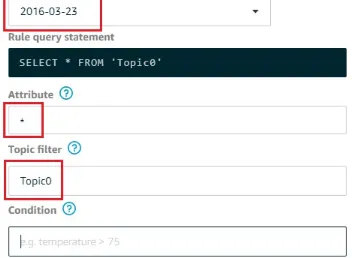AWS Administration – The Definitive Guide Second Edition
Design, build, and manage your infrastructure on Amazon Web Services
AWS Administration – The
Definitive Guide Second Edition
Copyright © 2018 Packt Publishing
All rights reserved. No part of this book may be reproduced, stored in a retrieval system, or transmitted in any form or by any means, without the prior written permission of the publisher, except in the case of brief quotations embedded in critical articles or reviews.
Every effort has been made in the preparation of this book to ensure the accuracy of the information presented. However, the information contained in this book is sold without warranty, either express or implied. Neither the author, nor Packt Publishing or its dealers and distributors, will be held liable for any damages caused or alleged to have been caused directly or indirectly by this book.
Packt Publishing has endeavored to provide trademark information about all of the companies and products mentioned in this book by the appropriate use of capitals. However, Packt Publishing cannot guarantee the accuracy of this information.
Commissioning Editor: Vijin Boricha
Acquisition Editor: Heramb Bhavsar
Content Development Editor: Sharon Raj
Technical Editor: Vishal Kamal Mewada
Copy Editor: Safis Editing
Project Coordinator: Virginia Dias
Proofreader: Safis Editing
Indexer: Aishwarya Gangawane
Graphics: Tom Scaria
Production Coordinator: Nilesh Mohite First published: February 2016
mapt.io
Why subscribe?
Spend less time learning and more time coding with practical eBooks and Videos from over 4,000 industry professionals
Improve your learning with Skill Plans built especially for you
Get a free eBook or video every month
Mapt is fully searchable
PacktPub.com
Did you know that Packt offers eBook versions of every book published, with PDF and ePub files available? You can upgrade to the eBook version at www.PacktPub.com and as a print book customer, you are entitled to a discount
on the eBook copy. Get in touch with us at [email protected] for more details.
At www.PacktPub.com, you can also read a collection of free technical articles,
About the author
Yohan Wadia is a client-focused evangelist and technologist with more than 8 years of experience in the cloud industry, focused on helping customers succeed with cloud adoption.
As a technical consultant, he provides guidance and implementation services to customers looking to leverage cloud computing through either Amazon Web Services, Windows Azure, or Google Cloud Platform by helping them come up with pragmatic solutions that make practical as well as business sense.
I wish to dedicate this book to my family: mom, dad, sister, and Fred! Thank you for all your love, support, and encouragement. Also a big shout out to my fellow mates who have helped me along the way, in many ways! Mitesh, Murali, Mahesh and Sam. Thank you!
Last but not the least, a special thanks to a dear friend and family, Rohi. Happy Birthday!
Little by little, one travels far
About the reviewer
Naveenkumar Vijayakumar (Naveen Vijay) is currently a cloud and automation architect at Digital Intelligence Systems, LLC (DISYS) and focuses on presales, solutions engineering, architecture, and delivery.
Naveen's portfolio includes experience in Azure, AWS, Serverless, containers, Robotic Process Automation, and chatbots (Alexa).
He earned his master's degree in IT from International Institute of
What this book covers
Chapter 1, What's New in AWS?, contains a brief introduction to some of the
key enhancements and announcements made to the existing line of AWS services and products.
Chapter 2, Managing EC2 with Systems Manager, provides a brief
introduction to using EC2 Systems Manager to manage your fleet of EC2 instances. It also covers an in-depth look at how to work with SSM agents, Run Command, as well as other systems manager features, such as
automation, patching, and inventory management.
Chapter 3, Introducing Elastic Beanstalk and Elastic File System, explains
how to leverage both Elastic Beanstalk and the Elastic File Systems services to build and scale out web applications and deploy them with absolute ease.
Chapter 4, Securing Workloads Using AWS WAF, discusses some of the key
aspects that you can leverage to provide added security for your web
applications using AWS WAF and AWS Shield. The chapter also provides some keen insights into how you can protect your web applications against commonly occurring attacks such as cross-site scripting and SQL injections.
Chapter 5, Governing Your Environments Using AWS CloudTrail and AWS
Config, introduces you to the concept and benefits provided by leveraging AWS CloudTrail and AWS Config. The chapter covers in-depth scenarios using which you can standardize governance and security for your AWS environments.
Chapter 6, Access Control Using AWS IAM and AWS Organizations, takes a
look at some of the latest enhancements made to the AWS IAM service. It also walks you through how you can manage your AWS accounts with better efficiency and control using AWS organizations as a Service.
Chapter 7, Transforming Application Development Using the AWS Code
Suite, covers an in-depth look at how you can leverage CodeCommit, CodeDeploy, and CodePipeline to design and build complete CICD pipelines for your applications.
Chapter 8, Messaging in the Cloud Using Amazon SNS and Amazon SQS,
Chapter 9, Powering Analytics Using Amazon EMR and Amazon Redshift,
provides practical knowledge and hands-on approach to process and a run large-scale analytics and data warehousing in the AWS Cloud.
Chapter 10, Orchestrating Data Using AWS Data Pipeline, covers how you
can effectively orchestrate the movement of data from one AWS service to another using simple, reusable pipeline definitions.
Chapter 11, Connecting the World with AWS IoT and AWS Greengrass,
Packt is searching for authors
like you
If you're interested in becoming an author for Packt, please visit authors.packt pub.com and apply today. We have worked with thousands of developers and
Table of Contents
Title PageCopyright and Credits
AWS Administration – The Definitive Guide Second Edition Packt Upsell
Packt is searching for authors like you Preface
Who this book is for What this book covers
To get the most out of this book Download the example code files Conventions used
Get in touch Reviews 1. What's New in AWS?
Improvements in existing services Elastic Compute Cloud
Availability of FPGAs and GPUs Simple Storage Service
2. Managing EC2 with Systems Manager Introducing EC2 Systems Manager Getting started with the SSM agent
Configuring IAM Roles and policies for SSM Installing the SSM agent
Configuring the SSM agent to stream logs to CloudWatch Introducing Run Command
Working with State Manager
Simplifying instance maintenance using System Manager Automation Working with automation documents
Patching instances using automation
Triggering automation using CloudWatch schedules and events Managing instance patches using patch baseline and compliance Getting started with Inventory Management
3. Introducing Elastic Beanstalk and Elastic File System Introducing Amazon Elastic Beanstalk
Concepts and terminologies Getting started with Elastic Beanstalk
Creating the Dev environment
Working with the Elastic Beanstalk CLI Understanding the environment dashboard Cloning environments
Configuring the production environment Introducing Amazon Elastic File System
How does it work?
Creating an Elastic File System Extending EFS to Elastic Beanstalk Planning your next steps
Summary
4. Securing Workloads Using AWS WAF
Introducing AWS Web Application Firewall Concepts and terminologies
Getting started with WAF Creating the web ACL Creating the conditions Creating rules
Assigning a WAF Web ACL to CloudFront distributions
Working with SQL injection and cross-site scripting conditions Automating WAF Web ACL deployments using CloudFormation
Monitoring WAF using CloudWatch Planning your next steps
Introduction to AWS Shield Summary
5. Governing Your Environments Using AWS CloudTrail and AWS Config Introducing AWS CloudTrail
Working with AWS CloudTrail
Creating your first CloudTrail Trail
Viewing and filtering captured CloudTrail Logs and Events Modifying a CloudTrail Trail using the AWS CLI
Monitoring CloudTrail Logs using CloudWatch
Creating custom metric filters and alarms for monitoring CloudTrail L ogs
Automating deployment of CloudWatch alarms for AWS CloudTrail Analyzing CloudTrail Logs using Amazon Elasticsearch
Introducing AWS Config
Concepts and terminologies Getting started with AWS Config Creating custom config rules Tips and best practices
6. Access Control Using AWS IAM and AWS Organizations What's new with AWS IAM
Using the visual editor to create IAM policies Testing IAM policies using the IAM Policy Simulator Introducing AWS Organizations
Getting started with AWS Organizations Planning your next steps
Summary
7. Transforming Application Development Using the AWS Code Suite Understanding the AWS Code Suite
Getting Started with AWS CodeCommit
Working with branches, commits, and triggers Introducing AWS CodeDeploy
Concepts and terminologies
Installing and configuring the CodeDeploy agent Setting up the AppSpec file
Creating a CodeDeploy application and deployment group Introducing AWS CodePipeline
Creating your own continuous delivery pipeline Putting it all together
Planning your next steps Summary
8. Messaging in the Cloud Using Amazon SNS and Amazon SQS Understanding the AWS messaging services
Getting started with Amazon Simple Notification Service Sending text messages using SNS
Using Amazon SNS as triggers
Monitoring Amazon SNS using Amazon CloudWatch metrics Introducing Amazon Simple Queue Service
Creating your first queue
Creating a FIFO queue using the AWS CLI Integrating Amazon SNS and Amazon SQS Planning your next steps
Summary
9. Powering Analytics Using Amazon EMR and Amazon Redshift Understanding the AWS analytics suite of services Introducing Amazon EMR
Concepts and terminologies Getting started with Amazon EMR Connecting to your EMR cluster Running a job on the cluster Monitoring EMR clusters Introducing Amazon Redshift
Getting started with Amazon Redshift Connecting to your Redshift cluster
Summary
10. Orchestrating Data using AWS Data Pipeline Introducing AWS Data Pipeline
Getting started with AWS Data Pipeline
Working with data pipeline definition Files Executing remote commands using AWS Data Pipeline Backing up data using AWS Data Pipeline
Planning your next steps Summary
11. Connecting the World with AWS IoT and AWS Greengrass IoT – what is it?
Introducing the AWS IoT suite of services Getting started with AWS IoT Core
Connecting a device to AWS IoT Core Getting started with AWS IoT Device SDK Working with IoT rules
Introducing AWS Greengrass
Connecting a device to Greengrass Core Running Lambda functions on AWS Greengrass Monitoring AWS IoT devices and services
Summary
Other Books You May Enjoy
Preface
Amazon Web Services has been the go-to cloud for customers and
enterprises for a long time now. The cloud provider has evolved from just an Infrastructure as a Service provider to everything and anything as a service that helps in the development of applications, game development, IoT, big data analysis, customer engagement services, AR-VR, and much more! However, with so many services and products coming up each year, it tends to get difficult for beginners to know where and how exactly to start using these services.
This book is a one-stop shop where you can find all there is to getting started with AWS services, which includes EC2 Systems Manager, Elastic Beanstalk, EFS, CloudTrail, EMR, IoT, and a whole lot more! If you are a sysadmin or an architect or someone who just wants to learn and explore various aspects of administering AWS services, then this book is the right choice for you! Each chapter of this book is designed to help you understand the individual services' concepts and gain hands-on experience by
Who this book is for
This book is intended for any and all IT professionals who wish to learn and implement AWS for their own environment and application hosting.
Although no prior experience or knowledge is required, it will be beneficial for you to have basic Linux knowledge and some understanding of
To get the most out of this book
To start using this book, you will need the following software installed on your local desktop:An SSH client such as PuTTY, a key generator such as PuTTYgen, and a file transferring tool such as WinSCP
Download the example code
files
You can download the example code files for this book from your account at
www.packtpub.com. If you purchased this book elsewhere, you can visit www.packtp ub.com/support and register to have the files emailed directly to you.
You can download the code files by following these steps:
1. Log in or register at www.packtpub.com. 2. Select the SUPPORT tab.
3. Click on Code Downloads & Errata.
4. Enter the name of the book in the Search box and follow the onscreen instructions.
Once the file is downloaded, please make sure that you unzip or extract the folder using the latest version of:
WinRAR/7-Zip for Windows Zipeg/iZip/UnRarX for Mac 7-Zip/PeaZip for Linux
The code bundle for the book is also hosted on GitHub at https://github.com/Pa cktPublishing/AWS-Administration-The-Definitive-Guide-Second-Edition. In case there's
an update to the code, it will be updated on the existing GitHub repository.
Conventions used
There are a number of text conventions used throughout this book.
CodeInText: Indicates code words in text, database table names, folder names, filenames, file extensions, pathnames, dummy URLs, user input, and Twitter handles. Here is an example: "The document comprises of two primary sections: a Parameters section, which contains a list of actions to be
performed by the document, followed by a mainSteps section that specifies the action, which in this case is the aws:configurePackage to be performed by the document. In this case, the document when invoked will ask the user to select either apache2, mysql-server, or php from the dropdown list followed by an optional version number of the software you select."
A block of code is set as follows:
{
"Effect": "Allow", "Action": [
"ec2messages:AcknowledgeMessage", "ec2messages:DeleteMessage", "ec2messages:FailMessage", "ec2messages:GetEndpoint", "ec2messages:GetMessages", "ec2messages:SendReply" ],
"Resource": "*" },
When we wish to draw your attention to a particular part of a code block, the relevant lines or items are set in bold:
{
"Effect": "Allow", "Action": [
"ec2messages:AcknowledgeMessage", "ec2messages:DeleteMessage", "ec2messages:FailMessage", "ec2messages:GetEndpoint", "ec2messages:GetMessages", "ec2messages:SendReply" ],
"Resource": "*" },
Any command-line input or output is written as follows:
# wget
https://s3.amazonaws.com/ec2-downloads-windows/SSMAgent/latest/debian_amd64/amazon-ssm-agent.deb
Bold: Indicates a new term, an important word, or words that you see onscreen. For example, words in menus or dialog boxes appear in the text like this. Here is an example: "In the Create Role wizard, select
screenshot. Next, select the EC2 option as the use case for this activity and click on Next: Permissions button to continue."
Warnings or important notes appear like this.
Get in touch
Feedback from our readers is always welcome.
General feedback: Email [email protected] and mention the book title in the subject of your message. If you have questions about any aspect of this book, please email us at [email protected].
Errata: Although we have taken every care to ensure the accuracy of our content, mistakes do happen. If you have found a mistake in this book, we would be grateful if you would report this to us. Please visit www.packtpub.com/ submit-errata, selecting your book, clicking on the Errata Submission Form
link, and entering the details.
Piracy: If you come across any illegal copies of our works in any form on the Internet, we would be grateful if you would provide us with the location address or website name. Please contact us at [email protected] with a link to the material.
Reviews
Please leave a review. Once you have read and used this book, why not leave a review on the site that you purchased it from? Potential readers can then see and use your unbiased opinion to make purchase decisions, we at Packt can understand what you think about our products, and our authors can see your feedback on their book. Thank you!
What's New in AWS?
Having spent many years in the IT industry, you get to see a lot of new technologies, products, and platforms that start to evolve, gradually mature, and eventually be replaced by something that's faster and better! I guess in some ways, this concept applies to this book as well. When I first started out writing the first edition of this series in 2016, I felt that this would be the pinnacle of technology and nothing could be created to replace it! And now, here I am doing precisely the opposite! Writing this second edition is a just small testament that everything evolves with time! Just look at AWS, and you will see how much the platform has changed and grown, especially in the last couple of years!
I still remember the time when I first started exploring AWS way back in 2009, when it was the early days for the likes of EC2 and CloudFront, still adding new features to them, SimpleDB and VPC just starting to take shape, and so on; the thing that really amazes me is how far the platform has come today! With more than 50 different solutions and service offerings ranging from big data analytics, to serverless computing, to data warehousing and ETL solutions, digital workspaces and code development services, AWS has got it all! Which is one of the reasons why I have always been a huge fan of it! It's not only about revenue and the number of customers, but how well do you adapt and evolve to changing times and demands.
So here we are, back at it again! A new book with a lot of new things to learn and explore! But before we begin with the deep dives into some really interesting and powerful services, let's take this time to traverse a little way back in time and understand what has been happening in AWS over this past year, and how the services that we explored in the first edition are shaping up today!
In this chapter, we will be covering the following topics:
Improvements in existing AWS services.
A brief introduction to newer AWS services and what they are used for.
Improvements in existing
services
There have been quite a few improvements in the services that were covered back in the first edition of AWS Administration - The Definitive Guide. In this section, we will highlight a few of these essential
Elastic Compute Cloud
Elastic Compute Cloud (EC2) is by far one of the oldest running services in AWS, and yet it still continues to evolve and add new features as the years progress. Some of the notable feature improvements and additions are mentioned here:
Introduction of the t2.xlarge and t2.2xlarge instances: The t2
workloads are a special type of workload, as they offer a low-cost burstable compute that is ideal for running general purpose
applications that don't require the use of CPU all the time, such as web servers, application servers, LOB applications, development, to name a few. The t2.xlarge and t2.2xlarge instance types provide 16 GB of memory and 4 vCPU, and 32 GB of memory and 8 vCPU respectively.
Introduction of the I3 instance family: Although EC2 provides a comprehensive set of instance families, there was a growing demand for a specialized storage-optimized instance family that was ideal for running workloads such as relational or NoSQL databases, analytical workloads, data warehousing, Elasticsearch applications, and so on. Enter I3 instances! I3 instances are run using non-volatile memory express (NVMe) based SSDs that are suited to provide extremely optimized high I/O operations. The maximum resource capacity
provided is up to 64 vCPUs with 488 GB of memory, and 15.2 TB of locally attached SSD storage.
Availability of FPGAs and GPUs
One of the key use cases for customers adopting the public cloud has been the availability of high-end processing units that are required to run HPC applications. One such new instance type added last year was the F1 instance, which comes equipped with field programmable gate arrays (FPGAs) that you can program to create custom hardware accelerations for your applications. Another awesome feature to be added to the EC2 instance family was the introduction of the Elastic GPUs concept. This allows you to easily provide graphics acceleration support to your applications atSimple Storage Service
Similar to EC2, Simple Storage Service (S3) has had its own share of new features and support added to it. Some of these are explained here:
S3 Object Tagging: S3 Object Tagging is like any other tagging mechanism provided by AWS, used commonly for managing and
controlling access to your S3 resources. The tags are simple key-value pairs that you can use for creating and associating IAM policies for your S3 resources, to set up S3 life cycle policies, and to
manage transitions of objects between various storage classes.
S3 Inventory: S3 Inventory was a special feature provided with the sole purpose of cataloging the various objects and providing that as a useable CSV file for further analysis and inventorying. Using S3 Inventory, you can now extract a list of all objects present in your bucket, along with its metadata, on a daily or weekly basis.
S3 Analytics: A lot of work and effort has been put into S3 so that it is not only used just as another infinitely scalable storage. S3 Analytics provides end users with a medium for analyzing storage access patterns and defines the right set of storage class based on these analytical
results. You can enable this feature by simply setting a storage class analysis policy, either on an object, prefix, or the entire bucket as well. Once enabled, the policy monitors the storage access patterns and provides daily visualizations of your storage usage in the AWS Management Console. You can even export these results to an S3 bucket for analyzing them using other business intelligence tools of your choice, such as Amazon QuickSight.
S3 CloudWatch metrics: It has been a long time coming, but it is finally here! You can now leverage 13 new CloudWatch metrics specifically designed to work with your S3 buckets objects. You can receive one minute CloudWatch metrics, set CloudWatch alarms, and access CloudWatch dashboards to view real-time operations and the performance of your S3 resources, such as total bytes downloaded, number of 4xx HTTP response counts, and so on.
Virtual Private Cloud
Similar to other services, Virtual Private Cloud (VPC) has seen quite a few functionalities added to it over the past years; a few important ones are highlighted here:
Support for IPv6: With the exponential growth of the IT industry as well as the internet, it was only a matter of time before VPC too started support for IPv6. Today, IPv6 is extended and available across all AWS regions. It even works with services such as EC2 and S3.
Enabling IPv6 for your applications and instances is an extremely easy process. All you need to do is enable the IPv6 CIDR block option, as depicted in the VPC creation wizard:
Each IPv6 enabled VPC comes with its own /56 address prefix, whereas the individual subnets created in this VPC support a /64 CIDR block.
DNS resolution for VPC Peering: With DNS resolution enabled for your VPC peering, you can now resolve public DNS hostnames to private IP addresses when queried from any of your peered VPCs. This actually simplifies the DNS setup for your VPCs and enables the
seamless extension of your network environments to the cloud.
CloudWatch
CloudWatch has undergone a lot of new and exciting changes and feature additions compared to what it originally provided as a service a few years back. Here's a quick look at some of its latest announcements:
CloudWatch events: One of the most anticipated and useful features added to CloudWatch is CloudWatch events! Events are a way for you to respond to changes in your AWS environment in near real time. This is made possible with the use of event rules that you need to configure, along with a corresponding set of actionable steps that must be
performed when that particular event is triggered. For example, designing a simple back-up or clean-up script to be invoked when an instance is powered off at the end of the day, and so on. You can, alternatively, schedule your event rules to be triggered at a particular interval of time during the day, week, month, or even year! Now that's really awesome!
High-resolution custom metrics: We have all felt the need to monitor our applications and resources running on AWS at near real time, however, with the least amount of configurable monitoring interval set at 10 seconds, this was always going to be a challenge. But not now! With the introduction of the high-resolution custom metrics, you can now monitor your applications down to a 1-second resolution! The best part of all this is that there is no special difference between the configuration or use of a standard alarm and that of a high resolution one. Both alarms can perform the exact same functions, however, the latter is much faster than the other.
CloudWatch dashboard widgets: A lot of users have had trouble adopting CloudWatch as their centralized monitoring solution due to its inability to create custom dashboards. But all that has now changed as CloudWatch today supports the creation of highly-customizable
dashboards based on your application's needs. It also supports out-of-the box widgets in out-of-the form of out-of-the number widget, which provides a view of the latest data point of the monitored metric, such as the
Elastic Load Balancer
One of the most significant and useful additions to ELB over the past year has been the introduction of the Application Load Balancer. Unlike its predecessor, the ELB, the Application Load Balancer is a strict Layer 7 (application) load balancer designed to support content-based routing and applications that run on containers as well. The ALB is also designed to provide additional visibility of the health of the target EC2 instances as well as the containers. Ideally, such ALBs would be used to dynamically balance loads across a fleet of containers running scalable web and mobile
applications.
Introduction of newer services
The first edition of AWS Administration - The Definitive Guide covered a lot of the core AWS services, such as EC2, EBS, Auto Scaling, ELB, RDS, S3, and so on. In this edition, we will be exploring and learning things a bit differently by exploring a lot of the services and functionalities that work in conjunction with the core services:EC2 Systems Manager: EC2 Systems Manager is a service that basically provides a lot of add-on features for managing your compute infrastructure. Each compute entity that's managed by EC2 Systems Manager is called a managed instance and this can be either an EC2 instance or an on-premise machine! EC2 Systems Manager provides out-of-the-box capabilities to create and baseline patches for operating systems, automate the creation of AMIs, run configuration scripts, and much more!
Elastic Beanstalk: Beanstalk is a powerful yet simple service designed for developers to easily deploy and scale their web applications. At the moment, Beanstalk supports web applications developed using Java, .NET, PHP, Node.js, Python, Ruby, and Go. Developers simply design and upload their code to Beanstalk ,which automatically takes care of the application's load balancing,
auto-scaling, monitoring, and so on. At the time of writing, Elastic Beanstalk supports the deployment of your apps using either Docker containers or even directly over EC2 instances, and the best part of using this service is that it's completely free! You only need to pay for the underlying AWS resources that you consume.
Elastic File System: The simplest way to define Elastic File System, or EFS, is an NFS share on steroids! EFS provides simple and highly scalable file storage as a service designed to be used with your EC2 instances. You can have multiple EC2 instances attach themselves to a single EFS mount point which can provide a common data store for your applications and workloads.
Similar to WAF, Shield is also a managed service that provides security against DDoS attacks that target your website or web application:
CloudTrail and Config: CloudTrail is yet another service that we will learn about in the coming chapters. It is designed to log and monitor your AWS account and infrastructure activities. This service comes in really handy when you need to govern your AWS accounts against compliances, audits, and standards, and take necessary action to mitigate against them. Config, on the other hand, provides a very similar set of features, however, it specializes in assessing and
auditing the configurations of your AWS resources. Both services are used synonymously to provide compliance and governance, which help in operational analysis, troubleshooting issues, and meeting security demands.
Cognito: Cognito is an awesome service which simplifies the build and creation of sign-up pages for your web and even mobile
applications. You also get options to integrate social identity providers, such as Facebook, Twitter, and Amazon, using SAML identity solutions.
CodeCommit, CodeBuild, and CodeDeploy: AWS provides a really rich set of tools and services for developers, which are designed to deliver software rapidly and securely. At the core of this are three services that we will be learning and exploring in this book, namely CodeCommit, CodeBuild, and CodeDeploy. As the names suggest, the services provide you with the ability to securely store and version control your application's source code, as well as to automatically build, test, and deploy your application to AWS or your on-premises environment.
SQS and SNS: SQS, or Simple Queue Service, is a fully-managed queuing service provided by AWS, designed to decouple your microservices-based or distributed applications. You can even use SQS to send, store, and receive messages between different
applications at high volumes without any infrastructure management as well. SNS is a Simple Notification Service used primarily as a pub/ sub messaging service or as a notification service. You can
additionally use SNS to trigger custom events for other AWS services, such as EC2, S3, and CloudWatch.
the ability to resize your cluster depending on the amount of data being processed at a given point in time. It is also designed to integrate effortlessly with other AWS services, such as S3 for storing the data, CloudWatch for monitoring your cluster, CloudTrail to audit the requests made to your cluster, and so on.
Redshift: Redshift is a petabyte scale, managed data warehousing service in the cloud. Similar to its counterpart, EMR, Redshift also works on the concept of clustered EC2 instances on which you upload large datasets and run your analytical queries.
Data Pipeline: Data Pipeline is a managed service that provides end users with an ability to process and move datasets from one AWS service to another as well as from on-premise datastores into AWS storage services, such as RDS, S3, DynamoDB, and even EMR! You can schedule data migration jobs, track dependencies and errors, and even write and create preconditions and activities that define what actions Data Pipeline has to take against the data, such as run it through an EMR cluster, perform a SQL query over it, and so on.
IoT and Greengrass: AWS IoT and Greengrass are two really amazing services that are designed to collect and aggregate various device sensor data and stream that data into the AWS cloud for processing and analysis. AWS IoT provides a scalable and secure platform, using which you can connect billions of sensor devices to the cloud or other AWS services and leverage the same for gathering, processing, and analyzing the data without having to worry about the underlying infrastructure or scalability needs. Greengrass is an extension of the AWS IoT platform and essentially provides a
mechanism that allows you to run and manage executions of data pre-processing jobs directly on the sensor devices.
Plan of attack!
Just as in the previous edition, we will be leveraging a simple plan of attack even for this book! By plan of attack, I just mean how I've planned to
Here is the brief outline of how the next few chapters are spread out:
2. With this completed, we shall then use a combination of Elastic Beanstalk and Elastic File System to host the same WordPress with some more control over high availability and scalability, all the while learning the internals of both these services and use cases as we go along.
3. Now that the site is hosted, we will create an added layer of security over it by leveraging both WAF and Shield as well as enabling
governance in the form of CloudTrail and Config.
4. Later we will also see how to leverage the code development services provided by AWS, namely CodeCommit, CodeBuild, and CodeDeploy, to create an effective CICD pipeline to push updates to our site.
5. Finally, we will also be executing some essential log analysis over the site using Elastic MapReduce and Redshift, and learn how to back up our site's data using Data Pipeline.
6. But that's not all! As mentioned earlier, we will also be learning about a few additional services in the form of IAM and AWS Cognito
Summary
Let's quickly summarize what we have learned so far in this chapter! We started off by quickly recapping some of the key features and additions included in the core AWS services over the past few years. Remember, however, that this is in no way a complete list! There's a lot more to cover and learn, but for the sake of simplicity, I'll leave that part for self-reading. Later, we also glanced through and understood the services that are going to be included in this particular series of AWS Administration - The Definitive Guide. Finally, we topped it all off with a look at how we are going to
structure the rest of the chapters by leveraging a simple WordPress application as a focal point for our deployments and use cases!
Managing EC2 with Systems
Manager
EC2 instances have long been a core service provided by AWS and EC2 still continues to evolve with newer sets of features and instance types added every year. One such really awesome service added during AWS re:Invent 2016 was the EC2 Systems Manager!
In this chapter, we will be learning a lot about the EC2 Systems Manager and its associated sub-services; namely:
Run Command: Service that allows you to execute commands directly on an EC2 Systems Manager enabled EC2 instance
State Manager: Allows you to specify a desired state for an EC2 Systems Manager enabled EC2 instance
Patch management: Provides administrators with the ability to manage the deployment of patches over EC2 instances
Automations: Allows administrators to automate the deployment of certain tasks
Inventory: Service that collects and manages a list of software inventory from your managed EC2 instances
Introducing EC2 Systems
Manager
As the name suggests, EC2 Systems Manager is a management service that provides administrators and end users with the ability to perform a rich set of tasks on their EC2 instance fleet such as periodically patching the
instances with a predefined set of baseline patches, tracking the instances' configurational state, and ensuring that the instance stays compliant with a state template, runs scripts and commands over your instance fleet with a single utility, and much, much more! The EC2 Systems Manager is also specifically designed to help administrators manage hybrid computing environments, all from the comfort and ease of the EC2 Systems Manager dashboard. This makes it super efficient and cost effective as it doesn't require a specialized set of software or third-party services, which cost a fortune, to manage your hybrid environments!
But how does AWS achieve all of this in the first place? Well, it all begins with the concept of managed instances. A managed instance is a special EC2 instance that is governed and managed by the EC2 Systems Manager
Getting started with the SSM
agent
Configuring IAM Roles and
policies for SSM
First, we need to create and configure IAM Roles for our EC2 Systems Manager to process and execute commands over our EC2 instances. You can either use the Systems Manager's managed policies or alternatively create your own custom roles with specific permissions. For this part, we will be creating a custom role and policy.
To get started, we first create a custom IAM policy for Systems Manager managed instances:
1. Log in to your AWS account and select the IAM option from the main dashboard, or alternatively, open the IAM console at https://console.aws. amazon.com/iam/.
2. Next, from the navigation pane, select Policies. This will bring up a list of existing policies currently provided and supported by AWS out of the box.
3. Type SSM in the Policy Filter to view the list of policies currently
provided for SSM.
4. Select the AmazonEC2RoleforSSM policy and copy its contents to form a new policy document. Here is a snippet of the policy document for your reference:
{
{
5. Once the policy is copied, go back to the Policies dashboard and click on the Create policy option. In the Create policy wizard, select the Create Your Own Policy option.
6. Provide a suitable Policy Name and paste the copied contents of the AmazonEC2RoleforSSM policy into the Policy Document section. You can now tweak the policy as per your requirements, but once
completed, remember to select the Validate Policy option to ensure the policy is semantically correct.
7. Once completed, select Create Policy to complete the process.
With this step completed, you now have a custom IAM policy for System Manager managed instances.
Manager's APIs:
1. Once again, log in to your AWS IAM dashboard and select the Policies option as performed in the earlier steps.
2. Type SSM again in the Policy Filter and select the
AmazonSSMFullAccess policy. Copy its contents and create a custom SSM access policy by pasting the following snippet in the new policy's Policy Document section:
{
"Version": "2012-10-17", "Statement": [
3. Remember to validate the policy before completing the creation process. You should now have two custom policies, as shown in the following screenshot:
1. To create a new role, from the IAM management dashboard, select the Roles option from the navigation pane.
2. In the Create Role wizard, select the EC2 option from the AWS service role type, as shown in the following screenshot. Next, select the EC2 option as the use case for this activity and click on
the Next: Permissions button to continue:
3. In the Attach permissions policy page, filter and select the ssm-managedInstances policy that we created at the beginning of this exercise. Click on Review once done.
4. Finally, provide a suitable Role name in the Review page and click on Create role to complete the procedure!
With the role in place, we now need to verify that the IAM policy for your instance profile role includes ssm.amazonaws.com as a trusted entity:
2. Here, choose the Edit Trust Relationship option and paste the following snippet in the policy editor, as shown. Remember to add both EC2 and SSM as the trusted services and not just one of them:
{
"Version": "2012-10-17", "Statement": [
"Action": "sts:AssumeRole" }
] }
3. With the new trust policy in place, click on Update Trust Policy to complete the process. Congratulations!
4. You are almost done with configuring the Systems Manager! A final step remains, where we need to attach the second policy that we created (SSM full access) to one of our IAM users. In this case, I've attached the policy to one of my existing users in my AWS
environment, however, you can always create a completely new user dedicated to the Systems Manager and assign it the SSM access policy as well.
Installing the SSM agent
As discussed at the beginning of the chapter, the Systems Manager or the SSM agent is a vital piece of software that needs to be installed and
configured on your EC2 instances in order for Systems Manager to manage it. At the time of writing, SSM agent is supported on the following sets of operating systems:
Windows:
Windows Server 2003 (including R2) Windows Server 2008 (including R2) Windows Server 2012 (including R2) Windows Server 2016
Linux (64-bit and 32-bit):
Amazon Linux 2014.09, 2014.03 or later
Ubuntu Server 16.04 LTS, 14.04 LTS, or 12.04 LTS Red Hat Enterprise Linux (RHEL) 6.5 or later
CentOS 6.3 or later
Linux (64-bit only):
Amazon Linux 2015.09, 2015.03 or later Red Hat Enterprise Linux 7.x or later CentOS 7.1 or later
SUSE Linux Enterprise Server 12 or higher
To install the agent on a brand new instance, such as the one we will create shortly, you simply need to ensure that the instance is provided with the necessary SSM IAM role that we created in the previous section, as well as to provide the following code snippet in the User data section of your
instance's configuration:
#!/bin/bash
cd /tmp
wget
https://s3.amazonaws.com/ec2-downloads-windows/SSMAgent/latest/debian_amd64/amazon-ssm-agent.deb sudo dpkg -i amazon-ssm-agent.deb
sudo start amazon-ssm-agent
The user data script varies from OS to OS. In my case, the script is intended to run on an Ubuntu Server 14.04 LTS (HVM) instance. You can check your SSM agent install
script at http://docs.aws.amazon.com/systems-manager/latest/userguide/ sysman-install-ssm-agent.html#sysman-install-startup-linux.
command. Remember, the following command will also vary based on the operating system that you select at launch time:
# sudo status amazon-ssm-agent
You should see the agent running, as shown in the following screenshot:
You can, optionally, even install the agent on an existing running EC2 instance by completing the following set of commands.
For an instance running on the Ubuntu 16.04 LTS operating system, we first create a temporary directory to house the SSM agent installer:
# mkdir /tmp/ssm
Next, download the operating-specific SSM agent installer using the wget utility:
# wget
https://s3.amazonaws.com/ec2-downloads-windows/SSMAgent/latest/debian_amd64/amazon-ssm-agent.deb
Finally, execute the installer using the following command:
# sudo dpkg -i amazon-ssm-agent.deb
You can additionally verify the agent's execution by tailing either of these log files as well:
Configuring the SSM agent to
stream logs to CloudWatch
This is a particularly useful option provided by the SSM agent, especially when you don't want to log in to each and every instance and troubleshoot issues. Integrating the SSM agent's logs with CloudWatch enables you to have all your logs captured and analyzed at one central location, which undoubtedly ends up saving a lot of time, but it also brings additional benefits such as the ability to configure alarms, view the various metrics using CloudWatch dashboard, and retain the logs for a much longer duration.
But before we get to configuring the agent, we first need to create a separate log group within CloudWatch that will stream the agent logs from individual instances here:
1. To do so, from the AWS Management Console, select the CloudWatch option, or alternatively, click on the following link to open your
CloudWatch dashboard from https://console.aws.amazon.com/cloudwatch/. 2. Next, select the Logs option from the navigation pane. Here, click on
Create log group and provide a suitable name for your log group, as shown in the following screenshot:
3. Once completed, SSH back into your Dev instance and run the following command:
# sudo cp /etc/amazon/ssm/seelog.xml.template /etc/amazon/ssm/seelog.xml
4. Next, using your favorite editor, open the newly copied file and paste the following content in it. Remember to swap out the
<CLOUDWATCH_LOG_GROUP_NAME> field with the name of your own log group:
# sudo vi /etc/amazon/ssm/seelog.xml
<seelog minlevel="info" critmsgcount="500" maxinterval="100000000" mininterval="2000000" type="adaptive">
<exceptions>
<exception minlevel="error" filepattern="test*"/> </exceptions>
<rollingfile type="size" maxrolls="5" maxsize="30000000"
filename="{{LOCALAPPDATA}}\Amazon\SSM\Logs\amazon-ssm-agent.log"/> <filter formatid="fmterror" levels="error,critical">
<rollingfile type="size" maxrolls="5" maxsize="10000000" filename="{{LOCALAPPDATA}}\Amazon\SSM\Logs\errors.log"/> </filter>
<custom name="cloudwatch_receiver" formatid="fmtdebug" data-log-group=" <CLOUDWATCH_LOG_GROUP_NAME>"/>
</outputs> CODE:
5. With the changes made, save and exit the editor. Now have a look at your newly created log group using the CloudWatch dashboard; you should see your SSM agent's error logs, if any, displayed there for easy troubleshooting.
With this step completed, we have now successfully installed and
configured our EC2 instance as a Managed Instance in Systems Manager. To verify whether your instance has indeed been added, select the Managed Instance option provided under the Systems Manager Shared
Resources section from the navigation pane of your EC2 dashboard; you should see your instance listed, as shown here:
Introducing Run Command
Run Command is an awesome feature of Systems Manager, which basically allows you to execute remote commands over your managed fleet of EC2 instances. You can perform a vast variety of automated administrative tasks, such as installing software or patching your operating systems, executing shell commands, managing local groups and users, and much more! But that's not all! The best part of using this feature is that it allows you to have a seamless experience when executing scripts, even over your on-premises Windows and Linux operating systems, whether they be running on VMware ESXi, Microsoft Hyper-V, or any other platforms. And the cost of all this? Well, it's absolutely free! You only pay for the EC2 instances and other AWS resources that you create and nothing more!
Here's a brief list of a few commonly predefined commands provided by Run Command along with a short description:
AWS-RunShellScript: Executes shell scripts on remote Linux instances AWS-UpdateSSMAgent: Used to update the Amazon SSM agent
AWS-JoinDirectoryServiceDomain: Used to join an instance to an AWS
Directory
AWS-RunPowerShellScript: Executes PowerShell commands or scripts on
Windows instances
AWS-UpdateEC2Config: Runs an update to the EC2Config service
AWS-ConfigureWindowsUpdate: Used to configure Windows Update settings AWS-InstallApplication: Used to install, repair, or uninstall software on a
Windows instance using an MSI package
AWS-ConfigureCloudWatch: Configures Amazon CloudWatch Logs to monitor
applications and systems
Before we proceed with the actual execution of the Run Commands, it is important to remember that the Run Command requires both the SSM agent as well as the right set of permissions and roles to work with. So if you haven't performed the SSM agent's installation or the setup of the IAM polices and roles, then now would be a good time to revisit this!
In this section, let's look at a simple way of executing a simple set of commands for our newly added managed instance:
1. To begin with, first log in to the AWS Management Console and select the EC2 service from the main dashboard. Alternatively, you can even launch the EC2 dashboard via https://console.aws.amazon.com/ec2/.
the Systems Manager Services section. You will be taken to the Run Command dashboard where you will need to select the Run a
command option to get started.
3. In the Run a command page, the first thing we need to do is select a Command document that we can work with. A command document is basically a statement or set of information about the command you want to run on your managed instances. For this scenario, we will select the
AWS-RunShellScript command document to start with.
4. In the next Select Targets by section, you can optionally choose whether you wish to execute your command document manually by selecting individual instances or specify a particular group of instances identified by their tag name.
5. The Execute on criteria provides you with the option to select either the Targets or Percent of instances you wish to execute the command document on. Selecting Targets allows you to specify the exact number of instances that should be allowed to execute the command document. The execution occurs on each instance one at a time. Alternatively, if you select the Percent option, then you can provide a percentage value of the instances that should be allowed to run the command at a single time.
6. You can optionally set the Stop after x errors to halt the execution of your command document in case an instance encounters an error. 7. Finally, you can paste your execution code or shell script in the
You can learn more about Zabbix and its features at https://w ww.zabbix.com/product.
8. Copy and paste the following code snippet or, alternatively, tweak it according to the EC2 instance operating system that you may have selected for this exercise:
sudo wget http://repo.zabbix.com/zabbix/3.2/ubuntu/pool/main/z/zabbix-release/zabbix-release_3.4-1+xenial_all.deb
sudo dpkg -i zabbix-release_3.4-1+xenial_all.deb sudo apt-get update -y
sudo apt-get install zabbix-agent -y
sudo bash -c "cat > /etc/zabbix/zabbix_agentd.conf <<EOF PidFile=/var/run/zabbix/zabbix_agentd.pid
LogFile=/var/log/zabbix/zabbix_agentd.log LogFileSize=0
Server=192.168.32.50 # Private IP of my Zabbix Server on EC2 ServerActive=192.168.32.50 # Private IP of my Zabbix Server on EC2 Include=/etc/zabbix/zabbix_agentd.d/*.conf
EOF"
sudo service zabbix-agent status sudo service zabbix-agent restart
9. The rest of the options provide other configurational items such as setting up an optional working directory where the commands get executed on the remote managed instances.
notifications as well as write your command output logs to S3 using the Advanced Options sections, as shown here:
10. Once the configuration items are filled in, simply select the Run option to start the execution of your command document. During this time, Systems Manager will invoke the execution of your supplied
commands over the list of managed instances that you provided. If there is an error during the execution, Systems Manager will halt the
execution and display the Status of your output as either Success or Failed.
Simple isn't it? You can use this same mechanism to manage and execute commands remotely over your fleet of EC2 instances with ease and consistency and even leverage the AWS CLI to perform the same set of actions we have explored in this section.
Working with State Manager
State Manager is a powerful tool that helps to govern and manage the configuration of a managed system. For example, by using State Manager you can enforce a particular firewall rule for your fleet of managedinstances and set that as the required State that needs to be enforced at all times. If the rules change outside of State Manager, it will automatically revert to match the required state's configuration, thus maintaining
compliance and enforcing standardization over your environment.
Working with State Manager is quite simple and straightforward. You start off by selecting a state document (JSON based) that specifies the settings you need to configure or maintain your EC2 instances. These documents come predefined and you can create customized versions of them. With the document created, you can then select the individual managed instances, which can be either EC2 instances or even on-premises virtual machines, as well as specify a schedule for when and how often you wish to apply these states. It's that simple!
But before we go ahead with the invocation of our State Manager, let's first understand the concept of state documents a bit better as these documents are the foundation on which your Systems Manager works.
State documents are nothing more than simple JSON-based steps and
parameters that define certain actions to be performed by Systems Manager. AWS provides dozens of such documents out of the box, which can be used to perform a variety of tasks such as patching your instances, configuring certain packages, configuring the CloudWatch Log agents, and much more! Additionally, you can even create your own custom document as well! There are three types of documents that are supported by Systems Manager:
Command: Command documents are leveraged by the Run Command to execute commands over your managed instances. Alternatively, State Manager uses the command documents to apply certain policies as well. These actions can be run on one or more targets at any point during the life cycle of an instance.
Policy: Used by the State Manager, policy documents are used to enforce a policy on your managed instances.
Automation: These documents are more often used by the automation service within Systems Manager to perform common maintenance and deployment tasks. We will be learning more about automation
To view System Manager's predefined documents, from the EC2 dashboard navigation pane, select the Documents option under the Systems Manager Shared Resources section. Here you can use any of the predefined
documents as per your requirements for State Manager, however let's quickly create a very simple custom document based on the
aws:configurePackage definition:
1. To create your own document, select the Create Document option from the Documents dashboard as shown here:
2. In the Create Document wizard, start off by providing a suitable Name for your document. In this case, I've provided the name yoyodev-ssm-configure-packages. Do note that the name cannot contain any spaces.
3. Next, from the Document Type dropdown, select Command as the option type and paste the following JSON code in the Content section as shown here:
{
"schemaVersion": "2.0",
},
4. With the document pasted, you can now click on Create Document to complete the document creation process.
The document comprises two primary sections: a parameters section, which contains a list of actions to be performed by the document, followed by a mainSteps section that specifies the action, which in this case is the
aws:configurePackage to be performed by the document. In this case, the
document when invoked will ask the user to select either apache2, mysql-server, or php from the dropdown list followed by an optional version number of the software you select. You can then select whether you wish to install or uninstall this particular package from your fleet of managed EC2 instances and simply execute the document when done!
Now that your custom document is created, let's quickly configure the State Manager to invoke it:
1. From the Systems Manager Services section in the EC2 navigation pane, select the State Manager. In the State Manager dashboard, select the Create Association option to get started with configuring State Manager.
2. Provide a suitable Association Name for your association. Note that this is an optional field and you can skip it if you want.
3. Next, from the Select Document section, filter and select the custom document that we created in our earlier step. On selection, you will notice the subfields change according to what we provided as
parameters in the document. Let's quickly configure this and create our association.
4. In the Targets section, select your Dev instance or any of your managed instances which you wish to associate with this State Manager. Finally, go ahead and configure the Schedule that will trigger the association based on either a CRON or a rate schedule.
6. You can optionally enable the Write to S3 checkbox to log the State Manager's execution in your own custom S3 bucket. For this scenario, I have not selected this option.
7. Finally, complete the State Manager's association process by selecting the Create Association option.
You can now view and modify your associations using the State Manager dashboard. Alternatively, you can even choose to enable your association immediately by selecting the Apply Association Now option as well.
Simplifying instance
maintenance using System
Manager Automation
System Manager Automation is a managed service that provides a single, centralized interface for executing and monitoring commonly occurring instance management tasks such as patching, performing backups, executing scripts, and much more. Let's first get started by understanding a few
Working with automation
documents
As discussed briefly during the introduction to the State Manager service, automation documents are simple JSON-based documents that are designed to help you get started with the automation service quickly and efficiently. You can leverage the predefined automation documents or, alternatively, create your own set. In this section, we will look at how to leverage an existing automation document to patch your Dev EC2 instance and create a new AMI from it:
1. From the EC2 Management Console, select the Documents option from the Systems Manager Shared Resources section.
2. Using the Documents dashboard, you can filter and view only the documents that have Automation set as the Document Type.
3. Select AWS-UpdateLinuxAmi and click on the Content tab to view the automation document as shown here:
The AWS-UpdateLinuxAmi document comprises five distinctive steps, each explained briefly here:
executed using the Run Command as well as State Manger.
updateOSSoftware: With the instance launched and the SSM agent installed, the next step is responsible for updating the packages in your Linux instance. This is done by executing an update script that
methodologically updates the packages and any other software that may be marked for upgrades. You also get the capability to include or
exclude a particular set of packages from this step using the
IncludePackages and ExcludePackages parameters respectively. If no
packages are included, the program updates all available packages on the instance.
stopInstance: Once the instance is updated with the latest set of packages, the next action simply powers off the instance so that it can be prepped for the image creation process.
createImage: This step creates a new AMI from your updated Linux instance. The image contains a descriptive name that links it to the source ID and creation time of the image.
terminateInstance: The final step in the automation document, this step essentially cleans up the execution by terminating the running Linux instance.
Patching instances using
automation
In this section, we will be manually invoking the
AWS-UpdateLinuxAmi automation document for patching our Linux instance and later creating a new AMI out of it:
1. To do this, first select the Automations option present under the Systems Manager Services section.
2. From the Automations dashboard, select the Run automation document option.
3. From the Document name field, select the
AWS-UpdateLinuxAmi document and populate the required fields in the Input parameters section as described here:
SourceAmiId: Provide the source Amazon Machine Image ID from
which the new instance will be deployed.
InstanceIamRole: Provide the IAM role name that enables Systems
Manager to manage the instance. We created this role earlier during the start of this chapter as a part of SSM's prerequisites.
AutomationAssumeRole: Provide the ARN of the IAM role that allows
automation to perform the actions on your behalf.
TargetAmiName: This will be the name of the new AMI created as a
part of this automation document. The default is a system-generated string including the source AMI ID and the creation time and date.
InstanceType: Specify the instance type of instance to launch for the
AMI creation process. By default, the t2.micro instance type is selected.
PreUpdateScript: You can additionally provide the URL of a script to
run before any updates are applied. This is an optional field.
PostUpdateScript: Provide an optional post update script URL of a
script to run after package updates are applied.
IncludePackages: Include specific packages to be updated. By
default, all available updates are applied.
ExcludePackages: Provide names of specific packages that you wish
to exclude from the updates list.
5. The automation document takes a couple of minutes to completely execute. You can verify the output of the execution using the
Automations dashboard as well.
6. Simply select your automation job Execution ID to view the progress of each individual step as shown in the following screenshot.
Optionally, you can verify the output of each step by selecting the adjoining View Outputs link as well:
With this completed, you can now run similar automation tasks by creating your own automation documents and executing them using the steps
Triggering automation using
CloudWatch schedules and
events
Although you can trigger automation documents manually, it's far better to either schedule or automate the execution of automation jobs using
CloudWatch schedules and events.
Let's first understand how you can leverage CloudWatch events to trigger simple notifications of Systems Manager Automation events. These events can be used to notify you of whether your automation task succeeded, failed, or simply timed out:
1. First, log in to the CloudWatch dashboard. Alternatively, you can open CloudWatch via https://console.aws.amazon.com/cloudwatch/.
2. Next, from the navigation pane, select the Events option to bring up the Create rule page. Here, select Event Pattern from the Event
Source section.
3. With this done, we now need to build our event source. To do so, from the Service Name drop-down list, search and select the option EC2 Simple Systems Manager (SSM), as shown here:
5. Next, in the detail type section, I've opted to go for the EC2 Automation Execution Status-change Notification option. Correspondingly, I've also selected Failed as the Specific status(es) for my event. This means that if and when a failed status event is generated as a result of an
automation job, it will trigger a corresponding action which can be as simple as sending a notification using an SNS service or even
triggering a corresponding Lambda function to perform some form of remediation action.
6. Your Event Pattern Preview should resemble something similar to the snippet here:
"EC2 Automation Step Status-change Notification", "EC2 Automation Execution Status-change Notification" ]
}
Similarly, you can even configure a CRON expression or fixed rate of execution of your automation jobs by selecting the Schedule option in the Event Source section:
1. Provide a suitable Cron expression depending on your requirements, for example, I wish to run the AWS-UpdateLinuxAmi automation document every Sunday at 10 P.M. UTC. In this case, the CRON expression will become 0,18,?,*,SUN,*.
3. Next, configure the AWS-UpdateLinuxAmi parameters as we discussed earlier, and once the desired fields are populated, click on Add
target* to complete the configuration.
With this step completed, you can now instantaneously trigger your automation jobs based on events as well as schedules, all powered by CloudWatch! Amazing isn't it?
Managing instance patches
using patch baseline and
compliance
Regularly patching your instances with the right set of security patches is an important activity that can take up a lot of time and effort if performed
manually on each individual instance. Luckily, AWS provides a really efficient and easy way of automating the patching of your managed instances using the concept of Patch Manager services, provided as an out-of-the-box capability with SSM.
As an administrator, all you need to do is scan your instances for missing patches and leverage Patch Manager to automatically remediate the issues by installing the required set of patches. You can, alternatively, even schedule the patching of your managed instance or group of instances with the help of SSM's maintenance window tasks.
In this section, we will explore a quick and easy way of creating a unique patch baseline for our Dev instances and later create and associate a
maintenance window for this, all using the EC2 Management dashboard. So let's get started with this right away!
First up, you will need to ensure that your instance has the required set of IAM Roles as well as the SSM agent installed and functioning as described at the beginning of this chapter. With these basics out of the way, we first need to configure the patch baseline with our set of required patches:
1. To do so, launch your EC2 dashboard and select the Patch
Baselines option from the Systems Manager Services section. Patch Manager includes a default patch baseline for each operating system supported by Patch Manager. This includes Windows Server 2003 to 2016, Ubuntu, RHEL, CentOS, SUSE, and even Amazon Linux as well. You can use these default patch baselines or alternatively you can create one based on your requirements. Here, let's quickly create a custom baseline for our Dev instances.
2. Select the Create Patch Baseline option to bring up the Create Patch Baseline dashboard. Here, provide a suitable Name for your custom baseline.