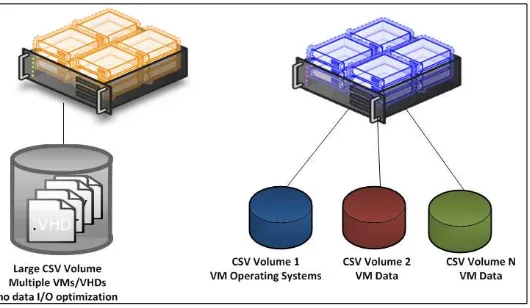Microsoft System
Center Virtual Machine
Manager 2012
Cookbook
Over 60 recipes for the administration and
management of Microsoft System Center Virtual
Machine Manager 2012 SP1
Edvaldo Alessandro Cardoso
Microsoft System Center Virtual Machine
Manager 2012 Cookbook
Copyright © 2013 Packt Publishing
All rights reserved. No part of this book may be reproduced, stored in a retrieval system, or transmitted in any form or by any means, without the prior written permission of the publisher, except in the case of brief quotations embedded in critical articles or reviews.
Every effort has been made in the preparation of this book to ensure the accuracy of the information presented. However, the information contained in this book is sold without warranty, either express or implied. Neither the author, nor Packt Publishing, and its dealers and distributors will be held liable for any damages caused or alleged to be caused directly or indirectly by this book.
Packt Publishing has endeavored to provide trademark information about all of the companies and products mentioned in this book by the appropriate use of capitals. However, Packt Publishing cannot guarantee the accuracy of this information.
First published: March 2013
Production Reference: 1140313
Published by Packt Publishing Ltd. Livery Place
35 Livery Street
Birmingham B3 2PB, UK.
ISBN 978-1-84968-632-7
www.packtpub.com
About the Author
Edvaldo Alessandro Cardoso
is a virtualization and management enthusiast, author, and team leader. He is a subject matter expert in cloud computing and virtualization, and their management. He is strong team player, and pays attention to detail. His major strengths include strong leadership and hands-on skills, excellent communication skills, the ability to manage varied and conflicting demands to agreed standards and timelines. He has dutiful respect for compliance in all regulated environments. He also has supervisory skills, which includes hiring skills.He has experience in managing, finding solutions, planning, organizing, and leading complex projects. All of these acquired in 23 years of experience in IT, in roles that span from an Application Developer through Network Manager, Network Security Manager, Systems Engineer, and Technical Consultant, working in segments spanning from government to health, education, and IT sectors.
His product skill set includes Microsoft infrastructure technologies such as Hyper-V, System Center, Windows Server, SQL Server, Active Directory, Exchange, SharePoint, IIS, and
Forefront, and he also has sound knowledge of Quest Migration Manager, Linux Infrastructure, Networking, Security Solutions (such as VPN and Firewall), and VMware in complex and large scenarios. He also has a strong grasp of infrastructure and architecture solutions, IT management and industry-related datacenter processes, strategies, and industry regulations and requirements.
He has been a Microsoft Most Valuable Professional in virtualization since 2009, he is a well-known speaker at IT-related events such as TechEd, CNASI, Windows Road Shows, and User Groups. He has consistently been a presenter for more than 10 years.
He is an active member of Microsoft System Center TAP. He is also an Australian Computer Society (ACS) Certified Professional, a VMware Certified Professional, and also holds certifications in MCSE, MCSA, MCT. He was selected as Microsoft TechNet Brazil IT Hero in 2007. He was also awarded the Microsoft IT Heroes Happen award in Los Angeles in 2008. Furthermore, his virtualization project for a governmental institution in Brazil, while working as IT Manager, was selected as a business case by Microsoft.
building and maintaining confidence of colleagues and customers, developing and nurturing deep expertise in key areas such as private cloud, migration and messages, and collaboration. He has also actively contributed to the development of materials and presentations related to his expertise, the development of best practices, and reusable content to ensure high-quality and consistent delivery of service projects across the globe.
He recently reviewed the book Windows Server 2012 Hyper-V Cookbook, published by Packt Publishing.
About the Reviewers
Steve Buchanan
is an infrastructure consultant. He has 13 years of experience in Information Technology around systems management, with a focus on the System Center product suite. Steve authored Microsoft Data Protection Manager 2010 by Packt Publishing and is the contributing author of the upcoming Microsoft Data Protection Manager 2012book. Steve is a Microsoft System Center MVP and holds the following certifications: A+, Linux +, MCP, MCTS, MCSA, and MCITP: Server Administrator.
Steve's blog is located at www.buchatech.com.
Kristian Nese
works for Microsoft both nationally and globally, and is a speaker and writer. He has experience with technologies such as virtualization and cloud computing, and is considered to be one of the best in this area.He's the CTO at Lumagate, where he works with business development and systems management for their customers while keeping his consultants up to speed on what's hot and interesting.
Kristian has written and participated in the development of several books, such as Cloud Computing (in Norwegian), the Microsoft Private Cloud Computing book, and the Windows Server 2012 Hyper-V Cookbook.
Thanks to my girlfriend, Kristine, who let me spend time on this project while serving me food and beverage. You are the best, I love you.
Richard Skinner
has over ten years' experience in the field of IT. Since starting as a software developer, he has had a varied career covering many aspects of IT, including Windows desktop deployments, SQL Server database administration, SAN implementation, document management, SharePoint, and Hyper-V.www.PacktPub.com
Support files, eBooks, discount offers and more
You might want to visit www.PacktPub.com for support files and downloads related to your book. Did you know that Packt offers eBook versions of every book published, with PDF and ePub files
available? You can upgrade to the eBook version at www.PacktPub.com and as a print book customer, you are entitled to a discount on the eBook copy. Get in touch with us at service@ packtpub.com for more details.
At www.PacktPub.com, you can also read a collection of free technical articles, sign up for a range of free newsletters and receive exclusive discounts and offers on Packt books and eBooks.
http://PacktLib.PacktPub.com
Do you need instant solutions to your IT questions? PacktLib is Packt's online digital book library. Here, you can access, read and search across Packt's entire library of books.
Why Subscribe?
f Fully searchable across every book published by Packt f Copy and paste, print and bookmark content
f On demand and accessible via web browser
Free Access for Packt account holders
If you have an account with Packt at www.PacktPub.com, you can use this to access PacktLib today and view nine entirely free books. Simply use your login credentials for immediate access.
Instant Updates on New Packt Books
Table of Contents
Preface 1
Chapter 1: VMM 2012 Architecture
7
Introduction 7 Understanding each component for a real-world implementation 10 Designing the VMM server, database, and console 15
Planning for high availability 24
Specifying the correct system requirements for a real-world scenario 26
Licensing the System Center 33
Troubleshooting VMM and supporting technologies 34
Chapter 2: Installing SCVMM 2012
43
Introduction 43
Creating service accounts 44
Deploying a Microsoft SQL Server for VMM implementation 47
Installing VMM dependencies 53
Configuring distributed key management 55
Installing a VMM management server 59
Installing the VMM console 67
Connecting to a VMM management server by using the VMM console 69 Creating a Run As account's credentials in VMM 71
Configuring ports and protocols on the host firewall for each
SCVMM component 74
Chapter 3: Installing the VMM Management Server
79
Introduction 79 Installing a highly available VMM management server 80 Installing a VMM management server on an additional node of a cluster 91 Connecting to a highly available VMM management server by using the
Table of Contents
Deploying a highly available library server on a file server cluster 98
Uninstalling a highly available VMM management server 104
Chapter 4: Configuring Fabric Resources in VMM
107
Introduction 108Creating host groups 109
Setting up a VMM library 114
Networking – configuring logical networks in VMM 120
Networking – VM network and gateways with VMM 126
Networking – configuring ports and switches with VMM 132 Configuring storage with VMM 136
Provisioning a physical computer as a Hyper-V host – Bare Metal host
deployment 144 Adding and managing Hyper-V hosts and host clusters with VMM 149
Chapter 5: Deploying Virtual Machines and Services
155
Introduction 155
Creating private clouds 156
Creating hardware, guest OS, application, and SQL profiles 161
Creating user roles in VMM 164
Creating and deploying virtual machines 172
Creating virtual machine templates 178
Creating and deploying service templates 184
Rapidly provisioning a virtual machine by using SAN Copy 192
Chapter 6: Upgrading from SCVMM 2008 R2 SP1
197
Introduction 197
Reviewing the upgrade options 198
Checking the VMM system requirements and preparing for the upgrade 202
Upgrading to VMM 2012 SP1 205
Reassociating hosts after upgrading 213
Updating the VMM agents 214
Performing other post-upgrade tasks 215
Chapter 7: Scripting in Virtual Machine Manager
219
Introduction 219
VMM PowerShell overview 220
Finding the command to automate tasks in VMM 225
Creating a script from VMM wizards 228
Storing and running scripts in VMM 230
Table of Contents
Chapter 8: Managing VMware ESXi and Citrix XenServer Hosts
239
Introduction 239
Adding a VMware vCenter Server to VMM 241
Adding VMware ESX hosts or host clusters to VMM 246
Configuring network settings on a VMware ESX host 250 Configuring host BMC settings 252
Importing VMware templates 254
Converting VMware virtual machines to Hyper-V 255
Managing Citrix XenServer hosts and pools 258
Converting Citrix virtual machines to Hyper-V 264
Chapter 9: Managing Hybrid Clouds, Fabric Updates,
Creating Clusters, and New Features of SP1
269
Introduction 269Creating Hyper-V clusters with VMM 270
Managing fabric updates in VMM 278
Configuring Dynamic Optimization and Power Optimization in VMM 285
Live-migrating virtual machines with VMM 2012 SP1 291
Linux virtual machines in VMM 2012 SP1 299
Configuring availability options and virtual NUMA for VMs in
VMM 2012 SP1 301
Configuring resource throttling in VMM SP1 306
Deploying SC App Controller 2012 SP1 for hybrid cloud management 311
Preface
Microsoft Virtual Machine Manager (VMM) is a management solution for the virtualized datacenter, enabling administrators to configure and manage their virtualization hosts, networking, and storage resources in order to create and deploy virtual machines and services to private clouds.
This book covers the features of VMM 2012 SP1 and Windows 2012, the architectural design, and deployment planning, and is full of tips, techniques, and solutions. It will guide you through creating, deploying, and managing your own private cloud with a mix of hypervisors such as Hyper-V, VMware ESXi, and Citrix XenServer.
This book is about designing and implementing a private cloud by using System Center Virtual Machine Manager 2012 SP1 and its integration components (WSUS and SQL), System Center Operations Manager, and System Center App Controller. It is perfect for presales, solutions architects, technical consultants, business solutions, technical advisors, administrators, and virtualization lovers aiming to gain knowledge about the System Center family of products.
I encourage you to spend some time on Chapter 1, VMM 2012 Architecture, in which I talk about the design of the solution as well the requirements based on deployment size and real- world implementation.
As someone who is passionate about virtualization and management, I really love this product. I have been working with it since its early stages back in 2007, and it is amazing to see how far the product has gone on to help with management tasks.
What this book covers
Chapter1, VMM 2012 Architecture, is designed to provide an understanding of the underlying VMM modular architecture, which is useful when troubleshooting VMM and improving
implementation. Make sure you spend some extra time on this chapter.
Chapter 2, Installing SCVMM 2012, is designed to provide tips for shortening and automating processes while installing VMM 2012 and VMM 2012 SP1 and covers SQL installation, Active Directory containers for security and HA, and Run As accounts to automate and manage credentials through VMM.
Chapter3, Installing the VMM Management Server, provides an understanding of how Virtual Machine Manager has become a critical part of the private cloud infrastructure. This chapter will walk you through the recipes to implement a Highly Available VMM server with useful tips and tricks.
Chapter4, Configuring Fabric Resources in VMM, provides detailed recipes for the configuration and management of Fabric Resources, which are extremely powerful when configuring resources for hosts, virtual machines, and services. It provides information for the configuration and management of the virtualization host, networking, storage, and library resources. The recipes will allow you to get more out of this impressive feature and will help you to understand the logical flow, from preparing the infrastructure to making the infrastructure building blocks available to a private cloud.
Chapter5, Deploying Virtual Machines and Services, provides information to help the Administrator create, deploy, and manage private clouds, virtual machines, templates, and services in System Center VMM 2012 and also provides you with recipes to assist you with getting the most out of deployment.
Chapter6, Upgrading from SCVMM 2008 R2 SP1, provides recipes to allow you to smoothen the migration process from System Center 2008 R2 SP1 to System Center 2012 SP1, and includes tips and tricks for this purpose.
Chapter 7, Scripting in Virtual Machine Manager, provides a useful understanding of VMM PowerShell, which allows you to perform all VMM administrative functions by using commands or scripts. You will also find some useful sample scripts in this chapter.
Chapter 9, Managing Hybrid Clouds, Fabric Updates, Creating Clusters and New Features
of SP1, provides recipes making use of more of the improvements provided in VMM 2012. The chapter also explores some of the key features of Service Pack 1, such as Linux VMs, availability options, and resource throttling. Additionally, it also provides recipes to integrate VMM with System Center App Controller 2012 SP1 for Hybrid Cloud Management.
Chapter 10, Integration with System Center Operations Manager 2012 SP1, provides tips and techniques to allow administrators to integrate SCOM 2012 with SCVMM when monitoring the private cloud infrastructure. You can download this chapter for free from our website, www.packtpub.com, using the following link:
http://www.packtpub.com/sites/default/files/downloads/6327EN_
Chapter10_Integration_with_System_Center_Operations_Manager_2012_SP1. pdf
What you need for this book
This book is based on System Center 2012 SP1. In order to take full advantage of this book, you will need to have an understanding of Microsoft virtualization technologies (such as Hyper-V) as well as System Center Virtual Machine Manager 2012 SP1, System Center Operations Manager 2012 SP1, System Center App Controller 2012 SP1, SQL 2012, and Windows 2012 media.
Who this book is for
This book is well suited for presales, solutions architects, technical consultants, business solutions, technical advisors, administrators, and virtualization lovers.
Conventions
In this book, you will find a number of styles of text that distinguish between different kinds of information. Here are some examples of these styles, and an explanation of their meaning.
Code words in text are shown as follows: "The local agent installation information is logged in the C:\ProgramData\VMMLogs hidden folders."
Any command-line input or output is written as follows:
C:\>nslookup xen-host1 C:\>ping -a xen-host1
Warnings or important notes appear in a box like this.
Tips and tricks appear like this.
Reader feedback
Feedback from our readers is always welcome. Let us know what you think about this book— what you liked or may have disliked. Reader feedback is important for us to develop titles that you really get the most out of.
To send us general feedback, simply send an e-mail to [email protected], and mention the book title via the subject of your message.
If there is a topic that you have expertise in and you are interested in either writing or contributing to a book, see our author guide on www.packtpub.com/authors.
Customer support
Now that you are the proud owner of a Packt book, we have a number of things to help you to get the most from your purchase.
Errata
Piracy
Piracy of copyright material on the Internet is an ongoing problem across all media. At Packt, we take the protection of our copyright and licenses very seriously. If you come across any illegal copies of our works, in any form, on the Internet, please provide us with the location address or website name immediately so that we can pursue a remedy.
Please contact us at [email protected] with a link to the suspected pirated material.
We appreciate your help in protecting our authors, and our ability to bring you valuable content.
Questions
1
VMM 2012 Architecture
In this chapter will cover the following recipes:
f Understanding each component for a real-world implementation f Designing the VMM server, database, and console implementation f Planning for high availability
f Specifying the correct system requirements for a real-world scenario f Licensing the System Center
f Troubleshooting VMM and supporting technologies
Introduction
This chapter has been designed to provide an understanding of the underlying Virtual Machine Manager (VMM) modular architecture, which is useful to improve implementation and when troubleshooting the VMM.
As a reference, this book is based on the System Center Virtual Machine Manager 2012 SP1 version.
The first version of VMM was launched in 2007 and was designed to manage virtual machines. The VMM 2012 SP1 version is a huge product change that will now give you the power to manage your own private cloud.
The main strategies of VMM 2012 are as follows:
f Application focus: VMM abstracts fabric (hosts servers, storage, and networking) into a unified pool of resources. It also gives you the ability to use Server App-V to deploy applications and SQL Server profiles to deploy customized database servers. f Service consumer: One of the powerful features of VMM 2012 is its capability
to deploy a service to a private cloud. These services are dependent on multiple VMs tied together (for example, web frontend servers, application servers, and backend database servers). They can be provisioned as simply as provisioning a VM, but all together.
f Dynamic optimization: This strategy will balance the workload in a cluster, while a feature called power optimization can turn off physical virtualization host servers when they are not needed. It can then turn them back on when the load increases. This process will automatically move VMs between hosts to balance the load.
f Multivendor hypervisor support: The list of managed hypervisors has been extended. VMM 2012 now manages Hyper-V, VMware, and Citrix XenServer, covering all of the major hypervisors on the market.
Knowing your current environment: Assessment
Currently, Microsoft supports the virtualization of all MS infrastructure technologies (for example, SQL, Exchange, AD, Lync, IIS, and File Server).
Designing the solution
With the assessment report in hand, it is recommended that you spend a reasonable amount of time on the solution design and architecture, and you will have a solid and consistent implementation. The following figure highlights the new VMM 2012 features for you to take into consideration when working on your private cloud design:
Creating the private cloud fabric
In VMM, before deploying VMs and services to a private cloud, you need to set up the private cloud fabric.
There are three resources that are included in the fabric in VMM 2012:
f Servers: These contain virtualization hosts (Hyper-V, VMware, and Citrix servers) and groups, PXE, update servers (that is, WSUS), and other servers.
f Networking: This contains the network fabric and devices configuration (for example, gateways, virtual switches, network virtualization); it presents the wiring between resource repositories, running instances, VMs, and services.
If you are really serious about setting up a private cloud, you should carry out a virtualization assessment and work on a detailed design document covering hardware, hypervisor, fabric, and management. With this in mind, the implementation will be pretty straightforward.
System Center 2012 will help you install, configure, manage, and monitor your private cloud from the fabric to the hypervisor and up to service deployment. It will also allow you to manage the public cloud (Azure).
Refer to the Designing the VMM server, database, and console
recipe in this chapter for further related information.
Understanding each component for a
real-world implementation
System Center Virtual Machine Manager 2012 has six components. It is important to understand the role of each component in order to have a better design and implementation.
Getting ready
For small deployments, test environments, or a proof of concept, you can install all of the components in one server, but as is the best practice in the production environments, you should consider separating the components.
How to do it…
Let's start by reviewing each component of VMM 2012 and understanding the role it plays.
f VMM console
This application connects to the VMM management server to allow you to manage VMM, to centrally view and manage physical and virtual resources (for example, hosts, VMs, services, the fabric, and library resources) and to carry out tasks on a daily basis, such as VM and services deployment, monitoring, and reporting.
By using the VMM console from your desktop, you will be able to manage your private cloud without needing to remotely connect it to the VMM management server.
f The management server
The management server is the core of VMM. It is the server on which the Virtual Machine Manager service runs to process commands and control communications with the VMM console, the database, the library server, and the hosts.
Think of VMM management server as the heart, which means that you need to design your computer resources accordingly to accommodate such an important service. It is possible to run VMM 2012 as a highly available resource (clustered service or clustered VM).
As is the best practice for medium and enterprise production environments, keep the VMM management server on a separate cluster from the production cluster, due to its crucial importance for your private cloud.
f Database
The database server runs SQL Server and contains all of the VMM data. It plays an important role when you have a clustered VMM deployment by keeping the shared data. The best practice is to also have the SQL database in a cluster.
When running VMM in a cluster, you cannot install SQL Server in one of the VMM management servers. Instead, you will need to have it on another machine.
f VMM library
The VMM library servers are file shares, a catalog that stores resources, such as VM templates, virtual hard drive files, ISOs, scripts, and custom resources with a .cr extension, which will all be visible and indexed by VMM and then shared among application packages, tenants, and self-service users in private clouds.
The library has been enhanced to support services and the sharing of resources. It is a store for drivers for Bare Metal deployments, SQL data-tier apps, and web deploy packages.
In a distributed environment, you can group equivalent sets of resources and make them available in different locations by using resource groups. You can also store a resource in a storage group that will allow you to reference that group in profiles and templates rather than in a specific virtual hard disk (VHD). VMM will automatically select the local resource.
f Self-Service Portal
It is a web-based Self-Service Portal, now removed from SC 2012 SP1, that lets self-service users launch and deploy VMs and services based on previous rules created by the VMM administrator.
The Self-Service Portal's replacement is SC App Controller.
f VMM command shell
VMM is based on PowerShell. Everything you can do on the GUI, you can do by using PowerShell. VMM PowerShell extensions make available the cmdlets that perform all of the functions in VMM 2012.
When working with complex environments, or if you need to automate some process, the PowerShell cmdlets will make your work easier. When doing any task on the GUI, save the PowerShell script for future use and automation.
How it works...
As you may have noticed, although VMM management is the core, each component is required in order to provide a better VMM experience. In addition to this, for a real-world deployment, you also need to consider implementing other System Center family components to complement your design. Every System Center component is designed to provide part of the private cloud solution. The Microsoft private cloud solution includes the implementation of VMM 2012 plus the following utilities:
f System Center 2012 Unified Installer: This is a utility designed to perform new, clean installations of all System Center 2012 components for testing and evaluation purposes only
f System Center 2012 App Controller: This provides a common self-service experience across private and public clouds that can help application owners to easily build, configure, deploy, and manage services
f System Center 2012 Configuration Manager: This provides comprehensive configuration management for the Microsoft platform that can help users with the devices and applications they need to be productive while maintaining corporate compliance and control
f System Center 2012 Data Protection Manager: This provides unified data
f System Center 2012 Endpoint Protection: This is built on the System Center Configuration Manager and provides threat detection of malware and exploits as part of a unified infrastructure for managing client security and compliance to simplify and improve endpoint protection
f System Center 2012 Operations Manager: This provides deep application
diagnostics and infrastructure monitoring to ensure the predictable performance and availability of vital applications, and offers a comprehensive view of the datacenter, private cloud, and public clouds
f System Center 2012 Orchestrator: This provides the orchestration, integration, and automation of IT processes through the creation of runbooks to define and standardize best practices and improve operational efficiency
f System Center 2012 Service Manager: This provides flexible self-service
experiences and standardized datacenter processes to integrate people, workflows, and knowledge across enterprise infrastructure and applications
There's more…
When deploying System Center, there are some other systems and configurations you need to consider.
Domain controllers
Although the domain controller is not part of the System Center family and it is not a VMM component, it plays an important role in the deployment of a private cloud as VMM requires it to be installed on a domain environment.
This requirement is for the System Center. You can have the managed hosts on a workgroup mode or even on a trusted domain other than the System Center domain. We will discuss this later in this chapter.
Windows Server Update Service (WSUS)
WSUS plays an important role with reference to the private cloud as it is used to update the Hyper-V hosts and library servers for compliance and remediation.
System Center App Controller
The App Controller provides a self-service experience through a web portal that can help you easily configure, deploy, and manage VMs and services across private and public clouds (Azure). For example, moving a VM from a private cloud to Azure, creating checkpoints, granting access, scaling out deployed services, and so on.
System Center components scenarios
The following table will guide you through choosing which System Center component is necessary as per your deployment:
Monitoring of the fabric √ √
Capacity reporting √ √
Service provider
Service templates (offerings) √
Service and VM catalog √ √ √
Life cycle (create, upgrade, retire) √ √ √ √
Application and SLA monitoring √
SLA and capacity reporting √ √
Service consumer
Request quote or capacity (cloud) √ √ √
Request/deploy VM √ √ √ √ √
Request/deploy service √ √ √ √ √
Quota enforcement √ √
Request approvals √ √
See also
f The Planning for high availability recipe in this chapter f Chapter 7, Scripting in Virtual Machine Manager
Designing the VMM server, database, and
console
When planning a VMM 2012 design for deployment, consider the different VMM roles, keeping in mind that VMM is part of the Microsoft private cloud solution. If you are considering a private cloud, you will need to integrate VMM with the other System Center family components.
By integrating VMM 2012 with Microsoft Server App-V, you can create
application profiles that will provide instructions for installing Microsoft
App-V applications, Microsoft Web Deploy applications and Microsoft SQL Server data-tier applications (DACs), and for running scripts when deploying a virtual machine as part of a service.
In VMM, you can create the hardware, guest operating system, SQL Server, and application profiles that will be used in a template to deploy virtual machines.
Getting ready
In VMM 2012, you can create a service as a set of related VMs that are configured and deployed together and managed as a single object (for example, a line of business applications that connect to SQL Server).
You can create a private cloud by combining hosts, even from different hypervisors (for example, Hyper-V, VMware, and Citrix), with networking, storage, and library resources.
To start deploying VMs and services, you first need to configure the fabric.
How to do it…
Create a spreadsheet with the server names and the IP settings, like seen in the following table, of every System Center component you plan to deploy. This will help you manage and integrate the solution:
Server name Role IP settings
Vmm-mgmt01 SCVMM Management Server 01 IP: 10.16.254.20/24
GW: 10.16.254.1
DNS: 10.16.254.2
Vmm-mgmt02 SCVMM Management Server 02 IP: 10.16.254.22/24
GW: 10.16.254.1
Server name Role IP settings
w2012-sql SQL Server 2012 IP: 10.16.254.40/24
GW: 10.16.254.1
DNS: 10.16.254.2
How it works…
The following rules need to be considered when planning a VMM 2012 SP1 deployment:
f The computer name cannot contain the character string "SCVMM" (for example, srv-scvmm-01) and cannot exceed 15 characters.
f Your VMM database must use a supported version of SQL Server to perform a VMM 2012 deployment. Express editions of Microsoft SQL Server are no longer supported for the VMM 2012 database. For more information, check the system requirements specified in the Specifying the correct system requirements for a real- world scenario
recipe in this chapter.
f VMM 2012 does not support a library server on a computer that is running Windows Server 2003; it now requires Windows 2008 R2 as a minimum.
f VMM 2012 no longer supports Microsoft Virtual Server 2005 R2 Hosts. If you are upgrading from a previous version of VMM that has Virtual Server hosts, they will be removed from the VMM 2012 database. If you do not want these hosts to be removed automatically, remove the hosts manually before you start the upgrade process.
f Hosts running the following versions of VMware ESX and VMware vCenter Server are supported:
ESX 3.x
ESX 4.1
ESX 5.0, ESX 5.1
f Upgrading a previous version of VMM to a highly available VMM 2012 requires additional preparation. See Chapter 5, Upgrading from SCVMM 2008 for this purpose.
f The VMM management server must be a member of a domain. (This rule does not apply to the managed hosts, which can be on a workgroup.)
f The startup RAM for the VMM management server (if running on a VM with dynamic memory enabled) must be at least 2048 MB.
f VMM does not support DFS Namespaces (DFSN) or DFS Replication (DFSR). f VMM does not support file servers configured with the "case-insensitive option" for
Windows Services for Unix, as the network filesystem case control is set to ignore. Refer to the Windows Services for UNIX 2.0 NFS Case Control article available at http://go.microsoft.com/fwlink/p/?LinkId=102944 to learn more. f The VMM console machine must be a member of a domain.
There's more...
For a complete design solution, there are more items you need to consider.
Storage providers – SMI-S and SMP
Storage classifications enable you to assign user-defined storage classifications to discovered storage pools for Quality of Service (QoS) or chargeback purposes.
You can, for example, assign a classification of Gold to storage
pools that have the highest performance and availability, Silver for high performance, and Bronze for low performance.
In order to use this feature, you will need the SMI-S provider.
VMM 2012 SP1 can discover and communicate with SAN arrays through the Storage Management Initiative (SMI-S provider) and SMP provider.
If your storage is SMI-S compatible, you must install the storage provider on a separately available server (do not install VMM management server) and then add the provider to VMM management. If your storage is SMP compatible, it does not require a provider installation.
Each vendor has its own SMI-S setup process. My recommendation is to contact the storage vendor to ask for an SMI-S provider compatible with SCVMM 2012, which is currently Version 1.4.
CIM-XML is used by VMM to communicate with the underlying SMI-S providers since VMM never communicates with the SAN arrays themselves.
VMM 2012 also supports the SAN snapshot and clone feature, allowing you to duplicate a LUN through a SAN Copy-capable template to provide for new VMs, if you are hosting those in a Hyper-V platform. You will need to provision outside of VMM for any other VMs hosted with VMware or Citrix hosts.
Bare Metal
This capability enables VMM 2012 to identify the hardware, install the operational system (OS), enable the Hyper-V role, and add the machine to a target-host group with streamlined operations in an automated process.
PXE capability is required and is an integral component of the server pool. The target server will need to have a baseboard management controller (BMC) supporting one of the following management protocols:
f Data Center Management Interface (DCMI) 1.0
f Systems Management Architecture for Server Hardware (SMASH) 1.0 f Intelligent Platform Management Interface (IPMI) 1.5 or 2.0
f HP Integrated Lights-Out (iLO) 2.0
Enterprise and hosting companies will benefit from the ability to provide new Hyper-V servers without having to install the operational system manually on each machine. By using BMC and integrating with Windows Deployment Services (WDS), VMM deploys the OS to designated hosts through the boot from the VHD feature.
Configuring security
To ensure that users can perform only assigned actions on selected resources, create tenants, self-service users, delegated administrators, and read-only administrators in VMM using the VMM console, you will need to create Run As accounts to provide necessary credentials for performing operations in VMM (for example, adding hosts).
Run As accounts and Run As profiles in VMM
By using Windows Data Protection API (DPAPI), VMM provides OS-level data protection when storing and retrieving the Run As account.
There are several different categories of Run As accounts:
f Host computer: This is used to provide access to Hyper-V, VMware ESX, and Citrix XenServer hosts
f BMC: This is used to communicate with BMC on the host computer, for out-of-band management
f Network device: This is used to connect to network load balancers
f Profile: This is to be used for service creation in the OS and application profiles as well as SQL and host profiles
f External: This is to be used for external systems such as System Center Operations Manager
Only administrators or delegated administrators can create and manage Run As accounts.
During the installation of the VMM management server, you will be requested to use distributed key management (DKM) to store encryption keys in Active Directory Domain Services (AD DS).
Ports communications and protocols for firewall configuration
When designing the VMM implementation, you need to plan which ports you are going to use for communication and file transfers between VMM components. Based on the chosen ports, you will also need to configure your host and external firewalls. See the Configuring ports and protocols on the host firewall for each SCVMM component recipe in Chapter 2, Installing SCVMM 2012.
Not all of the ports can be changed through VMM. Hosts and library servers must have access to the VMM management server on the ports
VM storage placement
The recommendation to get better performance is to create a big CSV volume instead of creating volumes based on the VHD purpose (for example, OS, data, and logs). The following figure shows both scenarios:
Management cluster
The best practice is to have a separate management cluster to manage the production, test, and development clusters.
In addition to this, although you can virtualize the domain controllers with Windows 2012, it is not the best practice to have all the domain controllers running on the management clusters, as the cluster and System Center components highly depend on the domain controllers.
Small environment
In a small environment, you can have all the VMM components located on the same server. A small business may or may not have high availability in place as VMM 2012 is now a critical component for your private cloud deployment.
Start by selecting the VMM server's location, which could be a physical server or a virtual machine.
You can install SQL Server on the VMM server as well, but as VMM 2012 does not support SQL Express editions, you will need to install SQL Server first and then proceed with the VMM installation.
If you are managing more than 10 hosts in the production environment, my recommendation would be to have SQL Server running on a separate machine.
It is important to understand that when deploying VMM in production environments (real-world scenarios), the business will require a reliable system that it can trust.
The following figure illustrates a real-world deployment where all VMM 2012 components are installed on the same VM and SQL is running on a separate VM:
LAB environments
Medium and enterprise environments
In a medium- or large-scale environment, the best practice is to split the roles across multiple servers or virtual machines. By splitting the components, you can scale out and introduce high availability to the System Center environment.
In the following design, you can see each component and what role it performs in the System Center Virtual Machine Manager environment:
When designing an enterprise private cloud infrastructure, you should take into consideration some key factors such as business requirements, company policies, applications, services, workloads, current hardware, network infrastructure, storage, security, and users.
Private cloud sample infrastructure
Following is a sample of a real-world infrastructure that can support up to 3000 VMs and 64 server nodes running Windows 2012 Hyper-V.
I am assuming a ratio of 50 VMs per node cluster with 3 GB of RAM, configured to use Dynamic Memory (DM).
f Servers
64 servers (4 clusters x 16 nodes)
Dual processor, 6 cores: 12 cores in total
192 GB RAM
2 x 146 GB local HDD (ideally SDD) in Raid 1
f Storage
Switch and host redundancy.
Fiber channel or iSCSI
Array with capacity to support customer workloads
Switch with connectivity for all hosts.
f Network
A switch with switch redundancy and sufficient port density and connectivity to all hosts. It provides support for VLAN tagging and trunking. NIC Team and VLAN are recommended for better network availability, security, and performance achievement.
f Storage connectivity
If it uses a fiber channel: 2 (two) x 4 GB HBAs
If it uses ISCSI: 2 (two) x dedicated NICs (recommended 10 GbE)
f Network connectivity
If it maintains a 1 GbE connectivity: 6 dedicated 1 GbE (live migration, CSV,
management, virtual machines' traffic)
If it maintains a 10 GbE connectivity: 3 dedicated NICs 10 GbE
(live migration, CSV, management, virtual machines' traffic)
Hosting environments
See also
f The Planning for highly availability recipe
f The Configuring ports and protocols on the host firewall for each VMM component recipe in Chapter 2, Installing SCVMM 2012
f Rapid Provisioning of Virtual Machines Using SAN Copy Overview:
http://technet.microsoft.com/en-us/library/gg610594.aspx f For more on Storage Management Initiative (SMI-S), refer to the following link:
http://www.snia.org/ctp/conformingproviders/index.html f For more information on DPAPI architecture and security, visit the following link:
http://go.microsoft.com/fwlink/p/?LinkID=213089
Planning for high availability
High availability is important when your business requires minimum or no downtime, and planning for it in advance is very important.
Getting ready
Based on what we learned about each component, we now need to plan the high availability (HA) for each VMM component.
How to do it…
Start by planning the HA for the core component, followed by every VMM component of your design. It is important to consider hardware and other System Center components, as well the OS and software licenses.
How it works...
When planning for highly available VMM management servers, you should first consider where to place the VMM cluster. As per best practices, the recommendation is to install the VMM cluster on a management cluster. However, if you plan to install highly available VMM management servers on the managed cluster, you need to take into consideration the following points:
f Only one highly available VMM management server is allowed per failover cluster. f Despite the possibility to have a VMM management server installed on all cluster
f To perform a planned failover, use Failover Cluster Manager. The use of the VMM console is not supported.
f In a planned failover situation, ensure that there are no running tasks on the VMM management server, as it will fail during a failover operation and will not automatically restart after the failover operation.
f Any connection to a highly available VMM management server from the VMM console will be disconnected during a failover operation, reconnecting right after.
f The failover cluster must be running Windows Server 2008 R2 or higher in order to be supported.
f The highly available VMM management server must meet system requirements. For information about system requirements for VMM, see the Specifying the correct system requirements for a real-world scenario recipe in this chapter.
f In a highly available VMM management deployment, you will need a domain account to install and run the VMM management service. You are required to use distributed key management (DKM) to store the encryption keys in Active Directory.
f A dedicated and supported version of Microsoft SQL Server should be installed. For supported versions of SQL Server for the VMM database, see the Specifying the correct system requirements for a real-world scenario recipe.
There's more…
The following sections are the considerations for SQL Server and the VMM library in an HA environment.
SQL Server
In an enterprise deployment of VMM, it is recommended that you have a SQL Server cluster to support the HA VMM, preferably on a cluster separated from the VMM cluster. VMM 2012 SP1 supports SQL Server AlwaysOn Availability Groups. The following link will show you a good example of how to set it up:
http://blogs.technet.com/b/scvmm/archive/2012/10/24/how-to-configure- sql-2012-alwayson-availability-groups-in-system-center-2012-virtual-machine-manager-service-pack-1.aspx
VMM library
As the best practice in an enterprise deployment, a highly available file server for hosting the VMM library shares is highly recommended as VMM does not provide a method for replicating files in the VMM library, and they need to be replicated outside of VMM.
Specifying the correct system requirements
for a real-world scenario
In a real-world production environment, you need to specify a system according to the design and business requirements.
Getting ready
When specifying the hardware for your private cloud deployment, take into consideration future growth needs. It is also important to apply the latest OS and software updates.
How to do it…
Use the following tables to carry out an extensive documentation of the hardware and software requirements for your deployment.
Create a document that outlines every solution component, describing the system requirements, before starting to implement.
How it works…
The following table shows the supported OS and servers for SC 2012 SP1:
Component OS/Server supported Version
VMM server Windows Server 2012
(Windows Server 2008 SP2/2008 R2/2008 R2 SP1 are not supported by VMM 2012 SP1)
64 bit (Standard, Datacenter)
VMM database
SQL Server 2008 R2 SP1 or higher Standard, Enterprise, Datacenter
SQL Server 2012, SQL Server 2012 SP1
VMM console Windows Server 2008 R2 SP1 64 bit (Standard, Enterprise, Datacenter)
Windows Server 2012
Windows 7 SP1 x86 and x64 Enterprise, Ultimate
Windows 8 x86 and x64
VMM library Windows Server 2008 R2 SP1 Standard, Enterprise, Datacenter
(full installation or Server Core installation)
Windows Server 2012
SC App Controller
Windows Server 2008 R2 SP1 Standard, Enterprise, Datacenter
For any procedure that uses .vhdx, the library server must be running on Windows Server 2012.
f Hardware requirements
Following are the hardware requirements to consider when specifying your VMM environment. The minimum values are the Microsoft-recommended values.
Scenarios for up to 50 hosts, SMB environments, POC, and demos
(all components installed on a single server)
Although for this type of scenario you can have SQL installed on the VMM management server, the recommendation is to have SQL Server installed on another server:
Hardware component Minimum Recommended
Processor One Processor, 2 GHz (x64) Dual processor, dual core, 2.8 GHz (x64) or higher
Hard disk space (VMM library) *1 *4
As a minimum, I recommend 80 GB, taking into consideration some samples from real-world implementation, but it will vary depending on business requirements, on the number and size of the files stored, and especially when working with templates
Roles VMM management
VMM library
VMM console
VMM Self-Service Portal
VMM database (SQL Server full version—Standard or Enterprise) *3
*1 Excluding OS partition
*2 With a full version of Microsoft SQL Server installed on the same server
*3 The recommendation is to have SQL Server installed on another server
f Scenarios for up to 150 hosts
In this scenario, the recommendation is to have each component installed on a separate server, especially the VMM library server. Although (and this is not recommended) you can install SQL Server on the VMM management server as well.
VMM management server
Hardware component Minimum Recommended
Processor Pentium 4, 2 GHz (x64) Dual processor, dual core, 2.8 GHz (x64) or greater
RAM 2 GB 4 GB *2 / 6 GB *3
Hard disk space *1 2 GB *2/ 80 GB *3 40 GB *2 / 150 GB *3
*1 Excluding OS partition
*2 Without a local VMM database (SQL Server installed)
*3 With a local VMM database (Microsoft SQL Server installed on the same server)
VMM database server
Hardware component Minimum Recommended
Processor Pentium 4, 2.8 GHz Dual core 64 bit, 2 GHz
RAM 2 GB 4 GB
Hard disk space* 80 GB 150 GB
* Excluding OS partition
VMM console
Hardware component Minimum Recommended
Processor Pentium 4, 550 MHz Pentium 4, 1 GHz or higher
RAM 512 MB 1 GB
Hard disk space * 512 MB 2 GB
VMM library server
The minimum and recommended requirements for a VMM library server will be determined by the quantity and size of the files that will be stored.
Hardware component Minimum Recommended
Processor Pentium 4, 2.8 GHz Dual core 64 bit, 3.2 GHz or higher
RAM 2 GB 2 GB
Hard disk space As a minimum, I recommend 80 GB, taking into consideration the following table that contains some samples of real image sizes. However, the recommended size will vary depending on business requirements and on the number and size of files stored, especially when working with templates.
The hardware requirements for the VMM Self-Service Portal are based on the number of concurrent connections that are maintained by the web server.
Scenarios for up to 10 concurrent user connections
Hardware component Minimum Recommended
Processor Pentium 4, 2.8 GHz Pentium 4, 2.8 GHz
RAM 2 GB 2 GB
Hard disk space* 512 MB 20 GB
* Excluding OS partition. Recommended OS partition: 40 GB.
Scenarios with more than 10 concurrent connections
Hardware component Minimum Recommended
Processor Pentium 4, 2.8 GHz Dual core 64 bit, 3.2 GHz or higher
RAM 2 GB 8 GB
Hard disk space * 10 GB 40 GB
Scenarios for more than 150 hosts
In this scenario, the recommendation is to have each component installed on a separate server.
Also, as per best practice:
f It is not recommended to run a local SQL Server when managing more than 150 physical hosts
f Add one or more servers as library servers f Do not use the default library share on the VMM
management server
VMM management server
Hardware component Minimum Recommended
Processor Pentium 4, 2.8 GHz (x64)
Dual processor, dual core, 3.6 GHz or higher (x64)
RAM 4 GB 8 GB
Hard disk space* 10 GB 50 GB
* Excluding OS partition
VMM database server
Hardware component Minimum Recommended
Processor Dual-Core 64-bit, 2 GHz Dual core 64 bit, 2.8 GHz
RAM 4 GB 8 GB
Hard disk space * 150 GB 200 GB
* Excluding OS partition
VMM console
Hardware component Minimum Recommended
Processor Pentium 4, 1 GHz Pentium 4, 2 GHz or higher
RAM 1 GB 2 GB
Hard disk space * 512 MB 4 GB
VMM library server
The minimum and recommended requirements for a VMM library server will be determined by the quantity and size of the files that will be stored.
Hardware component Minimum Recommended
Processor Pentium 4, 2.8 GHz Dual core 64bit, 3.2 GHz or higher
RAM 2 GB 2 GB
Hard disk space As a minimum, I recommend: 80 GB*, taking into consideration the following table that contains some samples of real image sizes. However, the recommended size will vary depending on business requirements and on the number and size of files stored, especially when working with templates.
The hardware requirements for the VMM Self-Service Portal are based on the number of concurrent connections that are maintained by the web server.
Scenarios for up to 10 concurrent user connections
Hardware component Minimum Recommended
Processor Pentium 4, 2.8 GHz Pentium 4, 2.8 GHz
RAM 2 GB 2 GB
Hard disk space* 512 MB 20 GB
Scenarios with more than 10 concurrent connections
Hardware component Minimum Recommended
Processor Pentium 4, 2.8 GHz Dual core 64 bit, 3.2 GHz or higher
RAM 2 GB 8 GB
Hard disk space * 10 GB 40 GB
*Excluding OS partition. Recommended OS partition: 40 GB.
f Software requirements
Following are the requirements for VMM management for SC 2012 SP1:
Software Requirement Notes
Windows Remote
Management (WinRM) 2.0
The WinRM service is set to start automatically (delayed start). If it is not configured in this way (manually modified or by GPO), you must configure and start it before installing VMM.
Microsoft .NET Framework 4.0, or Microsoft .NET Framework 4.5
Included in Windows Server 2012.
Microsoft .NET Framework 4.5 is available at http:// go.microsoft.com/fwlink/p/?LinkId=267119. Windows Automated
Installation Kit (AIK)
To install the Windows AIK, you need to download the ISO from http://go.microsoft.com/fwlink/ p/?LinkID=194654, burn the ISO file to a DVD or map the ISO if VMM is a VM and then install the Windows AIK.
Important
Windows ADK replaced Windows Automated Installation (Windows AIK) as a VMM prerequisite in VMM 2012 SP1.
A supported version of SQL Server (if you're installing SQL on the VMM management server)
See the table for the supported OSes and servers for SC 2012 SP1.
SQL Server 2012 Command Line Utilities
The SQLCMD utility allows users to connect to, send Transact-SQL batches from, and output row set information from SQL Server 2005, SQL Server 2008, SQL Server 2008 R2, and SQL Server 2012 instances (http://go.microsoft. com/fwlink/?LinkID=239650&clcid=0x409) Microsoft SQL Server Native
Client
The following table shows the requirement for the VMM console:
Software requirement Notes
Windows PowerShell 2.0 Included in Windows Server 2008 R2 and Windows 7
At least Microsoft .NET Framework 3.5 Service Pack 1 (SP1)
On a computer running Windows 7, .NET Framework 3.5.1 will be installed by default
On a computer running Windows Server 2008 R2, if the .NET Framework 3.5.1 feature is not installed (does not installed by default), the VMM setup wizard will install it
The following table shows the requirement for the VMM library:
Software requirement Notes
Windows Remote Management (WinRM) 1.1 or 2.0
Version 1.1 is included in Windows Server 2008
Version 2.0 is included in Windows Server 2008 R2
By default, the WinRM (WS-Management) service is set to start automatically (delayed start). If it is not configured in this way (manually modified or by GPO), it must be configured and started before the setup can continue
See also
f Download the Windows Automated Installation Kit (AIK) available at the following link: http://go.microsoft.com/fwlink/p/?LinkID=194654
Licensing the System Center
System Center 2012 is licensed with two versions, Standard and Datacenter. The same capabilities across editions are differentiated only by virtualization rights. All System Center components are included in these two editions.
Getting ready
The license is now required only to manage endpoints. No additional licenses are required for management consoles and they are available exclusively with Software Assurance.
How to do it…
How it works…
Each license covers up to two physical processors. ECI requires a 25-license minimum initial purchase. A two-processor license targets the most common hardware configuration:
System Center 2012 Editions Datacenter Standard
Recommendation For highly virtualized environments
For lightly- or non-virtualized environments
Virtualization rights Unlimited Two operational systems
Capabilities All SC components and all workload types
All SC components and all workload types
License type This covers up to two physical processors
This covers up to two physical processors
Troubleshooting VMM and supporting
technologies
This recipe will take you through the process of troubleshooting VMM and its supporting technologies for a successful VMM deployment.
Getting ready
Having an understanding of the core technologies that VMM depends on in order to work correctly is the initial step to troubleshooting VMM:
f WS Management (WinRM)
f WMI
f BITS
f DCOM
f WCF
How to do it…
Following are some techniques you can use to troubleshoot:
f Event logs
A good starting point is to look at the event logs. Look for OS- and VMM-related errors or failures. A problem with the operational system (OS) or one of its core services could result or lead to a problem in VMM.
For example, if you are running SQL Server on the same server and it did not start, VMM management service will not start either and VMM operations will fail as a direct result of this. You can easily find this by looking for errors in the system or application logs, errors that would indicate, in this example, that the service is not running (for this example, you can also check Services.msc).
f VM manager log
When looking for VMM errors, it is recommended that you to look at the VM Manager log as well. To do so, perform the following steps on the VMM server running Windows 2012:
1. On the Server Manager window, click on Tools.
2. Select Event Viewer, expand Applications and Services logs, and then select the VM Manager log.
f VMM installation-related troubleshooting logs
VMM records information about for the VMM agent installation. However, if the installation logging is not sufficient to determine the cause of failure, you can enable tracing by using the VMM MPS Reports tool and then restart the installation.
f VMM server setup logging
Installation logs are written, by default, to the C:\ProgramData\VMMLogs hidden folder.
f VMM agent installation logging
When installing an MSI package, such as installing the VMM agent manually, you can enable logging using the following syntax:
For example, using the syntax, we can come up with something like the following command:
msiexec /I "C:\setup\vmmAgent.msi" /L*V vmmagent.log
The local agent installation information is logged in the C:\ProgramData\VMMLogs hidden folders.
Look for the logfile vmmAgent.msi_<m-d-yyy_hh-mm-dss>.log.
In logs, it is common to see errors shown as Carmine errors. Carmine was a VMM project name code during its development process.
f Troubleshooting WinRM
To check if WinRM has remote access, check if:
The SID in RootSDDL maps to the Virtual Machine Manager Servers local
group on each Hyper-V host
The local group contains the account that VMM management service runs as
a service
How it works…
A good understanding of what a successful installation log contains from a POC or a pilot environment is important to identify possible issues, especially if it appears when deploying VMM on a production environment, as you can then compare both logs.
There's more…
Run the following command on the Hyper-V host:
winrm id
This should produce an output similar to the following output:
IdentifyResponse
ProtocolVersion = http://schemas.dmtf.org/wbem/wsman/1/wsman.xsd ProductVendor = Microsoft Corporation
ProductVersion = OS: 6.1.7201 SP: 0.0 Stack: 2.0
If the result shows an error, run the following command for a quick configuration of WinRM:
If prompted, answer Yes. You will receive a response like the following:
WinRM already is set up to receive requests on this machine. WinRM is not set up to allow remote access to this machine for management.
The following changes must be made: Enable the WinRM firewall exception Make these changes [y/n]?
WinRM has been updated for remote management. WinRM firewall exception enabled.
WinRM can now be tested again by typing 'winrm id' as before
Now check the listener:
winrm enum winrm/config/listener
Run the following command on the VMM management server:
winrm id –r:http://HyperVHost.yourdomain.local:5985 –u:YOURDOMAIN\ AdminUser
The result will be similar to the following result:
IdentifyResponse
ProtocolVersion = http://schemas.dmtf.org/wbem/wsman/1/wsman.xsd ProductVendor = Microsoft Corporation
ProductVersion = OS: 6.1.7201 SP: 0.0 Stack: 2.0
Otherwise you will receive the following error:
Error number: -2144108526 0x80338012
The Client cannot connect to the destination specified in the request
This could indicate communication issues, so check your network, host firewall, and connectivity.
During the VMM installation, you will get the following error:
To avoid this scenario, conduct the following checks:
f Make sure you installed all of the prerequisites
f Check the firewall rules and make sure the ports are configured correctly
f Open the command prompt (Run as Administrator) and type the following command:
winrm qc -q
winrm set winrm/config/service/auth @{CredSSP="True"}
winrm set winrm/config/winrs @{AllowRemoteShellAccess="True"} winrm set winrm/config/winrs @{MaxMemoryPerShellMB="2048"} Verifying WMI providers
You can check if the WinRM can communicate with OS WMI providers by running the following command:
winrm enum wmi/root/cimv2/Win32_ComputerSystem -r:http://servername:5985 [–u:YOURDOMAIN\AdminUser]
By running the following command, you can check if the WinRM can communicate with Hyper-V WMI providers:
winrm enum wmi/root/virtualization/msvm_computersystem -r:http://servername:5985 [–u:YOURDOMAIN\AdminUser]
Also, to check if the WinRM can communicate with the VMM agent WMI provider, run the following command:
If you are using VMM services, do not remove and re-add the host. Instead, evacuate the host before removing or, on the host, uninstall and then re-install the agent manually, then reassociate it in VMM.
Troubleshooting tools
Following are the troubleshooting tools available for use:
f Windows Management Instrumentation Tester (wbemtest.exe)
The wbemtest.exe gives you the ability to query WMI namespaces on local or remote servers.
Connecting to a namespace locally indicates that it is properly registered and accessible via the WMI service. By connecting to a remote server additionally, it also indicates that WMI connectivity between the two machines is working.
For more information about wbemtest, refer to the following website:
http://technet.microsoft.com/en-us/library/cc785775.aspx f WMI Service Control Utility
This tool configures and controls the WMI service, allowing namespace permissions to be modified.
To open this tool, at the command prompt type the following command:
winmgmt.msc
Then perform the following steps:
1. Right-click on WMI Control (Local).
2. Select Properties.
3. Click on the Security tab and then select Root.
4. Click on the Security button to check the permissions.
Background Intelligent Transfer Service (BITS) troubleshooting
BITS transfers files between machines, providing information about the operation's progress. The transfer can be asynchronous.
In VMM, BITS is used for encrypted data transfer between managed computers. Encryption is done by using a self-signed certificate generated when the Hyper-V host is added to VMM.
You can use BITSadmin to verify that BITS is working properly outside of VMM.
You can also find some examples of BITSadmin at http://msdn.microsoft.com/en-us/ library/aa362812(VS.85).aspx.
Data collection tools
The following tools are used to collect data surrounding VMM issues:
f VMM tracing tools
VMM tracing tools provide the ability to manage, collect, and view various traces and diagnostic information in a VMM environment:
Gathering trace information
When you face an issue and need to report it to Microsoft, you can gather the trace by performing the following steps:
1. In the VMM server, open the command prompt with administrative rights and type the following command:
logman create trace
VMMDebug -v mmddhhmm -o %SystemDrive%\VMMlogs\ DebugTrace_%computername%.ETL -cnf 01:00:00 -p Microsoft-VirtualMachineManager-Debug
2. Start the trace collection by executing the following command:
logman start VMMDebug
3. Next, try to reproduce the issue, and at the end stop the trace collection by executing the following command:
logman stop VMMDebug
4. Send the ETL file located in %SystemDrive%\VMMlogs\ DebugTrace_%computerna;me%.ETL to Microsoft.
5. Delete the debug information by executing the following command:
logman delete VMMDebug
f The VMM TraceViewer utility
After gathering the trace, you can use TraceViewer on the traces. This tool converts the ETL binary trace logs into CAR files that can be viewed in both the TraceViewer and other trace parsing tools, and provides basic trace parsing.
To convert the ETL file:
1. In the TraceViewer, drag the trace file into the open pane.
2. Provide the location to where you want to save the CAR file. Once the file has been saved, TraceViewer will open the converted ETL file for analysis.
See also
2
Installing SCVMM 2012
In this chapter, we will cover:
f Creating service accounts
f Deploying a Microsoft SQL Server for VMM implementation f Installing VMM dependencies
f Configuring distributed key management f Installing a VMM management server f Installing the VMM console
f Connecting to a VMM management server by using the VMM console f Creating a Run As account's credentials in VMM
f Configuring ports and protocols on the host firewall for each SCVMM component
Introduction
Based on what we learned in the previous chapter, you now know that in order to start our System Center Virtual Machine Manager 2012 deployment, we should create the install accounts and deploy the SQL database.
As discussed, VMM is required to be an Active Directory member server.
For the purpose of this chapter, we will be referring to the following infrastructure:
Creating service accounts
Let's start our private cloud deployment. First, we need to create a service account.
In order to install, configure, and manage SQL, and Virtual Machine Manager (VMM) and its components, we need to create the user and service accounts. My recommendation is to keep the account names alike, but the naming convention is up to your business to decide.
Getting ready
To perform this recipe, you need to have domain administrator rights or delegate permissions assigned to your account. You will also need to connect to the domain controller w2kr8-DC (in our infrastructure) by using Remote Desktop Connection (RDC), or use the Remote Administrative Tools (RSAT) to open the Active Directory users and computers.
If you do not have the domain admin rights or delegate permissions to execute the following recipe, ask the domain administrator to do it.