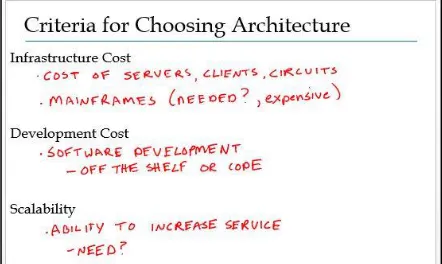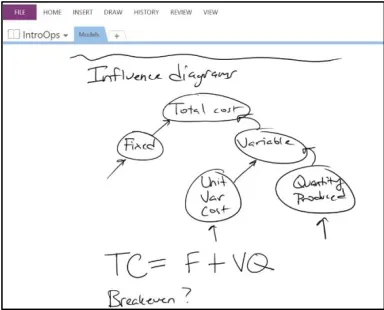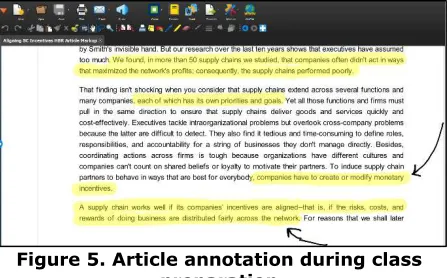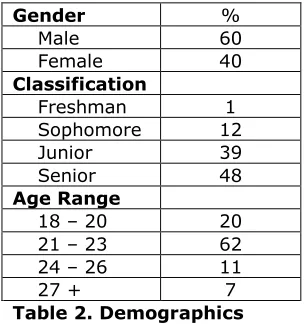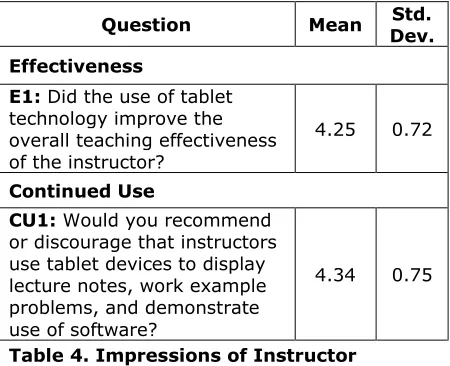_________________________________________________
Enhancing the Classroom Experience:
Instructor Use of Tablets
Jeff Cummings
[email protected]
Stephen Hill
[email protected]
Information Systems and Operations Management Dept.
University of North Carolina Wilmington
Wilmington, NC 28403
Abstract
Instructors continually search for innovative approaches to interact with and engage students in the classroom. The tablet offers a potential innovation for this purpose. Tablet devices from Apple, Microsoft, and other hardware vendors have overcome many of the challenges of the past (e.g. cost and limited applications) to become useful tools for instructors. Our paper examines instructor use of tablet devices by evaluating current tablet hardware and software solutions. A number of teaching tasks are evaluated to understand how they can be enhanced with tablets. These teaching tasks are utilized in a numbers of classes followed by an examination of student perceptions of tablet technologies in the classroom. Our results suggest that tablets are an effective tool with students rating instructor effectiveness as high compared to traditional classroom approaches. Based on results from student feedback, we recommend continued tablet use in the classroom.
Keywords: Classroom Innovation, Instructor Tools, Tablet, Lecture Tools, Pedagogy, Digital Ink
1. INTRODUCTION
Technological innovation continues to change the educational environment, especially within the classroom. For years, students have embraced technology both inside and outside the classroom. There are even universities shifting to an entirely wireless, tablet environment to increase student engagement in the classroom (McKeown, 2005). With the rapid adoption of technology as a classroom tool, there is an assumption that instructors are doing the same. Unfortunately, many instructors continue to rely on traditional lectures which leverage a static PowerPoint presentation using the projector and computer. However, by incorporating tablet technology both within and
instructor’s ability to integrate tablet technology into his or her teaching. First, was Apple’s introduction of the iPad in 2010. Aside from increased mobility through reduced weight, the iPad was a significant change in the tablet market with widespread availability and mass adoption. Second, has been the decrease in the pricing of tablet computing devices as a whole, but particularly devices running Microsoft Windows operating system. Tablets can now be purchased well under $1000 with a robust operating system which allows users to load and operate a variety of applications not previously available for tablets.
In this article, we examine the impact of this innovation both inside and outside the classroom. We first evaluate the current hardware/software available including the pros/cons of various platforms. We then examine instructional tasks accomplished with tablet use. Finally, we evaluate some of these tasks by incorporating them into the classroom in classes across disciplines (both operations and information systems) and then survey students to understand tablet effectiveness.
2. TEACHING WITH TABLETS
Incorporating innovation into the classroom is not a new topic. Instructors continually try to take advantage of the latest technological innovations to forge new opportunities to engage students in the classroom. There continues to be an interest in leveraging the technology mediated classroom and evaluating the impact technology may have on learning (Alavi, Yoo, & Vogel, 1997). Previous research on tablets has focused on the use of tablets in the classroom with much of this research examining systems specifically designed and developed for a single purpose, lecturing in the designed a system that expanded the traditional PowerPoint to include a whitespace for notes. However, most of this research has focused on the early introduction of tablets in which the applications for instructional use was still limited. There has been little research examining the capabilities of newer tablets (e.g. iPad and Surface) and applications specifically designed for tablets.
Tablet Technology
Tablets have changed dramatically over the years. The first tablets introduced were developed specifically for tablets (Shaw, 2005). Much of the research on incorporating tablets into instructional has been limited to this early form of tablets. Since then, the tablet has evolved exponentially with the introduction of affordable tablets such as the Apple iPad and Microsoft Surface that provide increased mobility and applications designed primarily for tablet use.
With the explosion of tablets available, many instructors face the difficulty in understanding what may be needed for instructional use. Tablets available today share many common components such as built-in cameras and are Wi-Fi enabled (including some with built-in cellular capabilities). However, each has various utility when it comes to the classroom environment. The table below provides a brief overview of some of the current, popular tablets available. Each tablet was chosen to highlight
Table 1. Comparison of Tablets
Hardware
_________________________________________________
larger area to utilize digital ink. The use ofdigital ink can also be limited depending on the type of digitizer in the tablet.
For classroom use, the type of digitizer built into the tablet (i.e. touch capability) can be significant. Tablets using the traditional, passive capacitive touch stylus (e.g. iPad) reacts to touch on the screen and not pressure. These are considered passive because it has limited capabilities built into the stylus (see figure below). Common complaints of using these devices include the lack of palm rejection (the screen cannot tell the difference from a stylus and palm), no pressure sensitivity, and no additional functions built into the stylus (e.g. eraser).
Alternatively, tablets such as the Microsoft Surface use a Wacom digitizer (or active digitizer) in the touch screen. These tablets use an active stylus which gives users additional features (e.g. right click screen and erase marks) which may be useful when writing extensively on the tablet (e.g. lecture notes). These are preferred because active digitizers are pressure sensitive and have built in palm rejection when the stylus is being used (Hoffman, 2013). Figure 1 shows both the active stylus (top) and passive stylus (bottom). The key differences are the button in the middle of the active stylus (for right clicking) and the “eraser” on top. The passive stylus has neither of these capabilities.
Figure 1. Comparison of Styluses: Active (top) vs. Passive (bottom)
Finally, one last consideration in tablet choice is the manufacturer and operating system. Knowledge of the applications or programs being
used in the classroom is needed to ensure the tablet is capable of running the needed software. For example, the Microsoft Surface and other tablets running Windows operating system allows users to load tablet specific applications as well as many of the programs that would normally run on a desktop/laptop. Thus, if a program like Visual Studio will be used in class, the instructor may want to choose a Windows compatible tablet to utilize these programs without switching to another device.
Conversely, the Apple iPad is limited to applications found in the iTunes App Store or apps specifically designed for the iPad. This is similar to other tablets that use the Android operating system. Other hardware considerations include the actual configuration of the device. Devices like the surface come with USB ports on the tablet. This allows users to easily plug in external devices without using Bluetooth and can be used to expand the limited storage that is often a problem with tablets (i.e. external hard drives). Alternatively, with tablets like the iPad, you are limited to the internal storage on the device and manufacturer specific peripherals.
Applications/Software
Across all tablet platforms, there are a variety of applications available for the classroom. For Windows tablets, Microsoft Office products are now being designed for the tablet with most having the capability to “ink” on the document. For example, the instructor could use a skeleton PowerPoint presentation to write notes on and switch to Visio to draw a network diagram related to the material being covered. Excel also allows you to ink spreadsheets to help explain or point out important parts of a problem, for example. Other software applications such as OneNote (free form digital note taking and note organization software), Bluebeam Revu (full-featured PDF annotator), Jing (lightweight recorder for short screencasts and screenshot capture), and Camtasia (full-featured recorder for longer, more customized screencasts) have proven to be particularly useful in tablet environment.
example, the Notability app for the iPad (an iPhone version is also available) is a popular and well-designed application that allows for annotation of PDFs and other digital files. The app can also be used for freeform note taking. LectureNotes is a similar application for Android devices.
3. INSTRUCTIONAL TASKS
While tablets can be used for a variety of instructional tasks, it may not be efficient or effective to try and implement the technology into every aspect of the classroom. For tablets to have a positive impact on the both the students and the overall performance of the instructor, the capabilities of the technology must match the tasks being performed (Bilén et al., 2009). Following the task-technology fit framework (Goodhue & Thompson, 1995), we examine classroom task characteristics and tablet characteristics to understand their effectiveness in increasing instructor performance and utilization. We draw comparisons from teaching tasks done with traditional tools (e.g. PC or Whiteboard) and the tablet. Table 2 below includes the tasks discussed in the subsequent section as well as a comparison between the benchmark tool and tablet.
Activity Benchmark
Tool Tablet
Lecture
(PowerPoint) PC Better
Lecture
(Free form) Whiteboard Better Teaching
Spreadsheets PC
Slightly Better
Grading Hard Copy Better
Annotation of
PDFs PC Better
Note taking (in meetings, brainstorming , etc.)
Pen/Paper Better
Table 2. Activity Comparison
In the following subsections, we break down a number of tasks and discuss how leveraging the tablet can improve many of the traditional approaches to interacting with students. Following this discussion, an example of a basic instructor workflow is provided to understand how these tasks are accomplished during a
normal class day. Finally, to understand the effectiveness of tablets from the student’s perspective, a survey was conducted across multiple courses that focused on lecturing, computer skills (e.g. Spreadsheets) and discussions (e.g. network designs). The results and implications of the survey are then examined.
Lecturing
There are two general approaches commonly used during lecture: guided, slide-based (e.g. PowerPoint) and free form, “whiteboard” instructor notes. While some argue their usefulness, classroom slides can provide advantages such as the ability to structure material in advance, the capability of providing higher quality illustrations or examples, and the ability to share/reuse material (Bligh, 2000). One of the disadvantages faced with this approach is the lack of interaction and ultimately, student engagement.
Slide-based lectures can benefit from tablet use as the instructor is no longer limited to animations or “reading” bullets on a slide. An approach we found to increase interaction is the use of skeleton slides as a lecture template. By leaving “holes” in the notes, instructors encourage student note taking while raising discussion of topics to fill in the information. This also puts the responsibility of summarizing a topic on the students. Figure 2 below is an example of a lecture on networking in which students provide the pros/cons on a slide template.
Figure 2. Digital “ink” on traditional slides
_________________________________________________
identification of key points (Anderson, Hoyer,Wolfman, & Anderson, 2004). During our lectures, the use of attention marks helped to clarify importance (e.g. key terms) as well as help in understanding formulas by drawing attention to specific parts of that formula. Overall, the benefits of approaching a traditional slide-based lecture using the tablet include (1) digital ink (or annotations) directly on the slide and (2) the ability to save these annotations to send to students.
Alternatively, instructors can use an application such as Word, Windows Journal, OneNote, or other tools to leverage the tablet as a “digital” whiteboard. This is useful for instructors preferring a more discussion based class. Using a digital whiteboard allows the instructor to capture what was discussed in class and pull up the lecture notes to confirm a specific topic was discussed or send classroom notes out to their students after the lecture. Figure 3 below shows an example of lecture notes from a digital whiteboard lecture session in OneNote.
Figure 3. Digital whiteboard example
A potential challenge for lecturing can occur depending on the type of tablet being used. As previously discussed, tablets using active digitizers (e.g. Surface) are often preferred for lecturing to those using a passive digitizer (e.g. iPad). We have used both tablets in the classroom and have found the use of a passive stylus to be challenging because (1) the tablet will often pick up palm movements creating extraneous marks on the notes and (2) the writing can be cumbersome and unnatural. For lecturing extensively, a tablet using an active digitizer was preferred as it had built-in palm rejection with writing similar to that of a pen and pad.
Spreadsheets
Figure 4 is an example of annotation of a spreadsheet during a lecture. While building this model of a basic inventory management problem for use with Excel’s Solver Add-in ink annotations were added to the spreadsheet. The ink annotations were saved in the spreadsheet and the spreadsheet could then, if desired, be distributed to the students.
Figure 4. Digital “ink” on an Excel spreadsheet
In a non-tablet environment, an instructor wishing to annotate a spreadsheet would have to rely on Excel’s Comment feature (in the Review tab of the Excel’s ribbon), use a combination of text boxes and shapes, or manually type comments into cells adjacent to the cells being discussed. Each of these options is potentially distracting within the instructor’s workflow. Note that Excel and the other Office applications automatically enable inking when an active stylus is near the screen. This allows for a seamless transition into inking.
Grading
Course management systems such as Blackboard, Camtasia, Moodle etc. have become widespread in higher education. These systems allow instructors as well as learners to post content, participate in discussions, post/view grades and engage in learning activities online (Heo, 2009). The disadvantage of these online systems is the difficulty in providing feedback on graded material. While most gradebooks allow instructors to post general comments for grades, students no longer receive detailed feedback to help improve their work moving forward.
copy of the graded material that can be “virtually” passed back to the students to help improve future deliverables. This also creates an archived copy for the instructor in the event of a grade dispute.
Note taking and PDF Annotation
In addition to classroom and grading activities, a tablet device can prove useful in other instructional areas. For example, during class preparation, digital versions of articles or case studies can be annotated. The annotations are then available to the instructor electronically or on printed version of the documents. Figure 5 shows the digital annotation of an article in BlueBeam Revu prior to class discussion.
Figure 5. Article annotation during class preparation
Flipping the Classroom
A recent approach gaining popularity is the idea of “flipping the classroom.” Flipping involves the reversal of a traditional college lecture by which students gather most of the information outside of class through readings, recorded lectures, podcasting, etc. The idea is to have students actively engaged in the material during class instead of the passive reception from traditional lectures (Berrett, 2012). The use of a tablet can have implications both in and out of the classroom.
Outside of the classroom, lectures can be created in conjunction with additional screen and voice capture software to create a more interactive video lecture. A challenge with flipping the classroom is transforming materials typically taught in class to an interactive form for students to view outside the classroom. Using available software such as Jing in conjunction with the tablet, an instructor can record a portion of their typical lecture or
material through screen capture including audio. This enables the instructor to use digital ink to describe the topic going beyond simply providing a deck of PowerPoint slides. With this approach, students get more interactive mini-lectures outside of class reserving in-class time for exercises and application of the material.
In the classroom, the focus can be on capturing the discussion or activities occurring during the day. Whether this be through a digital whiteboard or recording of the discussion, students can reference the instructor’s notes from that day. Another approach is capturing the students work on the tablet to display to the class. Many of the new projectors have built in wireless adapters allowing instructors to move freely throughout the classroom which enables students to use the tablet to solve problems or diagram models.
4. INSTRUCTOR’S BASIC WORKFLOW
In this section, we describe a basic workflow of how a tablet can be utilized in class. The workflow includes preparing for a lecture, giving a lecture, and providing lecture notes to the students after class. For a class with content primarily delivered via PowerPoint slides, we prepare two versions of each slide deck. The slide deck can be prepared in a tablet environment or on a traditional desktop or laptop computer. The instructor’s version of the slide deck includes all of the content. The student’s version is an outline of the PowerPoint slides and is distributed to the students prior to the class.
The outline is a version of the instructor’s version of the lecture slides with a significant amount of material removed and with the expectation that students will write (or type in) the missing content as the lecture is given. This outline is distributed electronically (posted to a course website or to Blackboard) and is posted in both PDF (converted from PowerPoint via PrimoPDF or other similar PDF conversion tools) and PowerPoint format. Students are expected to download and/or print the outline prior to class.
_________________________________________________
the classroom. As the lecture proceeds, theslide deck is annotated by the instructor. The annotations can be seen in real-time via the projector. Spreadsheets (or other documents) can also be annotated during the lecture and a virtual whiteboard can be used for free-form lecturing (in the absence of or as a complement to slide decks).
After the lecture is completed, the annotated slide decks are provided to the students (either immediately or after a pre-determined period of time). Dropbox, a file storage application (available for PC, Mac/iPad/iPhone, and Android devices) is used to seamlessly synchronize files between the various devices used during this workflow.
5. STUDENT IMPRESSION OF TABLET USE
To examine the capabilities afforded in the classroom, a tablet was used as the primary instructional tool by two instructors during almost every class sessions. Multiple classes were included in the study across both information systems and operations management. Class topics were focused on business telecommunications, data analytics, supply chain management, and operations management. All classes were held in-person presenting lectures, using a digital whiteboard and working through hands-on activities (e.g.
Excel spreadsheets). While the tablet was used for some of the grading in the courses, the survey was focused on the classroom interaction and did include questions concerning grading. A total of 229 students responded to the survey.
L1: Compared to traditional lectures from slides, the use of the tablet made it easier to understand topics during able to follow the instructor better.
4.34 0.85
examples/formulas as well as diagramming examples (e.g. designing a LAN). Finally, questions surrounding the use of the tablet to work through Spreadsheet exercises were also included (Note: these exercises were only in Business Analytics courses so responses were limited to 55 students). Table 3 below provides the means across the different types of courses. We did find some variance across the courses. The IS course (i.e. Business Telecommunications) found the tablet to be slightly more useful for Whiteboard Examples (W1 = 4.52 & W2 = 4.44) compared to the Operations classes surveyed (W1 = 4.31 & W2 = 4.29). This suggests digital whiteboards may be more effective for diagrammatic purposes compared to general examples. However, across all classes, students appeared to embrace the use of the tablet and found them to beneficial to their classroom experience.
Finally, students were asked to give the overall impressions of the instructor. One question consisted of assessing the instructor’s effectiveness during the course using the same scale previously described. The last questions asked students if they recommend continued use of the tablet and was measured on a 5-point Likert style scale from Highly Recommend (5) to Highly Discourage (1). Table 4 below includes the questions, means and standard deviations.
Question Mean Std. Dev. Effectiveness
E1: Did the use of tablet technology improve the overall teaching effectiveness of the instructor?
4.25 0.72
Continued Use
CU1: Would you recommend or discourage that instructors use tablet devices to display lecture notes, work example problems, and demonstrate use of software?
4.34 0.75
Table 4. Impressions of Instructor
Again, we found slight variations between the operations and information systems courses. For the information systems course, student responded higher for both effectiveness (E1 = 4.51) and continued use (CU = 4.56) compared to the operations courses (E1 = 4.23 and CU = 4.31). Regardless of these differences, across
all courses, students appeared to feel the tablet did increase the instructor’s effectiveness and suggested continued use in future classes.
6. CONCLUSION
Tablets provide an innovative way to incorporate new technologies in the classroom. Our results suggest the tablet is an effective tool to use for both presenting lectures and working through sample problems/exercises. Additionally, students suggested continuing to incorporate the tablet in the classroom as it increases the overall effectiveness of the instructor.
The study was limited to only a few courses that primarily focused on networking and operations. Future studies are needed to examine the effectiveness of the tablet in other IS courses but the initial results suggest these courses could be improved. Instructors must also consider other potential issues that may arise from tablet use. One potential issue is technology disruption. If the entire class is structured around the tablet, instructors should be prepared if the tablet fails. Additionally, previous research has raised concerns such as an instructor learning curve. Milanovic (2006) raised some issues around writing with an electronic pen. The use of a tablet with an active digitizer may alleviate these concerns as this type of stylus is very similar to writing with a normal ink pen.
To keep students engaged in learning, instructors continually look for new, innovative approaches. Tablets provide a relatively easy, cost effective solution to increase interaction during lectures while engaging students. In this paper, we have provided a few approaches to instructional use of tablets. With the evolving nature of the tablet and app market, there continues to be new and effective ways to incorporate the tablet for instructional use. This paper is meant to provide some general guidelines for instructors wanting to implement the tablet in their courses.
7. REFERENCES
Alavi, M., Yoo, Y., & Vogel, D. R. (1997). Using information technology to add value to management education. Academy of management Journal, 40(6), 1310-1333. Anderson, R., Anderson, R., Simon, B.,
_________________________________________________
K. (2004). Experiences with a tablet PCbased lecture presentation system in computer science courses. Paper presented at the ACM SIGCSE Bulletin.
Anderson, R., Hoyer, C., Wolfman, S., & Anderson, R. (2004). A study of digital ink in lecture presentation. Paper presented at the Proceedings of the SIGCHI conference on Human factors in computing systems. Berrett, D. (2012). How ‘Flipping’the classroom
can improve the traditional lecture. The Chronicle of Higher Education, 19.
Bilén, S. G., Lee, D., Messner, J. I., Nguyen, H. T., Simpson, T. W., Techatassanasoontorn, A. A., & Devon, R. F. (2009). Tablet PC Use and Impact on Learning in Technology and Engineering Classrooms: A Preliminary Study. Paper presented at the Workshop on the Impact of Pen-Based Technology on Education.
Buckalew, C., & Porter, A. (1994). The Lecturer's Assistant. Paper presented at the 25th SGCSE.
Golub, E. (2004). Handwritten Slides on a TabletPC in a Discrete Mathematics Course.
Paper presented at the 35th SIGCSE.
Goodhue, D. L., & Thompson, R. L. (1995). Task-Technology Fit and Individual Performance. MIS Quarterly, 19(2), 213-236. doi: 10.2307/249689
Heo, M. (2009). Design considerations for today’s online learners: A study of personalized, relationship-based social
awareness information. International journal on E-Learning, 8(3), 293-311.
Hoffman, C. (Producer). (2013). Not All Tablet Styluses Are Equal: Capacitive, Wacom, and Bluetooth Explained. Retrieved from http://www.howtogeek.com/177376/not-all- tablet-styluses-are-equal-capacitive-wacom-and-bluetooth-explained/
Kam, M., Wang, J., Iles, A., Tse, E., Chiu, J., Glaser, D., . . . Canny, J. (2005). Livenotes: a system for cooperative and augmented note-taking in lectures. Paper presented at the Proceedings of the SIGCHI conference on Human factors in computing systems. McKeown, J. (2005). Mobile, Agile, Versatile:
The Use of Tablet PCs and Wireless Technology in Introductory Programming.
Information Systems Education Journal, 3(5), 1-7.
Milanovic, Z. (2006). Lecturing with a virtual whiteboard. The Physics Teacher, 44(6), 354-357.
Shaw, K. (2005, May 13, 2014). Will the Tablet PC ever become mainstream? Network
World, from
http://www.networkworld.com/newsletters/ 2005/0613mobile1.html