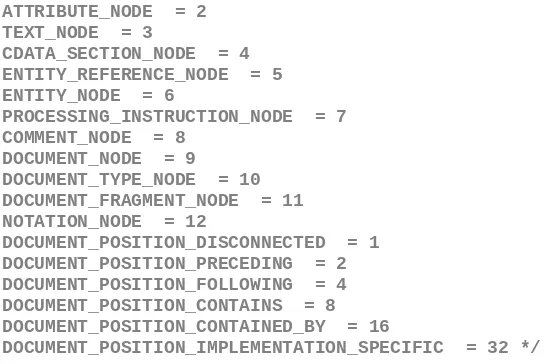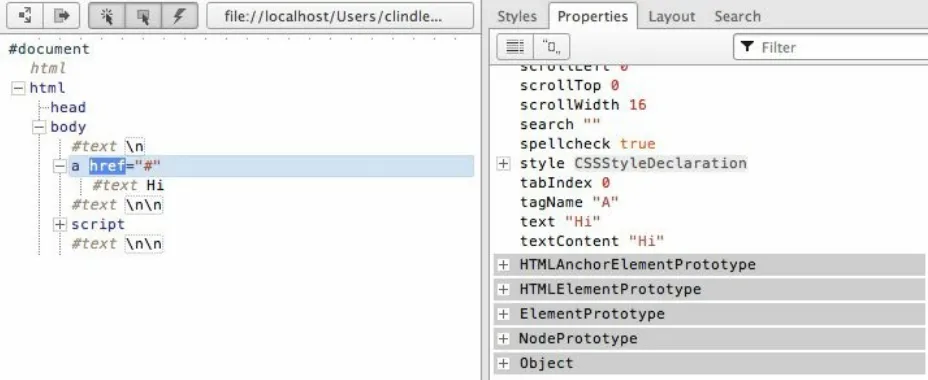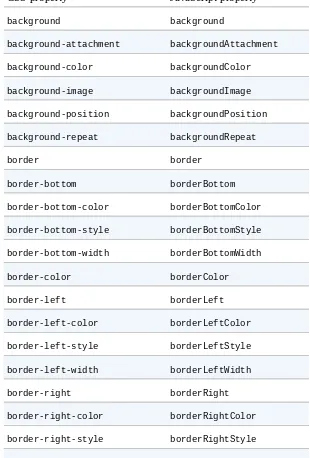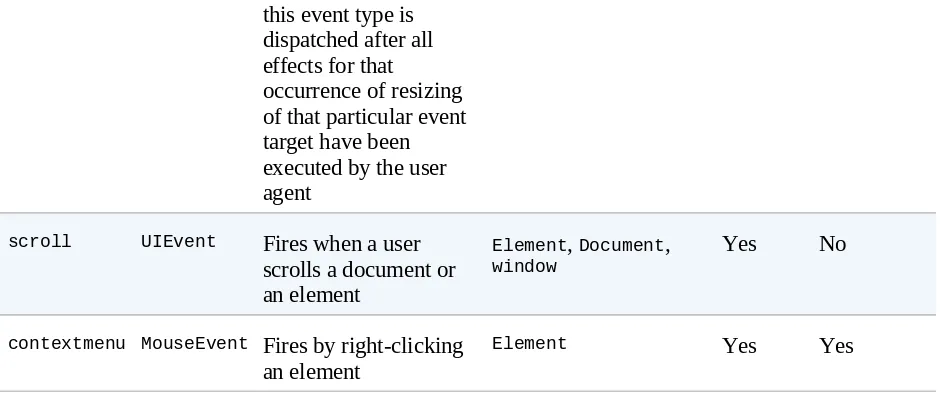DOM Enlightenment
Cody Lindley
Special Upgrade Offer
If you purchased this ebook directly from oreilly.com, you have the following benefits:
DRM-free ebooks — use your ebooks across devices without restrictions or limitations
Multiple formats — use on your laptop, tablet, or phone Lifetime access, with free updates
Dropbox syncing — your files, anywhere
If you purchased this ebook from another retailer, you can upgrade your ebook to take advantage of all these benefits for just $4.99. Click here to access your ebook upgrade.
Foreword
Jeremy Keith, founder and technical director of
clearleft.com
,
and author of DOM Scripting: Web Design with JavaScript and
the Document Object Model
I make websites. Sometimes I make music. Over the years, I’ve noticed an interesting pattern of behavior from some musicians — often self-taught — who think of themselves as creative types: they display an aversion to
learning any music theory. The logic, they say, is that knowing the theory behind music will somehow constrain their creative abilities. I’ve never
understood that logic (and I secretly believe that it’s a retroactive excuse for a lack of discipline). To my mind, I just don’t see how any kind of knowledge or enlightenment could be a bad thing.
Alas, I have seen the same kind of logic at work in the world of web design. There are designers who not only don’t know how to write markup and CSS, they actively refuse to learn. Again, they cite the fear of somehow being constrained by this knowledge (and again, I believe that’s a self-justifying excuse).
In the world of front-end development, that attitude is fortunately far less prevalent. Most web devs understand that there’s always more to learn. But even amongst developers who have an encyclopediac knowledge of HTML and CSS, there is often a knowledge gap when it comes to the Document Object Model. That’s understandable. You don’t need to understand the inner workings of the DOM if you’re using a library like jQuery. The whole point of JavaScript libraries is to abstract away the browser’s internal API and provide a different, better API instead.
Nonetheless, I think that many front-end devs have a feeling that they should
know what’s going on under the hood. That’s the natural reaction of a good geek when presented with a system they’re expected to work with. Now, thanks to DOM Enlightenment, they can scratch that natural itch.
Armed with this map, you’ll gain the knowledge required to navigate the passageways and tunnels of the DOM.
Preface
This book is not an exhaustive reference on DOM scripting or JavaScript. It may, however, be the most exhaustive book written about the HTML DOM without the use of a library/framework. The lack of authorship around this topic is not without good reason. Most technical authors are not willing to wrangle this topic because of the differences that exist among legacy browsers and their implementations of the DOM specifications (or lack thereof).
For the purpose of this book (i.e., grokking the concepts), I’m going to sidestep the browser API mess and dying browser discrepancies in an effort to expose the modern DOM. That’s right, I’m going to sidestep the ugliness in an effort to focus on the here and now. After all, we have solutions such as jQuery to deal with all that browser ugliness, and you should definitely be leveraging something like jQuery when dealing with deprecated browsers. While I am not promoting the idea of only going native when it comes to DOM scripting, I did write this book in part so that developers may realize that DOM libraries are not always required when scripting the DOM. I also wrote for the lucky few who get to write JavaScript code for a single
environment (i.e., one browser, mobile browsers, or
HTML+CSS+JavaScript-to-native via something like PhoneGap). What you learn in this book may just make a DOM library unnecessary in ideal
Who Should Read This Book
As I authored this book, I specifically had two types of developers in mind. I assume both types already have an intermediate to advanced knowledge of JavaScript, HTML, and CSS. The first developer is someone who has a good handle on JavaScript or jQuery, but has really never taken the time to
understand the purpose and value of a library like jQuery (the reason for its rhyme, if you will). Equipped with the knowledge from this book, that
developer should fully be able to understand the value provided by jQuery for scripting the DOM. And not just the value, but how jQuery abstracts the
Technical Intentions, Allowances, and Limitations
Before reading this book, make sure you understand the following technical intentions, allowances, and limitations:The content and code contained in this book was written with modern browsers (IE 9+, Firefox latest, Chrome latest, Safari latest, Opera latest) in mind. It was my goal to only include concepts and code that are native to modern browsers. If I venture outside of this goal, I will bring this fact to the readers’ attention. I’ve generally steered away from including anything in this book that is browser-specific or implemented in a minority of the modern browsers.
I’m not attempting in this book to dogmatically focus on a specific DOM, CSS, or HTML specification. This would be too large an undertaking (with little value, in my opinion) given the number of specifications at work and the history/status of browsers correctly implementing the
specifications. I have leveraged and balanced in a very subjective manner the content from several specifications: Document Object Model (DOM) Level 3 Core Specification, DOM4, Document Object Model HTML,
Element Traversal Specification, Selectors API Level 2, DOM Parsing and Serialization, HTML 5 Reference, HTML 5–A vocabulary and associated APIs for HTML and XHTML, HTML Living Standard, “HTML: The Living Standard,” Developer version, and DOM Living Standard. The content for this book is based more on where the community is and less on dogmatically attempting to express a specific spec.
I’m covering several handpicked topics that are not DOM-specific. I’ve included these topics in this book to help the reader build a proper understanding of the DOM in relationship to CSS and JavaScript. I’ve purposely left out any details pertaining to XML or XHTML.
License
This Book Is Not Like Other Programming Books
Before you begin, it is important to understand various styles employed in this book. Please do not skip this section, because it contains important information that will aid you in understanding these unique styles. The Enlightenment series (also including jQuery Enlightenment andJavaScript Enlightenment) is written in a style that favors small, isolated, immediately executable code over wordy explanations and monolithic
programs. One of my favorite authors, C.S. Lewis, asserts that words are the lowest form of communication that humans traffic in. I totally agree with this assertion and use it as the basis for the style of these books. I feel that
Color-Coding Conventions
In the code examples, bold text is used to highlight code directly relevant to the concept being discussed. Any additional code used to support the bolded code will be in normal font. Italic is reserved for comments. Here is an
example:
Live code
<!DOCTYPE html> <html lang="en"> <body>
<script>
// this is a comment about a specific part of the code
var foo = 'calling out this part of the code'; </script>
jsFiddle
The majority of code examples in this book are linked to a corresponding
jsFiddle page, where the code can be tweaked and executed online. The
jsFiddle examples have been configured to use the Firebug lite-dev plug-in to ensure that the reader views the console.log prevalent in this book. Before reading this book, make sure you are comfortable with the usage and purpose of console.log.
Conventions Used in This Book
The following typographical conventions are used in this book [see also
Color-Coding Conventions]:
Italic
Indicates new terms, URLs, email addresses, filenames, and file extensions.
Constant width
Used for program listings, as well as within paragraphs to refer to program elements such as variable or function names, databases, data types,
environment variables, statements, and keywords.
Using Code Examples
This book is here to help you get your job done. In general, if this book includes code examples, you may use the code in your programs and
documentation. You do not need to contact us for permission unless you’re reproducing a significant portion of the code. For example, writing a program that uses several chunks of code from this book does not require permission. Selling or distributing a CD-ROM of examples from O’Reilly books does require permission. Answering a question by citing this book and quoting example code does not require permission. Incorporating a significant amount of example code from this book into your product’s documentation does require permission.
We appreciate, but do not require, attribution. An attribution usually includes the title, author, publisher, and ISBN. For example: “DOM Enlightenment by Cody Lindley (O’Reilly). Copyright 2013 Cody Lindley, 978-1-449-34284-5.”
Safari® Books Online
NOTE
Safari Books Online (www.safaribooksonline.com) is an on-demand digital library that delivers expert content in both book and video form from the world’s leading authors in technology and business.
Technology professionals, software developers, web designers, and business and creative professionals use Safari Books Online as their primary resource for research, problem solving, learning, and certification training.
Safari Books Online offers a range of product mixes and pricing programs for
How to Contact Us
Please address comments and questions concerning this book to the publisher:
O’Reilly Media, Inc.
1005 Gravenstein Highway North Sebastopol, CA 95472
800-998-9938 (in the United States or Canada) 707-829-0515 (international or local)
707-829-0104 (fax)
We have a web page for this book, where we list errata, examples, and any additional information. You can access this page at http://oreil.ly/dom-enlightenment.
To comment or ask technical questions about this book, send email to
For more information about our books, courses, conferences, and news, see our website at http://www.oreilly.com.
Find us on Facebook: http://facebook.com/oreilly
Follow us on Twitter: http://twitter.com/oreillymedia
1.1 The Document Object Model (a.k.a. the DOM)
Is a Hierarchy/Tree of JavaScript Node Objects
When you write an HTML document, you encapsulate HTML content inside other HTML content. By doing this, you set up a hierarchy that can beexpressed as a tree. Often this hierarchy or encapsulation system is indicated visually by indenting markup in an HTML document. The browser, when loading the HTML document, interrupts and parses this hierarchy to create a tree of node objects that simulates how the markup is encapsulated.
<!DOCTYPE html> <html lang="en"> <head>
<title>HTML</title> </head>
<body>
<!-- Add your content here-->
</body> </html>
The preceding HTML code, when parsed by a browser, creates a document that contains nodes structured in a tree format (i.e., DOM). In Figure 1-1, I reveal the tree structure from the preceding HTML document using Opera’s Dragonfly DOM Inspector.
Figure 1-1. Viewing a web page in Opera Dragonfly Developer Tools
blue, is an element node and an instance of the HTMLBodyElement interface. What you should take away here is that HTML documents get parsed by a browser and converted into a tree structure of node objects representing a live document. The purpose of the DOM is to provide a programmatic interface for scripting (removing, adding, replacing, eventing, and modifying) this live document using JavaScript.
NOTE
1.2 Node Object Types
Here is a list of the most common types of nodes (i.e., nodeType/node classifications) one encounters when working with HTML documents:
DOCUMENT_NODE (e.g., window.document)
ELEMENT_NODE (e.g., <body>, <a>, <p>, <script>, <style>, <html>, <h1>) ATTRIBUTE_NODE (e.g., class="funEdges")
TEXT_NODE (e.g., text characters in an HTML document including carriage returns and whitespace)
DOCUMENT_FRAGMENT_NODE (e.g., document.createDocumentFragment()) DOCUMENT_TYPE_NODE (e.g., <!DOCTYPE html>)
I’ve listed the node types formatted (all uppercase, with _ separating words) exactly as the constant property is written in the JavaScript browser
environment as a property of the Node object. These Node properties are constant values and are used to store numeric code values that map to a specific type of node object. For example, in the following code,
Node.ELEMENT_NODE is equal to 1. And 1 is the code value used to identify element nodes.
console.log(Node.ELEMENT_NODE) /* logs 1, one is the numeric code value for element nodes */
</script> </body> </html>
In the following code I log all the node types and their values.
Live code
<!DOCTYPE html> <html lang="en"> <body>
<script>
for(var key in Node){
console.log(key,' = '+Node[key]); };
ATTRIBUTE_NODE = 2 TEXT_NODE = 3
CDATA_SECTION_NODE = 4 ENTITY_REFERENCE_NODE = 5 ENTITY_NODE = 6
PROCESSING_INSTRUCTION_NODE = 7 COMMENT_NODE = 8
DOCUMENT_NODE = 9 DOCUMENT_TYPE_NODE = 10 DOCUMENT_FRAGMENT_NODE = 11 NOTATION_NODE = 12
DOCUMENT_POSITION_DISCONNECTED = 1 DOCUMENT_POSITION_PRECEDING = 2 DOCUMENT_POSITION_FOLLOWING = 4 DOCUMENT_POSITION_CONTAINS = 8 DOCUMENT_POSITION_CONTAINED_BY = 16
DOCUMENT_POSITION_IMPLEMENTATION_SPECIFIC = 32 */
</script> </body> </html>
The preceding code example gives an exhaustive list of all node types. For the purposes of this book, I’ll be discussing the shorter list of node types shown at the start of this section. These nodes will most likely be the ones you encounter when scripting an HTML page.
In Table 1-1, I list the name given to the interface/constructor that instantiates the most common node types and their corresponding nodeType
classifications by number and name. What I hope you take away from the table is that the nodeType value (i.e., 1) is just a numeric classification used to describe a certain type of node constructed from a certain JavaScript
interface/constructor. For example, the HTMLBodyElement interface represents a node object that has a node type of 1, which is a classification for
ELEMENT_NODEs.
Table 1-1. Node interfaces/constructors and corresponding numeric classification and name given to instances
Node
Interface/constructor nodeType (returned from .nodeType)
HTML*Element [e.g., HTMLBodyElement]
1 (i.e., ELEMENT_NODE)
Text 3 (i.e., TEXT_NODE)
HTMLDocument 9 (i.e., DOCUMENT_NODE)
DocumentFragment 11 (i.e., DOCUMENT_FRAGMENT_NODE) DocumentType 10 (i.e., DOCUMENT_TYPE_NODE)
NOTES
The DOM specification semantically labels nodes like Node, Element, Text, Attr, and
HTMLAnchorElement as interfaces, which they are, but keep in mind that these are also the names
given to the JavaScript constructor functions that construct the nodes. As you read this book, I will be referring to these interfaces (i.e., Element, Text, Attr, HTMLAnchorElement) as objects or
constructor functions, while the specification refers to them as interfaces.
ATTRIBUTE_NODE is not actually part of a tree, but rather is listed for historical reasons. In this book, I
do not provide a chapter on attribute nodes and instead discuss them in Chapter 3, given that attribute nodes are sublike nodes of element nodes with no participation in the actual DOM tree structure. Be aware that the ATTRIBUTE_NODE is being deprecated in DOM4.
I’ve not included detail in this book on COMMENT_NODE, but you should be aware that comments in an
HTML document are Comment nodes and are similar in nature to Text nodes.
As I discuss nodes throughout the book, I rarely refer to a specific node using its nodeType name
(e.g., ELEMENT_NODE). This is done to be consistent with verbiage used in the specifications provided
1.3 Subnode Objects Inherit From the Node Object
Each node object in a typical DOM tree inherits properties and methods from Node. Depending on the type of node in the document, there are alsoadditional subnode objects/interfaces that extend the Node object. The
following list details the inheritance model implemented by browsers for the most common node interfaces (< indicates “inherited from”):
Object < Node < Element < HTMLElement < (e.g., HTML*Element) Object < Node < Attr (this is deprecated in DOM4)
Object < Node < CharacterData < Text Object < Node < Document < HTMLDocument Object < Node < DocumentFragment
It’s important to remember not only that all node types inherit from Node, but also that the chain of inheritance can be long. For example, all
HTMLAnchorElement nodes inherit properties and methods from HTMLElement, Element, Node, and Object objects.
NOTE
Node is just a JavaScript constructor function. Logically, therefore, Node inherits from Object.prototype just like all objects in JavaScript.
To verify that all node types inherit properties and methods from the Node object, let’s loop over an Element node object and examine its properties and methods (including those that are inherited).
Live code
<!DOCTYPE html> <html lang="en"> <body>
<a href="#">Hi</a> <!-- this is a HTMLAnchorElement which inherits from... -->
<script>
//get reference to element node object
var nodeAnchor = document.querySelector('a');
//create props array to store property keys for element node object
var props = [];
//loop over element node object getting all properties and methods (inherited too)
for(var key in nodeAnchor){ props.push(key);
//log alphabetical list of properties and methods
console.log(props.sort()); </script>
</body> </html>
If you run the preceding code in a web browser, you will see a long list of properties that are available to the element node object. The properties and methods inherited from the Node object are in this list, as are a great deal of other inherited properties and methods from the Element, HTMLElement, HTMLAnchorElement, Node, and Object objects. It’s not my point to examine all these properties and methods now, but rather to simply mention that all nodes inherit a set of baseline properties and methods from their constructor as well as properties from the prototype chain.
If you are more of a visual learner, consider the inheritance chain denoted from examining the previous HTML document with Opera’s DOM Inspector (see Figure 1-2).
Figure 1-2. Showing node inheritance in Opera Dragonfly Developer Tools
Notice in Figure 1-2 that the anchor node inherits from HTMLAnchorElement, HTMLElement, Element, Node, and Object, all of which are shown in the list of properties highlighted with a gray background. This inheritance chain provides a great deal of shared methods and properties to all node types.
NOTE
1.4 Properties and Methods for Working with
Nodes
As we have been discussing, all node objects (e.g., Element, Attr, Text, and so on) inherit properties and methods from a primary Node object. These properties and methods are the baseline values and functions for
manipulating, inspecting, and traversing the DOM. In addition to the
properties and methods provided by the node interface, a great deal of other relevant properties and methods are provided by subnode interfaces such as the document, HTMLElement, and HTML*Element interfaces.
The following are the most common Node properties and methods inherited by all node objects, including the relevant inherited properties for working with nodes from subnode interfaces.
Document methods
document.createElement() document.createTextNode()
HTML*Element properties innerHTML
outerHTML textContent innerText outerText
firstElementChild lastElementChild nextElementChild previousElementChild children
HTML element method
1.5 Identifying the Type and Name of a Node
Every node has a nodeType and nodeName property that is inherited from Node. For example, Text nodes have a nodeType code of 3 and a nodeName value of #text. As I mentioned previously, the numeric value 3 is a numeric code representing the type of underlying object the node represents (i.e., Node.TEXT_NODE === 3).Here are the values returned for nodeType and nodeName for the node objects discussed in this book. It makes sense to simply memorize these numeric codes for the more common nodes, given that we are only dealing with five numeric codes.
/* This is DOCUMENT_TYPE_NODE or nodeType 10 because Node.DOCUMENT_TYPE_NODE === 10
*/
console.log(
document.doctype.nodeName, /* logs 'html' also try document.doctype to get <!DOCTYPE html> */
document.doctype.nodeType //logs 10 which maps to DOCUMENT_TYPE_NODE
);
//This is DOCUMENT_NODE or nodeType 9 because Node.DOCUMENT_NODE === 9
console.log(
document.nodeName, //logs '#document'
document.nodeType //logs 9 which maps to DOCUMENT_NODE
);
/* This is DOCUMENT_FRAGMENT_NODE or nodeType 11 because Node.DOCUMENT_FRAGMENT_NODE === 11 */
console.log(
document.createDocumentFragment().nodeName, //logs '#document-fragment'
document.createDocumentFragment().nodeType /* logs 11 which maps to DOCUMENT_FRAGMENT_NODE */
);
//This is ELEMENT_NODE or nodeType 1 because Node. ELEMENT_NODE === 1
console.log(
document.querySelector('a').nodeName, //logs 'A'
document.querySelector('a').nodeType //logs 1 which maps to ELEMENT_NODE
);
//This is TEXT_NODE or nodeType 3 because Node.TEXT_NODE === 3
console.log(
document.querySelector('a').firstChild.nodeName, //logs '#text'
TEXT_NODE */
);
</script> </body> </html>
In case it’s not obvious, the fastest way to determine whether a node is of a certain type is to simply check its nodeType property. In the following code, I check to see if the anchor element has a node number of 1. If it does, I can conclude that it’s an Element node, because Node.ELEMENT_NODE === 1.
Live code
//is <a> a ELEMENT_NODE?
console.log(document.querySelector('a').nodeType === 1); /* logs true, <a> is an Element node */
//or use Node.ELEMENT_NODE which is a property containing the numeric value of 1
console.log(document.querySelector('a').nodeType === Node.ELEMENT_NODE); //logs true, <a> is an Element node
</script> </body> </html>
Determining the type of node you might be scripting can be very handy if you want to know which properties and methods are available to script the node.
NOTE
The values returned by the nodeName property vary according to the node type. See the DOM4
1.6 Getting a Node’s Value
The nodeValue property returns null for most of the node types (except Text and Comment). Its use is centered on extracting actual text strings from Text and Comment nodes. In the following code, I demonstrate its use on all the nodes discussed in this book.
Live code
<!DOCTYPE html> <html lang="en"> <body>
<a href="#">Hi</a> <script>
/* logs null for DOCUMENT_TYPE_NODE, DOCUMENT_NODE, DOCUMENT_FRAGMENT_NODE, ELEMENT_NODE below */
console.log(document.doctype.nodeValue); console.log(document.nodeValue);
console.log(document.createDocumentFragment().nodeValue); console.log(document.querySelector('a').nodeValue);
//logs string of text
console.log(document.querySelector('a').firstChild.nodeValue); //logs 'Hi'
</script> </body> </html>
NOTE
Text or Comment node values can be set by providing new string values for the nodeValue property
1.7 Using JavaScript Methods to Create Element
and Text Nodes
When a browser parses an HTML document, it constructs the nodes and tree based on the contents of the HTML file. The browser deals with the creation of nodes for the initial loading of the HTML document. However, it’s
possible to create your own nodes using JavaScript. The following two methods allow us to programmatically create Element and Text nodes using JavaScript:
createElement() createTextNode()
Other methods are available but are not commonly used (e.g.,
createAttribute() and createComment()). In the following code, I show how simple it is to create element and text nodes.
Live code
<!DOCTYPE html> <html lang="en"> <body>
<script>
var elementNode = document.createElement('div');
console.log(elementNode, elementNode.nodeType); /* log <div> 1, and 1 indicates an element node */
var textNode = document.createTextNode('Hi');
console.log(textNode, textNode.nodeType); /* logs Text {} 3, and 3 indicates a text node */
</script> </body> </html>
NOTES
The createElement() method accepts one parameter that is a string specifying the element to be
created. The string is the same string that is returned from the tagName property of an Element
object.
The createAttribute() method is deprecated and should not be used for creating attribute nodes.
Instead, developers typically use the getAttribute(), setAttribute(), and removeAttribute()
methods. I will discuss this in more detail in Chapter 3.
The createDocumentFragment() method will be discussed in Chapter 8.
You should be aware that a createComment() method is available for creating comment nodes. It’s
1.8 Using JavaScript Strings to Create and Add
Element and Text Nodes to the DOM
The innerHTML, outerHTML, textContent, and insertAdjacentHTML() properties and methods provide the functionality to create and add nodes to the DOM using JavaScript strings.
In the following code, I am using the innerHTML, outerHTML, and
textContent properties to create nodes from JavaScript strings that are then immediately added to the DOM.
Live code
//create a strong element and text node and add it to the DOM
document.getElementById('A').innerHTML = '<strong>Hi</strong>';
/* create a div element and text node to replace <span id="B"></div> (notice span#B is replaced) */
document.getElementById('B').outerHTML = '<div id="B" class="new">Whats Shaking</div>'
//create a text node and update the div#C with the text node
document.getElementById('C').textContent = 'dude';
//NON standard extensions below i.e., innerText and outerText
//create a text node and update the div#D with the text node
document.getElementById('D').innerText = 'Keep it';
/* create a text node and replace the div#E with the text node (notice div#E is gone) */
document.getElementById('E').outerText = 'real!'; console.log(document.body.innerHTML);
/* logs
<div id="A"><strong>Hi</strong></div> <div id="B" class="new">Whats Shaking</div> <span id="C">dude</span>
<div id="D">Keep it</div> real!
</script> </body> </html>
The insertAdjacentHTML() method, which only works on Element nodes, is a good deal more precise than the previously mentioned methods. Using this method, it’s possible to insert nodes before the beginning tag, after the
beginning tag, before the end tag, and after the end tag. In the following code, I construct a sentence using the insertAdjacentHTML() method.
Live code
<!DOCTYPE html> <html lang="en">
<body><i id="elm">how</i> <script>
var elm = document.getElementById('elm');
elm.insertAdjacentHTML('beforebegin', '<span>Hey-</span>');
The innerHTML property will convert HTML elements found in the string to actual DOM nodes,
while textContent can only be used to construct text nodes. If you pass textContent a string
containing HTML elements, it will simply spit it out as text.
document.write() can also be used to simultaneously create and add nodes to the DOM. However,
it’s typically not used unless its usage is required to accomplish third-party scripting tasks. Basically, the write() method will output to the page the values passed to it during page
loading/parsing. You should be aware that using the write() method will stall/block the parsing of
the HTML document being loaded.
innerHTML invokes a heavy and expensive HTML parser, whereas text node generation is trivial;
thus, use innerHTML and friends sparingly.
The insertAdjacentHTML options beforebegin and afterend will only work if the node is in the
DOM tree and has a parent element.
innerText is aware of style and will not return the text of hidden elements, whereas textContent
will.
1.9 Extracting Parts of the DOM Tree as JavaScript
Strings
Exactly the same properties (innerHTML, outerHTML, textContent) that we use to create and add nodes to the DOM can also be used to extract parts of the DOM (or really, the entire DOM) as a JavaScript string. In the following code example, I use these properties to return a string value containing text and HTML values from the HTML document.
Live code
console.log(document.getElementById('A').innerHTML); //logs '<i>Hi</i>'
console.log(document.getElementById('A').outerHTML); /* logs <div id="A">Hi</div> */ /* notice that all text is returned even if it's in child element nodes (i.e., <strong> !</strong>) */
console.log(document.getElementById('B').textContent); //logs 'Dude !' //NON standard extensions below i.e., innerText and outerText
console.log(document.getElementById('B').innerText); //logs 'Dude !'
console.log(document.getElementById('B').outerText); //logs 'Dude !'
</script> </body> </html>
NOTE
The textContent, innerText, and outerText properties, when being read, will return all the text
nodes contained within the selected node. So, as an example (note that this is not a good idea in practice), document.body.textContent will get all the text nodes contained in the body element, not
1.10 Using appendChild() and insertBefore() to Add
Node Objects to the DOM
The appendChild() and insertBefore() node methods allow us to insert JavaScript node objects into the DOM tree. The appendChild() method will append a node (or multiple nodes) to the end of the child node(s) of the node the method is called on. If there is no child node(s), the node being appended is appended as the first child. For example in the following code, I am
creating an element node (<strong>) and a text node (Dude). Then the <p> element is selected from the DOM and the <strong> element is appended using appendChild(). Notice that the <strong> element is encapsulated inside the <p> element and added as the last child node. Next, the <strong> element is selected and the text Dude is appended to the <strong> element.
Live code
//create a blink element node and text node
var elementNode = document.createElement('strong'); var textNode = document.createTextNode(' Dude');
//append these nodes to the DOM
document.querySelector('p').appendChild(elementNode);
When it becomes necessary to control the location of insertion beyond appending nodes to the end of a child list of nodes, we can use
insertBefore(). In the following code, I am inserting the <li> element before the first child node of the <ul> element.
Live code
<ul>
<li>2</li> <li>3</li> </ul>
<script>
//create a text node and li element node and append the text to the li
var text1 = document.createTextNode('1'); var li = document.createElement('li'); li.appendChild(text1);
//select the ul in the document
var ul = document.querySelector('ul');
/*
add the li element we created above to the DOM, notice I call on <ul> and pass reference to <li>2</li> using ul.firstChild
*/
The insertBefore() method requires two parameters: the node to be inserted and the reference node in the document before which you would like the node inserted.
NOTE
If you do not pass a second parameter to the insertBefore() method, then it functions just like appendChild().
We have more methods (e.g., prepend(), append(), before(), and after()) to look forward to in
1.11 Using removeChild() and replaceChild() to
Remove and Replace Nodes
Removing a node from the DOM is a bit of a multistep process. First you have to select the node you want to remove. Then you need to gain access to its parent element, typically by using the parentNode property. It’s on the parent node that you invoke the removeChild() method, passing it the
reference to the node to be removed. Here I demonstrate its use on an element node and a text node.
Live code
var divA = document.getElementById('A'); divA.parentNode.removeChild(divA);
//remove text node
var divB = document.getElementById('B').firstChild; divB.parentNode.removeChild(divB);
//log the new DOM updates, which should only show the remaining empty div#B
console.log(document.body.innerHTML); </script>
</body> </html>
//replace element node
var divA = document.getElementById('A'); var newSpan = document.createElement('span'); newSpan.textContent = 'Howdy';
divA.parentNode.replaceChild(newSpan,divA);
//replace text node
var divB = document.getElementById('B').firstChild; var newText = document.createTextNode('buddy'); divB.parentNode.replaceChild(newText, divB);
//log the new DOM updates
console.log(document.body.innerHTML); </script>
</body> </html>
NOTES
Depending on what you are removing or replacing, simply providing the innerHTML, outerHTML, and textContent properties with an empty string might be easier and faster. Be careful, however, as
memory leaks in the browser might come back to haunt you.
replaceChild() and removeChild() return the replaced and removed node, respectively. Basically,
the node is not gone just because you replace or remove it. These actions simply take the node out of the current live document. You still have a reference to it in memory.
1.12 Using cloneNode() to Clone Nodes
Using the cloneNode() method, it’s possible to duplicate a single node or a node and all its child nodes.
In the following code, I clone only the <ul> (i.e., HTMLUListElement) that, once cloned, can be treated like any node reference.
Live code
var cloneUL = document.querySelector('ul').cloneNode(); console.log(cloneUL.constructor); //logs HTMLUListElement()
console.log(cloneUL.innerHTML); //logs (an empty string) as only the ul was cloned
</script> </body> </html>
To clone a node and all its child nodes, you pass the cloneNode() method a parameter of true. The following code uses the cloneNode() method again, but this time, I am cloning all the child nodes as well.
Live code
var cloneUL = document.querySelector('ul').cloneNode(true); console.log(cloneUL.constructor); //logs HTMLUListElement()
console.log(cloneUL.innerHTML); //logs <li>Hi</li><li>there</li>
NOTE
When cloning an Element node, all of its attributes and their values (including in-line events) are
cloned as well. Anything added with addEventListener() or node.onclick is not cloned.
You might think that cloning a node and its children using cloneNode(true) would return a NodeList, but it in fact does not.
1.13 Grokking Node Collections (i.e., NodeList and
HTMLCollection)
When selecting groups of nodes from a tree (see Chapter 3) or accessing predefined sets of nodes, the nodes are placed in either a NodeList [e.g.,
document.querySelectorAll('*')] or an HTMLCollection (e.g.,
document.scripts). These array-like object collections have the following characteristics:
A collection can be either live or static. This means the nodes contained in the collection are either literally part of the live document or a snapshot of the live document.
By default, nodes are sorted inside the collection by tree order. This means the order matches the linear path from tree trunk to branches.
1.14 Getting a List/Collection of All Immediate
Child Nodes
Using the childNodes property produces an array-like list [i.e., NodeList] of
the immediate child nodes. In the following code, I select the <ul> element, which I then use to create a list of all the immediate child nodes contained inside the <ul>.
Live code
var ulElementChildNodes = document.querySelector('ul').childNodes;
console.log(ulElementChildNodes); /* logs an arraylike list of all nodes inside of the ul */
/* Call forEach as if it's a method of NodeLists so we can loop over the NodeList. Done because NodeLists are arraylike, but do not directly inherit from Array */
Array.prototype.forEach.call(ulElementChildNodes,function(item){ console.log(item); //logs each item in the array
}); </script> </body> </html>
NOTES
The NodeList returned by childNodes only contains immediate child nodes.
Be aware that childNodes contains not only Element nodes but also all other node types (e.g., Text
and Comment nodes).
1.15 Converting a NodeList or HTMLCollection to
a JavaScript Array
Node lists and HTML collections are array-like but are not true JavaScript arrays, which inherit array methods. In the following code, I
programmatically confirm this using isArray().
Live code
console.log(Array.isArray(document.links)); /* returns false, it's an HTMLCollection not an Array */
console.log(Array.isArray(document.querySelectorAll('a'))); /* returns false, it's a NodeList not an Array */
</script> </body> </html>
NOTE
Array.isArray was implemented in ECMAScript Edition 5.
Converting a node list and HTML collection list to a true JavaScript array can provide several benefits. For one, it gives us the ability to create a snapshot of the list that is not tied to the live DOM, considering that NodeList and
HTMLCollection are live lists. Second, converting a list to a JavaScript array gives access to the methods provided by the Array object (e.g., forEach, pop, map, reduce, and so on.).
To convert an array-like list to a true JavaScript array we pass the array-like list to call() or apply(), in which the call() or apply() is calling a method that returns an unaltered true JavaScript array. In the following code, I use the .slice() method, which doesn’t really slice anything; I am just using it to convert the list to a JavaScript Array since the slice() returns an array.
Live code
<a href="#"></a> <script>
console.log(Array.isArray(Array.prototype.slice.call(document.links))); //returns true
console.log(Array.isArray(Array.prototype.slice.call(document.querySelectorAll('a'))));
//returns true
</script> </body> </html>
NOTES
In ECMAScript Edition 6, we have Array.from to look forward to, which converts a single
argument that is an array-like object or list (e.g., arguments, NodeList, DOMTokenList [used by classList], and NamedNodeMap [used by the attributes property]) into a new Array() and returns
1.16 Traversing Nodes in the DOM
From a node reference (i.e., document.querySelector('ul')), it’s possible to get a different node reference by traversing the DOM using the following properties:
In the following code example, I examine the Node properties providing DOM traversal functionality.
//cache selection of the ul
var ul = document.querySelector('ul');
//What is the parentNode of the ul?
console.log(ul.parentNode.nodeName); //logs body //What is the first child of the ul?
console.log(ul.firstChild.nodeName); //logs comment //What is the last child of the ul?
console.log(ul.lastChild.nodeName); /* logs text not comment, because there is a line break */
//What is the nextSibling of the first li?
console.log(ul.querySelector('#A').nextSibling.nodeName); //logs text //What is the previousSibling of the last li?
console.log(ul.querySelector('#B').previousSibling.nodeName); //logs text
</script> </body> </html>
comment nodes (I believe the preceding code example makes this clear), and this is not exactly ideal. Using the following properties we can traverse the DOM, while ignoring text and comment nodes:
firstElementChild
The childElementCount is not mentioned, but you should be aware of its availability for calculating
the number of child elements a node contains.
Let’s examine our code example again using only element traversing methods.
//cache selection of the ul
var ul = document.querySelector('ul');
//What is the first child of the ul?
console.log(ul.firstElementChild.nodeName); //logs li //What is the last child of the ul?
console.log(ul.lastElementChild.nodeName); //logs li //What is the nextSibling of the first li?
console.log(ul.querySelector('#A').nextElementSibling.nodeName); //logs li //What is the previousSibling of the last li?
console.log(ul.querySelector('#B').previousElementSibling.nodeName); //logs li //What are the element only child nodes of the ul?
console.log(ul.children); //HTMLCollection, all child nodes including text nodes //What is the parent element of the first li?
1.17 Verifying a Node Position in the DOM Tree
with contains() and compareDocumentPosition()
It’s possible to know whether a node is contained inside another node by using the contains() node method. In the following code I ask if <body> is contained inside <html lang="en">.Live code
<!DOCTYPE html> <html lang="en"> <body>
<script>
// is <body> inside <html lang="en"> ?
var inside =
document.querySelector('html').contains(document.querySelector('body')); console.log(inside); //logs true
</script> </body> </html>
If you need more robust information about the position of a node in the DOM tree in regard to the nodes around it, you can use the
compareDocumentPosition() node method. Basically, this method gives you the ability to request information about a selected node relative to the node passed in. The information that you get back is a number that corresponds to the information shown in Table 1-2.
Table 1-2. The meaning of the numeric values returned from compareDocumentPosition()
Number code returned from
compareDocumentPosition() Number code information
0 Elements are identical.
1 DOCUMENT_POSITION_DISCONNECTED
Set when selected node and passed-in node are not in the same document.
2 DOCUMENT_POSITION_PRECEDING
4 DOCUMENT_POSITION_FOLLOWING
Set when passed-in node is following selected node.
8 DOCUMENT_POSITION_CONTAINS
Set when passed-in node is an ancestor of selected node.
16, 10 DOCUMENT_POSITION_CONTAINED_BY (16, 10 in
hexadecimal)
Set when passed-in node is a descendant of selected node.
NOTES
contains() will return true if the node selected and the node passed in are identical.
compareDocumentPosition() can be rather confusing, because it’s possible for a node to have more
1.18 Determining Whether Two Nodes Are
Identical
According to the DOM3 specification, two nodes are equal if and only if the following conditions are satisfied:
The two nodes are of the same type.
The following string attributes are equal: nodeName, localName,
namespaceURI, prefix, and nodeValue. That is, they are both null, or they have the same length and are identical character for character.
The attributes NamedNodeMaps are equal. That is, they are both null, or they have the same length and for each node that exists in one map, there is a node that exists in the other map and is equal, although not necessarily at the same index.
The childNodes NodeLists are equal. That is, they are both null, or they have the same length and contain equal nodes at the same index. Note that normalization can affect equality; to avoid this, nodes should be
normalized before being compared.
Calling the isEqualNode() method on a node in the DOM will ask if that node is equal to the node that you pass it as a parameter. In the following code, I exhibit a case of two identical nodes and two nodes that do not meet the conditions of being equal to each other.
Live code
//logs true, because they are exactly identical
var input = document.querySelectorAll('input'); console.log(input[0].isEqualNode(input[1]));
//logs false, because the child text node is not the same
</body> </html>
NOTE
2.1 document Node Overview
The HTMLDocument constructor (which inherits from document) creates a DOCUMENT_NODE (i.e., a window.document) in the DOM. To verify this, I can simply ask which constructor was used in the creation of the document node object.
Live code
<!DOCTYPE html> <html lang="en"> <body>
<script>
console.log(window.document.constructor); /* logs function HTMLDocument() { [native code] } */
console.log(window.document.nodeType); /* logs 9, which is a numeric key mapping to DOCUMENT_NODE */
</script> </body> </html>
The preceding code concludes that the HTMLDocument constructor function constructs the window.document node object and that this node is a
DOCUMENT_NODE object.
NOTE
Both Document and HTMLDocument constructors are typically instantiated by the browser when you
load an HTML document. However, using document.implementation.createHTMLDocument(), it’s
possible to create your own HTML document outside the one currently loaded in the browser. In addition to createHTMLDocument(), it’s possible to create a document object that has yet to be set up
as an HTML document using createDocument(). An example use of these methods might be to
2.2 HTMLDocument Properties and Methods
(Including Inherited)
To get accurate information pertaining to the available properties and
methods on an HTMLDocument node, it’s best to ignore the specification and to ask the browser what is available. Examine the arrays created in the
following code detailing the properties and methods available from an HTMLDocument node (a.k.a. window.document) object.
Live code
//document own properties and inherited properties
var documentPropertiesIncludeInherited = []; for(var p in document){
documentPropertiesIncludeInherited.push(p); }
console.log(documentPropertiesIncludeInherited.sort());
//documment inherited properties only
var documentPropertiesOnlyInherited = []; for(var p in document){
if(
!document.hasOwnProperty(p)){documentPropertiesOnlyInherited.push(p); }
Many properties are available, even if the inherited properties were not considered. I’ve handpicked a list of noteworthy properties and methods for the context of this chapter:
title
lastModified referrer URL
defaultview compatMode ownerDocument hasFocus()
NOTE
The HTMLDocument node object (i.e., window.document) is used to access a great deal of the methods
and properties available for working with the DOM (i.e., document.querySelectorAll()). Many of
2.3 Getting General HTML Document Information
(title, url, referrer, lastModified, and compatMode)
The document object provides access to some general information about the HTML document/DOM being loaded. In the following code, I use thedocument.title, document.URL, document.referrer,
document.lastModified, and document.compatMode properties to gain some general information about the document. Based on the property name, the returned values should be obvious.
Live code
<!DOCTYPE html> <html lang="en"> <body>
<script>
var d = document;
console.log('title = ' +d.title); console.log('url = ' +d.URL);
console.log('referrer = ' +d.referrer);
console.log('lastModified = ' +d.lastModified);
//logs either BackCompat (Quirks Mode) or CSS1Compat (Strict Mode)
console.log('compatibility mode = ' +d.compatMode); </script>
2.4 document Child Nodes
document nodes can contain one DocumentType node object and one Element node object. This should not be a surprise, since HTML documents typically contain only one doctype (e.g., <!DOCTYPE html>) and one element (e.g., <html lang="en">). Thus, if you ask for the children (e.g.,
document.childNodes) of the document object, you will get an array containing, at the very least, the document’s doctype/DTD and <html lang="en"> element. The following code showcases the fact that
window.document is a type of node object (i.e., Document) with child nodes.
Live code
<!DOCTYPE html> <html lang="en"> <body>
<script>
//This is the doctype/DTD
console.log(document.childNodes[0].nodeType); /* logs 10, which is a numeric key mapping to DOCUMENT_TYPE_NODE */
//This is the <html> element
console.log(document.childNodes[1].nodeType); /* logs 1, which is a numeric key mapping to ELEMENT_TYPE_NODE */
</script> </body> </html>
NOTES
Don’t confuse the window.document object created from the HTMLDocument constructor with the Document object. Just remember that window.document is the starting point for the DOM interface.
That is why document.childNodes contains child nodes.
If a comment node (not discussed in this book) is made outside the <html lang="en"> element, it
2.5 document Provides Shortcuts to <!DOCTYPE>,
<html lang="en">, <head>, and <body>
Using the following properties, we can get a shortcut reference to the following nodes:
document.doctype refers to <!DOCTYPE>.
document.documentElement refers to <html lang="en">. document.head refers to <head>.
document.body refers to <body>.
This is demonstrated in the following code.
Live code
<!DOCTYPE html> <html lang="en"> <body>
<script>
console.log(document.doctype); /* logs DocumentType {nodeType=10, ownerDocument=document, ...} */
console.log(document.documentElement); // logs <html lang="en">
console.log(document.head); // logs <head>
console.log(document.body); // logs <body>
</script> </body> </html>
NOTE
The doctype or DTD is a nodeType of 10 or DOCUMENT_TYPE_NODE and should not be confused with
the DOCUMENT_NODE (a.k.a. window.document constructed from HTMLDocument()). The doctype is
constructed from the DocumentType() constructor.
In Safari, Chrome, and Opera, the document.doctype does not appear in the document.childNodes
2.6 Using document.implementation.hasFeature() to
Detect DOM Specifications/Features
It’s possible, using document.implementation.hasFeature(), to ask the current document (for a boolean) what feature and level the browser has implemented/supports. For example, we can ask if the browser has
implemented the Core DOM Level 3 specification by passing the name of the feature and the version to the hasFeature() method. In the following code, I ask if the browser has implemented the Core 2.0 and 3.0 specifications.
Live code
Table 2-1 defines the features [the spec calls these modules] and versions to which you can pass the hasFeature() method.
Table 2-1. hasFeature() parameter values
2.0, 3.0
MouseEvents 2.0, 3.0 MutationEvents 2.0, 3.0
HTMLEvents 2.0
Range 2.0
Traversal 2.0
LS (loading and saving between files and DOM trees synchronously) 3.0 LS-Async (loading and saving between files and DOM trees asynchronously) 3.0
Validation 3.0
NOTES
Don’t trust hasFeature() alone; you should use capability detection in addition to hasFeature().
Using the isSupported method, implementation information can be gathered for a specific/selected
node only (i.e., element.isSupported(feature,version).
2.7 Getting a Reference to the Focus/Active Node in
the Document
Using the document.activeElement, we can quickly get a reference to the node in the document that is focused/active. In the following code, on page load, I am setting the focus of the document to the <textarea> node and then gaining a reference to that node by using the activeElement property.
Live code
<!DOCTYPE html> <html lang="en"> <body>
<textarea></textarea> <script>
//set focus to <textarea>
document.querySelector('textarea').focus();
//get reference to element that is focused/active in the document
console.log(document.activeElement); //logs <textarea>
</script> </body> </html>
NOTE
The focused/active element returns elements that have the ability to be focused. If you visit a web page in a browser and start pressing the Tab key, you will see focus shifting from one element to another element in the page that can receive focus. Don’t confuse the selection of nodes
2.8 Determining Whether the Document or Any
Node Inside the Document Has Focus
Using the document.hasFocus() method, it’s possible to know whether the user currently is focused on the window that has the HTML document
loaded. In the following code, you can see that if I execute the code and then focus another window, tab, or application all together, getFocus() will return false.
Live code
<!DOCTYPE html> <html lang="en"> <body>
<script>
/* If you keep focus on the window/tab that has the document loaded it's true. If not it's false. */
setTimeout(function(){console.log(document.hasFocus())},5000); </script>
2.9 document.defaultView Is a Shortcut to the
Head/Global Object
You should be aware that the defaultView property is a shortcut to the JavaScript head object, or what some refer to as the global object. The head object in a web browser is the window object, and defaultView will point to this object in a JavaScript browser enviroment. The following code
demonstrates the value of defaultView in a browser.
Live code
<!DOCTYPE html> <html lang="en"> <body>
<script>
console.log(document.defaultView) //reference, head JS object. Would be window object in a browser. */
</script> </body> </html>
2.10 Using ownerDocument to Get a Reference to
the Document from an Element
The ownerDocument property, when called on a node, returns a reference to the document within which the node is contained. In the following code, I get a reference to the document of the <body> in the HTML document and the document node for the <body> element contained inside the iframe.
Live code: N/A
<!DOCTYPE html> <html lang="en"> <body>
<iframe src="http://someFileServedFromServerOnSameDomain.html"></iframe> <script>
//get the window.document that the <body> is contained within
console.log(document.body.ownerElement);
//get the window.document the <body> inside of the iframe is contained within
console.log(window.frames[0].document.body.ownerElement); </script>
</body> </html>
3.1 HTML*Element Object Overview
Each element in an HTML document has a unique nature, and as such, each has a unique JavaScript constructor that instantiates the element as a node object in a DOM tree. For example, an <a> element is created as a DOM node from the HTMLAnchorElement() constructor. In the following code, I verify that an anchor element is created from HTMLAnchorElement().
Live code
/* grab <a> element node from DOM and ask for the name of the constructor that constructed it */
console.log(document.querySelector('a').constructor);
//logs function HTMLAnchorElement() { [native code] }
</script> </body> </html>
In the preceding code example, I am trying to make the point that each element in the DOM is constructed from a unique JavaScript
interface/constructor. The following list should give you a good sense of the interfaces/constructors used to create HTML elements.
HTMLButtonElement HTMLAreaElement HTMLLabelElement HTMLScriptElement HTMLFieldSetElement HTMLTableElement
HTMLLegendElement HTMLTableCaptionElement HTMLUListElement HTMLTableColElement HTMLOListElement HTMLTableSectionElement HTMLDListElement HTMLTableRowElement HTMLDirectoryElement HTMLTableCellElement HTMLMenuElement HTMLFrameSetElement HTMLLIElement HTMLFrameElement HTMLDivElement HTMLIFrameElement
The complete list is available here. Keep in mind that each HTML*Element in the preceding list inherits properties and methods from HTMLElement,
3.2 HTML*Element Object Properties and Methods
(Including Inherited)
To get accurate information pertaining to the available properties and
methods on an HTML*Element node, it’s best to ignore the specification and to ask the browser what is available. Examine the arrays created in the
following code detailing the properties and methods available from HTML element nodes.
var anchor = document.querySelector('a');
//element own properties
console.log(Object.keys(anchor).sort());
//element own properties and inherited properties
var documentPropertiesIncludeInherited = []; for(var p in document){
documentPropertiesIncludeInherited.push(p); }
console.log(documentPropertiesIncludeInherited.sort());
//element inherited properties only
var documentPropertiesOnlyInherited = []; for(var p in document){
if(!document.hasOwnProperty(p)){
documentPropertiesOnlyInherited.push(p); }
Many properties are available, even if the inherited properties were not considered. Here is a list of noteworthy properties and methods (including inherited) that I handpicked for the context of this chapter:
createElement() tagName
getAttribute() setAttribute() hasAttribute() removeAttribute() classList()
dataset attributes
3.3 Creating Elements
Element nodes are instantiated for us when a browser interprets an HTML document and a corresponding DOM is built based on the contents of the document. After this fact, it’s also possible to programmatically create Element nodes using createElement(). In the following code, I create a <textarea> element node and then inject that node into the live DOM tree.
Live code
<!DOCTYPE html> <html lang="en"> <body>
<script>
var elementNode = document.createElement('textarea'); /* HTMLTextAreaElement() constructs <textarea> */
document.body.appendChild(elementNode);
console.log(document.querySelector('textarea')); //verify it's now in the DOM
</script> </body> </html>
The value passed to the createElement() method is a string that specifies the type of element [a.k.a. tagName] to be created.
NOTE
3.4 Getting the Tag Name of an Element
Using the tagName property, we can access the name of an element. The tagName property returns the same value that using nodeName would return. Both return the value in uppercase, regardless of the case in the source HTML document.
In the following code, I get the name of an <a> element in the DOM.
Live code
<!DOCTYPE html> <html lang="en"> <body>
<a href="#">Hi</a> <script>
console.log(document.querySelector('a').tagName); //logs A //the nodeName property returns the same value
console.log(document.querySelector('a').nodeName); //logs A
3.5 Getting a List/Collection of Element Attributes
and Values
Using the attributes property (inherited by element nodes from Node), we can get a collection of the Attr nodes that an element currently has defined.
The list returned is a NamedNodeMap. In the following code, I loop over the
attributes collection, exposing each Attr node object contained in the collection.
Live code
<!DOCTYPE html> <html lang="en"> <body>
<a href='#' title="title" data-foo="dataFoo" class="yes" style="margin:0;" foo="boo"></a>
<script>
var atts = document.querySelector('a').attributes; for(var i=0; i< atts.length; i++){
console.log(atts[i].nodeName +'='+ atts[i].nodeValue); }
</script> </body> </html>
NOTES
The array returned from accessing the attributes property should be considered live. This means
its contents can be changed at any time.
The array that is returned inherits from the NamedNodeMap, which provides methods to operate on the
array, such as getNamedItem(), setNamedItem(), and removeNamedItem(). Operating on
attributes with these methods should be secondary to using getAttribute(), setAttribute(), hasAttribute(), and removeAttribute(). It’s this author’s opinion that dealing with Attr nodes is
messy. The only benefit in using attributes is found in its functionality for returning a list of live
attributes.
The attributes property is an array-like collection and has a read-only length property.
Boolean attributes (e.g., <option selected>foo</option>) show up in the attributes list, but of
3.6 Getting, Setting, and Removing an Element’s
Attribute Value
The most consistent way to get, set, and remove an element’s attribute value is to use the getAttribute(), setAttribute(), and removeAttribute() methods. In the following code, I demonstrate each method for managing element attributes.
Live code
<!DOCTYPE html> <html lang="en"> <body>
<a href='#' title="title" data-foo="dataFoo" style="margin:0;" class="yes" foo="boo" hidden="hidden">#link</a>
<script>
var atts = document.querySelector('a');
//remove attributes
atts.removeAttribute('foo'); //custom attribute
atts.removeAttribute('hidden'); //boolean attribute //set (really re-set) attributes
atts.setAttribute('href','#');
atts.setAttribute('hidden','hidden'); /* boolean attribute requires sending the attribute as the value too */
Use removeAttribute() instead of setting the attribute value to null or '' using setAttribute().
Some element attributes are available from element nodes as object properties (i.e.,
document.body.id or document.body.className). This author recommends avoiding these
3.7 Verifying Whether an Element Has a Specific
Attribute
The best way to determine (i.e., true or false) whether an element has an attribute is to use the hasAttribute() method. In the following code, I verify whether the <a> has an href, title, style, data-foo, class, and foo
<a href='#' title="title" data-foo="dataFoo" style="margin:0;" class="yes" goo></a>
<script>
var atts = document.querySelector('a'); console.log(
atts.hasAttribute('href'), atts.hasAttribute('title'), atts.hasAttribute('style'), atts.hasAttribute('data-foo'), atts.hasAttribute('class'),
atts.hasAttribute('goo') /* Notice this is true regardless of whether a value is defined */
)
</script> </body> </html>
This method will return true if the element contains the attribute, even if the attribute has no value. For example, using hasAttribute(), we can get a Boolean response for Boolean attributes. In the code example that follows, I test to see whether a checkbox is checked.
Live code
var atts = document.querySelector('input');
3.8 Getting a List of Class Attribute Values
Using the classList property available on element nodes, we can access a list [i.e., DOMTokenList] of class attribute values that is much easier to work
with than a space-delimited string value returned from the className property. In the following code, I contrast the use of classList with className.
Live code
<!DOCTYPE html> <html lang="en"> <body>
<div class="big brown bear"></div> <script>
var elm = document.querySelector('div');
console.log(elm.classList); /* big brown bear {0="big", 1="brown", 2="bear", length=3, ...} */
console.log(elm.className); //logs 'big brown bear'
</script> </body> </html>
NOTES
Given that the classList is an array-like collection, it has a read-only length property.
classList is read-only but can be modified using the add(), remove(), contains(), and toggle()
methods.
IE 9 does not support classList. Support will be available in IE 10. Several polyfills are available