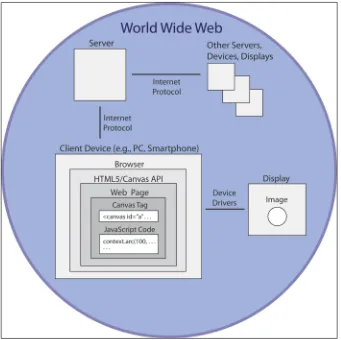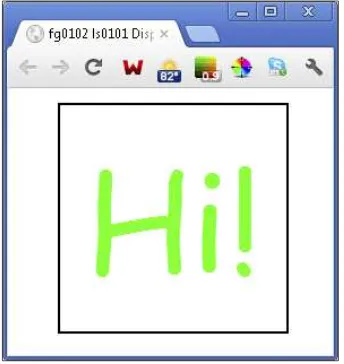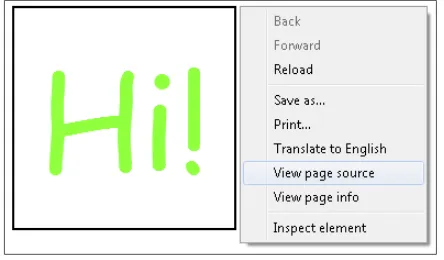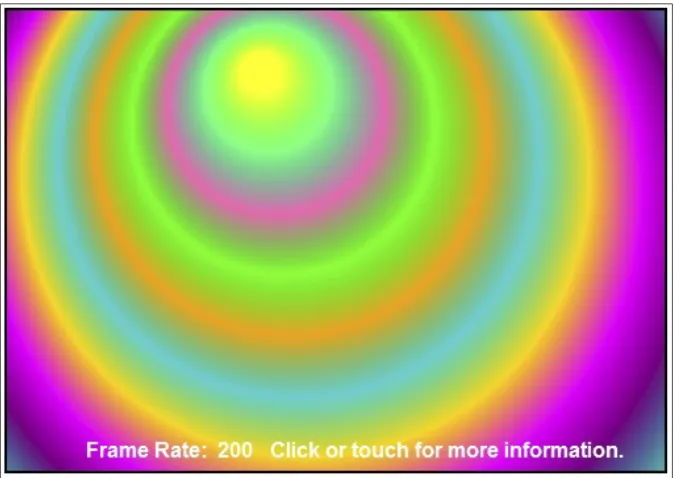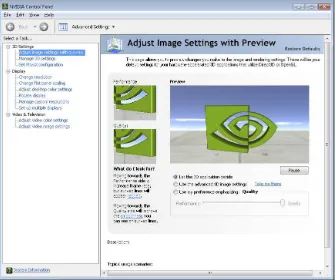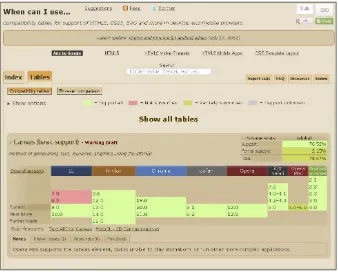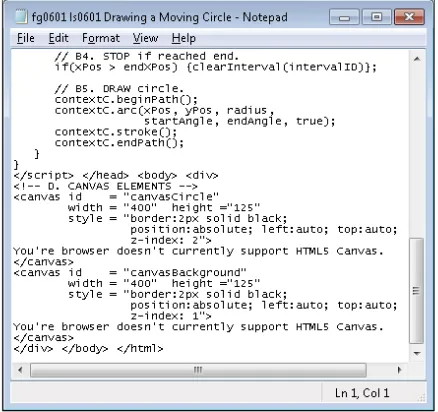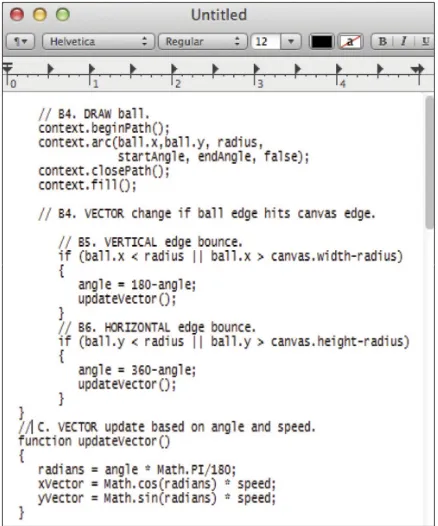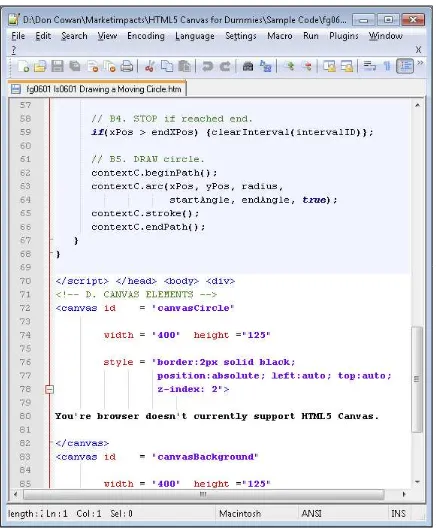FOR
by Don Cowan
FOR
111 River Street Hoboken, NJ 07030-5774
www.wiley.com
Copyright © 2013 by John Wiley & Sons, Inc., Hoboken, New Jersey Published by John Wiley & Sons, Inc., Hoboken, New Jersey Published simultaneously in Canada
No part of this publication may be reproduced, stored in a retrieval system or transmitted in any form or by any means, electronic, mechanical, photocopying, recording, scanning or otherwise, except as permit-ted under Sections 107 or 108 of the 1976 Unipermit-ted States Copyright Act, without either the prior written permission of the Publisher, or authorization through payment of the appropriate per-copy fee to the Copyright Clearance Center, 222 Rosewood Drive, Danvers, MA 01923, (978) 750-8400, fax (978) 646-8600. Requests to the Publisher for permission should be addressed to the Permissions Department, John Wiley & Sons, Inc., 111 River Street, Hoboken, NJ 07030, (201) 748-6011, fax (201) 748-6008, or online at http:// www.wiley.com/go/permissions.
Trademarks: Wiley, the Wiley logo, For Dummies, the Dummies Man logo, A Reference for the Rest of Us!, The Dummies Way, Dummies Daily, The Fun and Easy Way, Dummies.com, Making Everything Easier, and related trade dress are trademarks or registered trademarks of John Wiley & Sons, Inc. and/or its affili-ates in the United Staffili-ates and other countries, and may not be used without written permission. All other trademarks are the property of their respective owners. John Wiley & Sons, Inc. is not associated with any product or vendor mentioned in this book.
LIMIT OF LIABILITY/DISCLAIMER OF WARRANTY: THE PUBLISHER AND THE AUTHOR MAKE NO REP-RESENTATIONS OR WARRANTIES WITH RESPECT TO THE ACCURACY OR COMPLETENESS OF THE CONTENTS OF THIS WORK AND SPECIFICALLY DISCLAIM ALL WARRANTIES, INCLUDING WITHOUT LIMI-TATION WARRANTIES OF FITNESS FOR A PARTICULAR PURPOSE. NO WARRANTY MAY BE CREATED OR EXTENDED BY SALES OR PROMOTIONAL MATERIALS. THE ADVICE AND STRATEGIES CONTAINED HEREIN MAY NOT BE SUITABLE FOR EVERY SITUATION. THIS WORK IS SOLD WITH THE UNDERSTAND-ING THAT THE PUBLISHER IS NOT ENGAGED IN RENDERUNDERSTAND-ING LEGAL, ACCOUNTUNDERSTAND-ING, OR OTHER PRO-FESSIONAL SERVICES. IF PROPRO-FESSIONAL ASSISTANCE IS REQUIRED, THE SERVICES OF A COMPETENT PROFESSIONAL PERSON SHOULD BE SOUGHT. NEITHER THE PUBLISHER NOR THE AUTHOR SHALL BE LIABLE FOR DAMAGES ARISING HEREFROM. THE FACT THAT AN ORGANIZATION OR WEBSITE IS REFERRED TO IN THIS WORK AS A CITATION AND/OR A POTENTIAL SOURCE OF FURTHER INFORMA-TION DOES NOT MEAN THAT THE AUTHOR OR THE PUBLISHER ENDORSES THE INFORMAINFORMA-TION THE ORGANIZATION OR WEBSITE MAY PROVIDE OR RECOMMENDATIONS IT MAY MAKE. FURTHER, READ-ERS SHOULD BE AWARE THAT INTERNET WEBSITES LISTED IN THIS WORK MAY HAVE CHANGED OR DISAPPEARED BETWEEN WHEN THIS WORK WAS WRITTEN AND WHEN IT IS READ.
For general information on our other products and services, please contact our Customer Care Department within the U.S. at 877-762-2974, outside the U.S. at 317-572-3993, or fax 317-572-4002. For technical support, please visit www.wiley.com/techsupport.
Wiley publishes in a variety of print and electronic formats and by print-on-demand. Some material included with standard print versions of this book may not be included in e-books or in print-on-demand. If this book refers to media such as a CD or DVD that is not included in the version you purchased, you may download this material at http://booksupport.wiley.com. For more information about Wiley products, visit www.wiley.com.
Library of Congress Control Number is available from the publisher.
ISBN 978-1-118-38535-7 (pbk); ISBN 978-1-118-41747-8 (ebk); ISBN 978-1-118-42082-9 (ebk); 978-1-118-45964-5 (ebk)
Don Cowan is a software designer, developer, and author with a history of pioneering work in a number of computing and mobile technologies, includ-ing programminclud-ing languages, database systems, software architecture, graph-ics, and user interface. He’s currently focused on developing software and writing books on the latest mobile and web platforms including Android, HTML5, and graphics capabilities such as HTML5 Canvas. As a developer and project manager at AT&T, Don worked on software and telecommunica-tions systems all over the world including Brazil, the Netherlands, Germany, Japan, and South Africa.
Don also has a fine arts and graphics background. His paintings, etchings, and prints have sold around the world.
Don is a founding member of marketimpacts.com and is currently its Director of Software Engineering. He earned his Bachelor’s degree in
Mathematics from Northwestern University and Master’s degree in Computer Science from the University of Illinois.
To my daughter, Alana, and son, David, for their encouragement, support, and understanding. I love you both.
Thanks to my agent, Carole Jelen, for discovering this opportunity and believ-ing in me. You’re a true professional.
Thanks to Wiley Acquisitions Editor Katie Feltman for giving me the chance to take on this exciting project. You were a huge help throughout the devel-opment and writing process.
Thanks to Wiley Senior Project Editor Kim Darosett, who is at the center of the action and makes sense of it all. Without you, I would have been lost in the woods. Thanks to Wiley Copy Editor Debbye Butler who has managed to make a tech guy look like a polished author. Magic.
Thanks to Wiley Technical Editor Kelly Francis who has the eagle eyes to spot my errors and suggest just the right improvements. You’re the best. Thanks to Wiley Project Coordinator Patrick Redmond. All the pieces came together smoothly. You did a great job.
Thanks to Jack Fuller, a successful author and friend who took the time to lend his support and share his expertise. You’re my author hero.
Thanks to Wayne Smith, a fellow techie and friend who gave just the right advice. Thanks to David Highland, a friend and very smart guy who gave the right help at the right times.
outside the U.S. at 317-572-3993, or fax 317-572-4002.
Some of the people who helped bring this book to market include the following:
Acquisitions and Editorial Senior Project Editor: Kim Darosett Senior Acquisitions Editor: Katie Feltman Copy Editor: Debbye Butler
Technical Editor: McClellan C. Francis Editorial Manager: Leah Michael Editorial Assistant: Leslie Saxman Sr. Editorial Assistant: Cherie Case
Cover Photo: © merrymoonmary / iStockphoto Cartoons: Rich Tennant (www.the5thwave.com)
Composition Services
Project Coordinator: Patrick Redmond Layout and Graphics: Carl Byers,
Jennifer Creasey, Joyce Haughey Proofreader: Sossity R. Smith
Indexer: Infodex Indexing Services, Inc. Special Help
Rebecca Whitney
Publishing and Editorial for Technology Dummies
Richard Swadley, Vice President and Executive Group Publisher Andy Cummings, Vice President and Publisher
Mary Bednarek, Executive Acquisitions Director Mary C. Corder, Editorial Director
Publishing for Consumer Dummies
Kathleen Nebenhaus, Vice President and Executive Publisher Composition Services
Introduction ... 1
Part I: Looking at Canvas ... 5
Chapter 1: A Quick Glimpse Behind the Canvas ... 7
Chapter 2: Setting Up Your Canvas Platform ... 21
Part II: Drawing on Canvas ... 39
Chapter 3: Creating Objects ... 41
Chapter 4: Enhancing Objects ... 81
Chapter 5: Transforming Objects ... 115
Chapter 6: Moving Objects ... 135
Part III: Breathing Life into Your Canvas ... 169
Chapter 7: Mastering the Art of Canvas ... 171
Chapter 8: Introducing User Interaction ... 193
Chapter 9: Creating Engaging Imagery and Motion ... 217
Chapter 10: Sounding Off with Audio ... 249
Part IV: Developing More Complex Applications ... 273
Chapter 11: Grabbing Attention with Video ... 275
Chapter 12: Enhancing Canvas Applications... 301
Part V: The Part of Tens ... 333
Chapter 13: Ten Great Canvas Applications... 335
Chapter 14: Ten Great Tools ... 339
Introduction ... 1
About This Book ... 1
Foolish Assumptions ... 2
Conventions Used in This Book ... 2
How This Book Is Organized ... 3
Part I: Looking at Canvas ... 3
Part II: Drawing on Canvas ... 3
Part III: Breathing Life into Your Canvas... 3
Part IV: Developing More Complex Applications... 3
Part V: The Part of Tens ... 3
Bonus Chapter: Gaming with Canvas ... 3
eCheat Sheet ... 3
Icons Used in This Book ... 4
Where to Go From Here ... 4
Part I: Looking at Canvas ... 5
Chapter 1: A Quick Glimpse Behind the Canvas. . . .7
Displaying Your Canvas on the Stage of the World Wide Web ... 7
Client devices ... 9
Remote devices ... 15
Seeing a Canvas Application in Action ... 16
Using your browser to display a sample Canvas ... 16
Using the sample code ... 17
Chapter 2: Setting Up Your Canvas Platform. . . .21
Testing Canvas Performance on Your System ... 21
Tuning Your Display ... 23
Understanding pixels... 24
Adjusting your display ... 25
Turning on browser GPU hardware acceleration ... 27
Testing Your Application on Mobile Devices ... 28
Measuring Web Browser Support for HTML5 Canvas ... 29
Examining HTML5 Canvas support ... 29
Using Text Editors ... 31
Standard text editors ... 31
Alternatives to standard text editors ... 32
Saving HTML5 Canvas application files ... 34
Using Code Debuggers ... 35
Firefox Firebug ... 35
Firerainbow ... 37
Other browsers’ debugging tools ... 37
Part II: Drawing on Canvas ... 39
Chapter 3: Creating Objects . . . .41
Positioning Objects on a Canvas ... 41
Defining a web page to hold your Canvas... 41
Defining your Canvas ... 44
Absolute positioning ... 47
Relative positioning ... 48
Drawing Rectangles ... 50
Defining Object Attributes ... 51
Colors ... 53
Drawing Multi-Sided Shapes ... 81
Compositing Objects ... 102
Compositing options ... 105
Creating a table to hold the examples ... 106
Drawing the composite shapes ... 106
Randomizing Shapes ... 107
Displaying Images ... 110
Chapter 5: Transforming Objects. . . .115
Translating ... 115
Saving Canvas States ... 118
Scaling ... 119
Mirroring ... 121
Rotating ... 125
Applying a Transform Matrix ... 129
Scaling objects ... 132
Skewing objects ... 132
Translating objects ... 133
Chapter 6: Moving Objects . . . .135
The Basics of Movement ... 135
Using multiple Canvas elements ... 137
Creating the background ... 138
Drawing a moving object ... 139
Creating Circular Motion ... 141
Basic aspects ... 143
Unique aspects ... 144
Creating Oscillation ... 144
Basic aspects ... 148
Unique aspects ... 149
Adjusting Movement for Acceleration, Gravity, Friction, and Bounce ... 151
Basic aspects ... 156
Unique aspects ... 157
Part III: Breathing Life into Your Canvas ... 169
Chapter 7: Mastering the Art of Canvas . . . .171
Creating Appealing Canvas Spaces ... 171
Choosing the size and proportions of your Canvas ... 172
Resizing and rescaling your Canvas ... 172
Dividing your Canvas with the rule of thirds ... 176
Creating Complex Shapes and Images ... 179
Basic aspects ... 185
Key aspects ... 185
Getting the Most Out of Color ... 187
Using online color tools ... 187
Combining colors ... 189
Creating Textures ... 190
Chapter 8: Introducing User Interaction. . . .193
Responding to User Events ... 193
The Document Object Model (DOM), event listeners, and callbacks ... 202
Event listener response areas ... 203
DOM event definitions ... 205
Canvas event listeners ... 205
Browser window event listeners... 206
Handling Key Events ... 206
Discovering key codes ... 207
Handling a key press ... 208
Handling Mouse Events ... 209
Dragging and Dropping Objects ... 210
Mouse down events ... 211
Mouse move events ... 212
Mouse up events ... 213
Displaying Information for the User ... 214
Chapter 9: Creating Engaging Imagery and Motion . . . .217
Developing an Application Look and Feel ... 217
Defining dimensions of appearance and motion ... 224
Defining the visual dimensions of your application ... 224
Using an image as a background... 227
Prompting User Interaction ... 228
Using motion to attract attention ... 228
Responding to interaction ... 229
Managing Animations ... 230
Animation frame rates ... 230
Defining your animation control function ... 231
Defining your main animation drawing function ... 235
Calculating and displaying the animation frame rate ... 235
Moving objects at controlled speeds ... 236
Defining and storing image sequences ... 237
Testing Browser Animation Performance ... 241
Creating the base code... 246
Defining an animation control function to stress the browser .... 246
Drawing browser performance stressing images ... 247
Chapter 10: Sounding Off with Audio . . . .249
Including Audio in Your Canvas Application ... 249
Creating Audio Recordings ... 257
Recording or downloading audio ... 257
Creating supported audio file types ... 258
Controlling Audio Recordings ... 258
Audio attributes ... 259
Audio functions ... 261
Audio events ... 262
Defining Audio Elements ... 263
Defining audio elements using HTML tags ... 263
Defining audio elements with JavaScript code ... 265
Responding to User Interaction ... 266
Responding to Canvas area interaction ... 266
Responding to audio player interaction ... 270
Defining Other Application Components ... 270
Part IV: Developing More Complex Applications ... 273
Chapter 11: Grabbing Attention with Video. . . .275
Including Video in Your Application ... 275
Creating Video Recordings ... 283
Recording or downloading your video ... 284
Creating supported video file types ... 284
Controlling Video Recordings ... 285
Video attributes ... 286
Video functions ... 287
Video events ... 288
Defining Video Elements ... 289
Defining elements using HTML tags ... 289
Defining elements using JavaScript code... 291
Using Animation to Draw Video Frames ... 292
Starting the video ... 292
Setting up the animation loop ... 292
Responding to User Interaction ... 295
Responding to Canvas area interaction ... 295
Responding to video player interaction ... 298
Defining Other Application Components ... 299
Chapter 12: Enhancing Canvas Applications . . . .301
Aspects of Enhancement ... 319
Reasons for enhancement ... 319
Techniques of enhancement ... 319
Application of enhancement ... 320
Constructing an Application Base ... 320
On load function ... 320
Animation setup function ... 320
Animation loop ... 321
Drawing function ... 321
Object movement... 321
Object drawing ... 321
Playing audio ... 322
User interaction ... 322
Enhancing Background Canvas Layers ... 322
Shading a background ... 322
Creating reflected light on a background ... 323
Creating simulated background movement ... 324
Creating Multiple and Multifaceted Objects ... 325
Storing variables in an array ... 325
Using randomized object characteristics ... 326
Spawning new objects ... 328
Creating Object Tails ... 329
Creating Layered Audio ... 330
Managing Performance ... 332
Part V: The Part of Tens ... 333
Chapter 13: Ten Great Canvas Applications . . . .335
Bomomo ... 335
Canvas Cycle ... 336
Chrome Experiments ... 336
Grow a Face ... 337
Burn Canvas ... 337
Canvas Sketch ... 337
Canvas Raytracer ... 337
Pocket Full of Canvas ... 338
Plasma Tree ... 338
Chapter 14: Ten Great Tools . . . .339
Audacity ... 339
Can I Use ... 340
EaselJS ... 340
Electrotank ... 340
Firebug ... 341
Gamepad API ... 341
HTML5 Test ... 341
Kuler ... 341
Micro Video Converter ... 341
WebGL ... 342
T
o me, HTML5 Canvas is one of the most exciting Internet advancements since the development of the first web browsers in the 1990s. Canvas integrates motion graphics with browsers so that any web developers who are willing to develop JavaScript code can add compelling motion graphics and animation to their websites.The browser-based graphics of Canvas differ from server-based graphics. The code to generate a Canvas display is executed on the client device by the browser, not on the server computer by the server host operating system. This means that you can add Canvas capabilities directly to your web pages without having to write server-side code.
In this book, you explore not only the technical aspects of Canvas, but the artistic aspects as well. You discover how to create compelling images that will capture your viewers’ imaginations.
The HTML5 Canvas standard is gaining wide acceptance and implementation in the major browsers. This means that work you put into developing Canvas applications will produce results for many years or decades to come.
About This Book
HTML5 Canvas For Dummies is a beginner’s guide to developing
browser-based graphics applications. You don’t need prior experience in computer graphics.
Canvas application code is written in HTML and JavaScript. Some experience in these languages is useful but not essential. I’ve designed the examples in the book to be as self-explanatory as possible. If you have programming expe-rience but have not yet used JavaScript, you should still be able to understand and work with the code.
The HTML code needed to run the examples is minimal, and it’s fairly easy to add Canvas code to the HTML of an existing website.
The examples are all self-contained. You can run an example without having to include it in a website. The examples (and source code) are available at
The examples are structured as mini-labs. It’s easy to modify the code and observe the results on the Canvas display. This is a great way to learn, espe-cially for graphics applications. The possibilities are infinite. You’re encour-aged to try experiments and see what happens.
Foolish Assumptions
Because you bought this book (for which I humbly thank you, by the way), I assume only two things about you: You are interested in finding out more about HTML5 Canvas, and you have a basic understanding of computer programming. Knowing JavaScript is helpful but not essential; you can learn what you need to know as you move through the book. Canvas applications are programmed mostly in JavaScript. There is a small amount of HTML to define Canvas areas on your web pages.
To begin developing Canvas applications, you need the following:
✓ A computer that runs a web browser that supports JavaScript code. Examples are
• Windows XP (32 bit), Vista (32 or 64 bit), Windows 7 (32 or 64 bit), or Windows 8 (32 or 64 bit)
• Mac OS X
• Linux (i386)
✓ A text editor, such as Notepad for Windows or TextEdit for Mac. (Text editors are described in more detail in Chapter 2.)
✓ A code debugger such as Firefox Firebug. (See Chapter 2 for details on where you can download free code debuggers.)
Conventions Used in This Book
Code examples in this book use a monospace font to make them stand out from other text. An example is
context.strokeStyle = “black”;
URL web references are in the same monospace font, for example:
How This Book Is Organized
HTML5 Canvas For Dummies is divided into five parts, which I describe in the
following sections.
Part I: Looking at Canvas
Part I introduces Canvas, gives you a glimpse at how it works, and explains how to set up your Canvas development platform.
Part II: Drawing on Canvas
Part II introduces the basics of drawing on Canvas. You find out how to create and enhance basic objects as well as the fundamentals of adding movement and animation to your Canvas applications.
Part III: Breathing Life into Your Canvas
Part III steps up development and deals with artistic elements such as color, lifelike movement, and multimedia.
Part IV: Developing More Complex Applications
Part IV moves into more complex applications such as working in 3D.
Part V: The Part of Tens
Part V lists ten great HTML5 Canvas applications/websites and ten great Canvas development tools.
Bonus Chapter: Gaming with Canvas
If you’re interested in finding out more about gaming, check out the “Gaming with Canvas” bonus chapter available as a PDF at www.dummies.com/go/ html5canvas. This chapter shows you how to develop a Canvas arcade game.
eCheat Sheet
Icons Used in This Book
This icon indicates a helpful pointer you probably don’t want to skip.
This icon represents something to keep in mind as you develop your Canvas applications.
This icon indicates information that’s helpful but not essential to developing your applications. However, because this is a technical book, you like techni-cal stuff, right?
This icon alerts you to potential problems you may encounter. It’s a good idea to digest these pieces of information.
Where to Go From Here
1
A Quick Glimpse Behind
the Canvas
In This Chapter
▶ Displaying a Canvas on the World Wide Web
▶ Using JavaScript to draw on your Canvas
▶ Looking at how it all works
D
evelopers of the Canvas standard could have named their new creation anything they wanted. They could have called it an area,pad,space, or any number of other possibilities. They chose Canvas, with its obvious artistic implications. There is significant technical detail behind the implementation of Canvas, but at its core, the intent is to provide a new way to satisfy the urge for expression not so different from that behind prehistoric drawings on cave walls.HTML5 Canvas is a digital version of the surfaces that have teased the imagi-nation of mankind for thousands of years. Adding the power of computing to traditional media concepts creates an amazing combination. No need to imagine horses galloping or geese flying. Now they can move.
In this chapter, you get a first look at how HTML5 Canvas works and how to create your own compelling Canvas applications. You get a glimpse behind the Canvas to see what makes it tick.
Displaying Your Canvas on the
Stage of the World Wide Web
Your Canvas application will sit within the framework of the Internet and World Wide Web. It will have instant and automatic distribution. Get a little buzz going and it could be seen by millions.
So what exactly is HTML5 Canvas? Well, stated briefly, HTML5 Canvas is a standard for applications written in JavaScript that run within a web page downloaded from a server and displayed by a browser on a client device. That’s quite a mouthful and a bit difficult to absorb. As they say, a picture is worth a thousand words. Figure 1-1 shows how all the HTML5 Canvas pieces fit together.
Client devices
Client devices include computers such as desktop PCs and mobile devices such as smartphones, tablets, and laptops. The client device is where your web browser resides and your Canvas is displayed. The website defining your Canvas is hosted on a server. Your web pages are downloaded from the server and displayed by your web browser.
Web browsers
Web browsers are software applications that construct and display web pages based on HyperText Markup Language (HTML) instructions. Major web browsers and their download sites are described next.
Desktop browsers
Desktop browsers can be downloaded from these developer sites:
✓ Internet Explorer:
www.windows.microsoft.com/en-US/internet-explorer/downloads/ie
✓ Firefox: www.mozilla.org/firefox
✓ Chrome: www.google.com/chrome
✓ Safari: www.apple.com/support/safari
✓ Opera: www.opera.com
Five great things about HTML5 Canvas
Canvas is a much anticipated feature of HTML5. Here are just a few of the great things about it:
✓ It’s interactive. HTML5 Canvas can listen
for and respond to user actions. Moving a mouse, pressing a button, tracing with a finger — these can all be sensed by your JavaScript code and used to drive applica-tion acapplica-tions.
✓ It’s animated. Objects can be made to move
on an HTML5 Canvas . . . from simple bounc-ing balls to complex animations.
✓ It’s accessible. All the major browsers
now support HTML5 Canvas. Your Canvas application can be used on devices ranging from large computers to smartphones and tablets.
✓ It’s flexible. An HTML5 Canvas can be
used to display text, lines, shapes, images, videos . . . all with or without animation. It’s a super-flexible medium.
✓ It’s growing rapidly. HTML5 and the Canvas
Mobile browsers
Mobile browsers are loaded on to mobile devices as apps that are downloaded from stores that are specific to the brand of device. To find browsers on app stores, search the store for browser or for a specific browser name, such as
✓ Internet Explorer
✓ Firefox
✓ Chrome
✓ Safari
✓ Opera
Websites and web pages
Websites are made up of web pages defined by HTML elements called tags.
HTML tags define web page layout and content, including your Canvas. Listing 1-1 shows the code used to create the display in Figure 1-2. This is a simple example, but it demonstrates the basics needed to create a Canvas display.
Listing 1-1: Saying Hi on a Canvas
<!DOCTYPE HTML> <html>
<head> <script>
// WINDOW LOAD function. window.onload = function() {
// CANVAS definition standard variables. canvas = document.getElementById(“canvasArea”); context = canvas.getContext(“2d”);
// MESSAGE details centered on canvas. var mText = “Hi!”
var xPos = canvas.width/2; var yPos = canvas.height/2;
// TEXT format details.
context.font = “80pt Comic Sans MS”; context.fillStyle = “lime”;
context.textAlign = “center”; context.textBaseline = “middle”;
// FILL text.
context.fillText(mText, xPos, yPos); }
</script> </head> <body>
<div style = “width:200px; height:200px; margin:0 auto; padding:5px;”>
<!-- CANVAS area definition --> <canvas id = “canvasArea” width = “200” height =”200” style = “border:2px solid black”> <!-- MESSAGE if browser doesn’t support canvas --> Your browser doesn’t currently support HTML5 Canvas. Please check www.caniuse.com/#feat=canvas for information on browser support for canvas. </canvas>
Here are some of the HTML tags used in Listing 1-1 and throughout the book:
✓ <!DOCTYPE HTML>: Declares the document for a web page
✓ <html>: Delineates HTML code
✓ <head>: Defines code containing information about your web page
✓ <script>: Delineates code areas such as your Canvas JavaScript
✓ <body>: Defines the main area of your webpage
✓ <div>: Provides web page formatting information
✓ <canvas>: Defines the Canvas area
HTML5
HTML5 is the latest version of the HyperText Markup Language. HTML defines how web pages function and how they’re displayed. HTML5 contains many new and exciting features added to the previous version, HTML4. Major aspects of HTML5 include:
✓ Improved interaction with the user: Provides for fancier forms and more flexible user input.
✓ Improved support of audio and video: Provides native support for audio and video.
✓ Geolocation: Your application can determine where the client device is located if the device has location-sensing hardware.
✓ Client-side data storage: Your application can temporarily store data on the client device.
✓ Canvas: Powerful graphics display. Canvas is one of the most antici-pated and important new HTML5 features.
For a complete list of new HTML5 features, visit
www.w3.org/TR/html5-diff/#new-elements
Canvas
The initial versions of Canvas were implemented by individual browser devel-opers. The Apple WebKit browser was the first in 2004, followed by the Gecko (Firefox) browser in 2005 and the Opera browser in 2006. The HTML5 implementation of Canvas creates a common standard across all browsers. The most recent releases of all major web browsers support HTML5 Canvas. To define Canvas areas (single or multiple) within your web page, use the new HTML5 <canvas> tag. Identify each Canvas with a unique id, as in this example from Listing 1-1:
<canvas id = “canvasArea” width = “200” height =”200” style = “border:2px solid black”> </canvas>
JavaScript code
It’s your JavaScript code that will draw images on your Canvas. Without JavaScript, a Canvas is just a blank space.
JavaScript, developed by Netscape in the mid-1990s, is a different language than Java, although its developers were influenced by Java, which was devel-oped by Sun Microsystems in the early 1990s.
Here is the JavaScript from Listing 1-1 that created the display in Figure 1-2:
The evolution of computer graphics
Computer graphics have been around since as far back as the 1960s. In the 1970s, video games began a push in the sophistication of graphics that continues today. However, until the intro-duction of Canvas, browser-based graphics relied mainly on vector manipulation. Vector graphics, such as Scalable Vector Graphics (SVG), draw images based on lines and curves defined by sets of data. Canvas, by contrast, is a “bit map” technology in which images
// WINDOW LOAD function. window.onload = function() {
// CANVAS definition variables.
canvas = document.getElementById(“canvasArea”); context = canvas.getContext(“2d”);
// MESSAGE details centered on canvas. var mText = “Hi!”
var xPos = canvas.width/2; var yPos = canvas.height/2;
// TEXT format details.
context.font = “80pt Comic Sans MS”; context.fillStyle = “lime”;
context.textAlign = “center”; context.textBaseline = “middle”;
// FILL text.
context.fillText(mText, xPos, yPos); }
The JavaScript code in the sample listings is structured to be as easy as pos-sible to understand. The focus of this book is on Canvas features and capa-bilities, not on programming languages. I’ve commented the code heavily and avoided complex coding structures. For a concise JavaScript language refer-ence, see
http://docs.webplatform.org/wiki/javascript/tutorials
Device drivers
A device driver, which is usually built into client computers, smartphones,
and tablets, is a software/firmware layer between an application and a device, such as a display. The display driver does the work of displaying the individual pixels that form the images on your Canvas.
Displays
Images
Canvas images are constructed pixel by pixel (bit mapped), as opposed to
vector graphics, which are drawn based on points along specified lines. The
dimensions of a Canvas are specified in pixels, and the images you create with your application code are based on pixel dimensions.
Remote devices
A remote device is located away from the client device containing your HTML
and JavaScript code.
Internet Protocol
Client devices communicate with servers and other devices around the world via the Internet Protocol suite. Internet Protocol is the communications glue that holds the Internet and World Wide Web together. It’s a layered structure of messaging and rules for exchanging information across telecommunica-tions systems.
Servers
Servers are the computing devices that host the website that contains your
Canvas application. Even though the task of constructing and displaying a web page and Canvas is delegated to the client device, the server plays an important role. The server stores your HTML and JavaScript code and down-loads it to the client when a user selects one of your web pages for display. The server can also host images and data that can be retrieved and used by your Canvas application.
The Interplanetary Internet
The World Wide Web may need a new name. It’s about to reach out beyond our planet. NASA is developing a technology that extends the Internet and web to extraterrestrial locations. Known as the “Interplanetary Internet,” it uses
Disruption-Tolerant Networking (DTN) to sus-tain super long-distance connections without data loss. Get ready to draw images of “ET” on
your Canvas. (Search for DTN on www.nasa.
Seeing a Canvas Application in Action
One of the great things about developing Canvas applications is how quickly you can see your work produce results. Here’s an overview of the Canvas development sequence, which is covered in detail in Chapter 2:
1. Create your HTML5 and JavaScript code using a text editor.
For example, you can use a text editor such as Notepad on a PC or TextEdit on a Mac.
2. Save your Notepad or TextEdit file in a directory on your computer with the .HTML or .HTM extension.
3. Double-click the .HTML or .HTM file in your directory to display your Canvas.
Your Canvas appears in your default browser.
To get you jump-started with this process, access the examples for this book, as described in the following sections. The examples are self-contained, and each one includes all the code necessary to display a Canvas.
Using your browser to display a sample Canvas
You can download the sample applications in this book two ways:
HTML5 Canvas applications
The applications for HTML5 Canvas are limit-less. Here are a few important ones:
✓ Advertising: The interactivity and animation
of HTML5 Canvas are ideal for attracting the attention needed for successful advertising.
✓ Art & decoration: HTML5 Canvas provides
intricate control of color and images for creating artistic and decorative surfaces.
✓ Education & training: Text, images, videos,
diagrams, and other HTML5 Canvas fea-tures can be combined to produce effective education and training applications.
✓ Entertainment: The web is growing as
a platform for delivering entertainment. HTML5 Canvas video, images, and graphics are a great base for developing entertaining applications.
✓ Gaming: The HTML5 Canvas fine grain,
pixel level control of displays, and the many methods for creating animation offer lots of possibilities for gaming applications.
✓ Data representation: HTML5 Canvas
✓ Download the files from http://www.dummies.com/go/html5canvas. After the download has completed, double-click the downloaded folder to open it and access the individual .HTM files. You can then move these files to any other folder you choose. To start an individual example, double-click the .HTM file.
✓ Access individual example web pages: Go to http://donkcowan.com/
html5-canvas-for-dummies#examples/ and click individual example page links.
As an example, to display the Canvas in Figure 1-2, access the code from Listing 1-1, as follows:
1. Point your browser to http://donkcowan.com/html5-canvas-for-dummies#examples/ to access the sample code for individual listings in the book.
You should see a list of samples, including Listing 1-1 Saying Hi on Canvas.
2. Click the listing (for example, Listing 1-1 Saying Hi on Canvas).
You should see the Canvas display appear (refer to Figure 1-2). That’s it — a simple two-step process to reach the sample code.
Using the sample code
The example listings have a number of uses:
✓ Experimenting with the code: The sample code is a great way to under-stand how Canvas JavaScript code functions. Modify the code and watch the effect on the display.
✓ Using the code to seed your applications: The samples provide a base for developing your own applications.
✓ Referencing the code: It’s easy to forget how to code a particular Canvas task. A quick check of the sample code can be a big aid during application development.
To use the sample code directly on http://donkcowan.com/html5- canvas-for-dummies#examples/, do the following:
1. Use your browser to access the sample listings from the book.
Follow the two preceding steps to access the sample you’re interested in.
2. Right-click (Ctrl+click on the Mac) on the page displaying the Canvas.
Figure 1-3: Canvas displays a menu of options.
3. Click View Page Source to display the HTML and JavaScript code gen-erating the Canvas display.
4. Highlight the code that you want to copy.
5. Right-click (Ctrl+click on the Mac) on the page displaying the code and select Copy from the options, as shown in Figure 1-4.
6. Open your text editor and paste the code into your application.
Right-click (Ctrl+click on the Mac) the page displaying the code and select Paste from the options.
To download, save, and then use the sample code on your computer, do the following:
1. Download the Zip file fromwww.dummies.com/go/html5canvasand store the files where you want them on your computer.
Move the entire folder or individual file to a new location if you choose to.
2. Right-click (Ctrl+click on the Mac) the desired file and select Open With your text editor (Notepad, for example) from the options, as shown in Figure 1-5.
The file containing the code from the sample application opens in the text editor.
For your convenience, the image, audio, and video files referenced by the sample JavaScript code are stored on a server at www.marketimpacts.com. This means that the sample applications will execute without your having to adjust the code for file location.
The image, audio, and video files are also available in the Zip file you down-loaded from www.dummies.com/go/html5canvas. To reference image, audio, or video files that you reuse from the download or create yourself, you’ll need to change the JavaScript file references to point to the server where you store the files. I explain this process in more detail in Chapter 4.
Why develop for HTML5 Canvas
HTML5 Canvas is an attractive platform for soft-ware development. Here are five reasons why.
✓ Develop once, run anywhere: HTML5
Canvas is supported by recent releases of the major web browsers, which run on a wide variety of devices from large comput-ers to mobile devices. Code written using HTML5 tags and JavaScript code will work on all these devices.
✓ Toolkit availability: The tools needed
to develop a Canvas application are not extensive or expensive — a computer, browser, text editor, and code debugger. For advanced development, such as sophis-ticated games, a number of third-party libraries are available to facilitate coding.
✓ It’s a well-accepted standard: Although it
will take time for all the features of HTML5 to be implemented in all browsers, HTML5 Canvas is a solid and accepted standard that will be around for many, many years.
✓ Demand for interaction and animation:
Web users today want to interact with web-sites and see entertaining movement and animation. HTML5 Canvas gives developers a solid platform for serving these needs.
✓ The mobile market: HTML5 Canvas is
2
Setting Up Your Canvas Platform
In This Chapter
▶ Understanding the tools you need to develop a Canvas application
▶ Testing and tuning your system for Canvas applications
▶ Checking browser support for HTML5 and Canvas
▶ Choosing a text editor
▶ Exploring tools for editing and debugging your HTML5 and JavaScript code
G
ood news! The tools you need to start developing HTML5 Canvas applications aren’t extensive or expensive. The basic tools you need are a web browser, a text editor, and a code debugger, all of which are likely already installed on your computer or available through free downloads. In this chapter, you find out about the hardware and software needed to run Canvas applications and how to set up your Canvas development platform.Testing Canvas Performance on Your System
The hardware and software you use will affect the performance of your Canvas applications. Components of your system that can significantly impact performance include the
✓ Central Processing Unit (CPU): Performs calculations for the operating system and applications
✓ Random Access Memory (RAM): Integrated circuit memory that allows direct, rapid access to any data
✓ Graphics Processing Unit (GPU): Integrated circuit dedicated to display-ing images on a screen
Most of today’s desktop and laptop computers run HTML and JavaScript code fast enough to produce smooth, good-looking results. However, the performance of Canvas applications varies across hardware systems and browser software. To test your system for Canvas performance, do the following:
1. Point your browser to http://donkcowan.com/html5-canvas-for-dummies#examples/, and click the link for Listing 9-2.
You see a Canvas application with rotating concentric circles, as shown in Figure 2-1. (The details of this application are covered in Chapter 9.)
2. Check the frame rate (in frames per second) at the lower left of the Canvas area.
The frame rate tells you how many times per second your system is able to draw the moving circles. This performance is influenced by your com-puter hardware and browser software.
Table 2-1 shows the results running on my computer, which has the following profile:
✓ Windows 7 Operating System
✓ Intel Quad i7 M620 CPU (Central Processing Unit)
✓ 2.67 GHz (Gigahertz cycle time)
✓ 8GB RAM (Gigabytes of Random Access Memory)
✓ NVIDIA Quadro FX 2800M GPU (Graphics Processing Unit)
✓ GPU hardware acceleration enabled on supported browsers
Table 2-1
Canvas Performance on a PC
Browser Version GPU
Acceleration
Frames per Second
Internet Explorer 9 Yes 250
Chrome 20 Yes 200
Safari 5 Yes 110
Opera 11 No 70
Firefox 13 No 80
After testing a number of Canvas applications on my computer, I found that some using animation heavily don’t perform well on browsers scoring fewer than 200 frames per second. How well your browser displays a Canvas depends on the specifics of the Canvas application and on your computer. In Table 2-1, you can see there’s quite a bit of variation between browsers . . . an order of magnitude between the faster and slower browsers. Browser per-formance changes with new browser releases. Because of the gaining popu-larity of HTML5 Canvas, browser developers are motivated to continually improve the performance of Canvas on their products.
Tuning Your Display
Understanding pixels
Without using a magnifying glass, you can’t differentiate individual pixels. Even though they’re thousands of small “bit players,” you should have a basic understanding of their characteristics and how they function:
✓ Pixel structure: The term pixel comes from a combination of the terms
picture and element. A pixel is the smallest application-controllable
element on a display screen. Displays create a pixel color by combin-ing three or four basic subpixel colors such as red, green, and blue … or cyan, magenta, yellow, and black. In your JavaScript code, you can define thousands of colors that are generated by the display hardware using varying proportions of these basic subpixel colors.
The arrangement of the red, green, and blue subpixels on a computer monitor screen is shown in Figure 2-2. Typically, the hardware combines a horizontal group of three subpixels to create a single color pixel that becomes part of the display image.
To define the dimensions of a Canvas for your applications, choose a height and width in pixels. A Canvas that is 400 pixels wide and 200 pixels high contains 80,000 pixels, for example.
✓ Display resolution: The display resolution is the number of pixels on the screen. Resolution is usually expressed in width and height such as “1440 x 900,” meaning 1,440 pixels wide by 900 pixels high. Most comput-ers have display resolutions that are at least 1024 x 600 pixels. That’s a total of 614,400 pixels. Higher-end tablet devices can also reach this resolution.
✓ Pixel density: The width and height in inches of a display can vary inde-pendently of the resolution in pixels. In other words, some displays have more pixels per square inch than others. This measurement is called PPI (pixels per inch), or pixel density. The greater the pixel density for a given screen size, the greater the perceived quality of the display. It’s counterintuitive, but for displays, bigger isn’t necessarily better. A larger display with a lower pixel density might appear less “sharp.” Even small displays with a high pixel density can produce amazing images.
Adjusting your display
Your Graphics Processing Unit (GPU), also referred to as a video card, is the hardware and firmware that control display pixels. The video driver is soft-ware that allows programs such as your JavaScript code to interface with the GPU. The GPU, the driver, and their settings can have a significant impact on the quality of your Canvas displays.
On many systems, you can check and adjust the performance of your GPU by using a control panel. Figure 2-3 shows the control panel for an NVDIA video card.
Consider taking the following actions to improve the performance of your graphics system:
✓ Adjust your GPU settings. Adjust the settings for your Graphics Processing Unit by using a control panel such as the one shown in Figure 2-3. Which settings are available depends on the brand and model of your GPU.
✓ Enable GPU acceleration. For Nvidia Control Panel in Figure 2-3, this is controlled on the Set PhysX configuration tab under 3D Settings. Click the Enabled radio button to turn it on.
To locate your CPU control panel:
•On a PC: Choose Start➪Control Panel➪Your GPU Control Panel.
•On a Mac: Choose ➪System Preferences➪Displays➪Your GPU
Control Panel.
✓ Turn off other applications. If other applications are running, they’ll use CPU cycles and reduce the performance of your Canvas application.
✓ Install the latest video drivers. Not having the latest release can nega-tively affect your Canvas performance. Check the manufacturer’s web-site for information on the latest driver releases.
If you want to upgrade your GPU, many options are available. An Internet search for GPU or video cards will list a wide variety of manufacturers and retailers. You don’t necessarily want to design a Canvas application tuned to the most powerful user devices. If you’re developing an application that will be available on the Internet, it will be viewed by users with a wide variety of devices.
Turning on browser GPU hardware acceleration
Most web browsers have implemented GPU hardware acceleration in recent releases. Using acceleration, functions that would normally be performed by your application software code in the CPU are delegated to hardware in the GPU. This can result in dramatic increases in the performance of graphics displays.
You can’t be certain whether viewers of your Canvas application will have hardware acceleration turned on for their browsers. However, because motion graphics are becoming much more common on web pages, browser support for hardware acceleration is improving, and more users are enabling it. Follow these steps (as of this writing) to turn on browser GPU hardware acceleration (GPU hardware acceleration is automatically turned on by the Safari browser):
Internet Explorer
1. Click the Tools icon at the upper right of the browser screen.
2. Select Internet Options from the drop-down menu.
3. In the Internet Options dialog box, click the Advanced tab.
4. To turn on acceleration, uncheck the Use Software Rendering box.
5. Restart your browser.
Chrome
1. Enter about:flags in the browser search bar address box and search on that page.
2. Click the Enable link under Override Software Rendering List.
3. Click the Enable link under GPU Compositing on All Pages.
4. Restart your browser.
Opera
1. Enter about:config in the browser search bar address box and search on that page.
2. Enter acceleration in the search bar of the config page and press enter. 3. Change the Enable Hardware Acceleration box to 1.
Firefox
1. Enter about:config in the browser search bar address box and search on that page.
2. Enter render in the filter box and look for gfx.font_rendering. directwrite.enabled.
3. Double-click this entry to toggle the value to True.
4. Restart your browser.
Testing Your Application on Mobile Devices
Since the introduction of the iPhone in 2007, followed by Android, Windows, and others, websites can now be easily viewed on a wide variety of mobile devices. Although you don’t need a mobile device to develop an HTML5 Canvas application, you might want to test your application on a smartphone or tablet to see how it performs.
Mobile screen resolutions range from about 160 x 100 pixels for smaller smartphones to around 1024 x 600 pixels for larger tablets. At the low end of the range, viewing a website can be difficult. On the higher-end smartphones and tablets, accessing websites is becoming easy and common.
Mobile devices generally lag computers in their support for HTML5 and Canvas. You can test the level of HTML5 support for your mobile devices by going to www.html5test.com, as shown in Figures 2-5 through 2-7.
Even if your device shows as supporting Canvas, not all websites using Canvas will necessarily work on your phone or tablet. If a Canvas application uses WebGL, or other additional features that are not supported on your device, the application won’t function.
Keep in mind that average mobile device processors and video hardware aren’t as powerful as those in desktop or laptop computers. This means that a Canvas application may not work as well on your mobile device as it does on your desktop or laptop.
Table 2-2 shows the results running on my smartphone, which has the following profile:
✓ Samsung Galaxy Nexus SCH 1515
✓ 1.2 GHz Dual-Core Processor
✓ Android 4.0 Operating System
Table 2-2
Canvas Performance on a Smartphone
Browser Version Frames per Second
Chrome Mobile Beta 20
Opera Mobile 12 8
Android 4 9
Dolphin HD 8 14
Measuring Web Browser Support
for HTML5 Canvas
Web browser support for HTML5 Canvas is a work in progress. Browser developers are continuing to add HTML5 feature support and performance improvements.
Examining HTML5 Canvas support
HTML5 is the fifth and latest version of the markup language for displaying content on the World Wide Web. HTML standards are defined by the World Wide Web Consortium (W3C), which is targeting 2014 for the completion of the HTML5 recommendation. It will likely take some years after that for all web browsers to support the complete set of HTML5 features.
The world, however, isn’t waiting for completion of the standard to begin using HTML5. Many HTML5 features, including Canvas, are already imple-mented in recent releases of the major browsers.
Courtesy Alexis Deveria.
Figure 2-4: Browser support for HTML5 Canvas.
Testing the browsers you use
Test the browsers on your computers and mobile devices for HTML5 support by using the HTML5 Test at www.html5test.com. It produces an overall rating for a browser version on a scale of 0-500 and checks ratings for indi-vidual features. An overall rating of over 400 is a decent score. These ratings will rise as browser developers add HTML5 functionality.
Using Text Editors
HTML5 Canvas application code is represented by sequences of text charac-ters. Use a text editor to create and edit your code. You can’t use a word pro-cessor, such as Microsoft Word, because it inserts special control characters to give the document the desired formatting, such as you see in this book. A text editor doesn’t insert formatting characters.
Standard text editors
Computers usually come with a standard text editor already installed, such as Notepad (shown Figure 2-5) with Windows, and TextEdit (shown in Figure 2-6) with Mac OS X. They provide basic, no-frills text editing.
Figure 2-6: Mac OS X TextEdit text editor.
Alternatives to standard text editors
There are many alternatives to standard text editors. These enhanced editors provide features such as:
✓ Colored element and indentation highlighting: For easier differentia-tion of code elements
✓ Find and replace: For easier multiple changes to the same piece of code
✓ Drag-and-drop: To more easily rearrange your code
✓ Split screen editing: To be able to edit multiple files side-by-side
Here are a few popular ones you may want to check out:
✓ Notepad++: Shown in Figure 2-7, Notepad++ is one of the most popular alternatives to standard Windows Notepad. It’s free and can be down-loaded from www.notepad-plus-plus.org.
✓ jEdit: Shown in Figure 2-8, jEdit is a popular text editor that can be used with Windows, Mac OS, Unix, and Linux. jEdit is free and can be down-loaded from www.jedit.org.
Figure 2-8: The jEdit text editor.
Saving HTML5 Canvas application files
After you’ve entered the HTML5 Canvas application code in your favorite text editor, save the file with the .htm or .html extension. To do this, click Save and then, in the Save As dialog box, select All Files from the Save As Type drop-down list, and append .htm or .html to the filename (see Figure 2-9). Then click Save.
Figure 2-9: Saving HTML5 Canvas application files.
Using Code Debuggers
It’s virtually impossible to develop Canvas applications without a code debugger. HTML and JavaScript are interpreted languages, so there’s no compiler used to check for syntax errors. Program code is executed by the browser. Your code can also contain logic errors and other problems that are difficult to diagnose.
As a result, when your code contains errors, you’ll often see nothing happen. Your Canvas simply remains blank. You’ll have no indication where to look for the cause of failure. This is, in fact, usually what happens the first time you run your application code. You see nothing. Yikes, what do you do now? Code debuggers to the rescue. A debugger lets you set code breakpoints (places where execution stops) and examine application variables during execution. You can step through your code and follow exactly what’s happen-ing to determine where failures occur and what’s caushappen-ing them.
Firefox Firebug
Firerainbow add-on provides color-coded syntax highlighting.
Figure 2-10: Firefox Firebug debugger extension with the Firerainbow add-on.
1. If you don’t have the latest version of Firefox installed on your com-puter, go to www.firefox.com. Click Firefox Free Download and install the browser.
2. Using the Firefox browser, go to www.getfirebug.com, and then click the Install Firebug button.
It’s important to use Firefox in this step so that Firebug will be automati-cally installed as a Firefox extension.
There’s currently no way to save changes to your code by using Firebug. It’s necessary when using Firebug for debugging to make any code changes using your text editor. When debugging, I open side-by-side windows with Firefox/ Firebug in one window and my text editor in the other. It’s easy to make changes in the text editor window, save them, and then run the test in the Firefox window using Firebug.
Every so often, your operating system might think that the text editor file you’re trying to save is being used by another program. In this instance, it’s necessary to delete the file before resaving it. Just make sure you have your code safely in the open text editor window before you delete the file. Otherwise, you’ll lose all your valuable work!
Firerainbow
Firerainbow is an add-on to Firebug that provides color-coded syntax high-lighting for easier differentiation of programming elements. You can down-load it for free at http://firerainbow.binaryage.com. You can see the effect of Firerainbow in the lower left window of Figure 2-10.
Other browsers’ debugging tools
The other major browsers also provide JavaScript debugging tools. To access these tools, follow these steps for individual browsers:
Chrome
1. Open the browser.
2. Choose Tools➪Developer Tools. 3. Click the Scripts tab.
Internet Explorer
1. Open the browser.
2. Choose Tools➪Developer Tools. 3. Click the Script tab.
Opera
1. Open the browser.
3. Drag the Developer Console button to your toolbar.
4. Click the Developer Console button you just created.
5. Click the JS tab.
Safari
1. Open the browser.
2. Open the web page http://extensions.apple.com.
3. Click Install Now for the Firebug Lite extension.
4. Click the Firebug Lite button you just created.
3
Creating Objects
In This Chapter
▶ Creating a web page to hold your Canvas
▶ Positioning and drawing objects on your Canvas
▶ Creating basic shapes like lines and rectangles
▶ Displaying text
▶ Defining object characteristics like colors and shadows
I
t’s time to start creating on your Canvas, beginning with basic objects that you’ll be turning into objets d’art. In this chapter, you discover how to draw basic objects and enhance them with colors, patterns, shadows, and more. In later chapters, you find out how to build on these basic objects to create more complex structures, make them move, and interact with viewers.Positioning Objects on a Canvas
Every artist faces the challenge of making that first mark on a blank canvas. First though, you need to figure out where your virtual Canvas is and how you get at it.
Defining a web page to hold your Canvas
Listing 3-1: Web Page HTML Code
<!DOCTYPE HTML> <!-- HTML document --> <html> <!-- Beginning of HTML code --> <head> <!-- Header --> <script> <!-- JavaScript code -->
<!-- Place your JavaScript code here. --> </script> <!-- End of JavaScript code --> </head> <!-- End of header -->
<body> <!-- Body of web page -->
<!-- Formatting for contents --> <div Style = “width:200px; height:200px;
margin:0 auto; padding:5px;”>
<!-- Place your Canvas definitions here. --> <!-- Place other web page contents here. --> Web page contents.
</div> <!-- End of formatting --> </body> <!-- End of body --> </html> <!-- End of html document -->
Figure 3-1: Web page display.
A full discussion of HTML tags and website design is well beyond the scope of this book. So in this section, I give you a basic description of the HTML code needed to display your Canvas.
Each web page element is defined using a start tag, such as <head> and, in most cases, an end tag such as </head>. Some elements don’t need an end tag because they contain all their defining information in the start tag. Between the start and end tags, there can be:
✓ Other elements, such as a Canvas
✓ Attributes, such as dimensions
✓ Content, such as text and images
Tag information is used by the browser to format web page segments. The tags themselves are not displayed.
To define a web page and position a Canvas within it, take these steps:
1. Define a document type tag.
All HTML documents must start with the <!DOCTYPE HTML> tag. There’s no end tag used for document type, so it looks like this:
<!DOCTYPE HTML> .
Place all your other HTML tags and content here.
.
2. Define HTML tags.
The <HTML> and </HTML> tags delineate the beginning and end of the web page and are positioned as follows:
<HTML> .
Define your web page here.
. </HTML>
3. Define header tags.
The <head> and </head> tags enclose the code that contains informa-tion about the web page. I recommended that you place your JavaScript code in the header as is done in Listing 3-1 and all the code samples in this book:
<head> .
Place your <script> tags and JavaScript code here.
4. Define script tags.
The <script> and </script> tags enclose the code that will be used to control actions on the screen. Place the JavaScript that draws on your Canvas inside the script tags:
<script> .
Place your JavaScript code here.
. </script>
5. Define body tags.
The <body> and </body> tags delineate the main area of the web page to be displayed:
<body> .
Define the display area of your web page, including your Canvas, here.
. </body>
6. Define formatting tags.
Formatting tags, such as the <div> and </div> tags in Listing 3-1, pro-vide the browser with instructions on how to format content, such as:
<div style = “width:500px; height:200px; margin:0 auto; padding:5px;”> </div>
Defining your Canvas
The two-dimensional space on which your application draws objects is referred to as the 2D Canvas context. That’s quite a mouthful. The word con-text indicates that your Canvas contains more information than just object positioning. Your JavaScript code will add contextual information such as color and shadows. Using the 2D Canvas context, you’ll be able to create interesting and powerful images.
Figure 3-2: Displaying a Canvas.
Listing 3-2: Code to Display a Canvas
<!DOCTYPE HTML> <html> <head> <script>
// A. WINDOW LOAD function. window.onload = function() {
// A1. CANVAS definition standard variables. canvas = document.getElementById(“canvasArea”); context = canvas.getContext(“2d”);
// A2. MESSAGE details. Center on canvas. var mText = “Hi!”
var xPos = canvas.width/2; var yPos = canvas.height/2;
// A3. TEXT format details.
context.font = “80pt Comic Sans MS”; context.fillStyle = “lime”;
context.textAlign = “center”; context.textBaseline = “middle”;
// A4. FILL text.
context.fillText(mText, xPos, yPos); }
</script> </head> <body>
<div style = “width:500px; height:200px; margin:0 auto; padding:5px;”>
<!-- A5. CANVAS area definition. -->
<canvas id = “canvasArea” width = “500” height = “200” style = “border:2px solid black”>
To display a Canvas within a web page, use the following steps in developing your code:
1. Define your Canvas by using <canvas> and </canvas> tags.
Add HTML5 <canvas> and </canvas> tags to Listing 3-1. Don’t worry about whether you’re referring to the correct Canvas feature. There’s only one HTML5 Canvas!
You can, however, have more than one Canvas defined for your applica-tion. Identify each Canvas with a unique id, as shown in this example from A5 of Listing 3-2:
<canvas id = “canvasArea”> .
. . </canvas>
You could have another with a different id:
<canvas id = “canvasArea2”> .
. . </canvas>
In Listing 3-1 and other examples in this book, the Canvas is the only content. In most real applications, a Canvas will be positioned within other web page content.
2. Add specifications inside the <canvas> tag detailing the dimensions of the Canvas and style of the Canvas border.
Here’s an example:
width = “500” height = “200” style = “border:2px solid black”
For more information on style options, see www.w3.org/TR/CSS2.
3. Between the <canvas> and </canvas> tags, add the text that will be displayed if HTML5 Canvas isn’t supported by the browser displaying your web page.
For example:
Your browser doesn’t currently support HTML5 Canvas.