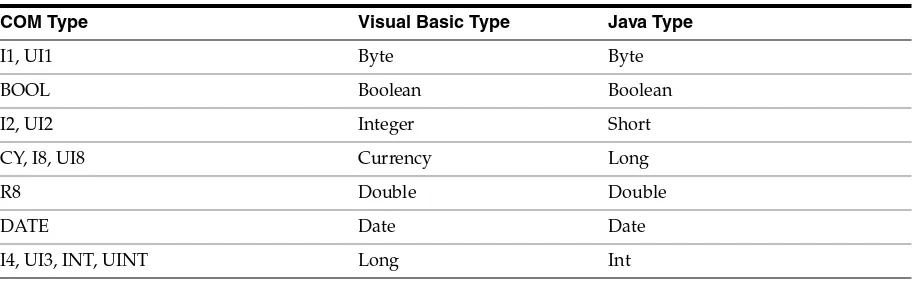Oracle® Fusion Middleware
Programming JCOM for Oracle WebLogic Server
11
g
Release 1 (10.3.5)
E13725-04
April 2011
Oracle Fusion Middleware Programming JCOM for Oracle WebLogic Server, 11g Release 1 (10.3.5)
E13725-04
Copyright © 2007, 2011, Oracle and/or its affiliates. All rights reserved.
This software and related documentation are provided under a license agreement containing restrictions on use and disclosure and are protected by intellectual property laws. Except as expressly permitted in your license agreement or allowed by law, you may not use, copy, reproduce, translate, broadcast, modify, license, transmit, distribute, exhibit, perform, publish, or display any part, in any form, or by any means. Reverse engineering, disassembly, or decompilation of this software, unless required by law for interoperability, is prohibited.
The information contained herein is subject to change without notice and is not warranted to be error-free. If you find any errors, please report them to us in writing.
If this software or related documentation is delivered to the U.S. Government or anyone licensing it on behalf of the U.S. Government, the following notice is applicable:
U.S. GOVERNMENT RIGHTS Programs, software, databases, and related documentation and technical data delivered to U.S. Government customers are "commercial computer software" or "commercial technical data" pursuant to the applicable Federal Acquisition Regulation and agency-specific supplemental regulations. As such, the use, duplication, disclosure, modification, and adaptation shall be subject to the restrictions and license terms set forth in the applicable Government contract, and, to the extent applicable by the terms of the Government contract, the additional rights set forth in FAR 52.227-19, Commercial Computer Software License (December 2007). Oracle USA, Inc., 500 Oracle Parkway, Redwood City, CA 94065.
This software is developed for general use in a variety of information management applications. It is not developed or intended for use in any inherently dangerous applications, including applications which may create a risk of personal injury. If you use this software in dangerous applications, then you shall be responsible to take all appropriate fail-safe, backup, redundancy, and other measures to ensure the safe use of this software. Oracle Corporation and its affiliates disclaim any liability for any damages caused by use of this software in dangerous applications.
Oracle is a registered trademark of Oracle Corporation and/or its affiliates. Other names may be trademarks of their respective owners.
Contents
Preface
... ixDocumentation Accessibility ... ix
Conventions ... ix
1
Introduction and Roadmap
1.1 Document Scope and Audience... 1-1 1.2 Guide to This Document... 1-1 1.3 Related Documentation... 1-2 1.4 New and Changed Features ... 1-2
2
Understanding WebLogic jCOM
2.1 What Is WebLogic jCOM? ... 2-1 2.1.1 An Important Note on Terminology... 2-2 2.1.2 jCOM Architecture ... 2-2 2.2 Why Use WebLogic jCOM?... 2-2 2.3 WebLogic jCOM Features... 2-2 2.4 Planning Your WebLogic jCOM Application ... 2-3 2.4.1 Zero-Client Deployment... 2-3 2.4.1.1 Advantages and Disadvantages of Zero-Client Deployment ... 2-3 2.4.2 Early Versus Late Binding... 2-4 2.4.2.1 Advantages and Disadvantages of Each Binding Model ... 2-4 2.4.3 DCOM Versus Native Mode ... 2-5 2.4.3.1 Advantages and Disadvantages of Native Mode ... 2-5 2.5 jCOM Features and Changes in this Release ... 2-5
3
Calling into WebLogic Server from a COM Client Application
3.4.1.1 jCOM Tools Files... 3-4 3.4.1.2 WebLogic Server Class Files—Native Mode Only ... 3-5 3.4.2 Obtain an Object Reference Moniker from the WebLogic Server Servlet—Zero
Client Only ... 3-5 3.4.3 Generate Java Wrappers and the IDL File—Early Binding Only ... 3-5 3.4.3.1 Some Notes about Wrapper Files... 3-6 3.4.4 Register the WebLogic Server JVM in the Client Machine Registry ... 3-6 3.4.4.1 Unregistering JVMs... 3-7 3.4.4.2 Select Native Mode, If Applicable... 3-7 3.4.5 Code the COM Client Application... 3-8 3.4.5.1 Late Bound Applications... 3-8 3.4.5.1.1 Known Problem and Workaround for Late Bound Clients ... 3-8 3.4.5.2 Early Bound Applications ... 3-8 3.4.6 Start the COM Client ... 3-8 3.5 Running COM-to-WLS Applications in Native Mode ... 3-9 3.5.1 Native Mode with the JVM Running Out-of-Process... 3-9 3.5.2 Native Mode with the JVM Running In-Process... 3-10
4
Calling into a COM Application from WebLogic Server
4.1 Special Requirements for Native Mode... 4-1 4.2 Calling a COM Application from WebLogic Server: Main Steps ... 4-1 4.3 Preparing the COM Application... 4-2 4.3.1 Code the COM Application... 4-2 4.3.2 Generate Java Classes with the com2java GUI Tool... 4-2 4.3.3 Package the Java Classes for WebLogic Server ... 4-3 4.3.4 Start the COM Application... 4-3 4.4 Using Java Classes Generated by com2java... 4-3 4.5 Using Java Interfaces Generated from COM interfaces by com2java ... 4-4
5
A Closer Look at the jCOM Tools
Preface
This preface describes the document accessibility features and conventions used in this guide—Programming JCOM for Oracle WebLogic Server.
Documentation Accessibility
Our goal is to make Oracle products, services, and supporting documentation accessible to all users, including users that are disabled. To that end, our
documentation includes features that make information available to users of assistive technology. This documentation is available in HTML format, and contains markup to facilitate access by the disabled community. Accessibility standards will continue to evolve over time, and Oracle is actively engaged with other market-leading
technology vendors to address technical obstacles so that our documentation can be accessible to all of our customers. For more information, visit the Oracle Accessibility Program Web site at http://www.oracle.com/accessibility/.
Accessibility of Code Examples in Documentation
Screen readers may not always correctly read the code examples in this document. The conventions for writing code require that closing braces should appear on an
otherwise empty line; however, some screen readers may not always read a line of text that consists solely of a bracket or brace.
Accessibility of Links to External Web Sites in Documentation
This documentation may contain links to Web sites of other companies or
organizations that Oracle does not own or control. Oracle neither evaluates nor makes any representations regarding the accessibility of these Web sites.
Access to Oracle Support
Oracle customers have access to electronic support through My Oracle Support. For information, visit http://www.oracle.com/support/contact.html or visit http://www.oracle.com/accessibility/support.html if you are hearing impaired.
Conventions
The following text conventions are used in this document:
Convention Meaning
italic Italic type indicates book titles, emphasis, or placeholder variables for which you supply particular values.
monospace Monospace type indicates commands within a paragraph, URLs, code in examples, text that appears on the screen, or text that you enter.
1
1
Introduction and Roadmap
The following sections describe the contents and organization of this guide—Programming JCOM for Oracle WebLogic Server:
■ Section 1.1, "Document Scope and Audience"
■ Section 1.2, "Guide to This Document"
■ Section 1.3, "Related Documentation"
■ Section 1.4, "New and Changed Features"
1.1 Document Scope and Audience
This document is a resource for software developers who want to develop and configure applications that include WebLogic Server Java Component Object (jCOM). It also contains information that is useful for business analysts and system architects who are evaluating WebLogic Server or considering the use of WebLogic Server jCOM for a particular application
The topics in this document are relevant during the design and development phases of a software project. The document also includes topics that are useful in solving
application problems that are discovered during test and pre-production phases of a project.
This document does not address production phase administration, monitoring, or performance tuning jCOM topics. For links to WebLogic Server documentation and resources for these topics, see Section 1.3, "Related Documentation."
It is assumed that the reader is familiar with Java EE and jCOM concepts. This document emphasizes the value-added features provided by WebLogic Server jCOM and key information about how to use WebLogic Server features and facilities to get a jCOM application up and running.
1.2 Guide to This Document
■ This chapter, Chapter 1, "Introduction and Roadmap," describes the scope and
organization of this guide.
■ Chapter 2, "Understanding WebLogic jCOM," provides an overview of the Java to
COM Service. It also describes WebLogic jCOM components and features.
■ Chapter 3, "Calling into WebLogic Server from a COM Client Application,"
Related Documentation
■ Chapter 4, "Calling into a COM Application from WebLogic Server," describes how
to access a COM client application from WebLogic Server using WebLogic Server jCOM.
■ Chapter 5, "A Closer Look at the jCOM Tools," describes how to programatically
manage your jCOM applications using value-added WebLogic jCOM tools.
1.3 Related Documentation
This document contains information about configuring and managing jCOM resources.
For jCOM information as it relates to WebLogic Server, see the following document:
■ Securing WebLogic Resources for information about COM resources.
1.4 New and Changed Features
2
2
Understanding WebLogic jCOM
The following sections provide an overview of WebLogic jCOM:
■ Section 2.1, "What Is WebLogic jCOM?"
■ Section 2.2, "Why Use WebLogic jCOM?"
■ Section 2.3, "WebLogic jCOM Features"
■ Section 2.4, "Planning Your WebLogic jCOM Application"
■ Section 2.5, "jCOM Features and Changes in this Release"
2.1 What Is WebLogic jCOM?
WebLogic jCOM is a software bridge that allows bidirectional access between Java/Java EE objects deployed in WebLogic Server, and Microsoft ActiveX
components available within Microsoft Office family of products, Visual Basic and C++ objects, and other Component Object Model/Distributed Component Object Model (COM/DCOM) environments.
In general, Oracle believes that Web Services are the preferred way to communicate with Microsoft applications. We suggest that customers plan to migrate legacy COM applications to .NET in order to leverage this type of communication. jCOM is provided as a migration path for interim solutions that require Java-to-COM integration. It is suitable for small projects or bridge solutions.
Unlike other Java-to-COM bridges available on the market, jCOM is specifically designed to work with WebLogic Server on the Java side. You cannot use jCOM to make COM objects communicate with any arbitrary Java Virtual Machine (JVM). In addition, jCOM makes direct use of WebLogic Server threads, providing a very robust way to expose services to COM objects.
WebLogic jCOM makes the differences between the object types transparent: to a COM client, WebLogic Server objects appear to be COM objects and to a WebLogic Server application, COM components appear to be Java objects.
WebLogic jCOM is bidirectional because it allows:
■ Microsoft COM clients to access objects in WebLogic Server as though they were
COM components.
■ Applications within WebLogic Server to access COM components as though they
Why Use WebLogic jCOM?
2.1.1 An Important Note on Terminology
Throughout the remainder of this programming guide, we refer to the two types of applications by their directions of access. Thus:
■ An application in which a COM client accesses WebLogic Server objects is a
"COM-to-WLS" application.
■ An application in which WebLogic Server accesses COM objects is a
"WLS-to-COM" application.
2.1.2 jCOM Architecture
WebLogic jCOM provides a runtime component that implements both COM/DCOM over Distributed Computing Environment Remote Procedure Call, and Remote Method Invocation (RMI) over Java Remote Method protocol/Internet Inter-ORB Protocol distributed components infrastructures. This makes the objects on the other side look like native objects for each environment.
WebLogic jCOM also provides automated tools to convert between both types of interfaces: it automatically builds COM/DCOM proxies and RMI stubs necessary for each side to be able to communicate through the above mentioned protocols.
WebLogic jCOM does all the necessary translation between DCOM and RMI
technologies, and connects to WebLogic Server as an RMI client. It then communicates requests to Enterprise Java Beans (EJBs) deployed in the WebLogic Server as if the request comes from a regular EJB client.
In a similar manner, when a component deployed in WebLogic Server requests services provided by a DCOM object, the request is translated by the jCOM component from a regular RMI client request issued by the WebLogic Server into DCOM compliant request, and communicated to the DCOM environment to the appropriate object.
In addition to the runtime file, WebLogic jCOM also provides a number of tools and components which are used for configuring the client and server environments.
2.2 Why Use WebLogic jCOM?
The major reasons for using WebLogic jCOM are:
■ To gain interoperability among distributed applications that span diverse
hardware and software platforms
■ To aid those with a significant investment in Microsoft development tools and
trained development staff who don't want to write Java client software in order for their client applications to access business logic on WebLogic Server.
■ To address the needs of e-business application builders seeking to leverage the
skills available for both COM/DCOM, and Java environments to build fully integrated applications and reuse existing components. The specifics of each environment can be completely hidden for developers used to another environment.
WebLogic jCOM follows a software industry trend of making heterogeneous environments and applications interoperate transparently.
2.3 WebLogic jCOM Features
Planning Your WebLogic jCOM Application
■ WebLogic jCOM hides the existence of the data types accessed by the client,
dynamically mapping between the most appropriate Java objects and COM components.
■ WebLogic jCOM supports both late and early binding of object types.
■ No native code is required on the machine hosting the COM component.
Internally, WebLogic jCOM uses the Windows DCOM network protocol to provide communication between both local and remote COM components and a pure Java environment.
■ WebLogic jCOM supports an optional "native mode" which maximizes
performance when running on a Windows platform. See Section 2.4.3, "DCOM Versus Native Mode."
■ WebLogic jCOM supports event handling. For example, Java events are accessible
from Visual Basic using the standard COM event mechanism and Java objects can subscribe to COM component events.
2.4 Planning Your WebLogic jCOM Application
Before designing and building your jCOM application, you must make a few key decisions. Specifically, you must decide:
■ Whether to employ a zero-client architecture for your application (COM-to-WLS
only)
■ Whether to employ an early or late binding model (COM-to-WLS only)
■ Whether to run your jCOM application in native or DCOM mode (both
COM-to-WLS and WLS-to-COM)
The following sections provide information to help you make these decisions.
2.4.1 Zero-Client Deployment
A jCOM zero client deployment is easy to implement. No WebLogic-jCOM-specific software is required on the client machine.
The WebLogic Server location is coded into the COM client using an object reference moniker (objref) moniker string. The objref moniker is generated by the user and it encodes the IP address and port of the WebLogic Server. You can obtain the moniker string for the COM client code programmatically—or by copying and pasting—from a WebLogic Server servlet. Once the server connection is established, the COM client can link a COM object to an interface in the Java component.
2.4.1.1 Advantages and Disadvantages of Zero-Client Deployment
The following table summarizes the advantages and disadvantages of a zero-client implementation.
Advantages Disadvantages
No WebLogic-specific software need be loaded into the client machine registry.
A few jCOM-specific tools must be copied from the WL_ HOME\bin directory on the WebLogic Server machine
Offers the benefits of the late binding model (see
Section 2.4.2, "Early Versus Late Binding") and therefore provides the same flexibility in terms of changes made to the Java component.
Planning Your WebLogic jCOM Application
The zero-client model programming model is probably a good choice if your WebLogic jCOM deployment requires a large number of COM client machines.
2.4.2 Early Versus Late Binding
Binding substitutes the symbolic addresses of routines or modules with physical addresses. Early binding and late binding both provide access to another application's objects.
Early bound access gives you information about the object you are accessing while you are compiling your program; all objects accessed are evaluated at compile time. This requires that the server application provide a type library and that the client
application identify the library for loading onto the client system.
In late bound access, no information about the object being accessed is available at compile time; the objects being accessed are dynamically evaluated at runtime. This means that it is not until you run the program that you find out if the methods and properties you are accessing actually exist.
2.4.2.1 Advantages and Disadvantages of Each Binding Model
The following table summarizes the pros and cons of the early binding model:
The following table summarizes the pros and cons of the late binding model:
Deprives your application of the advantages of early binding. (See Section 2.4.2, "Early Versus Late Binding")
Early Binding Pros Early Binding Cons
■ More reliable than late bound implementation. ■ Compile-time type checking makes debugging
easy
■ The application's end user can browse the type library.
■ Improved runtime transaction performance relative to a late bound implementation.
■ Complex to implement, as it requires the generation of a type library and wrappers.
■ The type library is required on the client side; the wrappers are required on the server side. If the client and server are on separate machines the type library and wrappers have to be generated on the same machine and then copied to the systems where they are required.
■ Lacks the flexibility of late bound access, in that any changes made to the Java component require regeneration of the wrappers and the library.
■ Slower initialization at runtime than a late bound implementation.
Late Binding Advantages Late Binding Disadvantages
■ Easy to implement
■ Flexible implementation, since objects referenced are only evaluated at runtime
■ Faster runtime initialization than for an early bound implementation
■ Error prone, as no type checking can be done at compile time
■ It is not until you run the program that you find out if the methods and properties you are accessing actually exist.
■ Runtime transaction performance inferior to early bound implementation
jCOM Features and Changes in this Release
2.4.3 DCOM Versus Native Mode
The DCOM (Distributed Component Object Model) mode uses the Component Object Model (COM) to support communication among objects on different computers. In a WebLogic jCOM application running in DCOM mode, the COM client communicates with WebLogic Server in DCOM protocol.
In native mode, COM clients make native calls to WebLogic Servers (COM-to-WLS) and WebLogic Servers make native calls to COM applications.
For both COM-to-WLS and WLS-to-COM applications, because native mode uses native code dynamically loaded libraries (DLLs)—which are compiled and optimized specifically for the local operating system and CPU—using native mode results in better performance.
Moreover, COM-to-WLS applications operating in native mode use WebLogic's T3/Internet InterORB (IIOP) protocols for communication between the COM client and WebLogic Server. This brings the advantages of:
■ Superior performance as compared to using DCOM calls because it results in
fewer network calls
For example, suppose your COM application creates a vector containing 100 data elements whose values are returned by a call to WebLogic Server. In DCOM mode, this would require 100 roundtrip network calls to the server. In native mode, this would require one roundtrip call.
■ Access to WebLogic Server's failover and load balancing features
However, for both types of applications, because native libraries have only been created for Windows, implementing native late bound access requires that the WebLogic Server be installed all COM client machines.
Moreover, for WLS-to-COM applications, WebLogic Server must be running on a Windows machine to run in native mode.
2.4.3.1 Advantages and Disadvantages of Native Mode
The following table summarizes the pros and cons of a native mode implementation.
2.5 jCOM Features and Changes in this Release
WebLogic jCOM now supports passing—from COM to Java—two dimensional arrays of the following COM types:
Advantages Disadvantages
For COM-to-WLS applications, better performance than DCOM mode because calls are not made over the network.
For COM-to-WLS and WLS-to-COM applications, since native libraries have only been created for Windows, implementing native mode requires that the WebLogic Server be installed on all COM machines.
For COM-to-WLS applications, access to WebLogic Server's load balancing and failover features.
For WLS-to-COM applications, WebLogic Server must be running on a Windows machine to run in native mode.
jCOM Features and Changes in this Release
Table 2–1 Two Dimensional Array Support in jCOM
COM Type Visual Basic Type Java Type
I1, UI1 Byte Byte
BOOL Boolean Boolean
I2, UI2 Integer Short
CY, I8, UI8 Currency Long
R8 Double Double
DATE Date Date
3
3
Calling into WebLogic Server from a COM
Client Application
This chapter describes how to use WebLogic jCOM to call methods on a WebLogic Server object from a COM client.
■ Section 3.1, "Special Requirement for Native Mode"
■ Section 3.2, "Calling WebLogic Server from a COM Client: Main Steps"
■ Section 3.3, "Preparing WebLogic Server"
■ Section 3.4, "Preparing the COM Client"
■ Section 3.5, "Running COM-to-WLS Applications in Native Mode"
3.1 Special Requirement for Native Mode
Note that WebLogic Server must be installed on COM client machines in order for your COM-to-WLS application to run in native mode.
For more information on native mode, see Section 3.5, "Running COM-to-WLS Applications in Native Mode."
3.2 Calling WebLogic Server from a COM Client: Main Steps
This section summarizes the main steps to call into WebLogic Server from a COM client. Most are described in detail in later sections.
On the WebLogic Server side:
1. If you are using early binding, run the java2com tool to generate Java wrapper classes and an Interface Definition Language (IDL) file and compile the files. See Section 3.3.1, "Generate Java Wrappers and the IDL File—Early Binding Only."
2. Enable COM calls on the server listen port. See Enable jCOM in the Oracle WebLogic Server Administration Console Help.
3. Grant access to server classes to COM clients. See Section 3.3.2, "Configuring Access Control."
4. Configure any other relevant console properties. See Servers: Protocols: jCOM in the Oracle WebLogic Server Administration Console Help.
On the COM client side:
Preparing WebLogic Server
2. If this is a zero-client installation:
■ Obtain an object reference moniker (ORM) from the WebLogic Server ORM
servlet, either progammatically or by pasting into your application. See Section 3.4.2, "Obtain an Object Reference Moniker from the WebLogic Server Servlet—Zero Client Only."
3. If you are using early binding:
■ Obtain the IDL file generated on the WebLogic Server machine and compile it
into a type library.
■ Register the type library and the WebLogic Server instance serviced.
For both of these steps, see Section 3.4.3, "Generate Java Wrappers and the IDL File—Early Binding Only."
4. Register the WebLogic Server JVM in the registry. If want to communicate with the WebLogic Server in native mode, set that in this step. See Section 3.4.4, "Register the WebLogic Server JVM in the Client Machine Registry."
5. Code the COM client application. See Section 3.4.5, "Code the COM Client Application."
6. Start the COM client. See Section 3.4.6, "Start the COM Client."
3.3 Preparing WebLogic Server
The following sections discuss how to prepare WebLogic Server so that COM clients can call methods on WebLogic Server objects:
3.3.1 Generate Java Wrappers and the IDL File—Early Binding Only
1. Add the path to JDK libraries and weblogic.jar to your CLASSPATH. For example:
set CLASSPATH=%JAVA_HOME%\lib\tools.jar; %WL_HOME%\server\lib\weblogic.jar;%CLASSPATH%
Where JAVA_HOME is the root folder where the JDK is installed
(c:\Oracle\Middleware\jdk160 or c:\Oracle\Middleware\jrockit_ 160 by default) and WL_HOME is the root directory where WebLogic Platform software is installed (c:\Oracle\Middleware\wlserver_10.3 by default).
2. Generate java wrappers and an IDL file with the java2com tool:
java com.bea.java2com.Main
The java2com GUI is displayed:
3. Input the following:
Preparing WebLogic Server
Name of generated IDL File: name of the IDL file
Output Directory: drive letter and root directory\TLB where TLB signifies OLE Type Library.
The java2com tool looks at the class specified, and at all other classes that it uses in the method parameters. It does this recursively. You can specify more than one class or interface here, separated by spaces.
All Java classes that are public, not abstract, and have a no-parameter constructor are rendered accessible as COM Classes. Other public classes, and all public interfaces are rendered accessible as COM interfaces.
If you click the "Generate" button and produce wrappers and the IDL at this point, errors are generated. This is because certain classes are omitted by default in the java2com tool. By looking at the errors generated during compilation, you would be able to determine which classes were causing problems.
To fix the problem, click the "Names" button in the java2com tool and remove any references to the class files you require. In this example we must remove the following references:
*.toString > ''''
class java.lang.Class > ''''
4. Once these references have been removed, you can generate your wrappers and IDL. Click Generate in the java2com GUI.
The java2com tool generates Java classes containing DCOM marshalling code used to access Java objects. These generated classes are used behind the scenes by the WebLogic jCOM runtime. You simply need to compile them, and make sure that they are in your CLASSPATH.
3.3.2 Configuring Access Control
Grant the COM client user access to the classes that the COM client application needs to access. Your particular application dictates which classes to expose.
For example, assume that the COM client needs access to the following three classes:
Preparing the COM Client
■ java.util.Iterator
■ ejb20.basic.beanManaged
3.3.2.1 Granting Access to java.util.Collection and java.util.Iterator
1. In the left-hand pane of the WebLogic Server Administration Console, click the Services node and then click the JCOM node underneath it.
2. In the right-hand pane, enter:
java.util.*
3. Click Define Security Policy.
4. In the Policy Condition box, double-click "Caller is a member of the group".
5. In the "Enter group name:" field, enter the name of the group of users to whom you're granting access.
6. Click Add.
7. Click OK.
8. In the bottom right-hand corner of the window, click Apply.
3.3.2.2 Granting Access to ejb20.basic.beanManaged
To grant access to ejb20.basic.beanManaged, repeat the steps in Section 3.3.2.1, "Granting Access to java.util.Collection and java.util.Iterator," replacing "java.util.*" with "ejb20.basic.beanManaged" in step 3.
3.4 Preparing the COM Client
The following sections describe how to prepare a COM client to call methods on WebLogic Server objects:
3.4.1 Install Necessary Files
There are a number of files that must be installed on your client machine in order to call methods on WebLogic Server objects. As noted below, some of these are only necessary if you are making method calls in native mode.
3.4.1.1 jCOM Tools Files
There are five files and three folders (including all subfolders and files) necessary for running the jCOM tools. These tools are located in the WL_HOME\server\bin directory on the machine where you installed WebLogic Server. They are:
■ JintMk.dll
■ ntvinv.dll
■ regjvm.exe
■ regjvmcmd.exe
■ regtlb.exe
■ regjvm (including all subfolders and files)
■ regjvmcmd (including all subfolders and files)
Preparing the COM Client
For more information on the jCOM tools, see Chapter 5, "A Closer Look at the jCOM Tools."
3.4.1.2 WebLogic Server Class Files—Native Mode Only
In order to run a COM-to-WLS application in native mode, a COM client machine must have access to certain WebLogic Server class files. To obtain these files, install WebLogic Server on each COM client machine.
3.4.2 Obtain an Object Reference Moniker from the WebLogic Server Servlet—Zero
Client Only
You can obtain an object reference moniker (ORM) from WebLogic Server. The moniker can be used from the COM client application, obviating the need to run regjvmcmd. The moniker remains valid for new incarnations of the server as long as the host and port of the server remain the same.
There are two ways to obtain an ORM for your COM client code:
■ Obtain it through a servlet running on WebLogic Server. Open a Web browser on
WebLogic Server to http://[wlshost]:[wlsport]/bea_wls_ internal/com
where wlshost is the WebLogic Server machine and wlsport is the server's port number.
■ Run the com.bea.jcom.GetJvmMoniker Java class, specifying as parameters
the full name or TCP/IP address of the WebLogic Server machine and port number:
java com.bea.jcom.GetJvmMoniker [wlshost] [wlsport]
A long message is displayed which shows the objref moniker and explains how to use it. The text displayed is also automatically copied to the clipboard, so it can be pasted directly into your source. The objref moniker returned can access the WebLogic Server instance on the machine and port you have specified.
3.4.3 Generate Java Wrappers and the IDL File—Early Binding Only
Perform the client-side portion of the wrapper and Interface Definition Language (IDL) file generation:
1. Copy the IDL to the client machine:
If the java2com tool successfully executes on the WebLogic Server machine (see Section 3.3, "Preparing WebLogic Server"), an IDL file is produced on the server machine. Copy this IDL file to the client machine, and place it in this COM application's \TLB subdirectory.
2. Compile the IDL file into a type library:
midl containerManagedTLB.idl
Preparing the COM Client
This command calls the Microsoft IDL compiler MIDL.EXE to carry out the compilation. The result of the compilation is a type library called
containerManagedTLB.tlb.
3. Register the type library and set the JVM it services:
regtlb /unregisterall
regtlb containerManagedTLB.tlb registered_jvm
The first line above calls the regtlb.exe in order to un-register any previously registered type library versions. The second line then registers the newly compiled type library.
The second parameter registered_jvm passed to regtlb is important. It specifies the name of the JVM linked with the type library. The WebLogic jCOM runtime requires this information for linking type library defined object calls to the appropriate wrapper classes.
The WebLogic Server JVM is registered in the client machine registry through the regjvm tool. For details, see Section 3.4.4, "Register the WebLogic Server JVM in the Client Machine Registry."
3.4.3.1 Some Notes about Wrapper Files
■ In general, wrapper files must be placed on the server and compiled. The IDL file
must be placed on the client and compiled. If the server and client are on separate machines, and you created the wrappers and IDL on the client side, you must distribute the wrapper files you have just compiled to the server. If you created the wrappers and IDL on the server side, then you must move the IDL file to the client, where it can be compiled to a type library.
■ The wrapper files and IDL file must be created by a single execution of the
java2com tool. If you attempt to run the java2com tool separately on both the server and the client, the wrappers and IDL file created would not be able to communicate. The IDL and wrappers have unique stamps on them for identification; wrappers can only communicate with IDL files created by a common invocation of the java2com tool, and vice versa. As a result, the java2com tool must be run once, and the files it creates distributed afterward. If you make a mistake or a change in your Java source code and you need to run the java2com tool again, you must delete all of your wrapper files, your IDL file, and your TLB file, and redo all the steps.
■ When you use the java2com tool to create wrappers for classes that contain (or
reference) deprecated methods, you see deprecation warnings at compile time. disregard these warnings; WebLogic jCOM renders the methods accessible from COM.
■ The generated wrapper classes must be in your CLASSPATH. They cannot be just
located in your EJB jar.
3.4.4 Register the WebLogic Server JVM in the Client Machine Registry
Register with the local Java Virtual Machine by adding the server name to the Windows registry and associating it with the TCP/IP address and client-to-server communications port where the WebLogic Server instance listens for incoming COM requests. By default, this is localhost:7001.
Preparing the COM Client
2. If WebLogic Server is running on something other than localhost and listening on a port other than 7001, then fill in the hostname (or IP address) and port number
If you prefer, use the command-line version of regjvm:
regjvmcmd servername localhost[7001]
3.4.4.1 Unregistering JVMs
The regjvm (or regjvmcmd) tool does not overwrite old entries when new entries with identical names are entered. This means that if you ever need to change the hostname or port of the machine with which you wish to communicate, unregister the old entry, and then create a new one.
To unregister a JVM in the regjvm tool window, select the JVM you wish to unregister and click Delete.
Alternatively, unregister the JVM with the command line tool regjvmcmd:
regjvmcmd /unregister servername
3.4.4.2 Select Native Mode, If Applicable
Preparing the COM Client
3.4.5 Code the COM Client Application
You can now invoke methods on the WebLogic Server objects. How you code this naturally depends on whether you chose late binding or early binding.
3.4.5.1 Late Bound Applications
In the following sample Visual Basic Application, notice the declaration of the COM version of the Account EJB's home interface mobjHome. This COM object is linked to an instance of the AccountHome interface on the server side.
Dim mobjHome As Object Private Sub Form_Load() 'Handle errors
On Error GoTo ErrOut '
Bind the EJB AccountHome object through JNDI Set mobjHome =
CreateObject("examplesServer:jndi:ejb20-containerManaged-AccountHome")
3.4.5.1.1 Known Problem and Workaround for Late Bound Clients WebLogic jCOM has problems handling methods that are overloaded but have the same number of parameters. There is no such problem if the number of parameters in the overloaded methods are different.
When they're the same, calls fail.
Unfortunately, the method InitialContext.lookup is overloaded:
public Object lookup(String)
public Object lookup(javax.naming.Name)
To perform a lookup, you must use the special JNDI moniker to create an object:
Set o = CreateObject("servername:jndi:objectname")
3.4.5.2 Early Bound Applications
The most obvious distinguishing feature of early bound code is that fewer variables are declared As Object. Objects can now be declared by using the type library you generated previously:
Declare objects using the type library generated in Section 3.4.3, "Generate Java Wrappers and the IDL File—Early Binding Only." In this Visual Basic code fragment, the IDL file is called containerManagedTLB and the EJB is called
ExamplesEjb20BasicContainerManagedAccountHome:
Dim objNarrow As New containerManagedTLB.JCOMHelper
Now, you can call a method on the object:
Set mobjHome = objNarrow.narrow(objTemp,
"examples.ejb20.basic.containerManaged.AccountHome")
3.4.6 Start the COM Client
Running COM-to-WLS Applications in Native Mode
3.5 Running COM-to-WLS Applications in Native Mode
For COM-to-WLS applications, there's a distinction in native mode between "in-process" and "out-of-process":
■ Out-of-process: The JVM is created in its own process; inter-process
communication occurs between the COM process and the WebLogic Server JVM process.
■ In-process: The entire WebLogic Server JVM is brought into the COM process; in
effect, it's loaded into the address space of the COM client. The WebLogic Server client-side classes reside inside this JVM.
You determine which process your application uses by selecting the
native-mode-in-process or native mode radio button in the regjvm GUI tool interface.
3.5.1 Native Mode with the JVM Running Out-of-Process
If you want your JVM to run out of process (but allow COM client access to the Java objects contained therein using native code), follow these steps:
1. Invoke the regjvm GUI tools to register your JVM as being native. The regjvm sets up various registry entries to facilitate WebLogic jCOM's COM-to-WLS mechanism. When you register the JVM you must provide the name of the server in the JVM id field. For example, if you enabled JCOM native mode on
exampleServer then when you register with regjvm enter exampleServer in the JVM id box.
2. If your JVM is not already running, click the Advanced radio button and type its path in the "Launch Command" field.
For detailed information on the regjvm tool, see Chapter 5, "A Closer Look at the jCOM Tools."
3. Insert the following code into the main section of your application code, to tell the WebLogic jCOM runtime that the JVM is ready to receive calls:
com.bea.jcom.Jvm.register("MyJvm"): public class MyJvm {
public static void main(String[] args) throws Exception { // Register the JVM with the name "firstjvm"
com.bea.jcom.Jvm.register("firstjvm"); Thread.sleep(6000000); // Sleep for an hour }
4. From Visual Basic you can now use late binding to instantiate instances of any Java class that can be loaded in that JVM:
Set acctEJB = CreateObject("firstjvm.jndi.ejb20.beanManaged.AccountHome")
5. Having registered the JVM, use the standard WebLogic jCOM regtlb command to allow early bound access to Java objects (regtlb takes as parameters the name of a type library, and a JVM name, and registers all the COM objects defined in that type library as being located in that JVM).
You can also control the instantiation of Java objects on behalf of COM clients by associating your own instantiator with a JVM (additional parameter to
Running COM-to-WLS Applications in Native Mode
3.5.2 Native Mode with the JVM Running In-Process
Use this technique to actually load the JVM into the COM client's address space.
Again, use the regjvm command, but this time specify additional parameters.
The simplest example would be to use Visual Basic to perform late bound access to Java objects. First register the JVM. If you are using Sun's JDK 1.3.1, which is installed under c:\Oracle\Middleware\jdk160 by default, and WebLogic Server is installed in c:\Oracle\Middleware\wlserver_
10.3\server\lib\weblogic.jar, and your Java classes are in c:\pure, you would complete the regjvm tools screen as follows:
As you can see, you specify the JVM name, the CLASSPATH, and the JVM bin directory path.
From Visual Basic, you should now be able to call the GetObject method:
MessageBox GetObject("MyJVM.jndi.ejb20.beanManaged.AccountHome")
For detailed information on the regjvm tool, see Chapter 5, "A Closer Look at the jCOM Tools."
4
4
Calling into a COM Application from
WebLogic Server
The following sections describe how to prepare and deploy a WLS-to-COM
application: an application that uses WebLogic jCOM to call methods on a COM object from WebLogic Server.
■ Section 4.1, "Special Requirements for Native Mode"
■ Section 4.2, "Calling a COM Application from WebLogic Server: Main Steps"
■ Section 4.3, "Preparing the COM Application"
■ Section 4.4, "Using Java Classes Generated by com2java"
■ Section 4.5, "Using Java Interfaces Generated from COM interfaces by com2java"
4.1 Special Requirements for Native Mode
Note these two special requirements for WLS-to-COM applications that use native mode:
■ In order for a COM application to run in native mode, WebLogic Server must be
installed on the COM application machine.
■ In order to run in native mode, WebLogic Server must be running on a Windows
machine.
4.2 Calling a COM Application from WebLogic Server: Main Steps
This section summarizes the main steps to call into a COM application from a WebLogic Server. Most are described in detail in later sections.On the COM side:
1. Code the COM application. See Section 4.3.1, "Code the COM Application."
2. Generate Java classes from the COM objects with the com2java tool. See Section 4.3.2, "Generate Java Classes with the com2java GUI Tool."
3. Package the classes for use by WebLogic Server. See Section 4.3.3, "Package the Java Classes for WebLogic Server."
4. Start the COM application. See Section 4.3.4, "Start the COM Application."
On the WebLogic Server side:
Preparing the COM Application
2. Configure any other relevant console properties. See Servers: Protocols: jCOM in the Oracle WebLogic Server Administration Console Help.
If you have chosen to have WebLogic Server and the COM application
communicate in native mode, enable it in the Administration Console. See the Chapter 2.4.3, "DCOM Versus Native Mode" for help deciding whether to use native mode.
3. Use the COM objects as you would any other Java object.
4.3 Preparing the COM Application
The following sections describe how to prepare a COM client so that WebLogic Server can call methods on its objects:
4.3.1 Code the COM Application
Code your COM application as desired.
4.3.2 Generate Java Classes with the com2java GUI Tool
Running the com2java GUI tool against a COM type library generates a collection of Java class files corresponding to the classes and interfaces in the COM type library.
Here we demonstrate Java class generation with the GUI tool. To read more about the WebLogic jCOM tools in general, see Chapter 5, "A Closer Look at the jCOM Tools."
1. To run the com2java GUI tool, perform the following steps:
a. Change to the WEBLOGIC_HOME/server/bin directory (or add this directory to your CLASSPATH)
b. Open a command shell on the COM machine and invoke the com2java.exe file:
> com2java
1. Select the appropriate type library in the top field, and fill in the Java package text box with the name of the package to contain the generated files. The com2java tool remembers the last package name you specified for a particular type library.
Using Java Classes Generated by com2java
4.3.3 Package the Java Classes for WebLogic Server
If you call a COM object from an EJB, you must package the class files generated by com2java into your EJB .jar in order for WebLogic Server to find them. Place the generated files in a specific package. For example you may want to put all the files for the Excel type library in a Java package called excel.
For more information on packaging EJB .jar files, see "Implementing EJBs" in Programming WebLogic Enterprise JavaBeans for Oracle WebLogic Server.
4.3.4 Start the COM Application
Once you have generated the Java class files and packaged them appropriately, simply start your COM application, so that the COM objects you want to expose to WebLogic Server are instantiated and running.
4.4 Using Java Classes Generated by com2java
For each COM class that the com2java tool finds in a type library, it generates a Java class which you use to access the COM class. These generated Java classes have several constructors:
■ The default constructor, which creates an instance of the COM class on the local
host, with no authentication
■ A second constructor, which creates an instance of the COM class on a specific
host, with no authentication
■ A third constructor, which creates an instance of the COM class on the local host,
with specific authentication
■ A fourth constructor, which creates an instance of the COM class on a specified
host, with specific authentication
■ A final constructor, which can wrap a returned object reference which is known to
reference an instance of the COM class
Here are sample constructors generated from the DataLabelProxy class:
public DataLabelProxy() {}
public DataLabelProxy(Object obj) throws java.io.IOException { super(obj, DataLabel.IID);
}
protected DataLabelProxy(Object obj, String iid) throws java.io.IOException
{
super(obj, iid); }
public DataLabelProxy(String CLSID, String host, boolean deferred) throws java.net.UnknownHostException,
java.io.IOException{ super(CLSID, DataLabel.IID, host, null); }
protected DataLabelProxy(String CLSID, String iid, String host, AuthInfo authInfo) throws java.io.IOException { super(CLSID, iid, host, authInfo);
Using Java Interfaces Generated from COM interfaces by com2java
4.5 Using Java Interfaces Generated from COM interfaces by com2java
A method in a COM interface may return a reference to an object through a specific interface.For example the Excel type library (Excel8.olb) defines the _Application COM Interface, with the method Add which is defined like this in COM IDL:
[id(0x0000023c), propget, helpcontext(0x0001023c)] HRESULT Workbooks([out, retval] Workbooks** RHS);
The method returns a reference to an object that implements the Workbooks COM interface. Because the Workbooks interface is defined in the same type library as the _ Application interface, the com2java tool generates the following method in the _ Application Java interface it creates:
/** * getWorkbooks. *
* @return return value. An reference to a Workbooks
* @exception java.io.IOException If there are communications problems.
* @exception com.bea.jcom.AutomationException If the remote server throws an exception. */ public Workbooks getWorkbooks () throws java.io.IOException, com.bea.jcom.AutomationException; It is revealing to look at the implementation of the method in the generated _ApplicationProxy Java class:
/**
* getWorkbooks. *
* @return return value. An reference to a Workbooks
* @exception java.io.IOException If there are communications problems.
* @exception com.bea.jcom.AutomationException If the remote server throws an exception.
*/
public Workbooks getWorkbooks () throws java.io.IOException, com.bea.jcom.AutomationException{ com.bea.jcom.MarshalStream marshalStream = newMarshalStream("getWorkbooks");
marshalStream = invoke("getWorkbooks", 52, marshalStream); Object res = marshalStream.readDISPATCH("return value"); Workbooks returnValue = res == null ? null : new
WorkbooksProxy(res);
checkException(marshalStream, marshalStream.readERROR("HRESULT")); return returnValue;
}
As you can see, the getWorkbooks method internally uses the generated
WorkbooksProxy Java class. As mentioned above, the com2java tool generates the method with the Workbooks return type because the Workbooks interface is defined in the same type library as _Application.
If the Workbooks interface were defined in a different type library, WebLogic jCOM would have generated the following code:
/**
* getWorkbooks. *
* @return return value. An reference to a Workbooks
* @exception java.io.IOException If there are communications problems.
Using Java Interfaces Generated from COM interfaces by com2java
*/
public Object getWorkbooks () throws java.io.IOException, com.bea.jcom.AutomationException;
In this case, you would have to explicitly use the generated proxy class to access the returned Workbooks:
Object wbksObj = app.getWorkbooks();
5
5
A Closer Look at the jCOM Tools
The following sections examines in detail the tools used by jCOM applications:
■ Section 5.1, "com2java"
■ Section 5.2, "java2com"
■ Section 5.3, "regjvm"
■ Section 5.4, "regjvmcmd"
■ Section 5.5, "regtlb"
5.1 com2java
WebLogic jCOM's com2java tool reads information from a type library, and generates Java files that you use to access the COM classes and interfaces defined in that type library.
Type libraries contain information on COM classes, interfaces, and other constructs. They are typically generated by development tools such as Visual C++ and Visual BASIC.
Some type libraries are readily identifiable as such. Files that end with the extension olb or tlb are definitely type libraries. What can be a little confusing is that type libraries can also be stored inside other files, such as executables. Visual BASIC puts a type library in the executable that it generates.
5.1.1 Using com2java
Start com2java by typing it in a command shell or double clicking its icon.
com2java
5.1.1.1 Selecting the Type Library
Click the Select button to select the type library that the tool should process.
Remember that type libraries can sometimes be hidden inside executable files, such as the executable or dynamic link library (DLL) containing your COM component.
The com2java tool remembers a list of the last type libraries you successfully opened and generated proxies for.
5.1.1.2 Specifying the Java Package Name
The com2java tool generates a set of Java source files corresponding to the COM classes and interfaces in the type library. Place the generated files in a specific package. For example you may want to put all the files for the Excel type library in a Java package called excel.
In the Java package text box, specify the name of the package to which the generated files to belong.
The com2java tool remembers the last package name you specified for a particular type library.
5.1.1.3 Options
Click the Options button to display a dialog box with com2java options described below. Note that these options are saved automatically between sessions of
com2java. If you only require an option for one particular generation of proxies, then reset the option after generating the proxies.
Option Description
Clash Prefix If methods in the COM interfaces defined in the type library clash with methods that are already used by Java (for example the getClass() method), com2java prefixes the generated method name with a string, which is zz_ by default.
Lower case method names
The convention for Java method names is that they start with a lower-case letter. By default the com2java tool enforces this convention, changing method names
accordingly. To have com2java ignore the convention, deselect the Lowercase method names check box in the Options dialog box.
Only generate IDispatch
WebLogic jCOM supports calling COM objects using IDispatch and vtable access. Selecting this option ensures that all calls are made using the IDispatch interface.
Generate retry code on '0x80010001 - Call was rejected by callee'
com2java
5.1.1.4 Generate the Proxies
Click the Generate Proxies button to select the directory in which the com2java tool should generate the Java files.
Once you select the directory, com2java analyzes.the type library and output the corresponding files in the directory you specify. If the directory already contains Java source files, WebLogic jCOM issues a warning and allows you to cancel the operation.
5.1.2 Files Generated by com2java
The com2java tool processes three kinds of constructs in a type library:
■ "Enumerations"
■ "COM Interfaces"
■ "COM Classes"
These are explored in this section.
Refer to documentation about the COM objects that you are accessing to understand how to use generated Java files to manipulate the COM objects.
For example when you run com2java on the Excel type library the generated Java files you are seeing correspond to the Microsoft Excel COM API, and you should refer to the Microsoft Excel programming documentation for more information, such as the Excel 2000 COM API:
Generate Arrays as Objects
Parameters that are SAFEARRAYS have a corresponding Java parameter of type java.lang.Object generated. This is required if you are passing two dimensional arrays outside of Variants to/from COM objects from Java.
This option doesn't change what is actually passed over the wire —it is still arrays—it is just that in the generated Java interface, rather than having the generated method prototype specify the type of the array, it specifies "Object". This is useful in situations where you want to pass a 2D array —in the COM IDL the number of dimensions is not specified for SAFEARRAYS, and if you don't check the "generate arrays as objects" option, WebLogic jCOM assumes you are passing a single element array and generate a corresponding prototype.
By setting the option, and having com2java generate "Object" instead of "String[]", for example, you are free to actually pass a 2D string array.
Prompt for names for imported tlbs
Sometimes a type library imports another type library. If you are also generating proxies for imported type libraries, using this option prompts you for the package name of the those proxies.
Don't generate dispinterfaces
Selecting this option disables the generation of proxies for interfaces defined as dispinterfaces.
Generate deprecated constructors
Generated proxies contain some constructors which are now deprecated. If you do wish to generate these deprecated constructors select this option.
Don't rename methods with same names
If a name conflict is detected in a COM class, com2java automatically renames one of the methods. Selecting this option overrides this automatic renaming.
Ignore conflicting interfaces
If a COM class implements multiple interfaces which define methods with the same names, selecting this option prevents the corresponding generated Java classes from implementing the additional interfaces. You can still access the interfaces using the
getAsXXX method that is generated. See the generated comments.
Generate Java Abstract Window Toolkit (AWT) classes
Generates Java Classes as GUI classes. To be used for embedding ActiveX controls in Java Frames.
com2java
http://msdn.microsoft.com/library/default.asp?URL=/library/offic edev/off2000/xltocobjectmodelapplication.htm
5.1.2.1 Enumerations
An enumeration is a list; in Java it is represented by java.util.Enumeration. If a type library contains an enumeration, WebLogic jCOM generates a Java interface containing constant definitions for each element in the enumeration.
5.1.2.2 COM Interfaces
WebLogic jCOM handles two types of interfaces. It handles Dispatch interfaces, whose methods can only be accessed using the COM IDispatch mechanism, and dual
interfaces, whose methods can be invoked directly (vtbl access).
For each COM interface defined in a type library, the com2java tool generates two Java files: a Java interface, and a Java class.
The name of the generated Java interface is the same as the name of the COM interface. For example if the COM interface is called IMyInterface, the com2java tool generates a Java interface called IMyInterface in the file
IMyInterface.java.
The second file that com2java generates is a Java class, which contains code used to access COM objects that implement the interface, and also code to allow COM objects to invoke methods in Java classes that implement the interface. The name of the generated Java class is the name of the interface with 'Proxy' appended to it. Using the example from the previous paragraph, WebLogic jCOM would generate a Java class called IMyInterfaceProxy in the file IMyInterfaceProxy.java.
For each method in the COM interface, WebLogic jCOM generates a corresponding method in the Java interface. In addition it generates some constants in the interface which, as the generated comments indicate, you can safely ignore.
Once again, WebLogic jCOM picks up comments from the type library describing the interface and its methods, and uses them in the generated javadoc comments.
5.1.2.3 COM Classes
A COM class implements one or more COM interfaces, in the same way that a Java class can implement one or more Java interfaces.
For each COM class in a type library, the com2java tool generates a corresponding Java class, with the same name as the COM class. WebLogic jCOM also supports a class implementing multiple interfaces.
The Java class which WebLogic jCOM generates can access the corresponding COM class.
5.1.2.3.1 Special Case—Source Interfaces (Events) A COM class can specify that an interface is a source interface. This means that it allows instances of COM classes that implement the interface to subscribe to the events defined in the interface. It invokes the methods defined in the interface on the objects that have subscribed.
java2com
Although COM events work using connection points, and source interfaces, Java has a different event mechanism. The com2java tool hides the COM mechanism from the Java programmer, and presents the events using the standard Java techniques.
What this means in real terms is that com2java adds two methods to the Java class that it generates for accessing the COM Class.
When the com2java tool detects that a class uses an interface as a source interface, it generates special code for that interface. It derives the interface from the
java.util.EventListener Java interface, as is the convention for Java events.
Another Java event convention is that each of the methods in the interface should have a single parameter, which is an instance of a class derived from
java.util.EventObject Java class.
One final Java event related convention is the use of an Adapter class, which
implements the event interface, and provides empty default implementations for the methods in the interface. That way, developers that wish to create a class subscribed to the event need not implement all of the methods in the interface, which can be
especially painful with large interfaces.
For each event interface, WebLogic jCOM generates an adapter class.
5.2 java2com
You can run java2com on any platform. Make sure that the WebLogic jCOM runtime weblogic.jar is in your CLASSPATH environment variable.
The java2com tool analyzes Java classes (using the Java reflection mechanism), and outputs:
■ A COM Interface Definition Language (IDL) file
■ Pure Java DCOM marshalling code (wrappers) used by the WebLogic jCOM
runtime to facilitate access to the Java objects from COM using vtable (late binding) access.
After you generate these files, compile the IDL file using Microsoft's MIDL tool.
To generate the IDL file and the wrappers, first start the java2com tool using the command:
java com.bea.java2com.Main
The java2com tool displays the following dialog box:
java2com
Field Description
Java Classes and Interfaces
These are the 'root' Java classes and interfaces for java2com to analyze. They must be accessible in your CLASSPATH. WebLogic jCOM analyzes these classes, and generates COM IDL definitions and Java DCOM marshalling code which can access the Java class from COM. It then performs the same analysis on any classes or interfaces used in parameters or fields in that class, recursively, until all Java classes and interfaces accessible in this manner have been analyzed.
Separate the names with spaces. Click the ... button to display a dialog that lists the classes and lets you add/remove from the list.
Name of Generated IDL File
This is the name of the COM Interface Definition Language (IDL) file generated. If you specify myjvm, then myjvm.idl is generated. This name is also used for the name of the type library generated when you compile myjvm.idl using Microsoft's MIDL compiler.
Output Directory The directory to which java2com should output the files it generates. The default is the current directory (".").
Dump Analysis Displays the classes that the java2com discovers, as it discovers them.
Save Settings/Load Settings
Click the Save Settings button to save the current java2com settings. Do this before you click Generate.
When java2com starts, it checks to see if there is a java2com.ser setting file in the current directory. If present, it loads the settings from that file automatically.
Names Clicking the Names button displays the following dialog box:
When '*' is selected from the class/interfaces names drop-down list, a text box is displayed into which you can type the name of a member (field or class) name. You may specify a corresponding COM name to be used whenever that member name is encountered in any class or interface being generated. If you leave the name blank then that Java member will not have a corresponding member generated in any COM interface.
When a specific COM class name or interface is selected from the class/interfaces names drop-down list, the set of members in that class or interface is listed below it. You may specify a COM name to be used, and by clicking on Add this Class Name map you map the selected class/interface to the specified COM name. By clicking on Add this Member Name map you may map the selected member to the specified COM name.
Generate button Click this button to generate the wrappers and IDL file.
For each public Java interface that java2com discovers, it creates a corresponding COM interface definition. If the Java interface name were:
com.bea.finance.Bankable, then the generated COM interface would be named
ComBeaFinanceBankable, unless you specify a different name using the "Names" dialog.
For each public Java class that java2com discovers, it creates a corresponding COM interface definition. If the Java class name were: com.bea.finance.Account, then the generated COM interface would be named IComBeaFinanceAccount, unless you specify a different name using the "Names" dialog. In addition if the Java class has a public default constructor, then java2com generates a COM class
ComBeaFinanceAccount, unless you specify a different name using the "Names" dialog.
If a Java class generates Java events, then the generated COM class has source interfaces (COM events) corresponding to the events supported by the Java class.
Compile the generated IDL file using Microsoft's MIDL tool. This ships with Visual C++, and can be downloaded from the Microsoft Web site. The command
midl procdServ.idl
regjvm
5.3 regjvm
In order for WebLogic jCOM to allow languages supporting COM to access Java objects as though they were COM objects, you must register (on the COM client machine) a reference to the JVM in which the Java objects run. The regjvm tool enables you to create and manage all the JVM references on a machine.
5.3.1 JVM Modes
You can access a JVM from COM clients in one of three different modes:
■ DCOM mode
■ Native mode (out of process)
■ Native mode in process
5.3.1.1 DCOM mode
DCOM mode does not require any native code on the Java server side, which means your Java code may be located on a Unix machine or any machine with a Java Virtual Machine installed. When you register the JVM on the Windows client machine you define the name of the server host machine (it may be localhost for local components) and a port number.
The Java code in the JVM must call com.bea.jcom.Jvm.register(<jvm id>), where <jvm id> is the id of the JVM as defined in regjvm.
5.3.1.2 Native Mode Out of Process
Native mode currently only works on the local machine. Other than the JVM name no additional parameters are necessary.
regjvm
The JVM must call com.bea.jcom.Jvm.register(<jvm id>), where <jvm id> is the id of the JVM as defined in regjvm.
5.3.1.3 Native Mode in Process
Using native mode in process allows the user to actually load the Java object into the same process as the COM client. Both objects must of course be located on the same machine.
The JVM need not call com.bea.jcom.Jvm.register() or be started as an extra process to the client.
5.3.2 The User Interface of the regjvm GUI Tool
regjvm
■ The top part is for selection and management of all JVMs on the current machine.
You can change, add or delete JVMs. Before switching to a different JVM, you must save changes made to the currently selected JVM. The JVM mode you select dictates the information required in the lower half of the screen.
■ The lower half of the windows contains the details required for each JVM,
according to the mode of the JVM. In addition to the JVM details there is an advanced check box which when selected displays advanced options for each JVM mode.
These options are discussed in the following sections.
5.3.2.1 DCOM Mode Options for the regjvm GUI Tool
Standard Options
■ JVM id (required)—The JVM must be specified. Clicking the browse button allows
you to select your own JVM, clicking the Scan button scans your local machine for JVMs (this may take a few minutes) and inserts them in the listbox for your selection.
■ Hostname—The hostname or IP address where the JVM is located.
regjvm
Advanced Options
■ Launch command (required)—The command to be used if the JVM is to be
automatically launched. Typically this would be something like:
c:\Oracle\Middleware\jdk160\bin\java -classpath c:\Oracle\Middleware\wlserver_ 10.3\server\lib\weblogic.jar;c:\pure MyMainClass
The important thing is that weblogic.jar and the appropriate jdk files be in your CLASSPATH.
■ Generate Script (optional) —Allows the user to generate a registry script selecting
the settings of the JVM.
5.3.2.2 Native Mode Options for the regjvm GUI Tool
Standard Options
■ JVM id (required)—The JVM must be specified. Clicking the browse button allows
regjvm
Advanced Options
The advanced options are identical to those of DCOM mode. See Section 5.3.2.1, "DCOM Mode Options for the regjvm GUI Tool."
5.3.2.3 Native Mode in Process Options for the regjvm GUI Tool
Standard Options
■ JVM id (required)—The JVM must be specified. Clicking the browse button allows