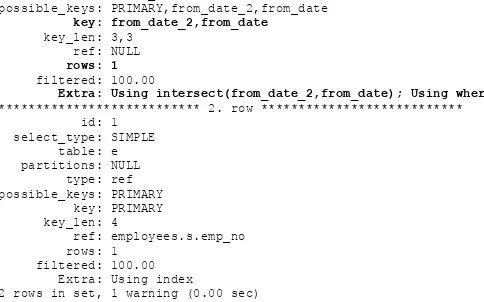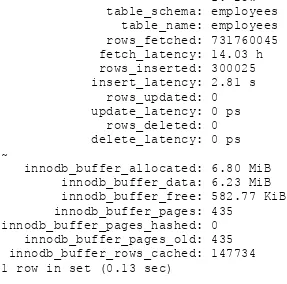MySQL 8 Cookbook
Over 150 recipes for high-performance database querying and
administration
Karthik Appigatla
MySQL 8 Cookbook
Copyright © 2018 Packt Publishing
All rights reserved. No part of this book may be reproduced, stored in a retrieval system, or
transmitted in any form or by any means, without the prior written permission of the publisher, except
in the case of brief quotations embedded in critical articles or reviews.
Every effort has been made in the preparation of this book to ensure the accuracy of the information
presented. However, the information contained in this book is sold without warranty, either express
or implied. Neither the author, nor Packt Publishing or its dealers and distributors, will be held liable
for any damages caused or alleged to have been caused directly or indirectly by this book.
Packt Publishing has endeavored to provide trademark information about all of the companies and
products mentioned in this book by the appropriate use of capitals. However, Packt Publishing cannot
guarantee the accuracy of this information.
Commissioning Editor:
Amey Varangaokar
Acquisition Editor:
Viraj Madhav
Content Development Editors:
Aishwarya Pandere
Technical Editor:
Prasad Ramesh
Copy Editor:
Vikrant Phadkay
Project Coordinator:
Nidhi Joshi
Proofreader:
Safis Editing
Indexer:
Pratik Shirodkar
Graphics:
Tania Dutta
Production Coordinator:
Shraddha Falebhai
First published: January 2018
To my mother, A.S Gayathri, and to the memory of my father, A.S.R.V.S.N Murty, for
their sacrifices and for exemplifying the power of determination.
mapt.io
Why subscribe?
Spend less time learning and more time coding with practical eBooks and Videos
from over 4,000 industry professionals
Improve your learning with Skill Plans built especially for you
Get a free eBook or video every month
Mapt is fully searchable
PacktPub.com
Did you know that Packt offers eBook versions of every book published, with PDF
and ePub files available? You can upgrade to the eBook version at www.PacktPub.com
and as a print book customer, you are entitled to a discount on the eBook copy. Get in
touch with us at
[email protected]for more details.
About the author
Karthik Appigatla
is a highly reputed database architect and is very famous for
performance tuning. He has been consulted by many companies all over the world for
designing, performance tuning, building database infrastructure, and training. In his
decade of experience, he has worked for companies such as Yahoo, Pythian, and
Percona. Currently, he is working for LinkedIn, where he has innovated a new way of
analyzing queries. He gave a talk about this at SRECon, Dublin in 2017.
About the reviewers
Marco Ippolito
is an Italian software engineer working as Director of Software
Development for Imagining IT. Marco completed his postgraduate in Software
Engineering in Oxford and has worked for large corporations such as Intel, HP,
Google, Dell, and Oracle (in the acquired MySQL team), as well as for start-ups such
as
@platformshand for large production users of MySQL such
as
@bookingcom(Twitter). He can be reached at
[email protected]and
has experience working in teams speaking Italian, English, Spanish, Brazilian
Portuguese, German, and French, remotely or onsite.
Kedar Mohaniraj Vaijanapurkar
is a MySQL database consultant with over a
decade of experience, ranging from programming to database administration. He aims
to spread happiness with the MySQL database systems he works on. Apart from
Packt is searching for authors like you
If you're interested in becoming an author for Packt, please visit authors.packtpub.com
and apply today. We have worked with thousands of developers and tech
professionals, just like you, to help them share their insight with the global tech
Table of Contents
Preface
Who this book is for
What this book covers
To get the most out of this book
Conventions used
1.
MySQL 8 - Installing and Upgrading
Introduction
Installing MySQL using YUM/APT
How to do it...
Using YUM repositories
Using APT repositories
Installing MySQL 8.0 using RPM or DEB files
How to do it...
Using the RPM bundle
Using the APT bundle
Installing MySQL on Linux using Generic Binaries
How to do it...
There's more...
Starting or Stopping MySQL 8
How to do it...
Starting the MySQL 8.0 server
Stopping the MySQL 8.0 server
Checking the status of the MySQL 8.0 server
Uninstalling MySQL 8
How to do it...
On YUM-based systems
On APT-based systems
Uninstalling Binaries
Downgrading from MySQL 8.0
How to do it...
In-place Downgrades
Using YUM repositories
Using APT Repositories
Using the RPM or APT bundle
Using Generic Binaries
Logical Downgrades
Using YUM Repositories
Using APT Repositories
Using RPM or APT bundles
Using Generic Binaries
Using RPM or APT bundles
Using Generic Binaries
Connecting to MySQL using the command-line client
Getting ready
Inserting
Updating
Deleting
REPLACE, INSERT, ON DUPLICATE KEY UPDATE
Truncating tables
Granting and revoking access to users
How to do it...
Granting privileges
Checking grants
Revoking grants
Modifying the mysql.user table
Setting password expiry for users
Locking users
Selecting data into a file and table
How to do it...
Saving as a file
Saving as a table
Loading data into a table
How to do it...
Joining tables
How to do it...
Identifying Duplicates using SELF JOIN
Using SUB queries
Finding mismatched rows between tables
Stored procedures
Getting information about databases and tables
How to do it...
3.
Using MySQL (Advanced)
Introduction
How to do it...
First, last, and nth values
4.
Configuring MySQL
Introduction
Using config file
How to do it...
Using global and session variables
How to do it...
Performing transactions
Disabling binary logs for a session
Move to the next log
Expire binary logs
Binary log format
How to do it...
See also
Extracting statements from a binary log
Getting ready
How to do it...
Observations
Extracting based on time and position
Extracting based on the database
Extracting a row event display
Rewriting a database name
Disabling a binary log for recovery
Displaying events in a binary log file
Ignoring databases to write to a binary log
How to do it...
7.
Backups
Introduction
Taking backups using mysqldump
How to do it...
Full backup of all databases
Point-in-time recovery
Dumping master binary coordinates
Specific databases and tables
Ignore tables
Specific rows
Backup from a remote server
Backup to rebuild another server with a different schema
Only schema and no data
Only data and no schema
Backup for merging data with other server
REPLACE with new data
IGNORE data
Taking backups using mysqlpump
How to do it...
Parallel processing
Exclude/include database objects using regex
Backup users
Backup of a single table
Backup of specific databases using regex
Taking backup of a big table using mydumper
Non-blocking backup
Compressed backups
Backing up only data
Taking backups using flat files
How to do it...
How to do it...
Recovering from mysqldump and mysqlpump
How to do it...
There's more...
Recovering from mydumper using myloader
How to do it...
Recovering full database
Recover a single database
Recovering a single table
Recovering from flat file backup
How to do it...
How to do it...
Switching the slave from chain replication to master-slave
How to do it...
Altering tables using an online schema change tool
How it works...
LIST and LIST COLUMNS partitioning
HASH and LINEAR HASH partitioning
KEY and LINEAR KEY partitioning
Subpartitioning
How to do it...
Managing HASH and KEY partitions
Other operations
Efficiently managing time to live and soft delete rows
How it works...
How to do it...
11.
Managing Tablespace
Introduction
Changing the number or size of InnoDB redo log files
How to do it...
Resizing the InnoDB system tablespace
How to do it...
Increasing the InnoDB system tablespace
Shrinking the InnoDB system tablespace
Creating file-per-table tablespaces outside the data directory
How to do it...
Copying file-per-table tablespaces to another instance
How to do it...
Copy full table
Adding tables to a general tablespace
Moving non-partitioned tables between tablespaces
Managing partitioned tables in a general tablespace
Dropping general tablespace
Compressing InnoDB tables
How to do it...
Enabling Compression for file_per_table Tables
Disabling Compression for file_per_table Tables
Enabling Compression for General Tablespace
12.
Managing Logs
Using the system log for logging
Error logging in JSON format
Managing the general query log and slow query log
How to do it...
General query log
Slow query log
Selecting query log output destinations
Managing the binary logs
Benchmarking queries and the server
How to do it...
Adding indexes
Primary key (clustered index) and secondary indexes
How to do it...
Index on generated columns
Invisible index
How to do it...
Descending index
How to do it...
Analyzing slow queries using pt-query-digest
How to do it...
Removing duplicate and redundant indexes
How to do it...
How to know that the query is spending time in evaluating plans?
optimizer_switch
Optimizer hints
Adjusting the optimizer cost model
Using index hints
How to do it...
Indexing for JSON using generated columns
How to do it...
Using resource groups
How to do it...
Alter and drop resource group
Using performance_schema
How to do it...
Using the sys schema
How to do it...
Statement by type (INSERT and SELECT) from each host
Statement by type from each user
Redundant indexes
Unused indexes
Statements executed from each host
Table statistics
Setting up encrypted connections using X509
How to do it...
Preface
Who this book is for
This book is for a wide range of readers. MySQL database administrators and
developers who have worked on earlier versions of MySQL will learn about the
features of MySQL 8 and how they can leverage them. For readers who worked on
other RDBMSes such as Oracle, MSSQL, PostgreSQL, and Db2 this book will be a
quick start guide to MySQL 8. For beginners, this book serves as a handbook; they
can refer to the recipes and find quick solutions to their problems.
Most importantly, this book makes you
production-ready
. After reading this book,
you will be confident in handling busy database servers with large datasets.
In my 10 years of experience with MySQL, I have witnessed small mistakes leading to
major outages. In this book, many scenarios where a mistake can be made are covered
and put under a warning label.
What this book covers
Practice makes a man perfect. But to practice, you need some knowledge and training.
This book helps you with that. Most day-to-day and practical scenarios are covered in
this book.
Chapter 1,
MySQL 8 - Installing and Upgrading
, describes how to install MySQL 8 on
different flavors of Linux, upgrade to MySQL 8 from previous stable releases, and
also downgrade from MySQL 8.
Chapter 2,
Using MySQL
, takes you through the basic uses of MySQL, such as creating
databases and tables; inserting, updating, deleting, and selecting data in various ways;
saving to different destinations; sorting and grouping results; joining tables; managing
users; other database elements such as triggers, stored procedures, functions, and
events; and getting metadata information.
Chapter 3,
Using MySQL (Advanced)
, covers the latest additions to MySQL 8, such as
the JSON datatype, common table expressions, and window functions.
Chapter 4,
Configuring MySQL
, shows you how to configure MySQL and basic
configuration parameters.
Chapter 5,
Transactions
, explains the four isolation levels of RDBMS and how to use
MySQL for transactions.
Chapter 6,
Binary Logging
, demonstrates how to enable binary logging, various
formats of binary logs, and how to retrieve data from binary logs.
Chapter 7,
Backups
, covers various types of backups, the pros and cons of each
method, and which one to choose based on your requirements.
Chapter 8,
Restoring Data
, covers how to recover data from varies backups.
Chapter 9,
Replication
, explains how to set up various replication topologies. The
recipes on switching a slave from master-slave to chain replication and switching a
slave from chain replication to master-slave is something that will interest the readers.
Chapter 10,
Table Maintenance
, covers cloning tables. Managing big tables is
third-party tools is also covered in this chapter.
Chapter 11,
Managing Tablespace
, deals with recipes that will teach the readers how to
resize, create, copy, and manage tablespaces.
Chapter 12,
Managing Logs
, takes readers through error, general query, slow query,
and binary logs.
Chapter 13,
Performance Tuning
, explains query and schema tuning in detail. There are
ample recipes in the chapter that will cover this.
Chapter 14,
Security
, focuses on the aspects of security. Recipes on securing
To get the most out of this book
Conventions used
There are a number of text conventions used throughout this book.
CodeInText
: Indicates code words in text, database table names, folder names,
filenames, file extensions, pathnames, dummy URLs, user input, and Twitter handles.
Here is an example: "MySQL has a dependency on the
libaiolibrary."
When we wish to draw your attention to a particular part of a command line
statement, the relevant lines or items are set in bold:
shell> sudo yum repolist all | grep mysql8
mysql80-community/x86_64 MySQL 8.0 Community Server enabled: 16
mysql80-community-source MySQL 8.0 Community Server disabled
Any command-line input or output is written as follows:
mysql> ALTER TABLE table_name REMOVE PARTITIONING;
Bold
: Indicates a new term, an important word, or words that you see onscreen. For
example, words in menus or dialog boxes appear in the text like this. Here is an
example: "Select the Development Releases tab for getting MySQL 8.0 and the choose
the OS and version."
Warnings or important notes appear like this.
Sections
In this book, you will find several headings that appear frequently (
Getting ready
,
How to do it...
,
How it works...
,
There's more...
, and
See also
).
Getting ready
How to do it…
How it works…
There's more…
See also
Get in touch
Feedback from our readers is always welcome.
General feedback
and mention the book title in the
subject of your message. If you have questions about any aspect of this book, please
email us at
[email protected].
Errata
: Although we have taken every care to ensure the accuracy of our content,
mistakes do happen. If you have found a mistake in this book, we would be grateful
if you would report this to us. Please visit www.packtpub.com/submit-errata, selecting
your book, clicking on the Errata Submission Form link, and entering the details.
Piracy
: If you come across any illegal copies of our works in any form on the
internet, we would be grateful if you would provide us with the location address or
website name. Please contact us at
[email protected]with a link to the material.
Reviews
Please leave a review. Once you have read and used this book, why not leave a
review on the site that you purchased it from? Potential readers can then see and use
your unbiased opinion to make purchase decisions, we at Packt can understand what
you think about our products, and our authors can see your feedback on their book.
Thank you!
MySQL 8 - Installing and Upgrading
In this chapter, we will cover the following recipes:
Installing MySQL using YUM/APT
Installing MySQL 8.0 using RPM or DEB files
Installing MySQL on Linux using Generic Binaries
Starting or Stopping MySQL 8
Uninstalling MySQL 8
Managing MySQL Server with systemd
Downgrading from MySQL 8.0
Introduction
In this chapter, you will learn about the installing, upgrading, and downgrading steps
of MySQL 8. There are five different ways to install or upgrade; the three most
widely-used installation methods are covered in this chapter:
Software repositories (YUM or APT)
RPM or DEB files
Generic Binaries
Docker (not covered)
Source code compilation (not covered)
If you have already installed MySQL and want to upgrade, go through the upgrade
steps in the
Upgrade to MySQL 8
section. If your installation is corrupt, go through
the uninstallation steps also in the
Upgrade to MySQL 8
section.
Before installation, make a note of OS and CPU architecture. The convention
followed is as follows:
MySQL Linux RPM package distribution identifiers
Distribution value Intended use
el6, el7 Red Hat Enterprise Linux, Oracle Linux, CentOS 6 or 7
fc23, fc24, fc25 Fedora 23, 24, or 25
sles12 SUSE Linux Enterprise Server 12
MySQL Linux RPM package CPU identifiers
CPU value Intended processor type or family
i386, i586, i686 Pentium processor or better, 32-bit
ia64 Itanium (IA-64) processor
MySQL Debian and Ubuntu 7 and 8 installation packages CPU identifiers
CPU value Intended processor type or family
i386 Pentium processor or better, 32-bit
amd64 64-bit x86 processor
MySQL Debian 6 Installation package CPU identifiers
CPU value Intended processor type or family
i686 Pentium processor or better, 32-bit
Installing MySQL using YUM/APT
The most common and easiest way of installation is through software repositories
where you add official Oracle MySQL repositories to your list and install MySQL
through package management software.
How to do it...
Using YUM repositories
1. Find the Red Hat or CentOS version:
shell> cat /etc/redhat-release
CentOS Linux release 7.3.1611 (Core)
2. Add the MySQL Yum repository to your system's repository list. This is a
one-time operation that can be performed by installing an RPM provided by MySQL.
You can download the MySQL YUM Repository from http://dev.mysql.com/download
s/repo/yum/ and choose the file depending on your OS.
Install the downloaded release package with the following command, replacing
the name with the platform- and version-specific package name of the
downloaded RPM package:
shell> sudo yum localinstall -y mysql57-community-release-el7-11.noarch.rpm
Loaded plugins: fastestmirror
Examining community-release-el7-11.noarch.rpm: mysql57-community-release-el7-11.noarch
Marking mysql57-community-release-el7-11.noarch.rpm to be installed Resolving Dependencies
--> Running transaction check
---> Package mysql57-community-release.noarch 0:el7-11 will be installed --> Finished Dependency Resolution
~
Verifying : mysql57-community-release-el7-11.noarch 1/1 Installed:
mysql57-community-release.noarch 0:el7-11 Complete!
3. Or you can copy the link location and install directly using RPM (you can skip the
next step after installing):
shell> sudo rpm -Uvh "https://dev.mysql.com/get/mysql57-community-release-el7-11.noarch.rpm"
1:mysql57-community-release-el7-11 ################################# [100%]
shell> yum repolist enabled | grep 'mysql.*-community.*'
5. Set the release series. At the time of writing this book, MySQL 8 is not a
general
availability
(
GA
) release. So MySQL 5.7 will be selected as the default release
series. To install MySQL 8, you have to set the release series to 8:
shell> sudo yum repolist all | grep mysql
mysql-cluster-7.5-community/x86_64 MySQL Cluster 7.5 Community disabled
mysql-cluster-7.5-community-source MySQL Cluster 7.5 Community disabled
mysql-cluster-7.6-community/x86_64 MySQL Cluster 7.6 Community disabled
mysql-cluster-7.6-community-source MySQL Cluster 7.6 Community disabled
mysql-connectors-community/x86_64 MySQL Connectors Community enabled: 42
mysql-connectors-community-source MySQL Connectors Community disabled
mysql-tools-community/x86_64 MySQL Tools Community enabled: 53
mysql-tools-community-source MySQL Tools Community - Sou disabled
shell> sudo yum install yum-utils.noarch -y
shell> sudo yum-config-manager --disable mysql57-community shell> sudo yum-config-manager --enable mysql80-community
7. Verify that
mysql80-communityis enabled:
shell> sudo yum repolist all | grep mysql8
mysql80-community/x86_64 MySQL 8.0 Community Server enabled: 16
mysql80-community-source MySQL 8.0 Community Server disabled
8. Install MySQL 8:
shell> sudo yum install -y mysql-community-server Loaded plugins: fastestmirror
mysql-connectors-community | 2.5 kB 00:00:00 mysql-tools-community | 2.5 kB 00:00:00 mysql80-community | 2.5 kB 00:00:00 Loading mirror speeds from cached hostfile
* base: mirror.web-ster.com
Installing : mysql-community-common-8.0.3-0.1.rc.el7.x86_64 1/4 Installing : mysql-community-libs-8.0.3-0.1.rc.el7.x86_64 2/4 Installing : mysql-community-client-8.0.3-0.1.rc.el7.x86_64 3/4 Installing : mysql-community-server-8.0.3-0.1.rc.el7.x86_64 4/4 Verifying : mysql-community-libs-8.0.3-0.1.rc.el7.x86_64 1/4 Verifying : mysql-community-common-8.0.3-0.1.rc.el7.x86_64 2/4 Verifying : mysql-community-client-8.0.3-0.1.rc.el7.x86_64 3/4 Verifying : mysql-community-server-8.0.3-0.1.rc.el7.x86_64 4/4 Installed:
mysql-community-server.x86_64 0:8.0.3-0.1.rc.el7 Dependency Installed:
mysql-community-client.x86_64 0:8.0.3-0.1.rc.el7 mysql-community-common.x86_64 0:8.0.3-0.1.rc.el7
mysql-community-libs.x86_64 0:8.0.3-0.1.rc.el7 Complete!
9. You can check the installed packages using the following:
shell> rpm -qa | grep -i 'mysql.*8.*' perl-DBD-MySQL-4.023-5.el7.x86_64
Using APT repositories
1. Add the MySQL APT repository to your system's repository list. This is a
one-time operation that can be performed by installing a
.debfile provided by MySQL
You can download the MySQL APT repository from http://dev.mysql.com/downloads/
repo/apt/.
Or you can copy the link location and use
wgetto download directly on to the
server. You might need to install
wget(
sudo apt-get install wget):
shell> wget "https://repo.mysql.com//mysql-apt-config_0.8.9-1_all.deb"
2. Install the downloaded release package with the following command, replacing
the name with platform- and version-specific package name of the downloaded
APT package:
shell> sudo dpkg -i mysql-apt-config_0.8.9-1_all.deb
(Reading database ... 131133 files and directories currently installed.) Preparing to unpack mysql-apt-config_0.8.9-1_all.deb ...
Unpacking mysql-apt-config (0.8.9-1) over (0.8.9-1) ... Setting up mysql-apt-config (0.8.9-1) ...
Warning: apt-key should not be used in scripts (called from postinst maintainerscript of the package mysql-apt-config)
OK
3. During the installation of the package, you will be asked to choose the versions of
the MySQL server and other components. Press
Enter
for selecting and the Up
and Down keys for navigating.
Select MySQL Server and Cluster (Currently selected: mysql-5.7).
Select mysql-8.0 preview (At the time of writing, MySQL 8.0 is not GA). You
might get a warning such as MySQL 8.0-RC Note that MySQL 8.0 is currently an
RC. It should only be installed to preview upcoming features of MySQL, and is
not recommended for use in production environments. (
RC
is short for
release
candidate
).
If you want to change the release version, execute the following:
shell> sudo dpkg-reconfigure mysql-apt-config
4. Update package information from the MySQL APT repository with the following
command (this step is mandatory):
5. Install MySQL. During installation, you'll need to provide a password for the root
user for your MySQL installation. Remember the password; if you forget it, you'll
have to reset the root password (refer to the
Resetting root password
section).
This installs the package for the MySQL server, as well as the packages for the
client and for the database common files:
shell> sudo apt-get install -y mysql-community-server ~
Processing triggers for ureadahead (0.100.0-19) ... Setting up mysql-common (8.0.3-rc-1ubuntu14.04) ...
update-alternatives: using /etc/mysql/my.cnf.fallback to provide /etc/mysql/my.cnf (my.cnf) in auto mode
Setting up mysql-community-client-core (8.0.3-rc-1ubuntu14.04) ... Setting up mysql-community-server-core (8.0.3-rc-1ubuntu14.04) ... ~
6. Verify packages.
iiindicates that the package is installed:
shell> dpkg -l | grep -i mysqlii mysql-apt-config 0.8.9-1 all Auto configuration for MySQL APT Repo.
ii mysql-client 8.0.3-rc-1ubuntu14.04 amd64 MySQL Client meta package depending on latest version
ii mysql-common 8.0.3-rc-1ubuntu14.04 amd64 MySQL Common ii mysql-community-client 8.0.3-rc-1ubuntu14.04 amd64 MySQL Client ii mysql-community-client-core 8.0.3-rc-1ubuntu14.04 amd64 MySQL Client Core Binaries
Installing MySQL 8.0 using RPM or DEB files
Installing MySQL using repositories requires access to public internet. As a security
measure, most of the production machines are not connected to the internet. In that
case, you can download the RPM or DEB files on the system administration and copy
them to the production machine.
There are mainly two types of installation files:
RPM (CentOS, Red Hat, Fedora, and Oracle Linux)
DEB (Debian, Ubuntu)
There are multiple packages that you need to install. Here is a list and short description
of each one:
mysql-community-server
: Database server and related tools.
mysql-community-client: MySQL client applications and tools.
mysql-community-common
: Common files for server and client libraries.
mysql-community-devel
: Development header files and libraries for MySQL
database client applications, such as the Perl MySQL module.
mysql-community-libs
: The shared libraries (
libmysqlclient.so*) that certain
languages and applications need to dynamically load and use MySQL.
mysql-community-libs-compat
: The shared libraries for older releases. Install this
How to do it...
Using the RPM bundle
1. Download the MySQL RPM tar bundle from the MySQL Downloads page, http://d
ev.mysql.com/downloads/mysql/, choosing your OS and CPU architecture. At the time
of writing, MySQL 8.0 is not GA. If it is still in the development series, select
the Development Releases tab for getting MySQL 8.0 and the choose the OS and
version:
2. Untar the package:
shell> tar xfv mysql-8.0.3-0.1.rc.el7.x86_64.rpm-bundle.tar
3. Install MySQL:
shell> sudo rpm -i mysql-community-{server-8,client,common,libs}*
4. RPM cannot solve the dependency issues and the installation process might run
issues. If you are facing such issues, use the
yumcommand listed here (you should
have access to dependent packages):
shell> sudo yum install mysqlcommunity{server8,client,common,libs}* -y
5. Verify the installation:
shell> rpm -qa | grep -i mysql-community
mysql-community-common-8.0.3-0.1.rc.el7.x86_64
mysql-community-libs-compat-8.0.3-0.1.rc.el7.x86_64 mysql-community-libs-8.0.3-0.1.rc.el7.x86_64
Using the APT bundle
1. Download the MySQL APT TAR from the MySQL Downloads page, http://dev.mys
ql.com/downloads/mysql/:
2. Untar the packages:
shell> tar -xvf mysql-server_8.0.3-rc-1ubuntu16.04_amd64.deb-bundle.tar
3. Install the dependencies. You may need to install the
libaio1package if it is not
already installed:
shell> sudo apt-get install -y libaio1
4. Upgrade
libstdc++6to the latest:
shell> sudo add-apt-repository ppa:ubuntu-toolchain-r/test shell> sudo apt-get update
shell> sudo apt-get upgrade -y libstdc++6
5. Upgrade
libmecab2to the latest. If
universeis not included, then add the
following line to the end of the file (for example,
zesty):
shell> sudo vi /etc/apt/sources.listdeb http://us.archive.ubuntu.com/ubuntu zesty main universe shell> sudo apt-get update
shell> sudo apt-get install libmecab2
6. Preconfigure the MySQL server package with the following command. It asks
you to set the root password:
shell> sudo dpkg-preconfigure mysql-community-server_*.deb
7. Install the database common files package, the client package, the client
metapackage, the server package, and the server metapackage (in that order); you
can do that with a single command:
mysql-{common,community-client-core,community-client,client,community-server-core,community-server,server}_*.deb
8. Install the shared libraries:
shell> sudo dpkg -i libmysqlclient21_8.0.1-dmr-1ubuntu16.10_amd64.deb
9. Verify the installation:
shell> dpkg -l | grep -i mysql
ii mysql-client 8.0.3-rc-1ubuntu14.04 amd64 MySQL Client meta package depending on latest version
ii mysql-common 8.0.3-rc-1ubuntu14.04 amd64 MySQL Common ii mysql-community-client 8.0.3-rc-1ubuntu14.04 amd64 MySQL Client ii mysql-community-client-core 8.0.3-rc-1ubuntu14.04 amd64 MySQL Client Core Binaries
ii mysql-community-server 8.0.3-rc-1ubuntu14.04 amd64 MySQL Server ii mysql-community-server-core 8.0.3-rc-1ubuntu14.04 amd64 MySQL Server Core Binaires
Installing MySQL on Linux using Generic
Binaries
Installing using the software packages requires some dependencies to be installed first
and can conflict with other packages. In that case, you can install MySQL using the
generic binaries available on the downloads page. Binaries are precompiled using
advanced compilers and are built with the best possible options for optimal
How to do it...
MySQL has a dependency on the
libaiolibrary. The
data directoryinitialization, and
subsequent server startup steps, will fail if this library is not installed locally.
On YUM-based systems:
shell> sudo yum install -y libaio
On APT-based systems:
shell> sudo apt-get install -y libaio1
Download the TAR binary from the MySQL Downloads page, at https://dev.mysql.com/d
ownloads/mysql/, then choose Linux - Generic as the OS and select the version. You can
download directly onto your server directly using the
wgetcommand:
shell> cd /opt
shell> wget "https://dev.mysql.com/get/Downloads/MySQL-8.0/mysql-8.0.3-rc-linux-glibc2.12-x86_64.tar.gz"
Install MySQL using the following steps:
1. Add the
mysqlgroup and the
mysqluser. All the files and directories should be
under the
mysqluser:
shell> sudo groupadd mysql
shell> sudo useradd -r -g mysql -s /bin/false mysql
2. This is the installation location (you can change it to another location):
shell> cd /usr/local
3. Untar the binary file. Keep the untarred binary file at the same location and
symlink it to the installation location. In this way, you can keep multiple versions
and it is very easy to upgrade. For example, you can download another version
and untar it to a different location; while upgrading, all you need to do is to
change the symlink:
shell> sudo tar zxvf /opt/mysql-8.0.3-rc-linux-glibc2.12-x86_64.tar.gz mysql-8.0.3-rc-linux-glibc2.12-x86_64/bin/myisam_ftdump
mysql-8.0.3-rc-linux-glibc2.12-x86_64/bin/myisampack mysql-8.0.3-rc-linux-glibc2.12-x86_64/bin/mysql
~
4. Make the symlink:
shell> sudo ln -s mysql-8.0.3-rc-linux-glibc2.12-x86_64 mysql
5. Create the necessary directories and change the ownership to
mysql:
shell> cd mysqlshell> sudo mkdir mysql-files shell> sudo chmod 750 mysql-files shell> sudo chown -R mysql .
shell> sudo chgrp -R mysql .
6. Initialize
mysql, which generates a temporary password:
shell> sudo bin/mysqld --initialize --user=mysql ~2017-12-02T05:55:10.822139Z 5 [Note] A temporary password is generated for root@localhost: Aw=ee.rf(6Ua
~
7. Set up the RSA for SSL. Refer to Chapter 14,
Setting up Encrypted Connections
using X509 Section
, for more details on SSL. Note that a temporary password is
generated for
root@localhost: eJQdj8C*qVMq:
shell> sudo bin/mysql_ssl_rsa_setup Generating a 2048 bit RSA private key ...+++
...+++ writing new private key to 'ca-key.pem'
---Generating a 2048 bit RSA private key
...+++ ...+++
writing new private key to 'server-key.pem'
---Generating a 2048 bit RSA private key ...+++
...+++
writing new private key to 'client-key.pem'
---8. Change the ownership of binaries to
rootand
datafiles to
mysql:
shell> sudo chown -R root .9. Copy the startup script to
init.d:
shell> sudo cp support-files/mysql.server /etc/init.d/mysql
10. Export the binary of
mysqlto the
PATHenvironment variable:
shell> export PATH=$PATH:/usr/local/mysql/bin11. Refer to
Starting or Stopping MySQL 8
section to start MySQL.
After installation, you will get the following directories inside
/usr/local/mysql:
Directory Contents of directory
bin mysqld server, client, and utility programs
data Log files, databases
docs MySQL manual in info format
man Unix manual pages
include Include (header) files
lib Libraries
There's more...
There are other installation methods, such as:
1. Compiling from the source code. You can compile and build MySQL from the
source code provided by Oracle where you have the flexibility to customize build
parameters, compiler optimizations, and the installation location. It is highly
recommended to use precompiled binaries provided by Oracle, unless you want
specific compiler options or you are debugging MySQL.
This method is not covered as it is used very rarely and it requires several
development tools, which is beyond the scope of this book. For installation
through source code, you can refer to the reference manual, at https://dev.mysql.com/
doc/refman/8.0/en/source-installation.html.
Starting or Stopping MySQL 8
After the installation is completed, you can start/stop MySQL using the following
commands, which vary from different platforms and installation methods.
mysqldis
How to do it...
Starting the MySQL 8.0 server
You can start the server with the following commands:
1. Using
service:
shell> sudo service mysql start
2. Using
init.d:
shell> sudo /etc/init.d/mysql start
3. If you do not find the startup script (when you are doing binary installation), you
can copy from the location where you untarred.
shell> sudo cp /usr/local/mysql/support-files/mysql.server /etc/init.d/mysql
4. If your installation includes
systemdsupport:
shell> sudo systemctl start mysqld5. If the
systemdsupport is not there, MySQL can be started using
mysqld_safe.
mysqld_safe
is the launcher script for
mysqldthat safeguards the
mysqldprocess. If
mysqldis killed,
mysqld_safeattempts to start the process again:
shell> sudo mysqld_safe --user=mysql &
After start,
1. The server is initialized.
2. The SSL certificate and key files are generated in the
data directory.
3. The
validate_passwordplugin is installed and enabled.
4. A superuser account,
root'@'localhost, is created. A password for the superuser
is set and stored in the error log file (not for binary installation). To reveal it, use
the following command:
shell> sudo grep "temporary password" /var/log/mysqld.log
2017-12-02T07:23:20.915827Z 5 [Note] A temporary password is generated for root@localhost: bkvotsG:h6jD
shell> mysql -u root -pbkvotsG:h6jD
mysql: [Warning] Using a password on the command line interface can be insecure.
Welcome to the MySQL monitor. Commands end with ; or \g. Your MySQL connection id is 7
Server version: 8.0.3-rc-log
Copyright (c) 2000, 2017, Oracle and/or its affiliates. All rights reserved.
Oracle is a registered trademark of Oracle Corporation and/or its affiliates. Other names may be trademarks of their respective owners.
Type 'help;' or '\h' for help. Type '\c' to clear the current input statement.
mysql>
5. Change the root password as soon as possible by logging in with the generated
temporary password and setting a custom password for the superuser account:
# You will be prompted for a password, enter the one you got from the previous step
mysql> ALTER USER 'root'@'localhost' IDENTIFIED BY 'NewPass4!'; Query OK, 0 rows affected (0.01 sec)
# password should contain at least one Upper case letter, one lowercase letter, one digit, and one special character, and that the total
Stopping the MySQL 8.0 server
Stopping MySQL and checking the status are similar to starting it, except for the
change of one word:
1. Using
service:
shell> sudo service mysqld stop
Redirecting to /bin/systemctl stop mysqld.service
2. Using
init.d:
shell> sudo /etc/init.d/mysql stop
[ ok ] Stopping mysql (via systemctl): mysql.service.
3. If your installation includes the
systemdsupport (refer to the
Managing MySQL
Server
with systemd
section):
shell> sudo systemctl stop mysqld
4. Using
mysqladmin:
Checking the status of the MySQL 8.0 server
1. Using
service:
shell> sudo systemctl status mysqld ● mysqld.service - MySQL Server
Loaded: loaded (/usr/lib/systemd/system/mysqld.service; enabled; vendor preset: disabled)
Drop-In: /etc/systemd/system/mysqld.service.d └─override.conf
Active: active (running) since Sat 2017-12-02 07:33:53 UTC; 14s ago
Docs: man:mysqld(8)
http://dev.mysql.com/doc/refman/en/using-systemd.html Process: 10472 ExecStart=/usr/sbin/mysqld --daemonize --pid-file=/var/run/mysqld/mysqld.pid $MYSQLD_OPTS (code=exited, status=0/SUCCESS)
Process: 10451 ExecStartPre=/usr/bin/mysqld_pre_systemd (code=exited, status=0/SUCCESS)
Main PID: 10477 (mysqld)
CGroup: /system.slice/mysqld.service
└─10477 /usr/sbin/mysqld --daemonize --pid-file=/var/run/mysqld/mysqld.pid --general_log=1
Dec 02 07:33:51 centos7 systemd[1]: Starting MySQL Server... Dec 02 07:33:53 centos7 systemd[1]: Started MySQL Server.
2. Using
init.d:
shell> sudo /etc/init.d/mysql status
● mysql.service - LSB: start and stop MySQL
Loaded: loaded (/etc/init.d/mysql; bad; vendor preset: enabled) Active: inactive (dead)
Docs: man:systemd-sysv-generator(8)
Dec 02 06:01:00 ubuntu systemd[1]: Starting LSB: start and stop MySQL... Dec 02 06:01:00 ubuntu mysql[20334]: Starting MySQL
Dec 02 06:01:00 ubuntu mysql[20334]: *
Dec 02 06:01:00 ubuntu systemd[1]: Started LSB: start and stop MySQL. Dec 02 06:01:00 ubuntu mysql[20334]: 2017-12-02T06:01:00.969284Z mysqld_safe A mysqld process already exists
Dec 02 06:01:55 ubuntu systemd[1]: Stopping LSB: start and stop MySQL... Dec 02 06:01:55 ubuntu mysql[20445]: Shutting down MySQL
Dec 02 06:01:57 ubuntu mysql[20445]: .. *
Dec 02 06:01:57 ubuntu systemd[1]: Stopped LSB: start and stop MySQL. Dec 02 07:26:33 ubuntu systemd[1]: Stopped LSB: start and stop MySQL.
3. If your installation includes the
systemdsupport (refer to the
Managing MySQL
Server with systemd
section):
Uninstalling MySQL 8
How to do it...
On YUM-based systems
1. Check whether there are any existing packages:
shell> rpm -qa | grep -i mysql-community mysql-community-libs-8.0.3-0.1.rc.el7.x86_64 mysql-community-common-8.0.3-0.1.rc.el7.x86_64 mysql-community-client-8.0.3-0.1.rc.el7.x86_64
mysql-community-libs-compat-8.0.3-0.1.rc.el7.x86_64 mysql-community-server-8.0.3-0.1.rc.el7.x86_64
2. Remove the packages. You may be notified that there are other packages
dependent on MySQL. If you plan on installing MySQL again, you can ignore the
warning by passing the
--nodepsoption:
shell> rpm -e <package-name>
For example:
shell> sudo rpm -e mysql-community-server
3. To remove all packages:
shell> sudo rpm -qa | grep -i mysql-community | xargs sudo rpm -e --nodeps
On APT-based systems
1. Check whether there are any existing packages:
shell> dpkg -l | grep -i mysql
2. Remove the packages using the following:
shell> sudo apt-get remove community-server client common community-client community-client-core
mysql-community-server mysql-mysql-community-server-core -y Reading package lists... Done
Building dependency tree Reading state information... Done
The following packages will be REMOVED:
mysql-client mysql-common client community-client-core community-server community-server-core mysql-server
0 upgraded, 0 newly installed, 7 to remove and 341 not upgraded. After this operation, 357 MB disk space will be freed.
(Reading database ... 134358 files and directories currently installed.) Removing mysql-server (8.0.3-rc-1ubuntu16.04) ...
Removing mysql-community-server (8.0.3-rc-1ubuntu16.04) ...
update-alternatives: using /etc/mysql/my.cnf.fallback to provide /etc/mysql/my.cnf (my.cnf) in auto mode
Removing mysql-client (8.0.3-rc-1ubuntu16.04) ...
Removing mysql-community-client (8.0.3-rc-1ubuntu16.04) ... Removing mysql-common (8.0.3-rc-1ubuntu16.04) ...
Removing mysql-community-client-core (8.0.3-rc-1ubuntu16.04) ... Removing mysql-community-server-core (8.0.3-rc-1ubuntu16.04) ... Processing triggers for man-db (2.7.5-1) ...
Or remove them using:
shell> sudo apt-get remove --purge mysql-\* -y shell> sudo apt-get autoremove -y
3. Verify that the packages are uninstalled:
shell> dpkg -l | grep -i mysql
ii mysql-apt-config 0.8.9-1 all Auto configuration for MySQL APT Repo.
rc mysql-common 8.0.3-rc-1ubuntu16.04 amd64 MySQL Common
rc mysql-community-client 8.0.3-rc-1ubuntu16.04 amd64 MySQL Client
rc
indicates that the packages have been removed (
r), and only config files (
c) have
Uninstalling Binaries
It is very simple to uninstall a binary installation. All you need to do is to remove the
symlink:
1. Change the directory to the installation path:
shell> cd /usr/local
2. Check where
mysqlis pointing to, which will show the path it is referencing to:
shell> sudo ls -lh mysql3. Remove
mysql:
shell> sudo rm mysql
4. Remove the binaries (optional):
Managing the MySQL Server with systemd
If you install MySQL using an RPM or Debian package server, startup and shutdown
is managed by
systemd. On platforms for which the
systemdsupport for MySQL is
installed,
mysqld_safe,
mysqld_multi, and
mysqld_multi.serverare not installed.
MySQL server startup and shutdown is managed by
systemdusing the
systemctlcommand. You need to configure
systemdas follows.
RPM-based systems use the
mysqld.servicefiles, and APT-based systems
How to do it...
1. Create a localized
systemdconfiguration file:
shell> sudo mkdir -pv /etc/systemd/system/mysqld.service.d
2. Create/open the
conffile:
shell> sudo vi /etc/systemd/system/mysqld.service.d/override.conf
3. Enter the following:
[Service]
5. For temporary changes, you can reload without editing the
conffile:
shell> sudo systemctl set-environment MYSQLD_OPTS="--general_log=1" or unset using
shell> sudo systemctl unset-environment MYSQLD_OPTS
6. After modifying the
systemdenvironment, restart the server to make the changes
effective.
Enable
mysql.serviceshell> sudo systemctl, and enable
mysql.service:
shell> sudo systemctl unmask mysql.service7. Restart
mysql:
On RPM platforms:
shell> sudo systemctl restart mysqld
On Debian platforms:
Downgrading from MySQL 8.0
If your application is not performing as expected, you can always downgrade to a
previous GA release (MySQL 5.7). Before downgrading, it is recommended to take a
logical backup (refer to Chapter 7,
Backups
). Note that you can downgrade by only one
previous release. Suppose that you want to downgrade from MySQL 8.0 to MySQL
5.6, you have to downgrade to MySQL 5.7, and then from MySQL 5.7 to MySQL 5.6.
You can do it in two ways:
How to do it...
In the following subsections, you will be learning how to handle the
In-place Downgrades
For downgrades between the GA status releases within MySQL 8.0 (note that you
cannot downgrade to MySQL 5.7 using this method):
1. Shut down the old MySQL version
2. Replace the MySQL 8.0 binaries or older binaries
3. Restart MySQL on the existing
data directoryUsing YUM repositories
1. Prepare MySQL for a slow shutdown, which ensures that the undo logs are empty
and data files are fully prepared in case of file format differences between
releases:
mysql> SET GLOBAL innodb_fast_shutdown = 0;
2. Shut down the
mysqlserver as described in the
Stopping MySQL 8.0
Server
section:
shell> sudo systemctl stop mysqld
3. Remove the
InnoDBredo log files (the
ib_logfile*files) from the
data directoryto avoid downgrade issues related to redo log file format changes that may have
occurred between releases:
shell> sudo rm -rf /var/lib/mysql/ib_logfile*
4. Downgrade MySQL. To downgrade the server, you need to uninstall MySQL 8.0,
as described in the
Uninstalling MySQL 8
section. The configuration files are
automatically stored as backup.
List the available versions:
shell> sudo yum list mysql-community-server
Downgrades are tricky; it is better to remove the existing packages before
downgrading:
shell> sudo rpm -qa | grep -i mysql-community | xargs sudo rpm -e --nodeps
warning: /etc/my.cnf saved as /etc/my.cnf.rpmsave
Install the older version:
Using APT Repositories
1. Reconfigure MySQL and choose the older version:
shell> sudo dpkg-reconfigure mysql-apt-config
2. Run
apt-get update:
shell> sudo apt-get update
3. Remove the current version:
shell> sudo apt-get remove community-server client common community-client community-client-core
mysql-community-server mysql-mysql-community-server-core -y shell> sudo apt-get autoremove
4. Install the older version (autoselected since you have reconfigured):
Using the RPM or APT bundle
Using Generic Binaries
If you have installed MySQL through binaries, you have to remove the symlink to the
old version (refer to the
Uninstalling MySQL 8
section) and do a fresh installation
(refer to the
Installing MySQL on Linux Using Generic Binaries
section):
1. Start the server as described in the
Starting or Stopping MySQL 8
section. Please
note that the start procedure is the same for all the versions.
2. Run the
mysql_upgradeutility:
shell> sudo mysql_upgrade -u root -p
3. Restart the MySQL server to ensure that any changes made to the system tables
take effect:
Logical Downgrades
Here is an outline of the steps:
1. Export existing data from the MySQL 8.0 version using logical backup (refer to C
hapter 7
, Backups
for logical backup methods)
2. Install MySQL 5.7
3. Load the dump file into the MySQL 5.7 version (refer to Chapter 8,
Restoring
Data
for restoring methods)
4. Run the
mysql_upgradeutility
Here are the detailed steps:
1. You need to take logical backup of the database. (refer to Chapter 7,
Backups
for a
quicker backup called
mydumper):
shell> mysqldump -u root -p --add-drop-table --routines --events --all-databases --force > mysql80.sql
2. Shut down the MySQL server as described in the
Starting or Stopping MySQL 8
section.
3. Move the
data directory. Instead of restoring the SQL backup (in step 1), we can
move back the
data directoryif you want to keep MySQL 8:
shell> sudo mv /var/lib/mysql /var/lib/mysql80Using YUM Repositories
After the uninstallation, install the older version:
1. Switch the repositories:
shell> sudo yum-config-manager --disable mysql80-community shell> sudo yum-config-manager --enable mysql57-community
2. Verify that
mysql57-communityis enabled:
shell> yum repolist enabled | grep "mysql.*-community.*"
!mysql-connectors-community/x86_64 MySQL Connectors Community
3. Downgrades are tricky; it is better to remove the existing packages before
downgrading:
shell> sudo rpm -qa | grep -i mysql-community | xargs sudo rpm -e --nodeps
warning: /etc/my.cnf saved as /etc/my.cnf.rpmsave
4. List the available versions:
shell> sudo yum list mysql-community-server Loaded plugins: fastestmirror
Loading mirror speeds from cached hostfile * base: mirror.rackspace.com
5. Install MySQL 5.7:
Using APT Repositories
1. Reconfigure
aptto switch to MySQL 5.7:
shell> sudo dpkg-reconfigure mysql-apt-config
2. Run
apt-get update:
shell> sudo apt-get update
3. Remove the current version:
shell> sudo apt-get remove community-server client common community-client community-client-core
mysql-community-server mysql-mysql-community-server-core -y shell> sudo apt-get autoremove
4. Install MySQL 5.7:
Using RPM or APT bundles
Uninstall the existing packages (refer to the
Uninstalling MySQL 8
section) and install
the new packages, which can be downloaded from MySQL Downloads (refer to the
Using Generic Binaries
If you have installed MySQL through binaries, you have to remove the symlink to the
old version (refer to the
Uninstalling MySQL 8
section) and do a fresh installation
(refer to the
Installing MySQL on Linux using Generic Binaries
section).
Once you have downgraded MySQL, you have to restore the backup and run
the
mysql_upgradeutility:
1. Start MySQL (refer to the
Starting or Stopping MySQL 8
section). You need to
reset the password again.
2. Restore the backup (this may take a long time, depending up on the size of
backup). Refer to Chapter 8,
Restoring Data
, for a quick restoration method called
myloader
:
shell> mysql -u root -p < mysql80.sql
3. Run
mysql_upgrade:
shell> mysql_upgrade -u root -p
4. Restart the MySQL server to ensure that any changes made to the system tables
take effect. Refer to the
Starting or Stopping MySQL 8
section:
Upgrading to MySQL 8.0
MySQL 8 uses a global
data dictionarycontaining information about database
objects in transactional tables. In previous versions, the dictionary data was stored in
metadata files and non-transactional system tables. You need to upgrade your
data directoryfrom the file-based structure to the data-dictionary structure.
Just like a downgrade, you can upgrade using two methods:
In-place upgrade
Logical upgrade
Getting ready
1. Check for obsolete datatypes or triggers that have a missing or empty definer or
an invalid creation context:
shell> sudo mysqlcheck -u root -p --all-databases --check-upgrade
2. There must be no partitioned tables that use a storage engine that does not have
native partitioning support. To identify these tables, execute this query:
shell> SELECT TABLE_SCHEMA, TABLE_NAME FROM INFORMATION_SCHEMA.TABLES WHERE ENGINE NOT IN ('innodb', 'ndbcluster') AND CREATE_OPTIONS LIKE '%partitioned%';
If there are any of these tables, change them to
InnoDB:
mysql> ALTER TABLE table_name ENGINE = INNODB;Or remove the partitioning:
mysql> ALTER TABLE table_name REMOVE PARTITIONING;
3. There must be no tables in the MySQL 5.7
mysqlsystem database that have the
same name as a table used by the MySQL 8.0
data dictionary. To identify tables
with those names, execute this query:
mysql> SELECT TABLE_SCHEMA, TABLE_NAME FROM INFORMATION_SCHEMA.TABLES WHERE LOWER(TABLE_SCHEMA) = 'mysql' and LOWER(TABLE_NAME) IN
('catalogs', 'character_sets', 'collations', 'column_type_elements', 'columns', 'events', 'foreign_key_column_usage', 'foreign_keys', 'index_column_usage', 'index_partitions', 'index_stats', 'indexes', 'parameter_type_elements', 'parameters', 'routines', 'schemata', 'st_spatial_reference_systems', 'table_partition_values',
'table_partitions', 'table_stats', 'tables', 'tablespace_files', 'tablespaces', 'triggers', 'version', 'view_routine_usage',
'view_table_usage');
4. There must be no tables that have foreign key constraint names longer than 64
characters. To identify tables with constraint names that are too long, execute this
query:
mysql> SELECT CONSTRAINT_SCHEMA, TABLE_NAME, CONSTRAINT_NAME FROM
How to do it...
In-place upgrades
Here is an outline of the steps:
1. Shut down the old MySQL version.
2. Replace the old MySQL binaries or packages with the new ones (detailed steps
for different types of installation methods are covered).
3. Restart MySQL on the existing
data directory.
4. Run the
mysql_upgradeutility.
5. In the MySQL 5.7 server, if there are encrypted
InnoDBtablespaces
,
rotate the
keyringmaster key by executing this statement:
mysql> ALTER INSTANCE ROTATE INNODB MASTER KEY;
Here are the detailed steps:
1. Configure your MySQL 5.7 server to perform a slow shutdown. With a slow
shutdown,
InnoDBperforms a full purge and change buffer merge before shutting
down, which ensures that the undo logs are empty and the data files are fully
prepared in case of file format differences between releases.
This step is the most important because, without it, you will end up with the
following error:
[ERROR] InnoDB: Upgrade after a crash is not supported.
This redo log was created with MySQL 5.7.18. Please follow the instructions at
http://dev.mysql.com/doc/refman/8.0/en/upgrading.html:
mysql> SET GLOBAL innodb_fast_shutdown = 0;
2. Shut down the MySQL server as described in the
Starting or Stopping MySQL 8
section.
YUM-based systems
1. Switch the repositories:
shell> sudo yum-config-manager --disable mysql57-community shell> sudo yum-config-manager --enable mysql80-community
2. Verify that
mysql80-communityis enabled:
shell> sudo yum repolist all | grep mysql8
mysql80-community/x86_64 MySQL 8.0 Community Server enabled: 16
mysql80-community-source MySQL 8.0 Community Server disabled
3. Run the yum update:
APT-based systems
1. Reconfigure the
aptto switch to MySQl 8.0:
shell> sudo dpkg-reconfigure mysql-apt-config
2. Run
apt-get update:
shell> sudo apt-get update
3. Remove the current version:
shell> sudo apt-get remove community-server client common community-client community-client-core
mysql-community-server mysql-mysql-community-server-core -y shell> sudo apt-get autoremove
4. Install MySQL 8:
shell> sudo apt-get update