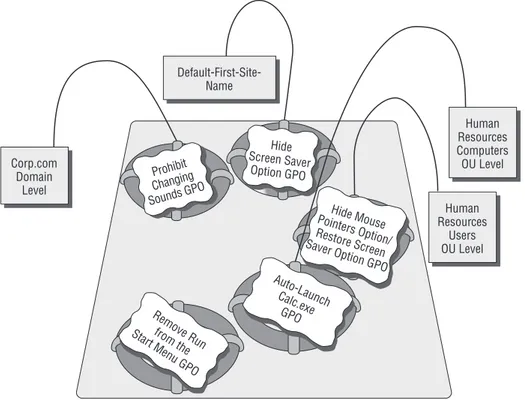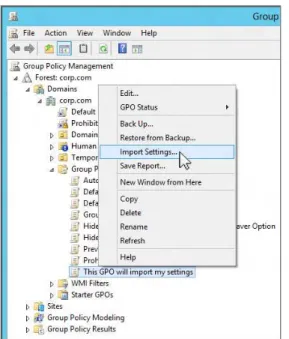Free ebooks ==> www.Ebook777.com
Group Policy
Fundamentals,
Security, and the
Managed Desktop
Free ebooks ==> www.Ebook777.com
Group Policy
Fundamentals,
Security, and the
Managed Desktop
Third Edition
Jeremy Moskowitz
Production Editor: Elizabeth Campbell Copy Editor: Judy Flynn
Editorial Manager: Mary Beth Wakefield Production Manager: Kathleen Wisor Associate Publisher: Jim Minatel
Book Designers: Judy Fung and Bill Gibson
Compositors: Craig Woods and Kate Kaminski, Happenstance Type-O-Rama Proofreaders: Jenn Bennett, Jen Larsen Word One New York
Indexer: Johnna VanHoose Dinse Project Coordinator, Cover: Brent Savage Cover Designer: Wiley
Cover Image: © Mehmet Hilmi Barcin / iStockPhoto
Copyright © 2015 by John Wiley & Sons, Inc., Indianapolis, Indiana Published simultaneously in Canada
ISBN: 978-1-119-03558-9 ISBN: 9781119035671 (ebk) ISBN: 9781119035688 (ebk)
No part of this publication may be reproduced, stored in a retrieval system or transmitted in any form or by any means, electronic, mechanical, photocopying, recording, scanning or otherwise, except as permit-ted under Sections 107 or 108 of the 1976 Unipermit-ted States Copyright Act, without either the prior written permission of the Publisher, or authorization through payment of the appropriate per-copy fee to the Copy-right Clearance Center, 222 Rosewood Drive, Danvers, MA 01923, (978) 750-8400, fax (978) 646-8600. Requests to the Publisher for permission should be addressed to the Permissions Department, John Wiley & Sons, Inc., 111 River Street, Hoboken, NJ 07030, (201) 748-6011, fax (201) 748-6008, or online at
http://www.wiley.com/go/permissions.
Limit of Liability/Disclaimer of Warranty: The publisher and the author make no representations or war-ranties with respect to the accuracy or completeness of the contents of this work and specifically disclaim all warranties, including without limitation warranties of fitness for a particular purpose. No warranty may be created or extended by sales or promotional materials. The advice and strategies contained herein may not be suitable for every situation. This work is sold with the understanding that the publisher is not engaged in rendering legal, accounting, or other professional services. If professional assistance is required, the services of a competent professional person should be sought. Neither the publisher nor the author shall be liable for damages arising herefrom. The fact that an organization or Web site is referred to in this work as a citation and/or a potential source of further information does not mean that the author or the publisher endorses the information the organization or Web site may provide or recommendations it may make. Fur-ther, readers should be aware that Internet Web sites listed in this work may have changed or disappeared between when this work was written and when it is read.
For general information on our other products and services or to obtain technical support, please contact our Customer Care Department within the U.S. at (877) 762-2974, outside the U.S. at (317) 572-3993 or fax (317) 572-4002.
Wiley publishes in a variety of print and electronic formats and by print-on-demand. Some material included with standard print versions of this book may not be included in e-books or in print-on-demand. If this book refers to media such as a CD or DVD that is not included in the version you purchased, you may download this material at http://booksupport.wiley.com. For more information about Wiley products, visit www.wiley.com.
Library of Congress Control Number: 2015946972
TRADEMARKS: Wiley, the Wiley logo, and the Sybex logo are trademarks or registered trademarks of John Wiley & Sons, Inc. and/or its affiliates, in the United States and other countries, and may not be used without written permission. All other trademarks are the property of their respective owners. John Wiley & Sons, Inc. is not associated with any product or vendor mentioned in this book.
Acknowledgments
I want to thank Alan Burchill for the second time in taking on the not-so-glamorous job of technical editor. I’m really glad to have you on my team, helping me clean up the little messes I made during the writing process and taking on a heavy responsibility. Note: If there are still any technical problems with the book, blame me, not him. Alan was awesome.
I want to thank Sara Barry for taking my initial chapters and kneading them from a wad of dough into tasty pizza. And to Elizabeth Campbell, who has worked with me through every major project to completion for almost 15 years now. We joke that she’s “been making Jeremy sound like Jeremy since 2001.” And it’s mostly true. Thank you.
Special thanks to my Sybex and Wiley compatriots: Ken Brown, Mariann Barsolo, Jim Minitel, Mary Beth Wakefield, and everyone else on the Sybex/Wiley team. Once again, your dedication to my book’s success means so much to me. You take everything I create and deal with it so personally, and I really know that. Thank you, very sincerely.
Thanks to Jeff Hicks, PowerShell MVP, who helped me write Appendix A on Group Policy and PowerShell. Jeff, you did a smashing job as usual. Thank you.
Thank you to Microsoft Group Policy team and the Group Policy MVPs who support me directly and indirectly, and help me out whenever they can.
Thank you, Mark Minasi, for being a trusted friend and a great inspiration to me personally and professionally.
A special thanks to my GPanswers.com and PolicyPak Team: You are awesome and it’s great to work with you every day.
Finally, I want to thank you. If you’re holding this book, there’s a good chance you’ve owned a previous edition, or multiple previous editions. Thank you for your trust, and for purchasing and repurchasing each edition of this book I work so hard to bring you each time.
About the Author
Jeremy Moskowitz Group Policy MVP, is the founder of GPanswers.com and PolicyPak Software (PolicyPak.com). He is a nationally recognized authority on Windows Server, Active Directory, Group Policy, and Windows management. He is one of fewer than a dozen Microsoft MVPs in Group Policy. His GPanswers.com is ranked by Computerworld as a “Top 20 Resource for Microsoft IT Professionals.” Jeremy is a sought-after speaker and trainer at many industry conferences and, in his training workshops, helps thousands of administrators every year do more with Group Policy. Contact Jeremy by visiting www.GPanswers.com or www.PolicyPak.com.
About The Contributors
Jeffery Hicks is an IT veteran with over 25 years of experience, much of it spent as an IT infrastructure consultant specializing in Microsoft server technologies with an emphasis in automation and efficiency. He is a multi-year recipient of the Microsoft MVP Award in Windows PowerShell. He works today as an independent author, trainer, and consultant. He has taught and presented on PowerShell and the benefits of automation to IT pros all over the world. Jeff has written for numerous online sites and print publications, is a con-tributing editor at Petri.com, a Pluralsight author, and a frequent speaker at technology conferences and user groups. His latest book is PowerShell In Depth: An Administrator's Guide, Second Edition, with Don Jones and Richard Siddaway (Manning Publications, 2013). You can keep up with Jeff on Twitter (http://twitter.com/JeffHicks) and on his blog (http://jdhitsolutions.com/blog).
Alan Burchill works as a manager for Avanade Australia based in Brisbane. He has a normal day job as the lead global Active Directory administrator for a large multinational corporation. Alan has been working with Microsoft technologies for over 17 years and is a regular speaker at Microsoft TechEd and Ignite conferences. He has been a Microsoft Valuable Professional in the area of Group Policy for the past six years. He regularly blogs about Group Policy and other related topics at his website called Group Policy Central at www.grouppolicy.biz. Alan also runs the Brisbane Infrastructure Users Group (www.bigau.org), where he organizes monthly meetings about Microsoft Infrastructure-related topics, and he is the organizer of the annual Infrastructure Saturday event
(www.infrastructuresaturday.com), which is a full-day community event about Microsoft Infrastructure Technologies. You can reach him via his website or via Twitter
Contents at a Glance
Introduction xxv
Chapter 1 Group Policy Essentials 1
Chapter 2 Managing Group Policy with the GPMC and via PowerShell 67
Chapter 3 Group Policy Processing Behavior Essentials 169
Chapter 4 Advanced Group Policy Processing 223
Chapter 5 Group Policy Preferences 249
Chapter 6 Managing Applications and Settings Using Group Policy 335
Chapter 7 Troubleshooting Group Policy 379
Chapter 8 Implementing Security with Group Policy 465
Chapter 9 Profiles: Local, Roaming, and Mandatory 579
Chapter 10 The Managed Desktop, Part 1: Redirected Folders,
Offline Files, and the Synchronization Manager 643
Chapter 11 The Managed Desktop, Part 2: Software Deployment
via Group Policy 723
Chapter 12 Finishing Touches with Group Policy: Scripts, Internet Explorer, Hardware Control, Printer Deployment, Local
Admin Password Control 797
Appendix A Scripting Group Policy Operations with
Windows PowerShell 839
Appendix B Group Policy and VDI 885
Appendix C Advanced Group Policy Management 897
Appendix D Security Compliance Manager 969
Appendix E Microsoft Intune and PolicyPak Cloud 991
Contents
Introduction xxv
Chapter 1 Group Policy Essentials 1
Getting Ready to Use This Book 2
Getting Started with Group Policy 7 Group Policy Entities and Policy Settings 7 Active Directory and Local Group Policy 9 Understanding Local Group Policy 10 Group Policy and Active Directory 13
Linking Group Policy Objects 15
Final Thoughts on Local GPOs 20 An Example of Group Policy Application 21 Examining the Resultant Set of Policy 23
At the Site Level 23
At the Domain Level 24
At the OU Level 24
Bringing It All Together 25
Group Policy, Active Directory, and the GPMC 26 Implementing the GPMC on Your Management Station 27
Creating a One-Stop-Shop MMC 30
Group Policy 101 and Active Directory 32 Active Directory Users and Computers vs. GPMC 32 Adjusting the View within the GPMC 33
The GPMC-centric View 35
Our Own Group Policy Examples 37
More about Linking and the Group Policy
Objects Container 38 Applying a Group Policy Object to the Site Level 41 Applying Group Policy Objects to the Domain Level 44 Applying Group Policy Objects to the OU Level 47 Testing Your Delegation of Group Policy Management 52 Understanding Group Policy Object Linking Delegation 54 Granting OU Admins Access to Create New Group
Policy Objects 55 Creating and Linking Group Policy Objects at the OU Level 56 Creating a New Group Policy Object Affecting Computers
in an OU 59
Moving Computers into the Human Resources
Computers OU 61
Verifying Your Cumulative Changes 62
Chapter 2 Managing Group Policy with the GPMC and
via PowerShell 67
Common Procedures with the GPMC and PowerShell 69 Raising or Lowering the Precedence of Multiple
Group Policy Objects 75
Understanding GPMC’s Link Warning 76 Stopping Group Policy Objects from Applying 78
Block Inheritance 85
The Enforced Function 87
Security Filtering and Delegation with the GPMC 90 Filtering the Scope of Group Policy Objects with Security 91 User Permissions on Group Policy Objects 102 Granting Group Policy Object Creation Rights in
the Domain 104 Special Group Policy Operation Delegations 105 Who Can Create and Use WMI Filters? 107 Performing RSoP Calculations with the GPMC 109 What’s-Going-On Calculations with Group Policy Results 110 What-If Calculations with Group Policy Modeling 116 Searching and Commenting Group Policy Objects and
Policy Settings 118
Searching for GPO Characteristics 119 Filtering Inside a GPO for Policy Settings 121 Comments for GPOs and Policy Settings 132
Starter GPOs 137
Creating a Starter GPO 139
Editing a Starter GPO 139
Leveraging a Starter GPO 141
Delegating Control of Starter GPOs 142 Wrapping Up and Sending Starter GPOs 143 Should You Use Microsoft’s Pre-created Starter GPOs? 144 Back Up and Restore for Group Policy 145 Backing Up Group Policy Objects 146 Restoring Group Policy Objects 148 Backing Up and Restoring Starter GPOs 152 Backing Up and Restoring WMI Filters 153 Backing Up and Restoring IPsec Filters 153 Migrating Group Policy Objects between Domains 154 Basic Interdomain Copy and Import 154 Copy and Import with Migration Tables 162
GPMC At-a-Glance Icon View 166
Contents xv
Chapter 3 Group Policy Processing Behavior Essentials 169
Group Policy Processing Principles 170
Don’t Get Lost 172
Initial Policy Processing 172
Background Refresh Policy Processing 174 Security Background Refresh Processing 187 Special Case: Moving a User or a Computer Object 193 Windows 8, 8.1, and 10 Group Policy: Subtle Differences 194 Policy Application via Remote Access, Slow Links, and
after Hibernation 200
When and How Does Windows Check for Slow Links? 200 What Is Processed over a Slow Network Connection? 201 Always Get Group Policy (Even on the Road, through
the Internet) 202
Using Group Policy to Affect Group Policy 205 Affecting the User Settings of Group Policy 205 Affecting the Computer Settings of Group Policy 207 The Missing Group Policy Preferences Policy Settings 219
Final Thoughts 221
Chapter 4 Advanced Group Policy Processing 223
Fine-Tuning When and Where Group Policy Applies 223 Using WMI Filters to Filter the Scope of a
Group Policy Object (Itself) 224 Using PolicyPak Admin Templates Manager to Filter
the Scope of a Group Policy Object’s Contents 230 Group Policy Loopback Processing 231 Reviewing Normal Group Policy Processing 232 Group Policy Loopback—Merge Mode 233 Group Policy Loopback—Replace Mode 233 Loopback without Loopback (Switched Mode with
PolicyPak Application Manager and PolicyPak Admin
Templates Manager) 239
Group Policy with Cross-Forest Trusts 242 What Happens When Logging onto Different Clients
across a Cross-Forest Trust? 243 Disabling Loopback Processing When Using
Cross-Forest Trusts 245
Understanding Cross-Forest Trust Permissions 245
Chapter 5 Group Policy Preferences 249 Powers of the Group Policy Preferences 252 Computer Configuration ➢ Preferences 258 User Configuration ➢ Preferences 269 Group Policy Preferences Concepts 278
Preference vs. Policy 279
The Overlap of Group Policy vs. Group Policy Preferences
and Associated Issues 281
The Lines and Circles and the CRUD Action Modes 293
Common Tab 301
Group Policy Preferences Tips, Tricks, and Troubleshooting 313 Quick Copy, Drag and Drop, Cut and Paste, and
Sharing of Settings 313
Multiple Preference Items at a Level 315 Temporarily Disabling a Single Preference Item or
Extension Root 317
Environment Variables 318
Managing Group Policy Preferences: Hiding Extensions
from within the Editor 320
Troubleshooting: Reporting, Logging, and Tracing 321 Giving Group Policy Preferences a “Boost” (Using PolicyPak
Preferences Manager and PolicyPak Cloud) 329 Using PolicyPak Preferences Manager to Maintain
Group Policy Preferences while Offline 330 Using PolicyPak Preferences Manager to Deliver
Group Policy Preferences Using “Not Group Policy” 330 Delivering Group Policy Preferences over the Internet
Using PolicyPak Cloud (to Domain-Joined and
Non–Domain-Joined Machines) 331
Final Thoughts 332
Chapter 6 Managing Applications and Settings Using
Group Policy 335
Understanding Administrative Templates 336 Administrative Templates: Then and Now 336
Policy vs. Preference 337
Exploring ADM vs. ADMX and ADML Files 342
Looking Back at ADM Files 342
Understanding the Updated GPMC’s ADMX
and ADML Files 342
Contents xvii
ADMX and ADML Files: What They Do and the Problems
They Solve 345
Problem and Solution 1: Tackling SYSVOL Bloat 345 Problem 2: How Do We Deal with Multiple Languages? 346 Problem 3: How Do We Deal with “Write Overlaps”? 347 Problem 4: How Do We Distribute Updated Definitions
to All Our Administrators? 349
The Central Store 349
The Windows ADMX/ADML Central Store 351 Creating and Editing GPOs in a Mixed Environment 355
Scenario 1: Start by Creating and Editing a GPO Using the Older GPMC; Edit Using Another Older GPMC
Management Station 355
Scenario 2: Start by Creating and Editing a GPO with
the Older GPMC; Edit Using the Updated GPMC 356 Scenario 3: Start by Creating and Editing a GPO Using
the Updated GPMC; Edit Using Another Updated
GPMC Management Station 358
Scenario 4: Start by Creating and Editing a GPO Using an Updated GPMC Management Station; Edit Using an Older GPMC Management Station 358 Using ADM and ADMX Templates from Other Sources 359 Using ADM Templates with the Updated GPMC 359 Using ADMX Templates from Other Sources 361 ADMX Migrator and ADMX Editor Tools 362
ADMX Migrator 363
ADMX Creation and Editor Tools 365
PolicyPak Application Manager 365
PolicyPak Concepts and Installation 367 Top PolicyPak Application Manager Pak Examples 369 Understanding PolicyPak Superpowers and What
Happens When Computers Are Off the Network 373
Final Thoughts 376
Chapter 7 Troubleshooting Group Policy 379
Under the Hood of Group Policy 381
Inside Local Group Policy 381
Inside Active Directory Group Policy Objects 383 The Birth, Life, and Death of a GPO 385 How Group Policy Objects Are “Born” 386
How a GPO “Lives” 387
How Client Systems Get Group Policy Objects 416 The Steps to Group Policy Processing 416
Client-Side Extensions 419
Where Are Administrative Templates Registry
Settings Stored? 427
Why Isn’t Group Policy Applying? 429
Reviewing the Basics 429
Advanced Inspection 432
Client-Side Troubleshooting 441
RSoP for Windows Clients 442
Advanced Group Policy Troubleshooting with the
Event Viewer Logs 450
Group Policy Processing Performance 462
Final Thoughts 463
Chapter 8 Implementing Security with Group Policy 465
The Two Default Group Policy Objects 466 GPOs Linked at the Domain Level 467 Group Policy Objects Linked to the Domain
Controllers OU 471
Oops, the “Default Domain Policy” GPO and/or “Default Domain Controllers Policy” GPO Got
Screwed Up! 473
The Strange Life of Password Policy 475 What Happens When You Set Password Settings
at an OU Level 475
Fine-Grained Password Policy 477 Inside Basic and Advanced Auditing 482 Basic Auditable Events Using Group Policy 482
Auditing File Access 487
Auditing Group Policy Object Changes 489 Advanced Audit Policy Configuration 491
Restricted Groups 495
Strictly Controlling Active Directory Groups 497 Strictly Applying Group Nesting 499 Which Groups Can Go into Which Other Groups
via Restricted Groups? 500
Restrict Software Using AppLocker 500 Inside Software Restriction Policies 501 Software Restriction Policies’ “Philosophies” 502 Software Restriction Policies’ Rules 503 Restricting Software Using AppLocker 510
Contents xix
Controlling User Account Control with Group Policy 531 Just Who Will See the UAC Prompts, Anyway? 534 Understanding the Group Policy Controls for UAC 539 UAC Policy Setting Suggestions 548 Wireless (802.3) and Wired Network (802.11) Policies 551 802.11 Wireless Policy for Windows XP 552 802.11 Wireless Policy and 802.3 Wired Policy
for Modern Windows 553
Configuring Windows Firewall with Group Policy 554 Manipulating the Windows Firewall (the Old Way) 557 Windows Firewall with Advanced Security WFAS 558 IPsec (Now in Windows Firewall with Advanced Security) 567 How Windows Firewall Rules Are Ultimately Calculated 572
Final Thoughts 576
Chapter 9 Profiles: Local, Roaming, and Mandatory 579
Setting the Stage for Multiple Clients 579
What Is a User Profile? 583
The NTUSER.DAT File 583
Profile Folders for Type 1 Computers (Windows XP
and Windows 2003 Server) 584
Profile Folders for Type 2–5 Computers (Windows Vista
and Later) 586
The Default Local User Profile 591 The Default Network User Profile 594
Roaming Profiles 599
Are Roaming Profiles “Evil”? And What Are
the Alternatives? 601
Setting Up Roaming Profiles 604
Testing Roaming Profiles 608
Roaming and Nonroaming Folders 610
Managing Roaming Profiles 614
Manipulating Roaming Profiles with Computer
Group Policy Settings 617
Manipulating Roaming Profiles with User Group
Policy Settings 630
Mandatory Profiles 635
Establishing Mandatory Profiles for Windows XP 636 Establishing Mandatory Profiles for Modern Windows 638 Mandatory Profiles—Finishing Touches 639 Forced Mandatory Profiles (Super-Mandatory) 640
Chapter 10 The Managed Desktop, Part 1: Redirected Folders, Offline Files, and the Synchronization Manager 643
Redirected Folders 644
Available Folders to Redirect 644 Redirected Documents/My Documents 645 Redirecting the Start Menu and the Desktop 665 Redirecting the Application Data Folder 666 Group Policy Setting for Folder Redirection 667 Troubleshooting Redirected Folders 669 Offline Files and Synchronization 672 Making Offline Files Available 673 Inside Windows 10 File Synchronization 676
Handling Conflicts 684
Client Configuration of Offline Files 686 Using Folder Redirection and Offline Files over Slow Links 694
Synchronizing over Slow Links with Redirected
My Documents 695 Synchronizing over Slow Links with Regular Shares 697 Teaching Windows 10 How to React to Slow Links 698 Using Group Policy to Configure Offline Files
(User and Computer Node) 702
Troubleshooting Sync Center 710
Turning Off Folder Redirection’s Automatic Offline
Caching for Desktops 712
Final Thoughts 720
Chapter 11 The Managed Desktop, Part 2:
Software Deployment via Group Policy 723
Group Policy Software Installation (GPSI) Overview 724 The Windows Installer Service 726 Understanding .MSI Packages 726 Utilizing an Existing .MSI Package 727 Assigning and Publishing Applications 732
Assigning Applications 732
Publishing Applications 733
Rules of Deployment 734
Package-Targeting Strategy 734
Advanced Published or Assigned 745
Contents xxi
Default Group Policy Software Installation Properties 755
The General Tab 755
The Advanced Tab 756
The File Extensions Tab 757
The Categories Tab 757
Removing Applications 757
Users Can Manually Change or Remove Applications 758 Automatically Removing Assigned or Published
.MSI Applications 758
Forcibly Removing Assigned or Published
.MSI Applications 759
Using Group Policy Software Installation over Slow Links 761 MSI, the Windows Installer, and Group Policy 764
Inside the MSIEXEC Tool 764
Patching a Distribution Point 765 Affecting Windows Installer with Group Policy 767 Deploying Office 2010 and Later Using Group Policy
(MSI Version) 771
Steps to Office 2013 and 2016 Deployment Using
Group Policy 772 Result of Your Office Deployment Using Group Policy 782 Installing Office Using Click-to-Run 783 Getting Office Click-to-Run 784 Installing Office Click-to-Run by Hand 784 Deploying Office Click-to-Run via Group Policy 786 System Center Configuration Manager vs. Group Policy
(and Alternatives) 793
Final Thoughts 796
Chapter 12 Finishing Touches with Group Policy: Scripts,
Internet Explorer, Hardware Control, Printer
Deployment, Local Admin Password Control 797
Scripts: Logon, Logoff, Startup, and Shutdown 798 Non-PowerShell-Based Scripts 798 Deploying PowerShell Scripts to Windows 7 and
Later Clients 801 Managing Internet Explorer with Group Policy 802
Managing Internet Explorer with Group
Policy Preferences 803
Internet Explorer’s Group Policy Settings 805 Understanding Internet Explorer 11’s Enterprise Mode 806 Managing Internet Explorer 11 Using PolicyPak
Restricting Access to Hardware via Group Policy 808 Group Policy Preferences Devices Extension 809 Restricting Driver Access with Policy Settings 814 Getting a Handle on Classes and IDs 815 Restricting or Allowing Your Hardware via Group Policy 817 Understanding the Remaining Policy Settings for
Hardware Restrictions 819
Assigning Printers via Group Policy 821 Zapping Down Printers to Users and Computers
(a Refresher) 821
Implementing Rotating Local Passwords with LAPS 830
What to Install from LAPS 831
Extending the Schema and Setting LAPS Permissions 832 Using a Group Policy Object to Manage LAPS 835 Using LAPS Management’s Tools: Fat Client and
PowerShell 836 Final Thoughts for This Chapter and for the Book 838
Appendix A Scripting Group Policy Operations with
Windows PowerShell 839
Using PowerShell to Do More with Group Policy 840 Preparing for Your PowerShell Experience 841 Getting Started with PowerShell 842 Documenting Your Group Policy World with PowerShell 846
Setting GPO Permissions 867
Manipulating GPOs with PowerShell 870 Performing a Remote GPupdate (Invoking GPupdate) 880 Replacing Microsoft’s GPMC Scripts with PowerShell
Equivalents 881
Final Thoughts 883
Appendix B Group Policy and VDI 885
Why Is VDI Different? 886
Tuning Your Images for VDI 887
Specific Functions to Turn Off for VDI Machines 888 Group Policy Settings to Set and Avoid for Maximum
VDI Performance 889
Contents xxiii
Appendix C Advanced Group Policy Management 897
The Challenge of Group Policy Change Management 898 Architecture and Installation of AGPM 899
AGPM Architecture 899
Installing AGPM 900
What Happens after AGPM Is Installed? 906 GPMC Differences with AGPM Client 906 What’s With All the Access Denied Errors? 908 Does the World Change Right Away? 908 Understanding the AGPM Delegation Model 908
AGPM Delegation Roles 909
AGPM Common Tasks 912
Understanding and Working with AGPM’s Flow 914 Controlling Your Currently Uncontrolled GPOs 915 Creating a GPO and Immediately Controlling It 918
Check Out a GPO 919
Viewing Reports about a Controlled GPO 921 Editing a Checked-Out Offline Copy of a GPO 921 Performing a Check In of a Changed GPO 923 Deploying a GPO into Production 924 Making Additional Changes to a GPO and Labeling
a GPO 926
Using History and Differences to Roll Back a GPO 927 Using “Import from Production” to Catch Up a GPO 931 Uncontrolling, Restoring, and Destroying a GPO 932 Searching for GPOs Using the Search Box 934 AGPM Tasks with Multiple Admins 935
E-mail Preparations and Configurations for
AGPM Requests 936 Adding Someone to the AGPM System 939 Requesting the Creation of New Controlled GPO 943 Approving or Rejecting a Pending Request 944 Editing the GPO Offline via Check Out/Check In 946 Requesting Deployment of the GPO 946 Analyzing a GPO (as a Reviewer) 948 Advanced Configuration and Troubleshooting of AGPM 950
Production Delegation 950
Auto-Deleting Old GPO Versions 951 Export and Import of Controlled GPOs between
Forests and/or Domains 951
Troubleshooting AGPM Permissions 953
Changing Permissions on GPO Archives 958 Backing Up, Restoring, and Moving the AGPM Server 959 Changing the Port That AGPM Uses 962
Events from AGPM 963
Leveraging the Built-in AGPM ADMX Template 963
Final Thoughts 968
Appendix D Security Compliance Manager 969
SCM: Installation 970
SCM: Getting Around 972
SCM: Usual Use Case 974
Importing Existing GPOs 980
Comparing and Merging Baselines 980
LocalGPO Tool 983
Installing SCM’s LocalGPO Tool 984
Using SCM’s LocalGPO 985
Final Thoughts on LocalGPO and SCM 989
Appendix E Microsoft Intune and PolicyPak Cloud 991
Microsoft Intune 991
Getting Started with Microsoft Intune 992
Using Microsoft Intune 995
Setting Up Microsoft Intune Groups 995 Setting Up Policies Using Microsoft Intune 996 Microsoft Intune and Group Policy Conflicts 997 Final Thoughts on Microsoft Intune 998
PolicyPak Cloud 998
PolicyPak Cloud 101 999
Understanding PolicyPak Cloud Policies 999 Creating and Using PolicyPak Cloud Groups 1001
Joining PolicyPak Cloud 1001
Final Thoughts on PolicyPak Cloud 1003 Final Thoughts on Microsoft Intune and PolicyPak Cloud 1003
Introduction
Windows 10 is here.
Alas, Windows 8 and 8.1, we hardly knew ye.
And Windows 9—we just skipped you entirely and jumped ahead to Windows 10. For people buying this book for the first time, welcome. For people who have bought previous editions and are returning again (or again and again and again)—thank you for coming back.
Group Policy and Active Directory go hand in hand. If you have Active Directory, you get Group Policy.
If you’re very new to Group Policy, here’s the inside scoop. Group Policy has one goal: to make your administrative life easier. Instead of running around from machine to machine, tweaking a setting here or installing some software there, you’ll have ultimate control from on high.
Like Zeus himself, controlling the many aspects of the mortal world below, you will have the ability, via Group Policy, to dictate specific settings pertaining to how you want your users and computers to operate. You’ll be able to shape your network’s destiny. You’ll have the power. But you need to know how to tap into this power and what can be powered.
In this introduction and throughout the first several chapters, I’ll describe just what Group Policy is all about and give you an idea of its tremendous power. Then, as your skills grow, chapter by chapter, we’ll build on what you’ve already learned and help you do more with Group Policy, troubleshoot it, and implement some of its most powerful features.
For those of you who are already somewhat Group Policy savvy, there is some good and some bad news (which is the same news): From a Group Policy perspective, Windows 10 is not radically different from its Windows 7 or Windows 8 siblings.
Ironically, Group Policy’s innards did get the most recent update between Windows 8 and Windows 8.1, and those carry forward to Windows 10. I’ll explain these when the time comes, so you can understand the behavior changes. Take a look at Table I.1 for how the Windows Group Policy engine evolved when the internal version number changed.
TA B L E I .1 How Windows and Group Policy evolved
Product Name
Internal Windows
Version Number Changes to Group Policy Engine
Windows XP 5.0 Big changes from Windows 2000
Vista 6.0 Big changes from XP
Windows 7 6.1 Not so big changes from Windows Vista
Product Name
Internal Windows
Version Number Changes to Group Policy Engine
Windows 8.1 and Windows 8.1 with Update
6.3 Medium changes from Windows 8
Windows 10 6.4 when it was in beta. But now at release Microsoft smartly jumped it up to 10.
No changes from Windows 8.1
Again, Table I.1 shows changes from a “Group Policy guts” perspective and is not neces-sarily reflective of what you can do (the actions you can perform) with Group Policy.
Knowing what’s changed within the Group Policy guts is a dual-edged sword. On the one hand, you could say to yourself, “Awesome! If I’m already an expert at Windows 7 and Group Policy, there’s not a huge hill to climb!” And that would be true. On the other hand, it’s also true that because Windows 8 through 10 didn’t shake things up too much, with regard to Group Policy “guts,” there’s not a lot of whiz-bang newness to uncover and show off. That being said, the updates in Windows 8.1 (which carry forward to Windows 10) will be covered in Chapter 3.
In a way, I really like the dual-edged sword. I like that there are a variety of new goodies and things you can do with Group Policy for Windows 10, some interesting updates, but not a radical head-spinning change. I like the fact that what is already working in practice doesn’t change that much. I like knowing that the time already invested in getting smarter in Group Policy isn’t for nothing, and you and I won’t have to relearn everything we ever knew all over again.
So, even though the “guts” haven’t changed all the much, there’s always new “stuff” you can accomplish with Group Policy as each operating system comes out.
As you likely already know, Group Policy is, at its heart, an “on-prem” system for man-agement. Isn’t this antithetical to Microsoft’s new battle cry of “Mobile first, cloud first?”
If you want to read Microsoft’s own perspective on this, see:
http://news.microsoft.com/2014/03/27/satya-nadella-mobile-first-cloud-first-press-briefing/
Shouldn’t Group Policy get a huge overhaul in its underlying technology to align with “Mobile first, cloud first?”
Introduction xxvii
Perhaps it doesn’t need it. Because Group Policy is, by its very nature, extensible, we can extend Group Policy to the cloud when needed if paired with (at least two) “add-ons.” Microsoft DirectAccess (beyond the scope of this book, but briefly touched upon in Chapter 3) enables Windows machines to act as if they are always connected on-premise, even though they might be over the Internet at a coffee shop. That being said, DirectAccess only works with the more pricey Enterprise version of the Windows client.
PolicyPak Cloud (demonstrated in Chapter 3 and “name dropped” throughout the book) can take existing Group Policy directives and get them to the cloud for use on traveling and even non-domain-joined machines. PolicyPak Cloud works with any version of Windows and isn’t limited to the more pricey Enterprise version.
If you’ve done some work already with Group Policy, you might notice that it could be described as various components under one roof; it roughly breaks down as follows:
■ Group Policy Administrative Templates
■ Group Policy Security Settings
■ Group Policy Preferences
■ Everything else, including third-party extensions
With all that power, and extendibility, Group Policy continues to stay not just rel-evant but, indeed, central to any Active Directory administrator’s tool belt of required knowledge.
And because Group Policy is extensible, it can keep working in a “Mobile first, cloud first” world.
Group Policy Defined
If we take a step back and try to analyze the term Group Policy, it’s easy to become con-fused. When I first heard the term, I didn’t know what to make of it.
I asked myself, “Are we applying ‘policy’ to ‘groups’? Is this some sort of old-school NT 4 System Policy applied to Active Directory groups?”
Turns out, “Group Policy” as a name isn’t, well, excellent. At cocktail parties, when I tell the person next to me that I teach, write about, and make software to extend Group Policy, they don’t get what “Group Policy” means.
If I said something like “I teach databases,” he would cheerfully go back to his scotch and soda and leave me alone. But because I say, “I teach Group Policy to smart people looking to get smarter and build software that hooks into Group Policy,” he (unfortunately) wants to know more. He’ll say something like “What does that mean? I’ve never heard of Group Policy before.” And while I love talking about Group Policy with you, my friendly IT geeks, at a cocktail party full of stuffed shirts, I just want to get another canapé.
For me, if I was consulted, I might have named it Windows Policy or Microsoft Policy. But, alas. Group Policy is the name it has.
Group Policy is, in essence, rules that are applied and enforced at multiple levels of Active Directory. Policy settings you dictate must be adhered to by your users and comput-ers. This provides great power and efficiency when manipulating client systems.
Instead of running around from machine to machine, you’re in charge (not your users). When going through the examples in this book, you will play the various parts of the end user, the OU administrator, the domain administrator, and the enterprise administrator. Your mission is to create and define Group Policy using Active Directory and witness it being auto-matically enforced. What you say goes! With Group Policy, you can set policies that dictate that users quit messing with their machines. You can dictate what software will be deployed. You can determine how much disk space users can use. You can do pretty much whatever you want—it is up to you. With Group Policy, you hold all the power. That’s the good news.
And this magical power only works on Windows 2000 and later machines. For the sake of completeness, this includes all versions of Windows 2000 and later: workstation and server. Of course, this includes all the modern Windows systems you would use, like Windows 10 and Windows Server 2016.
I’ll likely say this again in multiple places, but I want to get one “big ol’ misconception” out of the way right here, right in the introduction. The Group Policy infrastructure does not care what mode your domain is in. If you have only one type of Domain Controller or a mixture of Domain Controllers, 100 percent of everything we cover in this book is valid.
Said another way, even if your domain level is the oldest-of-the-old Windows 2000 mixed mode, you’re still pretty much 100 percent covered here. Group Policy is all about the client (the target) operating system and not the Domain Controllers or domain modes.
It is true that wireless settings and BitLocker key storage require schema updates to play nicely with Group Policy. But even then, Group Policy will still work running with the oldest-of-the-old servers.
If the range of control scares you, don’t be afraid! It just means more power to hold over your environment. You’ll quickly learn how to wisely use this newfound power to reign over your subjects, er, users.
Group Policy vs. Group Policy Objects vs. Group Policy Preferences
Before we go headlong into Group Policy theory, let’s get some terminology and vocabulary out of the way:
■ Group Policy is the concept that, from on high, you can do all this “stuff” to your client machines.
Introduction xxix
■ Group Policy Objects(GPOs) are the “nuts and bolts” contained within Active Direc-tory Domain Controllers, and each can contain anywhere from one to a zillion individual policy settings.
■ The Group Policy Preferences is a newer add-on to the existing set of the “original” Group Policy settings and abilities many have come to know and love. Group Policy Preferences (sometimes shortened to GPPrefs) don’t act quite the same as their original cousins. We’ll cover the Group Policy Preferences in detail in Chapter 5.
■ Preference item is a way to describe one “Group Policy Preferences directive.” It’s like a “policy setting,” but for the Group Policy Preferences.
It’s my goal that after you work through this book, you’ll be able to jump up on your desk one day and use all the vocabulary at once. Like this: “Hey! Group Policy isn’t applying to our client machines! Perhaps a policy setting is misconfigured. Or, maybe one of our Group Policy Objects has gone belly up! Heck, maybe one of the preference items is misconfigured. I’d better read about what’s going on in Chapter 7, ‘Troubleshooting Group Policy.’”
This terminology can be a little confusing—considering that each term includes the word policy. In this text, however, I’ve tried especially hard to use the correct nomenclature for what I’m describing. If you get confused, just come back here to refresh your brain about the definitions.
Note that there is never a time to use the phrase “Group Policies.” Those two words together shouldn’t exist. If you’re talking about “multiple GPOs” or “multiple policy settings” or “policy settings vs. preference items,” these are the preferred phrases to use, and never “Group Policies.”
Where Group Policy Applies
Group Policy can be applied to many machines at once using Active Directory, or it can be applied when you walk up to a specific machine. For the most part, in this book I’ll focus on using Group Policy within an Active Directory environment, where it affects the most machines.
A percentage of the settings explored and discussed in this book are available to mem-ber or stand-alone Windows machines—which can either participate (that is, be “joined” to Active Directory) or not participate (that is, it’s “non-domain-joined”) in an Active Directory environment.
The “Too Many Operating Systems” Problem
If we line up all the operating systems that you (a savvy IT person) might have in your corporate world, we would likely find one or more of the following (presented here in date-release order):
■ Windows 2000 (Workstation and Server), RTM through SP4
■ Windows Server 2003, RTM through SP2
■ Windows XP, RTM through SP3
■ Windows Vista, RTM through SP2
■ Windows Server 2008, RTM (known as SP1, actually) through SP2
■ Windows 7 RTM, through SP1
■ Windows Server 2008 R2, through SP1
■ Windows Server 2012, RTM
For the love of Pete (whoever Pete is), that’s a lot of potential operating systems. Okay, okay—perhaps you don’t have all of them. You likely don’t have any more Windows 2000 (or maybe you do, tucked in a back room somewhere, quietly processing something or other).
The point, however, is that Group Policy can apply to all of these systems. Under most circumstances, “old stuff” will work correctly on newer machines. That is, generally, something that could affect, say, an XP machine will also (generally) continue to affect a Windows 10 machine.
With that in mind, here’s an example of what I’m not going to do. I’m not going to show you an example of something in the book, then say something like, “and this example is valid for Windows XP, Windows Vista, Windows Server 2008, Windows Server 2008 R2, Windows 7, Windows 8, Windows 8.1, Windows 8.1 Update 1, Windows Server 2012, Windows Server 2012 R2, Windows 10, and Windows Server 2016.”
Introduction xxxi
Of course, there are a handful of exceptions: things that only work on one particular operating system in a possibly peculiar way. For instance, there are a handful of Windows Vista–only settings that aren’t valid for Windows 7 and Windows 8. There are Windows 10– specific settings that won’t work on older machines. Again, I’ll strive for clarity regarding the exceptions—but the good news is, those are few and far between.
If you get lost, here’s a quick cheat sheet to help you remember “which machines act alike”:
■ Windows 2000 Workstation and Windows Server
■ Windows Server 2003 and Windows XP
■ Windows Server 2008 and Windows Vista
■ Windows 7 and Windows Server 2008 R2
■ Windows 8 and Windows Server 2012
■ Windows 8.1 and Windows Server 2012 R2
■ Windows 10 and Windows Server 2016
Just to be even more specific, Windows 7, Windows 8, Windows 8.1, Windows Server 2008 R2, Windows Server 2012, Windows Server 2012 R2, Windows 10, and Windows Server 2016 are ludicrously close brothers. They look alike, throw the same temper tantrums, and enjoy the same kinds of movies. But they’re not identical. They are, in fact, different, but in most cases, they’re super-duper similar and will react the same way when poked.
For this edition of the book, we decided to make a conscious choice about how to present Group Policy. Most of the walk-throughs, examples, and screen shots in the book will be of Windows 10 and Windows Server 2016.
Since I wrote the last edition of this book, two friends have passed away. Those friends, of course, are Windows XP and Windows Server 2003. It’s impossible to know how much XP is still out there, but my unscientific guess would be that 30 percent of the PCs in the business world are still using XP as I write these words. That’s not a lot, but it’s certainly not a little either.
As far as I’m concerned though, XP and Windows Server 2003 are dead ends. I mean, they really are: Microsoft has stopped supporting them except in extreme circumstances and special handling cases.
But I do want to be super-clear about something: I am also specifically going to note and talk about the differences between the various operating systems. For instance, I’ll definitely be expressing some concepts as originally found in Windows 2000, and also Windows XP and Windows Vista—things that were originally in these operating systems’ behaviors but are absent or changed now.
And now, a quick word about Windows Vista. Yes, friends. Vista happened.
We also cannot deny the existence of Windows Vista and that it actually came and went without anyone caring at all.
That being said, even though Microsoft “didn’t quite get the taste right” with regard to Windows Vista, the individual ingredients continue to be the base of our Windows soup going forward. So, that means Windows 7, 8, and 10 are honestly very minor upgrades from Vista.
And pretty much everything that was once valid for Vista is also valid for Windows 7, Windows 8, and Windows 10. Therefore, you’ll see me write a lot about, “and this works for Windows Vista and later,” or in some places, like table listings, you’ll see “Valid for Vista+”—meaning that whatever I’m referencing will work on Vista (if you have it), but it will also work on Windows 7, almost always Windows 8, and onward to Windows 10.
A Little about Me, This Book, PolicyPak, and Beyond
Group Policy is a big concept with some big power. This book is intended to help you get a handle on this new power to gain control over your environment and to make your day-to-day administration easier. It’s filled with practical, hands-on examples of Group Policy usage and troubleshooting. It is my hope that you enjoy this book and learn from my experiences so you can successfully deploy Group Policy and manage your desktops to better control your network. I’m honored to have you aboard for the ride, and I hope you get as much out of Group Policy as I do.
I’ve had and continue to have a long history with Group Policy.
I’ve been writing about and speaking about Group Policy in my hands-on workshops for over 10 years.
I’ve been one of about a dozen Group Policy MVPs, as anointed by Microsoft for 12 years. And, I’ve also founded a company called PolicyPak Software, which extends Group Policy to do more amazing things than what is possible with what is in the box alone. For instance, here are some of the things you can do with the products from PolicyPak:
■ Manage just about any third-party application using Group Policy (like Java, Flash, Firefox, Lync [now Skype for Business], OpenOffice, and hundreds more).
■ Craft exactly when and how Group Policy Admin Template template settings will be applied to users or computers.
■ Keep Group Policy Preferences items working—even when the computer goes offline.
■ Learn when a machine is in compliance and out of compliance with what you need it to be.
■ Deploy almost all Group Policy directives over the Internet and on to machines that might never otherwise be able to get Group Policy.
Free ebooks ==> www.Ebook777.com
Introduction xxxiii
And I’m doing it not to sell you something, but if that happens, that’s okay, too. The point, really, is to demonstrate a problem or situation that might not have any other way out of it. So basically, if I didn’t explain that the “PolicyPak possibility” to fix a particular problem existed, you wouldn’t know about it and you’d still always be stuck in a rut.
Meanwhile, as you read this book, it’s natural to have questions about Group Policy or managing your desktops. To form a community around Group Policy, I have a popular community forum that can be found at www.GPanswers.com.
I encourage you to visit the website and post your questions to the community forum or peruse the other resources that will be constantly renewed and available for download. For instance, in addition to the forum at www.GPanswers.com, you’ll find these resources:
■ Full downloadable PowerShell scripts from the PowerShell chapter
■ Tips and tricks
■ A third-party Group Policy Solutions Guide, and lots, lots more!
If you want to meet me in person, book me for onsite training, or attend my live public Group Policy courses; my website at www.GPanswers.com has a calendar with upcoming events. I’d love to hear how this book met your needs or helped you out.
Thanks again for being a part of the journey.
1
Group Policy Essentials
In this chapter, you’ll get your feet wet with the concept that is Group Policy. You’ll start to understand conceptually what Group Policy is and how it’s created, applied, and modified, and you’ll go through some practical examples to get at the basics.
The best news is that the essentials of Group Policy are the same in all versions of Windows 2000 on. So as I stated in the introduction, if you’ve got Windows XP, Windows 7, Windows 8, Windows 10—whatever—you’re golden.
Learn the basics here, and you’re set up on a great path.
That’s because Group Policy isn’t a server-driven technology. As you’ll learn in depth a little later, the magic of Group Policy happens (mostly) on the client (target) machine. And when we say “client,” we mean anything that can “receive” Group Policy directives: Windows 8, Windows XP, or even the server operating systems such as Windows Server 2016 or Windows Server 2008 R2; they’re all “clients” too.
So, if your Active Directory Domain Controllers are a mixture of Windows Server 2008, Windows Server 2012, and/or Windows Server 2016, nothing much changes. And it doesn’t matter if your domain is in Mixed, Native, or another mode—the Group Policy engine works exactly the same in all of them.
There are occasional odds and ends you get with upgraded domain types. When the domain mode is Windows 2003 or later schema, you’ll get some-thing neat called WMI filters (described in Chapter 4, “Advanced Group Policy Processing”). Also note that in a Windows 2008 Functional mode domain level or later, the replication of the file-based part of a Group Policy Object (GPO) can be enhanced to use distributed file system (DFS) replica-tion instead of system volume (SYSVOL) replicareplica-tion.
Regardless of what your server architecture is, I encourage you to work through the examples in this chapter.
Getting Ready to Use This Book
This book is full of examples. And to help you work through them, I’m going to suggest a sample test lab for you to create. It’s pretty simple really, but in its simplicity we’ll be able to work through dozens of real-world examples to see how things work.
Here are the computers you need to set up and what I suggest you name them (if you want to work through the examples with me in the book):
DC01.corp.com This is your Active Directory Domain Controller. It can be any type of Domain Controller (DC). For this book, I’ll assume you’ve loaded Windows Server 2016 and later on this computer and that you’ll create a test domain called Corp.com.
In real life you would have multiple Domain Controllers in the domain. But here in the test lab, it’ll be okay if you just have one.
I’ll refer to this machine as DC01 in the book. We’ll also use DC01 as a file server and soft-ware distribution server and for a lot of other roles we really shouldn’t. That’s so you can work through lots of examples without bringing up lots of servers. Bringing up a modern DC requires the use of Server Manager. Check out the sidebar “Bringing Up a Windows Server as a Domain Controller” if you need a little guidance.
Win10.corp.com This is some user’s Windows 10 machine and it’s joined to the domain Corp.com. I’ll refer to this machine as WIN10 in the book. Sometimes it’ll be a Sales com-puter, other times a Marketing comcom-puter, and other times a Nursing computer. To use this machine as such, just move the computer account around in Active Directory when the time comes. You’ll see what I mean.
Win10management.corp.com This machine belongs to you—the IT pro who runs the show. You could manage Active Directory from anywhere on your network, but you’re going to do it from here. This is the machine you’ll use to run the tools you need to manage both Active Directory and Group Policy. I’ll refer to this machine as WIN10MANAGEMENT. As the name implies, you’ll run Windows 10 from this machine. Note that you aren’t “forced” or “required” to use a Windows 10 machine as your manage-ment machine—but you’ll be able to “manage it all” if you do.
You can see a suggested test lab setup in Figure 1.1.
Note that from time to time I might refer to some machine that isn’t here in the sug-gested test lab, just to illustrate a point. However, this is the minimum configuration you’ll need to get the most out the book.
Getting Ready to Use This Book 3
F I G U R E 1 .1 Here’s the configuration you’ll need for the test lab in this book. Note that the Domain Controller can be 2000 or above, but Windows Server 2016 is preferred to allow you to work through all the examples in this book.
corp.com
For working through this book, you can build your test lab with real machines or with virtual hardware. Personally, I use VMware Workstation (a pay tool) for my testing. However, Microsoft’s Hyper-V is a perfectly decent choice as well. Indeed, Hyper-V is now available built into Windows 8 and later. So, you could bring up a whole test lab to learn Windows 10—on your Windows 10 box! What a mindblower! Here’s an (older) overview of Windows 8’s Hyper-V if you care to use it: http://tinyurl.com/3r99nr9. Note there are also other alternatives, such as Parallels Desktop and VMware Fusion (both of which run on a Mac) and Oracle VM VirtualBox.
In short, by using virtual machines, if you don’t have a bunch of extra physical servers and desktops around, you can follow along with all the examples anyway.
I suggest you build your test lab from scratch. Get the original media or download each operating system and spin up a new test lab.
Here is where to find trial downloads for Windows 7, Windows 8.1, Windows 10, and Windows Server 2016:
www.microsoft.com/en-us/evalcenter/evaluate-windows-8-1-enterprise Microsoft usually also makes prebuilt virtual hard disk (VHD) images for use with Virtual PC and now, more recently, Hyper-V. It’s your choice of course, but I prefer to fresh-build my lab instead of using the preconfigured VHD files.
Because Group Policy can be so all-encompassing, I highly recommend that you try the examples in a test lab environment first before making changes for real in your production environment.
Bringing Up a Windows Server as a Domain Controller
The DCPROMO.EXE you knew and loved is dead as of Windows Server 2012.
Before continuing, ensure that your server is already named DC01. If it isn’t, rename it and reboot before continuing. Additionally, ensure that DC01 has a static IP address and is configured to use itself as the DNS server.
Now, you’ll need to use the Server Manager’s “Add Roles and Features Wizard” to add the roles required to make your server a DC. It’s not hard. Here’s a sketch of the steps.
First, fire up Server Manager, which is the leftmost icon when you’re on the server. Next, click Dashboard and select “Add roles and features,” as seen here.
Getting Ready to Use This Book 5
Then you’ll be at the “Add Roles and Features Wizard,” as seen here.
Click Next to visit the Installation Type screen and select “Role-based or feature-based installation.” Then click Next.
At Server Selection, click “Select a server from the server pool” and select your only machine: DC01.
At the Features screen, click Next.
At the AD DS screen, click Next.
At the Confirmation screen, select “Restart the destination server automatically if required” and then click Install.
Next, Active Directory components will be installed on DC01 along with the GPMC. When done, you’ll be able to select “Promote this server to a domain controller,” as seen here.
At this point it should be pretty familiar. At the Deployment Configuration page, select “Add a new forest” and type Corp.com as the root domain name. Click Next.
At the Domain Controller Options page, leave the defaults as is. Provide a Directory Ser-vices Restore Mode (DSRM) password. I recommend p@ssw0rd. (My suggested pass-word in all my books is p@ssw0rd. That’s a lowercase p, the at sign, an s, an s, a w, a zero, then r, and d.) Click Next to continue.
At the DNS Options page, you might get a warning; click Next.
At the Additional Options page, leave the defaults and click Next.
At the Paths page, leave the defaults as is and click Next.
Getting Started with Group Policy 7
At the Prerequisites Check page, make sure there are no showstoppers. Finally, click Install on that same page.
The computer should restart automatically and reboot.
Congrats! You have your first Domain Controller!
Getting Started with Group Policy
Group Policy is a big, big place. And you need a road map. Let’s try to get a firm under-standing of what we’re about to be looking at for the next several hundred pages.
Group Policy Entities and Policy Settings
Every Group Policy Object contains two halves: a User half and a Computer half. These two halves are properly called nodes, though sometimes they’re just referred to as either the User half and the Computer half or the User branch and the Computer branch.
A sample Group Policy Object with both the Computer Configuration and User Configuration nodes can be seen in Figure 1.2 (in the upcoming section, “Local Group Policy Editor”). Don’t worry; I’ll show you how to get there in just a second.
Just to make things a little more complicated, if you’re deploying settings using Active Directory (the most usual case) as opposed to walking up and creating a “local GPO” as we do later in Figure 1.2, the interface is a wee bit different and shows the Group Policy Preferences node. Hang tight for more on that.
The first level under both the User and the Computer nodes contains Software Settings, Windows Settings, and Administrative Templates. If we dive down into the Administrative Templates of the Computer node, underneath we discover additional levels of Windows Components, System, Network, and Printers. Likewise, if we dive down into the
Administrative Templates of the User node, we see some of the same folders plus some addi-tional ones, such as Shared Folders, Desktop, Start Menu, and Taskbar.
In both the User and Computer halves, you’ll see that policy settings are hierarchical, like a directory structure. Similar policy settings are grouped together for easy location. That’s the idea anyway—though, admittedly, sometimes locating the specific policy or con-figuration you want can prove to be a challenge.
“Managing Group Policy with the GPMC and via Powershell,” for tricks on how to mini-mize the effort of finding the policy setting you want.)
Most policy settings are not found in both nodes. However, there are a few that overlap. In that case, if the computer policy setting is different from the user policy setting, the computer policy setting generally overrides the user policy setting. But, to be sure, check the Explain text associated with the policy setting.
Wait… I Don’t Get It. What Do the User and Computer Nodes Do?
One of the key issues that new Group Policy administrators ask themselves is, “What the heck is the difference between the Computer and User nodes?”
Imagine that you had a combination store: Dog Treats (for dogs) and Candy Treats (for kids). That’s right; it’s a strange little store with seemingly two types of incompatible foods under the same roof. You wouldn’t feed the kids dog treats (they’d spit them out and ignore the treat), and you wouldn’t feed the kids’ candy to a dog (because the dogs would spit out the sour candy and ignore the treat).
That’s the same thing that happens here. Sure, it looks tempting. There are lots of treats on both sides of the store, but only one type of customer will accept each type of treat.
So, in practical terms, the Computer node (the first part of the policy) contains policy settings that are relevant only for computers. That is, if there’s a GPO that contains Computer-side settings and it “hits” a computer, these settings will take effect. These Computer-side settings could be items like startup scripts, shutdown scripts, and how the local firewall should be configured. Think of this as every setting relevant to the computer itself—no matter who is logged on at that moment.
The User node (the second part of the policy) contains policy settings that are relevant only for users. Again, if there’s a GPO that contains User-side settings and it “hits” a user, these settings will take effect for that user. These User-side items make sense only on a per-user basis, like logon scripts, logoff scripts, availability of the Control Panel, and lots more. Think of this as every setting relevant to the currently logged-on user—and these settings will follow the user to every machine they pop on to.
Free ebooks ==> www.Ebook777.com
Active Directory and Local Group Policy 9
Computer settings are for computer objects, and User settings are for user objects. If this is bad news for you, there are two ways to get out of the problem. One way is an in-the-box advanced technique called loopback processing that can help you out. Look for more information on loopback processing in Chapter 4. The other way is via a third-party tool called PolicyPak, which (among other things) can permit computers to embrace User-side settings. More on this in Chapter 6, “Managing Applications and Settings Using Group Policy.
Active Directory and Local Group Policy
Group Policy is a twofold idea. First, without an Active Directory, there’s one and only one Group Policy available.
Officially, this policy directly on the workstation is called a local policy, but it still resides under the umbrella of the concept of Group Policy. Later, once Active Directory is available, the nonlocal (or, as they’re sometimes called, domain-based or Active Directory– based) Group Policy Objects come into play, as you’ll see later. Let’s get started and explore both options.
Then, here’s the weird thing: after I’ve fully described Active Directory’s Group Policy, we’re going to take a second visit back to Local Group Policy. That’s because with Windows Vista and later, there’s a special superpower I want to show you, but I only want to explain it after we’ve explored the first two concepts. So, in summary, here’s the short-term road map:
■ Local Group Policy for Windows XP and later
■ Active Directory Group Policy for all operating systems
■ Multiple Local Group Policy (MLGPO) for Windows Vista and later
Trust me; it’s easier to learn it this way, even though we’re taking two passes at one concept.
While you’re plunking around inside the Group Policy editor (also known as the Group Policy Management Editor, or Group Policy Object Editor), you’ll see lots of policy settings that are geared toward a particular operating system. Some are only for specific operating systems, and others are more general. If you happen to apply a policy setting to a system that isn’t listed, the policy setting is simply ignored. For instance, policy settings described as working “Only for Windows 8” machines will not typically work on Win-dows XP machines. All policy settings have a “Supported on” field that should be consulted to know which operating systems can embrace which policy setting. Many of them will say something like “At least Windows XP” to let you know they’re valid for, say, XP and on.
Understanding Local Group Policy
Before we officially dive into what is specifically contained inside this magic of Group Policy or how Group Policy is applied when Active Directory is involved, you might be curi-ous to see exactly what your interaction with Local Group Policy might look like.
Local Group Policy is best used when Active Directory isn’t available, say either in a Novell NetWare environment or when you have a gaggle of machines that simply aren’t connected to a domain.
Local Group Policy Editor
The most expeditious way to edit the Local Group Policy on a machine is to click Start ➢ Run and type in GPEDIT.MSC. This pops up the Local Computer Policy Editor.
You are now exploring the Local Group Policy of this workstation. Local Group Policy is unique to each specific machine. To see how a Local Group Policy applies, drill down through the User Configuration ➢ Administrative Templates ➢ System ➢ Ctrl+Alt+Del options and select Remove Lock Computer, as shown in Figure 1.2. As seen in the figure, the default for all policy settings is Not Configured. To make this policy setting perform its magic, choose the Enabled radio button and click OK.
When you do, within a few seconds you should see that if you press Ctrl+Alt+Del, the Lock Computer option is unavailable.
To revert the change, simply reselect Remove Lock Computer and select Not Configured. This reverts the change.
You can think of Local Group Policy as a way to perform decentralized administration. A bit later, when we explore Group Policy with Active Directory, we’ll saunter into centralized administration.
This Local Group Policy affects everyone who logs onto this machine—including nor-mal users and administrators. Be careful when making settings here; you can temporarily lock yourself out of some useful functions.
If you’re thinking to yourself, “Yep, I’ve done that,” then stay tuned. After the next sec-tion is complete, we’ll return to Local Group Policy and discuss the idea of Multiple Local Group Policy Objects, which can help ensure that you escape from this very jam.
Active Directory and Local Group Policy 11
You can point to other computers’ local policies by using the syn-tax gpedit.msc /gpcomputer:"targetmachine" or gpedit.msc /
gpcomputer:"targetmachine.domain.com"; the machine name must be in quotes.
Active Directory–Based Group Policy
To use Group Policy in the most meaningful way, you’ll need an Active Directory environ-ment. An Active Directory environment needn’t be anything particularly fancy; indeed, it could consist of a single Domain Controller and perhaps just one Windows 10 workstation joined to the domain.
But Active Directory can also grow extensively from that original solitary server. You can think of an Active Directory network as having four constituent and distinct levels that relate to Group Policy:
■ The local computer
■ The site
■ The domain
■ The organizational unit (OU)
The rules of Active Directory state the following:
■ Every server and workstation must be a member of one (and only one) domain and be located in one (and only one) site.
■ Every user must be a member of one (and only one) domain and may also be located within one OU (and only one OU).
One of the most baffling questions people have when they start to dig into Group Policy is, “If a user can only be a member of one OU, how do I apply multiple Group Policy Object directives to one user?” I know it seems almost impossible based on the con-straints listed, but I promise I’ll explain exactly how to do that in Chapter 2 in the section “Filtering the Scope of Group Policy Objects with Security.”
Full Windows vs. Windows RT and What It Means for
Group Policy
Windows has two big flavors: full Windows and Windows RT.
Windows RT is the tablet edition that runs on ARM-based devices. Microsoft is not per-mitting Windows RT machines to join Active Directory. Therefore, there is no way to get Active Directory–based Group Policy on Windows RT. However, Windows RT will support Local Group Policy.
In this book we’re not going to be spending much time on Windows RT, because most of what we’ll do, we’ll do within the domain—and Windows RT machines are left out of the fun.
Windows RT has some non–Group Policy management capability so that administrators can control basic security settings. For more information about this feature, visit
http://tinyurl.com/6ufn565