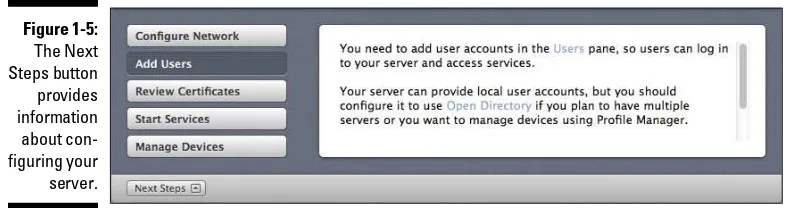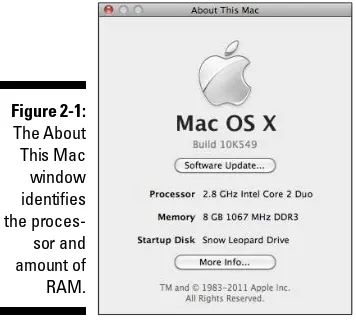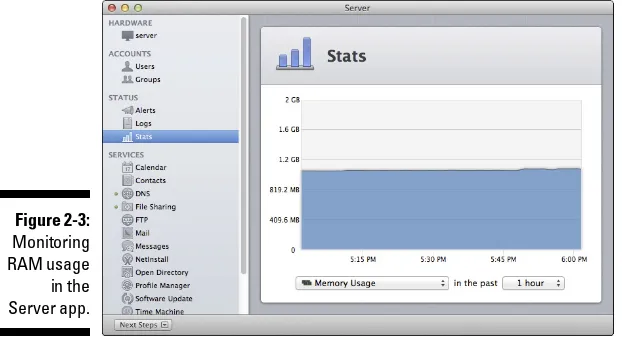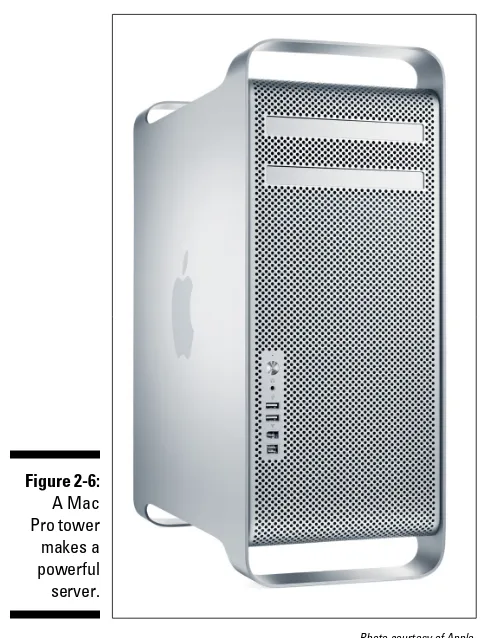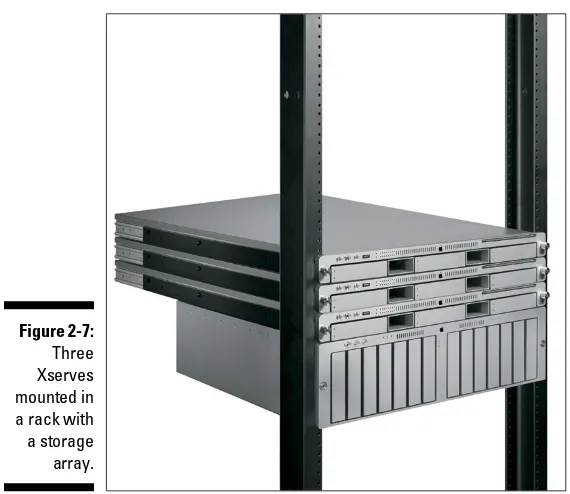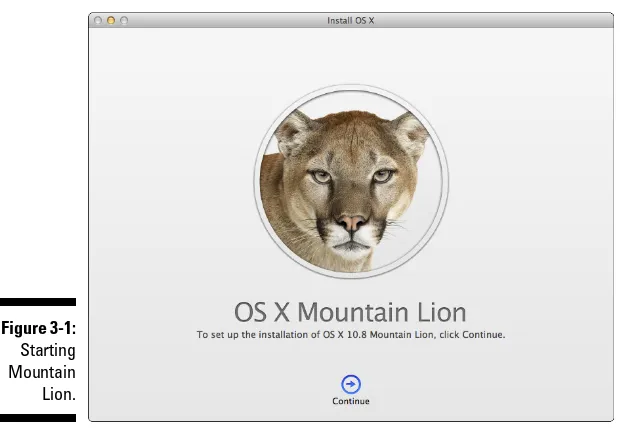OS X
®Mountain Lion Server
FOR
by John Rizzo
OS X
®Mountain Lion Server
FOR
111 River Street Hoboken, NJ 07030-5774
www.wiley.com
Copyright © 2012 by John Wiley & Sons, Inc., Hoboken, New Jersey Published by John Wiley & Sons, Inc., Hoboken, New Jersey Published simultaneously in Canada
No part of this publication may be reproduced, stored in a retrieval system or transmitted in any form or by any means, electronic, mechanical, photocopying, recording, scanning or otherwise, except as permitted under Sections 107 or 108 of the 1976 United States Copyright Act, without either the prior written permission of the Publisher, or authorization through payment of the appropriate per-copy fee to the Copyright Clearance Center, 222 Rosewood Drive, Danvers, MA 01923, (978) 750-8400, fax (978) 646-8600. Requests to the Publisher for permission should be addressed to the Permissions Department, John Wiley & Sons, Inc., 111 River Street, Hoboken, NJ 07030, (201) 748-6011, fax (201) 748-6008, or online at
http://www.wiley.com/go/permissions.
Trademarks: Wiley, the Wiley logo, For Dummies, the Dummies Man logo, A Reference for the Rest of Us!, The Dummies Way, Dummies Daily, The Fun and Easy Way, Dummies.com, Making Everything Easier, and related trade dress are trademarks or registered trademarks of John Wiley & Sons, Inc. and/or its affiliates in the United States and other countries, and may not be used without written permission. OS X is a registered trademark of Apple. All other trademarks are the property of their respective owners. John Wiley & Sons, Inc. is not associated with any product or vendor mentioned in this book.
LIMIT OF LIABILITY/DISCLAIMER OF WARRANTY: THE PUBLISHER AND THE AUTHOR MAKE NO REPRESENTATIONS OR WARRANTIES WITH RESPECT TO THE ACCURACY OR COMPLETENESS OF THE CONTENTS OF THIS WORK AND SPECIFICALLY DISCLAIM ALL WARRANTIES, INCLUDING WITHOUT LIMITATION WARRANTIES OF FITNESS FOR A PARTICULAR PURPOSE. NO WARRANTY MAY BE CREATED OR EXTENDED BY SALES OR PROMOTIONAL MATERIALS. THE ADVICE AND STRATEGIES CONTAINED HEREIN MAY NOT BE SUITABLE FOR EVERY SITUATION. THIS WORK IS SOLD WITH THE UNDERSTANDING THAT THE PUBLISHER IS NOT ENGAGED IN RENDERING LEGAL, ACCOUNTING, OR OTHER PROFESSIONAL SERVICES. IF PROFESSIONAL ASSISTANCE IS REQUIRED, THE SERVICES OF A COMPETENT PROFESSIONAL PERSON SHOULD BE SOUGHT. NEITHER THE PUBLISHER NOR THE AUTHOR SHALL BE LIABLE FOR DAMAGES ARISING HEREFROM. THE FACT THAT AN ORGANIZATION OR WEBSITE IS REFERRED TO IN THIS WORK AS A CITATION AND/OR A POTENTIAL SOURCE OF FURTHER INFORMATION DOES NOT MEAN THAT THE AUTHOR OR THE PUBLISHER ENDORSES THE INFORMATION THE ORGANIZATION OR WEBSITE MAY PROVIDE OR RECOMMENDATIONS IT MAY MAKE. FURTHER, READERS SHOULD BE AWARE THAT INTERNET WEBSITES LISTED IN THIS WORK MAY HAVE CHANGED OR DISAPPEARED BETWEEN WHEN THIS WORK WAS WRITTEN AND WHEN IT IS READ.
For general information on our other products and services, please contact our Customer Care Department within the U.S. at 877-762-2974, outside the U.S. at 317-572-3993, or fax 317-572-4002. For technical support, please visit www.wiley.com/techsupport.
Wiley publishes in a variety of print and electronic formats and by print-on-demand. Some material included with standard print versions of this book may not be included in e-books or in print-on-demand. If this book refers to media such as a CD or DVD that is not included in the version you purchased, you may download this material at http://booksupport.wiley.com. For more information about Wiley products, visit www.wiley.com.
Library of Congress Control Number: 2012947904
ISBN 978-1-118-40829-2 (pbk); ISBN 978-1-118-41781-2 (ebk); ISBN 978-1-118-43165-8 (ebk); ISBN 978-1-118-42202-1 (ebk)
About the Author
John Rizzo has been writing about computers for 25 years. His work has appeared in Macworld, Infoworld, CNET, PC Magazine, eWeek, the San Francisco Chronicle, and other publications.
John is the author of over a dozen books, including Lion Server For Dummies,
Snow Leopard Server For Dummies, Mac Mini Hacks & Mods For Dummies
(all by John Wiley & Sons), Moving to Windows Vista (PeachPit), and Mac Annoyances (O’Reilly). He’s also written several books on Mac-and-Windows cross-platform networking and other topics on Mac and Windows hardware and software.
John publishes the website MacWindows.com, which, since 1997, has been the web’s largest news and information resource devoted to helping Mac users get along in a Windows world.
Author’s Acknowledgments
The ink was barely dry on my copy of Lion Server For Dummies when Apple announced Mountain Lion. In Lion Server For Dummies, I said that I would never write another book. People took me seriously. A reviewer at Amazon said that my pledge was the best part of Lion Server. I suspect that this is not the case, but I’m not completely unbiased on this subject.
In the past, the time between Apple revisions of its operating system was just long enough to make me forget how much work it is to write one of these books. But Lion Server For Dummies wasn’t even six months old when Apple announced Mountain Lion. Naturally, I was hesitant to take on the new project. I pointed out the Amazon review to my publisher. The publisher then offered to pay me, so I put aside the humiliation of deceiving my readers and relented.
So I’d like to thank Kyle Looper, who kept my phone number despite all the trouble I caused him during the last book, and Susan Pink, a great editor who knows her stuff. Kyle made some great suggestions for this book, which I used in almost every chapter. Susan read every word of this book and suggested some better ones in a different order that usually made more sense. To her credit, she repeatedly asked me what the meaning of “it” is, which I learned is not the same as Bill Clinton asking in 1998 what the meaning of “is” is.
Now, I’m through with pledges. With Mountain Lion Server For Dummies
outside the U.S. at 317-572-3993, or fax 317-572-4002.
Some of the people who helped bring this book to market include the following:
Acquisitions and Editorial
Project Editor: Susan Pink
Senior Acquisitions Editor: Kyle Looper
Copy Editor: Susan Pink
Technical Editor: Dennis Cohen
Editorial Manager: Jodi Jensen
Editorial Assistant: Leslie Saxman
Sr. Editorial Assistant: Cherie Case
Cover Photo: background: © iStockphoto.com/ teekid; screen insets: © iStockphoto.com/ Matt Kaminski
Cartoons: Rich Tennant (www.the5thwave.com)
Composition Services
Project Coordinator: Katherine Crocker
Layout and Graphics: Joyce Haughey, Christin Swinford
Proofreaders: Melissa Cossell, Jessica Kramer, Lauren Mandelbaum, Bonnie Mikkelson
Indexer: Estalita Slivoskey
Publishing and Editorial for Technology Dummies
Richard Swadley, Vice President and Executive Group Publisher
Andy Cummings, Vice President and Publisher
Mary Bednarek, Executive Acquisitions Director
Mary C. Corder, Editorial Director
Publishing for Consumer Dummies
Kathleen Nebenhaus, Vice President and Executive Publisher
Composition Services
Contents at a Glance
Introduction ... 1
Part I: Getting Mountain Lion Server Up and Running .... 7
Chapter 1: Mountain Lion Server: An Overview ... 9
Chapter 2: Choosing Server Hardware... 23
Chapter 3: The Quick and Easy Installation and Setup ... 47
Chapter 4: Advanced Installation and Setup ... 61
Part II: Creating and Maintaining User Accounts
and Directories ... 85
Chapter 5: Controlling Access with Directories and Open Directory ... 87
Chapter 6: Integrating Open Directory with Active Directory ... 107
Part III: Serving Up Files and Printers ... 121
Chapter 7: Setting Up File Sharing ... 123
Chapter 8: Controlling Access to Files and Folders ... 139
Chapter 9: Sharing Printers over a Network ... 153
Part IV: Facilitating User Collaboration ... 179
Chapter 10: Sharing Contacts with Contacts Server ... 181
Chapter 11: Serving Up Calendars ... 191
Chapter 12: Hosting Websites and Wikis ... 205
Chapter 13: Running an E-Mail Server ... 225
Chapter 14: More Collaboration with Messages ... 239
Part V: Managing Clients ... 249
Chapter 15: Mass Deployment of OS X ... 251
Chapter 16: Managing iOS and Mac Accounts ... 261
Chapter 17: Creating Mobile Accounts for Notebooks ... 301
Chapter 18: Keeping Your Server Healthy and Secure ... 319
Part VI: The Part of Tens ... 343
Chapter 19: Ten Things You Can Add to Mountain Lion Server ... 345
Chapter 20: Ten Cool Things That Didn’t Make It into the Rest of the Book ... 353
Table of Contents
Introduction ... 1
About This Book ... 1
Conventions Used in This Book ... 2
What You’re Not to Read ... 2
Foolish Assumptions ... 3
How This Book Is Organized ... 3
Part I: Getting Mountain Lion Server Up and Running ... 3
Part II: Creating and Maintaining User Accounts and Directories ... 4
Part III: Serving Up Files and Printers ... 4
Part IV: Facilitating User Collaboration ... 4
Part V: Managing Clients ... 4
Part VI: The Part of Tens ... 5
Icons Used in This Book ... 5
Where to Go from Here ... 6
Part I: Getting Mountain Lion Server Up and Running ... 7
Chapter 1: Mountain Lion Server: An Overview . . . .9
Why You Need Mountain Lion Server ... 10
Why you need Mountain Lion Server at home ... 10
Why you need Mountain Lion Server in business and education .... 11
The Servers in Mountain Lion Server ... 12
File server ... 13
Directory services ... 13
Contacts Server ... 13
Calendar Server ... 14
Messages Server... 14
Network services for Internet connections ... 14
Mail Server ... 15
Web hosting ... 15
Wiki Server ... 16
Profile Manager for iOS and OS X ... 17
Software Update Server ... 17
NetInstall ... 17
NetBoot ... 18
Spotlight searching ... 18
Management Tools in Mountain Lion Server ... 18
Introducing the Server App ... 19
Configuring services and accounts with the Server app ... 19
Monitoring your server and making general settings changes ... 21
Workgroup Manager ... 21
Command-Line Administration ... 22
Chapter 2: Choosing Server Hardware. . . .23
Criteria for Selecting Server Hardware ... 23
Number of users ... 24
Type of use ... 24
Hardware Requirements for Running Mountain Lion Server ... 26
Selecting Processors for Your Mac Servers ... 27
Putting Enough RAM in Your Server ... 28
Selecting Hard Drive Storage ... 30
Rotational speed ... 30
Drive form factor ... 31
RAID storage ... 31
NAS and SAN ... 32
Choosing the Right Mac for Your Server ... 33
Mac mini as a server ... 33
iMac as a server ... 38
Mac Pro as a server ... 39
Xserve as a server ... 41
Considering Other Network Hardware ... 42
Power backup for your server ... 42
Data backup for your server... 43
Ethernet switches and cables ... 43
Wireless equipment ... 45
Chapter 3: The Quick and Easy Installation and Setup . . . .47
Installing the Software ... 47
Upgrading the base OS to Mountain Lion ... 47
The pre-server-install check ... 49
Downloading and installing server components ... 49
Configuring Services and Accounts ... 53
Checking network settings ... 53
Considering Open Directory ... 55
Creating users and groups ... 56
Turning on file sharing ... 57
Backing up Macs to the server ... 59
Chapter 4: Advanced Installation and Setup. . . .61
A Road Map to Installation and Setup ... 61
Collecting Info Before You Install ... 62
Hardware ID numbers ... 62
xiii
Table of Contents
Planning Installation Scenarios: Clean Install, Update,
and Server Migration ... 65
Erasing, Partitioning, and Creating a RAID by Using Disk Utility ... 66
Erasing or partitioning a drive ... 67
Creating a software RAID ... 69
Performing a Clean Install of the Base OS with a Recovery Disk ... 70
Creating a recovery disk ... 70
Performing a clean install of the base OS ... 71
Downloading and installing the server components ... 73
Upgrading Older Servers ... 75
What’s not moved from Snow Leopard Server ... 75
Migrating or upgrading mail ... 76
Recovering Podcast Producer data ... 76
DNS in Mountain Lion Server ... 77
Understanding DNS concepts: Zones and records ... 78
Using the Server app to configure DNS zones and records ... 79
Keeping Control of Mountain Lion Server Updates ... 80
Researching the update ... 81
Configuring Software Update properly ... 81
Downloading and testing updates ... 82
Changing Ethernet Addressing ... 83
Part II: Creating and Maintaining User Accounts
and Directories ... 85
Chapter 5: Controlling Access with Directories and Open Directory. . . .87
Defining Directories ... 87
Local and shared directories and domains ... 88
Account types in a directory ... 89
Authenticating with LDAP and Kerberos ... 90
LDAP ... 90
Kerberos and single sign-on ... 91
Determining Whether You’re Running a Local or Network Directory .... 93
Planning for an Open Directory Deployment ... 93
Factors to consider for your plan ... 94
Master, replica, and relay servers ... 95
Prerequisites ... 97
Checking for proper DNS setup ... 97
Synchronizing time for Kerberos reliability ... 98
Enabling time server synchronization ... 98
Configuring Open Directory ... 99
Creating an Open Directory master or replica with the Server app ...99
Importing directory information with the Server app ... 102
Binding Clients to the Shared Domain ... 104
Binding Mac OS X 10.6 and later clients ... 104
Binding Mac OS X 10.5 and earlier clients ... 105
Binding Windows clients... 106
Chapter 6: Integrating Open Directory with Active Directory . . . .107
The Magic Triangle ... 108
Binding Your Server to Active Directory ... 108
Checking DNS configuration ... 110
Binding the server ... 110
Deciding Whether to Muck Around with Advanced Configuration ... 114
Managing User Groups with Workgroup Manager ... 116
Configuring Single Sign-On for Mac Clients ... 118
Troubleshooting and Getting Help ... 119
Part III: Serving Up Files and Printers ... 121
Chapter 7: Setting Up File Sharing . . . .123
Protocol Soup: AFP, SMB, and Other File-Sharing Methods ... 123
File-sharing protocols 101... 124
Security in file-sharing protocols ... 125
Configuring File Sharing ... 126
Logging in and turning on file sharing ... 126
Creating a share point ... 128
Assigning file-sharing protocols to a share point ... 129
Assigning groups to access the share point and setting permissions ... 130
Configuring ACL permissions (advanced) ... 133
Propagating permissions to subfolders ... 136
Setting Up and Using FTP File Service ... 137
Chapter 8: Controlling Access to Files and Folders. . . .139
Defining Owner, Group, and Others (and Sometimes Everyone) ... 140
Owner ... 140
Group ... 140
Others, Everyone, and Guests ... 141
Standard POSIX Permissions versus ACL Permission Schemes ... 141
Working with Standard POSIX Permissions ... 142
Standard POSIX permission propagation behavior ... 144
Inherit permissions from parent ... 144
Working with Access Control Lists ... 145
ACL permissions ... 146
ACL inheritance ... 148
Removing or editing inherited permissions ... 150
Using inherited and explicit ACEs together ... 151
xv
Table of Contents
Chapter 9: Sharing Printers over a Network . . . .153
Listing Printer Sharing Features in Mountain Lion Server ... 153
Printer Sharing Technology and Terminology ... 154
Communicating with the printer... 154
Communicating with the client ... 155
Mountain Lion’s Print Management Software ... 156
Looking at System Preferences for printer sharing ... 156
Accessing the CUPS print engine from a browser ... 157
Setting Up Shared Printing ... 158
Setting up your printers ... 158
Turning on print sharing ... 159
Checking the workgroup name for Windows clients ... 160
Sharing printers by using System Preferences ... 160
Sharing printers by using the CUPS interface ... 162
Creating a printer pool by using classes ... 164
Restricting access to shared printers ... 165
Managing Printers and Print Jobs ... 170
Using System Preferences to manage printers and jobs ... 170
Using the CUPS web interface to manage printers and jobs ... 171
Don’t Forget Your Clients ... 175
PPD files ... 175
Helping Mac clients print ... 176
Helping Windows clients print ... 176
Helping Linux and Unix clients print ... 177
Printing from iOS devices ... 177
Part IV: Facilitating User Collaboration ... 179
Chapter 10: Sharing Contacts with Contacts Server . . . .181
Clients for Contacts Server ... 182
Mac, iPhone, iPad, and iPod touch support ... 182
Windows clients for contacts service ... 183
Prerequisites ... 183
Optional DNS ... 183
Internet access through a router ... 185
Setting Up the Contacts Server ... 185
Disabling user access ... 186
Enabling Secure Sockets Layer (SSL) security ... 186
Enabling push notification ... 187
Setting Up Users’ Client Devices ... 188
Setting up a user’s Contacts or client ... 189
Chapter 11: Serving Up Calendars. . . .191
Clients for Calendar Server ... 192
Prerequisites ... 193
Directory service for Calendar service ... 193
Optional: Setting up DNS for calendar service ... 193
Setting Up Calendar Service ... 194
Starting calendar service and restricting access ... 195
Enabling e-mail invitations ... 196
Enabling SSL encryption ... 197
Adding locations and resources ... 198
Turning on push notification ... 199
Enabling web calendars ... 201
Setting Up Mac and iOS Clients for Calendar Service ... 201
Adding a Calendar Server account to Mac clients ... 201
Adding a Calendar Server account to iOS clients ... 203
Creating a calendar on the server by using the Calendar client .... 204
Setting a delegate by using the Calendar client ... 204
Chapter 12: Hosting Websites and Wikis . . . .205
Prerequisites ... 205
The Automatically Created Collaboration Website ... 206
Turning on and setting up a wiki-based site... 207
Navigating the built-in website... 208
Creating a new wiki and setting access... 209
Creating blogs ... 211
Adding content and editing wikis, blogs, and pages ... 212
Using comments, tags, and notifications ... 213
Enabling calendars and other settings ... 214
Hosting Your Own Websites ... 217
Replacing the built-in wiki-based site with your own site ... 218
Running your own website and the built-in wiki-based site together ... 220
Virtual hosting, aliases, and redirects ... 222
Dynamic generation, CGI scripting, and other advanced settings ....223
Troubleshooting website access problems... 224
Chapter 13: Running an E-Mail Server . . . .225
Understanding Mail Protocols ... 225
Mail Service and the Internet: DNS ... 227
Creating an MX record in OS X Server ... 228
Relay servers ... 231
Setting Up E-Mail Service ... 231
Authenticating and Encrypting Mail ... 232
Securing mail authentication... 233
xvii
Table of Contents
Blocking Spam and Other Nasty Bits ... 235
Creating User E-Mail Addresses ... 237
Setting Up a Mailing List ... 238
Chapter 14: More Collaboration with Messages . . . .239
Instant Messaging, Conferencing, and More ... 239
Clients for Messages Server ... 240
Prerequisites ... 241
Open Directory configuration ... 241
Firewall ports... 241
Internet routers ... 241
DNS configuration for some situations ... 242
Configuring Messages Service ... 243
Assigning screen names for users ... 244
Saving and archiving chat messages ... 245
Enabling server-to-server federation ... 245
Advanced configuration ... 247
Part V: Managing Clients ... 249
Chapter 15: Mass Deployment of OS X . . . .251
NetBoot, NetInstall, NetRestore ... 251
Creating a System Image ... 252
Creating a NetBoot set ... 253
Creating a Custom NetInstall image ... 254
Setting Up and Starting the NetInstall Service ... 256
Designating a default image ... 258
NetBoot’s share points ... 258
Starting a Client Mac from NetBoot or NetInstall ... 259
Chapter 16: Managing iOS and Mac Accounts. . . .261
The Server App and Profile Manager versus Workgroup Manager ... 262
Managing Accounts with the Server App ... 263
Setting up and managing user accounts with the Server app ... 263
Setting up and managing group accounts ... 271
Configuring Clients with Profile Manager ... 273
What you can do with configuration profiles ... 274
Configuring Profile Manager on the server ... 275
Configuring profiles on clients ... 279
Managing Accounts with Workgroup Manager ... 282
Connecting to the server and authenticating to the directory ... 282
Creating user accounts with Workgroup Manager ... 284
Changing default account settings ... 284
Creating group accounts with Workgroup Manager ... 288
Editing and deleting group accounts with Workgroup Manager ...291
Importing and exporting accounts ... 291
Configuring OS X Clients with Managed Preferences ... 292
Creating computer and computer group accounts ... 293
Configuring managed preferences ... 294
Inheriting, combining, and overriding preferences ... 297
Enforcing managed preferences ... 298
Using Software Update Server to Control Updates from the Server ... 299
Chapter 17: Creating Mobile Accounts for Notebooks . . . .301
Connecting Workgroup Manager to a Shared Domain ... 302
The Nightmare of Networked Notebooks ... 303
Planning and Deploying Mobile Accounts ... 305
Simplifying mobile management with computer and group accounts ... 305
Configuring mobility settings ... 306
Creating Server-Based Home Folders and Deploying Mobile Home Folders ... 310
Creating server-based home folders ... 311
Configuring the mobile home folder... 312
Putting sync to work on the client ... 316
Chapter 18: Keeping Your Server Healthy and Secure . . . .319
Configuring a Firewall ... 320
Setting up a firewall in Mountain Lion Server ... 320
Port numbers used by Mountain Lion Server services ... 323
Firewalls, network routers, and NAT... 325
Using an AirPort Extreme or Time Capsule firewall ... 325
Working with Secure SSL Certificates ... 327
Using SSL certificates ... 327
Becoming a certificate authority ... 331
Using Virtual Private Networks ... 332
VPN protocols: L2TP/IPSec and PPTP ... 333
The shared secret ... 333
Client addresses: IP address range... 334
Network considerations for VPN ... 334
Configuring VPN clients ... 335
Attention: The Alerts Pane ... 336
Responding to alerts ... 336
Getting alerts delivered to you ... 338
Seeing the Long View with the Stats Pane ... 340
Troubleshooting by Using the Logs Pane ... 340
xix
Table of Contents
Part VI: The Part of Tens ... 343
Chapter 19: Ten Things You Can Add to Mountain Lion Server . . . . .345
Antivirus for Your Server ... 345
Kerio Connect ... 346
Network Backup of Clients ... 347
Media Asset Management and Workflow ... 347
Database Servers for Home or Office ... 348
Apple Remote Desktop to Manage Macs ... 348
InterMapper, a Network Monitor ... 349
TechTool Pro ... 350
iOS Apps to Manage Servers ... 350
Nagios for Network Monitoring ... 351
Chapter 20: Ten Cool Things That Didn’t Make It into the Rest
of the Book. . . .353
Big, Fast External Storage ... 353
Xsan ... 354
Running Mountain Lion from the Command Line ... 354
Speeding Up Networks with VLANS ... 354
Researching Ruby on Rails ... 355
Setting the Server to Autorestart ... 356
Finding Help at Apple.com ... 356
Server in a Virtual Machine ... 357
PostgreSQL Database ... 357
Ethernet Link Aggregation ... 358
Introduction
Y
ou’re about to become a magician. Soon you’ll be providing your users with the illusion that they have direct access to the world of communi-cation and information. The reality is that servers — ubiquitous, impercep-tible, and indefatigable — provide every connection, communication, and bit of information that the computer user sees.But only if you make it so. You’re going to set up Apple’s Mountain Lion Server for your users, configure the wonderful services it offers, and keep it running. This book will help you do it.
About This Book
OS X Mountain Lion Server For Dummies takes you through the steps required to get your users doing amazing and productive things. I provide step-by-step procedures to accomplish specific tasks, such as configuring an e-mail server and setting up user accounts. In some instances, I also describe how to set up your users’ Macs or Windows PCs to work with the server.
This book introduces you to the tools that Apple provides with the server and the best ways to use them. I take you through many of the options and network configurations available in Mountain Lion Server and describe the best practices you should adopt.
I also describe the new features in Mountain Lion Server that you’ll want to know about (trust me on this). And I’ve peppered the chapters with plenty of tips and tricks that will help you become proficient.
Conventions Used in This Book
Flip through this book, and you’ll find different uses of type to point out dif-ferent things. Here’s what I do:
✓ In the step-by-step directions, the actions you perform are in bold type,
like this. The description of what happens after the action is in normal type.
✓ To point out a web address, the book uses a monofont that looks like this: www.apple.com. You see the same font in the rare instances when I show you something that you need to type in a command line (in the Mac’s Terminal application), such as fsck –fy, and for text that a com-mand line returns to you in response. The book uses monofont to indicate folders. For example, to indicate the Utilities folder, which is inside the Applications folder, the path is used, /Applications/Utilities.
✓ In rare cases when you need to use a menu at the top of the screen, this book uses a convention that looks like this: File➪Get Info, which means you need to choose Get Info from the File menu. I don’t use this conven-tion for menus that aren’t at the top of the screen, such as pop-up menus.
What You’re Not to Read
If you’re going to read this book, you don’t need to read the entire thing or to read it in any particular order. The book is organized in a logical manner from beginning to end, but it’s not a narrative. Rather, it’s modular. You need to read only the portion that applies to a specific project or technique.
If you already have Mountain Lion Server installed, you can skip Part I. And you don’t have to read Part VI to accomplish any server project. Consider it the chocolate center of a Good Humor bar.
A lot of the chapters are arranged from general to specific. For example, Chapter 7 gets you up and running with file sharing. If you want to get into the nitty-gritty of advanced tweaking of user permissions, read Chapter 8. If you’re a Windows administrator with experience with Active Directory, you can skip Chapter 5 on network directories and go right to Chapter 6, which deals specifically with Macs and Microsoft networks.
3
Introduction
Foolish Assumptions
Unlike some other computer books, you won’t find a lot of filler here — no dissertations that have no bearing on the task at hand. I assume that you bought this book to accomplish specific tasks, using Mountain Lion Server.
You also won’t find lectures on what’s in the Print dialog box or how to search for a file because I assume that you’re already a computer user. But I don’t assume that you’re an Apple-Certified System Administrator. I explain the alphabet soup of acronyms that you find in some of the Server’s technospeak.
Don’t worry if you’re new to the Mac. I explain any Apple-specific knowledge that you need. Experienced Mac users can skip bits of Mac-specific material. Similarly, you don’t need any experience with Windows if you want to support Windows clients with your Mac server. I show you what you need to know.
I don’t make any assumptions about what hardware you’re running. I provide some guidance as to what Mac is right for you in Chapter 2.
How This Book Is Organized
OS X Mountain Lion Server For Dummies is organized in six parts, each with several related chapters. The parts are arranged in the order in which you might go about using the server. But you don’t have to read the book sequen-tially, as each part can stand alone as a sort of minibook on a topic. You don’t even have to read all the sections in any particular chapter. You can use the table of contents and the index to find the information you need and quickly get your answer.
I do recommend taking a glance, at least, at Part I. You find some information about installing Mountain Lion Server that you won’t find in Apple’s
documentation.
Part I: Getting Mountain Lion
Server Up and Running
Part II: Creating and Maintaining
User Accounts and Directories
For networks with more than a handful of users, setting up user directories can help automate security and simplify maintenance. Part II describes what you can do with a directory, including setting up user authentication and connecting your server to a bigger network.
Part II also covers the options you have for directory services, including Open Directory, which comes with Mountain Lion Server. I devote Chapter 6 to the issue of using Mountain Lion Server to connect your Macs to Microsoft Active Directory, which is common on Windows networks.
Part III: Serving Up Files and Printers
Part III covers the meat and potatoes of servers: sharing files and printers with multiple users. File and print sharing were the first tasks for servers when personal computers came on the scene in the 1980s. Sharing is still the most common task, though other services are often wrapped around it. This part also describes limiting access to certain folders by using permissions.
Part IV: Facilitating User Collaboration
Part IV is one of the longer parts of this book. Mountain Lion Server offers an array of services that help users work with each other. Part IV covers e-mail, calendar sharing, meeting scheduling, and the sharing of contacts, as well as web-based services, from your basic website to wikis and blogs.
I describe how to set up these services and point out some of the more inter-esting and perhaps less obvious things you can do with them.
Part V: Managing Clients
5
Introduction
Viruses, data spies, identity thieves, and other threats are all commonplace in the electronic world that computers live in. Chapter 18 describes how to keep out the nasties and how to enable users to access the server remotely without letting in the malware. I also describe how to get Mountain Lion to alert you to problems that may indicate an ailing server.
Part VI: The Part of Tens
In Part VI, I show you ten nifty things you can add to Mountain Lion Server that can make it even more useful, or at least more interesting. I also deliver ten quick tips for doing even more with Mountain Lion Server.
Icons Used in This Book
To make this book easier to use, five icons appear to the left of the text. These icons are here to help you find information as you flip through the pages. Think of them as signposts, each pointing to a different way to think about what’s being said.
Tips are the best bits of the description that make the job easiest or better. They aren’t always the only way to get something done, but they do point out the best way to accomplish a task. Sometimes you can reuse a tip for other tasks.
When you see the Remember icon, I’m flagging something that you don’t want to forget to do, unless you want to mess up what you’re doing.
The Warning icon highlights lurking danger. With this icon, I’m telling you to pay attention to what you’re doing or to what you shouldn’t do.
This icon marks a general interesting fact that’s a technical explanation of what’s going on or why you need to do something. I didn’t want to turn this book into an engineering textbook, so I kept the tech stuff short.
Where to Go from Here
Where you start is up to you — begin with Chapter 1, dive right into file serv-ers in Chapter 7, or check out the tips in Chapter 19. The section “How This Book Is Organized,” earlier in this Introduction, can guide you. Use this book as a reference (a For Dummies technical encyclopedia) or read it from start to finish for the complete picture. I wrote this book so that you can find all sorts of useful information however you choose to approach it.
Occasionally, we have updates to our technology books. If this book does have technical updates, they will be posted at
Part I
Getting Mountain
Lion Server Up
M
ountain Lion Server is an amazingly versatile and scalable solution, serving a small workgroup or acting as part of an integrated network of thousands of users. Unsurprisingly, the process of getting it up and running can involve vastly different software and hard-ware configurations.The chapters in this part describe the many different services available to your users and the hardware the server runs on, from the little Mac mini to the beefy Mac Pro, and how to choose the best Mac model for your use of the server.
Mountain Lion Server offers several possibilities of installation, depending on your use. This part shows you how to get ready for your installation and how to install it in different scenarios.
Chapter 1
Mountain Lion Server:
An Overview
In This Chapter
▶ Answering the burning question: Why do I need a server?
▶ Discovering what you can do with Mountain Lion Server
▶ Setting up and managing with the Server application
F
or $20, you could buy a pair of movie tickets, or a good pizza, or a week’s worth of dry cleaning.$20 could also buy you an array of services: file sharing, calendaring, contact management, web, e-mail, instant messaging, device management, and more. The $20 Mountain Lion Server is versatile enough to support Macs, Windows PCs, and iPad, iPhone, and iPod touch devices. It will work at home as well as in a network of hundreds of devices.
Mountain Lion Server is reliable, built on the solid foundation of Unix. At the same time, it has the ease of use of a Macintosh. Anyone can set it up, get it running, and manage it. Seriously technical professionals will find tools for the kind of configuration customization that they’re accustomed to.
So should you spend the $20? This chapter gives you reasons why you should. And if you already gave up a pizza for Mountain Lion Server, this chapter will help you decide what to use it for.
Why You Need Mountain Lion Server
You’ve probably discovered that you can have a small network without a server. Macs and PCs can talk to each other. Computers can share files and printers, and you may be able to use a router to share an Internet connection.
But a server enables users to collaborate in ways that aren’t possible without it. A server gives you control; it centralizes data, making it easier to manage. A server provides fast access to information and collaborative tools and pro-vides network security. It enables you to manage the computers and iPhones and iPads that are connected to it. And a server is always there when users need it.
Why you need Mountain Lion
Server at home
Home use is not Mountain Lion Server’s primary purpose, but there is cer-tainly enough in it that justifies dedicating a Mac as a server. Here are the most common home uses of Mountain Lion Server:
✓ File sharing: Sure, you can share files without a server, but centralized storage takes shared files off your Mac and safely stores them where everyone can always get at them. Don’t want your kids to get into your tax returns? You can prevent certain people from accessing private files. Mountain Lion Server also shares files with iPad, iPhone, and iPod touch devices running Apple’s Keynote, Numbers, or Pages — wirelessly. You can’t do that without OS X Server. Another great file-sharing feature is the capability to quickly search the server with Spotlight, which is important if you have a lot of stored files.
✓ Centralized management of Macs, iPhones, iPods, and iPod touches:
OS X Server’s Profile Manager lets you keep control of all your devices from a central location. You can set users’ passwords and settings for network access and install software on the client computers from the server. Make changes from the server, and the new settings are pushed out to the devices automatically.
✓ Automatic backups to a central location: You don’t need to remember to back up info for safekeeping. The server does it for you, and lets you restore when needed — even when you’re away. You can back up Windows too, but you’ll have to add software to your server Mac.
11
Chapter 1: Mountain Lion Server: An Overview
Setting up Mountain Lion Server is more automated than ever. For home use, a quick setup procedure is all you need. I describe this process in Chapter 3. For a small business or a group in an enterprise, you can do more with Mountain Lion Server, with a little more work.
Why you need Mountain Lion Server
in business and education
All the great things described in the preceding section make even more sense in business or education. For a small network, Mountain Lion Server will serve your PCs and your Macs, too. On a large network, Mac OS X will peacefully coexist with Windows servers, serving your Macs like no Windows server can.
A friend may roll his eyes and tell you that a Linux server is the only logical choice. He’ll tell you that Linux is inexpensive and reliable, and that many of the servers powering the Internet are running Linux. All true, but it takes an expert to configure and maintain a Linux server. And it still doesn’t support Mac clients as well as Mountain Lion Server does.
Still not convinced? Well, you probably are because you’re reading this book. But maybe your boss isn’t convinced. Here are some reasons why your server should be Mountain Lion Server.
The price is right
Windows and Linux servers can scale up to some very large networks, which OS X Server isn’t designed to do. But Windows servers cost more than Mountain Lion Server, and Linux costs you in terms of technical expertise.
Better service for Mac clients
Mountain Lion Server supports Mac clients better than any other server. For example, Mountain Lion Server offers services specifically for the Apple soft-ware on your users’ Macs and iOS devices, including Contacts and Calendar (known as Address Book and iCal on older Macs). Mountain Lion Server turns these apps into groupware and works more smoothly for the user and the administrator than other servers and Mac clients. A server version of the Mac’s Spotlight makes searching the server quick and easy.
OS X Server is also the best way to manage the settings for groups of Macs. And for public Macs, such as school computer labs, OS X is the best way to automatically keep control of what’s on the Macs, including settings and software.
Support and management of iPad and iPhone devices
In a business setting, management of iOS devices — proliferating numbers of iPads and iPhones on your network — can present challenges in several ways. The more such devices and the larger the network, the higher the security risk. Mountain Lion Server provides a simple way to configure and manage iOS devices, as well as Mac clients running Mac OS X 10.7 or later.
You can also use Mountain Lion Server to integrate devices into your net-work directory, as well as to define management policies for iOS devices (as you can for computers, users, and groups).
Mountain Lion Server can push configuration changes, calendar invitations, and events to the devices using Apple push notification service. And the Server optimizes wikis and blogs for viewing on iOS devices.
The Servers in Mountain Lion Server
Mountain Lion Server is not one server but more than two dozen servers and tools for managing Mac clients. Figure 1-1 lists the services available to you, as you see them in the Server utility. Other services not displayed in the figure are also available. Many of them can be turned on and off with a few mouse clicks.
Figure 1-1:
13
Chapter 1: Mountain Lion Server: An Overview
Next is a quick look at what services you get, and what you can do with them. After this, we take a look at the management tools.
File server
The bread and butter of a server, the file server may be all that some people need from Mountain Lion Server. File servers provide folders that everyone on the network can see. You can also limit access so that some people can’t get into certain folders. OS X Server provides file sharing via the Mac-native Apple Filing Protocol (AFP), which is Mac only, and Microsoft’s Server Message Block (SMB), which Windows and Linux clients use. Mountain Lion Server also provides the WebDAV protocol for iPad devices and, optionally, for backing up Macs using Time Machine. You can also set up FTP, used for uploading and downloading big files over the Internet. If you’re adept in the Unix command line, you have access to Network Files System (NFS) for Unix and Linux.
The file server also has a robust set of access controls, both the simpler Unix file permissions, as well as sophisticated access control lists used on Windows networks. The Mac’s Spotlight search feature works with the access controls; Spotlight won’t display a file in search results if the user doesn’t have permission to see the file.
Directory services
OS X Server uses the standards-based Open Directory to store and manage user account info and other user data that all the services employ. You can connect the server to other directory services on the network, including Microsoft Active Directory. To keep the network secure, directory services authenticates clients that log in with the LDAP, Kerberos, and SASL standards.
Open Directory includes a feature called Locales, which lets you specify which replica directory server that a client computer will connect to based on a network location — a handy feature that keeps notebook computers connected to the directory no matter where they are.
Contacts Server
To the user, Contacts Server works like Apple’s iCloud service. Changes in contacts appear automatically on all devices sharing the contacts. OS X Server does this through Apple push notification service. But by hosting the contacts on your local server rather than iCloud, you can integrate the con-tacts list with your local LDAP directory service, including Open Directory.
Calendar Server
With Calendar Server, users on the network can schedule events, book confer-ence rooms, and view one another’s calendars. People can send an invitation to a meeting that includes an agenda and accept the invitation. Contacts Server keeps track of who is inviting whom as well as what people are scheduling at any point in time. OS X Server can send e-mail invitations to people outside your group who don’t have accounts on your network or Mac server.
OS X Server works with the calendar on OS X and on iPhone, iPad, and iPod touch devices, as well as with the older iCal application. Windows clients can add open source software supporting the CalDAV standard. And you can set up the server to provide access through a web browser.
As with Contacts Server, Calendar Server provides the user experience of Apple’s iCloud service through the use of Apple push notification service. Changes to a shared calendar appear on all devices subscribing to the calendar.
Messages Server
Instant messaging isn’t just for mobile phones. Users of Mac OS X, Windows, iPhones, and iPads can have a virtual meeting by using Messages instant messaging. Messages Server supports audio and video, as well as file transfers. Users can access persistent chat rooms, which are always there. The server also stores each user’s account info so that a user can use the service from any computer. Messages Server replaces iChat Server, which is found in earlier versions of OS X Server.
Network services for Internet connections
15
Chapter 1: Mountain Lion Server: An Overview
✓ Domain name service (DNS): DNS translates a domain name, such as
mycomany.com, from an IP address. DNS is required somewhere on
the network for just about all network services that you share with the Internet, including web hosting, mail, and calendaring.
✓ Firewall: Mountain Lion comes with a firewall to protect your server from intruders. Chapter 18 describes Mountain Lion Server’s firewall.
✓ Virtual private network (VPN) service: VPN is a secure method of enabling people to access your network and server through the Internet from home or on the road. The VPN service in Mac OS X Server supports several standard methods of access.
Mail Server
Mail Server provides standard e-mail service for Macs, PCs, and hand-held devices. Through integration with Apple push notification service, the server can notify iPhone and iPad devices when they have mail.
OS X Server enables users to search the content of files attached to e-mail stored on the server. This search works for Microsoft Office and iWork files, PDF files, and others.
As a full-featured e-mail server, Mail Server blocks spam and e-mail that contain viruses from reaching users’ desktops and can make e-mail available from a web browser. You can read more about the e-mail server in Chapter 13.
Web hosting
Figure 1-2: The Websites pane of the Server app makes it easy to enable server features.
Mountain Lion Server’s web server is really a package of technology, starting with the Apache web server, the most popular web server on the Internet. The web server also includes the powerful PostgreSQL database engine. A Perl plug-in is loaded with the web server, enabling you to use Common Gateway Interface (CGI) scripts for creating dynamic web pages and for functions, such as taking data that a user enters in a web-based form and moving it to the data-base. PHP for dynamic content is also included. For security, SSL is provided.
You don’t need to be a programmer to take advantage of these features because a lot of this technology sits under the hood working with your content. Mountain Lion Server has the infrastructure needed to make WordPress or Druple run, should you need to add them.
Wiki Server
Built on OS X Server’s under-the-hood web technology is Wiki Server. This feature provides an automatically created, full-featured wiki, which is a type of website that users can edit from their web browser. (This is the wiki in
Wikipedia.) You can use a wiki as a group collaboration tool for projects or brainstorming. Users can edit text, add hyperlinks to web pages, upload photos and documents to share, and then review the history of the changes that have been made and revert to earlier versions. Wikis automatically update to tell readers what changes other users have made.
17
Chapter 1: Mountain Lion Server: An Overview
Wiki Server sites look great on an iPad in Safari. The site automatically creates a special view on an iPad to make it easier to use. Each wiki appears as a stack of documents that you tap to enter. From Apple’s Pages, Numbers, and Keynotes apps, iPad users can create content and upload and download files attached to a wiki.
Profile Manager for iOS and OS X
Mobile device management is reason enough for businesses and schools that have iOS devices to run Mountain Lion Server. Profile Manager is a web app for creating and distributing configuration files that can automatically set up iOS devices, as well as Macs running OS X 10.7 and later. A profile can contain basic network settings and user accounts for mail, calendar, contacts, and other things.
Profile Manager also lets you place restrictions, such as rules for passwords and restrictions on what a user may access. For example, if you don’t want your students downloading Angry Birds from the App Store, you can block App Store access on all your devices at once. You can distribute profiles to devices via e-mail or have users download them from a self-service web page. You can also have the push notification service automatically deliver updates to configuration profiles on devices.
Software Update Server
Mac users can choose whether or not to update their software through the Mac’s Software Update feature, but this can lead to different users running different versions of software in an organization. Software Update Server con-trols what versions of updates from Apple get installed on your Macs.
You can restrict what software updates are installed on client Macs, as well as when they get installed, so that you can test updates first. The client Macs get the updates from the server instead of downloading them individually.
Software Update Server lets you install an update to multiple Macs all at once, without having to go around to each Mac.
NetInstall
NetInstall also lets you restore, from the server, a customized OS X configura-tion to Macs that need it.
NetBoot
NetBoot is great for a group of Macs that are available to multiple users, such as in a school computer lab or a classroom. This service enables Mac clients to boot up from the serverrather than from their own hard drives. The NetBoot server can use a single disk image to boot multiple Macs. This process prevents the boot system from being altered or tampered with and makes sure that every system boots in exactly the same configuration. NetBoot also lets you update the system software of all the Macs at one time, simply by updating the disk image on the server.
Spotlight searching
For Mac users, Spotlight is an indispensable search feature that lets you find a file almost instantaneously. OS X Server does the same for files on the server without bogging down server performance by indexing the content of the files. Users get advanced search features, including Boolean logic and the use of quoted phrases, and stores search criteria in the form of Smart Folders.
Time Machine backup
OS X Server works with the Time Machine backup software in all Mac clients to have them automatically back up to the server. You can also use Time Machine to back up the server data to a backup hard drive. When disaster strikes, Time Machine will back up both clients and the server.
Management Tools in
Mountain Lion Server
Flipping through this book, you see that I mostly describe two tools: the Server application and Workgroup Manager, which plays a smaller, more specialized role.
The Server app is included with Mountain Lion Server. You’ll find it in the Applications folder, but you won’t find Workgroup Manager. You have to go get it yourself from Apple at this location: http://support.apple.com/
19
Chapter 1: Mountain Lion Server: An Overview
Introducing the Server App
Previous versions of OS X Server gave you a folder full of stuff to administrate the server. With Mountain Lion Server, Apple centralized the administration of OS X Server in a single application, the Server app (shown in Figure 1-3). This is where you not only set up file sharing and manage devices but also install the server software itself.
Figure 1-3:
The Server app gives you easy access to configuring services.
The Server app enables you turn services on and off and configure them. You can assign user passwords and manage mail, calendar, and messaging services. You can also turn on remote access via a virtual private network. The Time Machine icon in the Server app lets you set automated backups of server data.
Configuring services and accounts
with the Server app
Figure 1-4:
The File Sharing pane of the Server app.
You also use the Server app to create user and group accounts. (Workgroup Manager can also create user accounts and gives you more configuration options.) Click Users or Groups under Accounts in the sidebar. You can then enter user and group names and passwords.
The Server app includes built-in guidance to help you configure Mountain Lion Server. Click the Next Steps button in the lower left of the Server app to expand the bottom of the window. Several new buttons appear, as shown in Figure 1-5. Clicking one of the buttons displays information about your server’s current setup and provides links to settings windows that will enable you to complete other tasks.
Figure 1-5:
The Next Steps button provides information about con-figuring your server.
21
Chapter 1: Mountain Lion Server: An Overview
Monitoring your server and making
general settings changes
The Server app provides several ways to view the status of your server. In the sidebar under Status are three items:
✓ Alerts: Here, you find alerts that Mountain Lion Server can send you. You’re alerted to conditions of low disk space, e-mails that might con-tain a virus, expired SSL certificates, changes to network settings, and available software updates. You can also use this pane to designate an e-mail address where Mountain Lion Server can e-mail alerts to you.
✓ Logs: This item represents the log files for the various services, which track what’s going on under the hood. Log files can be useful when troubleshooting.
✓ Stats: Stats provides live graphs of your server’s processor usage, memory usage, and network traffic.
Under Hardware, you can click the name of your server to get access to four tabs of information and some settings as well:
✓ Overview: This tab (refer to Figure 1-3) provides information about the Mac model and hardware configuration, the version of OS X Server, and how long the server has been running.
✓ Settings: Here, you can change settings for remote login and administra-tion, screen sharing, push notifications, and SSL certificates.
✓ Network: This tab displays (and lets you change) the Mac’s computer name and the server’s host name. It displays also the IP addresses of your network interfaces.
✓ Storage: This tab displays the amount of free space on any storage devices attached to the server. It also lets you change permissions for shared folders (see Chapter 8).
Workgroup Manager
For example, you can require users to change passwords at regular intervals, create standardized preference settings for client Macs, or allow only certain applications to run. You can use Workgroup Manager also to configure certain security measures, such as blocking computers from seeing external hard drives or from burning CDs and DVDs. And you can create groups to manage settings for multiple sets of computers at once.
For more on Workgroup Manager, see Chapter 16.
Command-Line Administration
The Server app is really just a front end to a set of server software that lies below the service. Much to the chagrin of some Mac administrators, Apple has been simplifying the graphics front-end management tools of OS X Server to make OS X “the server for everyone.”
But most of the less frequently used, more technical features and settings of previous versions are still in OS X Server. The only way to reach them, however, is through the Unix command line. If you’re experienced in the Unix shell and networking, you can administer the entire OS X Server without ever having to launch the Server app.
Unix commands are accessible in the Terminal application, which comes with every version of Mac OS X. You can use one of the Unix shells that come with Terminal: bash (the default), sh, csh, tsh, and zsh. If you’re managing one or more servers over a network, use ssh, or Secure Shell. Many of OS X Server’s features can be managed with the serveradmin command-line tool.
But even if you aren’t a Unix geek, you may come across a tip that can work around a problem by typing a couple lines of text. You occasionally find such tips throughout this book.
You can find more information about OS X Server’s command-line tools at
www.apple.com/osx/server/specs/ and www.apple.com/server/
Chapter 2
Choosing Server Hardware
In This Chapter
▶ Dissecting hardware requirements
▶ Choosing the right RAM and hard drives
▶ Selecting the right Mac for your server
▶ Upgrading the Mac mini for use a server
▶ Reviewing other network hardware
Y
ou’ve chosen the software — Mountain Lion Server. Now you need to pick a Mac to run it on. You can spend anywhere from under $1,000 to over $10,000 (with storage options), and no one Mac model is best for running Mountain Lion Server. It runs on everything from a Mac mini to the Mac Pro, with varying amounts of memory and hard drive space. Which one is for you?This chapter takes you through criteria for choosing a Mac and a configura-tion that best meets your needs as a server. By matching your anticipated uses to the available hardware, you can avoid getting an underpowered Mac server or spending too much for more than you need. If you already have a Mac in mind for use as a server, this chapter helps you decide whether it will work for what you want to do with it. I also describe how to open up a Mac mini and upgrade to make it server-worthy.
If you already know what hardware configuration you need and you’re ready to install now, skip to Chapter 3 or 4.
Criteria for Selecting Server Hardware
Number of users
The effect of an increasing number of connected clients on server perfor-mance isn’t linear. You may not notice slower service as the number of con-nected clients increases until you get to a tipping point, when performance suddenly slows to a crawl.
The Mac mini can handle a maximum of around 20 to 50 simultaneous client computers doing lightweight tasks. The more hardware-intensive services you run, the lower that number is. With up to ten or so users, the lower-end Macs can handle multiple tasks at once. If you add more users later, you can always add more lower-end Mac servers for other tasks. Current iMac models have faster processors and architecture than the minis, can hold more RAM, and can handle more clients.
The top-of-the-line Mac Pro can potentially handle hundreds of clients, again depending on what services you run. With the Mac Pro or an older Xserve, adding more higher-end storage or large amounts of RAM can help enlarge the client load that the server can handle. Network capacity (number of Ethernet cards and their speed) is also important in serving large numbers of clients.
Type of use
The number of users doesn’t tell the whole story about what Mac to use to run Mountain Lion Server. Five users accessing a database program might require beefier server hardware than ten users accessing a server-based website.
In Chapter 1, I describe the services that come with Mountain Lion Server. The following paragraphs describe some typical uses listed in approximate
order of how much demand they place on your server hardware.
Web servers: Lightweight server use
Web servers don’t use a lot of hardware resources. The server often caches web pages and doesn’t have to access the hard drive to load web pages. Web serving also doesn’t take a lot of RAM or processing power. You can run a web server on any Mac that Mountain Lion Server runs on, and you can generally run it along with other services without affecting performance.
25
Chapter 2: Choosing Server Hardware
File servers: Light on processor, big in storage
File serving is generally not an intensive use of the server hardware and doesn’t use a lot of processing power. File servers primarily need a lot of storage. You can choose among a wide range of Macs for use as file servers, as long as the Mac has enough hard drive space in one or multiple hard drives. Unless you have a lot of users, file servers can run alongside other services.
File servers also need frequent backups or high levels of redundancy to preserve the data.
The more users and the bigger the users’ files, the more total storage you need. Frequent movement of a lot of very large files, such as video, may require a storage area network (SAN), which is storage connected directly to a network or RAID (Redundant Array of Individual Disks) systems.
Backing up users’ Macs and PCs to the server with Time Machine or another server-based backup program is also a type of file sharing and a lightweight use of server processing power. Backing up multiple users at the same time can be a heavy use of network bandwidth and may slow down a wireless network, but a faster Mac server won’t make a difference.
Database server: Moving lots of data
If you install a third-party database server, it can take more resources than file serving, especially if a lot of users are accessing the database. A database server can require more frequent use of the hard drive and processor than file servers, depending on the data being served and how often.
Directory services: Give it what it needs
Directory service, which is supplied by Open Directory in OS X Server, can be one of the most actively used services on the network, particularly a large network. Don’t underpower a directory server, or you may slow the whole network.
Directory servers store information about users and groups, permissions, and configuration information for client computers; they authenticate clients and store information that determines which clients can access which files. Running directory services on a midsize to large network is equivalent to running multiple databases simultaneously. Fast storage is the most impor-tant directory services requirement for any size network. A lot of memory is necessary to keep up performance. For large networks, consider dedicating a server for directory services and using one or more other Macs for other services, such as mail.
Server-based home directories: Server stress
Mountain Lion Server can host the home folders of users, also called mobile home folders. In this case, each user stores all documents, settings, and prefer-ences on the server. A Mac mini can handle a few dozen users accessing their server-based home directories, while a Mac Pro can handle several hundred.
NetBoot: Heavy-duty server stress
NetBoot probably places more demand on the server’s hardware resources than any other service in Mac OS X Server. NetBoot is where client Macs boot from the server itself instead of from their local hard drives. Even for a small network, you need a fast Mac server with multiple processors and fast hard drive storage, and lots of it.
You’ll also need fast networking. Wireless networking is too slow for NetBoot, which is why it supports only Ethernet connections. A server with multiple Ethernet interfaces can prevent slowdowns. Check your Ethernet switch: You’ll want 100BaseT at a minimum; Gigabit Ethernet is better. Your network will slow to a crawl if you have an old 10BaseT switch and are using NetBoot.
With a lot of Mac clients, NetBoot may be too much for one server to handle, so the software supports load balancing on multiple Mac servers.
Hardware Requirements for Running
Mountain Lion Server
You can install Mountain Lion on the following Mac models:
✓ iMac (mid-2007 or later)
✓ MacBook (13-inch Aluminum, 2008; 13-inch, early 2009 or later)
✓ MacBook Pro (13-inch, mid-2009 or later; 15-inch, 2.4/2.2 GHz; 17-inch, late 2007 or later)
✓ MacBook Air (late 2008 or later)
✓ Mac mini (early 2009 or later)
✓ Mac Pro (early 2008 or later)
✓ Xserve (early 2009)
27
Chapter 2: Choosing Server Hardware
Following are the minimum requirements for running Mountain Lion Server:
✓ Computer: A Mac. Although you can hack non-Apple hardware to run the Mac OS X operating system, doing so violates the user license agreement.
✓ Processor: A 64-bit Intel processor. The oldest 64-bit processor found in Macs that support Mountain Lion is a Core 2 Duo. Mountain Lion won’t run on Macs with an Intel Core Solo or a Core Duo, which were the first generations of Intel processors that Apple used.
✓ Graphics card: Mountain Lion requires a graphics card that supports the OpenGL standard. This means that Mountain Lion won’t run on some older Mac models that are compatible with Lion.
✓ RAM: 2GB RAM base.
✓ Hard drive space: 8GB of free hard drive space.
The processor is determined, for the most part, by the Mac model you use. Macs with a dual-core Intel Core 2 Duo are slower than Macs with a dual-core Intel Core i3. Quad-core processors, such as the Intel Core i7, are faster yet. The quad-core Intel Xeon processors offered in the Mac Pro are faster than the Core i7. (Core i5s come in dual-core and quad-core models.) The Mac Pro has the option for a six-core processor.
The gigahertz (GHz) rating is less important than processor model and number of cores. It has meaning only when you compare two processors of the same model and same number of cores. So a 3.2 GHz Intel Core i3 is faster than a 3.06 GHz Intel Core i3.
As a general rule, use more RAM in a computer than the minimum amount of RAM required by the operating system. Some Macs can hold several dozen giga-bytes of memory, which is more than most people need. See the section “Putting enough RAM in your server,”later in this chapter, for more information.
Selecting Processors for
Your Mac Servers
To get a particular type of processor in a Mac, you have to select the Mac model. For any given model, Apple offers choices in clock speed. The Mac Pro provides the most options in processors at purchase time, giving you a choice of different processors and a choice of having a second processor.