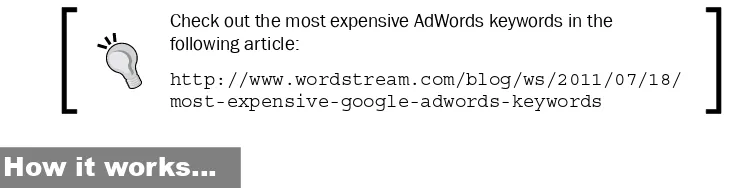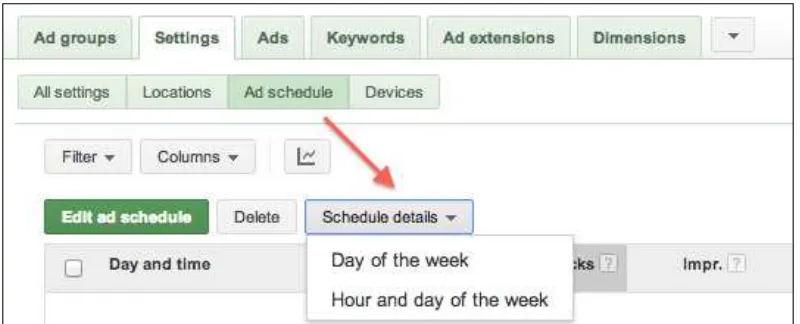Advertising on Google:
The High Performance
Cookbook
Over 120 practical recipes to set up, optimize, and
manage profitable AdWords campaigns
Advertising on Google: The High
Performance Cookbook
Copyright © 2013 Packt Publishing
All rights reserved. No part of this book may be reproduced, stored in a retrieval system, or transmitted in any form or by any means, without the prior written permission of the publisher, except in the case of brief quotations embedded in critical articles or reviews.
Every effort has been made in the preparation of this book to ensure the accuracy of the information presented. However, the information contained in this book is sold without warranty, either express or implied. Neither the author, nor Packt Publishing, and its dealers and distributors will be held liable for any damages caused or alleged to be caused directly or indirectly by this book.
Packt Publishing has endeavored to provide trademark information about all of the companies and products mentioned in this book by the appropriate use of capitals. However, Packt Publishing cannot guarantee the accuracy of this information.
First published: June 2013
Production Reference: 1180613
Published by Packt Publishing Ltd. Livery Place
35 Livery Street
Birmingham B3 2PB, UK. ISBN 978-1-84968-584-9
www.packtpub.com
About the Author
Kristina Cutura
is a pioneer of Google AdWords and currently the owner and founder of a search marketing consulting firm. Starting as a Google employee in 2002, she was one of the founding members of the company's AdWords optimization team, where she developed and tested optimization strategies that are still widely used in the industry. Kristina also created and delivered all optimization-related trainings for internal Google employees, external clients, and agencies that manage AdWords accounts. During her tenure, she trained hundreds of Google employees and dozens of AdWords resellers, and developed online training resources. In addition to running training programs, she managed and optimized Google's highest revenue clients.After leaving Google in 2009, Kristina started her own consulting company,
KristinaCutura.com, where she is using the skills she acquired at Google to
advise a variety of clients on search engine marketing efforts. Kristina has worked with national and global businesses in a variety of industries and sectors, ranging from multi-million dollar corporations to small, family-owned businesses. In her free time, Kristina enjoys taking walks with her dog Lola and exploring the culinary offerings of San Francisco, where she lives. Kristina holds a BA from UCLA, and shares Google AdWords tips and strategies on her blog, http://kristinacutura.com/blog/.
A special thank you to my clients and businesses, who I have been privileged to work with. My knowledge and the material in this book have evolved from these relationships, and the journeys we've been on together, to address their unique business needs.
This book would never have come to fruition without my editors and the publishing team. I am grateful to them for keeping me motivated, organized, and on schedule.
About the Reviewers
Ajay Anand
is Chief Manager, Online Marketing at Times Internet Limited, India's largest Internet network. Prior to this, he was the Head of search marketing with Web 18.He is a Google AdWords and Google Analytics Certified Professional with over 9 years of experience in Internet marketing with proficiency in Search Engine Marketing. He has been responsible for search marketing of projects, with The Times of India, The Economic Times,
In.com, MoneyControl.com, Gaana.com, Zigwheels.com, Ibnlive.com, Barclays, Taj
Hotels, Kotak Securities, New York Life Insurance, Bharti-Axa Life Insurance, and more. Ajay also has experience in other facets of online marketing such as Web Analytics, Social Media Marketing, Media Buying, and Affiliate Marketing.
Ivan Beemster
(born in 1986) studied Business Administration and Philosophy – graduating in the former, still thinking about the latter. For three years, until 2012, Ivan worked forthe founders of Dutch design, Droog, in Amsterdam, the Netherlands. At this creative pressure cooker, he looked after online marketing, e-commerce, wholesale distribution, and replacing light bulbs, among other things. In 2012, Ivan founded LijnDiensten (www.lijndiensten.com), a one-man band helping SMEs to get their online marketing
up to speed.
Previously, Ivan co-authored the book Strategy at Every Corner! Inspiration for a New Breed of Strategists, Synspire Publishing.
www.PacktPub.com
Support files, eBooks, discount offers and more
You might want to visit www.PacktPub.com for support files and downloads related to your book.Did you know that Packt offers eBook versions of every book published, with PDF and ePub files available? You can upgrade to the eBook version at www.PacktPub.com and as a print
book customer, you are entitled to a discount on the eBook copy. Get in touch with us at
service@packtpub.com for more details.
At www.PacktPub.com, you can also read a collection of free technical articles, sign up for a
range of free newsletters and receive exclusive discounts and offers on Packt books and eBooks.
TM
http://PacktLib.PacktPub.com
Do you need instant solutions to your IT questions? PacktLib is Packt's online digital book library. Here, you can access, read and search across Packt's entire library of books.
Why Subscribe?
f Fully searchable across every book published by Packt f Copy and paste, print and bookmark content
f On demand and accessible via web browser
Free Access for Packt account holders
If you have an account with Packt at www.PacktPub.com, you can use this to access PacktLib
today and view nine entirely free books. Simply use your login credentials for immediate access.
Instant Updates on New Packt Books
Table of Contents
Preface 1
Chapter 1: Researching the Market and Competition and Setting Goals
5
Introduction 5
Focusing on relevance 6
Identifying your competitors using Google search results 7 Using third-party tools to research competitors 9 Analyzing budgets and bids to determine market saturation 12
Setting advertising goals 14
Predicting if AdWords will be profitable and calculating potential returns 16
Chapter 2: Setting up Your Account
19
Introduction 19
Creating an AdWords account 19
Determining the right billing option for your needs 21 Inviting other users to access your account 25 Changing user access levels or removing users 28 Enabling auto-tagging at the account level 29
Changing your notification settings 30
Chapter 3: Tracking beyond the Click
33
Introduction 33
Linking AdWords to Google Analytics 34
Creating a conversion goal in AdWords to track leads or sales 36
Importing goals from Google Analytics into AdWords 40
Verifying that conversion tracking is working 43
Analyzing how long it takes to convert customers 45 Analyzing assist clicks and impressions 48
Analyzing AdWords data in Google Analytics 50
Table of Contents
Chapter 4: Structuring Your Account
57
Introduction 57
Planning account structure 58
Common ways to structure campaigns 60
Deciding where to show your ads 63
Device targeting options 65
Choosing which locations to target 68
Excluding locations from seeing your ads 71
Selecting target languages 73
Creating themed ad groups 74
Renaming campaigns and ad groups 78
Chapter 5: Creating Relevant Keywords
81
Introduction 81 Using keyword matching options effectively 82
Finding relevant keywords 85
Analyzing competitor keywords from spyfu.com and similar tools 90
Generating negative keywords 92
Identifying keyword duplicates 97
Multiplying keyword phrases 100
Changing broad keywords to broad match modifiers 102
Adding new keywords to an existing ad group 104
Editing, pausing, or deleting keywords 107
Chapter 6: Writing Compelling Ads
113
Introduction 113
Researching competitors' ads 114
Setting campaign ad rotation 116
Creating effective ads 117
Choosing landing pages 121
Implementing dynamic keyword insertion in ads 123
Avoiding common ad copy mistakes 126
Split testing ad copy 128
Editing your ad text 130
Pausing or deleting ads 132
Chapter 7: Budgets and Bidding
135
Introduction 136
Setting and adjusting campaign budgets 136
Evaluating your current budget and potential impact of budget changes 138
Setting and adjusting ad group level bids 140
Table of Contents
Enabling enhanced bidding 144
Enabling Conversion Optimizer 145
Adjusting CPA bids 147
Setting separate bids for calls 149
Predicting impact of bid changes using the Bid Simulator 151
Modifying mobile bids 153
Adjusting location bids 155
Adjusting bids based on the day of the week and time of day 158
Chapter 8: Running Display Ads
163
Introduction 164 Creating an automatic placements campaign 164 Creating a managed placements campaign 168 Researching and adding display placements 171 Targeting display sites based on topics 174 Excluding irrelevant and poorly performing placements 176
Avoid displaying your ads on certain pages 180
Excluding categories of sites and potentially sensitive topics 182
Adding image ads to display campaigns 183
Creating rich image ads with Display Ad Builder 186
Analyzing relative CTR to benchmark display performance 190
Chapter 9: Remarketing to Past Visitors
193
Introduction 194
Generating the remarketing code 194
Creating remarketing audiences in AdWords 199
Creating custom remarketing combinations via rules 202
Setting up a remarketing campaign 206
Setting remarketing bids 208
Setting frequency caps to limit how often ads show 210
Increasing traffic to your remarketing campaign 212
Remarketing to YouTube viewers 213
Chapter 10: Reporting and Analysis
217
Introduction 217
Running and scheduling reports 218
Customizing columns to personalize data views 222 Analyzing the days and times when ads perform best 224
Analyzing geographic performance 226
Reviewing call details 228
Finding out where on display your ads are appearing 231
Table of Contents
Creating filters to customize reporting 235
Viewing data in graph format 238
Evaluating sitelink extensions 240
Using impression share metrics to increase conversions 241
Chapter 11: Optimizing Performance
245
Introduction 245 Improving relevance and Quality Score 246
Improving ad rank 250
Changing keyword match types 252
Scheduling ads to run during key days and times 255
Expanding your keyword list 257
Analyzing ad copy performance and picking top performers 260
Adjusting budgets to maximize traffic and conversions 262
Tips to increase traffic 264
Running search term reports to optimize keywords 268
Optimizing bids for ROI 271
Optimizing keywords to improve ROI 274
Excluding IP addresses from seeing your ads 276
Optimizing your landing pages 278
Chapter 12: Advanced Strategies and Features
281
Introduction 281
Creating sitelinks 282
Setting up call extensions 286
Implementing social extensions 289
Setting up location extensions 291
Promoting application downloads 294
Setting up Dynamic Search Ads 296
Creating product ads 300
Using experiments to test campaign changes 306
Using advanced negative match keywords 311
Automating actions based on rules and goals 314
Common AdWords mistakes 318
Chapter 13: Managing AdWords
321
Introduction 321
Troubleshooting why your ads are not showing up 322
Finding out your ad's approval status 323
Creating custom alerts to monitor performance 326
Reviewing past changes and revisions 328
Table of Contents
Getting started with AdWords Editor 332
Making changes to campaign settings via AdWords Editor 335
Reviewing account statistics through AdWords Editor 337
Copying campaigns or ad groups with AdWords Editor 339
Adding keywords in bulk using AdWords Editor 341
Updating ads in bulk using AdWords Editor 344
Preface
AdWords is Google's online advertising product, allowing you to show your ads on search engines and other relevant websites, tablets, and mobile devices. It is a highly effective, accountable, and targeted method of connecting with customers, providing reach at the exact moment of relevance as people are searching for you.
Consumers are spending more time online, especially with the evolution of smartphones, and digital ad revenues have continued to grow at a rapid pace. Increasingly, there has been a need for businesses to have a solid online presence and engage with customers as they move through the research and purchase funnel. Google AdWords helps bridge this gap and build relationships with customers, helping companies create awareness and drive direct sales through the online marketing channel.
Although advertisers can start showing ads through AdWords in minutes, correct setup can help you avoid blowing through your budget without getting the desired results. The proper research, campaign planning, and ongoing management will help you get the most out of your investment, while understanding the available features will enable you to navigate the complexity of AdWords and make it profitable.
What this book covers
Chapter 1, Researching the Market and Competition and Setting Goals, will help you with the
basic research you should conduct as you consider advertising with AdWords.
Chapter 2, Setting up Your Account, will help create an AdWords account shell and
customizing the various key settings for easier management and navigation.
Chapter 3, Tracking beyond the Click, will cover setting up AdWords conversion tracking and
analyzing relevant data in Google Analytics.
Chapter 4, Structuring Your Account, will help you choose where to show your ads and how to
Preface
Chapter 5, Creating Relevant Keywords, will cover choosing keywords relevant to your
business, using keyword matching options effectively, and taking advantage of available tools.
Chapter 6, Writing Compelling Ads, will provide tips for researching competitors' ads, writing
effective ad text, and testing ad copy elements.
Chapter 7, Budgets and Bidding, will help in setting budgets and bids and adjusting them
based on your goals and performance.
Chapter 8, Running Display Ads, will cover various options for setting up display campaigns
and how they are presented, as well as features that can help you optimize and improved target display ads.
Chapter 9, Remarketing to Past Visitors, will help in reconnecting with users who previously
visited your website as they go on to browse the Display network.
Chapter 10, Reporting and Analysis, will help you in analyzing ad performance, including when
and where your clicks are coming from, and other useful reports.
Chapter 11, Optimizing Performance, will provide tips on improving relevance, Quality Scores,
and ROI.
Chapter 12, Advanced Strategies and Features, will help in implementing advanced ad
formats, experiments, and automation to boost performance.
Chapter 13, Managing AdWords, covers troubleshooting ad issues, reviewing past changes,
creating alerts, and using AdWords Editor to streamline account management.
What you need for this book
AdWords is an online interface and requires a computer, an Internet connection, and a browser. You'll also need to download AdWords Editor, Google's free application that helps you manage and update your account offline.
Who this book is for
This book is for AdWords novices who are looking to get started with AdWords as well existing advertisers who need to optimize their campaigns and learn about advanced AdWords features and strategies.
Conventions
Preface
Code words in text, database table names, folder names, filenames, file extensions, pathnames, dummy URLs, user input, and Twitter handles are shown as follows: "In the following example, we searched Google for PPC ads to figure out what websites are coming
up in both organic and paid listings."
New terms and important words are shown in bold. Words that you see on the screen, in
menus or dialog boxes for example, appear in the text like this: "Go to the Tools and Analysis
tab, and click on Google Analytics."
Warnings or important notes appear in a box like this.
Tips and tricks appear like this.
Reader feedback
Feedback from our readers is always welcome. Let us know what you think about this book—what you liked or may have disliked. Reader feedback is important for us to develop titles that you really get the most out of.
To send us general feedback, simply send an e-mail to feedback@packtpub.com, and
mention the book title via the subject of your message.
If there is a topic that you have expertise in and you are interested in either writing or contributing to a book, see our author guide on www.packtpub.com/authors.
Customer support
Now that you are the proud owner of a Packt book, we have a number of things to help you to get the most from your purchase.
Errata
Although we have taken every care to ensure the accuracy of our content, mistakes do happen. If you find a mistake in one of our books—maybe a mistake in the text or the code—we would be grateful if you would report this to us. By doing so, you can save other readers from frustration and help us improve subsequent versions of this book. If you find any errata, please report them by visiting http://www.packtpub.com/submit-errata, selecting your book,
clicking on the erratasubmissionform link, and entering the details of your errata. Once your
Preface
Piracy
Piracy of copyright material on the Internet is an ongoing problem across all media. At Packt, we take the protection of our copyright and licenses very seriously. If you come across any illegal copies of our works, in any form, on the Internet, please provide us with the location address or website name immediately so that we can pursue a remedy.
Please contact us at copyright@packtpub.com with a link to the suspected
pirated material.
We appreciate your help in protecting our authors, and our ability to bring you valuable content.
Questions
You can contact us at questions@packtpub.com if you are having a problem with any
1
Researching the
Market and Competition
and Setting Goals
In this chapter, we will cover the following:
f Focusing on relevance
f Identifying your competitors using Google search results f Using third-party tools to research competitors
f Analyzing budgets and bids to determine market saturation f Setting advertising goals
f Predicting if AdWords will be profitable and calculating potential returns
Introduction
This chapter covers the basic research we should conduct as we consider advertising with
AdWords. Before we start competing in an online ad auction, we need to understand how
saturated the market is and what our competition is doing in the online ad space. The first recipe explains how to identify our pay-per-click (PPC) competitors, while the next two recipes
Researching the Market and Competition and Setting Goals
Focusing on relevance
AdWords is all about relevance and ensuring that Google users see quality ads, which directly relate to what the people are searching for. The system was designed to reward advertisers who create quality campaigns and is monitored through key metrics called Quality Score
and clickthrough-rate (CTR). Focusing on relevance will help you pay less and achieve better
profits from your ad efforts.
Getting ready
Keep in mind the following basic terms and concepts discussed in this book:
f Keywords: These are words or phrases describing your products or services that you
can choose to help you to determine when and where your ad can appear f Impressions: These are counted each time your ad is shown
f Clicks: This is when someone clicks on your ad
f Cost-per-click (CPC): This is the cost for each click on your ad
f Pay-per-click (PPC): This is an online advertising model in which advertisers pay for
clicks accrued
How to do it...
As you create your campaigns and plan AdWords strategies, focus on relevance by:
1. Achieving a high CTR: The general rule of thumb is to aim for a CTR of 1 percent and
above, though CTR varies widely by industry and the type of keywords.
2. Keeping healthy Quality Scores: Once you create your AdWords account and start
Chapter 1
How it works...
Clickthrough-rate (CTR) is the number of clicks divided by the number of impressions.
CTR (expressed as %) = Clicks / Impressions
Each of your ads and keywords have their own CTRs, indicating how compelling users are finding your ads and keywords. CTR helps you gauge the success of your marketing efforts and it factors into Quality Score.
Quality Score is a measure of how relevant your keywords are to your ads and to your landing pages. It is calculated at the keyword level every time someone does a search for one of your keywords, and ranges from 1 (lowest) to 10 (highest). Quality Score affects your ad position as well as how much you'll pay for clicks. Advertisers with higher Quality Scores are rewarded with lower CPCs and better ad positions.
See also
f The Improving relevance and Quality Score recipe in Chapter 11, Optimizing Performance
Identifying your competitors using Google
search results
Advertisers considering PPC ads need to understand which similar websites and businesses are already using AdWords, and also how they are positioning themselves in the online
search market. This competitive information can be used to research keywords, which the competition is taking advantage of and identify our own unique advantages.
Getting ready
Researching the Market and Competition and Setting Goals
How to do it...
Start with a search on Google using terms that you consider your main keywords or ways that customers look for your products or services. In the following example, we searched Google for PPC ads to figure out which websites are coming up in both organic and paid listings.
Organic, or natural listings, are on the left below the search query, while the paid ads are to the right and potentially above the organic listings.
Take note of paid ads coming up for your key searches, including how many ads are
appearing. Scroll to the next page of search results to see additional pages and websites that come up after the first page of Google's search results. The more ads there are, the greater the competition and the more saturated the market is for those keywords.
Chapter 1
It's also possible that your keywords are applicable to different industries and areas of focus. In any case, the ads that consistently come up for your most important keywords in your target locations will be your competition in the online ad auction, and you'll need to better understand their strategies to make your own campaigns successful.
There's more...
Perform the Google search, as previously explained, multiple times a day and on different days. Each auction is in real time and we'll likely see different results every time we search on Google. Your competitors' ads may or may not show when we perform a search based on
their campaign settings, including during what days and times of the day they have set their
campaigns to show, or what locations they have chosen to target via their campaigns.
See also
f The Using third-party tools to research competitors recipe
Using third-party tools to research
competitors
There are a variety of tools other than Google that can help us get more information about websites whose online marketing efforts we are interested in researching further. Such tools
scan the search results pages and extrapolate keywords and ads for various domains. They'll
provide data such as keywords used, daily budgets, how much our competitors are spending on individual keywords, and history of budget and ad changes.
Getting ready
The following are a couple of popular PPC spy tools that will allow us to do basic domain and keyword research for free:
f http://www.spyfu.com/
f http://www.keywordspy.com/
For a more thorough list of keywords and ads that the various domains are using, you will
Researching the Market and Competition and Setting Goals
How to do it...
Use tools such as KeywordSpy and SpyFu to research competition as follows:
1. Search for your keywords of interest. Following is an example of results for a keyword search on KeywordSpy and the free information the tool provides. For example, you can see how many advertisers are showing for a particular query and average CPCs:
2. Search your competitors' URL to see if they are advertising through AdWords and learn more about their budgets, clicks per day, average ad position, and average cost-per-click (CPC). You'll also learn how many ad copies and keywords a domain is coming up for, which can help you better understand how comprehensive a particular
domain's PPC program is.
Chapter 1
How it works...
Third-party keyword spy tools analyze a domain's behavior over time on various search engines, including what keywords and ads websites are appearing on. Spend data is estimated based on assumptions that take into account ad position and how often ads are appearing for the various keywords. Data may not be available for all countries.
There's more...
Researching the Market and Competition and Setting Goals
Analyzing budgets and bids to determine
market saturation
Understanding how competitive the online search ads' market for your industry is, will help you determine your own marketing budgets and how much you may want to bid on your keywords.
Getting ready
Decide which tool you would like to use. You can start with one of the free basic PPC keyword spy tools, such as KeywordSpy (www.keywordspy.com), for basic budget and average
CPC look-ups.
How to do it...
1. Enter a domain URL into keywordspy.com to get daily AdWords spend and average
CPC estimates for a particular business.
2. Repeat this search for multiple businesses of various sizes to better understand the different spend ranges.
3. You can also use a tool like keywordspy.com to figure out average CPCs for
Chapter 1
4. Another tool you can use to figure out how high the CPCs are for your keywords is the free AdWords keyword tool. Go to https://adwords.google.com/o/ KeywordTool and enter a keyword of interest to see search volumes and
Researching the Market and Competition and Setting Goals
Check out the most expensive AdWords keywords in the following article:
http://www.wordstream.com/blog/ws/2011/07/18/ most-expensive-google-adwords-keywords
How it works...
The Google AdWords keyword tool uses historic data and provides estimates only, not exact numbers. Once you have an AdWords account and are logged in, you'll see additional information in the Google AdWords keyword tool, including average CPCs and local search trends, which provide a sense of seasonality and traffic volumes throughout the year. While logged into your AdWords account, you can import the keywords you are researching in the keyword tool directly into your campaigns.
There's more...
Keep in mind that results will vary for different websites and that budgets should be consistent with your marketing goals. High spend advertisers typically have more
comprehensive ad campaigns and are likely seeing a positive return on investment (ROI)
from AdWords. However, low spend does not necessarily mean that AdWords is not profitable. A business could simply have budget constraints unrelated to AdWords' performance. Also, just because a competitor is investing a lot into AdWords does not mean that you will not be able to compete without a large budget. I recommend starting with conservative spend as you figure out what works for you and test the various options that AdWords has to offer.
See also
f The Using third-party tools to research competitors recipe
Setting advertising goals
For companies that are interested in branding, clicks and engaged visitors are sufficient. However, for most businesses, the ultimate goal is not simply a click, or a website visit, but a sale or a lead. This type of action that we want website visitors to ultimately take on our website is also known as a conversion.
Getting ready
Chapter 1
How to do it...
Think about what you would like your visitors to do once they come to your website. The following are some common conversion goals advertisers have:
f Sales f Registrations
f Leads
f Downloads (whitepapers and apps) f Sign-ups
f Visits to a particular page, such as the contact page
The goal of online ads is to get as many visitors as possible to take the actions you previously identified. In essence, you'll try to maximize clicks that result in conversions and optimize the ad to increase your conversion rate.
There's more...
Conversion rate is the number of conversions (sales, leads, and so on) divided by the number of clicks received during a set time period. For example, if you received 5 online leads (conversions) out of 100 clicks from AdWords, your conversion rate would be 5 percent.
Conversion rate = Conversions / Clicks x 100
Conversion rates vary based on a variety of factors, including a website's look and feel and
how easy or difficult it is for visitors to get through the conversion process. You can get an idea of how your website converts and how many visitors are completing your desired actions in your Google Analytics account, or through other web analytics programs you may be using. Simplicity is key, and you should aim to minimize distractions and website features that would complicate or hinder the conversion process. For example, "Buy Now" buttons should be prominent and easy to spot, contact options displayed prominently on the website, and lead and registration forms as simple as possible.
I have heard industry experts throw around 2 percent as an AdWords average conversion rate across different industries. Typically, websites with a higher level of commitment required on a user's part (such as e-commerce) will have lower conversion rates than websites with lower levels of commitment required (such as lead generation). The Fireclick Index,
http://index.fireclick.com/, can help provide some additional guidance on online
conversion rates by industry.
Researching the Market and Competition and Setting Goals
See also
f The Predicting if AdWords will be profitable and calculating potential returns recipe
Predicting if AdWords will be profitable and
calculating potential returns
Use simple math to figure out how many clicks you can get with your target AdWords budget by reviewing average CPCs for your industry. You can take this information a step further by taking into consideration your current conversion rates to figure out what types of returns you can expect from AdWords.
Getting ready
First, understand average CPCs for your target keywords by following the steps outlined in the
Analyzing budgets and bids to determine market saturation recipe.
How to do it...
1. Once you know the average CPCs for your keywords, pick a budget that you're considering testing AdWords with. Next, you can calculate potential returns using some assumptions about conversion rates across different industries, or even better, using conversion rates from other online marketing efforts you may have tried. 2. If you've done some advertising online and have an idea of how your website
converts, you can use that number to make some initial assumptions about potential AdWords returns. However, keep in mind that different sources of traffic do tend to convert differently as well. For example, you'll likely see higher conversion rates from repeat visitors who are returning to your website after bookmarking it than you would from first-time visitors who are researching a product.
3. If you are not sure how many of your visitors tend to convert, you can use more general and conservative assumptions. Start with 2 percent until you gather some data specific to your industry or specific to your website.
Chapter 1
5. Even if we are not sure what your conversion rates will be like, you can use average CPCs to figure out if AdWords is a viable way to advertise online. If average CPCs for your industry are high, say $10, and you are only willing to pay $20 for each conversion, then AdWords is most likely not going to bring the returns you expect, since you would need a 50 percent conversion rate for the math to work in your favor, and such conversion rates are very unlikely.
6. The next important question is how much each conversion is worth to you. If you are paying $50 for each conversion, but make $1,000 from each conversion, then AdWords is obviously profitable. However, if it costs you $50 to convert a visitor but that visitors buys a $10 product and tends to never to come back to your site again, you are likely losing money with a 2 percent conversion rate on AdWords.
One of the most important metrics you'll want to set for yourself is how much you are willing to pay for each conversion and then optimize AdWords campaigns with that goal in mind.
How it works...
The cost-per-conversion is often referred to in the PPC world as your CPA.
Cost-per-action (CPA) = Total Cost / Conversions
CPA as cost-per-action usually corresponds to pay-per-lead, while CPA as cost-per-acquisition usually corresponds to pay-per-sale.
There is no such thing as high or low CPA that we can generalize across all advertisers. CPA is relative and different business models will have different CPA thresholds. For example, a lawyer could pay $400 for an AdWords lead but that lead could result in a case that brings the firm millions of dollars, in which scenario a CPA of $400 would be a bargain.
Researching the Market and Competition and Setting Goals
There's more...
I've had clients who said that one of their conversions could pay for a month of their
advertising costs due to the nature of their business, and I've had clients who were only willing to pay a few dollars for each conversion, as the average value of each converted user was much lower. How much you should pay for each conversion will be unique to your business model, goals, and objectives.
See also
2
Setting up Your
Account
In this chapter, we will cover the following:
f Creating an AdWords account
f Determining the right billing option for your needs f Inviting other users to access your account
f Changing user access levels or removing users
f Enabling auto-tagging at the account level f Changing your notification settings
Introduction
This chapter covers the basics of creating an AdWords account and customizing the various key settings for easier management and navigation. You'll learn how to choose the right billing option for you, invite others to access your account, change access levels, and personalize views and notifications so that you can see the data you care about.
Creating an AdWords account
Setting up Your Account
Getting ready
AdWords is managed through an online interface, and to sign up and manage it you'll need an Internet connection. You also need an e-mail address, which will be associated with your account. If you do not have a Google account already, you'll need to sign up for one first.
How to do it...
1. To get started, go to http://www.adwords.google.com/ and click on the
signup prompt.
2. On the next screen, you will have the option to either use a Google account you
Chapter 2
3. Select your time zone and choose a currency for your account. You will not be able to change this information after you create your account; so review your choices carefully before proceeding.
Choose a time zone that's in sync with your business hours of operation. That way, you'll be able to schedule and adjust when your campaigns should run more easily.
There's more...
After entering your billing information, you will be ready to start setting up your first campaign. If you are daunted by the prospect of choosing keywords and writing ads, AdWords does offer support for new advertisers. AdWords customer reps can answer any questions you may have and can even offer free campaign setup support. Find the phone number for your country at
https://support.google.com/adwords/answer/8206?hl=en and call AdWords for
additional help, or go to http://www.google.com/ads/new/.
See also
f The Determining the right billing option for your needs recipe
Determining the right billing option for your
needs
Setting up Your Account
Getting ready
The following table explains the three payment options in more detail and for whom each option is most appropriate:
How you pay
Billing option How it works
Manual payments Advertisers prepay and add funds manually to AdWords
before ads run.
Automatic payments AdWords charges you after ads run. You are billed either 30 days after your last payment or when you reach your next billing threshold.
Monthly invoicing Google provides a line of credit and advertisers pay
via check or wire transfer after ads run. To be eligible, businesses have to be registered for a minimum of one year, and meet country-specific spending requirements. AdWords will review your credit history and will send you an e-mail with their payment terms and credit line offer.
What you pay with
Once you decide which payment setting is most appropriate for your needs, you'll be able to pick from various methods of payment, including direct debit, credit card, and money transfer. Payment methods vary by country and you'll need to check what options you'll have by going to the billing page in your AdWords account or reviewing country-specific options at
http://support.google.com/adwords/bin/answer.py?hl=en&answer=2375433& topic=1714069&ctx=topic#US.
How to do it...
Once you have created your AdWords account, you will need to go through the billing
preferences pages to complete the account setup.
Chapter 2
2. Clicking on payment options on this screen will bring up another page, which
will provide the option to select your currency and will highlight forms of payment
Setting up Your Account
3. Next, fill in your business name and contact information.
4. Finally, you'll get the options to choose how you pay and what you'll pay with. Remember that forms of payment vary by country and your payment options
Chapter 2
AdWords distributes coupons to new advertisers that you can use towards free advertising. You may get a promotional credit in the e-mail, through your hosting provider, such as GoDaddy, or you can search on Google.com for AdWords coupons. Make sure to apply
the coupon code to your billing page and enjoy the free clicks.
There's more...
It is recommended to choose automatic payments rather than manual, since with manual
payments you'll need to remember to add funds to your account each time you run out. Most advertisers will forget to add manual funds occasionally, resulting in your ads being down and a loss of traffic. You can always switch from one payment setting to another (from manual to automatic, for example), but you cannot change the account currency you select.
See also
f The Creating an AdWords account recipe
Inviting other users to access your account
As you continue to manage AdWords, you may need to invite other users, such as your
associates or employees, to access your account. Depending on the level of access you grant other users, they may be able to review reports or help you make changes to campaigns.
Getting ready
Decide who you'd like to invite and what level of access they should have. For example, should this person be able to make changes to your campaigns or just receive reports?
How to do it...
To invite other users to your AdWords account: 1. Go to the My account tab.
Setting up Your Account
3. Click on Invite other users.
4. Enter the e-mail address of the user you'd like to invite. 5. Choose new user's access level and click on Send invitation.
6. After the new user accepts your invitation, you'll receive an e-mail from AdWords. You will need to review and confirm the request under your Account Access
section in AdWords. You'll see Pending invitations on your account access
page where you'll be able to take the appropriate action.
Chapter 2
How it works...
There are four different levels of access you'll need to choose from:
f E-mail only: Users can receive e-mail notifications and reports, but will not be able
to sign in to AdWords, or make any changes to the account or campaigns. f Read only: Users can log in to the account, view and run reports, and review the
campaigns, but are not able to make any changes to the account or campaigns. f Standard access: Users can make changes to the account and have most of the
privileges of account admins. However, standard access users cannot invite, change, or disable access levels. An exception here is that standard users can add e-mail only users.
f Administrative access: Users can make changes to the account and campaigns,
add, and remove users or change user access levels.
There's more...
Note that account access invitations do expire, and you will need to resend them if they have not been accepted in time. You can revoke a previously sent invite or re-send expired invitations, which will be listed under your Pending invitations.
If you'd like to invite an AdWords agency to connect to your account, you will likely need to follow different steps since agencies typically manage AdWords through a single login AdWords interface called My Client Center (MCC). If your agency uses an MCC, you will
need to provide them with your 10-digit AdWords customer ID, which you can find at the
Setting up Your Account
Next, the agency will request access to your account via your customer ID. You'll still need to follow the same steps to accept a client manager request under your account access page. You'll see a client manager access request right below the standard Users with account access section.
See also
f The Changing user access levels or removing users recipe
Changing user access levels or removing
users
If you are an administrator on your AdWords account, you will be able to change access levels or remove other users from being able to access your account.
How to do it..
To change user access levels or remove users, follow these steps: 1. Go to My account.
2. Select Account access where you'll be able to see all of the current users along
with their access levels.
3. Click on the Actions button next to the e-mail address whose access level you'd
Chapter 2
If you'd like to change access level rather than terminate account access completely, you will need to invite this user again with a different access level assigned.
There's more...
Once you terminate a user's access to your account, AdWords will notify the user via e-mail that the account access has been disabled.
See also
f The Inviting other users to access your account recipe
Enabling auto tagging at the account level
You are likely already using or planning to use a web analytics program to analyze your website statistics. In order to get AdWords data properly fed into your web analytics program, you should make sure to enable Auto-tagging in AdWords.
How to do it..
To enable Auto-tagging, follow these steps:
1. Navigate to the My account tab.
2. Choose the Preferences sub tab.
Setting up Your Account
4. Click on Save changes.
How it works...
Auto-tagging is a feature that helps you analyze performance in other analytics tracking
programs, such as Google Analytics, by adding extra parameters to your URLs. For example,
you'll be able to see in Google Analytics which campaigns, keywords, and ads led to visits, as well as the associated cost data.
There's more...
You can also choose to tag your keywords and ads manually by adding URL parameters that are compatible with your analytics tracking tool. You'll need to make sure to tag all of your ads and keywords in order to track properly. As this can be a time consuming process, auto-tagging is the preferred method.
See also
f The Linking AdWords to Google Analytics recipe in Chapter 3, Tracking beyond the Click
Changing your notification settings
Chapter 2
Getting ready
Think about what information is most relevant to the various users that have access to your
AdWords account. For example, you may wish to limit e-mails that are sent out about any disapproved ads to only go out to those that manage the campaigns.
How to do it...
To change your notification settings: 1. Click on the Campaigns tab.
2. Go to the My account tab.
3. Select Notification settings.
4. Select the user whose notification settings you'd like to change.
5. You will see a list of all notifications a user currently receives. Click in the
Email column to change the notification for each particular alert and choose
the appropriate e-mail preference.
How it works...
AdWords allows you to customize what notifications you and other users that have access to your account receive. You can change these settings any time to reduce unnecessary e-mail
Setting up Your Account
There's more...
If there are certain associates that should be receiving account updates but currently are not, you may want to add them as users. Also, if you do not wish certain users to be able to access all of the information in your account, you may wish to change their access levels.
See also
f The Inviting other users to access your account recipe
f The Changing user access levels or removing users recipe
3
Tracking beyond
the Click
In this chapter, we will cover the following:
f Linking AdWords to Google Analytics
f Creating a conversion goal in AdWords to track leads or sales f Importing goals from Google Analytics into AdWords
f Verifying that conversion tracking is working f Analyzing how long it takes to convert customers f Analyzing assist clicks and impressions
f Analyzing AdWords data in Google Analytics f Analyzing time on site data and bounce rates
Introduction
This chapter discusses how to set up your account to track past the click, in order to truly understand the returns you are getting from your advertising efforts. For most of you, simply bringing visitors to your website will not be the end goal. You'll likely want those visitors to purchase a product, fill out your lead form, sign up for a trial, or view a key page of your website. AdWords allows you to track these actions via AdWords' conversion tracking and
Tracking beyond the Click
Linking AdWords to Google Analytics
Linking AdWords and your Google Analytics accounts will help you better evaluate the results of your ad efforts and will arm you with the necessary information to maximize ROI. You'll be able to see how many pages are visited by the people who click on your AdWords ads, how long they stay on your website, how many leave immediately, what pages they browse, and a wealth of other useful information that will help you fine tune your ad campaigns.
After you link AdWords and Google Analytics, you will also be able to compare AdWords results to traffic from other sources. For example, you might want to compare how long visitors from AdWords and Bing Ads stay on your website.
Getting ready
In order to link your AdWords and Google Analytics accounts, you will need to be listed as an
administrator on both accounts. You should also have the Google Analytics tracking code
installed on your website. Make sure that the same e-mail address that you are using to log in to AdWords is also an administrator user in your Google Analytics.
Of course, you'll also need a Google Analytics account. If you do not have one already, you can
create it at http://www.google.com/analytics/.
How to do it...
To link your AdWords account to Google Analytics, perform the following steps:
1. Sign in to your AdWords account. You will not be able to link AdWords and Google Analytics unless you sign in to AdWords first.
2. Go to the Tools and Analysis tab, and click on Google Analytics.
Chapter 3
4. Select the profile name that you'd like to link. If you are listed as a user on multiple domains, you might see multiple accounts:
5. Click on the Data Sources tab. If you do not see Data Sources, you might need to
navigate to the profile name right after the Account list heading.
6. Follow the link account prompts.
Tracking beyond the Click
How it works...
Once you link AdWords to Google Analytics, the two will communicate, and your Google Analytics account will reflect AdWords data in the Google Analytics interface. What's more, you'll be able
to customize data views in AdWords to include Google Analytics metrics directly in your AdWords
account, so there's less need for back-and-forth navigation. In order to see Google Analytics data in your AdWords reports, go to My Account and click on Linked accounts. Choose the View details option in your Google Analytics section and follow the prompts to add your property.
Make sure that you have enabled auto tagging in your AdWords account in order to see all of your AdWords data in your Google Analytics reports.
There's more...
You and other users listed on your account will receive an e-mail confirmation that you have linked your Google Analytics profile to AdWords.
See also
f The Enabling auto tagging at the account level recipe in Chapter 2, Setting up Your Account
f The Customizing columns to personalize data views recipe in Chapter 10, Reporting and Analysis
Creating a conversion goal in AdWords to
track leads or sales
I recommend setting up conversion tracking before you run any AdWords campaigns so that
you can properly measure them right from the start. Rather than optimizing for just clicks, you should optimize your campaigns for conversions or visitor actions that you care about, such as sales or leads.
Getting ready
First, decide what actions you'd like to track on your website. For many online businesses, sales is the end goal. However, you could track a variety of other behaviors that signify engagement, such as lead submissions, whitepaper downloads, sign ups, and views of key pages.
Chapter 3
How to do it...
To create a conversion in AdWords and generate the code, perform the following steps: 1. Navigate to the Tools and Analysis tab and click on Conversions.
2. Click on New Conversion and name your conversion:
3. Choose from the following three conversion location options:
Webpage (most common)
Call on-site
App download
4. Click on Save and continue. In the next step you will be able to choose
your settings.
5. Choose your Conversion category from one of the following: Other
Purchase/sale
Signup
Lead
View of a key page
6. Choose your Markup Language. In most cases, you'll choose HTML.
7. Conversion value is optional. If a conversion is worth a certain amount to you, say
Tracking beyond the Click
8. You have the option to show or not to show Tracking indicator on your website. If
you choose to show it, a Google site stats notification will appear when someone completes a conversion. You have the option to customize what this notification will look like on your website. If you omit the Google site stats notification, be very clear in you privacy policy that you track users' surfing behavior, especially in the EU because of the "cookie law".
9. Click on Save and continue.
Chapter 3
Copy and paste the code between the tags of the pages you will be tracking (between the
body tags of the page). The tracking pixel needs to show on your conversion confirmation page when a user reaches that page, in order for conversions to be recorded.
How it works...
It can take up to 24 hours before conversions appear in your AdWords account, so do not worry if you do not see conversion data right away. Once you have enabled conversion tracking and have added the code to your website, AdWords will start to attribute conversions to individual campaigns, keywords, and ads.
If you make any changes to the conversion Settings page, make
Tracking beyond the Click
There's more...
You might need to customize your data views in your AdWords Campaign Management page to ensure you are seeing conversion data. I typically select the following conversion columns:
f Conv. (1-per-click)
f Cost/conv.(1-per-click)
f Conv. rate (1-per-click)
f View-through Conv.
Conversions (1-per-click) will count only one conversion per ad click. If more than one conversion occurs after a click, only the first one will be counted. Conversions (many-per-click) will count multiple conversions per click. View-through conversions are counted when someone views an ad and converts without clicking on that ad.
See also
f The Importinggoals from Google Analytics into AdWords recipe
f The Setting advertising goals recipe in Chapter 1, Researching the Market and Competition and Setting Goals
f The Customizing columns to personalize data views recipe in Chapter 10, Reporting and Analysis
Importing goals from Google Analytics into
AdWords
Goals in Google Analytics are similar to conversions in AdWords, in that they can help you
track specific behaviors on your website, such as sign ups or sales. If you already have a goal (or multiple goals) created in your Google Analytics account, you can import them into AdWords as conversions. This will enable you to see how your ad efforts relate to specific goals you already decided to track via Google Analytics, without needing to set up AdWords' conversion tracking and add an additional pixel to your website.
Getting ready
In order to be able to import Analytics' goals into your AdWords account, your AdWords and Google Analytics accounts will need to be linked first. You will need to enable auto tagging in AdWords, and be opted into data sharing settings in your Google Analytics account under
the Account settings page in your Admin section. Finally, your AdWords ads will need to have
Chapter 3
How to do it...
To import goals you created in Google Analytics to AdWords, perform the following steps: 1. Sign in to your AdWords account.
2. Go to Tools and Analysis and select Conversions.
3. If your conversions are eligible to import from Google Analytics, you will see the following message:
4. Click on Import from Google Analytics and select the goals you'd like to track
via AdWords:
Tracking beyond the Click
How it works...
AdWords conversion tracking and Google Analytics are calculated differently, so do not be surprised if you see some discrepancies between AdWords conversion tracking data and
goal completions in Google Analytics. The following are the three main reasons for the
discrepancies you might notice:
f Attribution: AdWords conversion tracking attributes the conversion to the last
AdWords click, while Google Analytics will attribute the conversion to the source of the last visit. For example, if a visitor clicked on your AdWords ad, but did not convert, and instead converted after finding your website via Google organic search the next day, Analytics will attribute this conversion to organic. AdWords, on the other hand, would still attribute this conversion to the appropriate AdWords keyword and ad, if you have conversion tracking enabled.
f Cookie length: AdWords cookies expire after 30 days while Google Analytics
cookies last 6 months. This means that if a visitor converted 30 days after clicking on your AdWords ad, AdWords conversion tracking would not count it but Google Analytics would.
f Date of conversion: AdWords reports the conversion for the day the click that led to
the conversion happened, rather than when the conversion occurred. Analytics, on the other hand, reports the conversion the day it actually occurred. For example, if a visitor clicked on your ad on October 15th but did not convert until October 17th, AdWords would report this conversion under October 15th and Google Analytics under October 17th.
There's more...
You can set up both AdWords conversion tracking and import goals from Google Analytics. If you choose to do that, your Conv. (1-per-click) column in the reporting dashboard will
de-duplicate any of the same conversions and only count one conversion. However, your Conv. (many-per-click) column will report both AdWords conversions and imported Google Analytics
goals. To see individual conversion metrics broken out further, go to Segment and choose
conversion action name from the Conversions segment.
See also
f The Enabling auto-tagging at the account level recipe in Chapter 2, Setting up Your Account
f The Creating a conversion goal in AdWords to track leads or sales recipe
Chapter 3
Verifying that conversion tracking is working
After setting up AdWords conversion tracking, I recommend making sure that it's working properly so you can start acting on your data as soon as possible.
Getting ready
You will need access to your AdWords account, your conversion actions in AdWords, as well as the URL for your confirmation page.
How to do it...
There are a few steps you can take to verify conversions are being tracked.
Check the source code
First, I recommend checking that the code is indeed on the appropriate page and that the
code matches the tracking code in your AdWords account:
1. In your browser, go to your confirmation page URL, such as yourwebsite.com/ thank_you.
2. Click to view the source code. The following table entails the view page source shortcuts for the Chrome and Firefox:
Command Windows Mac
Chrome Ctrl + U Command + Option + U
Firefox Ctrl + U Command + U
3. In your AdWords account, go to Tools and Analysis and select Conversions.
4. Click on the conversion action you created and go to the Code tab. Choose the I make changes to the code option to view the code you created.
5. Look for var google_conversion_id in your code and search for the value you
see in your account on your confirmation page's source code.
6. If you do not see it, the code was not added to the right page and will need to be installed.
Wait for conversions to occur
Tracking beyond the Click
You should see them in your Campaign Management tab next to other performance data. If
you do not see any conversion columns in your AdWords Campaign Management page, you
may need to customize your views and columns to show conversion data.
Another place where you should see conversions in AdWords is under Conversions in Tools and Analysis:
Complete a test conversion
If you prefer testing conversion tracking on your end, you can do so by clicking on your own ad and completing a fake conversion, as follows:
1. Do a Google search for one of your keywords.
2. Click on your ad. You will need to click on your AdWords own ad to do this. 3. Complete a test conversion.
4. Check your AdWords account to see if it's reporting conversions. Allow up to 24 hours for a conversion to appear in your AdWords account.
How it works...
Please note that AdWords reporting is not real time and is delayed by at least a few hours. It can take up to 24 hours for AdWords to reflect a conversion in your account, so make sure to allow for some time for reporting to sync.
Chapter 3
There's more...
One common mistake when it comes to conversion tracking includes the code being pasted on the wrong pages, such as on the landing page instead of on the confirmation page. A good hint that you may have made this mistake is if you see an over-inflated number of conversions in your AdWords account. In such an instance, you would be counting each visit as a conversion and you would need to move the code from your landing page to your confirmation page. Conversions are also not tracked properly if the tracking code is modified in any way, such as with an extra space. To confirm that the code has been pasted exactly as it appears in your AdWords account, copy the entire block of code in AdWords and search for it on your confirmation page.
See also
f The Creating a conversion goal in AdWords to track leads or sales recipe
f The Importing goals from Google Analytics into AdWords recipe
f The Customizing columns to personalize data views recipe in Chapter 10, Reporting and Analysis
Analyzing how long it takes to convert
customers
Have you ever wondered how long it takes for your typical customer to convert after clicking on your ad and browsing through your website? You likely have assumptions about this process, but luckily AdWords has hard data that can help you better understand the time lag between a click and a conversion.
Getting ready
Tracking beyond the Click
How to do it...
To see how users convert and analyze conversion paths, perform the following steps: 1. Click on Conversions under the Tools and Analysis tab.
2. Click on Search Funnels to see how users convert. The main screen summary will
show you total conversions, as well as the average number of days it takes to convert:
3. Click on Time Lag to see additional details, including conversions and percentage of
Chapter 3
4. Choose from Days to conversion or Hours to conversion to see the percentage of
total conversions completed by day or by hour:
How it works...
AdWords analyzes impressions, clicks, and conversions your ads accrue over time and aggregates this data for a snapshot of a search path. In addition to finding out how many days your customers take to convert, you can also analyze average impressions and clicks before a conversion. In other words, you'll learn how many times users will see your ads and how many times they will click on it before finally taking the desired action.
There's more...
The default history window in Search Funnels is 30 days. You have the option to change this
to 60 or 90 days at the top-right corner of the Search Funnels screen.
You can also choose to analyze time lag from one of the following options:
Tracking beyond the Click
If you have multiple conversions, you can analyze them separately by selecting the conversion
of interest from the All Conversionsdrop-down menu at the top-right corner of your Search Funnels screen:
See also
f The Creating a conversion goal in AdWords to track leads or sales recipe
f The Analyzing assist clicks and impressions recipe
Analyzing assist clicks and impressions
Most of your customers will do a bit of research online before they finally settle on a product they'd like to purchase or choose a service to commit to. In fact, many of your visitors will likely
see your ad multiple times and may even click on it more than once before finally converting,
and they'll probably use slightly different keywords to research during this process. Search Funnels in AdWords, including assist click and impression reports help you analyze this
search path that leads up to a conversion.
Getting ready
You will need to have conversion tracking enabled in your account, and your campaigns will need to have generated some conversions.
How to do it...
To analyze which keywords help guide your customers toward a conversion, perform the following steps:
1. Log in to your AdWords account. If you prefer the Google Analytics interface, Multi Channel Funnels in your Google Analytics account will provide similar data.
2. In AdWords, select Conversions from the Tools and Analysis tab.
Chapter 3
4. Take a look at the following reports:
SEARCH FUNNELS | Top Paths | Keyword Path SEARCH FUNNELS | Top Paths | Query Path SEARCH FUNNELS | First Click Analysis
SEARCH FUNNELS | Assist Clicks and Impressions
5. Sort by Assist Clicks and Impressions or Last Click Analysis. The larger the number,
the more often this campaign, ad group, or keyword contributes as an assist. If the number is less than 1, then it's mostly a last click contributor.
How it works...
AdWords relies on last click data to attribute conversions. This means that when someone converts via AdWords, the conversion will be attributed to the keyword, which generated the
last click, even though that person may have originally clicked on your ad via a completely
different keyword. Here is an example:
Mary searches Google for contact lenses on Tuesday and clicks on your ad. She does
not convert.
Mary searches Google again on Wednesday, but this time types in buy contacts online