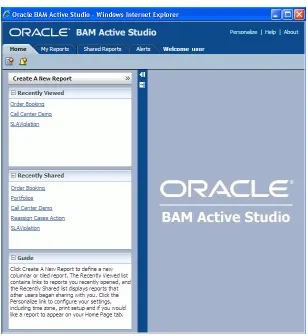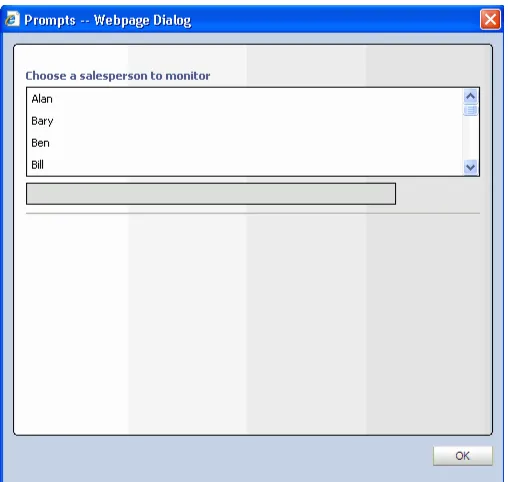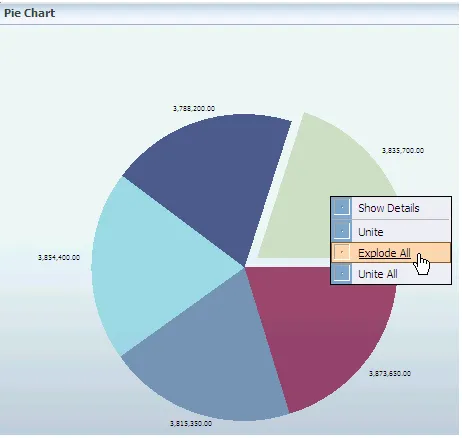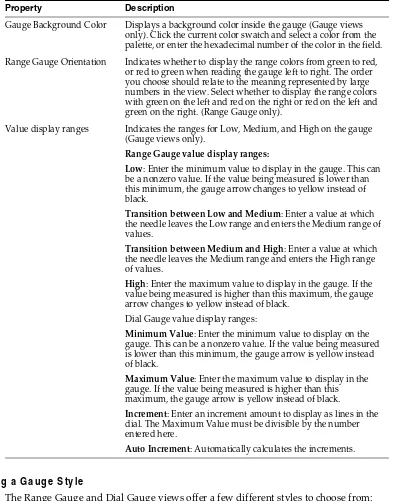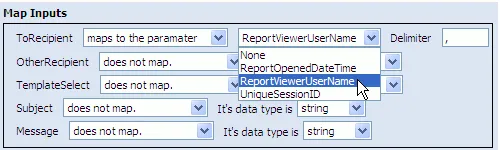Oracle® Fusion Middleware
User's Guide for Oracle Business Activity Monitoring
11g Release 1 (11.1.1.5.0)
E10230-05
Oracle Fusion Middleware User's Guide for Oracle Business Activity Monitoring, 11g Release 1 (11.1.1.5.0)
E10230-05
Copyright © 2006, 2011, Oracle and/or its affiliates. All rights reserved.
This software and related documentation are provided under a license agreement containing restrictions on use and disclosure and are protected by intellectual property laws. Except as expressly permitted in your license agreement or allowed by law, you may not use, copy, reproduce, translate, broadcast, modify, license, transmit, distribute, exhibit, perform, publish, or display any part, in any form, or by any means. Reverse engineering, disassembly, or decompilation of this software, unless required by law for interoperability, is prohibited.
The information contained herein is subject to change without notice and is not warranted to be error-free. If you find any errors, please report them to us in writing.
If this software or related documentation is delivered to the U.S. Government or anyone licensing it on behalf of the U.S. Government, the following notice is applicable:
U.S. GOVERNMENT RIGHTS Programs, software, databases, and related documentation and technical data delivered to U.S. Government customers are "commercial computer software" or "commercial technical data" pursuant to the applicable Federal Acquisition Regulation and agency-specific supplemental regulations. As such, the use, duplication, disclosure, modification, and adaptation shall be subject to the restrictions and license terms set forth in the applicable Government contract, and, to the extent applicable by the terms of the Government contract, the additional rights set forth in FAR 52.227-19, Commercial Computer Software License (December 2007). Oracle USA, Inc., 500 Oracle Parkway, Redwood City, CA 94065.
This software is developed for general use in a variety of information management applications. It is not developed or intended for use in any inherently dangerous applications, including applications which may create a risk of personal injury. If you use this software in dangerous applications, then you shall be responsible to take all appropriate fail-safe, backup, redundancy, and other measures to ensure the safe use of this software. Oracle Corporation and its affiliates disclaim any liability for any damages caused by use of this software in dangerous applications.
Oracle is a registered trademark of Oracle Corporation and/or its affiliates. Other names may be trademarks of their respective owners.
Contents
Preface
... xiIntended Audience... xi
Documentation Accessibility ... xi
Conventions ... xii
1
Introduction to Oracle Business Activity Monitoring
1.1 About Oracle BAM ... 1-1 1.2 Real Time Data Streaming ... 1-2 1.2.1 Oracle BAM Adapter... 1-2 1.2.2 Direct JMS Connectivity ... 1-3 1.2.3 Oracle Data Integrator... 1-3 1.2.4 Oracle BAM Web Services... 1-3 1.5 Oracle BAM Web Applications... 1-5 1.5.1 Oracle BAM Start Page ... 1-5 1.5.2 Oracle BAM Active Viewer ... 1-5 1.5.3 Oracle BAM Active Studio ... 1-5 1.5.4 Oracle BAM Architect ... 1-5 1.5.5 Oracle BAM Administrator ... 1-5 1.5.6 Oracle BAM Report Server ... 1-6 1.6 Oracle BAM Data Control... 1-6 1.7 Oracle BAM Administration ... 1-6 1.8 ICommand ... 1-6 1.9 Related Documentation... 1-6 1.10 Samples and Tutorials ... 1-7
2
Getting Started With Oracle BAM Web Applications
2.1.4 Disable Browser Caching... 2-2 2.1.5 Hide Address Bar in Oracle BAM Web Applications ... 2-2 2.2 Starting Oracle BAM Web Applications... 2-4 2.3 Personalizing Oracle BAM Web Applications... 2-5 2.3.1 Configuring Print Setup (Required)... 2-5 2.3.2 Configure Time Zone Preferences... 2-6 2.3.3 Specifying Report Loading Indicator Settings... 2-8 2.3.4 Enabling Oracle BAM Active Studio View Editor Animation... 2-9 2.3.5 Selecting a Report for the Oracle BAM Active Studio Home Tab ... 2-9 2.4 Getting Started With Oracle BAM Active Viewer ... 2-9 2.4.1 Select Report ... 2-10 2.5 Getting Started With Oracle BAM Active Studio... 2-11 2.5.1 Tabs ... 2-12 2.6 Getting Started With Oracle BAM Architect... 2-14 2.7 Getting Started With Oracle BAM Administrator ... 2-15 2.8 Getting Started With Oracle BAM Samples ... 2-16
3
Creating and Managing Reports
3.6.8 Changing View Types... 3-20 3.6.9 Changing the Data Objects Used... 3-20 3.6.10 Setting Active Data Retrieval Interval ... 3-21 3.6.11 Configuring Report Breadcrumbs... 3-21 3.6.12 Configuring Browser Padding... 3-22 3.7 Deleting Reports... 3-22
4
Creating and Using Views
5
Manipulating Data in Views
5.1.1.5 Understanding Active Now Behavior in a Multiple Entry Filter Expression .. 5-15 5.2 Displaying Top N Data ... 5-16 5.3.5 Adding Drilling Hierarchies to Views... 5-18 5.3.6 Enabling Drilling Through to Details ... 5-18 5.3.7 Configuring Drill-Across Targets... 5-19 5.3.8 Drilling Across to a URL... 5-20 5.4 Adding Calculated Fields ... 5-21 5.4.1 Using HTML in Calculations ... 5-22 5.4.2 Using Decimal Type Numbers in Calculations... 5-23 5.5 Adding Surface Prompts... 5-23 5.6 Applying Summary Functions to Groups... 5-236
Formatting Views
6.1 Introduction to Formatting Views... 6-1 6.2 Configuring General Formatting Properties... 6-1 6.3 Configuring Axis Properties ... 6-2 6.4 Configuring View Borders, Shading, and Background Color... 6-3 6.5 Configuring Text Alignment... 6-5 6.5.1 Suppressing Duplicate Fields ... 6-6 6.6 Displaying Data Labels ... 6-8 6.7 Configuring Font Formats ... 6-8 6.8 Configuring Themes... 6-9 6.8.1 Adding and Changing Themes... 6-10 6.9 Configuring Value Formats... 6-10 6.10 Configuring the Display of Active Data ... 6-11 6.11 Configuring Patterns ... 6-12
7
Editing Columnar Reports
8
Using Prompts and Parameters
8.1 About Prompts and Parameters ... 8-1 8.2 Creating Parameters ... 8-2 8.3 Creating Custom Parameters ... 8-4 8.4 Creating Prompts ... 8-5 8.4.1 Creating a Datetime Type Parameter ... 8-12 8.4.2 Creating a Field Type Parameter... 8-13 8.5 Working with Prompts and Parameters... 8-13 8.5.1 Arranging Prompt Order... 8-14 8.5.2 Previewing Prompts... 8-14 8.5.3 Editing Prompts and Parameters ... 8-14 8.5.4 Deleting Prompts and Parameters ... 8-14 8.5.5 Cascading Prompts... 8-14 8.6 Using Parameters in Report URLs... 8-15 8.7 Driving Prompts and Parameters from Other Views ... 8-16 8.7.1 Configuring Driving... 8-16 8.7.2 A Driving Example... 8-16
9
Using Action Buttons
9.1 About Action Buttons... 9-1 9.2 Creating Action Buttons... 9-1 9.2.1 Creating Action Buttons ... 9-2 9.2.2 Configuring Insert Action Types... 9-3 9.2.3 Configuring Constant Value Update Action Types ... 9-4 9.2.4 Configuring Edit Column Update Action Types ... 9-5 9.2.5 Configuring Delete Action Types... 9-5 9.2.6 Configuring Open a URL Action Types... 9-5 9.2.7 Configuring View a Report Action Types... 9-6 9.2.8 Configuring Reset a Form Action Types ... 9-7 9.2.9 Configuring Refresh a View Action Types ... 9-8 9.2.10 Configuring Show a Confirmation Message Action Types... 9-8
10
Organizing and Sharing Reports
10.1 Organizing Your Reports... 10-1 10.2 Creating New Folders ... 10-1 10.3 Setting Folder Permissions ... 10-2 10.4 Working with Folders ... 10-3 10.5 Copying Reports and Folders ... 10-3 10.6 Moving Reports and Folders... 10-4 10.7 Sharing Reports with Other Users... 10-4 10.8 Deleting Shared Reports ... 10-4
11
Archiving and Purging Data
A
Calculation Operators and Expressions
C
Date and Time in Oracle BAM
C.1 General Transformation and Formatting Of Date and Time... C-1 C.2 Personalized Time Zone Settings ... C-1 C.3 Date (Datetime and Timestamp) Configuration in Reports ... C-2 C.4 Date and Time in Alerts ... C-2 C.5 Date and Time in Enterprise Message Sources... C-3
Preface
This preface explains how to use this book. It contains the following topics:
■ Intended Audience
■ Documentation Accessibility
■ Conventions
Intended Audience
This manual is intended for report creators responsible for creating reports in Oracle Business Activity Monitoring. Using the Administrator application, the report creator creates private and shared reports, and creates alerts.
Documentation Accessibility
Our goal is to make Oracle products, services, and supporting documentation accessible to all users, including users that are disabled. To that end, our
documentation includes features that make information available to users of assistive technology. This documentation is available in HTML format, and contains markup to facilitate access by the disabled community. Accessibility standards will continue to evolve over time, and Oracle is actively engaged with other market-leading
technology vendors to address technical obstacles so that our documentation can be accessible to all of our customers. For more information, visit the Oracle Accessibility Program Web site at http://www.oracle.com/accessibility/.
Accessibility of Code Examples in Documentation
Screen readers may not always correctly read the code examples in this document. The conventions for writing code require that closing braces should appear on an
otherwise empty line; however, some screen readers may not always read a line of text that consists solely of a bracket or brace.
Accessibility of Links to External Web Sites in Documentation
This documentation may contain links to Web sites of other companies or
organizations that Oracle does not own or control. Oracle neither evaluates nor makes any representations regarding the accessibility of these Web sites.
Access to Oracle Support
http://www.oracle.com/accessibility/support.html if you are hearing impaired.
Conventions
The following text conventions are used in this document:
Convention Meaning
boldface Boldface type indicates graphical user interface elements associated with an action, or terms defined in text or the glossary.
italic Italic type indicates book titles, emphasis, or placeholder variables for which you supply particular values.
1
1
Introduction to Oracle Business Activity
Monitoring
This chapter provides an introduction to Oracle Business Activity Monitoring (Oracle BAM) and its components. It contains the following topics:
■ Section 1.1, "About Oracle BAM"
■ Section 1.2, "Real Time Data Streaming"
■ Section 1.3, "External Data Sources"
■ Section 1.4, "Oracle BAM Server"
■ Section 1.5, "Oracle BAM Web Applications"
■ Oracle BAM Data Control
■ Section 1.7, "Oracle BAM Administration"
■ Section 1.8, "ICommand"
■ Section 1.9, "Related Documentation"
■ Section 1.10, "Samples and Tutorials"
1.1 About Oracle BAM
Oracle BAM provides a framework for
■ Creating dashboards that display real-time data inflow.
■ Creating rules to send alerts under specified conditions.
■ Designing Web applications with graphs displaying active data.
Active Data Architecture. Oracle Business Activity Monitoring provides an active data architecture that dynamically moves real-time data to end users through every step of the process. This solution actively collects data, applies rules designed to monitor changes, and delivers the information in reports to users.
Real-time Reports. Real-time reports containing current data are delivered as soon as data changes occur. This is possible because of data in the Oracle BAM Active Data Cache and the connections to real-time transactional feeds.
Active Presentations in Reports. Reports display active data presentations where data continuously updates, formats, and is displayed. When data changes, the display changes in real-time.
Real Time Data Streaming
Rules-Based Active Delivery. In an event-driven solution, the information finds the target users instead of requiring users to query for the information on their own initiative. The reports are initially designed for delivery to end users based on data changing or events triggering. For the end user, the result is zero-click reporting that is always relevant.
High Performance, Scalable Architecture. Oracle Business Activity Monitoring is scalable to handle large amounts of complex, real-time enterprise data. Oracle BAM uses Oracle Data Integrator to select the correct raw data and then transform and perform calculations required by the data designer. The transformed data is delivered to the Oracle BAM Active Data Cache in a ready-to-use state for fast access.
Oracle BAM consists of several components:
■ Real Time Data Streaming- feeds data into Oracle BAM. See Section 1.2, "Real Time Data Streaming."
■ Oracle BAM Server - See Section 1.4, "Oracle BAM Server."
■ Oracle BAM Web Applications - users build Oracle BAM schema, dashboards, and alerts. See Section 1.5, "Oracle BAM Web Applications."
■ Oracle BAM Data Control - developers create ADF pages with active data content. See Section 1.6, "Oracle BAM Data Control.".
■ ICommand - command-line tool for manipulating the Oracle BAM schema, dashboards, and reports. See Section 1.8, "ICommand."
1.2 Real Time Data Streaming
Oracle Business Activity Monitoring offers four different mechanisms to update Oracle BAM Server with real-time streaming data.
■ Oracle BAM Adapter, the JCA-compliant adapter, and the fastest option for streaming data into Oracle BAM Server. See Section 1.2.1, "Oracle BAM Adapter."
■ Direct JMS (also known as JMS Connector or Enterprise Message Sources). See Section 1.2.2, "Direct JMS Connectivity."
■ Oracle Data Integrator. See Section 1.2.3, "Oracle Data Integrator."
■ Web services API to interact directly with Oracle BAM data objects from a remote client. See Section 1.2.4, "Oracle BAM Web Services."
1.2.1 Oracle BAM Adapter
Oracle BAM offers a JCA-compliant adapter, Oracle BAM Adapter, which J2EE applications can use to send data to Oracle BAM Server. This is the fastest option, and also the most tightly coupled option.
This is the mechanism by which Oracle BPEL Process Manager and the other components in Oracle SOA Suite in Fusion Middleware interact with Oracle BAM Server. Oracle BAM Adapter can communicate with Oracle BAM Server through Enterprise JavaBeans (EJB) (if they are deployed in the same farm), direct Java object invocations (if they are deployed in the same container) or through Web Services (if there is a firewall between them). Oracle BAM Adapter is configured in Oracle WebLogic Server console to provide any of these connection pools.
Real Time Data Streaming
■ The Oracle BAM Adapter can be used as a reference binding component in an SOA composite application.
■ The Oracle BAM Adapter can also be used as a partner link in a BPEL process to send data to Oracle BAM as a step in the process.
■ Oracle BAM sensor actions can be included within a BPEL process to publish event-based data to Oracle BAM data objects.
For more information see Oracle Fusion Middleware Developer's Guide for Oracle SOA Suite.
1.2.2 Direct JMS Connectivity
Enterprise Message Sources (EMS) are used by applications to provide direct Java Message Service (JMS) connectivity to Oracle BAM Server by mapping messages directly to Oracle BAM data objects. Oracle BAM Server can read data directly from any JMS based message queue or topic. This option offers guaranteed messaging.
This option allows basic XSL transformation capability. However, it is recommended to use an Extract, Transform, and Load (ETL) tool, such as Oracle Data Integrator, to perform any rigorous transformations on the data for performance considerations.
The EMS feature does not configure ETL scenarios, but rather maps from a message directly to a data object on Oracle BAM Server; however, you can still use XSL transformations before the data is inserted (updated, upserted, or deleted) into the data object. Each EMS reads from a specific JMS topic or queue and the information is delivered into a data object in Oracle BAM Active Data Cache. The Oracle BAM Architect Web application is used to configure EMS definitions.
For more information see Oracle Fusion Middleware Developer's Guide for Oracle SOA Suite.
1.2.3 Oracle Data Integrator
Oracle Data Integrator is the Extract Load Transform (E-LT) tool that is used with Oracle BAM to perform rigorous data transformations. Oracle BAM Server has been implemented as an Oracle Data Integrator technology (for example, DB2, SQL Server are Oracle Data Integrator technologies) and Oracle BAM has Oracle Data Integrator knowledge modules which let Oracle Data Integrator perform all of the operations on Oracle BAM Server to facilitate reading and writing data in various ways, including Changed Data Capture.
For more information about the integration between Oracle Data Integrator and Oracle BAM, see Oracle Fusion Middleware Developer's Guide for Oracle SOA Suite.
1.2.4 Oracle BAM Web Services
Oracle BAM offers a Web Services API to update Oracle BAM data objects. This option is best for non-Java clients, or remote clients that can only access Oracle BAM Server over the Web, and does not offer guaranteed messaging.
External Data Sources
1.3 External Data Sources
In addition to real-time data streaming, you can load data into Oracle BAM data objects from an external data source (EDS). An EDS is a connection to an external database. EDS definitions usually point to data sources that do not change very much or a data source that is too large to load into the Oracle BAM Active Data Cache. For more information about configuring EDS definitions see Oracle Fusion Middleware Developer's Guide for Oracle SOA Suite.
1.4 Oracle BAM Server
Oracle BAM Server is a collection of components that handle incoming data from real time data sources and evaluate conditions for sending alerts to users and launching actions.
Oracle BAM Server consists of the following components:
■ Oracle BAM Active Data Cache
■ Oracle BAM Event Engine
■ Oracle BAM Report Cache
1.4.1 Oracle BAM Active Data Cache
Oracle BAM Active Data Cache (Oracle BAM ADC) is designed and optimized to handle large amounts of data in a real-time solution. To make data readily accessible and deliverable, it maintains real-time views of the data. The data feed to the Oracle BAM ADC is a combination of business data sources, from data warehouse
information to transactional feeds and other enterprise sources. The various data streaming technologies integrated with Oracle BAM send this information to the Oracle BAM ADC in a continuous stream as data changes occur.
The Oracle BAM ADC hosts and runs the data objects, the view sets and the active view sets. It receives transactions (insert, update, delete, and upsert) to its data objects, and these data objects notify other data objects which are linked to them through lookups. Active view sets which are monitoring these data objects are notified of the changes and produce active data.
1.4.2 Oracle BAM Event Engine
Oracle BAM Event Engine monitors complex data conditions and implements specified rules. Rules can include a series of conditions and actions attached to an event. The Event Engine continuously monitors the information in the Oracle BAM ADC for certain conditions and executes the related actions defined in associated rules.
The Event Engine is responsible for tracking events based on date, time or data changes. The design of the Event Engine uses a satellite concept, in which there are four different systems (satellites) which event clauses can be registered with and tracked in.
The Date and Time satellites are both based on a scheduler, and they are used for alerts such as "E-mail a snapshot of this Oracle BAM dashboard to me every morning at 8am."
Oracle BAM Web Applications
data object, such as "call this Web Service when SUM(Sales) > 10000 in the MediaSales data object," or "let me know when anything in this dashboard changes."
1.4.3 Oracle BAM Report Cache
Oracle BAM Report Cache off-loads the burden of maintaining the view set snapshot in memory from the Oracle BAM ADC. The Oracle BAM Report Cache opens view sets and active view sets in the Oracle BAM ADC for the Oracle BAM Report Server (in the Oracle BAM Web Applications set of components). It then caches the snapshot (in chunks) and the active data before sending it to the Oracle BAM Report Server. This allows for random access into the snapshot and recovery from losing internet connectivity. The Oracle BAM Report Cache also allows for the Oracle BAM Report Server to be stateless, and with the Oracle BAM ADC it supports view set sharing.
1.5 Oracle BAM Web Applications
Oracle BAM Web applications are the user interfaces for creating dashboards and alerts, building the data model, viewing reports, and managing users.
1.5.1 Oracle BAM Start Page
The Oracle BAM start page provides a login screen and access to Oracle BAM Active Viewer, Active Studio, Architect, and Administrator Web applications. See Section 2.2, "Starting Oracle BAM Web Applications" for more information
1.5.2 Oracle BAM Active Viewer
Oracle BAM Active Viewer is the thin user interface for viewing reports. Active Messenger is client-side notification software. When fresh information is available, the user receives an e-mail that contains a link to the information. The user clicks the link and the report is displayed in Oracle BAM Active Viewer. Report formats include charts, lists, KPIs, crosstabs, spreadsheets, and more. See Section 2.4, "Getting Started With Oracle BAM Active Viewer" for more information.
1.5.3 Oracle BAM Active Studio
Oracle BAM Active Studio is the thin user interface for the power user. Through Oracle BAM Active Studio, the power user can create and edit reports. Reports can be shared with other users and rules can be created for determining the scheduling and delivery of the reports. Report types include charts, lists, KPIs, crosstabs, spreadsheets, and more. See Section 2.5, "Getting Started With Oracle BAM Active Studio" for more information.
1.5.4 Oracle BAM Architect
Oracle BAM Architect is the thin user interface for the data designer. Through Oracle BAM Architect, the data designer creates and manages data objects in the Oracle BAM ADC and manages real-time message processing. See Section 2.6, "Getting Started With Oracle BAM Architect" for more information.
1.5.5 Oracle BAM Administrator
Oracle BAM Administrator is the thin user interface for the system administrator who is responsible for user management (creating users and roles is separate from
Oracle BAM Data Control
Console). Using Oracle BAM Administrator, the system administrator manages users, object ownership, and security levels, and configures user distribution lists. See Section 2.7, "Getting Started With Oracle BAM Administrator" for more information.
1.5.6 Oracle BAM Report Server
Oracle BAM Report Server applies the report definitions to the data sets retrieved from the Oracle BAM ADC for presentation in a browser. It manages information paging for viewing and printing reports. After reports are created, they are stored in the Oracle BAM ADC so that report creation is not repeated each time. Most reporting views are designed to support live, active displays of data changing in real-time.
1.6 Oracle BAM Data Control
The Oracle BAM Data Control allows ADF developers to build applications with a dynamic user interface that changes based on real-time business events. Oracle BAM Data Control is used to bind data from Oracle BAM data objects to databound UI components in an ADF page. For more information see Oracle Fusion Middleware Developer's Guide for Oracle SOA Suite.
1.7 Oracle BAM Administration
Oracle BAM employs two tools, Oracle Enterprise Manager Fusion Middleware Control and Oracle BAM Administrator, to help you manage Oracle BAM components and users, and configure properties.
Oracle Enterprise Manager Fusion Middleware Control is an enterprise management tool that you can use to administer the deployed Oracle BAM Server and Oracle BAM Web applications described in Section 1.4, "Oracle BAM Server" and Section 1.5, "Oracle BAM Web Applications." Fusion Middleware Control provides dashboards for monitoring performance metrics, accessing logs, and configuring properties.
More information is available in the Oracle Fusion Middleware Administrator's Guide for Oracle SOA Suite and Oracle Business Process Management Suite.
Oracle BAM Administrator is the thin user interface for the system administrator who is responsible for user management. Using Oracle BAM Administrator, the system administrator manages users and security levels, and manages user distribution lists. See Section 2.7, "Getting Started With Oracle BAM Administrator" for more
information.
1.8 ICommand
ICommand is a command-line utility (and Web service) that provides a set of
commands that perform various operations on items in the Oracle BAM ADC. You can use ICommand to export, import, rename, clear, and delete items from Oracle BAM ADC. The commands can be contained in an input XML file, or a single command can be entered on the command line. Informational and error messages may be output to either the command window or to an XML file. For more information see Oracle Fusion Middleware Developer's Guide for Oracle SOA Suite.
1.9 Related Documentation
Samples and Tutorials
Installation instructions are provided in the Oracle Fusion Middleware Installation Guide for Oracle SOA Suite.
Upgrade instructions are provided in the Oracle Fusion Middleware Upgrade Guide for Oracle SOA Suite, WebCenter, and ADF.
Data management topics, such as creating data objects, configuring data streaming technologies, using Oracle BAM Data Controls in ADF, using Oracle BAM Adapter in SOA composite applications (such as BPEL processes), creating alerts, and using ICommand are included in the Oracle Fusion Middleware Developer's Guide for Oracle SOA Suite.
Administration topics, such as property configuration, user management, and performance and log monitoring using Oracle Fusion Middleware Control and Oracle BAM Administrator applications are provided in the Oracle Fusion Middleware
Administrator's Guide for Oracle SOA Suite and Oracle Business Process Management Suite. Migration from a test to production environment is documented in Oracle Fusion Middleware Administrator's Guide.
Performance tuning information for Oracle BAM is available in the Oracle Fusion Middleware Performance and Tuning Guide.
High availability configuration information is provided in the Oracle Fusion Middleware High Availability Guide.
Troubleshooting information is compiled in an Oracle BAM troubleshooting guide on the Oracle Technology Network Web site at
http://www-content.oracle.com/technetwork/middleware/bam/documen tation
1.10 Samples and Tutorials
Oracle BAM includes several sample data objects and dashboards to demonstrate its features. Sample files are installed with the Oracle BAM Web applications. If the samples are not installed on your system, the files, installation script, and instructions are located in the SOA_ORACLE_HOME/bam/samples/ directory.
For information about the samples see Section 2.8, "Getting Started With Oracle BAM Samples."
Oracle BAM tutorials with sample files are available for download on the Oracle Technology Network Web site at
2
2
Getting Started With Oracle BAM Web
Applications
This chapter introduces the Oracle Business Activity Monitoring (Oracle BAM) Web applications.
This chapter contains the following topics:
■ Section 2.1, "Microsoft Internet Explorer Settings"
■ Section 2.2, "Starting Oracle BAM Web Applications"
■ Section 2.3, "Personalizing Oracle BAM Web Applications"
■ Section 2.4, "Getting Started With Oracle BAM Active Viewer"
■ Section 2.5, "Getting Started With Oracle BAM Active Studio"
■ Section 2.6, "Getting Started With Oracle BAM Architect"
■ Section 2.7, "Getting Started With Oracle BAM Administrator"
■ Section 2.8, "Getting Started With Oracle BAM Samples"
2.1 Microsoft Internet Explorer Settings
The following settings are recommended for your Microsoft Internet Explorer browser:
■ Disable Popup Blockers
■ Open Separate Browser Windows For New URLs
■ Configure Print Settings
■ Disable Browser Caching
■ Hide Address Bar in Oracle BAM Web Applications
Supported browser versions are listed in the support matrix on the Oracle Technology Network Web site at
http://www-content.oracle.com/technetwork/middleware/bam/.
2.1.1 Disable Popup Blockers
Microsoft Internet Explorer Settings
2.1.2 Open Separate Browser Windows For New URLs
As a default behavior of Microsoft Internet Explorer, if the browser is displaying a Web page, and you click a link in an e-mail or an alert, the page opens in the most recently used browser window. You can change this behavior so that a separate browser window opens each time a link outside of the current browser is clicked.
It is recommended to change this setting if you often have browsers running that should remain open when you click links in e-mails or alerts.
To change the setting to open a separate browser for links in alerts or e-mails:
1. In Microsoft Internet Explorer, select Tools > Internet Options.
2. Click the Advanced tab.
3. In the Browsing settings, ensure that the Reuse windows for launching shortcuts check box is deselected.
4. Click OK.
2.1.3 Configure Print Settings
Better quality printing results if the Print background colors and images option is selected, which is not a default setting. This setting provides increased quality printing, especially for Crosstab views.
To change the setting for printing backgrounds:
1. In Microsoft Internet Explorer, select Tools > Internet Options.
2. Click the Advanced tab.
3. In the Printing settings, select the Print background colors and images check box.
4. Click OK.
2.1.4 Disable Browser Caching
To ensure that the most recent file versions are displayed, set the Microsoft Internet Explorer option to automatically check for updated files.
To change the cached files setting:
1. In Microsoft Internet Explorer, select Tools > Internet Options.
2. On the General tab, click Settings (under the Browsing History section in Microsoft Internet Explorer 7).
3. Select Automatically.
4. Click OK.
2.1.5 Hide Address Bar in Oracle BAM Web Applications
For security reasons, in recent versions of Microsoft Internet Explorer, the address bar appears at the top of a browser page for sites within the Internet Zone. You can safely alter your Microsoft Internet Explorer security settings to allow the Oracle BAM Web applications to hide the address bar.
To hide the address bar:
Microsoft Internet Explorer Settings
■ In Microsoft Internet Explorer, go to Tools > Internet Options > Security > Trusted sites > Sites, and add the site host name of the Oracle BAM Web applications host to the list.
Starting Oracle BAM Web Applications
2.2 Starting Oracle BAM Web Applications
Always use the start page to start Oracle BAM Web applications. Do not start the Web applications from a direct URL to the application. Using the start page ensures that caching works correctly. Also, do not use localhost in the URL instead of the host name.
To start Oracle BAM Web applications:
1. In your Web browser, go to
http://host:http_port/OracleBAM/
where host is the name or IP address of the server where Oracle BAM is installed.
The Oracle BAM login page opens.
2. Log in with your user name and password.
The Oracle BAM start page opens.
3. Click the buttons in the start page to launch the applications.
Each Oracle BAM Web application launches in a separate browser window.
4. Log out of the Oracle BAM start page when you are finished using the applications.
Personalizing Oracle BAM Web Applications
2.3 Personalizing Oracle BAM Web Applications
In Oracle BAM Active Viewer, Oracle BAM Active Studio, and Oracle BAM Architect, you can configure application settings, such as time zone preferences, report loading indicator, printing options (required), and reports that display in the Home tab (Oracle BAM Active Studio only).
See the following sections for more information:
■ Section 2.3.1, "Configuring Print Setup (Required)"
■ Section 2.3.2, "Configure Time Zone Preferences"
■ Section 2.3.3, "Specifying Report Loading Indicator Settings"
■ Section 2.3.4, "Enabling Oracle BAM Active Studio View Editor Animation"
■ Section 2.3.5, "Selecting a Report for the Oracle BAM Active Studio Home Tab"
2.3.1 Configuring Print Setup (Required)
In Oracle BAM Active Viewer and Oracle BAM Active Studio, you must configure report print setup options from the Personalize dialog box. These settings are used for specifying a print layout and paper size used for previewing the print layout.
These settings help you visualize how the report will look when it is printed, but the settings do not control the print settings for your printer. Printer settings must be configured separately.
To configure print previewing options:
1. Open the Personalize dialog box.
■ In Oracle BAM Active Viewer, click the Personalize button in the toolbar. Caution: If you do not log out while an Oracle BAM Web application is open, such as Oracle BAM Active Studio, but close the start page (by clicking the Close button), the Web application session ends. You must close all of the browser windows before starting another session in a different browser window.
Personalizing Oracle BAM Web Applications
Figure 2–1 Oracle BAM Active Viewer Personalize Button
■ In Oracle BAM Active Studio, click the Personalize link in the upper right corner of the window.
Figure 2–2 Oracle BAM Active Studio Personalize Link
2. Click the Print Setup tab.
3. Select Landscape to define a wide page orientation. Landscape orientation ensures that all of the report page prints if the report is wider than 8 inches.
4. Select a paper size from the Paper Size list.
5. Click OK to save your settings.
2.3.2 Configure Time Zone Preferences
In Oracle BAM Active Viewer and Oracle BAM Active Studio you can configure your preferred time zone settings that control the display of time in reports and set the firing times for alerts.
Reports and prompts will work in the user defined preferred time zone if it is mentioned. The data in reports do not appear in user defined time zone by default. The user must configure Properties->Value Format->Adjust Timezone from GMT To in the Oracle BAM Active Studio.
For alerts, the local time zone is the time zone of the system on which the Web browser is running (user’s local system), when the user preference was last changed. For reports, the local time zone is the time zone of the Web browser's system from where the report is being viewed.
Therefore, for alerts to pick a new time zone of the Web browser (local) system, the user must edit the time zone preferences from this system in particular, otherwise the old time zone (time zone when this user preference was last edited) values continue to be used.
Personalizing Oracle BAM Web Applications
To configure time zone preferences:
1. Open the Personalize dialog box.
■ In Oracle BAM Active Viewer, click the Personalize button in the toolbar (see Figure 2–1).
■ In Oracle BAM Active Studio, click the Personalize link in the upper right corner of the window (see Figure 2–2).
■ In Oracle BAM Architect, click the Personalize link in the upper right corner of the window.
2. In Oracle BAM Active Studio and Oracle BAM Active Viewer, go to the Time Zone Preference section in the General tab.
Figure 2–3 Oracle BAM Active Studio Personalize Dialog
3. Select from the following settings:
Notes: Local time zone of the Web browser calculated by Oracle BAM is not always correct. Oracle BAM makes the closest
approximation of the time zone based on a time zone offset. The time zone selection list option gives users the opportunity to precisely choose a time zone if the approximation does not pick the correct time zone.
Personalizing Oracle BAM Web Applications
■ GMT for reports and local time zone for alerts. (default) This option applies the default GMT setting to reports and the default local time zone setting to time-based alert rules.
■ Your local time zone: This option applies the local time zone as configured in the system on which your Web browser is running at the time this setting is configured.
For example, if the user is in India while the Oracle BAM Server the user is accessing is in the U.S., when the user configures the local time zone
preference, the Oracle BAM Server stores the India time zone setting for that user.
■ Time zone selection list: This option applies the chosen time zone to both reports and time-based alerts.
4. Select Automatically adjust for daylight savings to have the daylight savings adjustments made by Oracle BAM Server.
5. Click OK to save your settings and close the dialog box.
2.3.3 Specifying Report Loading Indicator Settings
In Oracle BAM Active Viewer and Oracle BAM Active Studio, you can configure a setting to enable or disable the loading indicator that appears on the lower left corner of a loading report. The report loading indicator is a moving icon to let you know that data is still loading.
To configure the report loading indicator:
1. Open the Personalize dialog box.
■ In Oracle BAM Active Viewer, click the Personalize button in the toolbar (see Figure 2–1).
■ In Oracle BAM Active Studio, click the Personalize link in the upper right corner of the window (see Figure 2–2).
2. In Oracle BAM Active Studio and Oracle BAM Active Viewer, go to the Report Loading Indicator section in the General tab (see Figure 2–3).
3. In the Report Loading Indicator section of the Personalize dialog box General tab, select from the following settings:
■ Use default setting specified by your administrator leaves the decision to display the Report Loading Indicator up to the system administrator.
■ Always display the Report Loading Indicator ensures that the Report Loading Indicator is always displayed when you choose to load a report in Oracle BAM Active Viewer.
■ Never display the report loading indicator ensures that the Report Loading Indicator never appears when you choose to load a report in Oracle BAM Active Viewer.
Getting Started With Oracle BAM Active Viewer
2.3.4 Enabling Oracle BAM Active Studio View Editor Animation
In Oracle BAM Active Studio, you can choose whether to see the View Editor animation option in the Personalize dialog box (see Figure 2–3).
When animated, the View Editor smoothly slides from closed to open positions, and it changes to accommodate tabs of different sizes in a smooth transition.
To enable View Editor animation:
1. Click the Personalize link in the upper right corner of the Oracle BAM Active Studio window (see Figure 2–2).
2. In the General tab, check the View Editor Animation check box.
3. Click OK to save your settings.
2.3.5 Selecting a Report for the Oracle BAM Active Studio Home Tab
In Oracle BAM Active Studio, you can specify the report you view on the Oracle BAM Active Studio Home tab by choosing an option in the Personalize dialog box.
To specify the report on the Home tab:
1. Click the Personalize link in the upper right corner of the Oracle BAM Active Studio window (see Figure 2–2).
2. Click the Home Page tab.
3. Select from the following:
■ Report last viewed displays the most recently viewed report each time you open Oracle BAM Active Studio.
■ Select Report displays the selected report each time you open Oracle BAM Active Studio or go back to the Home tab. Click Select Report to browse for a report to display on the Oracle BAM Active Studio Home tab.
■ No Report displays only the Oracle BAM Active Studio logo on the Home tab.
■ Copy Homepage Shortcut provides a URL to the contents in the Oracle BAM Active Studio Home tab so that you can embed it in your own Web page, portal, or application.
4. Click OK to save your settings.
2.4 Getting Started With Oracle BAM Active Viewer
Getting Started With Oracle BAM Active Viewer
Figure 2–4 Oracle BAM Active Viewer User Interface
When you open Oracle BAM Active Viewer you are presented with a toolbar of option buttons at the top of the page. The following sections describe how to use these buttons.
2.4.1 Select Report
Click Select Report to choose a report. The dialog box lets you select from your own reports (My Reports), and those reports you share with other users (Shared Reports).
Figure 2–5 Select a Report dialog box
2.4.2 Print Preview
Click Print Preview to view a print layout of the open report.
The purpose of print preview is to see how the report appears in a printed page before to sending it to the printer. You must use your Web browser's print feature to actually print the report.
Figure 2–6 Print Preview Page
Getting Started With Oracle BAM Active Studio
Before printing, confirm that the desired page orientation and paper size is set in the printer's configuration dialog box. Oracle BAM does not pass that information to the printer from the print preview feature. Default orientation and paper size for the printer do not always correspond to those set in the Oracle BAM personalized settings.
Click Print to open your printer's configuration dialog box and send the report to the printer.
Click Close to dismiss the Print Preview page.
2.4.3 Personalize
Click to open the Personalize dialog box where you can set options for time zones, printing, and loading reports. For information about configuring settings in this dialog box, see Section 2.3, "Personalizing Oracle BAM Web Applications."
2.4.4 Reprompt
Click Reprompt to reload the report. Reprompting is not necessary if the report is supported with active data. Active data causes the report to update with the incoming data highlighted in a different color
2.4.5 Save Offline
Click Save Offline to save an image of a report to disk. For more information see Section 3.11, "Saving Reports Offline."
2.4.6 Email
Click Email to send a report to another Oracle BAM user. You can add recipients by clicking the To, CC, and BCC buttons. Include a subject and optionally enter a message to the recipients. Click Send to send the report.
2.5 Getting Started With Oracle BAM Active Studio
Oracle BAM Active Studio is a robust Web-based tool for creating and delivering reports. Once created, reports can be viewed in Oracle BAM Active Viewer. From Oracle BAM Active Studio, power users share reports with other users and create alert rules for report delivery. Reports are either real-time reports, with live data updating on screen, or point-in-time (snapshot) reports.
Getting Started With Oracle BAM Active Studio
Figure 2–7 Oracle BAM Active Studio User Interface
2.5.1 Tabs
Use the tabs at the top of the screen to navigate to different areas in Oracle BAM Active Studio.
■ Home is your starting point to view most recently used reports and reports recently shared with you.
■ My Reports is where you save reports you create and own.
■ Shared Reports contains reports created by other Oracle BAM Active Studio users that they have shared with you.
■ Alerts is used to create and manage alert rules and view alert history. Also, you can enable and disable alerts in this tab.
2.5.2 Toolbars
The toolbars shown on each tab of the Oracle BAM Active Studio interface change to indicate what actions you can take. Not all actions have toolbar buttons.
Getting Started With Oracle BAM Active Studio
2.5.3 Reports
Reports display single or multiple views. Each view in a report can be a different type and contain different data. When creating reports, you can choose a tiled template containing a combination of views, a single view, or a continuous Columnar report. Continuous Columnar reports contain the single Columnar view and provide more formatting features for this type of report. See Chapter 3, "Creating and Managing Reports" for more information.
2.5.4 Alerts
Alerts are launched by alert rules that you can create and manage from the Alerts tab. See Oracle Fusion Middleware Developer's Guide for Oracle SOA Suite for more
information.
2.5.5 Folders
Create folders to organize, manage, and share your reports. Set permissions on folders in the Shared Reports tab to grant access to other users. See Chapter 10, "Organizing and Sharing Reports" for more information.
2.5.6 Actions
Actions are tasks you can do with reports and alerts. Examples of actions include creating, viewing, and editing reports and alerts. Actions in the Actions list change depending on if you are editing reports or working with alerts.
Figure 2–9 Actions List
Clicking the minus sign button in the upper right corner of the Actions list collapses the list.
2.5.7 View Tasks/Options
The View Tasks/Options presents tasks and options for views. Clicking the minus sign button in the upper right corner of the View Tasks/Options list collapses the list.
Getting Started With Oracle BAM Architect
2.5.8 Guide Text
The Guide text provides tips as you use Oracle BAM Active Studio. Clicking the minus sign button in the upper right corner of the Guide box collapses it.
Figure 2–11 Guide Text
2.5.9 View Editor
The View Editor contains a set of tabs to select data and data modifiers and format the views in your reports. When you create reports, the View Editor provides a wizard format to lead you through the steps. When you edit views, you can click the tabs for the formatting or data functions you want to change. For more information about formatting views see Chapter 6, "Formatting Views."
Figure 2–12 View Editor
You can use the following buttons to move the View Editor while you are editing a view:
■ Move Edit Pane shifts it to the top area of the work space so that you can view your changes without closing the View Editor. Click Move again to return the View Editor to its original place.
■ Collapse Edit Pane temporarily minimizes the View Editor. Click Hide again to display the View Editor.
2.6 Getting Started With Oracle BAM Architect
Getting Started With Oracle BAM Administrator
Figure 2–13 Oracle BAM Architect User Interface
Oracle BAM Architect provides access to the Data Objects, Enterprise Message Sources (EMS), External Data Sources (EDS), and Alerts configuration pages with a drop-down list in the upper left corner of the application.
Figure 2–14 Oracle BAM Architect Configuration List
For information about all of the tasks that can be accomplished in Oracle BAM Architect, see Oracle Fusion Middleware Developer's Guide for Oracle SOA Suite.
2.7 Getting Started With Oracle BAM Administrator
Oracle BAM Administrator is a Web-based tool for managing Oracle BAM users and configuring distribution lists.
Figure 2–15 Oracle BAM Administrator User Interface
Getting Started With Oracle BAM Samples
Oracle BAM Administrator provides access to the User management, Roles management, and Distribution List management pages with a list in the upper left corner of the application.
For information about user management, roles management, and distribution list management, see Oracle Fusion Middleware Administrator's Guide for Oracle SOA Suite and Oracle Business Process Management Suite. Roles management is a read only page.
2.8 Getting Started With Oracle BAM Samples
The samples included in your Oracle BAM product installation include sample data objects, sample dashboards, and the Monitor Express dashboard.
Oracle BAM Monitor Express Sample
The Monitor Express dashboard and data object samples allow users to enable Oracle BAM for your SOA composite applications in relatively few steps from within Oracle JDeveloper. The ready-to-use dashboards provide a single integrated view to track Key Performance Indicators (KPIs) in real-time and promote operational efficiency. The rich user experience for monitoring is delivered by BPEL Monitor instrumentation in Oracle JDeveloper.
See "Instrumenting BPEL Processes With Monitors" in Oracle Fusion Middleware Developer's Guide for Oracle SOA Suite for more information.
Oracle BAM Sample Dashboards
There are four demonstration dashboards packaged as samples with Oracle BAM. These can be accessed using Oracle BAM Active Viewer and Oracle BAM Active Studio in the Shared Reports/Demo folder. These demos may be used as templates to start building your own dashboards.
■ Call Center demonstrates a call center scenario where calls are routed based on the status of various products. The demo displays the system’s ability to respond to excess call volume in a particular region by rerouting the calls.
■ Foreign Exchange demonstrates the user’s ability to monitor successful vs. failed foreign currency trades. The dashboard displays the SLA violations and running totals.
■ Order Booking demonstrates an order management process that is tracked at various stages.
■ Portfolios allows users to track changes in their stock portfolios.
Getting Started With Oracle BAM Samples
More detailed information about each of the samples is located on the Oracle BAM page of the Oracle Technology Network web site at
https://soasamples.samplecode.oracle.com/.
Sample Data Objects
3
3
Creating and Managing Reports
This chapter introduces reports and how to work with them.
This chapter contains the following topics:
■ Section 3.1, "Introduction to Report Creation and Delivery"
■ Section 3.2, "Creating Tiled Reports"
■ Section 3.3, "Creating Columnar Reports"
■ Section 3.4, "Saving Reports"
■ Section 3.5, "Renaming Reports"
■ Section 3.6, "Editing Reports"
■ Section 3.7, "Deleting Reports"
■ Section 3.8, "E-mailing Reports"
■ Section 3.9, "Printing Reports"
■ Section 3.10, "Copying Report URLs"
■ Section 3.11, "Saving Reports Offline"
■ Section 3.12, "Viewing Reports"
■ Section 3.13, "Responding to Report Prompts"
■ Section 3.14, "Pausing and Playing Active Data"
■ Section 3.15, "Adding Oracle BAM Reports to Web Pages"
3.1 Introduction to Report Creation and Delivery
You create reports in Oracle BAM Active Studio for viewing, sharing with other users, and for delivery by alerts based on information or conditions changing within the report or data objects on which it is based. Reports can contain one or more views of point-in-time or real-time information (active data). Active data means the display continues to update as the data changes are received in the Oracle BAM Active Data Cache.
Creating Tiled Reports
The information displayed in a report is from data currently in the data object used in the report. Data objects are created in Oracle BAM Architect and stored in the Oracle BAM Active Data Cache. The data designer manages data objects using Oracle BAM Architect. More information about data objects is available in "Creating Oracle BAM Data Objects" in Oracle Fusion Middleware Developer's Guide for Oracle SOA Suite. You can share reports with other Oracle BAM Active Studio users by creating folders containing reports in the Shared Reports page. Assign permissions to allow users to view, create, or delete reports in a particular folder. More information about folders and permissions is available in Chapter 10, "Organizing and Sharing Reports."
After creating reports, you can create alert rules that monitor data related to specific reports and send alerts to users. Alert rules can include conditions to launch the alert when data in a report changes, when its a certain time, or when other events occur. You can deliver reports through alerts to users by e-mail containing report URLs or graphic renderings of the report. See "Creating Oracle BAM Alerts" in Oracle Fusion Middleware Developer's Guide for Oracle SOA Suite for information about creating alerts.
3.2 Creating Tiled Reports
You create reports containing one or several views on data objects from either the Home, My Reports, or Shared Reports tabs. The following is a summary of how to create reports:
1. Click Create a New Report. This button appears on the Home, My Reports, or Shared Reports tabs. The Create a new report toolbar icon also creates a report.
2. Choose a report template. Tiled report templates include layouts for a single view or multiple views. A columnar report template is a continuous report view over several pages and has specific formatting options.
3. Choose a view type for each space in the template. View types include streaming lists, updating lists, bar charts, line charts, area charts, combination charts, columnar reports, KPIs, crosstabs, and spreadsheets.
4. Choose a data object. The View Editor walks you through selecting a data object, fields, and other options in a wizard format.
5. Define formatting properties for the view. Depending on the view type you select, formatting options vary. For example, for lists, you can format text and
background colors. Only Market Arrow does not contain any formatted text.
To create a report:
1. Click Create a New Report.
The layout templates are displayed. Tiled templates provide a layout for multiple views on one page.
Creating Tiled Reports
A group of view types is displayed in each of the template areas. View types include charts, lists, KPIs, crosstabs, and spreadsheets.
3. Select a view type.
Creating Tiled Reports
4. Select a data object in the Choose Data Object step in the View Editor, and click Next.
The data object is the source of data for the report. Data objects are created using Oracle BAM Architect and are organized into folders by the Oracle BAM Architect user.
5. Depending on the view you selected, select fields by choosing from the following options:
■ To select fields for List views:
Creating Tiled Reports
If the data object contains 10 or fewer fields, the fields are automatically selected in the Data Fields list. If more than 10, you must manually select fields. Click select none to clear all of the check boxes. The link switches to select all so you can select all of the fields again.
For more information about formatting List views, see Section 4.1.3, "Configuring List View Formatting Properties."
■ To select fields for Chart views:
For chart views, click the field check boxes in the Group By list.
If a field, for example Year, is a number, but you want to group on that value, click Include Value Fields so that it is displayed in the Group By list.
In the Chart Values list, select the check boxes for value fields to aggregate in the chart, and select a function in the Summary Function list.
Creating Tiled Reports
For more information about formatting Chart views, see Section 4.2.3, "Configuring Chart View General Formatting Properties."
■ To select fields for KPI views:
For KPI views, such as the arrow and gauges, select a field from each list where you want to display data.
You are not required to choose a field for every drop down list.
For more information about formatting KPI views, see Section 4.4.3, "Configuring KPI View Formatting Properties."
6. Click Next.
The list of additional options is displayed. You can click a link to create a filter, create a calculated field, add another data object to the view, or change the view properties.
Each of these options is described in detail in Chapter 5, " Manipulating Data in Views," and Chapter 6, "Formatting Views."
Creating Columnar Reports
See Chapter 4, "Creating and Using Views" for more information on creating and formatting each of the view types.
3.3 Creating Columnar Reports
Columnar report configuration has different characteristics than a tiled report. A tiled report contains views of data on a single page. A columnar report creates a
multiple-paged, continuous formatted report over several pages, and it has specific formatting options.
When you select the Columnar Report template, the columnar report view is also automatically selected. You can also select a tiled report template and a columnar report view, however multiple pages are not provided for printing in this
configuration.
The following is a summary of how to create columnar reports:
1. Choose the Columnar Report template.
2. Choose a data object. The View Editor walks you through selecting a data object, fields, and other options in a wizard format.
3. Add Groups.
4. Add Summary Functions.
5. Define formatting properties for the view. Columnar report views include text formatting with additional options related to columnar reports.
To create a columnar report:
1. Click Create a New Report.
Creating Columnar Reports
2. Select the Columnar Report template on the far right side of the Oracle BAM Active Studio.
The columnar report view type is automatically selected when you click the Columnar Report template.
A preview image of the columnar report and the View Editor is displayed.
3. Select a data object, and click Next.
The data object defines the source of data for the report. Data objects are created using Oracle BAM Architect.
4. Select the data fields to include, and click Next.
You can rearrange the order of the fields by selecting them and clicking the up and down arrows.
Creating Columnar Reports
5. Select fields for grouping data in the report, and click Next.
To select a grouping field, select the field in the Report Fields list, and click the right-facing arrow (>) to move it to the Report Groups list.
The View Editor offers some additional properties to configure on group-by fields:
■ Display Group Header/Footer options enable you to display aggregates in a header and footer in the report.
■ Group Sort Direction provides sorting at the group level for group fields of a numeric type.
6. Select fields for summary functions, and click Next.
To summarize on a field, select the field in the Report Fields list, select a function in the Summary Functions list, and select from the Display In list which footer (Report Footer or Group Footer) in which to display the summary. See Section 5.6, "Applying Summary Functions to Groups" for information about the summary functions.
The More Options step opens.
You can click the links to create a filter, create a calculated field, or change the view properties.
Creating Columnar Reports
A preview of the columnar report you configured opens in the Oracle BAM Active Studio work space.
Additional tasks to finish editing a report include formatting data, repeating the steps in this procedure for templates with multiple views, and saving reports.
3.3.1 Grouping Items in Columnar Reports
In a columnar report, you can group items, apply sorting, and add headers and footers from the View Editor Group tab.
To group items in a columnar report:
1. Double-click the columnar view you are editing to open the View Editor, or click Edit view in the View Tasks/Options list.
2. Click the Data icon in the View Editor.
3. Select the Group tab.
Figure 3–1 View Editor Group Tab For Columnar Reports
Creating Columnar Reports
You can select more than one field to move multiple fields at the same time.
5. Click the Right arrow (>) to move the field to the Report Groups list (see Figure 3–1).
6. Select either Header, Footer, or Detail from the position list for each field.
At least one field must have Detail selected.
7. Select the Ascending or Descending sort direction to change the sort direction for each numeric field.
Figure 3–2 Group Properties in Group Tab
■ Display Group Header/Footer options enable you to display aggregates in a header and footer in the report.
■ Group Sort Direction provides sorting at the group level for group fields of a numeric type.
8. The change the Report Groups order, select a field in the Report Groups list and click the Up arrow to move the field higher in the list, and click the Down arrow to move the field lower in the list.
9. Click Apply or OK.
3.3.2 Adding Summary Functions in Columnar Reports
Creating Columnar Reports
To add summary functions in a report:
1. Open the View Editor by double-clicking the view you are editing, or click Edit view in the View Tasks/Options list.
2. Click the Data icon in the View Editor.
3. Select the Summary tab.
4. Click a field in the Report Fields list.
5. Click one or more summary function check boxes in the Summary Functions list.
6. Click the check boxes in the Display To list to display the summary function in the report or group footers.
Group footer options only appear if you created groups on the Group tab.
7. Click Apply or OK.
3.3.3 Quick Formatting in Columnar Reports
You can use the toolbar to apply grouping, sorting, and summarizing on single columns in columnar reports without opening the View Editor.
To apply quick formatting to a single column:
1. In the columnar report you are editing, click a column to select it.
The column border is highlighted, and the appropriate icons are enabled in the toolbar.
2. Click an icon on the toolbar to apply a function to the column.
Saving Reports
■ Group Sort and Value Suppress sorts by group and suppresses duplicate values from displaying.
■ Value Suppress suppresses duplicate values from displaying more than once.
■ Sort Ascending sorts the column in ascending order.
■ Sort Descending sorts the column in descending order.
■ Group adds a group header and footer for the column.
■ Aggregate adds a Sum group footer and report footer for the column.
3. You can undo these functions or further edit the columnar report by clicking Edit view, and then clicking the Data icon in the View Editor.
3.4 Saving Reports
To save a report:
1. Click Save Report in the Actions list.
The Save Report dialog box opens.
2. Enter a unique name for the report or accept the default name, select the folder to save the report in, and click OK.
Caution: A single or double quotation mark in an Oracle BAM object name, such as a data object, report, or enterprise message source name, will cause a runtime error.
Saving Reports
You can click Create a new folder in the Save Report dialog box to create a folder before saving the report.
A dialog box opens to confirm that the report is saved.
3. Click OK to close the dialog box and return to the report.
To save a report you edited:
1. Click Save Report in the Actions list.
A dialog box opens to confirm that the report is saved.
2. Click OK to close the dialog box and return to the report.
To save a report you edited as a separate report:
1. Click Save Report As in the Actions list.
The Save Report dialog box opens.
Renaming Reports
A dialog box opens to confirm that the report is saved.
3. Click OK to close the dialog box and return to the report.
To save a report for offline viewing:
1. Open a report for viewing (Save Offline is not available in editing mode).
2. Select Save Offline in the Actions list.
The File Download dialog box opens.
3. Click Save.
4. Choose a location in which to save the report, and click Save.
3.5 Renaming Reports
You can rename a report by selecting it from My Reports or Shared Reports tabs, while you are viewing it in Oracle BAM Active Studio, but not while editing the report.
To rename a report:
1. Select the report to rename in the reports list in My Reports or Shared Reports.
Renaming Reports
2. Click Rename in the Actions list.
The Rename dialog box opens.
3. Enter a unique name for the report.
4. Click OK.
The report is displayed with the new name.
Caution: A single or double quotation mark in an Oracle BAM object name, such as a data object, report, or enterprise message source name, will cause a runtime error.