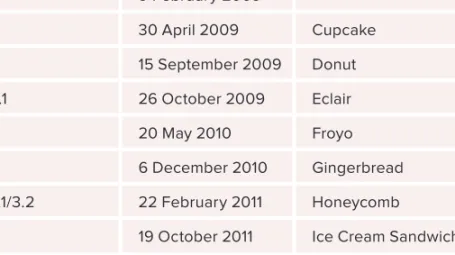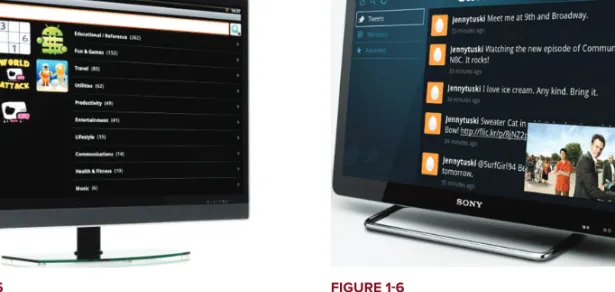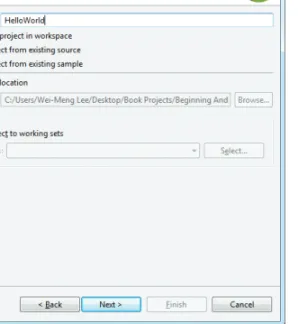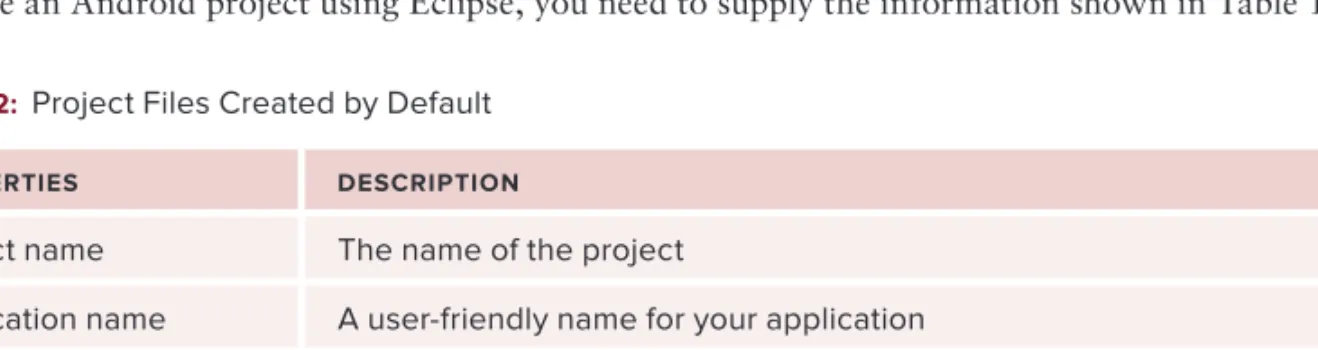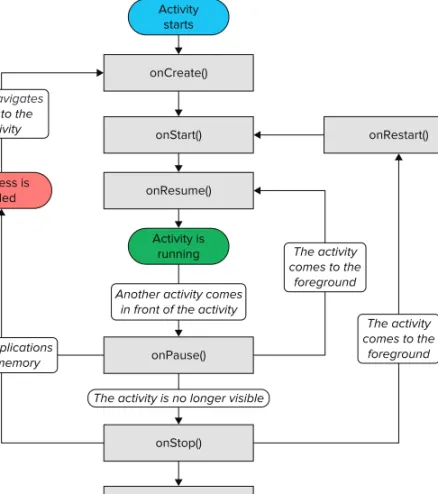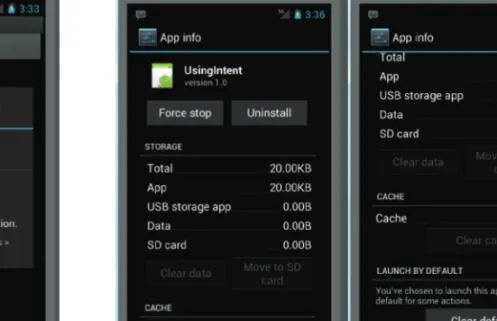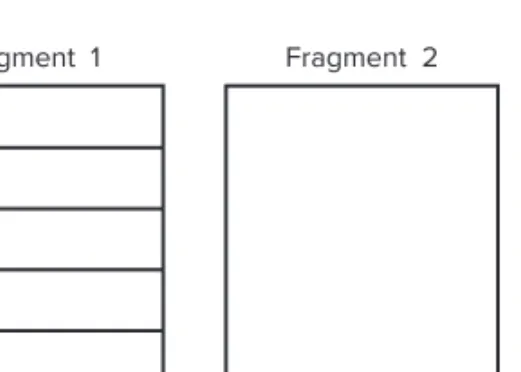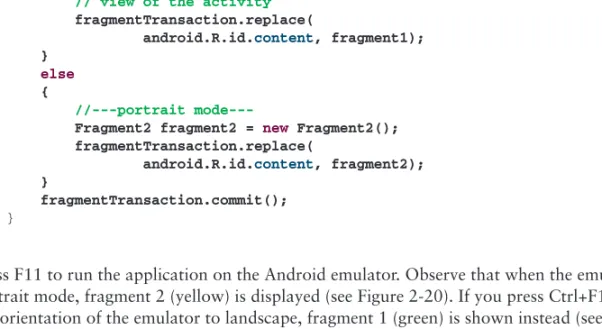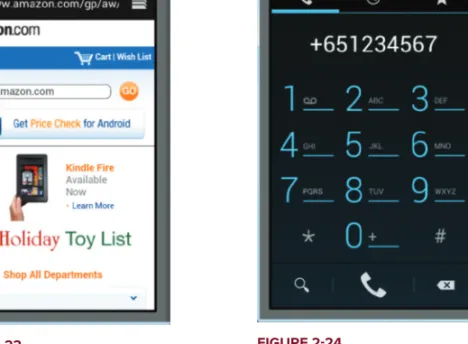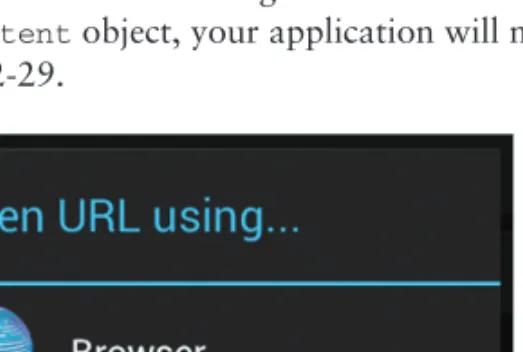INTRODUCTION . . . xxi
CHAPTER 1 Getting Started with Android Programming . . . 1
CHAPTER 2 Activities, Fragments, and Intents . . . 35
CHAPTER 3 Getting to Know the Android User Interface . . . 105
CHAPTER 4 Designing Your User Interface with Views . . . 159
CHAPTER 5 Displaying Pictures and Menus with Views . . . 219
CHAPTER 6 Data Persistence . . . 251
CHAPTER 7 Content Providers . . . 293
CHAPTER 8 Messaging . . . 321
CHAPTER 9 Location-Based Services . . . 351
CHAPTER 10 Networking . . . 393
CHAPTER 11 Developing Android Services . . . 429
CHAPTER 12 Publishing Android Applications . . . 463
APPENDIX A Using Eclipse for Android Development . . . 483
APPENDIX B Using the Android Emulator . . . 499
APPENDIX C Answers to Exercises . . . 515
INDEX . . . 521
Android ™ 4 Application Development
Android ™ 4 Application Development
Wei-Meng Lee
John Wiley & Sons, Inc.
10475 Crosspoint Boulevard Indianapolis, IN 46256 www.wiley.com
Copyright © 2012 by John Wiley & Sons, Inc., Indianapolis, Indiana Published simultaneously in Canada
ISBN: 978-1-118-19954-1 ISBN: 978-1-118-22824-1 (ebk) ISBN: 978-1-118-24067-0 (ebk) ISBN: 978-1-118-26538-3 (ebk)
Manufactured in the United States of America 10 9 8 7 6 5 4 3 2 1
No part of this publication may be reproduced, stored in a retrieval system or transmitted in any form or by any means, electronic, mechanical, photocopying, recording, scanning or otherwise, except as permitted under Sections 107 or 108 of the 1976 United States Copyright Act, without either the prior written permission of the Publisher, or authorization through payment of the appropriate per-copy fee to the Copyright Clearance Center, 222 Rosewood Drive, Danvers, MA 01923, (978) 750-8400, fax (978) 646-8600. Requests to the Publisher for permission should be addressed to the Permissions Department, John Wiley & Sons, Inc., 111 River Street, Hoboken, NJ 07030, (201) 748-6011, fax (201) 748-6008, or online at http://www.wiley.com/go/permissions.
Limit of Liability/Disclaimer of Warranty: The publisher and the author make no representations or warranties with respect to the accuracy or completeness of the contents of this work and specifi cally disclaim all warranties, including without limitation warranties of fi tness for a particular purpose. No warranty may be created or extended by sales or promotional materials. The advice and strategies contained herein may not be suitable for every situation. This work is sold with the understanding that the publisher is not engaged in rendering legal, accounting, or other professional services. If professional assistance is required, the services of a competent professional person should be sought. Neither the publisher nor the author shall be liable for damages arising herefrom. The fact that an organization or Web site is referred to in this work as a citation and/or a potential source of further information does not mean that the author or the publisher endorses the information the organization or Web site may provide or recommendations it may make. Further, readers should be aware that Internet Web sites listed in this work may have changed or disappeared between when this work was written and when it is read.
For general information on our other products and services please contact our Customer Care Department within the United States at (877) 762-2974, outside the United States at (317) 572-3993 or fax (317) 572-4002.
Wiley publishes in a variety of print and electronic formats and by print-on-demand. Some material included with standard print versions of this book may not be included in e-books or in print-on-demand. If this book refers to media such as a CD or DVD that is not included in the version you purchased, you may download this material at http://
booksupport.wiley.com. For more information about Wiley products, visit www.wiley.com.
Library of Congress Control Number: 2011945560
Trademarks: Wiley, the Wiley logo, Wrox, the Wrox logo, Wrox Programmer to Programmer, and related trade dress are trademarks or registered trademarks of John Wiley & Sons, Inc. and/or its affi liates, in the United States and other countries, and may not be used without written permission. Android is a trademark of Google, Inc. All other trademarks are the property of their respective owners. John Wiley & Sons, Inc., is not associated with any product or vendor mentioned in this book.
while I worked on getting this book ready.
I love you all!
WEI-MENG LEE is a technologist and founder of Developer Learning Solutions (www.learn2develop .net), a technology company specializing in hands-on training on the latest mobile technologies.
Wei-Meng has many years of training experience and his training courses place special emphasis on the learning-by-doing approach. This hands-on approach to learning programming makes understanding the subject much easier than reading books, tutorials, and other documentation.
Wei-Meng is also the author of Beginning iOS 5 Application Development (Wrox, 2010) and Beginning Android Application Development (Wrox, 2011). Contact Wei-Meng at weimenglee@
learn2develop.net.
ABOUT THE TECHNICAL EDITOR
CHAIM KRAUSE is a Simulation Specialist at the US Army’s Command and General Staff College where he develops various software products on a multitude of platforms, from iOS and Android devices to Windows desktops and Linux servers, among other duties. Python is his preferred language, but he is multilingual and also codes in Java and JavaScript/HTML5/CSS, and others. He was fortunate to begin his professional career in the software fi eld at Borland where he was a Senior Developer Support Engineer for Delphi. Outside of computer geek stuff, Chaim enjoys techno and dubstep music and scootering with his two sled dogs, Dasher and Minnie.
EXECUTIVE EDITOR Robert Elliott
SENIOR PROJECT EDITOR Ami Sullivan
TECHNICAL EDITOR Chaim Krause
PRODUCTION EDITOR Kathleen Wisor COPY EDITOR Luann Rouff
EDITORIAL MANAGER Mary Beth Wakefi eld
FREEL ANCER EDITORIAL MANAGER Rosemarie Graham
ASSOCIATE DIRECTOR OF MARKETING David Mayhew
MARKETING MANAGER Ashley Zurcher
BUSINESS MANAGER Amy Knies
PRODUCTION MANAGER Tim Tate
VICE PRESIDENT AND EXECUTIVE GROUP PUBLISHER
Richard Swadley
VICE PRESIDENT AND EXECUTIVE PUBLISHER Neil Edde
ASSOCIATE PUBLISHER Jim Minatel
PROJECT COORDINATOR, COVER Katie Crocker
PROOFREADER Nancy Carassco
INDEXER
Johnna VanHoose Dinse
COVER DESIGNER Ryan Sneed
COVER IMAGE
© Viktoriya Sukhanova / iStockPhoto
WRITING THIS BOOK HAS been a roller-coaster ride. Working with just-released software is always a huge challenge. When I fi rst started working on this book, the Android 4 SDK had just been released; and wading through the documentation was like fi nding a needle in a haystack. To add to the challenge, the Android emulator for the tablet is extremely slow and unstable, making the development process very laborious.
Now that the book is done, I hope your journey will not be as eventful as mine. Like any good guide, my duty is to make your foray into Android tablet development an enjoyable and fruitful experience. The book you are now holding is the result of the collaborative efforts of many people, and I wish to take this opportunity to acknowledge them here.
First, my personal gratitude to Bob Elliott, executive editor at Wrox. Bob is always ready to lend a listening ear and to offer help when it’s needed. It is a great pleasure to work with Bob, as he is one of the most responsive persons I have ever worked with! Thank you, Bob, for the help and guidance!
Of course, I cannot forget Ami Sullivan, my editor (and friend!), who is always a pleasure to work with. After working together on four books, we now know each other so well that we know the content of incoming e-mail messages even before we open them! Thank you, Ami!
Nor can I forget the heroes behind the scenes: copyeditor Luann Rouff and technical editor Chaim Krause. They have been eagle-eye editing the book, making sure that every sentence makes sense — both grammatically and technically. Thanks, Luann and Chaim!
Last, but not least, I want to thank my parents and my wife, Sze Wa, for all the support they have given me. They have selfl essly adjusted their schedules to accommodate my busy schedule when I was working on this book. My wife, as always, has stayed up with me on numerous nights as I was furiously working to meet the deadlines, and for this I would like to say to her and my parents,
“I love you all!” Finally, to our lovely dog, Ookii, thanks for staying by our side.
INTRODUCTION xxi
CHAPTER 1: GETTING STARTED WITH ANDROID PROGRAMMING 1
What Is Android? 2
Android Versions 2
Features of Android 3
Architecture of Android 4
Android Devices in the Market 6
The Android Market 8
The Android Developer Community 9
Obtaining the Required Tools 9
Android SDK 10
Installing the Android SDK Tools 11
Confi guring the Android SDK Manager 12
Eclipse 14
Android Development Tools (ADT) 15
Creating Android Virtual Devices (AVDs) 17
Creating Your First Android Application 20 Anatomy of an Android Application 29 Summary 33 CHAPTER 2: ACTIVITIES, FRAGMENTS, AND INTENTS 35
Understanding Activities 36
Applying Styles and Themes to an Activity 41
Hiding the Activity Title 41
Displaying a Dialog Window 42
Displaying a Progress Dialog 47
Displaying a More Sophisticated Progress Dialog 50 Linking Activities Using Intents 53
Resolving Intent Filter Collision 58
Returning Results from an Intent 59
Passing Data Using an Intent Object 63
Fragments 69
Adding Fragments Dynamically 73
Life Cycle of a Fragment 76
Interactions between Fragments 80
xvi
Calling Built-In Applications Using Intents 85
Understanding the Intent Object 89
Using Intent Filters 91
Adding Categories 96
Displaying Notifi cations 98
Summary 103 CHAPTER 3: GETTING TO KNOW THE ANDROID USER INTERFACE 105
Understanding the Components of a Screen 105
Views and ViewGroups 106
LinearLayout 107 AbsoluteLayout 115 TableLayout 116 RelativeLayout 117 FrameLayout 118 ScrollView 121 Adapting to Display Orientation 123
Anchoring Views 125
Resizing and Repositioning 127
Managing Changes to Screen Orientation 130 Persisting State Information during Changes
in Confi guration 133
Detecting Orientation Changes 135
Controlling the Orientation of the Activity 135
Utilizing the Action Bar 136
Adding Action Items to the Action Bar 139
Customizing the Action Items and Application Icon 144 Creating the User Interface Programmatically 146 Listening for UI Notifi cations 148 Overriding Methods Defi ned in an Activity 149
Registering Events for Views 152
Summary 156 CHAPTER 4: DESIGNING YOUR USER INTERFACE WITH VIEWS 159
Using Basic Views 160
TextView View 160
Button, ImageButton, EditText, CheckBox,
ToggleButton, RadioButton, and RadioGroup Views 161
ProgressBar View 171
AutoCompleteTextView View 177
Using Picker Views 179
xvii
TimePicker View 179
DatePicker View 184
Using List Views to Display Long Lists 191
ListView View 191
Using the Spinner View 199
Understanding Specialized Fragments 202
Using a ListFragment 202
Using a DialogFragment 207
Using a PreferenceFragment 210
Summary 214 CHAPTER 5: DISPLAYING PICTURES AND MENUS WITH VIEWS 219
Using Image Views to Display Pictures 219
Gallery and ImageView Views 220
ImageSwitcher 226
GridView 231
Using Menus with Views 234
Creating the Helper Methods 235
Options Menu 238
Context Menu 240
Some Additional Views 242
AnalogClock and DigitalClock Views 242
WebView 243 Summary 249
CHAPTER 6: DATA PERSISTENCE 251
Saving and Loading User Preferences 251
Accessing Preferences Using an Activity 252
Programmatically Retrieving and Modifying
the Preferences Values 259
Changing the Default Name of the Preferences File 261
Persisting Data to Files 263
Saving to Internal Storage 263
Saving to External Storage (SD Card) 268
Choosing the Best Storage Option 271
Using Static Resources 272
Creating and Using Databases 273
Creating the DBAdapter Helper Class 273
Using the Database Programmatically 279
Pre-Creating the Database 285
Summary 289
xviii
CHAPTER 7: CONTENT PROVIDERS 293
Sharing Data in Android 293
Using a Content Provider 294
Predefi ned Query String Constants 300
Projections 303 Filtering 304 Sorting 305 Creating Your Own Content Providers 305
Using the Content Provider 314
Summary 319
CHAPTER 8: MESSAGING 321
SMS Messaging 321
Sending SMS Messages Programmatically 322
Getting Feedback after Sending a Message 325
Sending SMS Messages Using Intent 328
Receiving SMS Messages 329
Caveats and Warnings 344
Sending E-mail 345
Summary 347 CHAPTER 9: LOCATION-BASED SERVICES 351
Displaying Maps 352
Creating the Project 352
Obtaining the Maps API Key 353
Displaying the Map 355
Displaying the Zoom Control 358
Changing Views 361
Navigating to a Specifi c Location 363
Adding Markers 366
Getting the Location That Was Touched 369
Geocoding and Reverse Geocoding 371
Getting Location Data 375
Monitoring a Location 384
Project — Building a Location Tracker 385 Summary 390
CHAPTER 10: NETWORKING 393
Consuming Web Services Using HTTP 393
Downloading Binary Data 396
xix
Downloading Text Content 402
Accessing Web Services Using the GET Method 404
Consuming JSON Services 409
Sockets Programming 417
Summary 426 CHAPTER 11: DEVELOPING ANDROID SERVICES 429
Creating Your Own Services 429
Performing Long-Running Tasks in a Service 433
Performing Repeated Tasks in a Service 439
Executing Asynchronous Tasks on Separate Threads Using IntentService 442 Establishing Communication between a Service
and an Activity 445
Binding Activities to Services 449
Understanding Threading 454
Summary 460 CHAPTER 12: PUBLISHING ANDROID APPLICATIONS 463
Preparing for Publishing 463
Versioning Your Application 464
Digitally Signing Your Android Applications 466
Deploying APK Files 471
Using the adb.exe Tool 471
Using a Web Server 474
Publishing on the Android Market 476
Summary 481 APPENDIX A: USING ECLIPSE FOR ANDROID DEVELOPMENT 483
Getting Around in Eclipse 483
Workspaces 483
Package Explorer 485
Using Projects from Other Workspaces 486
Using Editors within Eclipse 487
Understanding Eclipse Perspectives 490
Automatically Importing Packages 490
Using the Code Completion Feature 491
Refactoring 492
Debugging your Application 494
Setting Breakpoints 495
Dealing with Exceptions 497
xx
APPENDIX B: USING THE ANDROID EMULATOR 499
Uses of the Android Emulator 499
Creating Snapshots 501
SD Card Emulation 502
Emulating Devices with Diff erent Screen Sizes 504 Emulating Physical Capabilities 506 Sending SMS Messages to the Emulator 508
Making Phone Calls 509
Transferring Files into and out of the Emulator 511
Resetting the Emulator 513
APPENDIX C: ANSWERS TO EXERCISES 515
INDEX 521
I FIRST STARTED PLAYING WITH THE ANDROID SDK before it was offi cially released as version 1.0.
Back then, the tools were unpolished, the APIs in the SDK were unstable, and the documentation was sparse. Fast-forward three and a half years, Android is now a formidable mobile operating system, with a following no less impressive than the iPhone. Having gone through all the growing pains of Android, I think now is the best time to start learning about Android programming — the APIs have stabilized, and the tools have improved. One challenge remains, however: Getting started is still an elusive goal for many. What’s more, Google has recently released their latest version of the Android SDK — 4.0, a unifi ed mobile OS for both smartphones and tablets. The Android 4.0 SDK includes several new features for tablet developers, and understanding all these new features requires some effort on the part of beginners.
It was with this challenge in mind that I was motivated to write this book, one that could benefi t beginning Android programmers and enable them to write progressively more sophisticated applications.
As a book written to help jump-start beginning Android developers, it covers the necessary topics in a linear manner so that you can build on your knowledge without being overwhelmed by the details. I adopt the philosophy that the best way to learn is by doing — hence, the numerous Try It Out sections in each chapter, which fi rst show you how to build something and then explain how everything works. I have also taken this opportunity to further improve the previous edition of this book, addressing feedback from readers and adding additional topics that are important to beginning Android developers.
Although Android programming is a huge topic, my aim for this book is threefold: to get you started with the fundamentals, to help you understand the underlying architecture of the SDK, and to
appreciate why things are done in certain ways. It is beyond the scope of any book to cover everything under the sun related to Android programming, but I am confi dent that after reading this book (and doing the exercises), you will be well equipped to tackle your next Android programming challenge.
WHO THIS BOOK IS FOR
This book is targeted for the beginning Android developer who wants to start developing applications using Google’s Android SDK. To truly benefi t from this book, you should have some background in programming and at least be familiar with object-oriented programming concepts.
If you are totally new to Java — the language used for Android development — you might want to take a programming course in Java programming fi rst, or grab one of many good books on Java programming. In my experience, if you already know C# or VB.NET, learning Java is not too much of an effort; you should be comfortable just following along with the Try It Outs.
For those totally new to programming, I know the lure of developing mobile apps and making some money is tempting. However, before attempting to try out the examples in this book, I think a better starting point would be to learn the basics of programming fi rst.
xxii
WHAT THIS BOOK COVERS
This book covers the fundamentals of Android programming using the Android SDK. It is divided into 12 chapters and three appendixes.
Chapter 1: Getting Started with Android Programming covers the basics of the Android OS and its current state. You will learn about the features of Android devices, as well as some of the popular devices on the market. You will also learn how to download and install all the required tools to develop Android applications and then test them on the Android emulator.
Chapter 2: Activities, Fragments, and Intents gets you acquainted with these three fundamental concepts in Android programming. Activities and fragments are the building blocks of an Android application. You will learn how to link activities together to form a complete Android application using intents, one of the unique characteristics of the Android OS.
Chapter 3: Getting to Know the Android User Interface covers the various components that make up the UI of an Android application. You will learn about the various layouts you can use to build the UI of your application, and the numerous events that are associated with the UI when users interact with the application.
Chapter 4: Designing Your User Interface with Views walks you through the various basic views you can use to build your Android UI. You will learn three main groups of views: basic views, picker views, and list views. You will also learn about the specialized fragments available in Android 3.0 and 4.0.
Chapter 5: Displaying Pictures and Menus with Views continues the exploration of views. Here, you will learn how to display images using the various image views, as well as display options and context menus in your application. This chapter ends with some additional cool views that you can use to spice up your application.
Chapter 6: Data Persistence shows you how to save, or store, data in your Android application.
In addition to learning the various techniques to store user data, you will also learn fi le manipulation and how to save fi les onto internal and external storage (SD card). In addition, you will learn how to create and use a SQLite database in your Android application.
NOTE All the examples discussed in this book were written and tested using version 4.0 of the Android SDK. While every eff ort is made to ensure that all the tools used in this book are the latest, it is always possible that by the time you read this book, a newer version of the tools may be available. If so, some of the instructions and/or screenshots may diff er slightly. However, any variations should be manageable.
xxiii Chapter 7: Content Providers discusses how data can be shared among different applications on an Android device. You will learn how to use a content provider and then build one yourself.
Chapter 8: Messaging explores two of the most interesting topics in mobile programming — sending SMS messages and e-mail. You will learn how to programmatically send and receive SMS and e-mail messages, and how to intercept incoming SMS messages so that the built-in Messaging application will not be able to receive any messages.
Chapter 9: Location-Based Services demonstrates how to build a location-based service application using Google Maps. You will also learn how to obtain geographical location data and then display the location on the map.
Chapter 10: Networking explores how to connect to web servers to download data. You will see how XML and JSON web services can be consumed in an Android application. This chapter also explains sockets programming, and you will learn how to build a chat client in Android.
Chapter 11: Developing Android Services demonstrates how you can write applications using services. Services are background applications that run without a UI. You will learn how to run your services asynchronously on a separate thread, and how your activities can communicate with them.
Chapter 12: Publishing Android Applications discusses the various ways you can publish your Android applications when you are ready. You will also learn about the necessary steps to publishing and selling your applications on the Android Market.
Appendix A: Using Eclipse for Android Development provides a brief overview of the many features in Eclipse.
Appendix B: Using the Android Emulator provides some tips and tricks on using the Android emulator for testing your applications.
Appendix C: Answers to Exercises contains the solutions to the end-of-chapter exercises found in every chapter.
HOW THIS BOOK IS STRUCTURED
This book breaks down the task of learning Android programming into several smaller chunks, enabling you to digest each topic before delving into a more advanced one.
If you are a total beginner to Android programming, start with Chapter 1 fi rst. Once you have familiarized yourself with the basics, head over to the appendixes to read more about Eclipse and the Android emulator. When you are ready, continue with Chapter 2 and gradually move into more advanced topics.
A feature of this book is that all the code samples in each chapter are independent of those discussed in previous chapters. This gives you the fl exibility to dive into the topics that interest you and start working on the Try It Out projects.
xxiv
WHAT YOU NEED TO USE THIS BOOK
All the examples in this book run on the Android emulator (which is included as part of the Android SDK). However, to get the most out of this book, having a real Android device would be useful (though not absolutely necessary).
CONVENTIONS
To help you get the most from the text and keep track of what’s happening, a number of conventions are used throughout the book.
TRY IT OUT
These Are Exercises or Examples for You to Follow
The Try It Out sections appear once or more per chapter. These are exercises to work through as you follow the related discussion in the text.
1.
They consist of a set of numbered steps.2.
Follow the steps with your copy of the project fi les.How It Works
After each Try It Out, the code you’ve typed is explained in detail.
As for other conventions in the text:
➤ New terms and important words are highlighted in italics when fi rst introduced.
➤ Keyboard combinations are treated like this: Ctrl+R.
➤ Filenames, URLs, and code within the text are treated like so: persistence.properties.
➤ Code is presented in two different ways:
We use a monofont type with no highlighting for most code examples.
We use bolding to emphasize code that is of particular importance in the present context.
NOTE Notes, tips, hints, tricks, and asides to the current discussion look like this.
xxv
SOURCE CODE
As you work through the examples in this book, you may choose either to type in all the code manually or to use the source code fi les that accompany the book. All the source code used in this book is available for download at www.wrox.com. When at the site, simply locate the book’s title (use the Search box or one of the title lists) and click the Download Code link on the book’s detail page to obtain all the source code for the book.
You’ll fi nd the fi lename of the project you need in a CodeNote such as this at the beginning of the Try it Out features:
code snippet fi lename
After you download the code, just decompress it with your favorite compression tool. Alternatively, go to the main Wrox code download page at www.wrox.com/dynamic/books/download.aspx to see the code available for this book and for all other Wrox books.
NOTE Because many books have similar titles, you may fi nd it easiest to search by ISBN; this book’s ISBN is 978-1-118-19954-1.
NOTE A complete book list, including links to each book’s errata, is also available at www.wrox.com/misc-pages/booklist.shtml.
ERRATA
We make every effort to ensure that there are no errors in the text or in the code. However, no one is perfect, and mistakes do occur. If you fi nd an error in one of our books, such as a spelling mistake or faulty piece of code, we would be very grateful for your feedback. By sending in errata, you may save another reader hours of frustration and at the same time help us provide even higher-quality information.
To fi nd the errata page for this book, go to www.wrox.com and locate the title using the Search box or one of the title lists. Then, on the book details page, click the Book Errata link. On this page, you can view all errata that has been submitted for this book and posted by Wrox editors.
If you don’t spot “your” error on the Book Errata page, go to www.wrox.com/contact/
techsupport.shtml and complete the form there to send us the error you have found. We’ll check the information and, if appropriate, post a message to the book’s errata page and fi x the problem in subsequent editions of the book.
xxvi
P2P.WROX.COM
For author and peer discussion, join the P2P forums at p2p.wrox.com. The forums are a web-based system for you to post messages relating to Wrox books and related technologies and to interact with other readers and technology users. The forums offer a subscription feature to e-mail you topics of interest of your choosing when new posts are made to the forums. Wrox authors, editors, other industry experts, and your fellow readers are present on these forums.
At p2p.wrox.com, you will fi nd a number of different forums that will help you not only as you read this book but also as you develop your own applications. To join the forums, just follow these steps:
1.
Go to p2p.wrox.com and click the Register link.2.
Read the terms of use and click Agree.3.
Complete the required information to join as well as any optional information you want to provide and click Submit.4.
You will receive an e-mail with information describing how to verify your account and complete the joining process.NOTE You can read messages in the forums without joining P2P, but in order to post your own messages, you must join.
After you join, you can post new messages and respond to messages that other users post. You can read messages at any time on the web. If you want to have new messages from a particular forum e-mailed to you, click the Subscribe to This Forum icon by the forum name in the forum listing.
For more information about how to use the Wrox P2P, be sure to read the P2P FAQs for answers to questions about how the forum software works, as well as many common questions specifi c to P2P and Wrox books. To read the FAQs, click the FAQ link on any P2P page.
Getting Started with Android Programming
WHAT YOU WILL LEARN IN THIS CHAPTER
➤ What is Android?
➤ Android versions and its feature set
➤ The Android architecture
➤ The various Android devices on the market
➤ The Android Market application store
➤ How to obtain the tools and SDK for developing Android applications
➤ How to develop your fi rst Android application
Welcome to the world of Android! When I was writing my fi rst book on Android (which was just less than a year ago), I stated that Android was ranked second in the U.S. smartphone market, second to Research In Motion’s (RIM) BlackBerry, and overtaking Apple’s iPhone.
Shortly after the book went to press, comScore (a global leader in measuring the digital world and the preferred source of digital marketing intelligence) reported that Android has overtaken BlackBerry as the most popular smartphone platform in the U.S.
A few months later, Google released Android 3.0, code named Honeycomb. With Android 3.0, Google’s focus in the new Software Development Kit was the introduction of several new features
1
designed for widescreen devices, specifi cally tablets. If you are writing apps for Android smartphones, Android 3.0 is not really useful, as the new features are not supported on smartphones. At the same time that Android 3.0 was released, Google began working on the next version of Android, which can be
used on both smartphones and tablets. In October 2011, Google released Android 4.0, code named Ice Cream Sandwich, and that is the focus of this book.
In this chapter you will learn what Android is, and what makes it so compelling to both developers and device manufacturers alike. You will also get started with developing your fi rst Android application, and learn how to obtain all the necessary tools and set them up so that you can test your application on an Android 4.0 emulator. By the end of this chapter, you will be equipped with the basic knowledge you need to explore more sophisticated techniques and tricks for developing your next killer Android application.
WHAT IS ANDROID?
Android is a mobile operating system that is based on a modifi ed version of Linux. It was originally developed by a startup of the same name, Android, Inc. In 2005, as part of its strategy to enter the mobile space, Google purchased Android and took over its development work (as well as its development team).
Google wanted Android to be open and free; hence, most of the Android code was released under the open source Apache License, which means that anyone who wants to use Android can do so by downloading the full Android source code. Moreover, vendors (typically hardware manufacturers) can add their own proprietary extensions to Android and customize Android to differentiate their products from others. This simple development model makes Android very attractive and has thus piqued the interest of many vendors. This has been especially true for companies affected by the phenomenon of Apple’s iPhone, a hugely successful product that revolutionized the smartphone industry. Such companies include Motorola and Sony Ericsson, which for many years have been developing their own mobile operating systems. When the iPhone was launched, many of these manufacturers had to scramble to fi nd new ways of revitalizing their products. These manufacturers see Android as a solution — they will continue to design their own hardware and use Android as the operating system that powers it.
The main advantage of adopting Android is that it offers a unifi ed approach to application development. Developers need only develop for Android, and their applications should be able to run on numerous different devices, as long as the devices are powered using Android. In the world of smartphones, applications are the most important part of the success chain. Device manufacturers therefore see Android as their best hope to challenge the onslaught of the iPhone, which already commands a large base of applications.
Android Versions
Android has gone through quite a number of updates since its fi rst release. Table 1-1 shows the various versions of Android and their codenames.
TABLE 1-1: A Brief History of Android Versions
ANDROID VERSION RELEASE DATE CODENAME
1.1 9 February 2009
1.5 30 April 2009 Cupcake
1.6 15 September 2009 Donut
2.0/2.1 26 October 2009 Eclair
2.2 20 May 2010 Froyo
2.3 6 December 2010 Gingerbread
3.0/3.1/3.2 22 February 2011 Honeycomb
4.0 19 October 2011 Ice Cream Sandwich
In February 2011, Google released Android 3.0, a tablet-only release supporting widescreen devices.
The key changes in Android 3.0 are as follows.
➤ New user interface optimized for tablets
➤ 3D desktop with new widgets
➤ Refi ned multi-tasking
➤ New web browser features, such as tabbed browsing, form auto-fi ll, bookmark synchronization, and private browsing
➤ Support for multi-core processors
Applications written for versions of Android prior to 3.0 are compatible with Android 3.0 devices, and they run without modifi cations. Android 3.0 tablet applications that make use of the newer features available in 3.0, however, will not be able to run on older devices. To ensure that an Android tablet application can run on all versions of devices, you must programmatically ensure that you only make use of features that are supported in specifi c versions of Android.
In October 2011, Google released Android 4.0, a version that brought all the features introduced in Android 3.0 to smartphones, along with some new features such as facial recognition unlock, data usage monitoring and control, Near Field Communication (NFC), and more.
Features of Android
Because Android is open source and freely available to manufacturers for customization, there are no fi xed hardware or software confi gurations. However, Android itself supports the following features:
➤ Storage — Uses SQLite, a lightweight relational database, for data storage. Chapter 6 discusses data storage in more detail.
➤ Connectivity — Supports GSM/EDGE, IDEN, CDMA, EV-DO, UMTS, Bluetooth (includes A2DP and AVRCP), Wi-Fi, LTE, and WiMAX. Chapter 8 discusses networking in more detail.
➤ Messaging — Supports both SMS and MMS. Chapter 8 discusses messaging in more detail.
➤ Web browser — Based on the open source WebKit, together with Chrome’s V8 JavaScript engine
➤ Media support — Includes support for the following media: H.263, H.264 (in 3GP or MP4 container), MPEG-4 SP, AMR, AMR-WB (in 3GP container), AAC, HE-AAC (in MP4 or 3GP container), MP3, MIDI, Ogg Vorbis, WAV, JPEG, PNG, GIF, and BMP
➤ Hardware support — Accelerometer Sensor, Camera, Digital Compass, Proximity Sensor, and GPS
➤ Multi-touch — Supports multi-touch screens
➤ Multi-tasking — Supports multi-tasking applications
➤ Flash support — Android 2.3 supports Flash 10.1.
➤ Tethering — Supports sharing of Internet connections as a wired/wireless hotspot
Architecture of Android
In order to understand how Android works, take a look at Figure 1-1, which shows the various layers that make up the Android operating system (OS).
The Android OS is roughly divided into fi ve sections in four main layers:
➤ Linux kernel — This is the kernel on which Android is based. This layer contains all the low- level device drivers for the various hardware components of an Android device.
➤ Libraries — These contain all the code that provides the main features of an Android OS. For example, the SQLite library provides database support so that an application can use it for data storage. The WebKit library provides functionalities for web browsing.
➤ Android runtime — At the same layer as the libraries, the Android runtime provides a set of core libraries that enable developers to write Android apps using the Java programming language. The Android runtime also includes the Dalvik virtual machine, which enables every Android application to run in its own process, with its own instance of the Dalvik virtual machine (Android applications are compiled into Dalvik executables). Dalvik is a specialized virtual machine designed specifi cally for Android and optimized for battery-powered mobile devices with limited memory and CPU.
➤ Application framework — Exposes the various capabilities of the Android OS to application developers so that they can make use of them in their applications.
➤ Applications — At this top layer, you will fi nd applications that ship with the Android device (such as Phone, Contacts, Browser, etc.), as well as applications that you download and install from the Android Market. Any applications that you write are located at this layer.
FIGURE 1-1
HomeContactsBrowser
APPLICATIONS APPLICATION FRAMEWORK LIBRARIES
Phone Package ManagerTelephony ManagerLocation ManagerResource Manager Surface ManagerMedia FrameworkSQLite OpenGL / ESFreeTypeWebKit SGLSSLIibc
Activity ManagerWindow ManagerView SystemContent Providers LINUX KERNEL Keypad DriverWi-Fi DriverPower ManagementAudio Drivers
Display DriverCamera DriverBinder (IPC) DriverFlash Memory Driver
Android Devices in the Market
Android devices come in all shapes and sizes. As of late November 2011, the Android OS powers the following types of devices:
➤ Smartphones
➤ Tablets
➤ E-reader devices
➤ Netbooks
➤ MP4 players
➤ Internet TVs
Chances are good that you own at least one of the preceding devices. Figure 1-2 shows (left to right) the Samsung Galaxy S II, the Motorola Atrix 4G, and the HTC EVO 4G smartphones.
FIGURE 1-2
Another popular category of devices that manufacturers are rushing out is the tablet. Tablets typically come in two sizes: seven inches and ten inches, measured diagonally. Figure 1-3 shows the Samsung Galaxy Tab 10.1 (left) and the Asus Eee Pad Transformer TF101 (right), both 10.1-inch tablets. Both the Samsung Galaxy 10.1 and the Asus Eee Pad Transfer TF101 run on Android 3.
Besides smartphones and tablets, Android is also beginning to appear in dedicated devices, such as e-book readers. Figure 1-4 shows the Barnes and Noble’s NOOK Color (left) and Amazon’s Kindle Fire (right), both of which are color e-Book readers running the Android OS.
FIGURE 1-3
FIGURE 1-4
In addition to these popular mobile devices, Android is also slowly fi nding its way into your living room. People of Lava, a Swedish company, has developed an Android-based TV, called the Scandinavia Android TV (see Figure 1-5).
Google has also ventured into a proprietary smart TV platform based on Android and codeveloped with companies such as Intel, Sony, and Logitech. Figure 1-6 shows Sony’s Google TV.
At the time of writing, the Samsung Galaxy Nexus (see Figure 1-7) is the only device running on Android 4.0. However, Google has promised that existing devices (such as the Nexus S) will be able to upgrade to Android 4.0. By the time you are reading this, there should be a plethora of devices running Android 4.0.
FIGURE 1-5 FIGURE 1-6
FIGURE 1-7
The Android Market
As mentioned earlier, one of the main factors determining the success of a smartphone platform is the applications that support it. It is clear from the success of the iPhone that applications play a very vital role in determining whether a new platform swims or sinks. In addition, making these applications accessible to the general user is extremely important.
As such, in August 2008, Google announced Android Market, an online application store for Android devices, and made it available to users in October 2008. Using the Market application that is preinstalled on their Android device, users can simply download third-party applications directly onto their devices. Both paid and free applications are supported on the Android Market, though paid applications are available only to users in certain countries due to legal issues.
Similarly, in some countries, users can buy paid applications from the Android Market, but developers cannot sell in that country. As an example, at the time of writing, users in India can buy apps from the Android Market, but developers in India cannot sell apps on the Android Market.
The reverse may also be true; for example, users in South Korea cannot buy apps, but developers in South Korea can sell apps on the Android Market.
NOTE Chapter 12 discusses more about the Android Market and how you can sell your own applications in it.
The Android Developer Community
With Android in its fourth version, there is a large developer community all over the world. It is now much easier to get solutions to problems, and fi nd like-minded developers to share app ideas and exchange experiences.
Here are some developer communities/sites that you can turn to for help if you run into problems while working with Android:
➤ Stack Overfl ow (www.stackoverflow.com) — Stack Overfl ow is a collaboratively edited question and answer site for developers. If you have a question about Android, chances are someone at Stack Overfl ow is probably already discussing the same question and someone else had already provided the answer. Best of all, other developers can vote for the best answer so that you can know which are the answers that are trustworthy.
➤ Google Android Training (http://developer.android.com/training/index
.html) — Google has launched the Android Training site that contains a number of useful classes grouped by topics. At the time of writing, the classes mostly contain useful code snippets that are very useful to Android developers once they have started with the basics.
Once you have learned the basics in this book, I strongly suggest you take a look at the classes.
➤ Android Discuss (http://groups.google.com/group/android-discuss) — Android Discuss is a discussion group hosted by Google using the Google Groups service. Here, you will be able to discuss the various aspects of Android programming. This group is monitored closely by the Android team at Google, and so this is good place to clarify your doubts and learn new tips and tricks.
OBTAINING THE REQUIRED TOOLS
Now that you know what Android is and what its feature set contains, you are probably anxious to get your hands dirty and start writing some applications! Before you write your fi rst app, however, you need to download the required tools and SDKs.
For Android development, you can use a Mac, a Windows PC, or a Linux machine. All the tools needed are free and can be downloaded from the Web. Most of the examples provided in this book should work fi ne with the Android emulator, with the exception of a few examples that require access to the hardware. For this book, I am using a Windows 7 computer to demonstrate all the code samples. If you are using a Mac or Linux computer, the screenshots should look similar; some minor differences may be present, but you should be able to follow along without problems.
Let the fun begin!
JAVA JDK
The Android SDK makes use of the Java SE Development Kit (JDK). If your computer does not have the JDK installed, you should start by downloading it from www.oracle.com/technetwork/java/javase/downloads/index.html and installing it prior to moving to the next section.
Android SDK
The fi rst and most important piece of software you need to download is, of course, the Android SDK. The Android SDK contains a debugger, libraries, an emulator, documentation, sample code, and tutorials.
You can download the Android SDK from http://developer.android.com/sdk/index.html (see Figure 1-8).
FIGURE 1-8
The Android SDK is packaged in a zip fi le. You can download it and unzip its content (the android-sdk-windows folder) into a folder, say C:\Android 4.0\. For Windows user, Google recommends that you download the installer_r15-windows.exe fi le instead and use it to set up the tools for you automatically. The following steps walk you through the installation process using this approach.
Installing the Android SDK Tools
When you have downloaded the installer_r15-windows.exe fi le, double-click it to start the installation of the Android tools. In the welcome screen of the Setup Wizard, click Next to continue.
If your computer does not have Java installed, you will see the error dialog shown in Figure 1-9.
However, even if you have Java installed, you may still see this error. If this is the case, click the Report error button and then click Next.
FIGURE 1-9
You will be asked to provide a destination folder to install the Android SDK tools. Enter a destination path (see Figure 1-10) and click Next.
When you are asked to choose a Start Menu folder to create the program’s shortcut, take the default
“Android SDK Tools” and click Install. When the setup is done, check the “Start SDK Manager (to download system images, etc.)” option and click Finish (see Figure 1-11). This will start the SDK Manager.
FIGURE 1-10
FIGURE 1-11
Confi guring the Android SDK Manager
The Android SDK Manager manages the various versions of the Android SDK currently installed on your computer. When it is launched, you will see a list of items and whether or not they are currently installed on your computer (see Figure 1-12).
Check the relevant tools, documentation, and platforms you need for your project. Once you have selected the items you want, click the Install button to download them. Because it takes a while to download from Google’s server, it is a good idea to download only what you need immediately, and download the rest when you have more time. For now, you may want to check the items shown in the fi gure.
Each version of the Android OS is identifi ed by an API level number. For example, Android 2.3.3 is level 10 (API 10), while Android 3.0 is level 11 (API 11), and so on. For each level, two platforms are available. For example, level 14 offers the following:
➤ SDK Platform
➤ Google APIs by Google Inc.
The key difference between the two is that the Google APIs platform contains additional APIs provided by Google (such as the Google Maps library). Therefore, if the application you are writing requires Google Maps, you need to create an AVD using the Google APIs platform (more on this is provided in Chapter 9, “Location-Based Services.”
FIGURE 1-12
NOTE For a start, you should at least select the latest Android 4.0 SDK platform and the Extras. At the time of writing, the latest SDK platform is SDK Platform Android 4.0, API 14.
You will be asked to choose the packages to install (see Figure 1-13). Check the Accept All option and click Install.
FIGURE 1-13
The SDK Manager will proceed to download the packages that you have selected. The installation takes some time, so be patient. When all the packages are installed, you will be
asked to restart the ADB (Android Debug Bridge). Click Yes.
Eclipse
The next step is to obtain the integrated development environment (IDE) for developing your Android applications. In the case of Android, the recommended IDE is Eclipse, a multi-language software development environment featuring an extensible plug-in system. It can be used to develop various types of applications, using languages such as Java, Ada, C, C++, COBOL, Python, and others.
For Android development, you should download the Eclipse IDE for Java EE Developers (www.eclipse.org/downloads/). Six editions are available:
Windows (32- and 64-bit), Mac OS X (Cocoa 32- and 64), and Linux (32- and 64-bit). Simply select the relevant one for your operating system. All the examples in this book were tested using the 32-bit version of Eclipse for Windows.
Once the Eclipse IDE is downloaded, unzip its content (the eclipse folder) into a folder, say C:\Android 4.0\. Figure 1-14 shows the content of the eclipse folder.
To launch Eclipse, double-click on the eclipse.exe fi le. You are fi rst asked to specify your workspace. In Eclipse, a workspace is a folder where you store all your projects. Take the default suggested (or you can specify your own folder as the workspace) and click OK.
FIGURE 1-14
Android Development Tools (ADT)
When Eclipse is launched, select Help ➪ Install New Software (see Figure 1-15) to install the Android Development Tools (ADT) plug-in for Eclipse.
FIGURE 1-15
The ADT is an extension to the Eclipse IDE that supports the creation and debugging of Android applications. Using the ADT, you will be able to do the following in Eclipse:
➤ Create new Android application projects.
➤ Access the tools for accessing your Android emulators and devices.
➤ Compile and debug Android applications.
➤ Export Android applications into Android Packages (APKs).
➤ Create digital certifi cates for code-signing your APK.
In the Install dialog that appears, specify https://dl-ssl.google.com/android/eclipse/ and press Enter. After a while, you will see the Developer Tools item appear in the middle of the window (see Figure 1-16). Expand it to reveal its content: Android DDMS, Android Development Tools, Android Hierarchy Viewer, and Android Traceview. Check all of them and click Next twice.
You will be asked to review and accept the licenses. Check the “I accept the terms of the license agreements” option and click Finish. Once the installation is completed, you will be asked to restart Eclipse. Go ahead and restart Eclipse now.
When Eclipse is restarted, you are asked to confi gure your Android SDK (see Figure 1-17). As the
Android SDK has already been downloaded earlier in the previous section, check the “Use existing SDKs” option and specify the directory where you have installed the Android SDK. Click Next.
After this step, you are asked to send your usage statistics to Google. Once you have selected your choice, click Finish.
FIGURE 1-16
NOTE If you have any problems downloading the ADT, check out Google’s help at http://developer.android.com/sdk/eclipse-adt.html#installing.
FIGURE 1-17
Creating Android Virtual Devices (AVDs)
The next step is to create an Android Virtual Device (AVD) to be used for testing your Android applications. An AVD is an emulator instance that enables you to model an actual device. Each AVD consists of a hardware profi le; a mapping to a system image; as well as emulated storage, such as a secure digital (SD) card.
You can create as many AVDs as you want in order to test your applications with several different confi gurations. This testing is important to confi rm the behavior of your application when it is run on different devices with varying capabilities.
NOTE As each new version of the SDK is released, the installation steps tend to diff er slightly. If you do not experience the same steps as described here, don’t worry — just follow the instructions on screen.
NOTE Appendix B discusses some of the capabilities of the Android emulator.
To create an AVD, select Window ➪ AVD Manager (see Figure 1-18).
FIGURE 1-18
In the Android Virtual Device Manager dialog (see Figure 1-19), click the New... button to create a new AVD.
FIGURE 1-19
In the Create new Android Virtual Device (AVD) dialog, enter the items as shown in Figure 1-20.
Click the Create AVD button when you are done.
FIGURE 1-20
In this case, you have created an AVD (put simply, an Android emulator) that emulates an Android device running version 4.0 of the OS with a built-in 10-MB SD card. In addition to what you have created, you also have the option to emulate the device with different screen densities and resolutions.
NOTE Appendix B explains how to emulate the diff erent types of Android devices.
It is preferable to create a few AVDs with different API levels and hardware confi gurations so that your application can be tested on different versions of the Android OS.
Once your ADV has been created, it is time to test it. Select the AVD that you want to test and click the Start… button. The Launch Options dialog will appear (see Figure 1-21). If you have a small monitor, it is recommended that you check the “Scale display to real size” option so that you can set the emulator to a smaller size. Click the Launch button to start the emulator.
FIGURE 1-21
The Android emulator will start, and after a while it will be ready for use (see Figure 1-22). Go ahead and try out the emulator. It will behave just like a real Android device. After that, in the next section you will learn how to write your fi rst Android application!
CREATING YOUR FIRST ANDROID APPLICATION
With all the tools and the SDK downloaded and installed, it is now time to start your engine. As in all programming books, the fi rst example uses the ubiquitous Hello World application. This will give you a detailed look at the various components that make up an Android project.
TRY IT OUT
Creating Your First Android Application
codefi le HelloWorld.zip available for download at Wrox.com
1.
Using Eclipse, create a new project by selecting File ➪ New ➪ Project . . . (see Figure 1-23).FIGURE 1-22
FIGURE 1-23
NOTE After you have created your fi rst Android application, subsequent Android projects can be created by selecting File ➪ New ➪ Android Project.
2.
Expand the Android folder and select Android Project (see Figure 1-24). Click Next.3.
Name the Android project HelloWorld, as shown in Figure 1-25, and then click Next.FIGURE 1-24
4.
Select the Android 4.0 target and click Next.5.
Fill in the Application Info details as shown in Figure 1-26. Click Finish.FIGURE 1-26 FIGURE 1-25
NOTE You need to have at least a period (.) in the package name. The
recommended convention for the package name is to use your domain name in reverse order, followed by the project name. For example, my company’s domain name is learn2develop.net; hence, my package name would be net.learn2develop.HelloWorld.
6.
The Eclipse IDE should now look like Figure 1-27.FIGURE 1-27
7.
In the Package Explorer (located on the left of the Eclipse IDE), expand the HelloWorld project by clicking on the various arrows displayed to the left of each item in the project (see Figure 1-28). In the res/layout folder, double-click the main.xml fi le.8.
The main.xml fi le defi nes the user interface (UI) of your application. The default view is the Layout view, which lays out the activity graphically. To modify the UI by hand, click the main.xml tab located at the bottom (see Figure 1-29).FIGURE 1-29
9.
Add the following code in bold to the main.xml fi le:<?xml version=”1.0” encoding=”utf-8”?>
<LinearLayout xmlns:android=”http://schemas.android.com/apk/res/
android”
android:layout_width=”fill_parent”
FIGURE 1-28
android:layout_height=”fill_parent”
android:orientation=”vertical” >
<TextView
android:layout_width=”fill_parent”
android:layout_height=”wrap_content”
android:text=”@string/hello” />
<TextView
android:layout_width=”fill_parent”
android:layout_height=”wrap_content”
android:text=”This is my first Android Application!” />
<Button
android:layout_width=”fill_parent”
android:layout_height=”wrap_content”
android:text=”And this is a clickable button!” />
</LinearLayout>
10.
To save the changes made to your project, press Ctrl+S.11.
You are now ready to test your application on the Android emulator. Right-click the project name in Eclipse and select Run As ➪ Android Application (see Figure 1-30).FIGURE 1-30
FIGURE 1-31
12.
If you have not made any mistakes in the project, you should now be able to see the application installed and running on the Android emulator (see Figure 1-31).13.
Click the Home button (the house icon in the lower-left corner above the keyboard) so that it now shows the Home screen (see Figure 1-32).14.
Click the application launcher icon to display the list of applications installed on the device.Note that the HelloWorld application is now installed in the application launcher (see Figure 1-33).
FIGURE 1-32
FIGURE 1-33
WHICH AVD WILL BE USED TO TEST YOUR APPLICATION?
Recall that earlier you created a few AVDs using the AVD Manager. So which one will be launched by Eclipse when you run an Android application? Eclipse checks the target that you specifi ed (when you created a new project), comparing it against the list of AVDs that you have created. The fi rst one that matches will be launched to run your application.
If you have more than one suitable AVD running prior to debugging the application, Eclipse will display the Android Device Chooser dialog, which enables you to select the desired emulator/device to debug the application (see Figure 1-34).
FIGURE 1-34
How It Works
To create an Android project using Eclipse, you need to supply the information shown in Table 1-2.
TABLE 1-2: Project Files Created by Default
PROPERTIES DESCRIPTION
Project name The name of the project
Application name A user-friendly name for your application
Package name The name of the package. You should use a reverse domain name for this.
Create Activity The name of the fi rst activity in your application
Min SDK Version The minimum version of the SDK that your project is targeting
In Android, an activity is a window that contains the user interface of your applications. An application can have zero or more activities; in this example, the application contains one activity:
HelloWorldActivity. This HelloWorldActivity is the entry point of the application, which is displayed when the application is started. Chapter 2 discusses activities in more detail.
In this simple example, you modifi ed the main.xml fi le to display the string “This is my fi rst Android Application!” and a button. The main.xml fi le contains the user interface of the activity, which is displayed when HelloWorldActivity is loaded.
When you debug the application on the Android emulator, the application is automatically installed on the emulator. And that’s it — you have developed your fi rst Android application!
The next section unravels how all the various fi les in your Android project work together to make your application come alive.
ANATOMY OF AN ANDROID APPLICATION
Now that you have created your fi rst Hello World Android application, it is time to dissect the innards of the Android project and examine all the parts that make everything work.
First, note the various fi les that make up an Android project in the Package Explorer in Eclipse (see Figure 1-35).
The various folders and their fi les are as follows:
➤ src — Contains the .java source fi les for your project.
In this example, there is one fi le, HelloWorldActivity .java. The HelloWorldActivity.java fi le is the source fi le for your activity. You write the code for your application in this fi le. The Java fi le is listed under the package name for your project, which in this case is net .learn2develop.HelloWorld.
➤ gen — Contains the R.java fi le, a compiler-generated fi le that references all the resources found in your project.
You should not modify this fi le. All the resources in your project are automatically compiled into this class so that you can refer to them using the class.
➤ Android 4.0 library — This item contains one fi le, android.jar, which contains all the class libraries needed for an Android application.
➤ assets — This folder contains all the assets used by your application, such as HTML, text fi les, databases, etc.
➤ bin — This folder contains the fi les built by the ADT during the build process. In particular, it generates the .apk fi le (Android Package). An .apk fi le is the application binary of an Android application. It contains everything needed to run an Android application.
FIGURE 1-35