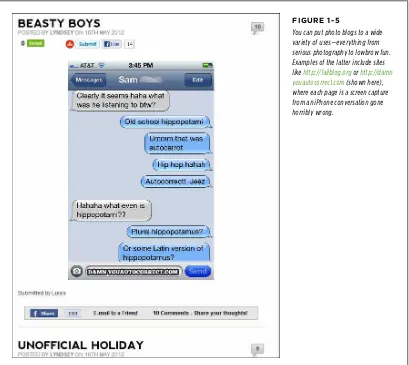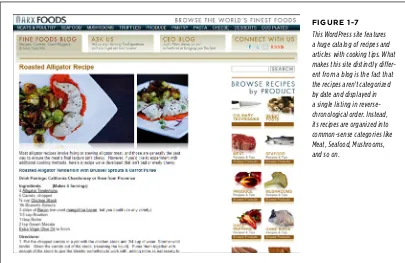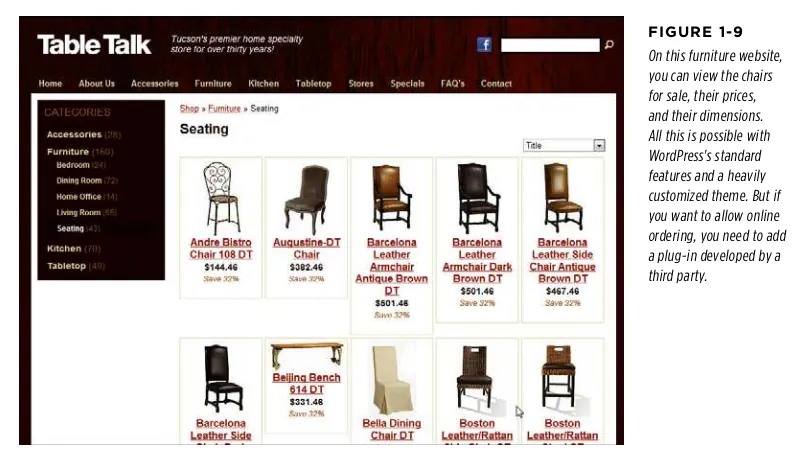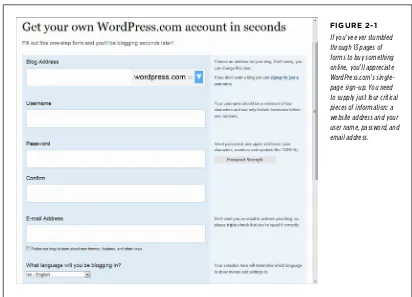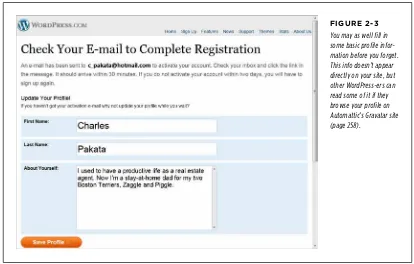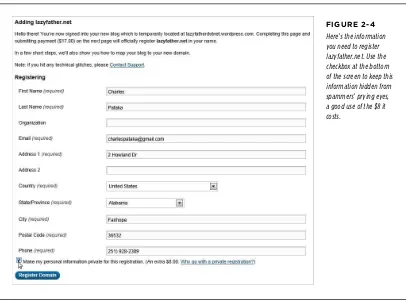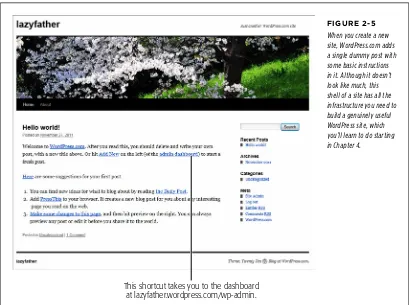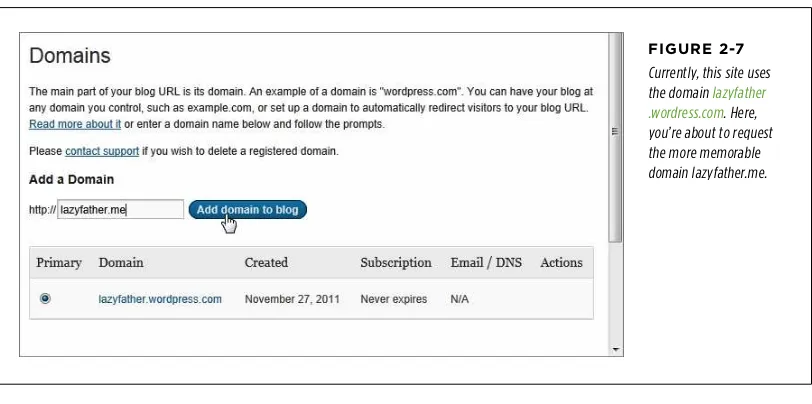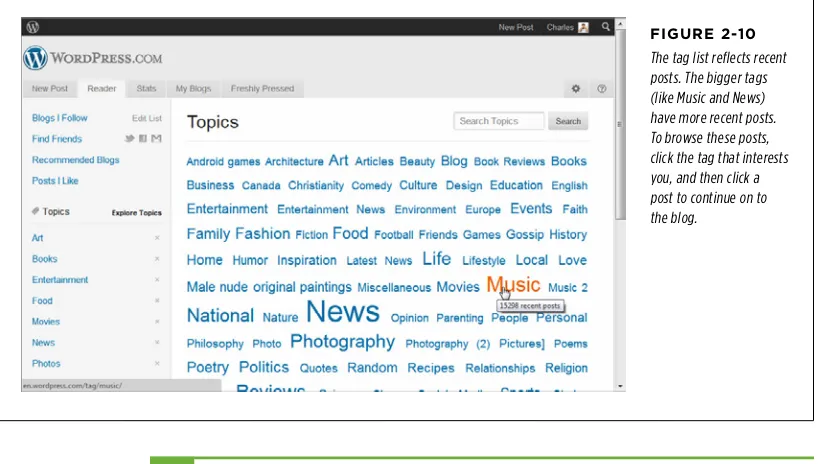WordPress
Matthew MacDonald
WordPress: The Missing Manual
by Matthew MacDonaldCopyright © 2013 Matthew MacDonald. All rights reserved. Printed in the United States of America.
Published by O’Reilly Media, Inc.,
1005 Gravenstein Highway North, Sebastopol, CA 95472.
O’Reilly books may be purchased for educational, business, or sales promotional use. Online editions are also available for most titles (http://my.safaribooksonline.com). For more information, contact our corporate/institutional sales department: (800) 998-9938 or corporate@oreilly.com.
October 2012: First Edition.
Revision History for the First Edition: 2012-10-08 First release
See http://oreilly.com/catalog/errata.csp?isbn=0636920021391 for release details.
The Missing Manual is a registered trademark of O’Reilly Media, Inc. The Missing Manual logo, and “The book that should have been in the box” are trademarks of O’Reilly Media, Inc. Many of the designations used by manufacturers and sellers to distinguish their products are claimed as trademarks. Where those designations appear in this book, and O’Reilly Media is aware of a trademark claim, the designations are capitalized.
While every precaution has been taken in the preparation of this book, the publisher assumes no responsibility for errors or omissions, or for damages resulting from the use of the information contained in it.
iii
Contents
The Missing Credits
. . .vii
Introduction
. . .1
Part One:
Starting Out with WordPress
CHAPTER 1:The WordPress Landscape
. . .11
How WordPress Works . . . 12
What You Can Build with WordPress . . . 15
WordPress Hosting . . . 25
CHAPTER 2:
Signing Up with WordPress.com
. . . .31
Choosing a Web Address . . . 32
Creating Your WordPress.com Account . . . 33
The WordPress.com Community . . . .46
CHAPTER 3:
Installing WordPress on Your Web Host
. . . .51
Preparing for WordPress. . . 51
Installing WordPress with an Autoinstaller . . . 57
Installing WordPress by Hand . . . .65
Maintaining Your Site . . . 75
Part Two:
Building a WordPress Blog
CHAPTER 4:Creating Posts
. . .85
Introducing the Dashboard . . . 85
Adding Your First Post . . . 93
Organizing Your Posts . . . 105
How to Get High-Quality URLs . . . .115
Dashboard Tricks to Save Time and Effort . . . 122
CHAPTER 5:
Choosing and Polishing Your WordPress Theme
. . . .131
How Themes Work . . . 132
Tweaking Your Theme . . . 134
Customizing Your Widgets . . . 141
COnTenTs
iv
CHAPTER 6:
Jazzing Up Your Posts
. . .167
Making Fancier Posts . . . 168
Using Pictures . . . 178
The Media Library . . . 188
Showing Part of a Post . . . 192
CHAPTER 7:
Adding Pages and Menus
. . .199
Creating Pages . . . 200
Viewing Pages . . . .203
Custom Menus . . . 210
Changing Your Home Page . . . 220
CHAPTER 8:
Comments: Letting Your Readers Talk Back
. . .229
Allowing or Forbidding Comments . . . 230
The Life Cycle of a Comment . . . .232
The Ongoing Conversation . . . .242
Making Comments More Personal . . . 251
Stamping Out Comment Spam . . . 260
Part Three:
Supercharging Your Blog
CHAPTER 9:Getting New Features with Plug-Ins
. . .273
Managing Plug-Ins . . . 274
The Jetpack Plug-In . . . .284
Adding Mobile Support . . . .293
Backing Up a WordPress Site . . . .299
Better Performance with Caching . . . 306
CHAPTER 10:
Adding Picture Galleries, Video, and Music
. . .311
Understanding Embeds and Shortcodes . . . .311
Showing Groups of Pictures . . . 316
Embedding a Video Window . . . .334
Playing Audio Files . . . .343
CHAPTER 11:
Collaborating with Multiple Authors
. . .353
Adding Users to Your Site . . . .353
Working with Authors . . . 361
Building a Private Community . . . .370
COnTenTs v
CHAPTER 12:
Attracting a Crowd
. . .389
Encouraging Your Readers to Share . . . 390
Keeping Readers in the Loop . . . 401
Notifying Readers by Using Feeds . . . 408
Search Engine Optimization . . . 411
WordPress Site Statistics . . . 419
Part Four:
From Blog to Website
CHAPTER 13:Editing Themes: The Key to Customizing Your Site
. . .427
The Goal: More Flexible Blogs and Sites . . . .428
Taking Control of Your Theme . . . 431
Protecting Yourself with a Child Theme . . . .435
Editing the Styles in Your Theme . . . .439
Editing the Code in Your Theme . . . .452
CHAPTER 14:
Building an Advanced WordPress Site
. . .471
Planning Your Site . . . .472
Creating Custom Category Pages . . . .478
Building a Better Home Page . . . 486
From Post to Product Page . . . .493
Adding E-Commerce . . . .502
Part Five:
Appendixes
APPENDIx A:Migrating from WordPress.com
. . .513
Before You Begin . . . 514
Transferring Your Data . . . 515
Cleaning Up Your New Site . . . .520
APPENDIx B:
Useful Websites
. . .523
Chapter Links. . . .523
The Missing CrediTs vii
The Missing Credits
About the Author
Matthew MacDonald is a science and technology writer with well over a dozen books to his name. Web novices can tiptoe out onto the Internet with him in Creating a Website: The Miss-ing Manual. HTML fans can learn about the cutting edge of web design in HTML5: The Missing Manual. And human beings of all description can discover just how strange they really are in the quirky handbooks Your Brain: The Missing Manual and Your Body: The Missing Manual.
About the Creative Team
Peter McKie (editor) graduated from Boston University’s School of Journalism and lives in New York City. He archives material chronicling the history of his summer beach community. Email: pmckie@oreilly.com.
Holly Bauer (production editor) lives in Ye Olde Cambridge, MA, where she is an avid home cook, prolific DIYer, and mid-century modern furniture design enthusiast. Email: holly@oreilly.com.
Ron Strauss (indexer) specializes in the indexing of information technology publica-tions of all kinds. Ron is also an accomplished classical violist and lives in northern California with his wife and fellow indexer, Annie, and his miniature pinscher, Kanga. Email: rstrauss@mchsi.com.
Nancy Reinhardt (proofreader) lives in the Midwest, where she enjoys summer weekends at the lake, boating, swimming, and reading voraciously. Nan is not only a freelance copyeditor and proofreader, but she’s also a published romance novelist. Check out her work at www.nanreinhardt.com. Email: nanleigh1@gmail.com.
Sallie Goetsch (technical reviewer) (rhymes with ‘sketch’) hand-coded her first web-site in HTML in 1995, but hasn’t looked back since discovering WordPress in 2005. She works as an independent consultant and organizes the East Bay WordPress Meetup in Oakland, California. You can reach her at www.wpfangirl.com.
The Missing CrediTs
viii
Acknowledgments
No author could complete a book without a small army of helpful individuals. I’m deeply indebted to the whole Missing Manual team, including my editor Peter McKie, expert tech reviewers Sallie Goetsch and Christian Michael, and numerous others who’ve toiled behind the scenes indexing pages, drawing figures, and proofreading the final copy.
Finally, for the parts of my life that exist outside this book, I’d like to thank all my family members. They include my parents Nora and Paul, my extended parents Razia and Hamid, my wife Faria, and my daughters, Maya and Brenna. Thanks everyone!
The Missing Manual Series
Missing Manuals are witty, superbly written guides to computer products that don’t come with printed manuals (which is just about all of them). Each book features a handcrafted index and cross-references to specific pages (not just chapters). Recent and upcoming titles include:
Access 2010: The Missing Manual by Matthew MacDonald
Adobe Edge Preview 7: The Missing Manual by Chris Grover
Buying a Home: The Missing Manual by Nancy Conner
Creating a Website: The Missing Manual, Third Edition, by Matthew MacDonald
CSS: The Missing Manual, Second Edition, by David Sawyer McFarland
David Pogue’s Digital Photography: The Missing Manual by David Pogue
Dreamweaver CS6: The Missing Manual by David Sawyer McFarland
Droid 2: The Missing Manual by Preston Gralla
Droid x2: The Missing Manual by Preston Gralla
Excel 2010: The Missing Manual by Matthew MacDonald
FileMaker Pro 12: The Missing Manual by Susan Prosser and Stuart Gripman
Flash CS6: The Missing Manual by Chris Grover
Galaxy S II: The Missing Manual by Preston Gralla
Galaxy Tab: The Missing Manual by Preston Gralla
Google+: The Missing Manual by Kevin Purdy
HTML5: The Missing Manual by Matthew MacDonald
iMovie ’11 & iDVD: The Missing Manual by David Pogue and Aaron Miller
iPad: The Missing Manual, Fourth Edition by J.D. Biersdorfer
The Missing CrediTs iX
iPhone App Development: The Missing Manual by Craig Hockenberry
iPhoto ’11: The Missing Manual by David Pogue and Lesa Snider
iPod: The Missing Manual, Tenth Edition by J.D. Biersdorfer and David Pogue
JavaScript & jQuery: The Missing Manual, Second Edition by David Sawyer McFarland
Kindle Fire: The Missing Manual by Peter Meyers
Living Green: The Missing Manual by Nancy Conner
Mac OS x Mountain Lion: The Missing Manual by David Pogue
Microsoft Project 2010: The Missing Manual by Bonnie Biafore
Motorola xoom: The Missing Manual by Preston Gralla
Netbooks: The Missing Manual by J.D. Biersdorfer
NOOK Tablet: The Missing Manual by Preston Gralla
Office 2010: The Missing Manual by Nancy Connor, Chris Grover, and Matthew MacDonald
Office 2011 for Macintosh: The Missing Manual by Chris Grover
Personal Investing: The Missing Manual by Bonnie Biafore
Photoshop CS6: The Missing Manual by Lesa Snider
Photoshop Elements 10: The Missing Manual by Barbara Brundage
PHP & MySQL: The Missing Manual by Brett McLaughlin
QuickBooks 2012: The Missing Manual by Bonnie Biafore
Switching to the Mac: The Missing Manual, Lion Edition by David Pogue
Windows 7: The Missing Manual by David Pogue
Windows 8: The Missing Manual by David Pogue
Your Body: The Missing Manual by Matthew MacDonald
Your Brain: The Missing Manual by Matthew MacDonald
Your Money: The Missing Manual by J.D. Roth
1 Throughout history, people have searched for new places to vent their opinions, sell
their products, and just chat it up. The World Wide Web is the culmination of this trend—the best and biggest soapbox, marketplace, and meeting spot ever created.
But there's a problem. If you want a website that's taken seriously, you need first-rate content, a dash of good style, and the functionality that ties everything together. The first two items require some hard work. But the third element—the industrial-strength web plumbing that powers your site—is a whole lot trickier. Overlook that, and you've got a broken mess of pages that even your mom can't love.
This is where the ridiculously popular web publishing tool named WordPress comes in. WordPress makes you a basic deal: You write the content, and WordPress takes care of the rest.
The services that WordPress provides are no small potatoes. First, WordPress puts every page of your content into a nicely formatted, consistent layout. It provides the links and menus that help visitors get around, and the search box that lets people dig through your archives. WordPress also lets your readers add comments with their Facebook or Twitter identities, so they don't need to create a new account on your site. And if you add a few community-created plug-ins (from the vast library that currently tops 20,000 items), there's no limit to the challenges you can tackle. Selling products? Check. Setting up a membership site? No problem. Building forums and collaborative workspaces? There's a plug-in for that, too. And while it's true that WordPress isn't the best tool for every type of website, it's also true that wherever you find a gap in the WordPress framework, you'll find some sort of plug-in that attempts to fill it.
i
WOrdPress: The Missing Manual
2
The Very BasiCs OF reaDiNG This
BOOK WordPress is stunningly popular, too—it's responsible for roughly one-sixth of the world's websites, according to the web statistics company W3Techs (see http:// tinyurl.com/3438rb6). And one out of every five new sites runs on WordPress, so you're in good company.
The Very Basics of Reading This Book
You'll find very little jargon or nerd terminology in this book. You will, however, encounter a few terms and concepts you'll come across frequently in your comput-ing life:
• Clicking. This book gives you three kinds of instructions that require you to use your computer's mouse or trackpad. You already know how to click—that is, point the mouse cursor at something and press the button on your mouse (or laptop trackpad). You also know how to double-click—just point and click twice in rapid succession. And hopefully you remember that to drag means to move the mouse cursor while holding down the mouse button.
• Keyboard shortcuts. Every time you take your hand off the keyboard to move the mouse, you lose time and potentially disrupt your creative flow. That's why many experienced computer fans use keystroke combinations instead of menu commands wherever possible. Ctrl+B (c-B for Mac folks), for example, gives you boldface type in most programs.
When you see a shortcut like Ctrl+S (c-S), it's telling you to hold down the Ctrl or c key and type the letter S, and then release both keys. (This command, by the way, saves changes to the current document in most programs.)
About
→
These
→
Arrows
Throughout this book, and throughout the Missing Manual series, you'll find sen-tences like this one: "Choose Appearance→Themes in the dashboard menu.” That's shorthand for a longer series of instructions that go something like this: "Go to the dashboard in WordPress, click the Appearance menu item, and then select the Themes entry underneath.” Our shorthand system keep things more snappy than these long, drawn-out instructions.
About WordPress
inTrOduCTiOn 3
aBOUT WOrDPress
NoTE Notice, we haven't yet used the word blog. Although WordPress is the world's premiere blogging
tool, it's also a great way to create other types of websites, like those that promote products, people, or things (say, your thrash-metal chamber-music band), sites that share stuff (for example, a family travelogue), and even sites that let people get together and collaborate (say, a short-story writing club for vampire fans). And if you're not quite sure whether the site you have in mind is a good fit for WordPress, the discussion on page 15 will help you decide.
What You Need to Know
If you're planning to make the world's most awesome blog, you don't need a stitch of experience. Chapters 1 to 12 will cover everything you need to know. However, you will come across some examples that feature HTML (the language of the Web), and any HTML knowledge you already have will pay off handsomely.
If you're planning to create a website that isn't a blog (like a catalog of products for your handmade jewelry business), you need to step up your game. You'll still start with the WordPress basics in Chapters 1 through 12, but you'll also need to learn the advanced customization skills you'll find in Chapters 13 and 14. How much customization you do depends on the type of site you plan to build, and whether you can find a theme that already does most of the work for you. But sooner or later, you'll probably decide to crack open one of the WordPress template files that controls your site and edit it.
When you do that, you'll encounter two more web standards: CSS, the style sheet language that sets the layout and formatting for your site; and PHP, the web pro-gramming language up on which WordPress is built. But don't panic—we'll go gently and introduce the essentials from the ground up. You won't learn enough to write your own web programs, but you will pick up the skills you need to customize a WordPress theme so you can build the kind of site you want.
Your Computer
WordPress has no special hardware requirements. As long as you have an Internet connection and a web browser, you're good to go. Because WordPress (and its design tools) live on the Web, you can use a computer running Windows, Mac OS, Linux, or something more exotic; it really doesn't matter. In fact, WordPress even gives you tools for quick-and-convenient blog posting through a smartphone or tablet computer (see page 177 for the scoop).
Hosting WordPress
WOrdPress: The Missing Manual
4
aBOUT This
BOOK But that's for the future. For now, all you need to know is that you can use the infor-mation in this book no matter which approach you use. Chapter 2 explains how to sign up with WordPress.com, Chapter 3 details self-hosting, and the chapters that follow try to pay as little attention to your hosting decision as possible.
That said, it's worth noting that you'll come across some features, particularly later in the book, that work only with self-hosted installations of WordPress. Examples include sites that use plug-ins and those that need heavy customization. But, hap-pily, the features that do work on both WordPress.com-hosted sites and self-hosted sites work in almost exactly the same way.
About this Book
This book is divided into five parts, each with several chapters:
• Part one: Starting out with WordPress. In this part of the book, you'll start planning your path to WordPress web domination. In Chapter 1, you'll plan the type of website you want, decide how to host it, and think hard about its domain name, the unique address that visitors type in to find your site on the Web. Then you'll see how to get a basic blog up and running, either on WordPress.com (Chapter 2) or on your own web host (Chapter 3).
• Part Two: Building a WordPress Blog. This part explains everything you need to know to create a respectable blog. You'll learn how to add posts (Chapter 4), pick a stylish theme (Chapter 5), make your posts look fancier (Chapter 6), add pages and menus (Chapter 7), and manage comments (Chapter 8). Even if you're planning something more exotic than JAWB (Just Another WordPress Blog), don't skip this section. The key skills you'll learn here also underpin custom sites, like the kind you'll learn to build in Part Four of the book.
• Part Three: Supercharging Your Blog. If all you want is a simple, classy blog, you can stop now—your job is done. But if you're hoping to add more glam to your site, this part will help you out. First, you'll learn that plug-ins can add thousands of new features to self-hosted sites (Chapter 9). Next, you'll see how to put video, music, and photo galleries on any WordPress site (Chapter 10). You'll also learn how to collaborate with a whole group of authors (Chapter 11), and how to attract boatloads of web visitors (Chapter 12).
• Part Four: From Blog to Website. In this part, you'll take your WordPress skills beyond the blog and learn to craft a custom website. First, you'll crack open a WordPress theme and learn to change the way your site works by adding, inserting, or modifying the CSS styles and PHP commands embedded inside (Chapter 13). Next, in Chapter 14, you'll apply this knowledge to create a Word-Press product-catalog site that doesn't look anything like a typical blog.
inTrOduCTiOn 5
aBOUT The ONLiNe resOUrCes features. The second (Appendix B) lists some useful web links culled from the
chapters in this book. Don't worry—you don't need to type these into your browser by hand. It's all waiting for you on the Missing CD page for this book at http://missingmanuals.com/cds/wpmm/.
About the Online Resources
As the owner of a Missing Manual, you've got more than just a book to read. Online, you'll find example files as well as tips, articles, and maybe even a video or two. You can also communicate with the Missing Manual team and tell us what you love (or hate) about the book. Head over to www.missingmanuals.com, or go directly to one of the following sections.
Web Links
Often, this book will point you to a place on the Web. It might be to learn more about a specialized WordPress feature, or to get background information on another topic, or to download a super-cool plug-in. To save your fingers from the wear and tear of typing in all these long web addresses, you can visit the clickable list of links on the Missing CD page at http://missingmanuals.com/cds/wpmm/ .
Living Examples
This book is packed full of examples. But unlike many other types of computer books, we don't encourage you to try and download them to your own computer. That's because once you place WordPress files on a local computer, they lose their magic. In fact, without the WordPress software running on a web server, your website loses all its abilities. You won't be able to try out even a single page.
To get around this limitation, many of the finished examples from this book are available for you to play around with at www.prosetech.com/wordpress. Although you won't be able to actually take charge of the example site (modify it, manage comments, or do any other sort of administrative task), you can take a peek and see what it looks like. This is a handy way to witness some features that are hard to experience in print—say, playing an embedded video or reviewing pictures in an image gallery.
Registration
WOrdPress: The Missing Manual
6
UsiNG CODe
eXaMPLes
Feedback
Got questions? Need more information? Fancy yourself a book reviewer? On our Feedback page, you can get expert answers to questions that come to you while reading, share your thoughts on this Missing Manual, and find groups for folks who share your interest in creating their own sites. To have your say, go to www.missing manuals.com/feedback.
Errata
To keep this book as up-to-date and accurate as possible, each time we print more copies, we'll make any confirmed corrections you suggest. We also note such changes on the book's website, so you can mark important corrections in your own copy of the book, if you like. Go to http://tinyurl.com/7mujhnx to report an error and view existing corrections.
Using Code Examples
In general, you may use the code in this book in your programs and documentation. You don't need to contact us for permission unless you're reproducing a significant portion of the code. For example, writing a program that uses several chunks of code from this book does not require permission. Selling or distributing a CD of examples from O'Reilly books does require permission. Answering a question by citing this book and quoting example code does not require permission. Incorporating a sig-nificant amount of example code from this book into your product's documentation does require permission.
We appreciate, but do not require, attribution. An attribution usually includes the source book's title, author, publisher, and ISBN. For example: "WordPress: The Miss-ing Manual by Matthew MacDonald (O'Reilly). Copyright 2012, 978-1-4493-0984-8."
inTrOduCTiOn 7
saFari® BOOKs ONLiNe
Safari® Books Online
Safari® Books Online is an on-demand digital library that lets you search over 7,500 technology books and videos.
With a subscription, you can read any page and watch any video from our library. Access new titles before they're available in print. Copy and paste code samples, organize your favorites, download chapters, bookmark key sections, create notes, print out pages, and benefit from tons of other timesaving features.
Starting Out with
WordPress
PART
1
CHAPTER 1:
The WordPress Landscape
CHAPTER 2:
Signing Up with WordPress.com
CHAPTER 3:
11
CHAPTER
1
Since you picked up this book, it's likely that you already know at least a bit about WordPress. You probably realize that it's a brilliant tool for creating a huge variety of websites, from gossipy blogs to serious business sites. However, you might be a bit fuzzy on the rest of the equation—how WordPress actually works its magic, and how you can use WordPress to achieve your own website vision.
In this chapter, you'll get acquainted with life the WordPress way. First, you'll take a peek at the inner machinery that makes WordPress tick. If you're not already clear on why WordPress is so wonderful—and how it's going to save you days of work, years of programming experience, and a headful of gray hairs—this discussion will fill you in.
Next, you'll consider the types of sites you can build with WordPress, and how much work they need. As you’ll see, WordPress began life as a premiere blogging environment, but has since mutated into a flexible, easy-to-use tool for creating virtually any sort of website.
Finally, you'll face your first WordPress decision: choosing a home for your Word-Press site. You’ll discover you have two options, you have two options. You can use WordPress's free hosting service (called WordPress.com), or you can install the WordPress software on another web host, for a monthly fee. Both approaches work, but the choice to use WordPress.com imposes a few limitations you should understand before you decide.
1
The WordPress
WOrdPress: The Missing Manual
12
hOW WOrDPress
WOrKs
How WordPress Works
You probably already realize that WordPress isn't just a tool to build web pages. After all, anybody can create a web page—you just need to know a bit about HTML (the language that web pages are written in) and a bit about CSS (the language that formats web pages so they look beautiful). It also helps to have a first-class web page editor like Adobe Dreamweaver at your fingertips. Meet these requirements, and you'll be able build a static website—one that looks nice enough, but doesn't actually do anything (Figure 1-1).
Web Browser
Web Server Request a web page
Receive the page
FiGURE 1-1
In an old-fashioned static website, a web designer creates a bunch of HTML files and drops them into a folder on a web server. When someone visits one of those pages, they see the exact HTML file that the web designer created. WordPress works a little differently—it builds its pages in real time, as you'll see next.
NoTE Just in case your webmaster skills are a bit rusty, remember that a web server is the high-powered
computer that runs your website (and, usually, hundreds of other people's websites, too).
With WordPress, you strike up a different sort of partnership. Instead of creating a web page, you give WordPress your raw content—that's the text and pictures that make up an article, a product listing, a blog post, or some other type of content. And when a visitor surfs to your site, WordPress assembles the content that person wants into a made-to-measure web page.
Because WordPress is a dynamic website—it creates web pages on the fly—it provides some useful interactive features. For example, when visitors arrive at a WordPress blog, they can browse through the content in different ways—looking for posts from a certain month, for example, or on a certain topic, or tagged with a certain keyword. Although this seems simple enough, it requires a live program that runs on a web server and assembles the relevant content. For example, if a visitor searches a blog for the words "tripe soup," WordPress needs to find all the appropriate posts, stitch them together into a web page, and then send the result back to the web browser. More impressively, WordPress lets visitors write comments and leave other types of feedback, all of which become part of the site's ongoing conversation.
WordPress Behind the Scenes
In a very real sense, WordPress is the brain of your website. When someone visits a WordPress-powered site, the web server fires up the WordPress software and tells it to get busy. A blink of an eye later, a new web page is delivered to your visitor.
ChaPTer 1: The WOrDPress LaNDsCaPe 13 hOW WOrDPress
WOrKs • A database. This is an industrial-strength storage system that sits on a web
server; think of it as a giant, electronic filing cabinet where you can search and retrieve any piece of content in an instant. In a WordPress website, the database stores all the content for its pages, the category and tag labels for those pages, and all the comments that people have added. WordPress uses the MySQL database engine, because it's a high-quality, free, open-source product, much like WordPress is.
• Programming code. When someone requests a web page on a WordPress site, the web server loads up a template and runs some code. It's the code that does all the real work—fetching information from different parts of the database, creating the page, and so on.
Figure 1-2 shows how these two pieces come together.
Web Browser
When a browser sends a request to a dynamic website, that request kicks off some program-ming code that runs on the web server. In the case of WordPress, that code is known as PHP, and it spends most of its time pulling information out of a database (for example, retrieving info on a product you want to see). The PHP then inserts the information into a regular-seeming HTML page, which it sends back to the browser.
UP To SPEEd
The Evolution of Dynamic Sites
Dynamic websites are nothing new; they existed long before WordPress hit the scene. In fact, modern, successful websites are almost always dynamic, and almost all of them use data-bases and programming code behind the scenes. The difference is who's in charge. If you don't use WordPress (or a site-building tool like it), it's up to you to write the code that powers your website. Some web developers do exactly that, but they gener-ally work with a whole team of experienced coders. But if you use WordPress to build your site, you don't need to touch a line of code or worry about defining a single database table. Instead, you supply the content and WordPress takes care of everything from storing the content in a database to inserting it into a web page when it's needed.
Even if you do have mad coding skills, WordPress remains a great choice for site development. That's because using Word-Press is a lot easier than writing your own software. It's also a lot more reliable and a lot safer, because every line of logic has been tested by a legion of genius-level computer nerds—and it's been firing away for years on millions of WordPress sites. Of course, if you know your way around PHP, the programming language that runs WordPress, you'll have a head start when it comes to tweaking certain aspects of your site's behavior, as you'll see in Chapter 13.
WOrdPress: The Missing Manual
14
hOW WOrDPress
WOrKs
WordPress Themes
There's one more guiding principle that shapes WordPress—its built-in flexibility. WordPress wants to adapt itself to whatever design you have in mind, and it achieves that through a feature called themes.
Basically, themes let WordPress separate your content (which it stores in a database) from the layout and formatting details of your site (which it stores in a theme). Thanks to this system, you can tweak the theme settings—or even swap in a whole new theme—without disturbing any of your content. Figure 1-3 shows how this works.
WordPress 3. Send back the finished page
Content
When you visit a page from a Word-Press site, WordWord-Press combines the content (which it stores in a database) with formatting instructions (which are stored in the theme's template files). The end result is a complete web page you see in a browser.
If you're still not quite sure how WordPress helps you with themes, consider an example. Imagine Jan decides to create a website so he can show off his custom cake designs. He decides to do the work himself, so he not only has to supply the content (the pictures and descriptions of his cakes), he also has to format each page the same way, because each page has two parts—a description of the cake and a picture of it—and he wants his pages to be consistent. But, as so often happens, a week after he releases his site, Jan realizes it could be better. He decides to revamp his web pages with a fresh, new color scheme and add a calorie-counting calculator in the sidebar.
ChaPTer 1: The WOrDPress LaNDsCaPe 15 WhaT yOU CaN
BUiLD WiTh WOrDPress With WordPress, these problems disappear. To get new formatting, you tweak the
style settings, either using WordPress's administrative hub (called the dashboard), or by editing the styles by hand. To get the calorie counter, you simply drop the corresponding widget (and yes, WordPress does have a a calorie-counting widget plug-in) into the current theme's layout. And that's it. You don't need to rebuild or regenerate anything, go through dozens of pages by hand, or check each page to try to figure out which detail you missed when you copied HTML from one page to another.
What You Can Build with WordPress
There are many flavors of website, and many ways to create them. But if you want something reasonably sophisticated and you don't have a crack team of web pro-grammers to make that happen, WordPress is almost always a great choice.
That said, some types of WordPress websites require more work than others. For example, if you want to create an e-commerce site complete with a shopping cart and checkout process, you need to ditch WordPress or rely heavily on someone else's WordPress plug-ins. This doesn't necessarily mean that WordPress is a poor choice for e-commerce websites, but it does present an extra challenge. (In Chapter 14, you'll take a closer look at what it takes to make a basic e-commerce site that uses a plug-in to go beyond WordPress's standard features.)
In the following sections, you'll see some examples of WordPress in action. You'll consider the types of sites that use WordPress most easily and most commonly. Along the way, you should get a feel for how WordPress suits your very own website-to-be.
Blogs
As you probably know, a blog is a wildly popular type of site that consists of sepa-rate, dated entries called posts (see Figure 1-4). Good blogs reflect the author's personality, and are informal and overflowing with content.
WOrdPress: The Missing Manual
16
WhaT yOU CaN BUiLD WiTh WOrDPress
The date the post was made The title of the post. Click here to see the whole post and all its comments
The previous post Links to other posts
FiGURE 1-4 Paul Krugman of the New York Times writes this tra-ditional blog. Here's what you see when you arrive at http://krugman.blogs .nytimes.com. Scroll down and you see a dozen or so of his most recent posts.
Blogs exhibit a few common characteristics. These details aren't mandatory, but most blogs share them. They include:
• A personal, conversational tone. Usually, you write blogs in the first person ("I bought an Hermes Birkin bag today" or "Readers emailed me to point out an error in yesterday's post"). Even if you blog on a serious topic—you might be a high-powered executive promoting your company, for example—the style remains informal. This gives blogs an immediacy and connection to you that readers love.
ChaPTer 1: The WOrDPress LaNDsCaPe 17 WhaT yOU CaN
BUiLD WiTh WOrDPress on dates makes blogs seem current and relevant, assuming you post regularly.
But miss a few months, and your neglected blog will seem old, stale, and seri-ously out of touch—and even faithful readers will drift away.
• Interaction through comments. Blogs aren't just written in a conversational way, they also "feel" like a conversation. Loyal readers add their feedback to your thoughts, usually in the form of comments appended to the end of your post (but sometimes through a ratings system or an online poll). Think of it this way: your post gets people interested, but their comments get them invested, which makes them much more likely to come back and check out new posts.
However, some WordPress blogs challenge the traditional expectations of what a blog should be. One wildly popular example is a photo blog, which ditches text in favor of pictures (see Figure 1-5).
FiGURE 1-5
WOrdPress: The Missing Manual
Technorati, a popular blog search engine, maintains a list of the most popular blogs at http://technorati.com/blogs/top100 and compiles statistics about the blog universe. Their 2011 report found the following:
• 60% of bloggers write for the sense of personal satisfaction they get by sharing their world view with readers.
• 18% of people blog professionally. They're compensated for their work, although for many it's a supplementary source of income, not their livelihood. Professional bloggers may be part-time or full-time, and they usually blog about technology or their own personal musings.
• 13% of bloggers are considered entrepreneurs. Their goals
are similar to those of corporate bloggers (see next), but they blog for a company they own.
• 8% of bloggers work for and write under the imprimatur of a company. They generally talk about business or technology, and their goals are to share expertise, gain professional recognition, and lure new clients. Equally interesting is the question of what bloggers blog about. The answer is everything, from travel and music to finance and real estate, from parenting and relationships to celebrities and current events. To see the full stats about popular blog topics, tone, and style, check out the relevant slides in Technorati's State of the Blogosphere report (http://bit.ly/rqGfCs).
Other types of non-traditional blogs include video blogs that feature regular clips; microblogs that use tiny, frequent posts (like Twitter messages); and business blogs that launch company promotions, offer free samples for feedback, or solicit potential employees.
ChaPTer 1: The WOrDPress LaNDsCaPe 19
Perhaps the idea of writing a blog seems a bit boring to you. If so, you're probably locked into an old-fashioned idea about what a blog is.
Today's blogs aren't glorified online diaries. In fact, the best way to create an unsuccessful blog is to chronicle your meandering, unfiltered thoughts on everything from the Tea Party to toe jam. Even your friends won't want to sift through that. Instead, follow these tips to make your blog truly legit:
• Pick a topic and focus relentlessly. People will seek out your blog if it's based on a shared interest or experience. For example, create a blog about your dining experiences around town, and foodies will flock to your pages. Talk up the challenges of taking care of a baby, and other new parents will come by and commiserate. If you're having trouble deciding exactly what you want to accomplish with your blog and what topics are truly blog-worthy, WordPress has a great article with blog brainstorming tips at http://learn.wordpress.com/get-focused.
• Add a title. Once you choose your topic, give your blog a name that reinforces it, which will also help you stay on-topic. Paul Krugman, for example, calls his blog The Conscience of a Liberal (Figure 1-4), despite the fact that his name is well-recognized among his target audience.
• Find a new perspective. It's a rule of the Web that
everything has been blogged before, so find a unique angle from which to attack your topic. For example, when Scott Schuman began his now blazingly popular blog The Sartorialist (www.thesartorialist.com), he didn't just slap together an ordinary fashion blog. Instead, he created a unique commentary on real-life fashion by using pictures he snapped strolling the streets of New York.
• Don't be afraid to specialize. You won't pique anyone's interest with yet another movie review site called My Favorite Movies. But throw a different spin on the subject with a blog that finds film flaws (In Search of Movie Mistakes) or combines your experience from your day job as a high-school science teacher (The Physics of Vampire Movies), and you just might attract a crowd.
• Don't forget pictures, audio, and video. Bloggers shouldn't restrict themselves to text. At a bare minimum, blogs need pictures, diagrams, comics, or some other visual element to capture the reader's eye. Even better, you can weave in audio or video clips of performances, interviews, tutorials, or related material. They don't even need to be your own work—for example, if you're discussing the avant-garde classical composer Grigori Ligeti, it's worth the extra five minutes to dig up a performance on YouTube and embed that into your post. (You'll learn how to do that in Chapter 10.)
other Types of WordPress Sites
WOrdPress: The Missing Manual
20
WhaT yOU CaN BUiLD WiTh
WOrDPress If you're interested in taking the WordPress engine beyond a blogging tool, the fol-lowing sections will show you some of the types of sites you can create.
SToRIES ANd ARTICLES
WordPress makes a great home for personal, blog-style writing, but it's an equally good way to showcase the more polished writing of a news site, Web magazine, short-story collection, scholarly textbook, and so on. WordPress also allows multiple authors to work together, each adding content and managing the site (as you'll discover in Chapter 11).
Consider, for example, the Internet Encyclopedia of Philosophy shown in Figure 1-6 (and located at www.iep.utm.edu). It's a sprawling catalog of philosophy topics amassed from about 300 authors and maintained by 25 editors, all with heavyweight academic credentials. Created in 1995, the site moved to WordPress in 2009 to make everyone's life a whole lot easier.
The current page (the equivalent of a blog post)
Links to other pages,
organized by category FiGURE 1-6
Although WordPress pow-ers this website, you'll see few of the hallmarks of a traditional blog. The "posts" are actually long, subdivided articles on philosophy topics, and there are no dates or comments.
ChaPTer 1: The WOrDPress LaNDsCaPe 21 WhaT yOU CaN
BUiLD WiTh WOrDPress
GEM IN THE RoUGH
How to Find Out If a Website Uses WordPress
There are plenty of websites built with WordPress, even if it's not always apparent. So what can you do if you simply must
know whether your favorite site is one of them?
You could ask the website administrator. But if you're in a hurry, there are two easier ways. The first is the quick-and-dirty approach: right-click the page in your browser, choose View Source to bring up the page's raw HTML, and then hit Ctrl+F to launch your browser's search feature. Hunt for text starting with "wp-". If you find wp-content or wp-includes
somewhere in the mass of markup, you're almost certainly looking at a WordPress site.
Another approach is to use a browser plug-in, called a sniffer, that analyzes the markup. The advantage of this approach is that most sniffers detect other types of web-creation tools and programming platforms, so if the site's not in WordPress you might still find out a bit more about how it works. One of the most popular sniffers is Wappalyzer (http://wappalyzer.com), which works with the Firefox and Chrome browsers.
CATALoGS
WordPress is particularly well-suited to websites that are stuffed full of organized content. For example, think of a website that has a huge archive of ready-to-make recipes (Figure 1-7). Or consider a website that collects classified ads, movie critiques, restaurant reviews, custom products, or something else.
WOrdPress: The Missing Manual
22
WhaT yOU CaN BUiLD WiTh WOrDPress
NoTE The dividing line between blogs and catalogs can be a fine one. For example, you can find plenty of
cooking-themed WordPress sites that sort recipes by category and by date, and put them in a blog-style listing. However, most catalog sites go beyond the blog in some way, and require the advanced theme customization skills you'll develop in Part Four.
Because WordPress relies on a database, it's a wizard at organizing massive amounts of content. In a properly designed catalog site, people can find a review, product, or whatever else they want in a number of ways, such as searching by keyword or browsing by category.
Catalog sites are also known by many other names. Some people describe them as content-based sites, others call them CMS sites (for "content management system," a term explained in the box on page 23). No matter what you call them, the sites share a few key characteristics:
• They include a large volume of content. If you want to create a recipe site with just four recipes, it probably wouldn't be worth the WordPress treatment.
• The content can be divided into separate pages. With a blog, the "pages" are actually blog posts. In the recipe site, each page is a recipe. (And in the Encyclo-pedia of Philosophy shown on page 20, each page is a lengthy scholarly article.)
• Each page consists of text, images, and/or video. Usually, pages are stuffed with text. Often, they're enriched with pictures and video. That's where Word-Press shines. It's less adept at displaying reams of numeric data, like the last 12 years' worth of sales at your chain of mattress superstores.
• Visitors browse the content by category. You categorize pages by their sub-ject matter. Visitors use those categories to find exactly what they want—like a recipe for a specific ingredient. Often, guests get to what they want by clicking through a slick, multilayered menu.
ChaPTer 1: The WOrDPress LaNDsCaPe 23 What's the difference between WordPress and an official content-management system?
In the not-so-distant past, site-development tools like WordPress were just about blogs. Webmasters who wanted to create content-focused websites (like the kind described on page 22) would usually turn to a piece of software called a content-management system (CMS), which stores pieces of content, like articles, as discreet units and then inserts them into web pages it builds on the fly.
Today, WordPress has grown into a capable CMS itself. In fact, some web designers build every sort of site in WordPress. How-ever, other CMS tools are out there (two popular examples are Joomla and Drupal), so it's natural to ask why a web designer should choose WordPress over another CMS.
The primary reason is simplicity. Not only does WordPress make it relatively easy to create a good-looking site, it also makes it easy to manage the site. That's important if the person who ends up managing the site isn't the person who created it. For example, a knowledgeable WordPress developer (like you, once you finish this book) can create a perfectly tailored website for a client (and be paid handsomely for the effort).
With just a little training, the client can handle the necessary day-to-day tasks, like monitoring site traffic, reviewing com-ments, adding new content, and making backups. Theoretically, other CMS products should work as simply this, but they seldom do. Instead, newly trained users end up overwhelmed and in-timidated, and they need outside help to keep their site current. At the same time, WordPress isn't the CMS for everyone. It lacks some of the high-powered features that big corporate outfits may expect. There's no version control, for example, which means you can't see a log of the changes you make to the design of the site and roll back mistakes; and there's no workflow management, where you route work from one person to another in a team. And if you want to connect your website to a back-end system running on your company's computers (for example, you want to link your site to a company database that has inventory information), WordPress probably isn't the ticket. Overall, it's best to think of WordPress as a lightweight CMS. If you can live with its limitations, WordPress will prove itself flexible, powerful, and easy to use. It's also a "safe" platform— because of its wild popularity, the WordPress community is certain to thrive for many years.
BUSINESS SITES
WordPress isn't just a great tool for self-expression, it's also an excellent way to do business. The only challenge is deciding exactly how you want to use WordPress to help you out.
WOrdPress: The Missing Manual
24
WhaT yOU CaN BUiLD WiTh
WOrDPress Other companies they're smaller sites, and often the goal is simply to promote a business and share do use WordPress to take charge of their entire websites. Usually, its latest news. For example, you could use WordPress to advertise the key details about your new restaurant, including its location, menu, and recent reviews. Or imagine you need more detailed information for a tourist attraction, like the detailed website for Perth Zoo (Figure 1-8).
FiGURE 1-8 The Perth Zoo website has it all—detailed menus, in-formation about animals, a review of the zoo's policies, and up-to-date news. But there's a catch: To make this website look as beautiful as it does here, the designers needed to combine Word-Press knowledge with some traditional web design skills (including a good knowledge of HTML and CSS).
ChaPTer 1: The WOrDPress LaNDsCaPe 25 WOrDPress
hOsTiNG
FiGURE 1-9 On this furniture website, you can view the chairs for sale, their prices, and their dimensions. All this is possible with WordPress's standard features and a heavily customized theme. But if you want to allow online ordering, you need to add a plug-in developed by a third party.
For some small businesses, an e-commerce plug-in offers a practical solution. But for many others, this approach just isn't flexible enough. Instead, most e-commerce sites need a custom-tailored transaction-processing system that integrates with other parts of their business (like their inventory records or their customer database). This functionality is beyond the scope of WordPress and its plug-ins.
TIP To see more examples of what you can do with WordPress, including plenty of business sites, visit the
WordPress showcase at http://wordpress.org/showcase.
WordPress Hosting
If you've reached this point, it's safe to say you're on board with WordPress. Now you need to decide exactly where you'll put your WordPress site.
WOrdPress: The Missing Manual
26
WOrDPress
hOsTiNG a few limitations—most notably, your website can't show ads or use other people's plug-ins, and you can't edit your theme by hand.
NoTE The people at Automattic are also largely responsible for (but not completely in control of) the
de-velopment of the WordPress software. That's because Automattic employs many of WordPress's lead developers, but the program is still a community-driven, open-source project.
Your other hosting option is to install WordPress on your web host's server and build your site there. The drawback here is that you need to pay your web host. And although you won't be on the hook for much coin—good plans run a few dol-lars a month—you still need to open your wallet. Generally, WordPressers call this approach self-hosting, although someone else actually does the hosting. In other words, you're not running a web server in your basement; you're contracting with a web hosting company for some space on their servers.
NoTE Although the WordPress nomenclature is a bit confusing, the real story is simple. WordPress is the
software that powers all WordPress sites. (Sometimes, people call the software WordPress.org, because that's the web address where you download the program.) On the other hand, WordPress.com is a free web hosting service that uses the WordPress software. So no matter where you decide to host your site—through WordPress. com or on your own web host—you'll be using the WordPress software.
Choosing Where to Host Your Site
If WordPress.com is so eager to give you a free, reliable web host, why wouldn't you use it? Here are a few good reasons to consider self-hosting instead:
• You want to create a site that isn't a blog. In this chapter, you've seen plenty of examples of websites, from webzines to recipe catalogs to slick business sites. Many of those sites are more difficult to create with WordPress.com (if not impossible). That's because WordPress.com prevents you from editing the code in your theme, or from using a theme that isn't in WordPress.com's pre-approved list of about 200 themes.
• You already have a website. With most third-party web hosts, you won't have to pay extra to add a WordPress site. And if you already have a web presence, it makes sense to capitalize on the domain name (that's your web address, like www.PajamaDjs.com) and the web space you already have.
• You want complete control over your site's appearance. If you're the sort of person who can't sleep at night unless you get the chance to tweak every last WordPress setting, you definitely want the free reign of a self-hosted site. With it, you can choose from thousands of site-enhancing plug-ins and a universe of custom themes.
ChaPTer 1: The WOrDPress LaNDsCaPe 27 WOrDPress
hOsTiNG type of advertising, provided your site is accepted into the program. You can
learn more and apply at http://wordpress.com/apply-for-wordads.
NoTE Even though you can't run standard ads on WordPress.com, you can still make money there. WordPress.
com is perfectly fine with a website that promotes a particular product or business, includes a PayPal-powered Donate button, or advertises your own personal fee-based services.
• You don't want your readers to see ads, ever. WordPress.com is a bit sneaky in this regard. In some cases, it will insert an ad into one of your pages. This usually happens when someone stumbles across your site from a search engine. It doesn't happen if a visitor surfs from one WordPress.com site to another, or if a visitor is logged in with a WordPress.com account. For these reasons, you might never notice the ads that other people could see. If this behavior bothers you, you can remove the ads from your site, but you need to pay a yearly fee (currently, $30 per year).
NoTE WordPress.com isn't necessarily as free as you think. In addition to paying for ad-free pages, you
can opt (and pay) for a personalized web address, the ability to edit the fonts in your theme, and extra space for big files and hosted video. You can get information about all these upgrades at http://support.wordpress.com/ upgrades. It's worth noting that self-hosters get virtually all these features through their own web hosts, so if you plan to buy several upgrades, you should at least consider getting your own web host instead—it may end up costing you less.
In general, self-hosting is a slightly more powerful and more expensive strategy than hosting with WordPress.com. But there are reasons why people actually prefer to use WordPress.com rather than self-host:
• No-headache maintenance. If WordPress.com hosts your site, all the website maintenance is taken care of. You don't need to think about installing patches or WordPress updates, or making backups of your site.
• Better discoverability. If your site is on WordPress.com, people can stumble across it two ways. First, they can browse the giant index of popular subject tags at http://wordpress.com/tags, and pick one you use in your posts. Second, if you write a particularly popular post, your site may appear in the "Blog of the Day" list that WordPress.com features prominently on its front page (http:// wordpress.com), and attract a click-storm of new traffic.
WOrdPress: The Missing Manual
It probably comes as little surprise that there are some types of websites that WordPress.com doesn't welcome. Here are the problem areas:
• Spam. If you create a website for the sole purpose of attracting clicks for another site, artificially inflating another site's Google search ranking with spurious links, promoting "get rich quick" schemes, or showing ads, WordPress will wipe it off the Web in minutes.
• Copyright violation. If you create a site that includes content owned by someone else and you don't have permission to use it, WordPress has the power to yank your site. Copyright (and other) complaints are made at
http://wordpress.com/complaints.
• Masquerading. It's not acceptable to create a blog where you pretend to be someone else.
• Threats or criminality. If your blog threatens another real-life person, incites violence, or promotes an illegal scheme, you obviously aren't a nice person, and WordPress won't want you.
You'll notice that there's one oft-censored site type missing from this list: namely, those that include sex, erotica, or por-nography. It turns out that WordPress.com is mostly OK with that, but it will slap "mature" blogs with an adults-only warn-ing, and it won't include them in its home page or tag directory.
WordPress.com Sites vs. Self-Hosted Sites
Struggling to keep all the details about WordPress.com and WordPress.org in mind at once? Table 1-1 summarizes the key differences. Remember that the WordPress program is packed with functionality, and the table leaves out the long list of fea-tures that work equally well in WordPress.com and on self-hosted WordPress sites.
TABLE 1-1 Comparing WordPress.com and Self-Hosted Sites
YoU WANT To… WITH WoRdPRESS.CoM WITH A SELF-HoSTEd SITE
Pay as little as possible The starting cost is free, but various enhancements cost money
You pay the cost of web hosting (typically $5 to $10 per month, unless your site is wildly popular, in which case you need to pay your host more for the high traffic)
Forget all about web server maintenance
Yes No, you need to back up
your content regularly, and update WordPress with new versions (but fortunately both jobs are pretty easy)
Use a custom website address (like www.myName .com)
Yes, but it requires an upgrade ($17 to $24 per year)
ChaPTer 1: The WOrDPress LaNDsCaPe 29 WOrDPress
hOsTiNG
YoU WANT To… WITH WoRdPRESS.CoM WITH A SELF-HoSTEd SITE
Get good-looking, ready-made themes
Yes, you can choose from about 200 themes (and the list is growing)
Yes, you can choose from roughly 1,600 themes (and the list is growing)
Change the layout of your theme and add new widgets
Yes (although you're limited to the widgets that WordPress.com includes)
Yes (and you can get more widgets by installing plug-ins)
Edit the styles (fonts and formatting) in your theme
Yes, but it requires an upgrade ($30 per year)
Yes
Change the code in your theme files
No Yes
Create a non-blog site Yes, if you can find a suitable theme, but there are many limitations
Yes
Show pictures and videos Yes, but it costs extra if you want to host the video files on your website, instead of through a service like YouTube or Vimeo
Yes, but you'll probably still need a hosting service like YouTube or Vimeo for your videos
Make money with ads No, unless you're accepted to WordPress's WordAds program (which has its own restrictions)
Yes
Keep ads off your site Yes, but it requires an upgrade ($30 per year)
Yes (there are no ads, unless you put them there)
Let multiple people post on the same site
Yes Yes
Create multiple sites Yes Yes
Create a multisite network that allows other people to create their own personal sub-sites
No Yes
Use WordPress plug-ins to get even more features
No Yes, you can choose from a
staggeringly large and ever-expanding collection of over 20,000 plug-ins.
Get help with your problems Yes, through the forums at http://forums.wordpress.com
Yes, through the forums at http://wordpress.org/support
WOrdPress: The Missing Manual
30
WOrDPress
hOsTiNG However, if you don't have a web host and you're a bit overwhelmed, it's a perfectly good idea to start with WordPress.com. You can always migrate to a self-hosted WordPress site later on, and Appendix A describes exactly how to do that. The only recommendation with this strategy is that you buy your own domain name, as described on page 32. That way, should you move to a self-hosted WordPress site, you can keep the address you used when you when you were at WordPress.com, and you won't lose the audience you spent so long building up.
NoTE There's one very special exception to the rules listed in Table 1-1. WordPress.com offers a VIP hosting
program for heavily trafficked websites (current clients include CNN, Time, and TechCrunch). These sites aren't bound by the same limitations you are, if you sign up for WordPress.com. For example, VIP customers have un-limited freedom to change or customize WordPress themes and display ads. However, the cost is at least $2,500 per month, with a $1,500 one-time setup fee. You can learn more at http://vip.wordpress.com.
UP To SPEEd
Managed Hosting
There is one other, relatively new type of WordPress hosting that's geared to less experienced site developers who don't want to mess with WordPress administration, but want more features and flexibility than WordPress.com offers. It's called
managed hosting.
If you sign up for a managed hosting plan, your web hosting company provides you with a domain name and some web hosting space, just like you'd get with a self-hosted site. However, managed hosting companies also add
WordPress-specific services like automatic updates, daily backups, caching, and site recovery (repairing your site after a spammer hijacks it). You might even get a techy support person to install your plug-ins for you. Plans for small- to medium-sized sites start at around $30 per month, but heavily trafficked sites can pay hundreds of dollars per month.
31
CHAPTER
2
In Chapter 1, you took a big-picture look at WordPress and the sites it can build. Now, you’re ready to partner with WordPress and start building your own web masterpiece.
But not so fast. Before you can create even a single WordPress-powered page, you need to decide where to put it. This is the challenge of WordPress hosting, and as you found out in Chapter 1, WordPress gives you two perfectly good choices:
• The WordPress.com hosting service. This is a wonderfully free and supremely convenient service for web authors who want to build an ordinary blog and can live with a few limitations (described on page 26).
• Self-hosting. This option requires you to install the free WordPress software on your own web host, which is a little bit more work (but still not much hassle). Self-hosted sites are more powerful and flexible than WordPress.com-hosted sites—they let you show ads, use plug-ins, and create completely customized pages that go far beyond ordinary blogs.
In this chapter, you’ll get started with WordPress.com. But if you want to give self-hosting a whirl, skip this chapter and jump straight to Chapter 3. No matter which route you take, the paths converge in Chapter 4, where you’ll begin adding content, refining your site, and developing the skills of a true WordPress wizard.
TIP If you’re still divided between the convenience of WordPress.com and the flexibility of a self-hosted
site, you can review the key differences on page 25. Or you can leave both doors open: Start with a WordPress. com website, but buy a domain name (your own custom web address) so you can switch to a self-hosted site in the future. The first section of this chapter explains how.
2
Signing Up with
WOrdPress: The Missing Manual
32
ChOOsiNG a
WeB aDDress
Choosing a Web Address
As you already know, a web address is a short bit of text, like SuperStyleFreak.com, that someone types into a browser to get to your site.
The most essential part of a web address is the domain name (often shortened to just domain), which points to the web server where your website exists. For example, in the website URL http://WineSnobs.com/exotic-cocktails, the domain is WineSnobs.com. The first part of the URL, http://, simply indicates that the URL points to a location on the Internet, which uses a networking technology called HTTP. The last part of the URL, /exotic-cocktails, points to a specific page on the WineSnobs.com domain. Clearly, the domain name is the most important part of the equation, because it identifies the central hub for all your pages.
Before you sign up with WordPress.com, you need to give some serious thought to the web address you want to use. That’s because WordPress.com gives you a choice: you can buy your own domain name, or you can use a WordPress.com freebie domain name.
Here’s the catch: If you get a free domain name from WordPress.com, it will have .wordpress.com appended to the end of it. That means you’ll end up with an address like WineSnobs.wordpress.com. But if you pay WordPress.com a small yearly fee of about $18, you can buy a custom domain name that doesn’t have this limitation—say, WineSnobs.com. And while there’s nothing wrong with a web address that ends in .wordpress.com, a custom domain name can be beneficial for several reasons.
• Names matter. A catchy web address is easier for visitors to remember, and a clever name can attract more visitors to your site. If you’re willing to buy a custom domain name, you’ll have more naming choices, and your web address will probably be shorter and snappier.
• You may not want to advertise WordPress. In some circles, using WordPress is a badge of honor. But in other fields, it could make your site seem less pro-fessional. For example, victoriassecret.wordpress.com doesn’t leave quite the same impression as the real site address.
• Custom domain names are more portable. This is usually the most important consideration. If you go with a free name and decide later to move your Word-Press site to a different host, you’ll need to change your domain name. (For ex-ample, you might go from WineSnobs.wordpress.com to www.WineSnobs.com, assuming www.WineSnobs.com is even available when you make the move.) Changing your domain name risks severing all the relationships you built up through your original .wordpress.com address. It also breaks any links on other sites that point to your site, and it confuses the visitors who have bookmarked your old site. And if all that’s not bad enough, you’ll lose the hard-earned Google search ranking that helps your site show up in web searches, too.