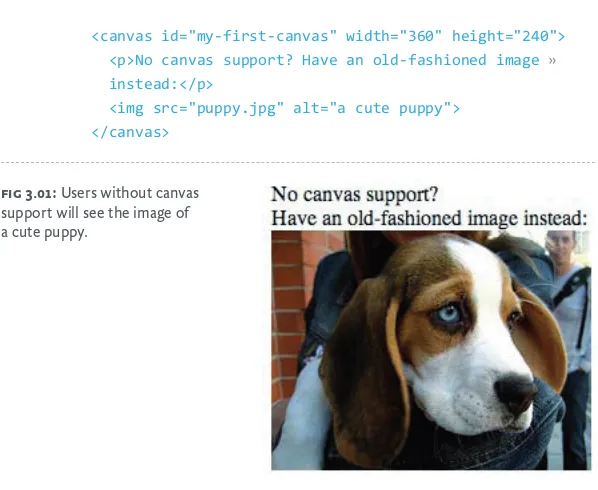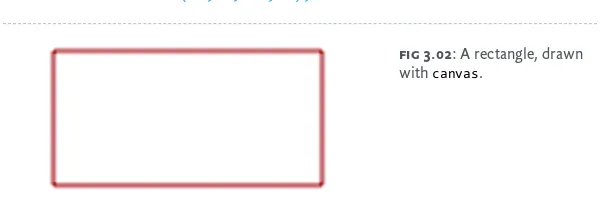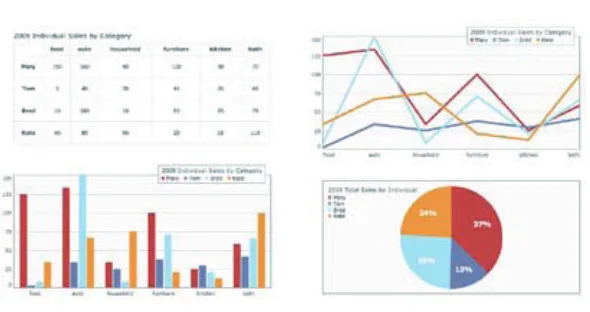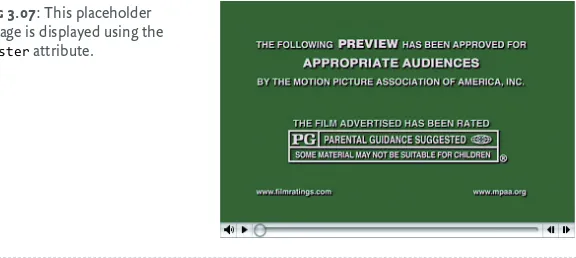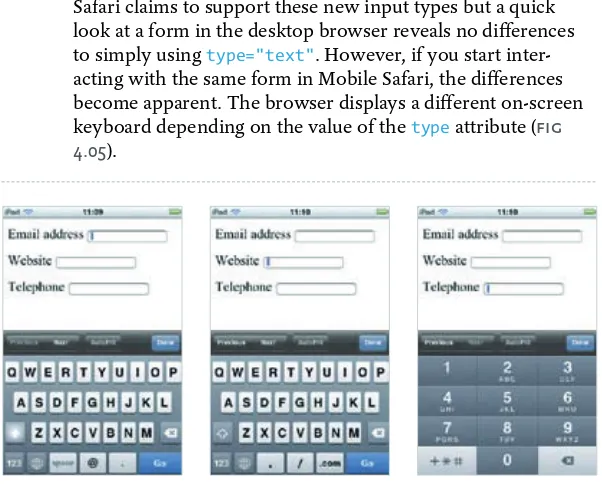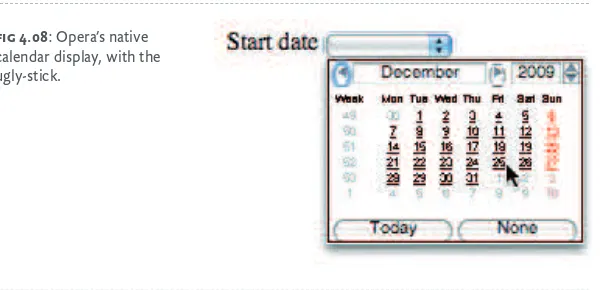?KDC,
=FI
Copyright © 2010 by Jeremy Keith All rights reserved
K89C<F=:FEK<EKJ
chapter 1
A Brief History of Markup
(
chapter 2
The Design of HTML5
0
chapter 3
Rich Media
))
chapter 4
Web Forms 2.0
+'
chapter 5
Semantics
,-chapter 6
Using HTML5 Today
./
Index
/-=FI<NFI;
When Mandy Brown, Jason Santa Maria and I formed A Book Apart, one topic burned uppermost in our minds, and there was only one author for the job.
Nothing else, not even “real fonts” or CSS3, has stirred the standards-based design community like the imminent arrival of HTML5. Born out of dissatisfaction with the pacing and politics of the W3C, and conceived for a web of applications (not just documents), this new edition of the web’s lingua franca has in equal measure excited, angered, and confused the web design community.
Just as he did with the DOM and JavaScript, Jeremy Keith has a unique ability to illuminate HTML5 and cut straight to what matters to accessible, standards-based designer-developers. And he does it in this book, using only as many words and pictures as are needed.
There are other books about HTML5, and there will be many more. There will be 500 page technical books for application developers, whose needs drove much of HTML5’s develop-ment. There will be even longer secret books for browser makers, addressing technical challenges that you and I are blessed never to need to think about.
But this is a book for you—you who create web content, who mark up web pages for sense and semantics, and who design accessible interfaces and experiences. Call it your user guide to HTML5. Its goal—one it will share with every title in the forthcoming A Book Apart catalog—is to shed clear light on a tricky subject, and do it fast, so you can get back to work.
1
html is the unifying language of the World Wide Web. Using just the simple tags it contains, the human race has cre-ated an astoundingly diverse network of hyperlinked docu-ments, from Amazon, eBay, and Wikipedia, to personal blogs and websites dedicated to cats that look like Hitler.
HTML5 is the latest iteration of this lingua franca. While it is the most ambitious change to our common tongue, this isn’t the first time that HTML has been updated. The language has been evolving from the start.
As with the web itself, the HyperText Markup Language was the brainchild of Sir Tim Berners-Lee. In 1991 he wrote a doc-ument called “HTML Tags” in which he proposed fewer than two dozen elements that could be used for writing web pages.
Sir Tim didn’t come up with the idea of using tags consisting of words between angle brackets; those kinds of tags already existed in the SGML (Standard Generalized Markup Language)
(
89I@<=?@JKFIP
F=D8IBLG
format. Rather than inventing a new standard, Sir Tim saw the benefit of building on top of what already existed—a trend that can still be seen in the development of HTML5.
=IFD@<K=KFN*:1K?<IF8;KF?KDC+
There was never any such thing as HTML 1. The first official specification was HTML 2.0, published by the IETF, the Internet Engineering Task Force. Many of the features in this specification were driven by existing implementations. For example, the market-leading Mosaic web browser of 1994 already provided a way for authors to embed images in their documents using an <img> tag. The img element later appeared in the HTML 2.0 specification.The role of the IETF was superceded by the W3C, the World Wide Web Consortium, where subsequent iterations of the HTML standard have been published at http://www.w3.org. The latter half of the nineties saw a flurry of revisions to the specification until HTML 4.01 was published in 1999.
At that time, HTML faced its first major turning point.
O?KDC(1?KDC8JODC
After HTML 4.01, the next revision to the language was called XHTML 1.0. The X stood for “eXtreme” and web developers were required to cross their arms in an X shape when speak-ing the letter.
No, not really. The X stood for “eXtensible” and arm crossing was entirely optional.
3
they wrote their elements and attributes, XHTML required authors to follow the rules of XML, a stricter markup language upon which the W3C was basing most of their technologies.
Having stricter rules wasn’t such a bad thing. It encouraged authors to use a single writing style. Whereas previously tags and attributes could be written in uppercase, lowercase, or any combination thereof, a valid XHTML 1.0 document re-quired all tags and attributes to be lowercase.
The publication of XHTML 1.0 coincided with the rise of browser support for CSS. As web designers embraced the emergence of web standards, led by The Web Standards Project, the stricter syntax of XHTML was viewed as a “best practice” way of writing markup.
Then the W3C published XHTML 1.1.
While XHTML 1.0 was simply HTML reformulated as XML, XHTML 1.1 was real, honest-to-goodness XML. That meant it couldn’t be served with a mime-type of text/html. But if authors published a document with an XML mime-type, then the most popular web browser in the world at the time— Internet Explorer—couldn’t render the document.
It seemed as if the W3C were losing touch with the day-to-day reality of publishing on the web.
O?KDC)1F?#N<ËI<EFK>FEE8K8B<@K
If Dustin Hoffman’s character in The Graduate had been a web designer, the W3C would have said one word to him, just one word: XML.As far as the W3C was concerned, HTML was finished as of version 4. They began working on XHTML 2, designed to lead the web to a bright new XML-based future.
Although the name XHTML 2 sounded very similar to XHTML 1, they couldn’t have been more different. Unlike XHTML 1, XHTML 2 wasn’t going to be backwards compat-ible with existing web content or even previous versions of HTML. Instead, it was going to be a pure language, unbur-dened by the sloppy history of previous specifications.
It was a disaster.
K?<J:?@JD1N?8KN>K=6
A rebellion formed within the W3C. The consortium seemed to be formulating theoretically pure standards unrelated to the needs of web designers. Representatives from Opera, Apple, and Mozilla were unhappy with this direction. They wanted to see more emphasis placed on formats that allowed the cre-ation of web appliccre-ations.
Things came to a head in a workshop meeting in 2004. Ian Hickson, who was working for Opera Software at the time, proposed the idea of extending HTML to allow the creation of web applications. The proposal was rejected.
The disaffected rebels formed their own group: the Web Hypertext Application Technology Working Group, or WHATWG for short.
=IFDN<98GGJ(%'KF?KDC,
5
On the face of it, the W3C process sounds more democratic and fair. In practice, politics and internal bickering can bog down progress. At the WHATWG, where anyone is free to contribute but the editor has the last word, things move at a faster pace. But the editor doesn’t quite have absolute power: an invitation-only steering committee can impeach him in the unlikely event of a Strangelove scenario.
Initially, the bulk of the work at the WHATWG was split into two specifications: Web Forms 2.0 and Web Apps 1.0. Both specifications were intended to extend HTML. Over time, they were merged into a single specification called simply HTML5.
I<LE@=@:8K@FE
While HTML5 was being developed at the WHATWG, the W3C continued working on XHTML 2. It would be inaccurate to say that it was going nowhere fast. It was going nowhere very, very slowly.
In October 2006, Sir Tim Berners-Lee wrote a blog post in which he admitted that the attempt to move the web from HTML to XML just wasn’t working. A few months later, the W3C issued a new charter for an HTML Working Group. Rather than start from scratch, they wisely decided that the work of the WHATWG should be used as the basis for any future version of HTML.
All of this stopping and starting led to a somewhat confusing situation. The W3C was simultaneously working on two different, incompatible types of markup: XHTML 2 and HTML 5 (note the space before the number five). Meanwhile a separate organization, the WHATWG, was working on a specification called HTML5 (with no space) that would be used as a basis for one of the W3C specifications!
Any web designers trying to make sense of this situation would have had an easier time deciphering a movie marathon of Memento, Primer, and the complete works of David Lynch.
O?KDC@J;<8;1CFE>C@M<O?KDCJPEK8O
The fog of confusion began to clear in 2009. The W3C an-nounced that the charter for XHTML 2 would not be re-newed. The format had been as good as dead for several years; this announcement was little more than a death certificate.Strangely, rather than passing unnoticed, the death of XHTML 2 was greeted with some mean-spirited gloating. XML naysayers used the announcement as an opportunity to deride anyone who had ever used XHTML 1—despite the fact that XHTML 1 and XHTML 2 have almost nothing in common.
Meanwhile, authors who had been writing XHTML 1 in order to enforce a stricter writing style became worried that HTML5 would herald a return to sloppy markup.
As you’ll soon see, that’s not necessarily the case. HTML5 is as sloppy or as strict as you want to make it.
K?<K@D<C@E<F=?KDC,
The current state of HTML5 isn’t as confusing as it once was, but it still isn’t straightforward.
7
“space or no space?” question (it’s HTML5 with no space, just in case you were interested).
Perhaps the most confusing issue for web designers dipping their toes into the waters of HTML5 is getting an answer to the question, “when will it be ready?”
In an interview, Ian Hickson mentioned 2022 as the year he expected HTML5 to become a proposed recommendation. What followed was a wave of public outrage from some web designers. They didn’t understand what “proposed recom-mendation” meant, but they knew they didn’t have enough fingers to count off the years until 2022.
The outrage was unwarranted. In this case, reaching a status of “proposed recommendation” requires two complete imple-mentations of HTML5. Considering the scope of the specifica-tion, this date is incredibly ambitious. After all, browsers don’t have the best track record of implementing existing standards. It took Internet Explorer over a decade just to add support for the abbr element.
The date that really matters for HTML5 is 2012. That’s when the specification is due to become a “candidate recommenda-tion.” That’s standards-speak for “done and dusted.”
But even that date isn’t particularly relevant to web design-ers. What really matters is when browsers start supporting features. We began using parts of CSS 2.1 as soon as browsers started shipping with support for those parts. If we had wait-ed for every browser to completely support CSS 2.1 before we started using any of it, we would still be waiting.
It’s no different with HTML5. There won’t be a single point in time at which we can declare that the language is ready to use. Instead, we can start using parts of the specification as web browsers support those features.
9
)
K?<;<J@>E
F=?KDC,
the french revolution was an era of extreme political and social change. Revolutionary fervor was applied to time itself. For a brief period, the French Republic introduced a decimal time system, with each day divided into ten hours and each hour divided into one hundred minutes. It was thor-oughly logical and clearly superior to the sexagesimal system.
Decimal time was a failure. Nobody used it. The same could be said for XHTML 2. The W3C rediscovered the lesson of post-revolutionary France: changing existing behavior is very, very difficult.
;<J@>EGI@E:@GC<J
Keen to avoid the mistakes of the past, the WHATWG drafted a series of design principles to guide the development of HTML5. One of the key principles is to “Support existing con-tent.” That means there’s no Year Zero for HTML5.
Where XHTML 2 attempted to sweep aside all that had come before, HTML5 builds upon existing specifications and imple-mentations. Most of HTML 4.01 has survived in HTML5.
Some of the other design principles include “Do not reinvent the wheel,” and “Pave the cowpaths,” meaning, if there’s a widespread way for web designers to accomplish a task—even if it’s not necessarily the best way—it should be codified in HTML5. Put another way, “If it ain’t broke, don’t fix it.”
Many of these design principles will be familiar to you if you’ve ever dabbled in the microformats community (http:// microformats.org). The HTML5 community shares the same pragmatic approach to getting a format out there, without worrying too much about theoretical problems.
This attitude is enshrined in the design principle of “Priority of constituencies,” which states, “In case of conflict, consider users over authors over implementers over specifiers over theoretical purity.”
Ian Hickson has stated on many occasions that browser makers are the real arbiters of what winds up in HTML5. If a browser vendor refuses to support a particular proposal, there’s no point in adding that proposal to the specification because then the specification would be fiction. According to the priority of constituencies, we web designers have an even stronger voice. If we refuse to use part of the specification, then the specification is equally fictitious.
B<<G@E>@KI<8C
11
specification strays too far in one direction, it will suffer the same fate as XHTML 2. But if it goes too far in the other direc-tion, the specification will enshrine <font> tags and tables for layout because, after all, that’s what a huge number of web pages are built with.
It’s a delicate balancing act that requires a pragmatic, level-headed approach.
<IIFI?8E;C@E>
The HTML5 specification doesn’t just declare what browsers should do when they are processing well-formed markup. For the first time, a specification also defines what browers should do when they are dealing with badly formed documents.
Until now, browser makers have had to individually figure out how to deal with errors. This usually involved reverse engineering whatever the most popular browser was doing— not a very productive use of their time. It would be better for browser makers to implement new features rather than waste their time duplicating the way their competitors handle mal-formed markup.
Defining error handling in HTML5 is incredibly ambitious. Even if HTML5 had exactly the same elements and attributes as HTML 4.01, with no new features added, defining error handling by 2012 would still be a Sisyphean task.
Error handling might not be of much interest to web design-ers, especially if we are writing valid, well-formed documents to begin with, but it’s very important for browser makers. Whereas previous markup specifications were written for authors, HTML5 is written for authors and implementers. Bear that in mind when perusing the specification. It explains why the HTML5 specification is so big and why it seems to have been written with a level of detail normally reserved for
trainspotters who enjoy a nice game of chess while indexing their stamp collection.
>@M<@KKFD<JKI8@>?K#;F:KPG<
A Document Type Declaration, or doctype for short, has traditionally been used to specify which particular flavor of markup a document is written in.
The doctype for HTML 4.01 looks like this (line wraps marked »):
<!DOCTYPE HTML PUBLIC »
"-//W3C//DTD HTML 4.01//EN" »
"http://www.w3.org/TR/html4/strict.dtd">
Here’s the doctype for XHTML 1.0:
<!DOCTYPE html PUBLIC »
"-//W3C//DTD XHTML 1.0 Strict //EN" »
"http://www.w3.org/TR/xhtml1/DTD/xhtml1-strict.dtd">
They’re not very human-readable, but, in their own way, they are simply saying “this document is written in HTML 4.01,” or “this document is written in XHTML 1.0.”
You might expect the doctype declaring “this document is written in HTML5” would have the number five in it some-where. It doesn’t. The doctype for HTML5 looks like this:
<!DOCTYPE html>
It’s so short that even I can memorize it.
13
When I first saw the doctype for HTML5, I thought it was the height of arrogance. I asked myself, “Do they really believe that this will be the final markup specification ever written?”
It seemed to be a textbook case of Year Zero thinking.
In fact, though, the doctype for HTML5 is very pragmatic. Because HTML5 needs to support existing content, the doc-type could be applied to an existing HTML 4.01 or XHTML 1.0 document. Any future versions of HTML will also need to support the existing content in HTML5, so the very concept of applying version numbers to markup documents is flawed.
The truth is that doctypes aren’t even important. Let’s say you serve up a document with a doctype for HTML 4.01. If that document includes an element from another specifica-tion, such as HTML 3.2 or HTML5, a browser will still render that part of the document. Browsers support features, not doctypes.
Document Type Declarations were intended for validators, not browsers. The only time that a browser pays any attention to a doctype is when it is performing “doctype switching”— a clever little hack that switches rendering between quirks mode and standards mode depending on the presence of a decent doctype.
The minimum information required to ensure that a browser renders using standards mode is the HTML5 doctype. In fact, that’s the only reason to include the doctype at all. An HTML document written without the HTML5 doctype can still be valid HTML5.
B<<G@E>@KJ@DGC<
The doctype isn’t the only thing that has been simplified in HTML5.
If you want to specify the character encoding of a markup document, the best way is to ensure that your server sends the correct Content-Type header. If you want to be doubly certain, you can also specify the character set using a <meta> tag. Here’s the meta declaration for a document written in HTML 4.01:
<meta http-equiv="Content-Type" content="text/html; »
charset=UTF-8">
Here’s the much more memorable way of doing the same thing in HTML5:
<meta charset="UTF-8">
As with the doctype, this simplified character encoding contains the minimum number of characters needed to be interpreted by browsers.
The <script> tag is another place that can afford to shed some fat. It’s common practice to add a type attribute with a value of “text/javascript” to script elements:
<script type="text/javascript" src="file.js"></script>
Browsers don’t need that attribute. They will assume that the script is written in JavaScript, the most popular scripting lan-guage on the web (let’s be honest: the only scripting language on the web):
<script src="file.js"></script>
Likewise, you don’t need to specify a type value of “text/css” every time you link to a CSS file:
15
You can simply write:
<link rel="stylesheet" href="file.css">
JPEK8O1D8IB@E>@KLGPFLIN8P
Some programming languages, such as Python, enforce a particular way of writing instructions. Using spaces to indent code is mandatory—the white space is significant. Other pro-gramming languages, such as JavaScript, don’t pay any atten-tion to formatting—the white space at the start of a line isn’t significant.
If you’re looking for a cheap evening’s entertainment, get an array of programmers into the same room and utter the words “significant white space.” You can then spend hours warming yourself by the ensuing flame war.
There’s a fundamental philosophical question at the heart of the significant white space debate: should a language enforce a particular style of writing, or should authors be free to write in whatever style they like?
Markup doesn’t require significant white space. If you want to add a new line and an indentation every time you nest an element, you can do so, but browsers and validators don’t re-quire it. This doesn’t mean that markup is a free-for-all. Some flavors of markup enforce a stricter writing style than others.
Before XHTML 1.0, it didn’t matter if you wrote tags in upper-case or lowerupper-case. It didn’t matter whether or not you quoted attributes. For some elements, it didn’t even matter whether you included the closing tag.
XHTML 1.0 enforces the syntax of XML. All tags must be writ-ten in lowercase. All attributes must be quoted. All elements
must have a closing tag. In the special case of standalone ele-ments such as br, the requirement for a closing tag is replaced with a requirement for a closing slash: <br />.
With HTML5, anything goes. Uppercase, lowercase, quoted, unquoted, self-closing or not; it’s entirely up to you.
I’ve been using the XHTML 1.0 doctype for years. I like the fact that I must write in one particular style and I like the way that the W3C validator enforces that style. Now that I’m using HTML5, it’s up to me to enforce the style I want.
I can see why some people don’t like the looseness of the HTML5 syntax. It seems like it’s turning the clock back on years of best practices. Some people have even said that the lax syntax of HTML5 is encouraging bad markup. I don’t think that’s true, but I can see why it’s a concern. It’s as if a programming language that enforced significant white space suddenly changed over to a more forgiving rule set.
Personally, I’m okay with the casual syntax of HTML5. I’ve come to terms with having to enforce my own preferred writ-ing style myself. But I would like to see more tools that would allow me to test my markup against a particular style. In the world of programming, these are called lint tools: programs that flag up suspect coding practices. A lint tool for markup would be different than a validator, which checks against a doctype; but it would be wonderful if the two could be com-bined into one lean, mean validating linting machine.
Whosoever shall program such a device will earn the undying respect and admiration of web designers everywhere.
17
not to use deprecated elements, or send them Christmas cards, or even mention them in polite company.
There are no deprecated elements or attributes in HTML5. But there are plenty of obsolete elements and attributes.
No, this isn’t a case of political correctness gone mad. “Obso-lete” has a subtly different meaning from “deprecated.”
Because HTML5 aims to be backwards compatible with exist-ing content, the specification must acknowledge previously existing elements even when those elements are no longer in HTML5. This leads to a slightly confusing situation where the specification simultaneously says, “authors, don’t use this element” and, “browsers, here’s how you should render this element.” If the element were deprecated, it wouldn’t be men-tioned in the specification at all; but because the element is obsolete, it is included for the benefit of browsers.
Unless you’re building a browser, you can treat obsolete ele-ments and attributes the same way you would treat deprecated elements and attributes: don’t use them in your web pages and don’t invite them to cocktail parties.
If you insist on using an obsolete element or attribute, your document will be “non-conforming.” Browsers will render everything just fine, but you might hear a tut-ing sound from the website next door.
So long, been good to know ya
The frame, frameset, and noframes elements are obsolete. They won’t be missed.
The acronym element is obsolete, thereby freeing up years of debating time that can be better spent calculating the angel-density capacity of standard-sized pinheads. Do not mourn the acronym element; just use the abbr element in-stead. Yes, I know there’s a difference between acronyms and
abbreviations—acronyms are spoken as single words, like NATO and SCUBA—but just remember: all acronyms are ab-breviations, but not all abbreviations are acronyms.
Presentational elements such as font, big, center, and strike are obsolete in HTML5. In reality, they’ve been obsolete for years; it’s much easier to achieve the same presentational effects using CSS properties such as font-size and text-align. Similarly, presentational attributes such as bgcolor, cellspacing, cellpadding, and valign are obsolete. Just use CSS instead.
Not all presentational elements are obsolete. Some of them have been through a re-education program and given one more chance.
KLIE=8:<K?<JKI8E><:?$:?$:?8E><J
The big element is obsolete but the small element isn’t. This apparent inconsistency has been resolved by redefining what small means. It no longer has the presentational connotation, “render this at a small size.” Instead, it has the semantic value, “this is the small print,” for legalese, or terms and conditions.Of course, nine times out of ten you will want to render the small print at a small size, but the point is that the purely pre-sentational meaning of the element has been superseded.
The b element used to mean, “render this in bold.” Now it is used for some text “to be stylistically offset from the normal prose without conveying any extra importance.” If the text has any extra importance, then the strong element would be more appropriate.
19
These changes might sound like word games. They are; but they also help to increase the device-independence of HTML5. If you think about the words “bold” and “italic,” they only make sense for a visual medium such as a screen or a page. By removing the visual bias from the definitions of these elements, the specification remains relevant for non-visual user agents such as screen readers. It also encourages design-ers to think beyond visual rendering environments.
Out of cite
The cite element has been redefined in HTML5. Where it previously meant “a reference to other sources,” it now means “the title of a work.” Quite often, a cited reference will be the title of a work, such as a book or a film, but the source could just as easily be a person. Before HTML5, you could mark up that person’s name using cite. Now that’s expressly forbid-den—so much for backwards compatibility.
The justification for this piece of revisionism goes something like this: browsers italicize the text between <cite> tags; titles of works are usually italicized; people’s names aren’t usually italicized; therefore the cite element shouldn’t be used for marking up people’s names.
That’s just plain wrong. I’m in favor of HTML5 taking its lead from browsers, but this is a case of the tail wagging the dog.
Fortunately, no validator can possibly tell whether the text between opening and closing <cite> tags refers to a person or not, so there’s nothing to stop us web designers from using the cite element in a sensible, backwards compatible way.
The a element on steroids
While the changes to previously existing elements involve creative wordplay, there’s one element that’s getting a super-charged makeover in HTML5.
The a element is, without a doubt, the most important element in HTML. It turns our text into hypertext. It is the connective tissue of the World Wide Web.
The a element has always been an inline element. If you want-ed to make a headline and a paragraph into a hyperlink, you would have to use multiple a elements:
<h2><a href="/about">About me</a></h2>
<p><a href="/about">Find out what makes me tick.</a></p>
In HTML5, you can wrap multiple elements in a single a element:
<a href="/about"> <h2>About me</h2>
<p>Find out what makes me tick.</p> </a>
The only caveat is that you can’t nest an a element within an-other a element.
Wrapping multiple elements in a single a element might seem like a drastic change, but most browsers won’t have to do much to support this new linking model. They already sup-port it even though this kind of markup has never been tech-nically legal until now.
This seems slightly counter-intuitive: Surely the browsers should be implementing an existing specification? Instead, the newest specification is documenting what browsers are already doing.
21
do you go for documentation on JavaScript APIs such as document.write, innerHTML, and window.history? The JavaScript specification is all about the programming lan-guage—you won’t find any browser APIs there.
Until now, browsers have been independently creating and implementing JavaScript APIs, looking over one another’s shoulders to see what the others are doing. HTML5 will docu-ment these APIs once and for all, which should ensure better compatibility.
It might sound strange to have JavaScript documentation in a markup specification, but remember that HTML5 started life as Web Apps 1.0. JavaScript is an indispensable part of making web applications.
Entire sections of the HTML5 specification are dedicated to new APIs for creating web applications. There’s an Undo-Manager that allows the browser to keep track of changes to a document. There’s a section on creating Offline Web Applica-tions using a cache manifest. Drag and drop is described in detail.
As always, if there is an existing implementation, the specifica-tion will build upon it rather than reinvent the wheel. Micro-soft’s Internet Explorer has had a drag and drop API for years, so that’s the basis for drag and drop in HTML5. Unfortunately, the Microsoft API is—to put it mildly—problematic. Maybe reinventing the wheel isn’t such a bad idea if all you have to work with is a square wheel.
The APIs in HTML5 are very powerful. They are also com-pletely over my head. I’ll leave it to developers smarter than me to write about them. The APIs deserve their own separate book.
Meanwhile, there’s still plenty of new stuff in HTML5 for us web designers to get excited about. This excitement com-mences in the very next chapter.
the history of the web is punctuated with technological improvements. One of the earliest additions to HTML was the img element, which fundamentally altered the web. Then, the introduction of JavaScript allowed the web to become a more dynamic environment. Later, the proliferation of Ajax made the web a viable option for full-fledged applications.
Web standards have advanced so much that it’s now possible to build almost anything using HTML, CSS, and JavaScript—
almost anything.
There are some gaps in the web standards palette. If you want to publish text and images, HTML and CSS are all you need. But if you want to publish audio or video, you’ll need to use a plug-in technology such as Flash or Silverlight.
“Plug-in” is an accurate term for these technologies—they
*
I@:?
23
help to fill the holes on the web. They make it relatively easy to get games, films, and music online. But these technologies are not open. They are not created by the community. They are under the control of individual companies.
Flash is a powerful technology, but using it sometimes feels like a devil’s bargain. We gain the ability to publish rich media on the web, but in doing so, we lose some of our independence.
HTML5 is filling in the gaps. As such, it is in direct competi-tion with proprietary technologies like Flash and Silverlight. But instead of requiring a plug-in, the rich media elements in HTML5 are native to the browser.
:8EM8J
When the Mosaic browser added the ability to embed images within web pages, it gave the web a turbo boost. But images have remained static ever since. You can create animated gifs. You can use JavaScript to update an image’s styles. You can generate an image dynamically on the server. But once an im-age has been served up to a browser, its contents cannot be updated.
The canvas element is an environment for creating dynamic images.
The element itself is very simple. All you specify within the opening tag are the dimensions:
<canvas id="my-first-canvas" width="360" height="240"> </canvas>
If you put anything between the opening and closing tags, only browsers that don’t support canvas will see it (fig 3.01):
<canvas id="my-first-canvas" width="360" height="240">
<p>No canvas support? Have an old-fashioned image »
instead:</p>
<img src="puppy.jpg" alt="a cute puppy"> </canvas>
All the hard work is done in JavaScript. First of all, you’ll need to reference the canvas element and its context. The word “context” here simply means an API. For now, the only con-text is two-dimensional:
var canvas = document.getElementById('my-first-canvas'); var context = canvas.getContext('2d');
Now you can start drawing on the two-dimensional surface of the canvas element using the API documented in the HTML5 specification at http://bkaprt.com/html5/1.1
The 2D API offers a lot of the same tools that you find in a graphics program like Illustrator: strokes, fills, gradients, shad-ows, shapes, and Bézier curves. The difference is that, instead fig 3.01: Users without canvas
support will see the image of a cute puppy.
25
of using a Graphical User Interface, you have to specify every-thing using JavaScript.
Dancing about architecture: drawing with code
This is how you specify that the stroke color should be red:
context.strokeStyle = '#990000';
Now anything you draw will have a red outline. For example, if you want to draw a rectangle, use this syntax:
strokeRect ( left, top, width, height )
If you want to draw a rectangle that’s 100 by 50 pixels in size, positioned 20 pixels from the left and 30 pixels from the top of the canvas element, you’d write this (fig 3.02):
context.strokeRect(20,30,100,50);
That’s one very simple example. The 2D API provides lots of methods: fillStyle, fillRect, lineWidth, shadowColor and many more.
In theory, any image that can be created in a program like Illustrator can be created in the canvas element. In practice, doing so would be laborious and could result in excessively long JavaScript. Besides, that isn’t really the point of canvas.
R I C H M E D I A
Canvas. Huh! What is it good for?
It’s all well and good using JavaScript and canvas to create im-ages on the fly, but unless you’re a hardcore masochist, what’s the point?
The real power of canvas is that its contents can be updated at any moment, drawing new content based on the actions of the user. This ability to respond to user-triggered events makes it possible to create tools and games that would have previously required a plug-in technology such as Flash.
One of the first flagship demonstrations of the power of canvas came from Mozilla Labs. The Bespin application (https://bespin.mozilla.com) is a code editor that runs in the browser (fig 3.03).
It is very powerful. It is very impressive. It is also a perfect example of what not to do with canvas.
27
Access denied
A code editor, by its nature, handles text. The Bespin code editor handles text within the canvas element—except that it isn’t really text anymore; it’s a series of shapes that look like text.
Every document on the web can be described with a Docu-ment Object Model. This DOM can have many different nodes, the most important of which are element nodes, text nodes, and attributes. Those three building blocks are enough to put together just about any document you can imagine. The canvas element has no DOM. The content drawn within canvas cannot be represented as a tree of nodes.
Screen readers and other assistive technology rely on having access to a Document Object Model to make sense of a docu-ment. No DOM, no access.
The lack of accessibility in canvas is a big problem for HTML5. Fortunately there are some very smart people work-ing together as a task force to come up with solutions (http:// bkaprt.com/html5/2).2
Canvas accessibility is an important issue and I don’t want any proposed solutions to be rushed. At the same time, I don’t want canvas to hold up the rest of the HTML5 spec.
Clever canvas
Until the lack of accessibility is addressed, it might seem as though canvas is off-limits to web designers. But it ain’t neces-sarily so.
Whenever I use JavaScript on a website, I use it as an en-hancement. Visitors who don’t have JavaScript still have ac-cess to all the content, but the experience might not be quite
as dynamic as in a JavaScript-capable environment. This multi-tiered approach, called Unobtrusive JavaScript, can also be applied to canvas. Instead of using canvas to create content, use it to recycle existing content.
Suppose you have a table filled with data. You might want to illustrate the trends in the data using a graph. If the data is static, you can generate an image of a graph—using the Google Chart API, for example. If the data is editable, updating in re-sponse to user-triggered events, then canvas is a good tool for generating the changing graph. Crucially, the content repre-sented within the canvas element is already accessible in the pre-existing table element.
The clever folks at Filament Group have put together a jQuery plug-in for that very situation (fig 3.04; http://bkaprt.com/ html5/3).3
There is another option. Canvas isn’t the only API for gener-ating dynamic images. SVG, Scalable Vector Graphics, is an
3. The long URL: http://www.filamentgroup.com/lab/jquery_visualize_plugin_ accessible_charts_graphs_from_tables_html5_canvas/
29
XML format that can describe the same kind of shapes as can-vas. Because XML is a text-based data format, the contents of SVG are theoretically available to screen readers.
In practice, SVG hasn’t captured the imagination of develop-ers in the same way that canvas has. Even though canvas is the new kid on the block, it already enjoys excellent browser support. Safari, Firefox, Opera, and Chrome support canvas. There’s even a JavaScript library that adds canvas support to Internet Explorer (http://bkaprt.com/html5/4).4
Given its mantras of “pave the cowpaths,” and “don’t reinvent the wheel,” it might seem odd that the WHATWG would advocate canvas in HTML5 when SVG already exists. As is so often the case, the HTML5 specification is really just documenting what browsers already do. The canvas element wasn’t dreamt up for HTML5; it was created by Apple and implemented in Safari. Other browser makers saw what Apple was doing, liked what they saw, and copied it.
It sounds somewhat haphazard, but this is often where our web standards come from. Microsoft, for example, created the XMLHttpRequest object for Internet Explorer 5 at the end of the 20th century. A decade later, every browser supports this feature and it’s now a working draft in last call at the W3C.
In the Darwinian world of web browsers, canvas is spread-ing far and wide. If it can adapt for accessibility, its survival is ensured.
8L;@F
The first website I ever made was a showcase for my band. I wanted visitors to the site to be able to listen to the band’s songs. That prompted my journey into the underworld to investigate the many formats and media players competing
for my attention: QuickTime, Windows Media Player, Real Audio—I spent far too much time worrying about relative market share and cross-platform compatibility.
In the intervening years, the MP3 format has won the battle for ubiquity. But providing visitors with an easy way to listen to a sound file still requires a proprietary technology. The Flash player has won that battle.
Now HTML5 is stepping into the ring in an attempt to take on the reigning champion.
Embedding an audio file in an HTML5 document is simple:
<audio src="witchitalineman.mp3"> </audio>
That’s a little too simple. You probably want to be a bit more specific about what the audio should do.
Suppose there’s an evil bastard out there who hates the web and all who sail her. This person probably doesn’t care that it’s incredibly rude and stupid to embed an audio file that plays automatically. Thanks to the autoplay attribute, such malevo-lent ambitions can be realized:
<audio src="witchitalineman.mp3" autoplay>
</audio>
If you ever use the autoplay attribute in this way, I will hunt you down.
Notice that the autoplay attribute doesn’t have a value. This is known as a Boolean attribute, named for that grand Cork mathematician George Boole.
31
Don’t confuse Boolean attributes with Boolean values. You’d be forgiven for thinking that a Boolean attribute would take the values “true” or “false.” Actually, it’s the very existence of the attribute that is Boolean in nature: either the attribute is in-cluded or it isn’t. Even if you give the attribute a value, it will have no effect. Writing autoplay="false" or autoplay="no thanks" is the same as writing autoplay.
If you are using XHTML syntax, you can write autoplay= "autoplay". This is brought to you by the Department of Redundancy Department.
When an auto-playing audio file isn’t evil enough, you can in-flict even more misery by having the audio loop forever. An-other Boolean attribute, called loop, fulfills this dastardly plan:
<audio src="witchitalineman.mp3" autoplay loop>
</audio>
Using the loop attribute in combination with the autoplay attribute in this way will renew my determination to hunt you down.
Out of control
The audio element can be used for good as well as evil. Giving users control over the playback of an audio file is a sensible idea that is easily accomplished using the Boolean attribute controls:
<audio src="witchitalineman.mp3" controls>
</audio>
The presence of the controls attribute prompts the browser to provide native controls for playing and pausing the audio, as well as adjusting the volume (fig 3.05).
If you’re not happy with the browser’s native controls, you can create your own. Using JavaScript, you can interact with
the Audio API, which gives you access to methods such as play and pause and properties such as volume. Here’s a quick ’n’ dirty example using button elements and nasty inline event handlers (fig 3.06):
<audio id="player" src="witchitalineman.mp3"> </audio>
<div>
<button »
onclick="document.getElementById('player').play()"> »
Play </button>
<button »
onclick="document.getElementById('player').pause()"> »
Pause </button>
<button »
onclick="document.getElementById('player').volume »
+= 0.1"> Volume Up </button>
<button »
onclick="document.getElementById('player').volume »
-= 0.1"> Volume Down </button> </div>
Buffering
At one point, the HTML5 spec included another Boolean attribute for the audio element. The autobuffer attribute was more polite and thoughtful than the nasty autoplay attribute. It provided a way for authors to inform the browser fig 3.05: Use controls to display play,
33
that—although the audio file shouldn’t play automatically—it will probably be played at some point, so the browser should start pre-loading the file in the background.
This would have been a useful attribute, but unfortunately Safari went a step further. It preloaded audio files regardless of whether or not the autobuffer attribute was present. Re-member that because autobuffer was a Boolean attribute, there was no way to tell Safari not to preload the audio: autobuffer="false" was the same as autobuffer="true" or any other value http://bkaprt.com/html5/5).5
The autobuffer attribute has now been replaced with the preload attribute. This isn’t a Boolean attribute. It can take three possible values: none, auto, and metadata. Using preload="none", you can now explicitly tell browsers not to pre-load the audio:
<audio src="witchitalineman.mp3" controls preload="none">
</audio>
If you only have one audio element on a page, you might want to use preload="auto", but the more audio elements you have, the more your visitors’ bandwidth is going to get ham-mered by excessive preloading.
You play to-may-to, I play to-mah-to
The audio element appears to be nigh-on perfect. Surely there must be a catch somewhere? There is.
The problem with the audio element isn’t in the specification. The problem lies with audio formats.
R I C H M E D I A
fig 3.06: The controls produced by the button elements.
Although the MP3 format has become ubiquitous, it is not an open format. Because the format is patent-encumbered, technologies can’t decode MP3 files without paying the patent piper. That’s fine for corporations like Apple or Adobe, but it’s not so easy for smaller companies or open-source groups. Hence, Safari will happily play back MP3 files while Firefox will not.
There are other audio formats out there. The Vorbis codec— usually delivered as an .ogg file—isn’t crippled by any patents. Firefox supports Ogg Vorbis—but Safari doesn’t.
Fortunately, there’s a way to use the audio element without having to make a Sophie’s Choice between file formats. In-stead of using the src attribute in the opening <audio> tag, you can specify multiple file formats using the source element instead:
<audio controls>
<source src="witchitalineman.ogg"> <source src="witchitalineman.mp3"> </audio>
A browser that can play back Ogg Vorbis files will look no further than the first source element. A browser that can play MP3 files but not Ogg Vorbis files will skip over the first source element and play the file in the second source element.
You can help the browsers by providing the mime types for each source file:
<audio controls>
35
The source element is a standalone—or “void”—element, so if you are using XHTML syntax, remember to include a trailing slash at the end of each <source /> tag.
Falling back
The ability to specify multiple source elements is very use-ful. But there are some browsers that don’t support the audio element at all yet. Can you guess which browser I might be talking about?
Internet Explorer and its ilk need to be spoon-fed audio files the old-fashioned way, via Flash. The content model of the audio element supports this. Anything between the opening and closing <audio> tags that isn’t a source element will be exposed to browsers that don’t understand the audio element:
<audio controls>
<source src="witchitalineman.ogg" type="audio/ogg"> <source src="witchitalineman.mp3" type="audio/mpeg"> <object type="application/x-shockwave-flash" »
data="player.swf?soundFile=witchitalineman.mp3"> <param name="movie" »
value="player.swf?soundFile=witchitalineman.mp3"> </object>
</audio>
The object element in this example will only be exposed to browsers that don’t support the audio element.
You can go even further. The object element also allows you to include fallback content. That means you can provide a good old-fashioned hyperlink as a last resort:
<audio controls>
<source src="witchitalineman.ogg" type="audio/ogg"> <source src="witchitalineman.mp3" type="audio/mpeg">
<object type="application/x-shockwave-flash" »
data="player.swf?soundFile=witchitalineman.mp3"> <param name="movie" »
value="player.swf?soundFile=witchitalineman.mp3"> <a href="witchitalineman.mp3">Download the song</a>
</object> </audio>
This example has four levels of graceful degradation:
The browser supports the
Ɖ audio element and the Ogg Vorbis format.
The browser supports the
Ɖ audio element and the MP3 format.
The browser doesn’t support the
Ɖ audio element but does have the
Flash plug-in installed.
The browser doesn’t support the
Ɖ audio element and doesn’t have the
Flash plug-in installed.
Access all areas
The content model of the audio element is very useful for providing fallback content. Fallback content is not the same as accessibility content.
Suppose there’s a transcript to go along with an audio file. This is not the way to mark it up:
<audio controls>
<source src="witchitalineman.ogg" type="audio/ogg"> <source src="witchitalineman.mp3" type="audio/mpeg"> <p>I am a lineman for the county...</p>
</audio>
37
<audio controls>
<source src="witchitalineman.ogg" type="audio/ogg"> <source src="witchitalineman.mp3" type="audio/mpeg"> </audio>
<p>I am a lineman for the county...</p>
M@;<F
If native audio is exciting, the prospect of browser-native video has web designers salivating in anticipation. As bandwidth has increased, video content has grown increas-ingly popular. The Flash plug-in is currently the technology of choice for displaying video on the web. HTML5 could change that.
The video element works just like the audio element. It has the optional autoplay, loop, and preload attributes. You can specify the location of the video file by either using the src attribute on the video element or by using source elements nested within the opening and closing <video> tags. You can let the browser take care of providing a user interface with the controls attribute or you can script your own controls.
The main difference between audio and video content is that movies, by their nature, will take up more room on the screen, so you’ll probably want to provide dimensions:
<video src="movie.mp4" controls width="360" height="240"> </video>
You can choose a representative image for the video and tell the browser to display it using the poster attribute (fig 3.07):
<video src="movie.mp4" controls width="360" »
height="240" poster="placeholder.jpg"> </video>
The battleground of competing video formats is even bloodier than that of audio. Some of the big players are MP4—which is patent-encumbered—and Theora Video, which isn’t. Once again, you’ll need to provide alternate encodings and fallback content:
<video controls width="360" height="240" »
poster="placeholder.jpg">
<source src="movie.ogv" type="video/ogg"> <source src="movie.mp4" type="video/mp4">
<object type="application/x-shockwave-flash" »
width="360" height="240" »
data="player.swf?file=movie.mp4"> <param name="movie" »
value="player.swf?file=movie.mp4">
<a href="movie.mp4">Download the movie</a> </object>
</video>
The authors of the HTML5 specification had originally hoped to specify a baseline level of format support. Alas, the browser makers could not agree on a single format.
Going native
The ability to embed video natively in web pages could be the most exciting addition to HTML since the introduction of fig 3.07: This placeholder
image is displayed using the
39
the img element. Big players like Google have not been shy in expressing their enthusiasm. You can get a taste for what they have planned for YouTube at http://youtube.com/HTML5.
One of the problems with relying on a plug-in for rich media is that plug-in content is sandboxed from the rest of the docu-ment. Having native rich media elements in HTML means that they play nicely with the other browser technologies— JavaScript and CSS.
The video element is not only scriptable, it is also styleable (fig 3.08).
Try doing that to a plug-in.
Audio and video are welcome additions to HTML5, but the web isn’t a broadcast medium—it’s interactive. Forms are the oldest and most powerful way of enabling interaction. In Chapter 4, we’ll take a look at how forms are getting an upgrade in HTML5.
R I C H M E D I A
when javascript was introduced into web browsers, it was immediately seized upon for two tasks: Image rollovers and form enhancements. When CSS came along with its :hover pseudo-class, web designers no longer needed to reach for JavaScript just to achieve a simple rollover effect.
This is a recurring trend. If a pattern is popular enough, it will almost certainly evolve from requiring a scripted solution to something more declarative. That’s why CSS3 introduces even more animation capabilities that previously required JavaScript.
When it comes to enhancing forms, CSS has its limitations. That’s where HTML5 comes in. Following the same migratory pattern from scripted to declarative solutions, the specification introduces many new form enhancements.
+
N<9
41
These features were originally part of a WHATWG specifica-tion called Web Forms 2.0, based upon existing work at the W3C. That specification has now been rolled into HTML5.
GC8:<?FC;<I
Here’s a common DOM Scripting pattern, often used for search forms:
When a form field has no value, insert some placeholder text into it. 1.
When the user focuses on that field, remove the placeholder text. 2.
If the user leaves the field and the field still has no value, reinstate the 3.
placeholder text.
The placeholder text is usually displayed in a lighter shade than an actual form field value—either through CSS, JavaScript, or a combination of both.
In an HTML5 document, you can simply use the placeholder attribute (fig 4.01):
<label for="hobbies">Your hobbies</label> <input id="hobbies" name="hobbies" type="text" »
placeholder="Owl stretching">
The placeholder attribute works wonderfully in the brows-ers that support it, but, alas, that’s a fairly small subset of browsers right now. It’s up to you to decide how you want to deal with other, non-supporting browsers.
You might decide not to do anything at all. After all, the func-tionality is “nice to have,” not “must have.” Alternatively, you
fig 4.01: “Owl stretching” appears in the
input field via the placeholder attribute.
might decide to fall back on a JavaScript solution. In that case, you need to make sure that the JavaScript solution is only applied to browsers that don’t understand the placeholder attribute.
Here’s a generic little JavaScript function that tests whether an element supports a particular attribute:
function elementSupportsAttribute(element,attribute) { var test = document.createElement(element);
if (attribute in test) { return true;
} else { return false; }
}
This works by creating a “phantom” element in memory— but not in your document—and then checking to see if the prototype for that element has a property with the same name as the attribute you are testing for. The function will return either true or false.
Using this function, you can make sure that a JavaScript solution is only provided to browsers that don’t support placeholder:
if (!elementSupportsAttribute('input','placeholder')) {
// JavaScript fallback goes here.
}
8LKF=F:LJ
43
This is a simple one-step pattern, easily programmed in JavaScript:
When the document loads, automatically focus one particular 1.
form field.
HTML5 allows you to do this using the Boolean autofocus attribute:
<label for="status">What's happening?</label>
<input id="status" name="status" type="text" autofocus> The only problem with this pattern is that it can be annoying as hell. When I’m surfing the web, I often hit the space bar to scroll down to content “below the fold.” On sites like Twitter that use the auto-focus pattern, I find myself filling up a form field with spaces instead.
I can see why the autofocus attribute has been added to HTML5—it’s paving a cowpath—but I worry about the usabil-ity of this pattern, be it scripted or native. This feature could be helpful, but it could just as easily be infuriating. Please think long and hard before implementing this pattern.
One of the advantages in moving this pattern from scripting to markup is that, in theory, browsers can offer users a prefer-ence option to disable auto-focusing. In practice, no browser does this yet, but the pattern is still quite young. Currently, the only way to disable scripted auto-focusing is to disable JavaScript completely. It works, but it’s a heavy-handed solu-tion, like gouging out your eyes to avoid bright lights.
As with the placeholder attribute, you can test for autofocus support and fall back to a scripted solution:
if (!elementSupportsAttribute('input','autofocus')){ document.getElementById('status').focus();
}
The autofocus attribute doesn’t only work on the input element; it can be used on any kind of form field, such as textarea or select, but it can only be used once per document.
I<HL@I<;
One of the most common uses of JavaScript is client-side form validation. Once again, HTML5 is moving this solution from scripting to markup. Just add the Boolean attribute required:
<label for="pass">Your password</label>
<input id="pass" name="pass" type="password" required> Theoretically, this allows browsers to prevent form submis-sions if required fields haven’t been filled out. Even though browsers aren’t doing that yet, you can still make use of the required attribute in your JavaScript form validation. Instead of keeping a list of all the required fields in your script or add-ing class="required" to your markup, you can now check for the existence of the required attribute.
8LKF:FDGC<K<
Browsers don’t simply display web pages. Most browsers have additional features designed to enhance usability, security, or convenience when surfing the web’s tide. Automatically fill-ing in forms is one such feature. Most of the time, it’s very useful, but occasionally it can be annoying or even downright dangerous. I don’t mind if my browser remembers my contact details, but I probably don’t want it to remember the log-in for my bank account, just in case my computer is stolen.
45
<form action="/selfdestruct" autocomplete="off"> By default, browsers will assume an autocomplete value of “on,” allowing them to pre-fill the form.
You can have your auto-completion cake and eat it. If you want to allow pre-filling for a form but disable pre-filling for just one or two fields in that form, you can do so:
<input type="text" name="onetimetoken" »
autocomplete="off">
There isn’t any JavaScript fallback for browsers that don’t sup-port the autocomplete attribute. In this case, the new HTML5 attribute is augmenting an existing browser behavior rather than replacing a scripted solution.
The ability to disable auto-completion in browsers might seem like a strange addition to the HTML5 specification. HTML5 is supposed to be codifying prevalent patterns and this isn’t a very common use case. But given the potential security risks that auto-completion enables, it makes sense to allow website owners to override this particular browser feature.
;8K8C@JK
The new datalist element allows you to crossbreed a regular input element with a select element. Using the list attri-bute, you can associate a list of options with an input field (fig
4.02):
<label for="homeworld">Your home planet</label> <input type="text" name="homeworld" id="homeworld" »
list="planets">
<datalist id="planets">
<option value="Mercury"> <option value="Venus">
<option value="Earth"> <option value="Mars"> <option value="Jupiter"> <option value="Saturn"> <option value="Uranus"> <option value="Neptune"> </datalist>
This allows users to select an option from the list provided or to type in a value that isn’t in the list at all. This is very handy for situations that would normally require an extra form field labeled, “If ‘other’, please specify . . .” (fig 4.03).
The datalist element is a nice, unobtrusive enhancement to a form field. If a browser doesn’t support datalist, then the form field behaves as a normal input.
@EGLKKPG<J
47
Searching
An input element with a type value of “search” will behave much the same way as an input element with a type value of “text”:
<label for="query">Search</label>
<input id="query" name="query" type="search">
The only difference between “text” and “search” is that a browser might display a search input differently to be more consistent with the styling of search fields in the operating system. That’s exactly what Safari does (fig 4.04).
Contact details
There are three new type values for specific kinds of contact details: email addresses, websites, and telephone numbers:
<label for="email">Email address</label> <input id="email" name="email" type="email"> <label for="website">Website</label>
<input id="website" name="website" type="url"> <label for="phone">Telephone</label>
<input id="phone" name="phone" type="tel">
Once again, these fields will behave in the same way as text inputs, but browsers now have a bit more information about the kind of data expected in the field.
fig 4.04: Safari styles search inputs to be consistent with Mac OS
Safari claims to support these new input types but a quick look at a form in the desktop browser reveals no differences to simply using type="text". However, if you start inter-acting with the same form in Mobile Safari, the differences become apparent. The browser displays a different on-screen keyboard depending on the value of the type attribute (fig
4.05).
Subtly played, Webkit, subtly played.
Sliders
Many JavaScript libraries offer pre-built widgets that you can use in your web applications. They work fine—as long as JavaScript is enabled. It would be nice if our users didn’t have to download a JavaScript file every time we want to add an interesting control to our pages.
A classic example is a slider control. Until now, we’ve had to use JavaScript to emulate this kind of interactive element. In fig 4.05: Mobile Safari shows a different on-screen keyboard depending on the value of the
49
HTML5, thanks to type="range", browsers can now offer a native control:
<label for="amount">How much?</label>
<input id="amount" name="amount" type="range">
Both Safari and Opera currently support this input type, offer-ing similar-lookoffer-ing controls (fig 4.06).
By default, the input will accept a range from zero to one hun-dred. You can set your own minimum and maximum values using the min and max attributes:
<label for="rating">Your rating</label> <input id="rating" name="rating" type="range" »
min="1" max="5">
That’s all well and good for Safari and Opera users; other browsers will simply display a regular text input. That’s prob-ably fine, but you might want to use a JavaScript fallback for browsers that don’t support type="range".
Testing
Testing for native support of input types requires a similar trick to the test for attribute support. Once again, you will need to create a “phantom” input element in memory. Then, set the type attribute to the value you want to test. When you query the value of the type property, if you get back a value of “text,” then you’ll know that the browser doesn’t support the value that you set.
fig 4.06: The range input type in both Safari and Opera.
Here’s some sample code, although I’m sure you can write something far more elegant than this:
function inputSupportsType(test) {
var input = document.createElement('input'); input.setAttribute('type',test);
if (input.type == 'text') { return false;
} else { return true; }
}
You can then use this function to ensure that a JavaScript wid-get is only provided to browsers that don’t natively support a particular input type:
if (!inputSupportsType('range')) {
// JavaScript fallback goes here.
}
A native input control will certainly load faster than a scripted solution that needs to wait until the DOM has finished load-ing. A native control will also usually be more accessible than a scripted control, although—bizarrely—Safari’s range control currently isn’t keyboard-accessible!
Spinners
A browser-native range control doesn’t expose the underly-ing value to the user. Instead, the number is translated into the graphical representation of a slider widget. That’s fine for certain kinds of data. Other kinds of data work best when the user can see and choose the numerical value. That’s where type="number" comes in:
<label for="amount">How much?</label>
<input id="amount" name="amount" type="number" »
51
As well as allowing the user to input a value directly into a text field, browsers can also display “spinner” controls to allow users to increase or decrease the value (fig 4.07).
The number input type is a hybrid of text and range. It allows users to enter values directly, like a text field, but it also allows browsers to ensure that only numerical values are entered, like a range control.
Dates and times
One of the most popular JavaScript widgets is the calendar picker. You know the drill: you’re booking a flight or creating an event and you need to choose a date. Up pops a little calen-dar for you to choose a date from.
These calendar widgets all do the same thing, but you’ll find that they’re implemented slightly differently on each site. A native calendar widget would smooth away the inconsisten-cies and reduce cognitive load during the date-picking process.
HTML5 introduces a raft of input types specifically for dates and times:
date
Ɖ is for a year, month, and day.
Ɖdatetime is for a year, month, and day in combination with hours,
minutes, and seconds and time zone information.
Ɖdatetime-local is the same but without the time zone information.
time
Ɖ is for hours, minutes, and seconds.
Ɖmonth is for a year and a month but without a day.
All of these input types will record timestamps with some subset of the standardized format YYYY-MM-DDThh:mm:ss.Z (Y is year, M is month, D is day, h is hour, m is minute, s is second, and Z is timezone). Take, for example, the date and
fig 4.07: Spinner controls where
type="number" is used.
time at which World War One ended, 11:11am on November 11th, 1918:
date
Ɖ : 1918-11-11
datetime
Ɖ : 1918-11-11T11:11:00+01
datetime-local
Ɖ : 1918-11-11T11:11:00
time
Ɖ : 11:11:00
Ɖmonth: 1918-11
There is no year input type, although there is a week input type that takes a number between 1 and 53 in combination with a year.
Using the date and time input types is straightforward:
<label for="dtstart">Start date</label> <input id="dtstart" name="dtstart" type="date">
Opera implements these input types using its patented ugly-stick technology (fig 4.08).
As always, browsers that don’t support these input types will fall back to displaying a regular text input. In that situation, you could ask your users to enter dates and times in the ISO format or you could use your JavaScript library of choice to fig 4.08: Opera’s native