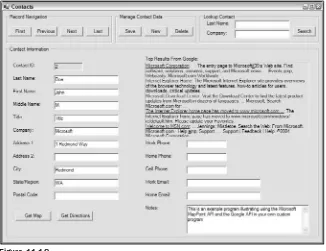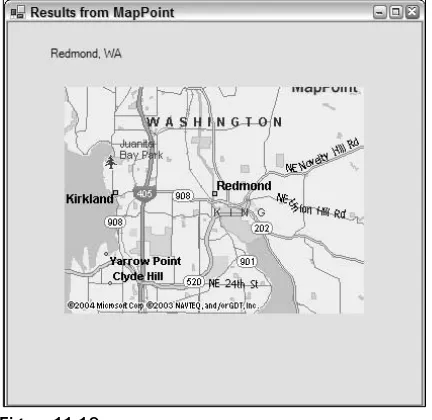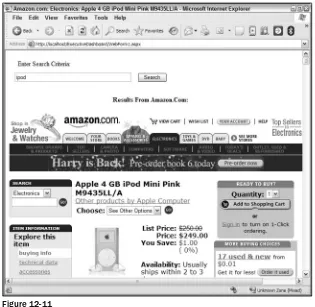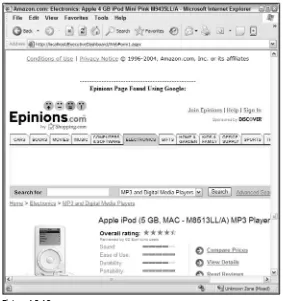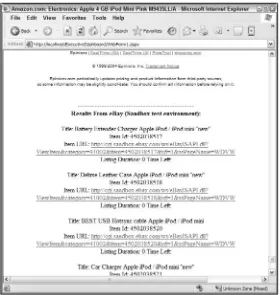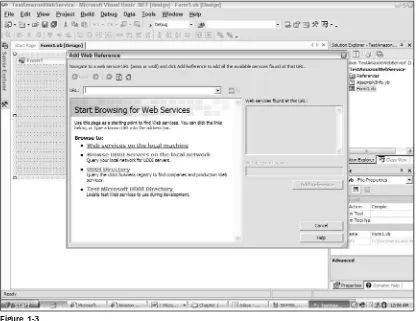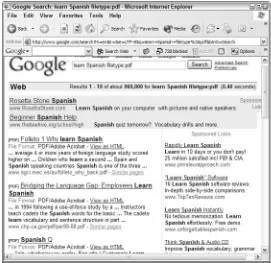Professional Web APIs: Google®, eBay®,
Amazon.com®, MapPoint®, FedEx®
Professional Web APIs: Google®, eBay®,
Amazon.com®, MapPoint®, FedEx®
MapPoint®, FedEx®
Copyright © 2005 by Denise Gosnell. All rights reserved. Published by Wiley Publishing, Inc., Indianapolis, Indiana Published simultaneously in Canada
No part of this publication may be reproduced, stored in a retrieval system or transmitted in any form or by any means, electronic, mechanical, photocopying, recording, scanning or otherwise, except as permitted under Sec-tions 107 or 108 of the 1976 United States Copyright Act, without either the prior written permission of the Pub-lisher, or authorization through payment of the appropriate percopy fee to the Copyright Clearance Center, 222 Rosewood Drive, Danvers, MA 01923, (978) 750-8400, fax (978) 646-8600. Requests to the Publisher for permis-sion should be addressed to the Legal Department, Wiley Publishing, Inc., 10475 Crosspoint Blvd., Indianapolis, IN 46256, (317) 572-3447, fax (317) 572-4355, e-mail: or online at http://www. wiley.com/go/permissions.
LIMIT OF LIABILITY/DISCLAIMER OF WARRANTY: THE PUBLISHER AND THE AUTHOR MAKE NO REPRESENTATIONS OR WARRANTIES WITH RESPECT TO THE ACCURACY OR COMPLETENESS OF THE CONTENTS OF THIS WORK AND SPECIFICALLY DISCLAIM ALL WARRANTIES, INCLUDING WITHOUT LIMITATION WARRANTIES OF FITNESS FOR A PARTIC-ULAR PURPOSE. NO WARRANTY MAY BE CREATED OR EXTENDED BY SALES OR PROMO-TIONAL MATERIALS. THE ADVICE AND STRATEGIES CONTAINED HEREIN MAY NOT BE SUITABLE FOR EVERY SITUATION. THIS WORK IS SOLD WITH THE UNDERSTANDING THAT THE PUBLISHER IS NOT ENGAGED IN RENDERING LEGAL, ACCOUNTING, OR OTHER PRO-FESSIONAL SERVICES. IF PROPRO-FESSIONAL ASSISTANCE IS REQUIRED, THE SERVICES OF A COMPETENT PROFESSIONAL PERSON SHOULD BE SOUGHT. NEITHER THE PUBLISHER NOT THE AUTHOR SHALL BE LIABLE FOR DAMAGES ARISING HEREFROM. THE FACT THAT AN ORGANIZATION OR WEBSITE IS REFERRED TO IN THIS WORK AS A CITATION AND/OR A POTENTIAL SOURCE OF FURTHER INFORMATION DOES NOT MEAN THAT THE AUTHOR OR THE PUBLISHER ENDORSES THE INFORMATION THE ORGANIZATION OR WEBSITE MAY PROVIDE OR RECOMMENDATIONS IT MAY MAKE. FURTHER, READERS SHOULD BE AWARE THAT INTERNET WEBSITES LISTED IN THIS WORK MAY HAVE CHANGED OR DISAPPEARED BETWEEN WHEN THIS WORK WAS WRITTEN AND WHEN IT IS READ.
For general information on our other products and services please contact our Customer Care Department within the United States at (800) 762-2974, outside the United States at (317) 572-3993 or fax (317) 572-4002. Trademarks: Wiley, the Wiley Publishing logo, Wrox, the Wrox logo, Programmer to Programmer, and related trade dress are trademarks or registered trademarks of John Wiley & Sons, Inc. and/or its affili-ates. Google is a registered trademark of Google, Inc. eBay is a registered trademark of eBay, Inc. Amazon.com is a registered trademark of Amazon.com. MapPoint is a registered trademark of Microsoft Corporation. FedEx is a registered trademark of Federal Express Corporation. All other trademarks are the property of their respective owners. Wiley Publishing, Inc., is not associated with any product or vendor mentioned in this book.
Wiley also publishes its books in a variety of electronic formats. Some content that appears in print may not be available in electronic books.
Library of Congress Cataloging in Publication Data is Available from the Publisher.
ISBN-13: 978-0-7645-8445-9 ISBN-10: 0-7645-8445-6
About the Author
Denise Gosnellis a software attorney with Woodard, Emhardt, Moriarty, McNett & Henry LLP
(www.uspatent.com), a worldwide intellectualproperty law firm based in Indianapolis, Indiana. Denise has a unique background in both technology and law, and presently uses her deep technical and legal expertise to counsel hightech clients on intellectual property and technical matters.
Denise has over ten years of experience creating software applications, ranging from standalone and clientserver to enterprisewide applications. Denise has worked for leading software companies, such as Microsoft and EDS, and has earned a worldwide reputation for her technology expertise. She received a Bachelor of Arts degree in Computer Science – Business (summa cum laude) from Anderson University, and a Doctor of Jurisprudence degree from Indiana University School of Law in Indianapolis.
Denise has coauthored six other software development books to date: Beginning Access 2003 VBA(Wiley Publishing, Inc.), Visual Basic .NET and SQL Server 2000: Building An Effective Data Layer(Wrox Press),
Beginning Visual Basic.NET Databases(Wrox Press), Professional .NET Framework(Wrox Press), Professional SQL Server 2000(Wrox Press), and MSDE Bible(IDG Books). Denise was a featured technology speaker at the Microsoft European Professional Developer’s Conference in December 2001 and has on numerous occasions assisted Microsoft’s Training and Certification group in creating new exams for their MCSD and MCSE certi-fications. She herself holds the MCSD certification.
Credits
Vice President and Executive Group Publisher: Richard Swadley
Vice President and Publisher: Joseph B. Wikert
Executive Editor: Chris Webb
Editorial Manager: Mary Beth Wakefield Development Editor: Sharon Nash
Senior Production Editor: Angela Smith
Technical Editor: Daniel Solin
Acknowledgments
Until I became an author, I had no idea that so many people other than the author have to spend count-less hours to make a book a reality. It would be impossible for me to thank everyone who made this book possible, but I would like to acknowledge the fine staff at Wiley for their dedication to this project and all he other projects that they work on each day.
I would like to offer a special thanks to Chris Webb, my Executive Editor, for all of his input initially on the direction this book should take and for his continued assistance throughout the editorial process. I also owe a special thanks to Sharon Nash, my Development Editor, for her editorial input that added the finishing touches to my work. A special thanks is also due to Daniel Solin for his technical review of the book and his great feedback.
I would like to thank my husband, Jake, and my friends and family, for their continued support of my authoring efforts. I spend many moments of my spare time working on new books, and without your patience and understanding, this would not be possible.
Thanks to Carl and Leona Stapel of Oshkosh, Wisconsin, for showing me and my husband the world through our many travels with you. I have gained a much broader perspective in our travels, and that has made me a better person and author.
Contents
Acknowledgments ix
Introduction xvii
Chapter 1: Anatomy of a Web API
1
Web APIs versus Web Services
1
Web APIs as XML Web Services
2
What Is XML?
2
Invoking an XML Web Service
3
Summary
14
Chapter 2: Using the Google API
15
Google 101
15
Introduction to the Google API
19
Signing Up and Obtaining a Key
19
Anatomy of a Google API Query
23
Query Syntax
23
Executing a Query
25
Looping through Results
31
Five Creative Ways to Use the Google API
33
#1 — Build a Google Search Feature
33
#2 — Return Random Pages
36
#3 — Save the Results of a Google Search to a File
37
#4 — Use Google to Check Spelling
40
Other Ways to Use the Google API
45
Third-Party Google Extensions
46
Summary
48
Chapter 3: Using the MapPoint API
49
MapPoint 101
50
Introduction to the MapPoint API
51
Signing Up for an Evaluation Account
52
The MapPoint Software Developer’s Kit (SDK)
58
Anatomy of a MapPoint API Query
59
Available Services
59
Using the Test Environment versus Production
63
Executing a MapPoint Query
63
Five Creative Ways to Use the MapPoint API
71
#1 — Obtain Driving Directions
72
#2 — Retrieve a Map
75
#3 — Perform a Geocode Lookup
77
#4 — Find Nearby Places
80
#5 — Obtain Information on Points of Interests
82
Other Ways to Use the MapPoint API
84
Third-Party MapPoint Extensions
85
Summary
85
Chapter 4: Using the Amazon.com APIs
87
Amazon 101
88
Introduction to the Amazon APIs
90
Supported Features
90
Signing Up for a Subscription ID
91
Anatomy of Amazon API Queries
96
Amazon.com E-Commerce Service API Query Syntax
97
Help Operation
102
Transaction Operation
102
Alexa Web Information Service API Query Syntax
102
Simple Queue Service API Query Syntax
103
Executing a Query Using HTTP-GET (REST)
104
Executing a Query Using SOAP
106
Looping Through Results
109
Five Creative Ways to Use the Amazon APIs
110
#1 — Retrieve Feedback about a Seller with ECS
110
Contents
#3 — Look Up a Friend or Family Member’s Wish List with ECS
110
#4 — Create an Amazon.com Shopping Cart with ECS
111
#5 — Retrieve URL Information with Alexa Web Information Service
112
Other Ways to Use the Amazon APIs
112
Third-Party Amazon Extensions
113
Summary 115
Chapter 5: Using the eBay API
117
eBay 101
118
Introduction to the eBay API
118
Supported Features
119
Licensing Options
119
Joining the Developer’s Program and Establishing an Account
119
The eBay API Documentation
124
The eBay Software Developer’s Kit (SDK)
124
Anatomy of an eBay API Query
125
Query Syntax
125
Executing a Query Using HTTP-POST
127
Executing a Query Using SOAP
130
Five Creative Ways to Use the eBay API
132
#1 — List an Item for Sale
133
#2 — Retrieve a List of Categories
137
#3 — Retrieve List of Pending Auctions for Seller
138
#4 — Retrieve Winning Bidders of Dutch Auction
141
#5 — Retrieve Feedback about a Seller
142
Other Ways to Use the eBay API
144
Third-Party eBay Extensions
145
Summary 146
Chapter 6: Using the PayPal API
147
PayPal 101
148
Introduction to the PayPal API
148
Supported Features
149
Getting Set Up to Use the PayPal API
149
Anatomy of a PayPal API Query
158
Query Syntax
158
Executing a Query
160
Chapter 7: Other Web APIs
163
Faxing APIs
163
Setting Up a Free Developer Account
164
Sending a Test Fax
165
The UPS API
168
Setting Up a UPS Developer Account
168
Submitting a Request to the UPS API
170
The FedEx APIs
172
Setting Up a FedEx Developer Account
173
Submitting Transactions Using FedEx Ship Manager Direct
175
Bloglines Web API
176
Locating Additional Web APIs
178
Summary 180
Chapter 8: Calling Web APIs from Mobile Devices
181
What Devices Support XML Web APIs?
181
Windows Pocket PCs and Smartphones
182
Palm and Other Devices
183
Calling Web APIs from Pocket PC Applications
184
Example 1 — Call MapPoint API Using SOAP Protocol to Retrieve Driving Directions
184
Example 2 — Call Amazon.com API Using HTTP/GET (REST) Protocol
189
Summary 192
Chapter 9: Calling Web APIs from Microsoft Office
193
Calling Web APIs from VBA Code
193
Calling Web APIs Using VBA with HTTP/POST and HTTP/GET (REST)
194
Calling Web APIs Using SOAP Protocol
196
Calling a Web API from Microsoft Office Using .NET
202
Installing the Necessary Tools
203
Example — Calling Amazon.com Web Service from Word Using
Visual Basic .NET and SOAP
205
Summary 211
Chapter 10: Creating Your Own Web API
213
Designing the API
213
What Features Should the API Offer?
213
Contents
Creating a Web API
215
Building an API Using Visual Studio .NET
216
Calling the Web API from a Client Application
222
Creating a Web API That Uses Other Programs or Services
224
Summary 224
Chapter 11: Case Study 1 — Customer Relations
Management Application
225
Introduction to the Customer Relations Management (CRM) Application
225
Building the Project
228
Build the Database
228
Build the User Interface
230
Build the Modules
237
Touring the Completed Application
260
Summary 263
Chapter 12: Case Study 2 — Executive Dashboard Application
265
Introduction to the Executive Dashboard Application
265
Building the User Interface
267
Creating the New Project
267
Adding References to the Web APIs
268
Adding Controls to the Form
270
Building the Code Modules
272
Touring the Completed Application
276
Summary 279
Introduction
Web APIs are a set of application programming interfaces that can be called over standard Internet proto-cols. Web APIs and Web services are finally getting real attention in the mainstream. Various types of Web APIs are now available from leading technology companies such as Google, Amazon, eBay, Microsoft, and others. Federal Express, UPS, and many other leading companies have recently released or are working on Web APIs as well. Most of these companies offer a free account for limited use of their Web APIs, but some charge a fee for certain levels of usage.
If you like the idea of generating applications that capitalize on the services of some of these wellknown companies, or if you just want to learn from what these leading companies are doing to aid you in imple-menting your own Web APIs, then this is the book for you.
Who This Book Is For
The ideal reader has had prior experience with Microsoft .NET development, such as WinForms and WebForms applications because most or all code examples will be written with .NET. However, the book also provides general explanations that will be useful for people who are familiar with other languages. Thus, prior .NET development experience is not required, but people with prior .NET development experience will find the code examples more familiar and easier to follow.
What This Book Covers
This book provides a handson guide to using some of the most popular Web APIs in software applications. It provides the nutsandbolts details on how several APIs work, and then offers numerous examples of how to use the APIs in real world situations.
While reading this book, you will learn:
❑ Basic concepts of Web APIs
❑ How Web APIs can be used for professional application development
❑ How to call Web APIs using SOAP over HTTP
❑ How to call Web APIs using HTTPGET (REST)
❑ How to call Web APIs using HTTPPOST
❑ How to use the Google API
❑ How to use the Amazon API
❑ How to use the eBay API and SDK
❑ How to use the PayPal API
❑ How to locate additional APIs
❑ Some thirdparty extensions of existing APIs
❑ How to create your own API
❑ How to call Web APIs from Microsoft Office applications
❑ How to call Web APIs from mobile devices
❑ How to use multiple APIs together in realworld case studies
How This Book Is Str uctured
When designing the direction for this book, one issue I struggled with was whether to spend multiple chapters on a single Web API or whether to cover each API solely in its own chapter. I came up with a solution that provides a very good balance.
The first part of the book is a cookbook of sorts that illustrates how to use various Web APIs. Chapter 1 introduces some general Web API concepts. Chapter 2 covers Google, Chapter 3 covers Microsoft MapPoint, Chapter 4 covers Amazon.com, Chapter 5 covers eBay, and Chapter 6 covers PayPal. Chapter 7 includes some additional APIs, including FedEx, UPS, InterFax, and Bloglines. Each APIspecific chapter is structured in the same fashion and provides the following:
1.
An introduction to the general features that vendor offers (not specific to the Web API)2.
Details about how the API works and how to obtain an account to work with it3.
A stepbystep example to illustrate using the Web API (from .NET and in general)4.
Five creative examples to illustrate how to further use the API5.
Additional ideas on how the API can be used to give you other options to explore on your own6.
Examples to show how other people have used the APIIntroduction
For example, in Chapter 11, you will build a Customer Relations Management application that allows users to track information about customers and potential customers, including such information as name, address and phone number. The Google API and MapPoint API are used to further extend the capabilities of the application. For example, the application uses the Google API to retrieve and display the first five sites that mention the particular contact when you open a contact record. An example of this is shown in Figure 11-18.
Figure 11-18
Figure 11-19
Introduction
In Chapter 12, you build an Executive Dashboard Application, which is a browserbased application that combines results from multiple APIs. The application can be used to retrieve product information and reviews from Amazon.com, Google, and eBay for display on a single Web page.
After entering a search criteria and selecting a search option, you see the Amazon.com page first that most closely matched the criteria. An example of this is illustrated in Figure 12-11.
Figure 12-11
Figure 12-12
Finally, as shown in Figure 12-13, when you scroll down to the bottom of the page, you see listings from eBay that contain the search criteria.
Introduction
Figure 12-13
What You Need to Use This Book
In order to use this book, you need to obtain the toolkit for each API, as well as any developer keys. An Internet connection is needed to connect to the Web APIs. Visual Studio .NET or the .NET Framework (which is free) is also required if you want to run the code examples yourself. If you use the .NET Framework and a text editor (such as Notepad), then the user interface screens for designing the applica-tion won’t be present.
For Chapter 9, the Office Web Services toolkit is required if you want to run the examples using VBA in Microsoft Office to call a Web API. Office 2003 and the Visual Studio Tools for the Microsoft Office System are also required for examples illustrating how to use Office 2003 apps to call .NET apps. For Chapter 10, the .NET Compact framework is needed in order for the examples in the Mobile Devices chapter to work. For Chapter 11, Microsoft Access is needed for the database.
Conventions
To help you get the most from the text and keep track of what’s happening, I’ve used a number of con-ventions throughout the book.
Examples that you can download and try out for yourself generally appear in a box like this:
Tips, hints, tricks, and asides to the current discussion are offset and placed in italics like this.
As for styles in the text:
❑ I highlightimportant words when I introduce them
❑ I show keyboard strokes like this: Ctrl+A
❑ I show filenames, URLs and code within the text like so: persistence.properties ❑ I present code in two different ways:
In code examples we highlight new and important code with a gray background.
The gray highlighting is not used for code that’s less important in the present context or has been shown before.
Source Code
As you work through the examples in this book, you may choose either to type in all the code manually or to use the source code files that accompany the book. All the source code used in this book is available for download at http://www.wrox.com. Although the examples in the book are illustrated in Visual Basic .NET, source code is available for download for both Visual Basic .NET and C#.
After you reach the site, simply locate the book’s title (either by using the Search box or by using one of the title lists) and click the Download Code link on the book’s detail page to obtain all the source code for the book.
Introduction
Because many books have similar titles, you may find it easiest to search by ISBN; for this book the ISBN is 0-7645-8445-6.
After you download the code, just decompress it with your favorite compression tool. Alternately, you can go to the main Wrox code download page at http://www.wrox.com/dynamic/books/download. aspxto see the code available for this book and all other Wrox books.
Errata
We make every effort to ensure that there are no errors in the text or in the code. However, no one is per-fect, and mistakes do occur. If you find an error in one of our books, like a spelling mistake or faulty piece of code, we would be very grateful for your feedback. By sending in errata you may save another reader hours of frustration and at the same time you will be helping us provide even higher quality information.
To find the errata page for this book, go to http://www.wrox.comand locate the title using the Search box or one of the title lists. Then, on the book details page, click the Book Errata link. On this page you can view all errata that has been submitted for this book and posted by Wrox editors. A complete book list including links to each book’s errata is also available at www.wrox.com/miscpages/booklist.shtml. If you don’t spot your error on the Book Errata page, go to www.wrox.com/contact/techsupport. shtmland complete the form there to send us the error you have found. We’ll check the information and, if appropriate, post a message to the book’s errata page and fix the problem in subsequent editions of the book.
p2p.wrox.com
For author and peer discussion, join the P2P forums at p2p.wrox.com. The forums are a Webbased sys-tem for you to post messages relating to Wrox books and related technologies and interact with other readers and technology users. The forums offer a subscription feature to e-mail you topics of interest of your choosing when new posts are made to the forums. Wrox authors, editors, other industry experts, and your fellow readers are present on these forums.
At http://p2p.wrox.comyou will find a number of different forums that will help you not only as you read this book, but also as you develop your own applications. To join the forums, just follow these steps:
1.
Go to p2p.wrox.comand click the Register link.2.
Read the terms of use and click Agree.4.
You will receive an e-mail with information describing how to verify your account and complete the joining process.You can read messages in the forums without joining P2P but in order to post your own messages, you must join.
After you join, you can post new messages and respond to messages other users post. You can read mes-sages at any time on the Web. If you would like to have new mesmes-sages from a particular forum e-mailed to you, click the Subscribe to this Forum icon by the forum name in the forum listing.
Anatomy of a Web API
In this chapter, you will learn the basic concepts of Web APIs that I use throughout the rest of the book. Web APIs are application programming interfaces that can be called over standard Internet protocols. Many companies are using Web APIs to expose functionality in their existing systems in a platform-neutral manner. Other companies are building applications from the ground up as Web APIs. Web APIs generally allow remote computers on different platforms to talk to each other using methods that were previously very difficult. This chapter will specifically cover the following:
❑ What a Web API is and how it differs from a Web service
❑ The current status of Web APIs in the industry
❑ Calling a Web API using REST (HTTP-GET)
❑ Calling a Web API using HTTP-POST
❑ Calling a Web API using HTTP and SOAP
Web APIs versus Web Ser vices
In the most generic sense, a Web service is merely a function or procedure that can be called over the Internet. This generic definition includes Web services that can be called only from specific platforms, such as Windows, and only after installation of certain software on the client. However, in the context of this book, the term Web servicerefers to services that are platform-neutral and so can be called from any platform capable of communicating using standard Internet protocols. These platform-neutral Web serv-ices are sometimes referred to as XML Web servicesbecause XML is typically the data transfer format used for them. XML is a text-based syntax that can be understood by various platforms, as I discuss in a later section. Despite common misconceptions, XML Web services can be called from applications that are not browser-based, such as traditional Windows applications. As long as the application can commu-nicate using Internet protocols, non-Web–based applications can make use of the same functionality. Despite the great value of Web services, their adoption industry-wide has been slow in coming. The great news is that, as of this writing, Web APIs and Web services have finally been adopted by big play-ers in the industry. Industry leadplay-ers such as Google, Amazon, and eBay have embraced the Web services concept and have created Web APIs that enable you to implement their core features in your own appli-cations. This recent movement toward Web APIs is my primary reason for writing this book. In it, you will, of course, explore several leading Web APIs to learn how you can use them in your applications. As you will see in the following chapters, most of these leading Web APIs require you to obtain a devel-oper token that must be included in each request. Vendors require a develdevel-oper token in order to control how much you use (and thus not abuse) the service and/or how much they should charge you. Most Web APIs have a free limited-use license or trial period, and some of them require payment for the service.
Web APIs as XML Web Ser vices
As I mentioned previously, Web APIs are typically a related collection of Web services. Most of the Web services available today are based on XML and can, therefore, be called from various platforms. The focus of this book is primarily on XML Web services. Therefore, a brief explanation on XML is appropri-ate before you learn the basics of calling XML Web services in your programs.
What Is XML?
XMLstands for eXtensible Markup Language, which is a text-based markup language. XML is similar to HTML in many ways, such as how it describes data by using tags. A very simple example of an XML document is shown here.
As you can see from the previous code example, this is a contact record with two contacts, John Doe and Jane Doe. For each contact, a contact type and a first and last name are specified. This XML document can be sent to a mainframe, a Windows computer, a UNIX computer, and a Linux computer. All these computers can read it because it is a text file.
Invoking an XML Web Service
A very important aspect of communicating with a Web service is how you can physically execute a spec-ified function. XML Web services are based on standard Internet protocols and allow you to invoke Web services through communication mechanisms such as HTTP-GET, HTTP-POST, or SOAP over HTTP, as I describe in more detail in the following sections. Some Web APIs covered in this book, such as Amazon’s Web API, support both the HTTP-GET and SOAP options, although others support only one method. Web service providers can enable all three methods, but they typically disable one or more that they decide are not appropriate or desirable for various reasons. The fact that vendors support different methods is the subject of much debate. You should, however, understand how to use each method so you can work with the various Web APIs that are available. The methods are introduced here, but I will cover them in greater detail in the chapters that follow.
Invoking a Web Service Using REST (HTTP-GET)
RESTstands for Representational State Transfer.It refers to invoking a Web service using parameters included in a URL. REST uses HTTP-GET to retrieve data and is not typically used for data updates. After a request is processed, REST returns an XML document.
Let’s look at an example of calling an Amazon Web service using REST. Suppose you have the following URL:
http://aws-beta.amazon.com/onca/xml?Service=AWSProductData&SubscriptionId=YOUR_ID_GOES_HERE&Op eration=ItemSearch&SearchIndex=Books&Keywords=Denise%20Gosnell
Notice how the first part of the URL contains the traditional domain information. Next, you see the vari-ous parameters being passed. These parameters are being passed to an Amazon API (currently version 4.0 beta). The URL includes a parameter for the service being called (AWSProductData), the subscription ID (your developer token), the operation to perform (a search), the search index to use (books), and the keywords to search on (Denise Gosnell). Parameters are separated by ampersands (&), and spaces are indicated by %20.
As you can see, it is really quite easy to call a Web service using REST, if the Web service supports REST. You can then use your programming language of choice to execute the HTTP-GET command containing the URL and process the XML file that is returned. You will see examples of this in action throughout the book.
It is very easy to test a REST Web service from your Web browser. Pasting the URL listed previously into a Web browser returns results similar to those shown in Figure 1-1.
Figure 1-1
The steps for calling a Web service using REST are summarized as follows:
1.
Identify the Web service you would like to call and the parameters it accepts.2.
Formulate the URL containing the parameters.3.
Test the URL from a Web browser to ensure it works correctly.4.
Use your programming language of choice to call the HTTP-GET command with the URL.5.
Receive the results in an XML document and parse the document using an XML parsing method of choice.Invoking a Web Service Using HTTP-POST
HTTP-POSTis very similar to HTTP-GET, but also introduces additional complexities and advantages. When you call a Web service using HTTP-POST, you actually post an XML document that contains the required information for calling the Web service. HTTP-POST then returns an XML document in response. HTTP-POST can be used for data retrieval as well as updates, and it is better for transmitting sensitive information than REST, which sends the information in clear text in a URL.
The steps for calling a Web service using HTTP-POST are summarized as follows:
1.
Identify the Web service you would like to call and the parameters it accepts.2.
Formulate an XML document containing the parameters.3.
Use your programming language of choice to call the HTTP-POST command to POST the XML document to the desired Web service.4.
Receive the results in an XML document and parse the document using an XML parsing method of choice.The following code segment illustrates an example of using HTTP-POST to interact with a Web API. Dim web As New System.Net.WebClient
Dim strXML As String
strXML = “Your XML Document Here”
‘add the xml string to the byte array
Dim d As Byte() = System.Text.Encoding.ASCII.GetBytes(strXML)
‘call the api and pass the byte array containing the XML string Dim res As Byte() = web.UploadData(“URLForAPI”, “POST”, d)
‘display the results in a message box
MsgBox(System.Text.Encoding.ASCII.GetString(res))
As you will see later in this book, eBay supports the HTTP-POST method as well as SOAP, which is described next.
Invoking a Web Service Using SOAP
Another way to call an XML Web service is using SOAP. SOAP stands for Simple Object Access Protocol
and is an XML-based protocol for exchanging structured and type information over the Internet. SOAP, unlike HTTP-GET and HTTP-POST, supports both simple and complex types. Thus, complex types such as datasets, structs, and classes can be used in SOAP communications. SOAP is the primary message for-mat used by the .NET Framework for communicating with XML Web services.
The following is an example of a SOAP document that calls a function named getUserInfoon a Web service located on arcweb.esri.com to retrieve user info for the specified token.
<SOAP-ENV:Envelope xmlns:SOAP-ENV=”http://schemas.xmlsoap.org/soap/envelope/”
As you can see, SOAP documents are a little more difficult to understand than XML documents. But there is good news. Visual Studio .NET and the .NET Framework can handle the SOAP creation for you simply by adding a reference to your project in Visual Studio .NET or by using a compiler tool if you are using just the .NET Framework. Then, all you have to do is declare and call the Web service from your code just as you call other objects. We’ll walk through an example later in this chapter so you can see how this works.
Another important concept to understand when working with Web services using SOAP is Web Services Description Language (WSDL). WSDL is an XML-based language that was started as a joint effort by Microsoft and IBM as a way to document what messages the Web service accepts and generates in order to document what procedures you can call and what type of values they will return.
Following are excerpts of a WSDL file that describes the Amazon Web API (version 4.0 beta), which can currently be found at
http://aws-beta.amazon.com/AWSSchemas/AWSProductData/beta/US.wsdl.
<xs:element name=”SubscriptionId” type=”xs:string” minOccurs=”0” /> <xs:element name=”AssociateTag” type=”xs:string” minOccurs=”0” /> <xs:element name=”Validate” type=”xs:string” minOccurs=”0” /> <xs:element name=”XMLEscaping” type=”xs:string” minOccurs=”0” /> <xs:element name=”Shared” type=”tns:ItemSearchRequest” minOccurs=”0” /> <xs:element name=”Request” type=”tns:ItemSearchRequest” minOccurs=”0” maxOccurs=”unbounded” />
<xs:complexType name=”ItemSearchRequest”> <xs:sequence>
<xs:element name=”Actor” type=”xs:string” minOccurs=”0” /> <xs:element name=”Artist” type=”xs:string” minOccurs=”0” />
<xs:element ref=”tns:AudienceRating” minOccurs=”0” maxOccurs=”unbounded” /> <xs:element name=”Author” type=”xs:string” minOccurs=”0” />
<xs:element name=”Brand” type=”xs:string” minOccurs=”0” /> <xs:element name=”BrowseNode” type=”xs:string” minOccurs=”0” /> <xs:element name=”City” type=”xs:string” minOccurs=”0” /> <xs:element name=”Composer” type=”xs:string” minOccurs=”0” /> <xs:element ref=”tns:Condition” minOccurs=”0” />
<xs:element name=”Conductor” type=”xs:string” minOccurs=”0” /> <xs:element name=”Cuisine” type=”xs:string” minOccurs=”0” /> <xs:element ref=”tns:DeliveryMethod” minOccurs=”0” />
<xs:element name=”Director” type=”xs:string” minOccurs=”0” /> <xs:element name=”ISPUPostalCode” type=”xs:string” minOccurs=”0” /> <xs:element name=”ItemPage” type=”xs:positiveInteger” minOccurs=”0” /> <xs:element name=”Keywords” type=”xs:string” minOccurs=”0” />
<xs:element name=”Manufacturer” type=”xs:string” minOccurs=”0” />
<xs:element name=”MaximumPrice” type=”xs:nonNegativeInteger” minOccurs=”0” /> <xs:element name=”MerchantId” type=”xs:string” minOccurs=”0” />
<xs:element name=”MinimumPrice” type=”xs:nonNegativeInteger” minOccurs=”0” /> <xs:element name=”MusicLabel” type=”xs:string” minOccurs=”0” />
<xs:element name=”Neighborhood” type=”xs:string” minOccurs=”0” /> <xs:element name=”Orchestra” type=”xs:string” minOccurs=”0” /> <xs:element name=”PostalCode” type=”xs:string” minOccurs=”0” /> <xs:element name=”Power” type=”xs:string” minOccurs=”0” /> <xs:element name=”Publisher” type=”xs:string” minOccurs=”0” /> <xs:element name=”ResponseGroup” type=”xs:string” minOccurs=”0” maxOccurs=”unbounded” />
<xs:element name=”SearchIndex” type=”xs:string” minOccurs=”0” /> <xs:element name=”Sort” type=”xs:string” minOccurs=”0” /> <xs:element name=”State” type=”xs:string” minOccurs=”0” /> <xs:element name=”TextStream” type=”xs:string” minOccurs=”0” /> <xs:element name=”Title” type=”xs:string” minOccurs=”0” /> </xs:sequence>
Notice that details about the ItemSearchand ItemSearchRequestelements are described. These are functions that can be called in the AWSProductDataWeb service of the Amazon API. The elements that you see for these functions are the parameters that the functions can accept.
The general steps for calling a Web service using SOAP from the .NET Framework (without using Visual Studio .NET) include the following:
1.
Using a text editor (such as Notepad), create all or part of the .NET program where you want to use the Web service.2.
Create a Web Service Proxy Class DLLmanually using the WSDL.EXEcommand line tool.3.
Revise the .NET program to import the namespace of the Web Service Proxy Class DLL created in Step 2.4.
Revise the .NET program to include the lines of code that call one or more functions of the Web service.The general steps for calling a Web service using SOAP from Visual Studio .NET include the following:
1.
Create a new project in Visual Studio .NET.2.
Add a Web Reference to point to the Web service you wish to call.3.
Add code in your program to create an instance of the class representing the Web service, and then call the appropriate methods in the Web service.Walkthrough Example — Calling a Web Service Using SOAP from Visual Studio .NET
Now that you have been introduced to some basic concepts, let’s walk through a step-by-step example of using SOAP and WSDL to call a Web service from Visual Studio .NET. In this example, you call the same Amazon Web service with the same search criteria that you saw in the REST examples earlier in this chapter. Because this example uses SOAP and Visual Studio.Net, the steps are quite different to call that same Web service.
Note that you need to obtain your own Amazon Web API Associate ID/Developer ID if you want to run the following example yourself. You can find more details about how to obtain an Amazon Associate ID in Chapter 4.
1.
Open Visual Studio .NET.2.
Select File➪New➪Project, and select Windows Application as the type of project.3.
Specify TestAmazonWebServiceor another suitable name for the Name and change the project location if desired. Then click OK.4.
Select Project➪Add Web Reference, as shown in Figure 1-2.Figure 1-2
6.
In the URL field, type or paste the URL where the WSDL file of the API you want to work with is located. Alternatively, you can search for Web services using the links indicated. In this exam-ple, specify the location of the Amazon API (version 4.0 or higher), which is currently located at: http://webservices.amazon.com/AWSECommerceService/AWSECommerceService.wsdl7.
After specifying the URL for the location of the WSDL file, click Go. A list of the methods avail-able for that Web service is then displayed, as shown in Figure 1-4.8.
Change the Web reference name to Amazonand click the Add Reference button indicated on Figure 1-4.9.
You will notice that multiple references are added to the project, as shown in Figure 1-5, along with a Web reference called Amazon. This name is the Web reference name that was specified on the Add Reference dialog box.Figure 1-5
10.
Add the following code to the Form1_Loadevent of Form1.Private Sub Form1_Load(ByVal sender As System.Object, ByVal e As _ System.EventArgs) Handles MyBase.Load
Dim AmazonProductData As New _
TestAmazonWebService.Amazon.AWSECommerceService
Dim AmazonSearch As New TestAmazonWebService.Amazon.ItemSearch Dim AmazonResponse As New _
TestAmazonWebService.Amazon.ItemSearchResponse Dim AmazonRequest(1) As _
TestAmazonWebService.Amazon.ItemSearchRequest
‘Developer/Subscription Code
AmazonSearch.SubscriptionId = “YOUR ID GOES HERE”
‘We are only making one request, not batching multiple requests ‘Thus element 0 of the array is all we need to assign and work with AmazonRequest(0) = New _
TestAmazonWebService.Amazon.ItemSearchRequest AmazonRequest(0).SearchIndex = “Books”
AmazonRequest(0).Keywords = “Denise Gosnell”
‘assign the search object to request object with the assigned parameters AmazonSearch.Request = AmazonRequest
‘run the search and populate the response
AmazonResponse = AmazonProductData.ItemSearch(AmazonSearch)
Dim item As New TestAmazonWebService.Amazon.Item Dim strOutput As String
strOutput = “Search results for keyword(s): “ & AmazonRequest(0).Keywords & “ in “ & AmazonRequest(0).SearchIndex & “:” & vbCrLf & vbCrLf
‘loop through the results
For Each item In AmazonResponse.Items(0).Item
strOutput = strOutput & item.ItemAttributes.Title & vbCrLf & vbCrLf Next
‘display the results in a message box MsgBox(strOutput)
End Sub
Note that you must specify your own Associate ID for the Associate ID value in the previous code or the example will not run for you.
11.
Run the program by pressing F5 or by selecting Debug➪Start. You should see results similar to those shown in Figure 1-6.Figure 1-6
Also note that if you receive an error message when running the program stating that CustomerReviews1 cannot be reflected, please consult Chapter 4 for specific instructions on how to resolve the error.
Let’s briefly review what just happened. You added a Web reference to the Amazon Web service (you pointed to the Amazon WSDL file). Visual Studio .NET used the WSDL file to create the objects that enable you to use the IntelliSense feature as you type and to refer to the Web services in your code just as you do other objects.
First, you declared various Amazon Web service objects that are required in order to execute an item search.
Dim AmazonProductData As New TestAmazonWebService.Amazon. AWSECommerceService
Dim AmazonSearch As New TestAmazonWebService.Amazon.ItemSearch
Dim AmazonResponse As New TestAmazonWebService.Amazon.ItemSearchResponse Dim AmazonRequest(1) As TestAmazonWebService.Amazon.ItemSearchRequest
You then supplied an Amazon Subscription ID. ‘Developer/Subscription Code
AmazonSearch.SubscriptionId = “YOUR ID GOES HERE”
Because only one request is being made to the Web service, as opposed to a batch with multiple requests, element 0 of the array is used and assigned the search parameter values.
‘We are only making one request, not batching multiple requests ‘Thus element 0 of the array is all we need to assign and work with AmazonRequest(0) = New TestAmazonWebService.Amazon.ItemSearchRequest AmazonRequest(0).SearchIndex = “Books”
AmazonRequest(0).Keywords = “Denise Gosnell”
You then assign the search object to the request object so that the search object will have the required parameters.
‘assign the search object to the request object with the assigned parameters
AmazonSearch.Request = AmazonRequest
Next, you called the ItemSearchmethod and assigned the results to the AmazonResponsevariable. ‘run the search and populate the response
AmazonResponse = AmazonProductData.ItemSearch(AmazonSearch)
Finally, you looped through the items in the response to build an output string for display to the user. Dim item As New TestAmazonWebService.Amazon.Item
Dim strOutput As String
strOutput = “Search results for keyword(s): “ & AmazonRequest(0).Keywords & “ in “ & AmazonRequest(0).SearchIndex & “:” & vbCrLf & vbCrLf
‘loop through the results
For Each item In AmazonResponse.Items(0).Item
strOutput = strOutput & item.ItemAttributes.Title & vbCrLf & vbCrLf Next
‘display the results in a message box MsgBox(strOutput)
End Sub
This is just one example of the many ways you can use the Amazon Web service. For more information on the Amazon Web API, consult Chapter 4, which is dedicated exclusively to the Amazon Web API.
Summar y
In this chapter, you explored the world of Web APIs and Web services. You learned about the various ways to call a Web service, such as using HTTP-GET, HTTP-POST, and SOAP.
Web services are growing in popularity every day. Now that major players such as Google, Amazon, eBay, and others have released Web APIs, Web services will pick up even more steam. By using the Web service APIs of these leading vendors, you can enhance your own applications tremendously. The remaining chapters are dedicated to illustrating several different Web service APIs in detail and to pro-viding you with some real-world examples of using those APIs alone and in combination from mobile devices, Microsoft Office, and in various other ways.
Using the Google API
A lot of attention has surrounded Google and the services it provides, especially with media atten-tion focused on Google as a new publicly held company. Google has made several of its popular features available in an API to developers to use in their own applications. This chapter covers the Google API in great detail and is the first of several API-specific chapters in which I explore a par-ticular API in detail. The following topics will be covered:
❑ Introduction to Google as a search engine
❑ How to obtain license keys for the Google API
❑ The syntax of Google API queries
❑ How to call the Google API from Visual Studio .NET
❑ How to call the Google API from the .NET Framework
❑ Five detailed examples of how to use the Google API
❑ Additional ideas for how you might use the Google API
❑ Third-party uses of the Google API
Google 101
Figure 2-1
In the example of Figure 2-1, the search returns pages that have content related to the search phrase learn Spanish. Google’s default Boolean type of search is AND, which means that it looks for pages that contain both words. If you want to specify that either word is acceptable, you type the following: learn OR Spanish.
In addition to traditional search results based on Google’s page-ranking index, Google also displays links to related sponsor pages. Because the Google search engine is free to Internet users, Google makes money by selling advertising.
If you are like most people, you already know how to use Google to do simple searches such as the one shown in Figure 2-1. However, what you may not know is that Google also allows a user to perform more advanced searching by limiting the search results in various ways. Google has various search options that can be used to further limit the searching and it also offers features such as language trans-lation, spell checking, and more.
Let’s look briefly at some of these advanced features that you can include as part of your Google search query.
cache:
ear-cache:www.microsoft.com
daterange:
Using this option, your search can be limited to a particular date or date range during which a page was indexed. Note that this search is not based on when a page was created, but when it was indexed by Google. Unfortunately, daterange:works with Julian dates instead of the calendar dates, so you must use a Julian date conversion tool to calculate the Julian date.
SAT daterange:2453253-2453283
filetype:
This option allows you to limit your search results to files of a particular type. Suppose, for example, you want to limit your search results of learn Spanishto only those files that are in PDF format. You can use the following search:
learn Spanish filetype:pdf
Upon executing the previous search on www.google.com, you might see results similar to those shown in Figure 2-2.
Figure 2-2
Notice that the primary search results now include only links to PDF documents that match the search criteria.
inanchor:
This option allows you to search for items that appear in the descriptive text of a link. The descriptive text of a link is what gets displayed to the user, and it is often different from the underlying URL address to which the link points.
inanchor:”traffic”
info:
This option allows you to retrieve links to more information about a particular URL. For example, you can obtain links to the list of pages that link to or are related to that URL as well as a link to the URL’s cache. After it executes the info:command, Google returns a page that allows you to select from multi-ple link categories to retrieve this additional information.
info:www.microsoft.com
intext:
This option enables you to limit your search to body text only. In other words, the URLs, titles, and links are ignored. This option is great for running searches that involve words that are common in titles or URLs.
intext:”asp”
intitle:
This option allows you to limit your search to Web page titles. Allintitle:is a variation that finds Web pages where all the words specified make up the title of the Web page.
intitle:”George Bush”
allintitle:”election day” vote
inurl:
This option allows you to limit your search to the URLs of Web pages. AllinURL:is a variation that finds all the words listed in the URL.
link:
This option returns a list of Web pages that link to the specified URL. You do not need to include the http:// syntax.
link:www.intel.com
phonebook:
This option allows you to look up a phone number. phonebook:317-634-3456
related:
This option allows you to retrieve a list of pages that are related to the one you specified. This might be useful, for example, to find alternative sites to search in the same category.
related:www.google.com
site:
This option allows you to limit your search to a site or a domain. site:gov grants
site:uspto.gov utility patent
Google provides numerous other advanced features, such as spelling, language translation, and more. Now that you have briefly reviewed some features offered by Google, it’s time to turn to the Google API.
Introduction to the Google API
You should recall from Chapter 1 that you can call an XML Web service in at least three different ways — using SOAP with HTTP, using HTTP-GET (REST), and using HTTP-POST. The Google API is currently available using SOAP with the HTTP protocol. At the time of this writing, the Google API was in beta. Therefore, the examples in this chapter are written using the beta version.
Signing Up and Obtaining a Key
Before you can use the Google API, you must first obtain a developer registration key. Although obtain-ing and usobtain-ing the developer key is free, Google currently enforces a limitation of 1,000 queries per devel-oper per day. To sign up to use the Google API and to obtain a develdevel-oper registration key, go to
www.google.com/apis/as illustrated in Figure 2-3.
Figure 2-3
Figure 2-4
The Developer’s Kit contains several code examples that illustrate how to call the Google API from vari-ous programming languages, including .NET. After downloading the developer’s kit to your hard drive, you create a Google account. When you click the link to create a Google account, you see a screen similar to the one shown in Figure 2-5.
Figure 2-5
To create a Google account, you are prompted to specify an e-mail address, a password, and a password confirmation. You are also prompted to type the word verification. After clicking the button to proceed, you receive a confirmation screen similar to the one shown in Figure 2-6 informing you that your key has been sent by e-mail to the address of your account.
Figure 2-6
Anatomy of a Google API Quer y
In this section, you explore the structure of a Google API query and learn the basics of how to execute a query and work with the results.
Query Syntax
The Google API supports search requests, retrieving pages from the Google cache, and spelling sugges-tions. Let’s now look at each of these in greater detail.
Search Requests
In addition to simple keyword searches, the Google API supports the following search options: allintext:
allinlinks: cache: daterange: filetype: info: intitle: inURL: link: related: site:
Syntax of a Google Search Request
The doGoogleSearchmethod enables you to execute a Google search request. A typical Google API search request using doGoogleSearchis structured as follows:
SearchResult = Search.doGoogleSearch(Key, q, _
Start, MaxResults, Filter, Restrict, SafeSearch, lr, ie, oe)
❑ Keyis the developer key that Google provided for you.
❑ qis the search string text of your search command, which can be just a simple search or can include the advanced options reviewed earlier in this chapter.
❑ Start is the starting index where you want the results to start. You should use 0 if you want the first set of results.
❑ MaxResultsis the maximum number of results to return. It can be a value from 1 to 10. ❑ Filteris a Boolean value that specifies whether your results go through automatic query
filtering.
❑ Restrictis a text value that will restrict your search to a specific country or one of Google’s topical searches. This field is usually left blank to leave the search unrestricted.
❑ SafeSearchis a Boolean value that specifies whether the results will be filtered to remove adult content.
❑ lrstands for language restrictand allows you to limit your search results to a particular language.
❑ iestands for input encoding and allows you to specify the type of character encoding that your query will use. Google’s documentation says that request data should use the UTF-8 format. You can leave this field blank.
❑ oestands for output encoding, which should be UTF-8. You can leave this field blank.
Syntax of a Google Search Response
The most important aspects of the search response are returned in a resultElementslist that contains elements such as the following:
❑ <title>is the HTML title of the page.
❑ <URL>is the URL of the search result, including the HTTP://.
❑ <summary>is the summary of the site from the Google Directory, if available.
❑ <snippet>is a brief portion of the Web page and has the search terms highlighted in bold tags (<b></b> tags).
❑ <cachedSize>is the size in kilobytes of the version of the page contained in the Google cache, if available.
Cache Requests
Another method supported by the Google API is the doGetCachedPagemethod. This method allows you to retrieve the cached version of a URL from the Google cache. The doGetCachedPagemethod returns a byte array and has the following syntax:
bytPage() = Search.doGetCachedPage(Key, URL)
❑ Keyis the developer key you were provided by Google.
❑ URLis the URL of the site you wish to retrieve from the Google cache.
Spelling Requests
A third method supported by the Google API is the doSpellingSuggestionmethod. This method allows you to retrieve a spelling suggestion/correction for a particular search phrase. The
doSpellingSuggestionmethod returns a string and has the following syntax: strSuggestedSpelling = Search.doSpellingSuggestion(Key, Phrase)
❑ Keyis the developer key you were provided by Google.
❑ Phraseis the text phrase for which you would like to receive a spelling suggestion.
The details of how to call each of these three methods are explained later in this chapter. Now that you have the basic idea of the types of queries that can be executed using the Google API, let’s look at an example of how to execute a search request.
Executing a Query
In this section, I walk you through examples that illustrate how to execute a Google API query using Visual Studio .NET as well as directly from the .NET Framework.
Executing a Query Using Visual Studio .NET
1.
Open Visual Studio .NET and select File➪New➪Project.2.
Select Visual Basic Project as the Project Type, and select Console Application as the Template. For the project name, specify GoogleSearchConsoleor another suitable name. For the path specify the location where you want the project to be created. Click OK to create the new project.3.
Add a reference to the Google API by selecting Project➪Add Web Reference. For the URL field, specify http://api.google.com/GoogleSearch.wsdl. You may recall from Chapter 1 that the WSDL file of a Web service explains the features that are available in the service. Click the GO button so that Visual Studio can locate the Google service. A screen similar to that shown in Figure 2-7 is displayed.Figure 2-7
4.
Click the Add Reference button to add the reference to your project. Visual Studio .NET uses the WSDL file to identify the methods available for execution from your project.5.
In the Solution Explorer of the project, navigate to the Web references node and select the Google Web service that was added. Modify the properties of the Folder Name for the Web service to Google so that you can use a shorter name in your code. The results of this modifica-tion are shown in Figure 2-8.6.
Add the following Sub Mainprocedure to Module1of your project: Sub Main()‘Create a Google Search object
Dim Search As New Google.GoogleSearchService
Dim strLicense As String Dim strSearchText As String Dim intStart As Integer Dim intMaxResults As Integer
‘set the values to pass to the Google web service strLicense = “YOUR KEY GOES HERE”
strSearchText = “web service API” intStart = 0
intMaxResults = 3
Try
‘execute the doGoogleSearch method (i.e. run the Google Search) Dim SearchResult As Google.GoogleSearchResult = _
Search.doGoogleSearch(strLicense, strSearchText, _ intStart, intMaxResults, False, “”, False, “”, “”, “”)
‘if no results were returned then exit
If SearchResult.resultElements Is Nothing Then Exit Sub
‘write the results to the console Dim result As Google.ResultElement
For Each result In SearchResult.resultElements Console.WriteLine()
‘get input from the user so display will pause until enter pressed Console.ReadLine()
Catch exception As System.Web.Services.Protocols.SoapException MsgBox(exception.Message)
End Try End Sub
7.
Input your developer license key on the line of code that says YOUR KEY GOES HERE.8.
Select File➪Save All to save all changes to the project.9.
Select Debug➪Start (or press F5) to run the project. You should see a console window similar to Figure 2-9 that retrieves information from the Google API based on the criteria specified in your code.Figure 2-9
10.
Click Enter in the console window to end the application.The essence of this example is included in the Sub Mainprocedure, so let’s walk through it in further detail to see how it works.
First, you created a new Google Search Service. ‘Create a Google Search object
Dim Search As New Google.GoogleSearchService
Next, you declared various variables to hold the parameters to pass to the search query. Dim strLicense As String
Dim strSearchText As String Dim intStart As Integer Dim intMaxResults As Integer
You then assigned the values to the search variables, such as the developer key, the search string, the starting position for the query, and the maximum number of results to return.
‘set the values to pass to the Google web service strLicense = “YOUR KEY GOES HERE”
strSearchText = “web service API” intStart = 0
intMaxResults = 3
You then executed the doGoogleSearchmethod and passed the search variables defined previously. Try
‘execute the doGoogleSearch method (i.e. run the Google Search) Dim SearchResult As Google.GoogleSearchResult = _
If no results were returned, you exited the procedure.
‘if no results were returned then exit
If SearchResult.resultElements Is Nothing Then Exit Sub
For each result that was returned, some key information about the result was written to the output window.
‘write the results to the console Dim result As Google.ResultElement
For Each result In SearchResult.resultElements Console.WriteLine()
You then specified a readline command so the screen would pause for user input.
‘get input from the user so display will pause until enter pressed Console.ReadLine()
An error handler is used to catch any errors during this process.
Catch exception As System.Web.Services.Protocols.SoapException MsgBox(exception.Message)
End Try End Sub
See how simple it is to execute a search using the Google API! Let’s look at how to generate this exact same example using just the .NET Framework.
Executing a Query Using the .NET Framework
In this section, you execute the same Google query using the .NET Framework directly without using Visual Studio .NET.
1.
Add the following code (using Notepad or another text editor) to a new file called GoogleSearchConsole.vb.Imports System
Module Module1
Sub Main()
‘Create a Google Search object
Dim Search As New Google.GoogleSearchService
Dim strLicense As String
Dim strSearchText As String Dim intStart As Integer Dim intMaxResults As Integer
‘set the values to pass to the Google web service ‘strLicense = “YOUR KEY GOES HERE”
strSearchText = “web service API” intStart = 0
intMaxResults = 3
Try
‘execute the doGoogleSearch method (i.e. run the Google Search) Dim SearchResult As Google.GoogleSearchResult = _
Search.doGoogleSearch(strLicense, strSearchText, _ intStart, intMaxResults, False, “”, False, “”, “”, “”)
‘if no results were returned then exit
If SearchResult.resultElements Is Nothing Then Exit Sub
‘write the results to the console Dim result As Google.ResultElement
For Each result In SearchResult.resultElements Console.WriteLine()
‘get input from the user so display will pause until enter pressed Console.ReadLine()
Catch exception As System.Web.Services.Protocols.SoapException MsgBox(exception.Message)
End Try End Sub
End Module
This code is identical to the code you used in the prior example except that it also includes the Imports statement to use the System library. When you use Visual Studio .NET, this information is stored in a separate file and generated for you (usually called AssemblyInfo.vb).
2.
Next, you have to link the code to the Google WSDL file (that is, you must perform the equiva-lent of adding a Web reference and generating the files necessary to communicate with the Web service). Visual Studio .NET does this automatically, but to do so manually, you must open a command window and navigate to the directory where your code is located. This step is easiest to perform if you open the command window using the Visual Studio .NET Command Prompt. Then, execute the following command.If you receive an error indicating that the WSDL.exe file could not be located, make sure that Windows knows where to find the WSDL.exe file. One way is to open the Command Window from Start➪
Programs➪Visual Studio .NET➪Visual Studio .NET Tools➪Visual Studio .NET Command Prompt so that the proper path settings are included automatically. Another way is to specify the com-plete path to the WSDL.exe file in the command. One example of where you might find the WSDL.exe file is C:\Program Files\Microsoft Visual Studio .NET 2003\SDK\v1.1\Bin.
3.
Alternatively, instead of specifying the long path to the WSDL file on the Google server, you can download a copy of the WSDL file to your working directory and then use a command such as this:wsdl.exe /l:vb GoogleSearch.wsdl
4.
A new vb file is created in your directory after running the wsdl.exe utility that contains the SOAP proxy client information needed to call the Google Web API.5.
You are now ready to compile the application using the vbc.exe compiler with the following command:vbc /out:GoogleSearchConsole.exe *.vb
In some environments, you may also need to specify the complete path to vbc.exe which is included with Visual Studio .NET and the .NET Framework.
6.
Run the GoogleSearchConsole.exe program.There are fewer files to work with when you use the command line tools instead of the Visual Studio .NET graphical user interface, but you have to manually generate the SOAP proxy client and compile the program. The remaining examples in this chapter are implemented using Visual Studio .NET so you can visually inspect the forms and features.
Looping through Results
Google returns only ten results per query. Other results are available to you, but you have to loop and query for the next set of ten. You can expand the prior console application to loop through multiple sets of ten results. Open the GoogleSearchConsoleproject and replace Sub Mainwith the code that follows:
Sub Main()
‘Create a Google Search object
Dim Search As New Google.GoogleSearchService
Dim strLicense As String Dim strSearchText As String Dim intStart As Integer Dim intMaxResults As Integer
Try
‘set the values to pass to the Google web service strLicense = “YOUR KEY GOES HERE”