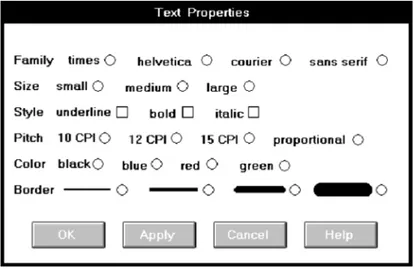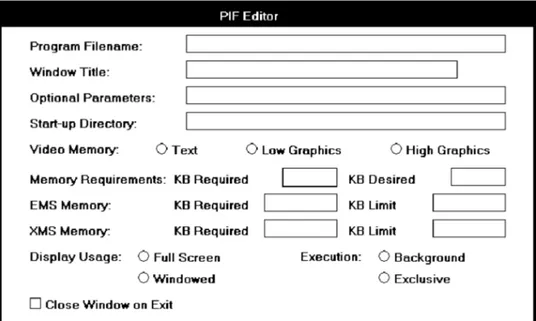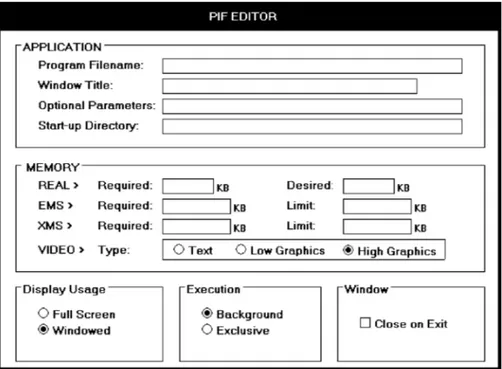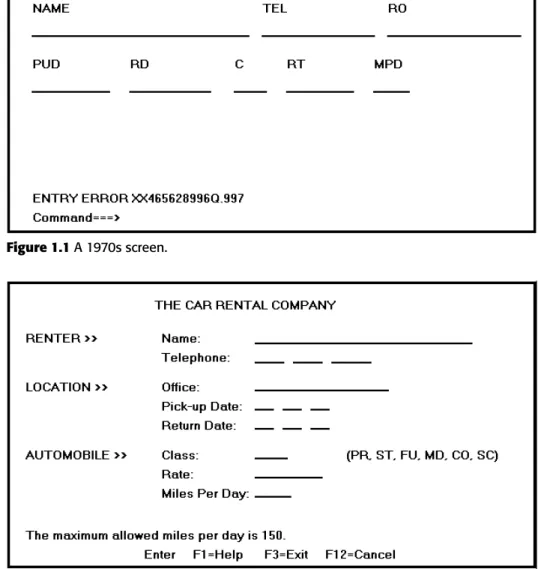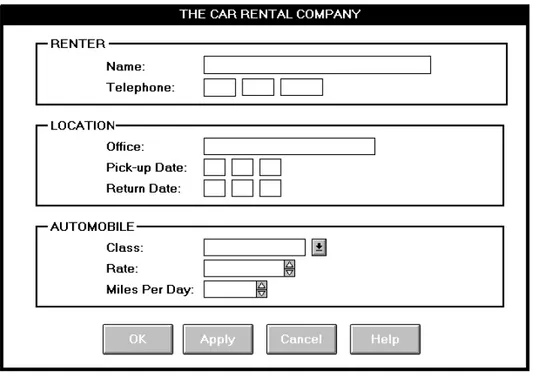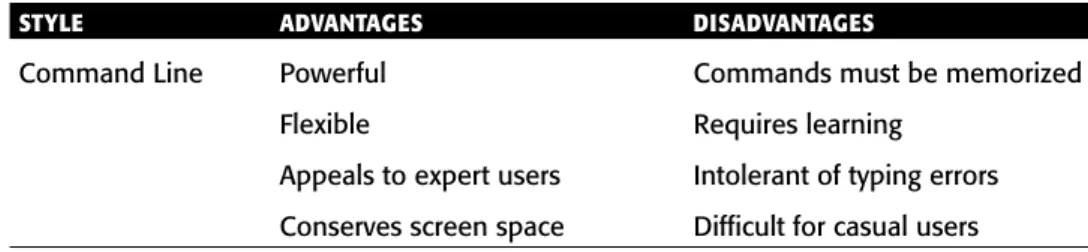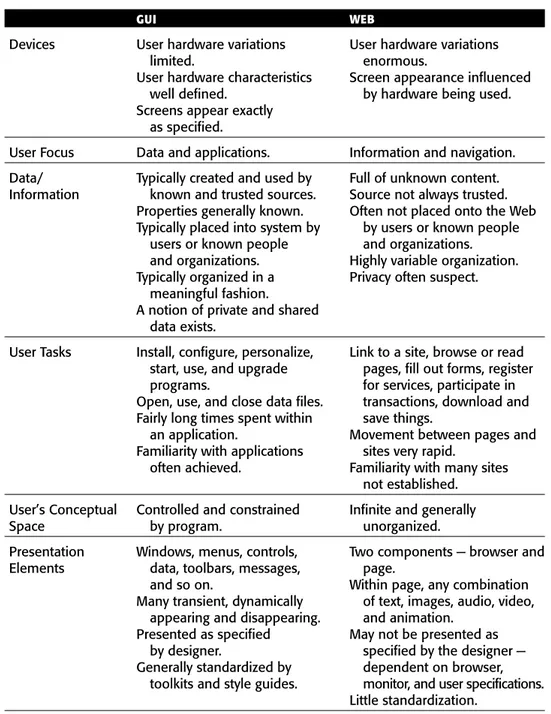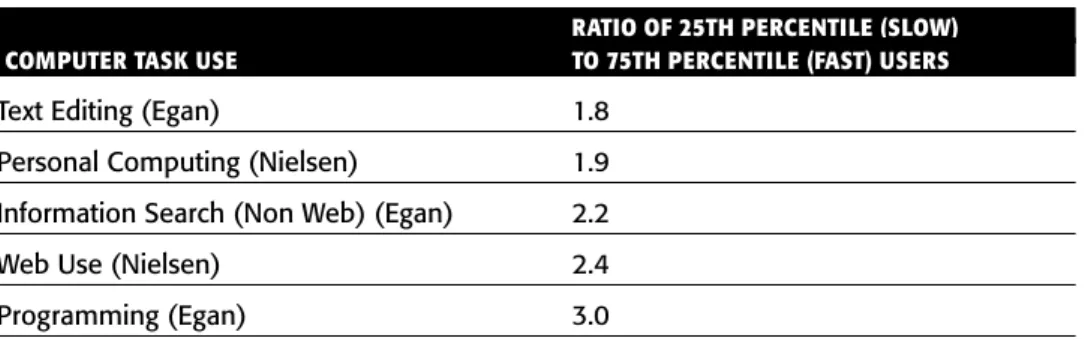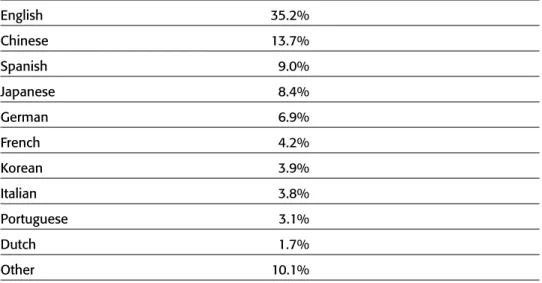Wilbert O. Galitz
The Essential Guide to
User Interface Design
An Introduction to GUI Design
Principles and Techniques
Wilbert O. Galitz
The Essential Guide to
User Interface Design
An Introduction to GUI Design
Principles and Techniques
Published by
Wiley Publishing, Inc. 10475 Crosspoint Boulevard Indianapolis, IN 46256
www.wiley.com
Copyright © 2007 by Wilbert O. Galitz. All rights reserved.
Published by Wiley Publishing, Inc., Indianapolis, Indiana
Published simultaneously in Canada
ISBN: 978-0-470-05342-3
Manufactured in the United States of America
10 9 8 7 6 5 4 3 2 1
No part of this publication may be reproduced, stored in a retrieval system or transmitted in any form or by any means, electronic, mechanical, photocopying, recording, scanning or otherwise, except as permitted under Sections 107 or 108 of the 1976 United States Copyright Act, without either the prior written permission of the Publisher, or authorization through payment of the appropriate per-copy fee to the Copyright Clearance Center, 222 Rosewood Drive, Danvers, MA 01923, (978) 750-8400, fax (978) 646-8600. Requests to the Publisher for permission should be addressed to the Legal Department, Wiley Publishing, Inc., 10475 Crosspoint Blvd., Indianapolis, IN 46256, (317) 572-3447, fax (317) 572-4355, or online at http://www.wiley.com/go/permissions.
Limit of Liability/Disclaimer of Warranty:The publisher and the author make no representations or warranties with respect to the accuracy or completeness of the contents of this work and specifically dis-claim all warranties, including without limitation warranties of fitness for a particular purpose. No war-ranty may be created or extended by sales or promotional materials. The advice and strategies contained herein may not be suitable for every situation. This work is sold with the understanding that the pub-lisher is not engaged in rendering legal, accounting, or other professional services. If professional assis-tance is required, the services of a competent professional person should be sought. Neither the publisher nor the author shall be liable for damages arising herefrom. The fact that an organization or Website is referred to in this work as a citation and/or a potential source of further information does not mean that the author or the publisher endorses the information the organization or Website may provide or recom-mendations it may make. Further, readers should be aware that Internet Websites listed in this work may have changed or disappeared between when this work was written and when it is read.
For general information on our other products and services or to obtain technical support, please con-tact our Customer Care Department within the U.S. at (800) 762-2974, outside the U.S. at (317) 572-3993 or fax (317) 572-4002.
Library of Congress Cataloging-in-Publication Data
Galitz, Wilbert O.
The essential guide to user interface design : an introduction to GUI design principles and techniques / Wilbert O. Galitz. — 3rd ed.
p. cm.
Includes bibliographical references and index. ISBN-13: 978-0-470-05342-3 (paper/website) ISBN-10: 0-470-05342-9 (paper/website)
1. Graphical user interfaces (Computer systems) I. Title. QA76.9.U83G33 2007
005.4'37—dc22
2006038755
Trademarks:Wiley and the Wiley logo are registered trademarks of John Wiley & Sons, Inc. and/or its affiliates, in the United States and other countries, and may not be used without written permission. All other trademarks are the property of their respective owners. Wiley Publishing, Inc., is not associ-ated with any product or vendor mentioned in this book.
support in our home and office.
To our grandchildren, Mitchell, Barry, Deirdra, and Spencer Galitz,
Lauren and Scott Roepel, and Shane and Emily Watters. May one or
Wilbert (Bill) O. Galitzis an internationally respected consultant, author, and instruc-tor with a long and illustrious career in Human Facinstruc-tors and user-interface design. For many years he has consulted, lectured, written about, and conducted seminars and workshops on these topics worldwide. He is now the author of eleven books, and his first book, Human Factors in Office Automation(1980), was critically acclaimed interna-tionally. This book was the first to address the entire range of human factors issues involved in business information systems. As a result, he was awarded the Administrative Management Society’s Olsten Award. Other books have included
User-Interface Screen Designand It’s Time to Clean Your Windows. He has long been rec-ognized as a world authority on the topic of screen design.
Bill’s career now spans more than 45 years in information systems, and he has been witness to the amazing transformation of technology over this time span. His career began in 1961 with the System Development Corporation, where he was a Training Consultant for the SAGE North American Air Defense System. SAGE was the world’s first large-scale display-based system. Before forming his own consulting company in 1981, he worked for CNA Insurance and the Insurance Company of North America (now CIGNA), where he designed the user-interfaces and developed screen and inter-face design standards for a variety of business information systems. His work experi-ence also includes an appointment at South Africa’s National Institute for Personnel Research and a number of years with UNIVAC (now UNISYS). At UNIVAC he per-formed the human engineering of the company’s first commercial display terminal and completed a pioneering study on the operational aspects of large-scale computer systems.
A native of Chicago, Bill possesses a B.A. in Psychology from Lake Forest College in Illinois and an M.S. in Industrial Psychology from Iowa State University. He currently resides in Surprise, Arizona.
About the Author
vi
Credits
Executive Editor
Robert Elliott
Development Editor
Ed Connor
Technical Editor
Robert Barnett
Copy Editor
Mildred Sanchez
Editorial Manager
Mary Beth Wakefield
Production Manager
Tim Tate
Vice President and Executive Group Publisher
Richard Swadley
Vice President and Executive Publisher
Joseph B. Wikert
Project Coordinator
Erin Smith
Graphics and Production Specialists
Denny Hager Jennifer Mayberry
Quality Control Technician
Brian H. Walls
Proofreading
Broccoli Information Management
Indexing
Anne Leach
Anniversary Logo Design
About the Author v
Preface xix
Acknowledgments xxvii
Part 1
The User Interface—An Introduction and Overview
1
Chapter 1 The Importance of the User Interface 3
Defining the User Interface 4
The Importance of Good Design 4
The Benefits of Good Design 5
A Brief History of the Human-Computer Interface 7
Introduction of the Graphical User Interface 7
The Blossoming of the World Wide Web 8
A Brief History of Screen Design 10
What’s Next? 12
Chapter 2 Characteristics of Graphical and Web User Interfaces 13
Interaction Styles 13
Command Line 14
Menu Selection 14
Form Fill-in 14
Direct Manipulation 15
Anthropomorphic 15
The Graphical User Interface 16
The Popularity of Graphics 16
The Concept of Direct Manipulation 17 Graphical Systems: Advantages and Disadvantages 19 Characteristics of the Graphical User Interface 24
Contents
The Web User Interface 28
The Popularity of the Web 29
Characteristics of a Web Interface 29
The Merging of Graphical Business Systems and the Web 39
Characteristics of an Intranet versus the Internet 39
Extranets 40
Web Page versus Application Design 40
Principles of User Interface Design 44
Principles for the Xerox STAR 44
General Principles 45
Part 1 Exercise 58
What’s Next? 58
Part 2
The User Interface Design Process
59
Obstacles and Pitfalls in the Development Path 59
Designing for People: The Seven Commandments 60
Usability 64
Usability Assessment in the Design Process 65
Common Usability Problems 65
Some Practical Measures of Usability 68 Some Objective Measures of Usability 69
Step 1 Know Your User or Client 71
Understanding How People Interact with Computers 71
The Human Action Cycle 72
Why People Have Trouble with Computers 73
Responses to Poor Design 74
People and Their Tasks 76
Important Human Characteristics in Design 76
Perception 76
Memory 78
Sensory Storage 79
Visual Acuity 80
Foveal and Peripheral Vision 81
Information Processing 81
Human Considerations in the Design of Business Systems 87
The User’s Knowledge and Experience 87
The User’s Tasks and Needs 92
The User’s Psychological Characteristics 95 The User’s Physical Characteristics 96
Performance versus Preference 101 Methods for Gaining an Understanding of Users 102
Step 1 Exercise 102
Step 2 Understand the Business Function 103
Business Definition and Requirements Analysis 104
Information Collection Techniques 104
Defining the Domain 112
Considering the Environment 112
Possible Problems in Requirements Collection 113
Determining Basic Business Functions 113
Understanding the User’s Work 114
Developing Conceptual Models 115
The User’s New Mental Model 120
Design Standards or Style Guides 120
Value of Standards and Guidelines 121
Customized Style Guides 124
Design Support and Implementation 125
System Training and Documentation Needs 125
Training 126
Documentation 126
Step 2 Exercise 126
Step 3 Understand the Principles of Good Interface and
Screen Design 127
Human Considerations in Interface and Screen Design 128
How to Discourage the User 128
What Users Want 130
What Users Do 130
Interface Design Goals 131
The Test for a Good Design 132
Screen and Web Page Meaning and Purpose 132 Organizing Elements Clearly and Meaningfully 133
Consistency 133
Starting Point 135
Ordering of Data and Content 136
Navigation and Flow 139
Visually Pleasing Composition 141
Distinctiveness 161
Focus and Emphasis 162
Conveying Depth of Levels or a Three-Dimensional
Appearance 165
Presenting Information Simply and Meaningfully 168
Application and Page Size 178
Application Screen Elements 184
Intranet Design Guidelines 258
Extranet Design Guidelines 259
Small Screens 259
Weblogs 260
Statistical Graphics 261
Types of Statistical Graphics 273
Flow Charts 283
Technological Considerations in Interface Design 284
Graphical Systems 284
Web Systems 287
The User Technology Profile Circa 2006 292
Examples of Screens 293
Step 4 Develop System Menus and Navigation Schemes 307
Structures of Menus 308
Single Menus 308
Sequential Linear Menus 309
Simultaneous Menus 309
Hierarchical or Sequential Menus 310
Connected Menus 311
Event-Trapping Menus 313
Functions of Menus 313
Navigation to a New Menu 314
Execute an Action or Procedure 314
Displaying Information 314
Data or Parameter Input 314
Groupings 323
Mark Toggles or Settings 340
Toggled Menu Items 341
Web Site Navigation 342
Web Site Navigation Problems 343
Web Site Navigation Goals 344
Web Site Navigation Design 345
Maintaining a Sense of Place 367
Kinds of Graphical Menus 369
Menu Bar 369
Step 5 Select the Proper Kinds of Windows 385
Window Characteristics 385
The Attraction of Windows 386
Constraints in Window System Design 388
Components of a Window 390
Size Grip 395
Picking a Presentation Style 399
Types of Windows 399
Primary Window 400
Secondary Windows 401
Dialog Boxes 407
Property Sheets and Property Inspectors 408
Message Boxes 411
The Web and the Browser 419
Browser Components 419
Step 5 Exercise 422
Step 6 Select the Proper Interaction Devices 423
Input Devices 423
Characteristics of Input Devices 424
Other Input Devices 436
Selecting the Proper Input Device 436
Output Devices 440
Screens 440
Speakers 441
Step 6 Exercise 441
Step 7 Choose the Proper Screen-Based Controls 443
Combination Entry/Selection Controls 509
Selecting the Proper Controls 542
Entry versus Selection — A Comparison 543
Comparison of GUI Controls 544
Control Selection Criteria 547
Choosing a Control Form 548
Examples 552
Step 8 Write Clear Text and Messages 563
Words, Sentences, Messages, and Text 564
Readability 564
Choosing the Proper Words 565
Writing Sentences and Messages 568
Kinds of Messages 570
Presenting and Writing Text 578
Window Title, Conventions, and Sequence Control Guidance 582
Content and Text for Web Pages 584
Words 584
Page Text 585
Headings and Headlines 589
Instructions 590
Error Messages 590
Step 8 Exercise 591
Step 9 Provide Effective Feedback and Guidance and Assistance 593
Providing the Proper Feedback 594
Response Time 594
Dealing with Time Delays 598
Blinking for Attention 601
Use of Sound 602
Guidance and Assistance 603
Preventing Errors 603
Problem Management 604
Providing Guidance and Assistance 606
Instructions or Prompting 608
Step 10 Provide Effective Internationalization and Accessibility 625
International Considerations 626
Localization 626
Cultural Considerations 627
Words and Text 628
Images and Symbols 631
Color, Sequence, and Functionality 633 Requirements Determination and Testing 635
Accessibility 635
Types of Disabilities 636
Accessibility Design 636
Step 10 Exercise 650
Step 11 Create Meaningful Graphics, Icons, and Images 651
Icons 652
Kinds of Icons 652
Characteristics of Icons 654
Influences on Icon Usability 654
Choosing Icons 657
Choosing Icon Images 659
Creating Icon Images 659
Drawing Icon Images 664
Icon Animation and Audition 665
The Icon Design Process 667
Multimedia 669
Step 12 Choose the Proper Colors 691
Color — What Is It? 692
RGB 694
HSV 694
Dithering 694
Color Uses 695
Color as a Formatting Aid 695
Color as a Visual Code 696
Other Color Uses 696
Possible Problems with Color 696
High Attention-Getting Capacity 696
Interference with Use of Other Screens 697 Varying Sensitivity of the Eye to Different Colors 697
Color-Viewing Deficiencies 697
Color Connotations 698
Cross-Disciplinary and Cross-Cultural Differences 700
Color — What the Research Shows 700
Color and Human Vision 701
The Lens 701
The Retina 701
Choosing Colors 702
Choosing Colors for Categories of Information 703
Colors in Context 703
Color Palette, Defaults, and Customization 710
Grayscale 711
Text in Color 712
Consistency 713 Considerations for People with Color-Viewing Deficiencies 713 Cultural, Disciplinary, and Accessibility Considerations 714
Choosing Colors for Textual Graphic Screens 714
Effective Foreground/Background Combinations 714
Choose the Background First 717
Maximum of Four Colors 717
Use Colors in Toolbars Sparingly 718
Test the Colors 718
Choosing Colors for Statistical Graphics Screens 718
Emphasis 718
Number of Colors 718
Backgrounds 719
Size 719
Status 719
Measurements and Area-Fill Patterns 719
Physical Impressions 720
Choosing Colors for Web Pages 721
Uses of Color to Avoid 723
Step 12 Exercise 725
Step 13 Organize and Layout Windows and Pages 727
Organizing and Laying Out Screens 728
General Guidelines 728
Step 14 Test, Test, and Retest 767
Usability 768
The Purpose of Usability Testing 768
The Importance of Usability Testing 769
Scope of Testing 770
Prototypes 771
Hand Sketches and Scenarios 772
Interactive Paper Prototypes 774
Programmed Facades 775
Prototype-Oriented Languages 776
Comparisons of Prototypes 776
Kinds of Tests 777
Guidelines and Standards Review 779
Heuristic Evaluation 780
Think-Aloud Evaluations 788
Usability Test 789
Classic Experiments 790
Focus Groups 791
Choosing a Testing Method 792
Developing and Conducting a Test 795
The Test Plan 795
Test Conduct and Data Collection 803
Analyze, Modify, and Retest 806
Evaluate the Working System 807
Additional Reading 809
A Final Word 810
References 811
This third edition of The Essential Guide to User Interface Designis about designing clear, easy-to-understand-and-use interfaces and screens for graphical and Web systems. It is the eighth in a long series of books by the author addressing screen and interface design. Over the past two decades these books have evolved and expanded as inter-face technology has changed and research knowledge has expanded.
The first book in the series, called The Handbook of Screen Format Design, was pub-lished in 1981. It presented a series of screen design guidelines for the text-based tech-nology of that era. Through the 1980s and early 1990s the book’s content was regularly updated to reflect current technology and published under different, but similar, titles. In 1994, graphical user interface, or GUI, systems having assumed interface domi-nance, the newest version of the book, which focused exclusively on graphical system interface design, was released. It was titled It’s Time to Clean Your Windows. The follow-on and updated versifollow-on of It’s Time to Clean Your Windowswas the first edition of this book, The Essential Guide to User Interface Design. The impetus for these newer editions of The Essential Guide to User Interface Design has been the impact of the World Wide Web on interface and screen design. This new edition incorporates an extensive com-pilation of Web interface design guidelines, and updates significant general interface findings over the past several years.
Is Good Design Important?
Is good design important? It certainly is! Ask the users whose productivity improved 25 to 40 percent as a result of well-designed screens, or the company that saved $20,000 in operational costs simply by redesigning one window. (These studies are described in Chapter 1.)
What comprises good design? To be truly effective, good screen design requires an understanding of many things. Included are the characteristics of people: how we see,
Preface
understand, and think. It also includes how information must be visually presented to enhance human acceptance and comprehension, and how eye and hand movements must flow to minimize the potential for fatigue and injury. Good design must also con-sider the capabilities and limitations of the hardware and software of the human-com-puter interface.
What does this book do? This book addresses interface and screen design from the user’s perspective, spelling out hundreds of guidelines for good design in a clear and concise manner. It blends the results of screen design research, knowledge concerning people, knowledge about the hardware and software capabilities of the interface, and my practical experience, which now spans 45 years in display-based systems.
Looking ahead, an example of what this book will accomplish for you is illustrated in Figures P.1 through P.4. Figure P.1 is an actual interface screen. It looks bad but you do not realize how really horrible it is until you look at Figure P.2, a redesigned sion. The same goes for Figure P.3, an original screen, and Figure P.4, a redesigned ver-sion. This book will present the rules for the redesigned screens, and the rationale and reasoning that explains why they are much friendlier. We’ll fully analyze these screens later in this text. Sprinkled throughout the pages will also be many other examples of good and bad design.
Figure P.2 A redesigned screen.
The Purpose of This Book
This book’s first objective is to present the important practical guidelines for good interface and screen design. It is intended as a ready reference source for all graphical and Web systems. The guidelines reflect a mix of human behavior, science, and art, and are organized within the context of the GUI design process. The specific objectives are to enable the reader to do the following:
■■ Understand the many considerations that must be applied to the interface and
screen design process.
■■ Understand the rationale and rules for an effective interface design methodology. ■■ Identify the components of graphical and Web interfaces and screens, including
windows, menus, and controls.
■■ Design and organize graphical screens and Web pages to encourage the fastest
and most accurate comprehension and execution of screen features.
■■ Choose screen colors and design screen icons and graphics.
■■ Perform the user interface design process, including interface development and
testing.
The book’s other objective is to provide materials that, when applied, will allow our users to become more productive—and more satisfied—using the interfaces we pro-duce. A satisfied user also means, of course, a satisfied designer.
How This Book Is Organized
This book is composed of two parts. Part 1 provides an introduction to the human-computer interface. Chapter 1 examines what an interface is, its importance, and its history. Chapter 2 reviews the two dominant user interfaces today: the graphical user interface (GUI) and the World Wide Web (WWW or Web). GUI interfaces are looked at in terms of their components, characteristics, and advantages over the older text-based systems. Web interfaces are compared to both GUI interfaces and conventional printed documents. The differing characteristics of three distinct Web environments—the Internet, intranet, and extranet—are also summarized. The second chapter concludes with a statement of the basic underlying principles for interface design.
Figure P.4 A redesigned screen.
Step 1: Know Your User or Client.To begin, an understanding of the most impor-tant system or Web site component, the user or client, must be obtained. Understanding people and what they do is a critical and often difficult and undervalued process. The first step in the design process involves identifying people’s innate and learned characteristics, and understanding how they affect design.
Step 2: Understand the Business Function.A system or Web site must achieve the business objectives for which it is designed. To do so requires an understanding of the goals of the system and the functions and tasks performed. Determining basic business functions, describing user activities through task analysis, under-standing the user’s mental model, and developing a conceptual model of the sys-tem accomplish this. The syssys-tem’s conceptual model must fit the user’s view of the tasks to be performed. Step 2 also addresses the establishment of design stan-dards or style guides, and the definition of training and documentation needs.
Step 4: Develop System Menus and Navigation Schemes.Graphical systems and Websites are heavily menu-oriented. Menus are used to designate commands, properties that apply to an object, documents, and windows. To accomplish these goals, a variety of menu styles are available to choose from. Step 4 involves understanding how menus are used, and selecting the proper kinds for specific tasks. The principles of menu design are described, and the purpose and proper usage of various menu types are detailed. In this step guidelines for Web site nav-igation are also presented. Topics addressed include the elements of Web naviga-tion such as links, naviganaviga-tion aids, and search facilities.
Step 5: Select the Proper Kinds of Windows.Graphical screen design consists of a series of windows. Step 5 involves understanding how windows are used and selecting the proper kinds for the tasks. The elements of windows are described, and the purpose and proper usage of various types of windows are detailed. The step concludes with a discussion of Web browsers.
Step 6: Select the Proper Interaction Devices.In addition to the keyboard, a system or Web site might offer the user a mouse, trackball, joystick, graphic tablet, touch screen, light pen, or some other similar device. Step 6 consists of identifying the characteristics and capabilities of these various control mechanisms and provid-ing the proper ones for users and their tasks.
Step 7: Choose the Proper Screen-Based Controls.The designer is presented with an array of controls to choose from. Selecting the right one for the user and the task is often difficult. But, as with interaction devices, making the right choice is critical to system success. A proper fit between user and control will lead to fast, accurate performance. A poor fit will result in lower productivity, more errors, and often user dissatisfaction. Step 7 consists of identifying the characteristics and capabilities of these various screen-based controls and guidelines for provid-ing the proper ones for users and their tasks.
Step 8: Write Clear Text and Messages.Creating text and messages in a form the user wants and understands is absolutely necessary for system acceptance and success. Rules for writing text and messages for systems and Web sites are pre-sented.
Step 9: Provide Effective Feedback and Guidance and Assistance.Effective feed-back and guidance and assistance are also necessary elements of good design. This step presents the guidelines for presenting to the user feedback concerning the system and its processing status. It also describes the system response times necessary to meet user needs. Step 9 also describes the kinds of guidance and assistance that should be included in a system, and presents important design guidelines for the various kinds.
Step 10: Provide Effective Internationalization and Accessibility.People from dif-ferent cultures, and people who speak difdif-ferent languages may use graphical sys-tems and Websites. Guidelines for accommodating different cultures and languages in a design are presented. People with disabilities may also be users. Design considerations for these kinds of users are also described.
what kinds of icons exist, what influences their usability, and how they should be designed so they are meaningful and recognizable. The elements of multimedia presentation are also reviewed. Guidelines presented include those for images, photographs, videos, drawings, animation, and audition.
Step 12: Choose the Proper Colors.Color, if used properly, can emphasize the logi-cal organization of a screen, facilitate the discrimination of screen components, accentuate differences, and make displays more interesting. If used improperly, color can be distracting and cause visual fatigue, impairing a system’s usability. Step 12 involves understanding color and how to use it effectively on textual and statistical graphics screens, and in Web sites.
Step 13: Organize and Layout Windows and Pages.After determining all the com-ponents of a screen or page, the screen or page must be organized and its ele-ments presented clearly and meaningfully. Proper presentation and organization will encourage the quick and accurate comprehension of information and the fastest possible execution of user tasks. Step 13 addresses the rules for laying out all screen elements and controls in the most effective manner possible.
Step 14: Test, Test, and Retest.A host of factors must be considered in design and numerous trade-offs will have been made. Indeed, the design of some parts of the system may be based on skimpy data and simply reflect the most educated guess possible. Also, the implications for some design decisions may not be fully appre-ciated until the results can be seen. Waiting until after a system has been imple-mented to uncover any deficiencies and make any design changes can be aggravating, costly, and time-consuming. To minimize these kinds of problems, interfaces and screens must be continually tested and refined as development proceeds. Step 14 reviews the kinds of tests that can be performed, and discusses creating, evaluating, and modifying prototypes in an iterative manner. It also reviews final system testing and ongoing evaluations of working systems.
Because Part 2 is organized into what appear to be nonoverlapping linear tasks, this does not mean to imply, however, that the actual design process will fall into such neat categories—one step finishing and only then the next step starting. In reality, some steps will run concurrently or overlap, and design iterations will cause occasional movements backward as well as forward. If any of these steps are omitted, or care-lessly performed, a product’s foundation will be flawed. A flawed foundation is diffi-cult to correct afterward.
The readers of the first edition of this book will note that the order in which the steps are presented has been slightly modified in subsequent editions and the number of design steps was increased from 12 to 14. The most notable reordering change is the repositioning of the step “Organize and Layout Windows and Pages” to near the end of the development process. This was done to accommodate the much greater impor-tance of graphical components in Web site design. The increase in the number of steps resulted from material previously covered in one step being separated into three steps. “Write Clear Text and Messages,” “Provide Effective Feedback and Guidance and Assistance,” and “Provide Effective Internationalization and Accessibility” are addressed separately to emphasize the importance of each of these activities.
Each checklist is then followed by more detailed explanatory text providing necessary rationale and any research upon which they are based. The reader can use the narra-tive to gain an understanding of the reasoning behind the guidelines and use the bul-leted listings as a checklist for design.
Scattered throughout the book are many illustrations of design, both good and bad. These illustrations have been made as generic as possible, without intending to reflect any one graphical product or system. In view of the ever-changing interface land-scape, this seems the most practical approach. The screen examples, however, were created using Microsoft’s Visual Basic, so an illustrative bias will exist in this direction. Research citations are confined to those in the last decade or so. Older citations have been included, however, when they are extremely relevant to a guideline or a guide-line’s discussion. Finally, also sprinkled throughout the book are a collection of design myths to be discounted and maximums to be adhered to.
Companion Website
A companion Website for this book exists at www.wiley.com/college/galitz. Exercises for Part 1 and for each Step in Part 2 can be found at this Website. Answers and solu-tions for these exercises will also be found there.
In addition, the companion Website includes additional screen examples for Steps 4 and 13.
Who Should Read This Book
This book, while essentially an introduction to interface design, will be useful for any GUI system or Web page developer. For the developer with limited experience, a read-ing of its entire contents is appropriate. For the more experienced developer a perusal of its extensive contents will undoubtedly identify topics of further interest. The expe-rienced developer will also find a review of the bulleted guidelines useful in identify-ing topics to be read more thoroughly. All readers will also find the bulleted checklists a handy reference guide in their development efforts.
From Here
Thank you for your interest in interface and screen design. The reader with any thoughts or comments is invited to contact me.
Bill Galitz
Wilbert O. Galitz, Inc. P.O. Box 1477
My gratitude to Bob Elliott of John Wiley & Sons, Inc., for steering this book through three editions. I would also like to thank my development editor, Ed Connor, and my copy editor, Mildred Sanchez, for guidance and support throughout the writing and production processes.
My gratitude is also extended to the multitude of user interface researchers and designers without whose work this book would not have been possible.
I would also like to acknowledge and thank for their contributions several people who have been instrumental in the shaping of my long career. They are: Ralph Notto, Gaithersburg, Maryland, who many, many years ago gave me my first job in the not-then-widely-practiced field of user interface design; Jack Endicott, Chicago, Illinois, who provided me with the opportunity to write my first book; Ed Kerr and Larry Grodman, Wellesley, Massachusetts, who made it feasible for me to establish my own company; and Bob Bailey, Salt Lake City, Utah, and Michael Patkin, Adelaide, SA, Australia, colleagues who have provided me with many useful insights over the years. Thanks also to Rob and Trish Barnett, Canberra, ACT, Australia, who provided impor-tant logistical, and technical support when it was needed.
Finally, I would like to thank the many organizations and individuals who have used my services over the past years. Without your support, this book, and others, would not have been possible.
Acknowledgments
One
The User Interface
—An Introduction
and Overview
The user interface is the most important part of any computer system. Why? It is the system to most users. It can be seen, it can be heard, and it can be touched. The piles of software code are invisible, hidden behind screens, keyboards, and the mouse. The goals of interface design are simple: to make working with a computer easy, productive, and enjoyable.
This first part of this book, Part 1, provides an introduction to the human-computer interface. Chapter 1 examines what an interface is, its importance, and its history. Chapter 2 reviews the two dominant user interfaces, the graphical user interface (GUI) and the World Wide Web (WWW or Web). GUIs are looked at in terms of their components, characteristics, and advantages over the older text-based systems. Web interfaces are compared to both GUIs and conventional printed docu-ments. The differing characteristics of three distinct Web environments, the Internet, intranet, and extranet are also summarized. The second chapter concludes with a statement of the basic underlying principles for interface design.
3
In these times of metaphors, mice, widgets/controls, links, applets, and usability, the user interface is being scrutinized, studied, written about, and talked about like never before. This welcome attention, along with the proliferation of usability laboratories and product testing, has significantly raised the usability of products being presented to users today. People’s voices have finally been heard above the din. Their frustration with complicated procedures and incomprehensible screens has finally become over-whelming. “We’re no longer going to peacefully accept products that mess up our lives and put everything we work on at risk,” they are saying. They’re also saying “That’s just the way it is” is no longer tolerable as an answer to a problem. Examples of good design, when they have occurred, have been presented as vivid proof that good design is possible.
Developers listened. Greatly improved technology in the late twentieth century eliminated a host of barriers to good interface design and unleashed a variety of new display and interaction techniques wrapped into a package called the graphical user interfaceor, as it is commonly called, GUI (pronounced “gooey”). Almost every graphi-cal platform now provides a style guide to assist in product design. Software to aid the GUI design process proliferates. Hard on the heels of GUIs has come the amazingly fast intrusion of the World Wide Web into the everyday lives of people. Web site design has greatly expanded the range of users and introduced additional interface techniques such as multimedia. (To be fair, in some aspects it has dragged interface design back-ward as well, but more about that later.)
It is said that the amount of programming code devoted to the user interface now exceeds 50 percent. Looking back, great strides in interface design have occurred. Looking at the present, however, too many instances of poor design still abound. Looking ahead, it seems that much still remains to be done.
The Importance
of the User Interface
Defining the User Interface
User interface design is a subset of a field of study called human-computer interaction
(HCI). Human-computer interaction is the study, planning, and design of how people and computers work together so that a person’s needs are satisfied in the most effec-tive way. HCI designers must consider a variety of factors: what people want and expect, what physical limitations and abilities people possess, how their perceptual and information processing systems work, and what people find enjoyable and attrac-tive. Designers must also consider technical characteristics and limitations of the com-puter hardware and software.
The user interfaceis the part of a computer and its software that people can see, hear, touch, talk to, or otherwise understand or direct. The user interface has essentially two components: input and output. Inputis how a person communicates his or her needs or desires to the computer. Some common input components are the keyboard, mouse, trackball, one’s finger (for touch-sensitive screens or pads), and one’s voice (for spoken instructions). Outputis how the computer conveys the results of its computations and requirements to the user. Today the most common computer output mechanism is the display screen, followed by mechanisms that take advantage of a person’s auditory capabilities: voice and sound. The use of the human senses of smell and touch output in interface design still remain largely unexplored.
Proper interface design will provide a mix of well-designed input and output mech-anisms that satisfy the user’s needs, capabilities, and limitations in the most effective way possible. The best interface is one that is not noticed, and one that permits the user to focus on the information and task at hand instead of the mechanisms used to present the information and perform the task.
The Importance of Good Design
With today’s technology and tools, and our motivation to create really effective and usable interfaces and screens, why do we continue to produce systems that are ineffi-cient and confusing or, at worst, just plain unusable? Is it because:
1. We don’t care?
2. We don’t possess common sense? 3. We don’t have the time?
4. We still don’t know what really makes good design?
I take the view that the root causes are Number 4, with a good deal of Number 3 thrown in. We docare. But we never seem to have time to find out what makes good design, nor to properly apply it. After all, many of us have other things to do in addi-tion to designing interfaces and screens. So we take our best shot given the workload and time constraints imposed upon us. The result, too often, is woefully inadequate.
applications and functions for many years. When was the last time you saw two designers create almost identical screen solutions, based on the same requirements, without the aid of design guidelines or standards (or with them as well)?
A well-designed interface and screen are terribly important to users. They are their window to view the capabilities of the system, the bridge to the capabilities of the soft-ware. To many users it isthe system, because it is one of the few visible components of the product its developers create. It is also the vehicle through which many critical tasks are presented. These tasks often have a direct impact on an organization’s rela-tions with its customers, and its profitability.
A screen’s layout and appearance and a system’s navigation affect a person in a variety of ways. If they are confusing and inefficient, people will have greater diffi-culty doing their jobs and will make more mistakes. Poor design may even chase some people away from a system permanently. It can also lead to aggravation, frustration, and increased stress. One user relieved his frustrations with his computer through a couple of well-aimed bullets from a gun. Another user, in a moment of extreme exas-peration, dropped his PC out of his upper-floor office window. Poor interface design can also have a huge financial cost to users and organizations. A critical system, such as one used in air traffic control or in a nuclear power plant, may compromise the safety of its users and/or the general public.
The Benefits of Good Design
Imagine the productivity benefits we could gain through proper design. Based on an actual system that requires processing of 4.8 million screens per year, an analysis established that if poor clarity forced screen users to spend one extra second per screen, almost one additional person-year would be required to process all screens. See Table 1.1. Twenty extra seconds in screen usage time adds an additional 14 person-years.
The benefits of a well-designed screen have also been under experimental scrutiny for many years. One researcher, for example, attempted to improve screen clarity and readability by making screens less crowded. Separate items, which had been com-bined on the same display line to conserve space, were placed on separate lines instead. The result: Screen users were about 20 percent more productive with the less-crowded version. Other researchers reformatted a series of screens following many of the same concepts to be described in this book. The result: Screen users of the modified
Table 1.1:Impact of Inefficient Screen Design on Processing Time
ADDITIONAL SECONDS REQUIRED ADDITIONAL PERSON-YEARS REQUIRED PER SCREEN IN SECONDS TO PROCESS 4.8 MILLION SCREENS PER YEAR
1 .7
5 3.6
10 7.1
screens completed transactions in 25 percent less time and with 25 percent fewer errors than those who used the original screens.
Another researcher has reported that reformatting inquiry screens following good design principles reduced decision-making time by about 40 percent, resulting in a savings of 79 person-years in the affected system. In a second study comparing 500 screens, it was found that the time to extract information from displays of airline or lodging information was 128 percent faster for the best format than for the worst.
Other studies have also shown that the proper formatting of information on screens does have a significant positive effect on performance. Cope and Uliano (1995) found that one graphical window redesigned to be more effective would save a company about $20,000 during its first year of use.
In recent years the productivity benefits of well-designed Web pages have also been scrutinized. Baca and Cassidy (1999) redesigned an organization’s homepage because users were complaining they were unable to find information they needed. These designers established a usability objective specifying that after redesign users should be able to locate the desired information 80 percent of the time. After one redesign, 73 percent of the searches were completed with an average completion time of 113 seconds. Additional redesigns eventually improved the success rate to 84 percent, and reduced the average completion time to 57 seconds. The improvement in search success rate between the first redesign and final redesign was 15 percent; the improvement in search time was about 50 percent. (This study also points out the value of iterative testing and redesign.)
Fath and Henneman (1999) evaluated four Web sites commonly used for online shopping. Participants performed shopping tasks at each site. In three of the Web sites about only one-half of the shopping tasks could be completed, and in the fourth, 84 percent were successful. (In the former, one-third of the shopping tasks could not be completed at all.) The more successful, and more usable, site task completion rate was about 65 percent higher than that of the less successful sites. We can only speculate how this might translate into dollars. Numerous other studies illustrating the produc-tivity benefits of good interface design are sprinkled throughout this text.
Additional benefits also accrue from good design (Karat, 1997). Training costs are lowered because training time is reduced, support line costs are lowered because fewer assist calls are necessary, and employee satisfaction is increased because aggravation and frustration are reduced. Another benefit is, ultimately, that an organization’s customers benefit from the improved service they receive.
Identifying and resolving problems during the design and development process also has significant economic benefits. Pressman (1992) has shown that for every dol-lar spent fixing a problem during product design, $10 would be spent if the problem was fixed during development, and $100 would be spent fixing it after the product’s release. A general rule of thumb: Every dollar invested in system usability returns $10 to $100 (IBM, 2001).
A Brief History of the Human-Computer Interface
The need for people to communicate with each other has existed since we first walked upon this planet. The lowest and most common level of communication modes we share are movements and gestures. Movements and gestures are language-independent, that is, they permit people who do not speak the same language to deal with one another.
The next and higher level, in terms of universality and complexity, is spoken lan-guage. Most people can speak one language, some two or more. A spoken language is a very efficient mode of communication if both parties to the communication under-stand it.
At the third and highest level of complexity is written language. While most people speak, not everyone can write. But for those who can, writing is still nowhere near as efficient a means of communication as speaking.
In modern times we have the typewriter, another step upward in communication complexity. Significantly fewer people type than write. (While a practiced typist can find typing faster and more efficient than handwriting, the unskilled may not find this to be the case.) Spoken language, however, is still more efficient than typing, regard-less of typing skill level.
Through its first few decades, a computer’s ability to deal with human communica-tion was inversely related to what was easy for people to do. The computer demanded rigid, typed input through a keyboard; people responded slowly to using this device and with varying degrees of skill. The human-computer dialog reflected the com-puter’s preferences, consisting of one style or a combination of styles using keyboards, commonly referred to as Command Language, Question and Answer, Menu Selection, Function Key Selection, and Form Fill-In. For more details on the screens associated with these dialogs see Galitz (1992).
Throughout the computer’s history designers have been developing, with varying degrees of success, other human-computer interaction methods that utilize more gen-eral, widespread, and easier-to-learn capabilities: voice and handwriting. Systems that recognize human speech and handwriting now exist, although they still lack the uni-versality and richness of typed input.
Introduction of the Graphical User Interface
Xerox was never able to market STAR successfully, but Apple quickly picked up the concept and the Macintosh, released in 1984, was the first successful mass-market sys-tem. A new concept was born that revolutionized the human-computer interface. This new interface style quickly advanced as other products entered the marketplace.
In 1985 Microsoft released Windows 1.0 and Commodore introduced the Amiga 100. In 1987 Apple introduced Macintosh II, the first color Macintosh, and the X Window system became widely available. IBM’s contribution was the release of their System Application Architecture (including Common User Access) and Presentation Manager, intended as graphics operating system replacement for DOS.
Other developmental milestones include NeXT’s 1988 release of NeXTStep, the first to simulate a three-dimensional screen. Then, in 1989, several UNIX-based GUIs were released, including Open Look by AT&T and Sun Microsystems, and Motif for the Open Software Foundation by DEC and Hewlett-Packard. Open Look possessed an innovative appearance to avoid legal challenges. Finally, through the 1990s and 2000s, a succession of products and upgrades from Microsoft and Apple have appeared.
The Blossoming of the World Wide Web
The seeds of the Internet were planted in the early 1960s. J. C. R. Licklider of MIT pro-posed a global network of computers in 1962 and moved to the Defense Advanced Projects Research Agency (DARPA) to lead the development work. In 1969 the Internet, then known as Advanced Research Projects Agency Network (ARPANET), was brought online, which connected the computers at four major universities. Over the next few years, additional universities and research institutions were added to the network. One major goal of the Internet was to provide a communications network that would still function if some of the sites were destroyed by a nuclear attack.
Then in 1974 Bolt, Beranek, and Newman released Telenet, the first commercial ver-sion of ARPANET, and the public was exposed to how computers could be used in daily life. The early Internet was not user-friendly, being used only by computer experts, engineers, scientists, and librarians. The Internet continued to develop, mature, and expand throughout the 1970s. Through the late 1970s and into the 1980s, the com-mon language of all Internet computers, TCP/IP, was created. The Internet as it is known today came into existence, and in 1982 the term Internetwas formally coined. During the mid-1980s the increasing availability of PCs and super-minicomputers allowed many companies to also attach to the Internet. In 1990 ARPANET was decom-missioned, leaving only the vast network of networks called the Internet. In 1991 Gopher, the first really friendly interface, was developed at the University of Minnesota. Although it was designed to ease campus communications, it was freely distributed on the Internet.
HTML presented a limited set of objects and interaction styles, and in many ways was a step backward for interface design, especially when compared to the growth of interactive computing over the previous four decades. However, it was never intended to be as flexible as the GUI interface, and users were expected to be more technical and more interested in function than form.
The hypertext concept was first presented in 1945 by Vannevar Bush, and the term itself was coined in 1965. The first hypertext system released to the user community was the University of Vermont’s PROMIS in 1976. Apple’s HyperCard helped bring the idea to a wider audience in 1988. Berners-Lee’s work is credited with hatching the World Wide Web (WWW) in 1991. By definition, the World Wide Web is a global infor-mation space in which people can read and write using computers connected to the Internet. The term is often used as a synonym for the Internet, but this is incorrect. The Web is a service that operates overthe Internet, just as e-mail operates over the Internet (Wikipedia.org, 2006).
In 1992 Delphi was the first to provide commercial online Internet access to sub-scribers. The first popular graphics-based hypertext browser was Mosaic, created by the National Center for Supercomputing Applications (NCSA) at the University of Illinois in 1993. Mosaic was one of the ingredients contributing to the initial over-whelming success of the Web, and it provided the basis for browsers to follow, includ-ing Netscape and Microsoft’s Internet Explorer. (NCSA halted development of Mosaic in 1997.)
The Netscape Navigator browser, first released in 1994, was the product of some of those who left the University of Illinois’ NCSA project to work for a newly founded company called Mosaic Communications. (Mosaic was later renamed Netscape Communications.) The potential for Web browsing software such as Mosaic had become obvious, and a need was waiting to be fulfilled. Netscape Navigator was the most suc-cessful browser, with its market share percentage in the 80s, until Microsoft declared war and entered the market with its Internet Explorer, also based upon Mosaic, in 1995. Opera, a browser for computers with small resources and not based upon Mosaic, also was released. That year also saw the coming of AOL, CompuServe, Prodigy, Yahoo, and Lycos. The Internet’s shift to a commercial entity was now com-plete. The National Science Foundation (NSF), which had been sponsoring the Internet, also ended its support that year. In 1994 The World Wide Web Consortium (W3C) was formed to promote and develop standards for the Web.
A Brief History of Screen Design
While developers have been designing screens since a cathode ray tube display was first attached to a computer, more widespread interest in the application of good design principles to screens did not begin to emerge until the early 1970s, when IBM introduced its 3270 cathode ray tube text-based terminal. The 3270 was used in myriad ways in the office, and company-specific guidelines for good screen design occasion-ally began to surface (e.g., Galitz and DiMatteo, 1974). Typicoccasion-ally, however, design at this time period had little to guide it because it was driven by hardware and telephone line transmission issues. A 1970s screen often resembled the one shown in Figure 1.1. It usually consisted of many fields (more than are illustrated here) with very cryptic and often unintelligible captions. It was visually cluttered and often possessed a command field that challenged the user to remember what had to be keyed into it. Ambiguous messages often required referral to a manual to interpret. Effectively using this kind of screen required a great deal of practice and patience. Most early screens were mono-chromatic, typically presenting green text on black backgrounds.
At the turn of the decade, guidelines for text-based screen design were finally made widely available (Galitz, 1980, 1981) and many screens began to take on a much less cluttered look through concepts such as grouping and alignment of elements, as shown in Figure 1.2. User memory was supported by providing clear and meaningful field captions and by listing commands on the screen, and enabling them to be applied through function keys. Messages also became clearer. These screens were not entirely clutter-free, however. Instructions and reminders to the user had to be inscribed on the screen in the form of prompts or completion aids such as the codes PR and SC. Not all 1980s screens looked like this, however. In the 1980s, 1970s-type screens were still being designed, and some reside in old systems today.
The advent of graphics yielded another milestone in the evolution of screen design, as shown in Figure 1.3. While some basic design principles did not change, such as groupings and alignment, borders were made available to visually enhance group-ings, and buttons and menus for implementing commands replaced function keys. Multiple properties of elements were also provided, including different font sizes and styles, line thickness, and colors. The entry field was supplemented by many other kinds of controls, including list boxes, drop-down combination boxes, spin boxes, and so forth. These new controls were much more effective in supporting a person’s mem-ory, now simply allowing for selection from a list instead of requiring a remembered key entry. Completion aids disappeared from screens, replaced by new listing controls. Screens could also be simplified, the much more powerful computers being able to quickly present a new screen.
Figure 1.1A 1970s screen.
Figure 1.3A 1990s and beyond screen.
What’s Next?
13
The graphical user interface differed significantly from its text-based forefather. The Web interface differs from a GUI interface in significant ways also. In this chapter, the following characteristics of GUI and Web interfaces are reviewed:
■■ Interaction styles.
■■ The concept of direct manipulation. ■■ The characteristics of graphical interfaces. ■■ The characteristics of Web interfaces. ■■ Web page versus Web application design. ■■ The general principles of user interface design.
Interaction Styles
An interaction style is simply the method, or methods, by which the user and a com-puter system communicate with one another. Today the designer has a choice of sev-eral interaction styles in graphical system or Web page and application design. They are as follows:
■■ Command line ■■ Menu selection ■■ Form fill-in
■■ Direct manipulation ■■ Anthropomorphic
Characteristics of Graphical
and Web User Interfaces
The choice of interaction styles to be considered may be limited based upon the type of system being developed and the characteristics of the input and output devices to be used for the interface. A brief description of each interaction style follows. A sum-mary of the advantages and disadvantages of each one is shown in Table 2.1.
Command Line
The command-line interface is the oldest and original user interaction style. It requires the user to press a function key or type a command into a designated entry area on a screen. The commands may be single characters, abbreviations, words, or multiple words and codes. The command-line style is powerful, offering immediate access to system functions. It is also flexible and able to incorporate options or parameters to vary its behavior. One problem with command lines is that they must be remembered and they test one’s power of recall. No clues about what commands are available exist on the screen. Another problem is that command lines can be cryptic and obscure with complex syntax. They are also very prone to, and intolerant of, typing errors that can lead to user frustration.
Menu Selection
A menu is a set of options or choices from which a user must choose. On screens, the user selects a choice with a pointing device or keystroke. Typically, some kind of visual feedback is then provided to indicate the option selected. Menu selections can also be provided by voice as exemplified by the “Press 1 to...” encountered after telephone calls to a business or organization. A newer version of telephone voice menus now appearing asks the caller to speak a request (or command), which, hopefully, the voice recognition system will understand. (Is this an auditory command line?)
Screen menus are advantageous because they utilize a person’s much stronger pow-ers of recognition, not recall. (More about this in Step 3.) However, menu choice labels must be meaningful and understandable for the menu to be truly effective. Otherwise, speed of use will be degraded and errors increase. Menus can break a complex interac-tion into small steps, which structure and aid the decision-making process. This is especially helpful for infrequent users who are unfamiliar with the system. On the other hand, many small steps may slow the knowledgeable user. Techniques, however, are available to overcome these problems for the expert. Menus are discussed in more detail in Step 4.
Form Fill-in
understanding its purpose and allow fast and easy entry of information. Conversely, a poorly designed screen form can be inefficient and aggravating to complete. Screen form design principles are discussed in Step 3, and screen-based controls are discussed in Step 7.
Direct Manipulation
A direct manipulation interface, as found in graphical systems, enables the user to directly interact with elements presented on the screen. These elements (called objects) replace the keyed entry of commands and menus. Users typically select screen objects and actions by using pointing mechanisms, such as the mouse or joystick, instead of the traditional keyboard. They navigate the screen and execute commands by using menu bars and pull-down menus. The direct manipulation interaction style will be discussed in more detail in the “Graphical User Interface” section later in this chapter.
Anthropomorphic
An anthropomorphic interface tries to interact with people the same way people inter-act with each other. Anthropomorphic interfaces include spoken natural language dia-logues, hand gestures, facial expressions, and eye movements. The development of these kinds of interfaces requires an understanding of human behavior; how people interact with one another, the meaning of gestures and expressions, what people mean when they look at things, and so forth. Wouldn’t it be nice, for example, if the system could track eye movement across the screen to a menu, and then recognize the blink of an eye to select the choice being viewed? Or, if a frown elicited the automatic display of a help screen and a smile meant OK?
Many of these interfaces exist, in some form, only in the laboratory or in researchers’ thoughts. The most advanced interface is the natural language dialog. Structured sub-sets of typed or spoken words are now capable of being recognized in limited ways, as exemplified by the telephone voice recognition described above.
With the exception of an anthropomorphic interface, most current systems contain a blend of these interaction styles. The proper mix can be created only after an under-standing of the user, the tasks to be performed, and the goals of the system are obtained.
Table 2.1:Some Advantages and Disadvantages of Interaction Styles
STYLE ADVANTAGES DISADVANTAGES
Command Line Powerful Commands must be memorized
Flexible Requires learning
Appeals to expert users Intolerant of typing errors
Conserves screen space Difficult for casual users
Table 2.1(continued)
STYLE ADVANTAGES DISADVANTAGES
Menu Selection Utilizes recognition memory May slow knowledgeable users
Reduces interaction complexity Consumes screen space
Aids decision-making process May create complex menu hierarchies
Minimizes typing
Aids casual users
Form Fill-in Familiar format Consumes screen space
Simplifies information entry Requires careful and efficient design
Requires minimal training Does not prevent typing errors
Direct Manipulation Faster learning Greater design complexity
Easier remembering Window manipulation
requirements
Exploits visual/spatial cues Requires icon recognition
Easy error recovery Inefficient for touch typists
Provides context Increased chance for screen
clutter
Immediate feedback
Anthropomorphic Natural Difficult to implement
The Graphical User Interface
Auser interface, as recently described, is a collection of techniques and mechanisms to interact with something. In a graphicalinterface, the primary interaction mechanism is a pointing device of some kind. This device is the electronic equivalent to the human hand. What the user interacts with is a collection of elements referred to as objects. They can be seen, heard, touched, or otherwise perceived. Objects are always visible to the user and are used to perform tasks. They are interacted with as entities indepen-dent of all other objects. People perform operations, called actions, on objects. The operations include accessing and modifying objects by pointing, selecting, and manipu-lating. All objects have standard resulting behaviors.
The Popularity of Graphics
possessed a one-dimensional, text-oriented, form-like quality, graphic screens assumed a three-dimensional look. Information floated in windows, small rectangular boxes that seemed to rise above the background plane. Windows could also float above other windows. Controls appeared to rise above the screen and move when activated. Lines appeared to be etched into the screen. Information could appear and disappear as needed, and in some cases text could be replaced by graphical images called icons. These icons could represent objects or actions.
Screen navigation and commands are executed through menu bars and pull-down menus. Menus “pop up” on the screen. In the screen body, selection fields such as radio buttons, check boxes, list boxes, and palettes coexisted with the reliable old text entry field. More sophisticated text entry fields with attached or drop-down menus of alternative options also became available. Screen objects and actions are typically selected through use of pointing mechanisms, such as the mouse or joystick, instead of the traditional keyboard.
Increased computer power and the vast improvement in the display enable a sys-tem to react to the user’s actions quickly, dynamically, and meaningfully. This new interface was characterized as representing one’s “desktop” with scattered notes, papers, and objects such as files, trays, and trash cans arrayed around the screen. It is sometimes referred to as the WIMP interface: windows, icons, menus, and pointing device.
Graphic presentation of information utilizes a person’s information-processing capabilities much more effectively than other presentation methods. Properly used, it reduces the requirement for perceptual and mental information recoding and reorga-nization, and also reduces the memory loads. It permits faster information transfer between computers and people by permitting more visual comparisons of amounts, trends, or relationships; more compact representation of information; and simplifica-tion of the percepsimplifica-tion of structure. Graphics also can add appeal or charm to the inter-face and permit greater customization to create a unique corporate or organization style.
The Concept of Direct Manipulation
The term used to describe graphical systems with this style of interaction was first used by Shneiderman (1982). He called them “direct manipulation” systems, suggest-ing that they possess the followsuggest-ing characteristics:
The system is portrayed as an extension of the real world. It is assumed that a per-son is already familiar with the objects and actions in his or her environment of interest. The system simply replicates them and portrays them on a different medium, the screen. A person has the power to access and modify these objects, including windows. A person is allowed to work in a familiar environment and in a familiar way, focusing on the data, not the application and tools. The physi-cal organization of the system, which most often is unfamiliar, is hidden from view and is not a distraction.
described this concept as virtual reality, a representation of reality that can be manipulated. Hatfield (1981) is credited with calling it WYSIWYG (what you see is what you get). Rutkowski (1982) described it as transparency, where one’s intel-lect is applied to the task, not the tool. Hutchins, Hollan, and Norman (1986) con-sidered it direct involvement with the world of objects rather than communicating with an intermediary.
One problem in direct manipulation, however, is that there is no direct anal-ogy on the desk for all necessary windowing operations. A piece of paper on one’s desk maintains a constant size, never shrinking or growing. Windows can do both. Solving this problem required embedding a control panel, a familiar concept to most people, in a window’s border. This control panel is manipulated, not the window itself.
Actions are rapid and incremental with visible display of results. Because tactile feedback is not yet possible (as would occur with one’s hand when one touches something), the results of actions are immediately displayed visually on the screen in their new and current form. Auditory feedback may also be provided. The impact of a previous action is quickly seen, and the evolution of tasks is con-tinuous and effortless.
Incremental actions are easily reversible. Finally, actions, if discovered to be incor-rect or not desired, can be easily undone.
Earlier Direct Manipulation Systems
Using the aforementioned definition, the concept of direct manipulation actually pre-ceded the first graphical system. The earliest full-screen text editors possessed similar characteristics. Screens of text resembling a piece of paper on one’s desk could be cre-ated (extension of real world) and then reviewed in their entirety (continuous visibil-ity). Editing or restructuring could be easily accomplished (through rapid incremental actions) and the results immediately seen. Actions could be reversed when necessary. It took the advent of graphical systems to crystallize the direct manipulation concept, however.
Indirect Manipulation
In practice, direct manipulation of allscreen objects and actions may not be feasible because of the following:
■■ The operation may be difficult to conceptualize in the graphical system. ■■ The graphics capability of the system may be limited.
■■ The amount of space available for placing manipulation controls in the window
border may be limited.
■■ It may be difficult for people to learn and remember all of the necessary
opera-tions and acopera-tions.