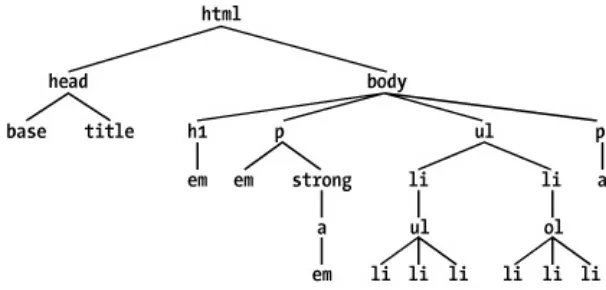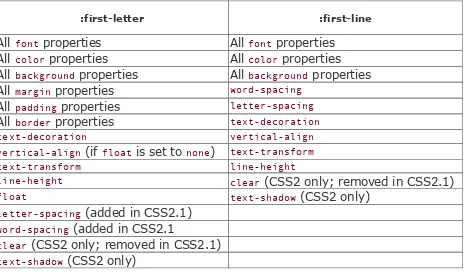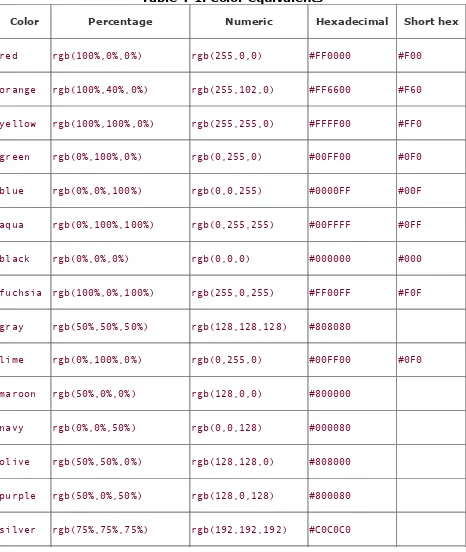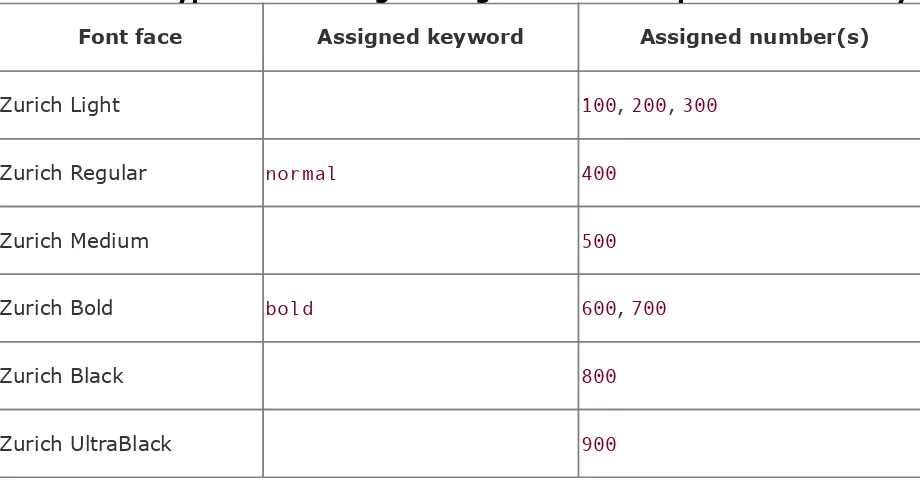• Table of Contents • Index
• Reviews
• Reader Reviews • Errata
• Academic
Cascading Style Sheets, 2nd Edition
By
Eric Meyer
Publisher : O'Reilly Pub Date : March 2004ISBN : 0-596-00525-3 Pages : 528
Slots : 1.0
Cascading Style Sheets: The Definitive Guide
,
2nd Edition is a thorough review of all
aspects of CSS2.1 and a comprehensive
guide to CSS implementation. The book
includes new content on positioning, lists and
generated content, table layout, user
• Table of Contents
Cascading Style Sheets, 2nd Edition
By
Eric Meyer
Publisher : O'Reilly Pub Date : March 2004ISBN : 0-596-00525-3
Property Conventions
How to Contact Us
Acknowledgments
Chapter 1. CSS and Documents
Section 1.1. The Web's Fall from Grace
Section 1.2. CSS to the Rescue
Section 1.3. Elements
Section 1.4. Bringing CSS and XHTML Together
Section 1.5. Summary
Section 2.1. Basic Rules
Section 2.2. Grouping
Section 2.3. Class and ID Selectors
Section 2.4. Attribute Selectors
Section 2.5. Using Document Structure
Section 2.6. Pseudo-Classes and Pseudo-Elements
Section 2.7. Summary
Section 5.5. Stretching and Adjusting Fonts
Section 5.6. The font Property
Section 5.7. Font Matching
Section 5.8. Summary
Chapter 6. Text Properties
Section 6.1. Indentation and Horizontal Alignment
Section 6.2. Vertical Alignment
Section 6.3. Word Spacing and Letter Spacing
Section 6.4. Text Transformation
Section 6.5. Text Decoration
Section 6.6. Text Shadows
Section 6.7. Summary
Chapter 7. Basic Visual Formatting
Section 7.2. Block-Level Elements
Section 7.3. Inline Elements
Section 7.4. Altering Element Display
Section 7.5. Summary
Section 14.1. Designating Medium-Specific Style Sheets
Section 14.2. Paged Media
Section 14.4. Summary
Appendix A. Property Reference
Section A.1. Visual Media
Section A.2. Tables
Section A.3. Paged Media
Section A.4. Dropped from CSS2.1
Section A.5. Visual Styles
Section A.6. Paged Media
Section A.7. Aural Styles
Appendix B. Selector, Pseudo-Class, andPseudo-Element Reference
Section B.1. Selectors
Section B.2. Pseudo-Classes and Pseudo-Elements
Appendix C. Sample HTML 4 Style Sheet
Colophon
Copyright © 2004, 2000 O'Reilly Media, Inc.
Printed in the United States of America.
Published by O'Reilly Media, Inc., 1005 Gravenstein Highway North, Sebastopol, CA 95472.
O'Reilly & Associates books may be purchased for educational, business, or sales promotional use. Online editions are also available for most titles (http://safari.oreilly.com). For more information, contact our corporate/institutional sales
department: (800) 998-9938 or [email protected].
Nutshell Handbook, the Nutshell Handbook logo, and the
O'Reilly logo are registered trademarks of O'Reilly Media, Inc.
Cascading Style Sheets: The Definitive Guide, the image of salmon, and related trade dress are trademarks of O'Reilly Media, Inc.
Many of the designations used by manufacturers and sellers to distinguish their products are claimed as trademarks. Where those designations appear in this book, and O'Reilly Media, Inc. was aware of a trademark claim, the designations have been printed in caps or initial caps.
Dedication
In memory of my mother, Carol, for all the things she taught me.
Foreword
CSS is realized. CSS has proven itself beyond imagination. Cascading Style Sheets have unquestionably revolutionized the Web. Without CSS, we would most certainly be limited by
presentation-laden documents, tables for layout, and impossibly messy markup.
The movement toward standardizing styles, design, and layout is now firmly in place, and CSS is playing an enormous role in that. CSS gives us more control over our layouts; more options to manage and control color, images, and text sizing; and
greater ability to maintain numerous documents, provide accessibility, and serve multiple devices much more easily.
Are we still challenged by browser implementations of CSS? Well, sure, and that's a reality we have to work with. But even as we're encumbered by the lack of updates for Microsoft IE 6.0, there are encouraging advancements in other web
browsers. Safari, Opera, Mozilla, and Mozilla Firefox all stand as evidence that a majority of implementers are concerned about standards within browsers. We're finally seeing terrific support for CSS emerge in a wide range of developer tools including Macromedia Dreamweaver MX, Adobe GoLive CS, and many of the weblogging tools in use around the Web today.
That this bookVersion 2.0 of Eric Meyer's seminal work on CSSshould grace the shelves at such a transitional time in the Web's evolution is extremely encouraging. CSS is making itself felt in almost every spectrum of web design.
Garden proves CSS designs can be not only beautiful but also more innovative and interesting than anything that's come before.
CSS is proving to be cost-effective, too. Sales and marketing folks looking for proof can turn to a growing list of impressive case studies that drive home the bottom-line savings of moving toward web standards and CSS. Each time a major site such as ESPN, Sprint, or AOL makes a move toward CSS and web
standards, a leadership phenomenon begins; other companies realize they can save costs and improve quality, too.
As CSS' value becomes more apparent to designers, important to the economic choices companies make, and better integrated with the tools that designers and technologist use, CSS will
finally earn the permanent recognition it deserves within the technological realm.
As we implement CSS from the ground up, we find that we have a great deal yet to learn. Those of us who have developed sites for a long time must actually unlearn bad habits born of
convention. As for young designers and developers entering the fold, we need to help them avoid our mistakes and encourage them toward better practices. This book will be a great help to both audiences.
As a web standards evangelist and student of markup and CSS, it's easy for me to say that Eric Meyer has changed my life. Many readers of his first edition (and, I hope, this book) will readily agree. As with so many readers, I use Eric's books, I follow his web site, and I subscribe to CSS-D, the email list that Eric chaperones and offers discussion and solutions for list
members facing real-world CSS challenges. I pay attention to Eric and will continue to do so because it's just so damned nutritious.
understanding of the art and science of living, as well as how to use structured markup and CSS. There's no one I've met who has ever demonstrated how to think, how to live, how to do the right thing more clearly to me than Eric Meyer. He's worked tirelessly as a CSS evangelistfrom his early days with the W3C CSS Working Group to his groundbreaking support charts, books, resources, and time at Netscape. Eric continues to lead us, through his own web site and conference sessions, and he's more than justified the variety of witty monikers he's earned, such as "The Pope of CSS."
As public a person as Eric's come to beas much of a rock star within the Web worldhe remains one of the most down-to-earth people I know, and a true-blue friend to boot. I have grieved deeply with him for the premature loss of his mother Carol, and danced in true joy in my office when I received the news that Eric and his wife Kat brought their daughter Carolyn home just eight months later.
I'm certain that after any opportunity you have to spend time with Ericwhether at a class, by visiting his web site regularly, or via this bookyou will walk away with more than just a greater understanding of CSS. You will laugh, you will be uplifted, and you will ultimately be inspired to put the best of yourself
forward in all of life's situations.
Molly E. Holzschlag
Preface
If you are a web designer or document author interested in sophisticated page styling, improved accessibility, and saving time and effort, this book is for you. All you really need before starting the book is a decent knowledge of HTML 4.0. The better you know HTML, of course, the better prepared you'll be. You will need to know very little else in order to follow this book.
This second edition of the book covers CSS2 and CSS2.1, the latter of which is in many ways a clarification of the first. While some CSS3 modules have reached Candidate Recommendation status as of this writing, I have chosen not to cover them in this edition. This was done in part because the book seemed long enough without them, but also because implementation of these modules is still incomplete. I feel it's important to keep the book focused on currently supported and well-understood levels of CSS, and leave any future capabilities for future
editions.
Remember one thing about web standards and books: the former are continually evolving, while the latter are frozen in time (until the next edition comes out, anyway). In the case of (X)HTML and CSS, many changes are afoot even as these words are being written. Despite this, it is my hope that this second edition will stay relevant over a period of several years, as did the first edition.
simple chart. For example, as of this writing there is a bug in Safari in which applying text-transform through a :first-letter rule triggers some very strange behavior. There is, practically speaking, no good way to represent this in a chart, even a three-dimensional array. Furthermore, the bug is
expected to be fixed in the very near future, and in fact may already have been fixed by the time this book is on shelves.
Therefore, rather than doom large portions of the book to
obsolescence the moment they are published, I instead dropped the information. Doing so actually enabled me to keep the book from growing too much while adding a great deal more
Conventions Used in This Book
The following typographical conventions are used in this book:
Italic
Indicates new terms, URLs, variables in text, user-defined files and directories, commands, file extensions, filenames, directory or folder names, and UNC pathnames.
Constant width
Indicates command-line computer output, code examples, Registry keys, and keyboard accelerators.
Constant width bold
Indicates user input in examples.
Constant width italic
Indicates variables in examples and in Registry keys. It is also used to indicate variables or user-defined elements within italic text (such as pathnames or filenames). For instance, in the path \Windows\username, replace
username with your name.
Property Conventions
Throughout this book, there are boxes that break down a given CSS property. These have been reproduced practically verbatim from the CSS specifications, but some explanation of the syntax is in order.
Throughout, the allowed values for each property are listed with a syntax like the following:
Value: [ <length> | thick | thin ]{1,4} Value: [<family-name> , ]* <family-name> Value: <url>? <color> [ / <color> ]?
Value: <url> || <color>
Any words between "<" and ">" give a type of value, or a reference to another property. For example, the property font
will accept values that actually belong to the property font-family. This is denoted by using the text <font-family>. Any words presented in constant width are keywords that must appear literally, without quotes. The forward slash (/) and the comma (,) must also be used literally.
Several keywords strung together means that all of them must occur, in the given order. For example, help me would mean that the property must use those keywords in that exact order.
If a vertical bar separates alternatives (X | Y), then any one of them must occur. A vertical double bar (X || Y) means that X, Y, or both must occur, but they may appear in any order. Brackets ([...]) are for grouping things together. Juxtaposition is stronger than the double bar, and the double bar is stronger than the bar. Thus "V W | X || Y Z" is equivalent to "[ V W ] | [ X || [ Y Z ]]".
following modifiers:
An asterisk (*) indicates that the preceding value or bracketed group is repeated zero or more times. Thus,
bucket* means that the word bucket can be used any number of times, including zero. There is no upper limit defined on the number of times it can be used.
A plus (+) indicates that the preceding value or bracketed group is repeated one or more times. Thus, mop+ means that the word mop must be used at least once, and
potentially many more times.
A question mark (?) indicates that the preceding value or bracketed group is optional. For example, [pine tree]?
means that the words pine tree need not be used
(although they must appear in that exact order if they are used).
A pair of numbers in curly braces ({M,N}) indicates that the preceding value or bracketed group is repeated at least M
and at most N times. For example, ha{1,3} means that there can be one, two, or three instances of the word ha.
Some examples follow:
give || me || liberty
At least one of the three words must be used, and they can be used in any order. For example, give liberty, give me,
[ I | am ]? the || walrus
Either the word I or am may be used, but not both, but use of either is optional. In addition, either the or walrus, or both, must follow in any order. Thus, you could construct I the walrus, am walrus the, am the, I walrus, walrus the, and so forth.
koo+ ka-choo
One or more instances of koo must be followed by ka-choo. Therefore, koo koo ka-choo, koo koo koo ka-choo, and koo ka-choo are all legal. The number of koos is potentially infinite, although there are bound to be implementation-specific limits.
I really{1,4}* [love | hate] [Microsoft | Netscape | Opera | Safari]
The all-purpose web designer's opinion-expresser. This can be interpreted as I love Netscape, I really love
Microsoft, and similar expressions. Anywhere from zero to four reallys may be used. You also get to pick between
love and hate, even though only love was shown in this example.
[[Alpha || Baker || Cray],]{2,3} and] Delphi
How to Contact Us
We at O'Reilly have tested and verified the information in this book to the best of our ability, but you may find that features have changed (or even that we have made mistakes!). Please let us know about any errors you find, as well as your
suggestions for future editions, by writing to:
O'Reilly & Associates, Inc.
1005 Gravenstein Highway North Sebastopol, CA 95472
(800) 998-9938 (in the United States or Canada) (707) 829-0515 (international or local)
(707) 829-0104 (fax)
There is a web page for this book, which lists errata, examples, or any additional information. You can access this page at:
http://www.oreilly.com/catalog/css2
To comment or ask technical questions about this book, send email to:
For more information about books, conferences, Resource
Centers, and the O'Reilly Network, see the O'Reilly web site at:
Acknowledgments
Writing a book is by no means a solitary activity, except maybe for my wife, who spent many an evening wondering if I'd ever come down from my office. So I'd like to take a moment to thank the people who have backed me up during the long process of getting this book on the shelves.
First off, I'd like to thank everyone at O'Reilly for sticking with me through all the delays. Due to one event or another, not to mention changes in the CSS realm itself, I managed to stretch out the process so far that I had three editor changes before it was all said and doneand one of those editors, in the style of Grover Cleveland, took on the project twice. Thank you all for your patience, understanding, and willingness to do what was best for the book. Thanks especially to Lorrie LeJeune and Molly Wood; and also to Marlowe Shaeffer and David Futato, who
really went the extra mile to make things as right as could be.
I'd also like to thank most profoundly my technical reviewers, Tantek Çelik and Ian Hickson. Both gentlemen lent their
considerable expertise and insight to the project, keeping me honest and up-to-date on the latest changes in CSS2.1 as well as taking me to task for sloppy descriptions and muddled
explanations. The book could not have been as good as it is without them, and whatever errors you find in the text are my fault, not theirs. This has become a tired cliché, but it is so true that it's almost impossible to avoid saying it.
There are a few personal acknowledgments to make as well.
Doron Rosenberg, and Susie Wyshakcomrades all.
To Dave, thank you for all the years of laughter and
conversation, and we'll definitely get to work on a script for "CSS: The Movie" any year now.
To Jeff and Carrie, thanks for being friends that I may not deserve, but definitely enjoy and am deeply grateful to have.
To Gini and Ferrett, who have two of the odder names and biggest hearts of anyone I know, thanks for keeping me (and Kat) distracted and amused when it was most needed.
To Jim and Genevieve, thanks for all the great meals, great parties, and great conversations.
To my family, both immediate and extended, I cannot express enough thanks for your continued love and support.
And to my wife, Kathryn, who has never wavered in her belief in me and my abilities, nor in her willingness to let me do what needs to be done, I thank you with all the love we share. I couldn't have done all this without your support, your laugh, and your boundless joy.
Eric A. Meyer, Cleveland Heights, Ohio
Chapter 1. CSS and Documents
Cascading Style Sheets (CSS) are a powerful way to affect the presentation of a document or a collection of documents.
1.1 The Web's Fall from Grace
Back in the dimly remembered, early years of the Web (1990-1993), HTML was a fairly lean language. It was composed almost entirely of structural elements that were useful for describing things like paragraphs, hyperlinks, lists, and
headings. It had nothing even remotely approaching tables, frames, or the complex markup we assume is a necessary part of creating web pages. The general idea was that HTML would be a structural markup language, used to describe the various parts of a document. Very little was said about how those parts should be displayed. The language wasn't concerned with
appearance. It was just a clean little markup scheme.
Then came Mosaic.
Suddenly, the power of the World Wide Web was obvious to almost anyone who spent more than 10 minutes playing with it. Jumping from one document to another was no harder than pointing the mouse cursor at a specially colored bit of text, or even an image, and clicking the mouse button. Even better, text and images could be displayed together, and all you needed to create a page was a plain-text editor. It was free, it was open, and it was cool.
Web sites began to spring up everywhere. There were personal journals, university sites, corporate sites, and more. As the number of sites increased, so did the demand for new HTML elements that would each perform a specific function. Authors started demanding that they be able to make text boldfaced, or italicized.
depending on the user's browser and her preferences. There was nothing to ensure that what the author created was what the reader would see.
As a result of these pressures, markup elements like <B> and
<I> started to creep into the language. Suddenly, a structural language started to become presentational.
1.1.1 What a Mess
Years later, we have inherited the problems of this haphazard process. Large parts of HTML 3.2 and HTML 4.0, for example, were devoted to presentational considerations. The ability to color and size text through the font element, to apply
background colors and images to documents and tables, to use
table elements (such as cellspacing), and to make text blink on and off are all the legacy of the original cries for "more
control!"
For an example of the mess in action, take a quick glance at almost any corporate web site's markup. The sheer amount of markup in comparison to actual useful information is
astonishing. Even worse, for most sites, the markup is almost entirely made up of tables and font elements, none of which conveys any real semantic meaning to what's being presented. From a structural standpoint, these pages are little better than random strings of letters.
For example, let's assume that for page titles, an author is using font elements instead of heading elements like h1:
<font size="+3" face="Helvetica" color="red">Page Title</font>
Structurally speaking, the font tag has no meaning. This makes the document far less useful. What good is a font tag to a
heading elements instead of font elements, though, the
speaking browser can use a certain speaking style to read the text. With the font tag, the browser has no way to know that the text is any different from other text.
Why do authors run roughshod over structure and meaning this way? Because they want readers to see the page as they
designed it. To use structural HTML markup is to give up a lot of control over a page's appearance, and it certainly doesn't allow for the kind of densely packed page designs that have become so popular over the years. But consider the following problems with such a roughshod approach:
Unstructured pages make content indexing inordinately
difficult. A truly powerful search engine would allow users to search only page titles, or only section headings within
pages, or only paragraph text, or perhaps only those
paragraphs that are marked as being important. In order to accomplish such a feat, however, the page contents must be contained within some sort of structural markupexactly the sort of markup most pages lack. Google, for example, does pay attention to markup structure when indexing pages, so a structural page will increase your Google rank.
Lack of structure reduces accessibility. Imagine that you are blind and rely on a speech-synthesis browser to search the Web. Which would you prefer: a structured page that lets your browser read only section headings so that you can choose which section you'd like to hear more about; or a page that is so lacking in structure that your browser is
Advanced page presentation is possible only with some sort of document structure. Imagine a page in which only the section headings are shown, with an arrow next to each. The user can decide which section heading applies to him and click on it, thus revealing the text of that section.
Structured markup is easier to maintain. How many times have you spent several minutes hunting through someone else's HTML (or even your own) in search of the one little error that's messing up your page in one browser or
another? How much time have you spent writing nested tables and font elements, just to get a sidebar with white hyperlinks in it? How many linebreak elements have you inserted trying to get exactly the right separation between a title and the following text? By using structural markup, you can clean up your code and make it easier to find what
you're looking for.
Granted, a fully structured document is a little plain. Due to that one single fact, a hundred arguments in favor of structural markup won't sway a marketing department from using the type of HTML that was so prevalent at the end of the 20th
1.2 CSS to the Rescue
Of course, the problem of polluting HTML with presentational markup was not lost on the World Wide Web Consortium (W3C), which began searching for a quick solution. In 1995, the
consortium started publicizing a work-in-progress called CSS. By 1996, it had become a full Recommendation, with the same weight as HTML itself. Here's why.
1.2.1 Rich Styling
In the first place, CSS allows for much richer document
appearances than HTML ever allowed, even at the height of its presentational ferver. CSS lets you set colors on text and in the background of any element; permits the creation of borders around any element, as well as the increase or decrease of the space around them; lets you change the way text is capitalized, decorated (e.g., underlining), spaced, and even whether it is displayed at all; and allows you to accomplish many other effects.
Take, for example, the first (and main) heading on a page, which is usually the title of the page itself. The proper markup is:
<h1>Leaping Above The Water</h1>
Now, suppose you want this title to be dark red, use a certain font, be italicized and underlined, and have a yellow
background. To do all of that with HTML, you'd have to put the
h1 into a table and load it up with a ton of other elements like
font and U. With CSS, all you need is one rule:
background: yellow;}
That's it. As you can see, everything you did in HTML can be done in CSS. There's no need to confine yourself to only those things HTML can do, however:
h1 {color: maroon; font: italic 2em Times, serif; text-decoration: underline;
background: yellow url(titlebg.png) repeat-x;
border: 1px solid red; margin-bottom: 0; padding: 5px;}
You now have an image in the background of the h1 that is only repeated horizontally, and a border around it, which is
separated from the text by at least five pixels. You've also removed the margin (blank space) from the bottom of the element. These are feats that HTML can't even come close to matchingand that's just a taste of what CSS can do.
1.2.2 Ease of Use
If the depth of CSS doesn't convince you, then perhaps this will: style sheets can drastically reduce a web author's
workload.
First, style sheets centralize the commands for certain visual effects in one handy place, instead of scattering them
throughout the document. As an example, let's say you want all of the h2 headings in a document to be purple. Using HTML, the way to do this would be to put a font tag in every heading, like so:
<h2><font color="purple">This is purple!</font></h2>
40 headings in your document, you have to insert 40 font
elements throughout, one for each heading! That's a lot of work for one little effect.
Let's assume that you've gone ahead and put in all those font
elements. You're done, you're happyand then you decide (or your boss decides for you) that those h2 headings should really be dark green, not purple. Now you have to go back and fix every single one of those font elements. Sure, you might be able to find-and-replace, as long as headings are the only purple text in your document. If you've put other purple font
elements in your document, then you can't find-and-replace because you'd affect those too.
It would be much better to have a single rule instead:
h2 {color: purple;}
Not only is this faster to type, but it's easier to change. If you do switch from purple to dark green, all you have to change is that one rule.
Let's go back to the highly styled h1 element from the previous section:
h1 {color: maroon; font: italic 2em Times, serif; text-decoration: underline;
background: yellow;}
This may look like it's worse to write than using HTML, but consider a case where you have a page with about a dozen h2
elements that should look the same as the h1. How much
markup will be required for those 12 h2 elements? A lot. On the other hand, with CSS, all you need to do is this:
h1, h2 {color: maroon; font: italic 2em Times, serif; text-decoration: underline;
Now the styles apply to both h1 and h2 elements, with just three extra keystrokes.
If you want to change the way h1 and h2 elements look, the advantages of CSS become even more striking. Consider how long it would take to change the HTML markup for an h1 and 12
h2 elements, compared to changing the previous styles to this:
h1, h2 {color: navy; font: bold 2em Helvetica, sans-serif;
text-decoration: underline overline; background: silver;}
If the two approaches were timed on a stopwatch, I'm betting the CSS-savvy author would handily beat the HTML jockey.
In addition, most CSS rules are collected into one location in the document. It is possible to scatter them throughout the document by grouping them into associated styles or individual elements, but it's usually far more efficient to place all of your styles into a single style sheet. This lets you create (or change) the appearance of an entire document in one place.
1.2.3 Using Your Styles on Multiple Pages
But waitthere's more! Not only can you centralize all of the style information for a page in one place, but you can also create a style sheet that can then be applied to multiple pages. This is done by a process in which a style sheet is saved to its own document and then imported by any page for use with that document. Using this capability, you can quickly create a
consistent look for an entire web site. All you have to do is link the single style sheet to all of the documents on your web site. Then, if you ever want to change the look of your site's pages, you need only edit a single file and the change will be
Consider a site where all of the headings are gray on a white background. They get this color from a style sheet that says:
h1, h2, h3, h4, h5, h6 {color: gray; background: white;}
Now let's say this site has 700 pages, each of which uses the style sheet that says the headings should be gray. At some point, it's decided that the headings should be white on a gray background. So the site's webmaster edits the style sheet to say:
h1, h2, h3, h4, h5, h6 {color: white; background: gray;}
Then she saves the style sheet to disk and the change is made. That sure beats having to edit 700 pages to enclose every
heading in a table and a font tag, doesn't it?
1.2.4 Cascading
That's not all! CSS also makes provisions for conflicting rules; these provisions are collectively referred to as the cascade. For instance, take the previous scenario in which you import a
single style sheet into several web pages. Now inject a set of pages that share many of the same styles, but also include specialized rules that apply only to them. You can create another style sheet that is imported into those pages, in addition to the already existing style sheet, or you could just place the special styles into the pages that need them.
For example, on one page out of the 700, you might want
headings to be yellow on dark blue instead of white on gray. In that single document, then, you could insert this rule:
h1, h2, h3, h4, h5, h6 {color: yellow; background: blue;}
and using them to your advantage, you can create highly sophisticated sheets that can be changed easily and come together to give your pages a professional look.
The power of the cascade is not confined to the author. Web surfers (or readers) can, in some browsers, create their own style sheets (called reader style sheets , obviously enough) that will cascade with the author's styles as well as the styles used by the browser. Thus, a reader who is colorblind could create a style that makes hyperlinks stand out:
a:link, a:visited {color: white; background: black;}
A reader style sheet can contain almost anything: a directive to make text large enough to read if the user has impaired vision, rules to remove images for faster reading and browsing, and even styles to place the user's favorite picture in the
background of every document. (This isn't recommended, of course, but it is possible.) This lets readers customize their web experience without having to turn off all of the author's styles.
Between importing, cascading, and its variety of effects, CSS is a wonderful tool for any author or reader.
1.2.5 Compact File Size
Besides the visual power of CSS and its ability to empower both author and reader, there is something else about it that your readers will like. It can help keep document sizes as small as possible, thereby speeding download times. How? As I've
soup. Thus, CSS can keep your load times low and your reader satisfaction high.
1.2.6 Preparing for the Future
HTML, as I pointed out earlier, is a structural language, while CSS is its complement: a stylistic language. Recognizing this, the W3C, the body that debates and approves standards for the Web, is beginning to remove stylistic elements from HTML. The reasoning for this move is that style sheets can be used to create the effects that certain HTML elements now provide, so who needs them?
Thus, the XHTML specification has a number of elements that are deprecatedthat is, they are in the process of being phased out of the language altogether. Eventually, they will be marked as obsolete, which means that browsers will be neither required nor encouraged to support them. Among the deprecated
elements are <font>, <basefont>, <u>, <strike>, <s>, and
<center>. With the advent of style sheets, none of these elements are necessary. And there may be more elements deprecated as time goes by.
As if that weren't enough, there is the very strong possibility that HTML will be gradually replaced by the Extensible Markup Language (XML). XML is much more complicated than HTML, but it is also far more powerful and flexible. Despite this, XML does not provide any way to declare style elements such as <i>
or <center>. Instead, it is quite probable that XML documents will rely on style sheets to determine the appearance of
documents. While the style sheets used with XML may not be CSS, they will probably be whatever follows CSS and very
1.3 Elements
Elements are the basis of CSS display. In HTML, the most common elements are easily recognizable, such as p, table,
span, a, and div. In XML languages, the elements are defined by the language's Document Type Definition (DTD). Every single element in a document plays a part in its presentation. In CSS terms, at least as of CSS2.1, that means each element
generates a box that contains the element's content.
1.3.1 Replaced and Nonreplaced Elements
Although CSS depends on elements, not all elements are created equally. For example, images and paragraphs are not the same type of element, nor are span and div. In CSS,
elements generally take two forms: replaced and nonreplaced. The two types are explored in detail in Chapter 7, which covers the particulars of the box model, but I'll address them briefly here.
1.3.1.1 Replaced elements
Replaced elements are those where the element's content is replaced by something that is not directly represented by
document content. The most familiar XHTML example is the img
element, which is replaced by an image file external to the document itself. In fact, img has no actual content, as you can see by considering a simple example:
<img src="howdy.gif" />
you point it to some external content (in this case, an image specified by the src attribute). The input element is also replaced by a radio button, checkbox, or text input box,
depending on its type. Replaced elements also generate boxes in their display.
1.3.1.2 Nonreplaced elements
The majority of HTML and XHTML elements are nonreplaced elements. This means their content is presented by the user agent (generally a browser) inside a box generated by the element itself. For example, <span>hi there</span> is a
nonreplaced element, and the text "hi there" will be displayed by the user agent. This is true of paragraphs, headings, table cells, lists, and almost everything else in XHTML.
1.3.2 Element Display Roles
In addition to replaced and nonreplaced elements, CSS2.1 uses two other basic types of elements: block-level and inline-level. These types will be more familiar to authors who have spent time with HTML or XHTML markup and its display in web browsers; the elements are illustrated in Figure 1-1.
Figure 1-1. Block- and inline-level elements in an
XHTML document
Block-level elements generate an element box that (by default) fills its parent element's content area and cannot have other elements at its sides. In other words, it generates "breaks" before and after the element box. The most familiar block
elements from HTML are p and div. Replaced elements can be block-level elements, but they usually are not.
List items are a special case of block level elements. In addition to behaving in a manner consistent with other block elements, they generate a markertypically a "bullet" for unordered lists and a number for ordered liststhat is "attached" to the element box. Except for the presence of this marker, list items are in all other ways identical to other block elements.
1.3.2.2 Inline-level elements
Inline-level elements generate an element box within a line of text and do not break up the flow of that line. The best inline element example is the a element in XHTML. Other candidates would be strong and em. These elements do not generate a "break" before or after themselves, and so they can appear within the content of another element without disrupting its display.
Note that while the names "block" and "inline" share a great deal in common with block- and inline-level elements in XHTML, there is an important difference. In HTML and XHTML, block-level elements cannot descend from inline-block-level elements. In CSS, there is no restriction on how display roles can be nested within each other.
display
Values
none | inline | block | inline-block | list-item | run-in | table | inline-table | table-row-group | table-header-group | table-footer-group | table-row | table-column-group | table-column | table-cell |
table-caption | inherit
Initial value
inline
Applies to
all elements
Inherited
Computed value
varies for floated, positioned, and root elements (see CSS2.1, section 9.7); otherwise, as specified
You may have noticed that there are a lot of values, only three of which I've even come close to mentioning: block, inline, and list-item. We're not going to explore the others now, mostly because they get covered in some detail in Chapter 2 and Chapter 7.
For the moment, let's just concentrate on block and inline. Consider the following markup:
<body>
<p>This is a paragraph with <em>an inline element</em> within it.</p>
</body>
Here we have two block elements (body and p) and an inline element (em). According to the XHTML specification, em can descend from p, but the reverse is not true. Typically, the
XHTML hierarchy works out such that inlines can descend from blocks, but not the other way around.
CSS, on the other hand, has no such restrictions. You can leave the markup as it is but change the display roles of the two
elements like this:
p {display: inline;}
em {display: block;}
an inline box. This is perfectly legal and violates no
specification. The only problem would be if you tried to reverse the nesting of the elements:
<em><p>This is a paragraph improperly enclosed by an inline element.</p></em>
No matter what you do to the display roles via CSS, this is not legal in XHTML.
While changing the display roles of elements can be useful in XHTML documents, it becomes downright critical for XML
documents. An XML document is unlikely to have any inherent display roles, so it's up to the author to define them. For
example, you might wonder how to lay out the following snippet of XML:
<book>
<maintitle>Cascading Style Sheets: The Definitive Guide</maintitle>
<publisher>O'Reilly and Associates</publisher>
<pubdate>2004</pubdate>
<isbn>blahblahblah</isbn>
</book>
Since the default value of display is inline, the content would be rendered as inline text by default, as illustrated in Figure 1-2. This isn't a terribly useful display.
Figure 1-2. Default display of an XML document
You can define the basics of the layout with display:
book, maintitle, subtitle, author, isbn {display: block;}
publisher, pubdate {display: inline;}
You've now set five of the seven elements to be block and two to be inline. This means each of the block elements will be treated much as div is treated in XHTML, and the two inlines will be treated in a manner similar to span.
This fundamental ability to affect display roles makes CSS highly useful in a variety of situations. You could take the preceding rules as a starting point, add a number of other styles, and get the result shown in Figure 1-3.
1.4 Bringing CSS and XHTML Together
I've mentioned that HTML and XHTML documents have an inherent structure, and that's a point worth repeating. In fact, that's part of the problem with web pages of old: too many of us forgot that documents are supposed to have an internal structure, which is altogether different than a visual structure. In our rush to create the coolest-looking pages on the Web, we bent, warped, and generally ignored the idea that pages should contain information that has some structural meaning.
That structure is an inherent part of the relationship between XHTML and CSS; without the structure, there couldn't be a relationship at all. In order to understand it better, let's look at an example XHTML document and break it down by pieces:
<html>
<head>
<title>Eric's World of Waffles</title>
<link rel="stylesheet" type="text/css" href="sheet1.css" media="all" />
</head>
<body>
<h1>Waffles!</h1>
<p style="color: gray;">The most wonderful of all breakfast foods is
the waffle--a ridged and cratered slab of home-cooked, fluffy goodness
that makes every child's heart soar with joy. And they're so easy to make!
Just a simple waffle-maker and some batter, and you're ready for a morning
of aromatic ecstasy!
</p>
</p>
</body>
</html>
The above markup is shown in Figure 1-4.
Figure 1-4. A simple document
1.4.1 The Tag
First, consider the use of the link tag:
<link rel="stylesheet" type="text/css" href="sheet1.css" media="all" />
The link tag is a little-regarded but nonetheless perfectly valid tag that has been hanging around the HTML specification for years just waiting to be put to good use. Its basic purpose is to allow HTML authors to associate other documents with the
document containing the link tag. CSS uses it to link style sheets to the document; in Figure 1-5, a style sheet called
sheet.css is linked to the document.
Figure 1-5. A representation of how external style
sheets are applied to documents
In order to successfully load an external style sheet, link must be placed inside the head element but may not be placed inside any other element, rather like title. This will cause the web browser to locate and load the style sheet and use whatever styles it contains to render the HTML document in the manner shown in Figure 1-5.
And what is the format of an external style sheet? It's simply a list of rules, just like those we saw in the previous section and in the example XHTML document, but in this case, the rules are saved into their own file. Just remember that no HTML or any other markup language can be included in the style sheetonly style rules. Here are the contents of an external style sheet:
h1 {color: red;}
h2 {color: maroon; background: white;}
h3 {color: white; background: black;
font: medium Helvetica;}
That's all there is to itno HTML tags or comments at all, just plain-and-simple style declarations. These are saved into a plain-text file and are usually given an extension of .css, as in
sheet1.css.
An external style sheet cannot contain any document markup at all, only CSS rules and comments. The presence of markup in an external style sheet can cause some or all of it to be ignored.
of text/css in the link element. In fact, some web servers won't hand over a file as text/css unless its filename ends with
.css. So make sure you name your style sheets appropriately.
1.4.1.1 Attributes
For the rest of the link tag, the attributes and values are fairly straightforward. rel stands for "relation," and in this case, the relation is stylesheet. type is always set to text/css. This value describes the type of data that is to be loaded using the
link tag. That way, the web browser knows that the style sheet is a CSS style sheet, a fact that will determine how the browser deals with the data it imports. After all, there may be other style languages in the future, such as XSL, so it will be important to declare which language you're using.
Next, we find the href attribute. The value of this attribute is the URL of your style sheet. This URL can be either absolute or relative, depending on what works for you. In our example, of course, the URL is relative. It could as easily have been
something like http://www.meyerweb.com/sheet1.css.
Finally, we have a media attribute. The value that was used,
all, means that the style sheet should be applied in all
presentation media. There are a number of allowed values for this attribute that are all defined by CSS2:
all
Use in all presentational media.
Use in speech synthesizers, screen readers, and other audio renderings of the document.
braille
Use when rendering the document with a Braille device.
embossed
Use when printing with a Braille printing device.
handheld
Use on handheld devices like personal digital assistants or web-enabled cell phones.
Use when printing the document for sighted users and also when displaying a "print preview" of the document.
projection
Use in a projection medium, such as a digital projector used to present a slideshow when delivering a speech.
Use when presenting the document in a screen medium like a desktop computer monitor. All web browsers running on such systems are screen-medium user agents.
tty
Use when delivering the document in a fixed-pitch environment like teletype printers.
tv
Use when the document is being presented on a television.
The majority of these media types are not supported by any current web browser. The three that are the most widely
supported are all, screen, and print. As of this writing, Opera also supports projection, which allows a document to be
presented as a slideshow.
You can use a style sheet in more than one medium by providing a comma-separated list of the media in which it
applies. Thus, for example, you can use a linked style sheet in both screen and projection media:
<link rel="stylesheet" type="text/css" href="visual-sheet.css"
media="screen, projection" />
Note that there can be more than one linked style sheet
associated with a document. In these cases, only those link
tags with a rel of stylesheet will be used in the initial display of the document. Thus, if you wanted to link two style sheets named basic.css and splash.css, it would look like this:
<link rel="stylesheet" type="text/css" href="splash.css" />
This will cause the browser to load both style sheets, combine the rules from each, and apply them all to the document. (We'll see exactly how the sheets are combined in Chapter 3, but for now, let's just accept that they're combined.) For example:
<link rel="stylesheet" type="text/css" href="basic.css" />
<link rel="stylesheet" type="text/css" href="splash.css" />
<p class="a1">This paragraph will be gray only if styles from the
stylesheet 'sheet-a.css' are applied.</p>
<p class="b1">This paragraph will be gray only if styles from the
stylesheet 'sheet-b.css' are applied.</p>
The one attribute not in your example markup, but could be, is the title attribute. This attribute is not often used, but it could become important in the future and, if used improperly, can have unexpected effects. Why? We will explore that in the next section.
1.4.1.2 Alternate style sheets
It's also possible to define alternate style sheets. These are defined by making the value of the rel attribute alternate stylesheet and are used in document presentation only if they are selected by the user.
use the values of the link elements' title attributes to generate a list of style alternatives. So you could write the following:
<link rel="stylesheet" type="text/css"
href="sheet1.css" title="Default" />
<link rel="alternate stylesheet" type="text/css"
href="bigtext.css" title="Big Text" />
<link rel="alternate stylesheet" type="text/css"
href="zany.css" title="Crazy colors!" />
Users could then pick the style they want to use, and the browser would switch from the first one (labeled "Default" in this case) to whichever the user picked. Figure 1-6 shows one way in which this selection mechanism is accomplished.
Figure 1-6. A browser offering alternate style
sheet selection
It is also possible to group alternate style sheets together by giving them the same title value. Thus, you make it possible for the user to pick a different presentation for your site in both screen and print media. For example:
<link rel="stylesheet" type="text/css"
href="sheet1.css" title="Default" media="screen" />
<link rel="stylesheet" type="text/css"
href="print-sheet1.css" title="Default" media="print" />
<link rel="alternate stylesheet" type="text/css"
href="bigtext.css" title="Big Text" media="screen" />
<link rel="alternate stylesheet" type="text/css"
href="print-bigtext.css" title="Big Text" media="print" />
If a user selects "Big Text" from the alternate style sheet selection mechanism in a conforming user agent, then
bigtext.css will be used to style the document in the screen medium, and print-bigtext.css will be used in the print medium. Neither sheet1.css nor print-sheet1.css will be used in any
medium.
Why is that? Because if you give a link with a rel of
stylesheet a title, then you are designating that style sheet as a preferred style sheet. This means that its use is preferred to alternate style sheets, and it will be used when the document is first displayed. Once you select an alternate style sheet,
Furthermore, if you designate a number of style sheets as preferred, then all but one of them will be ignored. Consider:
<link rel="stylesheet" type="text/css"
href="sheet1.css" title="Default layout" />
<link rel="stylesheet" type="text/css"
href="sheet2.css" title="Default text sizes" />
<link rel="stylesheet" type="text/css"
href="sheet3.css" title="Default colors" />
All three link elements now refer to preferred style sheets, thanks to the presence of a title attribute on all three, but only one of them will actually be used in that manner. The other two will be ignored completely. Which two? There's no way to be certain, as neither HTML nor XHTML provide a method of determining which preferred style sheets should be ignored or which should be used.
If you simply don't give a stylesheet a title, then it becomes a persistent style sheet and is always used in the display of the document. Often, this is exactly what an author wants.
1.4.2 The style Element
The style element, which is a new element in HTML, is the most common way to define a style sheet, since it appears in the document itself:
<style type="text/css">
CSS document, the correct value is "text/css", just as it was with the link element.
The style element should always start with <style
type="text/css">, as shown in the preceding example. This is followed by one or more styles and is finished with a closing
</style> tag. It is also possible to give the style element a
media attribute, with the same allowed values as previously discussed for linked style sheets.
The styles between the opening and closing style tags are referred to as the document style sheet or the embedded style sheet since this style sheet is embedded within the document. It will contain many of the styles that will apply to the
document, but it can also contain multiple links to external style sheets using the @import directive.
1.4.3 The @import Directive
Now we'll discuss the stuff that is found inside the style tag. First, we have something very similar to link: the @import
directive:
@import url(sheet2.css);
Just like link, @import can be used to direct the web browser to load an external style sheet and use its styles in the
rendering of the HTML document. The only major difference is in the actual syntax and placement of the command. As you can see, @import is found inside the style container. It must be placed there, before the other CSS rules, or else it won't work at all. Consider this example:
<style type="text/css">
h1 {color: gray;}
</style>
Like link, there can be more than one @import statement in a document. Unlike link, however, the style sheets of every
@import directive will be loaded and used; there is no way to designate alternate style sheets with @import. So given the following markup:
@import url(sheet2.css);
@import url(blueworld.css);
@import url(zany.css);
all three external style sheets will be loaded, and all of their style rules will be used in the display of this document, as Figure 1-7 illustrates.
Figure 1-7. Combined styles from @import
directives
Navigator 4.x and Opera 3.x both ignore @import outright, and several older browsers cannot process varying forms of the @import directive. This can actually be used to one's advantage in "hiding" styles from these browsers. For more details, see
As with link, you can restrict imported style sheets to one or more media by listing the media it should be applied to after the style sheet's URL:
@import url(sheet2.css) all;
@import url(blueworld.css) screen;
@import url(zany.css) projection, print;
@import can be highly useful if you have an external style sheet that needs to use the styles found in other external style
sheets. Since external style sheets cannot contain any
document markup, the link element can't be usedbut @import
can. Therefore, you might have an external style sheet that contains the following:
Well, maybe not those exact styles, but you get the idea. Note the use of both absolute and relative URLs in the previous example. Either URL form can be used, just as with link.
Note also that the @import directives appear at the beginning of the style sheet, as they did in our example document. It is
rules (e.g., body {color: red;}) will be ignored by conforming user agents.
Internet Explorer for Windows does not ignore any @import directive, even those that come after other rules. Since other browsers do ignore improperly placed @import directives, it is easy to mistakenly place the
@import directive incorrectly and thus alter the display in other browsers.
1.4.4 Actual Style Rules
After the @import statement in our example, we find some
ordinary style rules. What they mean doesn't actually matter for this discussion, although you can probably guess that they set
h1 elements to be maroon and body elements to have a yellow background:
h1 {color: maroon;}
body {background: yellow;}
Styles such as these comprise the bulk of any embedded style sheetsimple and complex, short and long. It will be rare if you have a document where the style element does not contain any rules.
1.4.4.1 Backward accessibility
don't recognize; for example, if a web page contains a blooper
tag, browsers will completely ignore the tag because it isn't one they recognize.
The same is true with style sheets. If a browser does not
recognize <style> and </style>, it will ignore them altogether. However, the declarations within those tags will not necessarily be ignored because they will appear to be ordinary text so far as the browser is concerned. So your style declarations will appear at the top of your page! (Of course, the browser should ignore the text because it isn't part of the body element, but this is never the case.)
In order to combat this problem, it is recommended that you enclose your declarations in a comment tag. In the example given here, the beginning of the comment tag appears right after the opening style tag, and the end of the comment appears right before the closing style tag:
<style
type="text/css"><!--@import url(sheet2.css);
h1 {color: maroon;}
body {background: yellow;}
--></style>
This should cause older browsers to completely ignore the
declarations as well as the style tags because HTML comments are not displayed. Meanwhile, those browsers that understand CSS will still be able to read the style sheet.
CSS also allows for comments. These are very similar to C/C++ comments in that they are surrounded by /* and */:
/* This is a CSS1 comment */
Comments can span multiple lines, just as in C++:
/* This is a CSS1 comment, and it
can be several lines long without
any problem whatsoever. */
It's important to remember that CSS comments cannot be nested. So, for example, this would not be correct:
/* This is a comment, in which we find
another comment, which is WRONG
/* Another comment */
and back to the first comment */
However, it's hardly ever desirable to nest comments, so this limitation is no big deal.
If you wish to place comments on the same line as markup, then you need to be careful about how you place them. For example, this is the correct way to do it:
h1 {color: gray;} /* This CSS comment is several lines */
h2 {color: silver;} /* long, but since it is alongside */
p {color: white;} /* actual styles, each line needs to */
Given this example, if each line isn't marked off, then most of the style sheet will become part of the comment and will not work:
h1 {color: gray;} /* This CSS comment is several lines
h2 {color: silver;} long, but since it is not wrapped
p {color: white;} in comment markers, the last three
pre {color: gray;} styles are part of the comment. */
In this example, only the first rule (h1 {color: gray;}) will be applied to the document. The rest of the rules, as part of the comment, are ignored by the browser's rendering engine.
Moving on with the example, you see some more CSS information actually found inside an XHTML tag!
1.4.6 Inline Styles
For cases where you want to simply assign a few styles to one individual element, without the need for embedded or external style sheets, employ the HTML attribute style to set an inline style:
<p style="color: gray;">The most wonderful of all breakfast foods is
the waffle--a ridged and cratered slab of home-cooked, fluffy goodness...
</p>
The syntax of a style attribute is fairly ordinary. In fact, it looks very much like the declarations found in the style
container, except here the curly braces are replaced by double quotation marks. So <p style="color: maroon; background:
yellow;"> will set the text color to be maroon and the
background to be yellow for that paragraph only. No other part of the document will be affected by this declaration.
Note that you can only place a declaration block, not an entire style sheet, inside an inline style attribute. Therefore, you
can't put an @import into a style attribute, nor can you include any complete rules. The only thing you can put into the value of a style attribute is what might go between the curly braces of a rule.
Use of the style attribute is not generally recommended. Indeed, it is marked as deprecated by XHTML 1.1 and is very unlikely to appear in XML languages other than XHTML. Some of the primary advantages of CSSthe ability to organize centralized styles that control an entire document's appearance or the
1.5 Summary
With CSS, it is possible to completely change the way elements are presented by a user agent. This can be done at a basic level with the display property, and in a different way by associating style sheets with a document. The user will never know whether this is done via an external or embedded style sheet, or even with an inline style. The real importance of external style sheets is the way in which they allow authors to put all of a site's
presentation information in one place, and point all of the
documents to that place. This not only makes site updates and maintenance a breeze, but it helps to save bandwidth since all of the presentation is removed from documents.
To make the most of the power of CSS, authors need to know how to associate a set of styles with the elements in a
Chapter 2. Selectors
Once of the primary advantages of CSSparticularly to designersis its ability to easily apply a set of styles to all elements of the same type. Unimpressed? Consider this: by editing a single line of CSS, you can change the colors of all your headings. Don't like the blue you're using? Change that one line of code, and they can all be purple, yellow, maroon, or any other color you desire. That lets you, the designer, focus on design, rather than grunt work. The next time you're in a
meeting and someone wants to see headings with a different shade of green, just edit your style and hit Reload. Voilà! The results are accomplished in seconds and are there for everyone to see.
2.1 Basic Rules
As I've stated, a central feature of CSS is its ability to apply certain rules to an entire set of element types in a document. For example, let's say that you want to make the text of all h2
elements appear gray. Using old-school HTML, you'd have to do this by inserting <FONT COLOR="gray">...</FONT> tags in all your h2 elements:
<h2><font color="gray">This is h2 text</font></h2>
Obviously, this is a tedious process if your document contains a lot of h2 elements. Worse, if you later decide that you want all those h2s to be green instead of gray, you'd have to start the manual tagging all over again.
CSS allows you to create rules that are simple to change, edit, and apply to all the text elements you define (the next section will explain how these rules work). For example, simply write this rule once to make all your h2 elements gray:
h2 {color: gray;}
If you want to change all h2 text to another colorfor example, silversimply alter the rule:
h2 {color: silver;}
2.1.1 Rule Structure
In order to understand the concept of rules in more detail, let's break down the structure.
Each rule has two fundamental parts, the selector and the
more declarations, and each declaration is a pairing of a
property and a value. Every style sheet is made up of a series of rules.Figure 2-1 shows the parts of a rule.
Figure 2-1. The structure of a rule
The selector, shown on the left side of the rule, defines which piece of the document will be affected. In Figure 2-1, h1
elements are selected. If the selector were p, then all p
(paragraph) elements would be selected.
The right side of the rule contains the declaration block, which is made up of one or more declarations. Each declaration is a combination of a CSS property and a value of that property. In Figure 2-1, the declaration block contains two declarations. The first states that this rule will cause parts of the document to have a color of red, and the second states that part of the document will have a background of yellow. So, all of the h1
elements in the document (defined by the selector) will be styled in bold purple.
2.1.2 Element Selectors
A selector is most often an HTML element, but not always. For example, if a CSS file contains styles for an XML document, a selector might look something like this:
BIB {color: red;}
BOOKTITLE {color: purple;}
MYElement {color: red;}
In other words, the elements of the document serve as the
most basic selectors. In XML, a selector could be anything since XML allows for the creation of new markup languages that can have just about anything as an element name. If you're styling an HTML document, on the other hand, the selector will
generally be one of the many HTML elements such as p, h3, em,
a, or even html itself. For example:
html {color: black;}
h1 {color: gray;}
h2 {color: silver;}
The results of this style sheet are shown in Figure 2-2.
Figure 2-2. Simple styling of a simple document
you decide that the paragraph text, not the h1 elements, in Figure 2-2 should be gray. No problem. Simply change the h1
selector to p:
html {color: black;}
p {color: gray;}
h2 {color: silver;}
The results are shown in Figure 2-3.
Figure 2-3. Moving a style from one element to
another
2.1.3 Declarations and Keywords
The declaration block contains one or more declarations. A declaration is always formatted as a property followed by a colon and then a value followed by a semicolon. The colon and semicolon can be followed by zero or more spaces. In nearly all cases, a value is either a single keyword or a space-separated list of one or more keywords that are permitted for that
declaration, the whole thing will be ignored. Thus, the following two declarations would fail:
brain-size: 2cm; /* unknown property */
color: ultraviolet; /* unknown value */
In an instance where you can use more than one keyword for a property's value, the keywords are usually separated by spaces. Not every property can accept multiple keywords, but many, such as the font property, can. Let's say you want to define medium-sized Helvetica for paragraph text, as illustrated in Figure 2-4.
Figure 2-4. The results of a property value with
multiple keywords
The rule would read as follows:
p {font: medium Helvetica;}
Note the space between medium and Helvetica, each of which is a keyword (the first is the font's size and the second is the actual font name). The space allows the user agent to
distinguish between the two keywords and apply them correctly. The semicolon indicates that the declaration has been