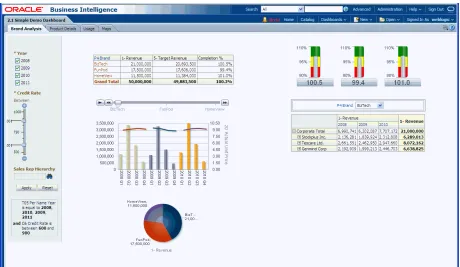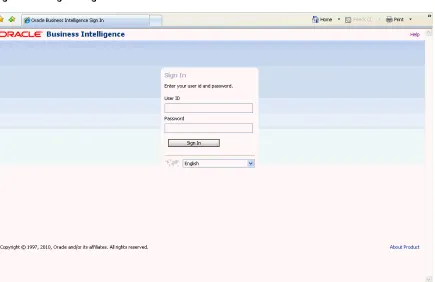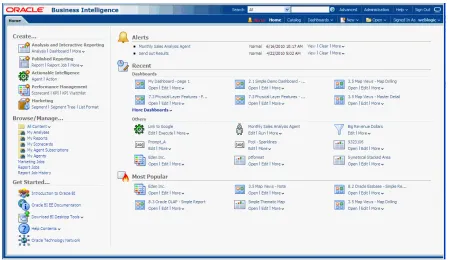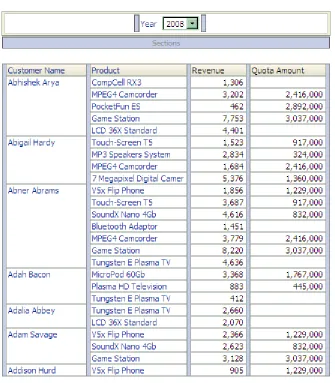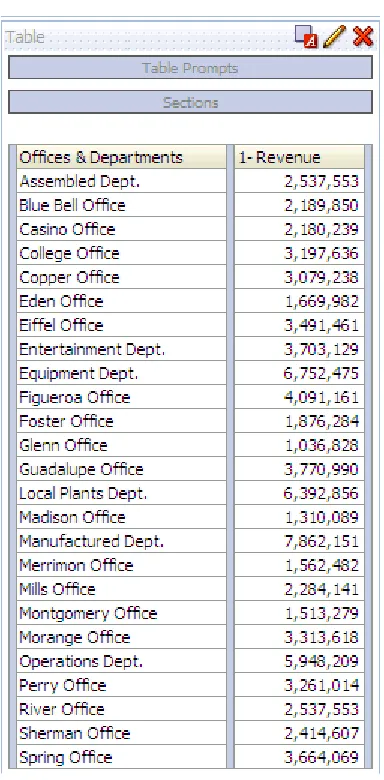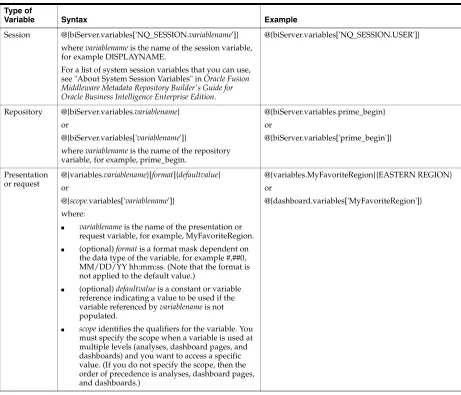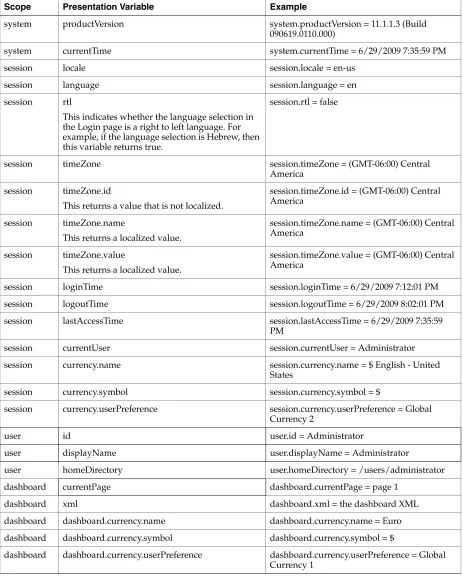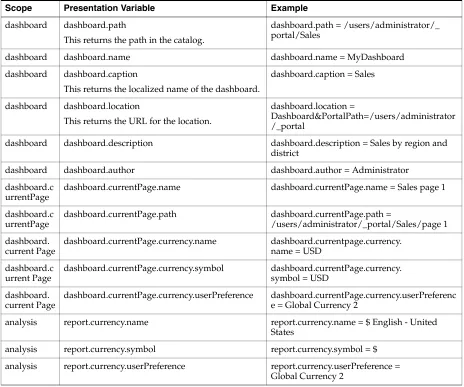Oracle® Fusion Middleware
User's Guide for Oracle Business Intelligence Enterprise Edition
11
g
Release 1 (11.1.1)
E10544-02
Oracle Fusion Middleware User's Guide for Oracle Business Intelligence Enterprise Edition, 11g Release 1 (11.1.1)
E10544-02
Copyright © 2010, 2011, Oracle and/or its affiliates. All rights reserved.
Primary Author: Dona Hobin
Contributing Authors: Marla Azriel, Christine Jacobs, Cammy Moore, Stefanie Rhone
Contributors: Oracle Business Intelligence development, product management, and quality assurance teams
This software and related documentation are provided under a license agreement containing restrictions on use and disclosure and are protected by intellectual property laws. Except as expressly permitted in your license agreement or allowed by law, you may not use, copy, reproduce, translate, broadcast, modify, license, transmit, distribute, exhibit, perform, publish, or display any part, in any form, or by any means. Reverse engineering, disassembly, or decompilation of this software, unless required by law for interoperability, is prohibited.
The information contained herein is subject to change without notice and is not warranted to be error-free. If you find any errors, please report them to us in writing.
If this is software or related documentation that is delivered to the U.S. Government or anyone licensing it on behalf of the U.S. Government, the following notice is applicable:
U.S. GOVERNMENT RIGHTS Programs, software, databases, and related documentation and technical data delivered to U.S. Government customers are "commercial computer software" or "commercial technical data" pursuant to the applicable Federal Acquisition Regulation and agency-specific supplemental regulations. As such, the use, duplication, disclosure, modification, and adaptation shall be subject to the restrictions and license terms set forth in the applicable Government contract, and, to the extent applicable by the terms of the Government contract, the additional rights set forth in FAR 52.227-19, Commercial Computer Software License (December 2007). Oracle America, Inc., 500 Oracle Parkway, Redwood City, CA 94065.
This software or hardware is developed for general use in a variety of information management applications. It is not developed or intended for use in any inherently dangerous applications, including applications that may create a risk of personal injury. If you use this software or hardware in dangerous applications, then you shall be responsible to take all appropriate fail-safe, backup, redundancy, and other measures to ensure its safe use. Oracle Corporation and its affiliates disclaim any liability for any damages caused by use of this software or hardware in dangerous applications.
Oracle and Java are registered trademarks of Oracle and/or its affiliates. Other names may be trademarks of their respective owners.
Intel and Intel Xeon are trademarks or registered trademarks of Intel Corporation. All SPARC trademarks are used under license and are trademarks or registered trademarks of SPARC International, Inc. AMD, Opteron, the AMD logo, and the AMD Opteron logo are trademarks or registered trademarks of Advanced Micro Devices. UNIX is a registered trademark licensed through X/Open Company, Ltd.
Contents
Preface
... xxviiAudience... xxvii
Documentation Accessibility ... xxvii
Related Documents ... xxvii
Conventions ... xxviii
New Features for Oracle Business Intelligence Users
... xxixNew Features for Oracle BI EE 11g Release 1 (11.1.1.5) ... xxix
New Features for Oracle BI EE 11g Release 1 (11.1.1.3) ... xxx
1
Introducing Oracle Business Intelligence Enterprise Edition
Introduction to Oracle BI Enterprise Edition... 1-1 Where Do I Store and Manage Oracle BI EE Objects?... 1-3 Signing In to Oracle BI Enterprise Edition... 1-4 Signing Out of Oracle BI Enterprise Edition... 1-5 Navigating Oracle BI Enterprise Edition... 1-5 What Is the Oracle BI EE Home Page?... 1-6 What Is the Oracle BI EE Global Header?... 1-6 Where Can I Get Help or More Information?... 1-8 About Acting for Other Users... 1-9 Acting for Other Users... 1-9 Setting Preferences... 1-10 How Does Oracle BI EE Interact with Other Products?... 1-10 Integration of Oracle BI EE with Oracle BI Publisher... 1-10 Integration of Oracle BI EE with Oracle Enterprise Performance Management System... 1-11 Interaction of Oracle BI EE with Oracle BI Applications ... 1-11 Integration with Microsoft Office ... 1-12 Topics of Interest in Other Guides... 1-12 System Requirements and Certification... 1-13
2
Creating Analyses
What Are the Types of Columns?... 2-3 How Are Columns Indicated Visually?... 2-4 How Will Measure Columns Created in Previous Releases Be Upgraded?... 2-4 Understanding the Double Column Feature... 2-5 What Is the Analysis Editor?... 2-5 Managing Panes in the Analysis Editor Tabs ... 2-6 What Is the Process for Constructing Analyses?... 2-7 Creating New Analyses... 2-7 Specifying the Criteria for Analyses... 2-7 Editing the Formula for a Column ... 2-9 Combining Columns Using Set Operations ... 2-10 Guidelines for Selecting Columns to Combine ... 2-10 Difference Between Combining Columns Using Set Operations and Adding
Columns from Related Subject Areas ... 2-11 Example: Combining Columns from One Subject Area... 2-12 Combining Columns from One or More Subject Areas ... 2-12 Viewing Metadata Information from the Subject Areas Pane... 2-14 Displaying the Results of Analyses... 2-15 Creating Additional Compound Layouts ... 2-15 Alerting Users to No Data in the Results of Analyses ... 2-16 Adding Prompts to Analyses... 2-16 Examining the Logical SQL Statements for Analyses... 2-16 Integrating an Analysis with Microsoft Excel's Internet Query Feature... 2-18 Saving Analyses... 2-19 Creating Agents from Analyses... 2-20 Editing Analyses... 2-21 Editing Upgraded Analyses that Contain "Advanced SQL" ... 2-21 About Embedding an Analysis in a Dashboard... 2-21 Working with Direct Database Requests... 2-21 Setting Privileges for Direct Requests ... 2-22 Executing a Direct Database Request... 2-22 Seeing the Results of Direct Database Requests ... 2-22 Using Variables... 2-22 What Are Session Variables? ... 2-23 What Are Repository Variables?... 2-23 What Are Presentation Variables? ... 2-23 What Are Request Variables?... 2-24 Where Can I Reference Variables?... 2-24 What Is the Syntax for Referencing Variables?... 2-25 What Predefined Presentation Variables Are Available?... 2-27 Example of Referencing a Variable in a Title View... 2-29
3
Adding Views for Display in Dashboards
What Types of Funnel Graphs Are Available? ... 3-5 What Types of Gauges Are Available? ... 3-5 How Has the Behavior of Charts Created in Previous Releases Changed?... 3-6 Adding Views to the Results of Analyses... 3-7 Editing Views... 3-7 Editing Table and Pivot Table Views ... 3-8 Applying Formatting to Tables and Pivot Tables ... 3-10 Editing Graph Views ... 3-11 Formatting the Visual Appearance of Graphs... 3-12 Graph Formatting Based on Position... 3-12 Graph Formatting Based on Columns... 3-12 Rules for Applying Conditional Formats in Graphs ... 3-14 Graph Exceptions for Conditional Formatting on Columns ... 3-14 Editing Gauge Views ... 3-14 Editing Map Views and Displaying Map Views on Dashboard Pages ... 3-22 Editing Narrative Views ... 3-23 Editing Column Selector Views ... 3-23 Editing View Selector Views ... 3-24 Editing Legend Views ... 3-25 Modifying the Layout of Data in Views ... 3-25 Understanding Drop Targets ... 3-26 Columns in the Excluded Drop Target... 3-27 Aggregation and the Excluded Drop Target ... 3-28 Drop Target Restrictions and Guidelines... 3-28 Adding and Rearranging Columns in Views ... 3-29 Setting Properties for View Bodies and Drop Targets... 3-29 Adding Totals to Tables and Pivot Tables ... 3-30 How Will Report-Based Totals Created in Previous Releases Be Upgraded?... 3-30 Displaying Running Sums and Relative Values for Measure Columns in Pivot
Adding the Write-Back Capability to a Table View... 3-34 About the Modes for Write Back in Views... 3-35 Interactions in Views... 3-35 How Will Interactions Created in Views in Previous Releases Be Upgraded?... 3-36 Drilling in Views... 3-36 In Which Columns Can I Drill?... 3-36 How Do I Configure for Drilling? ... 3-36 What are the Effects of Drilling on Filters and Selection Steps? ... 3-36 Related Topics... 3-37 Example 1: Sorting with a Single Column on Each Edge... 3-38 Example 2: Sorting with Two Columns on the Row Edge... 3-39 Example 3: Sorting with Two Measures on the Column Edge... 3-39 How Will Sort Specifications Created in Previous Releases Be Upgraded?... 3-40 Saving Views... 3-40 Rearranging Views... 3-40 Printing Views... 3-41 Changing Print Options for Views... 3-42 Previewing How Views Are Displayed on a Dashboard... 3-42 Removing Views... 3-42 Refreshing the Results in Views... 3-43 Customizing Views for Delivery to Agent Users... 3-43 What is Master-Detail Linking of Views?... 3-43 What Are Master Views? ... 3-44 What Types of Columns Can Be Master Columns... 3-45 What Information Do Master-Detail Events Pass? ... 3-45 What Are Channels?... 3-46 What Are Detail Views? ... 3-46 How Does Master-Detail Linking of Views Work?... 3-47 Linking Views in Master-Detail Relationships... 3-47 Defining the Master View ... 3-47 Defining the Detail View... 3-48 Example of a Table and Graph Linked in a Master-Detail Relationship ... 3-49 About the Regional Sales Master View... 3-49 About the Regional Sales Detail View ... 3-49 How the Master-Detail Linking Works for Regional Sales Master View and
Regional Sales Detail View ... 3-50
4
Building and Using Dashboards
Adding a List of Briefing Books to a Dashboard Page ... 4-23 Using Agents to Deliver Briefing Books ... 4-24
5
Filtering and Selecting Data for Analyses
Saving Objects as Inline or Named... 5-1 What are Inline or Named Objects?... 5-1 What is the Folder Structure for Named Objects?... 5-2 Saving Filters as Inline or Named... 5-2 Saving Groups and Calculated Items as Inline or Named... 5-2 What are Filters and Selection Steps?... 5-3 How Do Filters and Selection Steps Differ? ... 5-3 Applying Filters to Attribute Columns to Affect Hierarchical Columns ... 5-3 Working with Selections of Data... 5-4 Creating Selection Steps ... 5-5 Editing Selection Steps ... 5-5 Saving Selection Steps as a Group Object... 5-5 Working with Selection Steps and Double Columns... 5-5 Creating or Editing Column Filters ... 5-5 Working with the EVALUATE_PREDICATE Function... 5-7 How Can I Use the EVALUATE_PREDICATE Function with a Filter? ... 5-8 Adding the EVALUATE_PREDICATE Function to an Inline Filter ... 5-8 Applying a Named Filter to an Analysis... 5-8 Combining and Grouping Column Filters... 5-9 Using a Saved Analysis as a Filter... 5-10 Creating and Editing the SQL Statements for a Column Filter in an Analysis... 5-10 Working with Groups and Calculated Items... 5-11 What are Groups? ... 5-11 What are Calculated Items? ... 5-12 How Will Calculated Items Created in Previous Releases Be Upgraded? ... 5-12 Creating Groups and Calculated Items ... 5-12 Editing Groups and Calculated Items... 5-13 Adding a Group to Another Analysis... 5-13 Nesting Groups and Calculated Items... 5-14 Examples of Calculated Items ... 5-14
6
Prompting in Dashboards and Analyses
Creating or Editing a Variable Prompt... 6-15 Adding a Dashboard Prompt to a Dashboard or Dashboard Page... 6-17 Adding a Hidden Dashboard Prompt to a Dashboard or Dashboard Page... 6-17
7
Formatting Analyses, Views, and Dashboard Pages
What Can be Formatted?... 7-1 Applying Formatting to Columns in Analyses... 7-1 Applying Formatting to Views ... 7-1 Applying Formatting to Dashboard Pages... 7-2 Formatting Columns in Analyses... 7-2 What Kinds of Formatting Can I Apply?... 7-2 Applying Formatting to a Column... 7-3 Saving Formatting Defaults... 7-3 What is Cosmetic Formatting?... 7-4 Using a Saved Analysis to Modify the Cosmetic Appearance of Other Analyses ... 7-4 Where is the Import Formatting Button? ... 7-4 Which View Types Support Imported Formatting? ... 7-4 How is Imported Formatting Applied?... 7-5 Applying Formatting from Columns... 7-5 Applying Formatting from Views... 7-5 Applying Formatting from Containers ... 7-5 Importing Formatting Using a Saved Analyses ... 7-5 Applying Conditional Formatting to Tables and Pivot Tables... 7-6 How is Conditional Formatting Applied?... 7-6 Can Conditional Formats Be Based on Another Column?... 7-6 What Factors Affect Conditional Formats? ... 7-7 Layout, Order, and Conditional Formats... 7-7 Value Suppression and Conditional Formats... 7-8 Applying Conditional Formatting... 7-9 Example of Conditional Formatting for Ranking... 7-9 Custom Format Strings... 7-10 Custom Format Strings for Date and Time Fields... 7-10 General Custom Format Strings ... 7-10 ODBC Custom Format Strings... 7-12 Custom Format Strings for Numeric Fields ... 7-12 Custom Format Strings for Integral Fields... 7-13 Custom Format Strings for Conversion into Hours... 7-13 Custom Format Strings for Conversion into Hours and Minutes ... 7-14 Custom Format Strings for Conversion into Hours, Minutes, and Seconds... 7-14
8
Delivering Content
How Will iBots Created in Previous Releases Be Upgraded?... 8-4 About Using Customization in Agents... 8-5 Creating Agents... 8-6 Viewing Summaries of Agent Settings... 8-7 Saving Agents... 8-7 Subscribing to Agents... 8-8 Displaying a List of the Agents That You Subscribe to or That You Own... 8-8 Unsubscribing from Agents... 8-8 Customizing Your Agent Subscriptions... 8-9 Displaying Customized Filter Values in Agent Results ... 8-9 Disabling and Enabling Agents’ Schedules... 8-10 What Are Devices and Delivery Profiles?... 8-10 Configuring Your Devices and Delivery Profiles... 8-11 Accessing and Managing Your Alerts... 8-13 Subscribing to an RSS Feed for Alerts... 8-13 Creating Named Conditions... 9-3 Using Conditions to Determine Whether Agents Deliver Their Content or Execute Their
Actions... 9-4 Using Conditions to Determine Whether Action Links Are Displayed in Dashboard Pages.. 9-4 Using Conditions to Determine Whether Sections Are Displayed in Dashboard Pages... 9-5 Specifying the Settings for Conditions... 9-5 Editing Named Conditions... 9-6 Editing, Customizing, Testing, Saving, and Disabling Conditions Used in Agents... 9-7 Editing, Testing, Saving, and Removing Conditions Used in Action Links in Dashboard
Pages... 9-7 Editing, Testing, Saving, and Removing Conditions Used in Sections in Dashboard Pages... 9-8
10
Working with Actions
About Conditionally Enabling Actions... 10-8 About Conditionally Enabling Actions Added to Analyses... 10-9 About Conditionally Enabling Actions Added to Dashboard Pages... 10-9 About Conditionally Enabling Actions Added to Agents ... 10-9 About Customizing Information Displayed to Users on Action Execution... 10-10 Creating Named Actions... 10-10 Specifying the Settings for New Actions... 10-10 Adding Actions to Analyses... 10-13 About Adding Actions to Dashboard Pages... 10-15 Adding Actions to Dashboard Pages Using Action Links... 10-15 Completing the Action Link Properties Dialog ... 10-15 Adding Actions to Dashboard Pages Using Action Link Menus... 10-16 Adding Actions to Agents... 10-17 Adding Actions to KPIs... 10-18 Adding Actions to Initiatives and Objectives in Scorecards... 10-19 Creating a New Action Based on an Existing Named Action... 10-19 Editing Named Actions... 10-20 Editing Actions and Action Links Added to Analyses... 10-20 Editing Actions, Action Links, and Action Link Menus Added to Dashboard Pages... 10-20 Editing Actions Added to Agents... 10-21 Editing Actions and Action Links Added to KPIs... 10-21 Editing Actions and Actions Links Added to Initiatives and Objectives in Scorecards... 10-21 Saving Inline Actions in Analyses to the Catalog... 10-22 Saving Inline Actions in Dashboards to the Catalog... 10-22 Executing a Named Action to Test It... 10-23
11
Using KPIs and KPI Watchlists
What Are KPIs?... 11-1 How Are KPIs Evaluated?... 11-2 How Can I Use KPIs?... 11-2 What Are Dimensions and Pinned Dimension Values?... 11-3 Opening KPIs for Editing... 11-3 Creating or Editing KPI Watchlists... 11-8
12
Scorecarding
What is a Balanced Scorecard?... 12-3 What is the Scorecard Editor?... 12-4 What are Scorecard Objects?... 12-4 How Do I Create a Scorecard?... 12-5 What Privileges and Permissions Are Required for Scorecards?... 12-6 Using the Edit and View Modes in the Scorecard Editor... 12-7 Creating Scorecards... 12-7 Opening or Editing Scorecards... 12-7 What Are Vision Statements?... 12-8 Defining Vision Statements... 12-8 What Are Mission Statements?... 12-8 Defining Mission Statements... 12-8 What Are Perspectives?... 12-9 Creating Custom Perspectives... 12-9 What Are Key Performance Indicators (KPIs)?... 12-10 What Are KPI Watchlists?... 12-10 What Are Objectives?... 12-11 Creating Objectives... 12-11 Completing the Analytics Pane for Objectives or Initiatives... 12-12 What Are Initiatives?... 12-14 Creating Initiatives... 12-14 Understanding Initiative or Objective Performance Assessment... 12-15 About Assessment Mappings... 12-16 Example of Determining the Performance Assessment for an Objective Based on
Child Objectives ... 12-16 Example of Determining the Performance Assessment for an Objective Based on a
Working with Status Overrides in the Analytics Pane, Performance Pane, Details Tab,
Perspective Tab, or Breakdown tab ... 12-33 Working with Status Overrides in the Diagram Tab of a View ... 12-34 Contacting Business Owners... 12-35 About Comments... 12-35 Working with Comments... 12-36 Working with Comments in the Collaboration pane... 12-37 Working with Comments in the Analytics Pane, Performance Pane, Details Tab,
Perspective Tab, or Breakdown Tab... 12-38 Working with Comments in the Diagram Tab of a View ... 12-39 Troubleshooting... 12-39
13
Managing Objects in the Oracle BI Presentation Catalog
What is the Oracle BI Presentation Catalog?... 13-2 Who Uses the Catalog?... 13-2 Saving Business Intelligence Objects... 13-3 How Can I Search for Objects?... 13-4 Basic Catalog Search ... 13-4 Full-Text Catalog Search ... 13-4 Searching with the Basic Search... 13-4 What Results are Returned from a Full-Text Catalog Search?... 13-6 Making the Full-Text Catalog Search Available to End Users... 13-6 Searching Using Full-Text Catalog Search... 13-7 Object-Specific Tasks ... 13-7 Exporting Reports, KPIs, and Analysis Prompts Data... 13-8 Accessing Properties... 13-8 Levels of Oracle BI EE Security... 13-9 What Are Permissions?... 13-9 How Are an Object’s Permission Assigned?... 13-10 Access Control Lists and Permissions... 13-10 Permission Definitions... 13-11 Permissions Available by Object Type... 13-12 Recommendations for Setting Permissions... 13-13 Assigning Permissions... 13-14 Who Owns an Object?... 13-14 Assigning Ownership of Objects... 13-15 Taking Ownership of Objects... 13-15 What is Archiving?... 13-16 Archiving Objects... 13-16
14
Using BI Composer to Work with Analyses
Editing Analyses Using BI Composer... 14-5 Viewing Analyses in BI Composer... 14-5
15
Using Oracle Business Intelligence Mobile
Login screen... 15-32
A
Basic Information to Tell Your Users
Exporting and Copying Results... A-1 Exporting Results ... A-1 Copying Results to Microsoft Applications ... A-2 Sorting Values in Table Views and Pivot Table Views... A-2 Drilling in Results... A-2 What is Drilling?... A-2 Where Can I Drill? ... A-3 Drilling in Tables and Pivot Tables ... A-3 Drilling in Attribute Columns ... A-3 Drilling in Hierarchical Columns ... A-3 Drilling in Graphs ... A-4 About Running Actions Using Action Links and Action Link Menus in Analyses and
Dashboards... A-4 Running Actions Associated with Action Links in Analyses and Dashboards... A-5 Using Section Sliders in Graphs and Gauges... A-5 Working with Map Views on Dashboard Pages... A-6 Working with Views that Are Linked in Master-Detail Relationships... A-10 Modifying Data in a Table View in a Dashboard Page or Analysis... A-11 About Handling Errors for Write-Back... A-11 Accessing BI Publisher Reports in Dashboards... A-12 Using the Oracle BI Publisher Toolbar on a Dashboard Page ... A-12
B
Integrating with Microsoft Office
Copying Table and Pivot Table Views... B-2 Copying Graph, Funnel Graph, and Gauge Views... B-2 Viewing Objects in the Catalog ... B-3 Features of Oracle BI for Microsoft Office... B-3 General Features... B-4 Features of Oracle BI Add-in for Microsoft Excel ... B-5 Features of Oracle BI Add-in for Microsoft PowerPoint ... B-6 Features from Oracle BI EE Not Supported by Oracle BI for Microsoft Office... B-6 Installing and Configuring Oracle BI for Microsoft Office... B-6 What is the Oracle BI Office Server? ... B-7 Installation and Configuration Steps ... B-7 Tasks Performed by the Installer for Oracle BI EE... B-7 Installing the Oracle BI Add-in for Microsoft Office ... B-7 Configuring Connections to Oracle BI Presentation Services ... B-9 Setting Properties in the bioffice.xml Configuration File... B-10 Configuring SSL on Oracle WebLogic Server for Oracle BI for Microsoft Office... B-13 Configuring an SSO-Enabled Oracle BI EE for Oracle BI for Microsoft Office... B-13
C
Accessibility Features
Switching Content with View Selectors... C-10 Using Static Text Objects for Custom HTML Markup ... C-10 Installing and Configuring BI Composer for Oracle BI EE... C-10
Extending a WebLogic Server Domain to Install BI Composer Runtime Implementation Shared Libraries... C-12
D
Logical SQL Reference
Agent editor: General tab... E-49 Agent editor: Recipients tab... E-50 Agent editor: Schedule tab... E-53 Alert dialog... E-55 Alerts dialog... E-56 Analysis editor... E-57 Analysis editor: Advanced tab... E-58 Analysis editor: Criteria tab... E-61 Analysis editor: Results tab... E-63 Analysis Properties dialog... E-65 Analysis Simple SQL Statement dialog... E-66 Analytics pane... E-67
Initiatives & KPIs table, Objectives & KPIs table, Objectives, Initiatives & KPIs table,
Column Properties dialog: Conditional Format tab... E-123 Column Properties dialog: Data Format tab... E-124 Column Properties dialog: Interaction tab... E-127 Column Properties dialog: Style tab... E-129 Column Properties dialog: Write Back tab... E-133 Compound Layout... E-134 Contact Owner dialog... E-135 Content pane... E-136 Create Delivery Profile dialog... E-137 Create Device dialog... E-138 Create New Action dialog... E-139
About Encoding the URL for a Navigate to a Web Page or Invoke an HTTP Request
Toolbar Buttons Common to All Views... E-344
Show More Columns dialog... E-414 Sign In page... E-417 Status Override dialog... E-418 Strategy pane... E-419 Strategy Map tab: Details tab... E-421 Strategy Map tab: Diagram tab... E-422 Strategy Tree tab: Details tab... E-423 Strategy Tree tab: Diagram tab... E-424 Node Options Menu ... E-425 Style and Conditional Formatting dialog... E-427 Style and Conditional Formatting dialog: Conditional Formatting tab... E-428 Style and Conditional Formatting dialog: Style Formatting tab... E-429 Subject Areas pane... E-430 Table Properties dialog... E-432 Table Properties dialog: Style tab... E-433 Table Properties dialog: Write Back tab... E-435 Tasks pane... E-436 Tasks Options ... E-437 Text Properties dialog... E-439 Unarchive dialog... E-440 Views pane... E-441
Glossary
Preface
The Oracle Business Intelligence Foundation Suite is a complete, open, and integrated solution for all enterprise business intelligence needs, including reporting, ad hoc queries, OLAP, dashboards, scorecards, and what-if analysis. The Oracle Business Intelligence Foundation Suite includes Oracle Business Intelligence Enterprise Edition.
Oracle Business Intelligence Enterprise Edition (Oracle BI EE) is a comprehensive set of enterprise business intelligence tools and infrastructure, including a scalable and efficient query and analysis server, an ad-hoc query and analysis tool, interactive dashboards, proactive intelligence and alerts, and an enterprise reporting engine.
This guide contains information about using Oracle BI EE to organize and present data for making critical and timely business decisions.
Audience
This document is intended for anyone who plans to organize and present data for making critical and timely business decisions using Oracle Business Intelligence, such as a middle tier administrator, report specialist, departmental reporter, or information consumer. (This guide refers to report specialists and departmental reporters
collectively as content designers, and to information consumers as end users.)
Documentation Accessibility
For information about Oracle's commitment to accessibility, visit the Oracle Accessibility Program website at
http://www.oracle.com/us/corporate/accessibility/index.html.
Access to Oracle Support
Oracle customers have access to electronic support through My Oracle Support. For information, visit http://www.oracle.com/support/contact.html or visit http://www.oracle.com/accessibility/support.html if you are hearing impaired.
Related Documents
For more information, see the following documents in the Oracle Business Intelligence Enterprise Edition 11g Release 1 (11.1.1) documentation set:
■ The Oracle Business Intelligence chapter in the Oracle Fusion Middleware Release
■ Oracle Fusion Middleware System Administrator's Guide for Oracle Business Intelligence
Enterprise Edition
■ Oracle Fusion Middleware Security Guide for Oracle Business Intelligence Enterprise
Edition
■ Oracle Fusion Middleware Scheduling Jobs Guide for Oracle Business Intelligence
Enterprise Edition
■ Oracle Fusion Middleware Developer's Guide for Oracle Business Intelligence Enterprise
Edition
■ Oracle Fusion Middleware Installation Guide for Oracle Business Intelligence ■ Oracle Fusion Middleware Upgrade Guide for Oracle Business Intelligence
■ Oracle Fusion Middleware User's Guide for Oracle Business Intelligence Enterprise
Edition
Conventions
The following text conventions are used in this document:
Convention Meaning
boldface Boldface type indicates graphical user interface elements associated with an action, or terms defined in text or the glossary.
italic Italic type indicates book titles, emphasis, or placeholder variables for which you supply particular values.
New Features for Oracle Business
Intelligence Users
This preface describes new features and upgrade considerations in Oracle Business Intelligence Enterprise Edition 11g Release 1 (11.1.1). If you are upgrading to Oracle BI EE from a previous release, then read the following information carefully, because there are significant differences in features, tools, and procedures.
This preface contains the following topics:
■ "New Features for Oracle BI EE 11g Release 1 (11.1.1.5)"
■ "New Features for Oracle BI EE 11g Release 1 (11.1.1.3)"
New Features for Oracle BI EE 11
g
Release 1 (11.1.1.5)
This section contains the following topics:■ "New Features"
■ "Upgrade Considerations"
New Features
New features in Oracle BI EE 11g Release 1 (11.1.1.5) include:
■ "Custom Width for Prompts"
■ "BI Composer"
■ "Enhancements to the KPI Editor"
■ "Oracle Business Intelligence Mobile"
Custom Width for Prompts
In this release, you can specify the width of each column prompt field. You can set the width when designing an individual prompt or when specifying format options for the prompts page. If you are specifying the prompt width on the prompts page, all prompts display to the width that you specify. You can also specify to wrap column labels on the prompts page.
BI Composer
This release introduces BI Composer, a simple-to-use wizard that allows you to quickly and easily create, edit, and view analyses without the complexities of the "Analysis editor". In this release, it is available only in accessibility mode (that is, it is optimized for use with screen reader applications such as JAWS) so that users with visual impairments can easily create, edit, and view analyses.
Enhancements to the KPI Editor
This release includes the following enhancements to the "KPI editor":
■ The Thresholds page has been redesigned and renamed the States page. The
redesign allows you to specify threshold values as percentages of the target value and to specify the status to assign to a KPI that returns no data.
■ A new page named Custom Attributes has been added that allows you to create
custom columns for the KPI.
Oracle Business Intelligence Mobile
This release introduces Oracle Business Intelligence Mobile, which allows you to view Oracle BI EE content on supported mobile devices such as the Apple iPhone and Apple iPad.
Using Oracle Business Intelligence Mobile, you can view and analyze BI content such as analyses and dashboards, BI Publisher content, scorecard content, and content delivered by agents.
Upgrade Considerations
The following list identifies what you must be aware of if your organization is upgrading to Oracle BI EE 11g Release 1 (11.1.1.5):
■ Prompts created in previous releases (prior to 11.1.1.5). See "How Will Prompts
Created in Previous Versions Be Upgraded?"
For more information about upgrading to Oracle BI EE 11g, see Oracle Fusion Middleware Upgrade Guide for Oracle Business Intelligence .
New Features for Oracle BI EE 11
g
Release 1 (11.1.1.3)
This section contains the following topics:■ "New Features"
■ "Upgrade Considerations"
New Features
New features in Oracle BI EE 11g Release 1 (11.1.1.3) include:
■ "Key Terminology Changes"
■ "Major User Interface Improvements"
■ "New Column Type and Related Operations"
■ "Enhancements to Views"
■ "Calculated Items and Groups"
■ "Multiple Subject Areas"
■ "SQL Functions for Time Series Calculations and Level-Based Measures"
■ "Embedded Database Functions"
■ "Enhancements to Formatting"
■ "Enhancements to the Oracle BI Presentation Catalog"
■ "Full-Text Search Capability"
■ "Actions"
■ "Conditions"
■ "Enhancements to Agents"
■ "Enhancements to Compound Layout"
■ "Key Performance Indicators (KPIs)"
■ "Oracle Scorecard and Strategy Management"
Key Terminology Changes
In this release, the following terminology changes have been made:
■ iBots have been renamed to agents (also known as intelligent agents)
■ Requests (or reports) have been renamed to analyses, and the term reports now
refers to BI Publisher reports
■ Presentation columns have been renamed to attribute columns
■ Charts have been renamed to graphs
■ Security terminology and architecture has changed. For more information, see
Oracle Fusion Middleware Security Guide for Oracle Business Intelligence Enterprise Edition
Major User Interface Improvements
The user interface has undergone major improvements in several areas, including a new Home page and redesigned editors and panes. These improvements are intended to make working with Oracle BI EE easier and more consistent. This guide provides detailed information on working with the various pieces of the user interface.
The interface has been enhanced to better serve the needs of users with disabilities. For information, see Appendix C, "Accessibility Features."
New Column Type and Related Operations
In previous releases (prior to 11g), you included presentation columns and measure columns in analyses. With this release, presentation columns have been renamed to attribute columns and a new column type, hierarchical column, is introduced. For information, see "What Are Subject Areas and Columns?"
Along with the new column type comes new ways to do the following:
■ Limit the data that is displayed in an analysis. You can continue to use a filter to
limit the data for an attribute column, and you can use a "selection step" to limit data for columns by specifying the criteria for a set of members. See "Working with Selections of Data" for information.
■ Drill in data. You can drill to expand and collapse values in views such as tables,
■ Sort data values. You can apply sorts to members, measures, and rows in views
such as tables, pivot tables, graphs, and maps. Sorting is now enabled by default. See "Sorting Data in Views" for information.
Enhancements to Views
Several of the view types have been enhanced, including those in the following list:
■ Table and pivot table have been enhanced to function more consistently and to
display hierarchical columns. In a pivot table, you can easily drag and drop columns to various edges, to rearrange the display to suit your needs.
See "Editing Table and Pivot Table Views" for information.
■ Graph and gauge have been enhanced with additional functionality. For example,
you can define section sliders for graphs and gauges. (For information about section sliders, see "Defining Section Sliders in Graphs and Gauges".
See "Editing Graph Views" and "Editing Gauge Views" for information.
■ Map view is a new view type that presents data in spatial form. Through location
context, map views allow users to easily discover trends and transactions across regions that might not be obvious in tables or graphs.
See "Editing Map Views" for information.
In addition to view enhancements, this release includes an enhanced Layout pane to accompany those views in which you can manipulate data. See "Modifying the Layout of Data in Views" for information.
In this release, you can also create master-detail relationships among certain view types. For information, see "What is Master-Detail Linking of Views?"
Calculated Items and Groups
You can continue to create calculated items to perform mathematical operations on members. In previous releases (prior to 11g), you could create a calculated item for an attribute column. In this release, you can create a calculated item for the members of an attribute column or of a hierarchical column.
In this release, you can create a "group" of members to display in a view. The group inherits the aggregation function of the measure column with which it is displayed.
See "Working with Groups and Calculated Items" for information.
Multiple Subject Areas
In this release, you can work with multiple subject areas. In addition to the primary subject area that you select when you create a new analysis, filter, or dashboard prompt, you can include additional subject areas that are related to the primary subject area with which to work.
For information, see:
■ "What Are Subject Areas and Columns?"
■ "Specifying the Criteria for Analyses"
■ "Creating or Editing Column Filters"
■ "Creating or Editing a Column Prompt"
Interaction with Other Oracle Products In this release:
■ Oracle BI Publisher is a fully integrated member of the Oracle BI EE suite by
default. All of the BI Publisher functionality appears seamlessly within the Oracle BI EE application, and all of the reports and related objects are created within Oracle BI EE and saved to the Oracle BI Presentation Catalog.
For information, see "How Does Oracle BI EE Interact with Other Products?"
■ Oracle Hyperion Smart View is available for download from the Oracle BI EE
Home page.
For information, see "Integration of Oracle BI EE with Oracle Enterprise Performance Management System".
■ The integration of Oracle BI EE with Oracle Business Intelligence Add-in for
Microsoft Office has been enhanced.
For information, see Appendix B, "Integrating with Microsoft Office."
SQL Functions for Time Series Calculations and Level-Based Measures The following new and revised SQL functions enable you to create time series calculations and level-based measures:
■ PERIODROLLING is a new function that computes the sum of a measure over the
period starting x units of time and ending y units of time from the current time.
■ AGGREGATE AT is a new function that aggregates columns based on the level or
levels specified.
■ AGO is a time series aggregation function that calculates the aggregated value from
the current time back to a specified time period. In this release, the time_level argument is optional, and there are additional syntax changes. This function was called PERIODAGO in the previous release (prior to 11g).
■ TODATE is a time series aggregation function that aggregates a measure attribute
from the beginning of a specified time period to the currently displayed time. The syntax for this function has changed in this release. This function was called PERIODTODATE in the previous release (prior to 11g).
For more information about these functions, see "Aggregate Functions" and "Calendar Date/Time Functions".
Embedded Database Functions
You can create analyses by directly calling database functions from either Oracle Business Intelligence, or by using a Logical column (in the Logical Table source) within the metadata repository. Key uses for these functions include the ability to pass through expressions to get advanced calculations, as well as the ability to access custom written functions or procedures on the underlying database. Supported functions include EVALUATE, EVALUATE_AGGR, and EVALUATE_PREDICATE. See "Database Functions" for information.
Enhancements to Formatting
Enhancements to the Oracle BI Presentation Catalog
The Oracle BI Presentation Catalog is a powerful, underlying storage directory-based system that contains the objects (dashboards, scorecards, prompts, and KPIs for example) that you create. If you use BI Publisher, then the catalog also contains BI Publisher data and objects (data models and schedules, for example). Using the catalog, you can:
■ Perform basic tasks such as creating, deleting, and copying objects and folders.
■ Perform object-specific tasks (for example, modifying settings using the associated
editor, or creating and assigning an agent).
■ Find objects by performing a search.
In addition to these tasks, administrators can:
■ Access the root folder that contains systemwide object and user data.
■ Specify permissions that determine the folders and objects that users can view.
■ Create folders.
■ Work with properties such as changing the ownership of a folder or viewing the
creation date of an object.
■ Archive the entire catalog, folders, or objects to unzip them in another directory
location.
For complete information, see Chapter 13, "Managing Objects in the Oracle BI Presentation Catalog."
Full-Text Search Capability
This release provides a mechanism for searching for objects in the Oracle BI
Presentation Catalog that is similar to a full-text search. You can search for objects by various attributes, such as name and description. See "Searching Using Full-Text Catalog Search" for information.
Actions
In this release, you can create actions that navigate to related content or that invoke operations, functions, or processes in external systems. You can include actions in analyses, dashboard pages, agents, scorecard objectives, scorecard initiatives, and KPIs. End users can then invoke these actions, for example, as they gain insight from analyzing data in analyses or from viewing dashboards. For information, see
Chapter 10, "Working with Actions."
Conditions
In this release, you can create new objects called conditions. Conditions return a single Boolean value that is based on the evaluation of an analysis or of a key performance indicator (KPI). You can use conditions to determine whether agents deliver their content and execute their actions, whether actions links are displayed in dashboard pages, and whether sections and their content are displayed in dashboard pages. For complete information, see Chapter 9, "Working with Conditions."
Enhancements to Agents
Enhancements to Compound Layout
In this release, the use of the compound layout was enhanced. For information, see "Creating Additional Compound Layouts".
Key Performance Indicators (KPIs)
In this release, you can create KPIs to represent business measures or metrics (Units Shipped, Manufacturing Costs for example) that you want to monitor, improve, and use to evaluate the performance of the objectives and initiatives that comprise levels of organizational strategy. Use KPIs to perform these tasks:
■ Collect and present business metrics in a variety of formats such as custom views,
analyses, and dashboards.
■ Aggregate data where KPIs intersect other metrics by specifying dimensionality.
For example, a Product Sales KPI can be dimensioned by Region and Fiscal Time to view Product Sales by region and different periods of time such as financial quarter.
To proactively respond to changes in KPI performance, you can create the following:
■ Agents that notify you when a KPI assesses a specific performance state, such as
warning.
■ Action links that are tasks associated with performance state.
■ Create a KPI Watchlist of the KPIs that you want to monitor the most frequently or
closely.
See "Using KPIs and KPI Watchlists" and "Creating or Editing KPI Watchlists" for information.
Oracle Scorecard and Strategy Management
In this release, you can use Oracle Scorecard and Strategy Management to articulate, evaluate (scorecard), and evolve the performance of your organization or key business areas. You can use Oracle Scorecard and Strategy Management to define, depict, and monitor the progress of the strategic goals and requirements (objectives) key to corporate functions, and the tasks and projects (initiatives) that are required to achieve those goals.
For information, see Chapter 12, "Scorecarding."
Upgrade Considerations
The following list identifies what you must be aware of if your organization is upgrading to Oracle BI EE 11g Release 1 (11.1.1.3):
■ Actions created in previous releases (prior to 11g). See "How Will Actions Created
in Previous Releases Be Upgraded?"
■ Analyses that used "Advanced SQL" and were created in previous releases (prior
to 11g). See "Editing Upgraded Analyses that Contain "Advanced SQL"".
■ Calculated items created in previous releases (prior to 11g). See "How Will
Calculated Items Created in Previous Releases Be Upgraded?"
■ Hidden dashboards created in previous releases (prior to 11g). See "Saving
Dashboards By Other Names and In Other Locations".
■ iBots (now known as agents) created in previous releases (prior to 11g). See "How
■ Interactions in views. See "How Will Interactions Created in Views in Previous
Releases Be Upgraded?"
■ Measure columns created in previous releases (prior to 11g). See "How Will
Measure Columns Created in Previous Releases Be Upgraded?"
■ Totals created in previous releases (prior to 11g). See "How Will Report-Based
Totals Created in Previous Releases Be Upgraded?"
■ Sorts specified in previous releases (prior to 11g). See "How Will Sort Specifications
Created in Previous Releases Be Upgraded?"
■ Custom files, such as images and help files, that were stored locally in your Oracle
Business Intelligence environment. See "Storing Custom Files Locally and Using the fmap Function to Reference Them".
■ Charts (now known as graphs) created in previous releases (prior to 11g). See
"How Has the Behavior of Charts Created in Previous Releases Changed?"
■ Agents folders. During the upgrade, the previously hidden folder named -ibots is
renamed Agents, is no longer hidden, and appears in the My Folders and Shared Folders folders.
1
1Introducing Oracle Business Intelligence
Enterprise Edition
This chapter provides a conceptual overview of Oracle Business Intelligence Enterprise Edition 11g Release 1 (11.1.1). This chapter contains the following topics:
■ "Introduction to Oracle BI Enterprise Edition"
■ "Where Do I Store and Manage Oracle BI EE Objects?"
■ "Signing In to Oracle BI Enterprise Edition"
■ "Signing Out of Oracle BI Enterprise Edition"
■ "Navigating Oracle BI Enterprise Edition"
■ "What Is the Oracle BI EE Home Page?"
■ "What Is the Oracle BI EE Global Header?"
■ "Where Can I Get Help or More Information?"
■ "About Acting for Other Users"
■ "Acting for Other Users"
■ "Setting Preferences"
■ "How Does Oracle BI EE Interact with Other Products?"
■ "Topics of Interest in Other Guides"
■ "System Requirements and Certification"
Introduction to Oracle BI Enterprise Edition
Oracle BI Enterprise Edition (sometimes simply referred to as Oracle Business Intelligence) provides a full range of business intelligence capabilities that allow you to:
■ Collect up-to-date data from your organization
■ Present the data in easy-to-understand formats (such as tables and graphs)
■ Deliver data in a timely fashion to the employees in your organization
These capabilities enable your organization to make better decisions, take informed actions, and implement more-efficient business processes.
Introduction to Oracle BI Enterprise Edition
Figure 1–1 Example of a Dashboard
In Oracle BI Enterprise Edition, you can work with:
■ Analyses — (This area of Oracle BI EE is also known as Answers.) Analyses are
queries against an organization’s data that provide answers to business questions. Analyses allow you to explore and interact with information by visually
presenting data in easy-to-understand formats (such as tables and graphs). You can save, organize, and share the results of analyses.
Your organization might also have purchased prebuilt analyses specific to your industry. Prebuilt analyses can be used as purchased or modified to suit your business's information needs.
For information on working with analyses, see Chapter 2, "Creating Analyses."
■ Dashboards — (This area of Oracle BI EE is also known as Interactive
Dashboards.) Dashboards provide personalized views of corporate and external information. A dashboard consists of one or more pages that contain content, such as analyses, links to Web sites, Oracle BI Publisher reports, and so on. Dashboards allow you to provide end users with access to analytics information.
Your organization might also have purchased preconfigured dashboards that contain prebuilt analyses specific to your industry.
For information on working with dashboards, see Chapter 4, "Building and Using Dashboards."
■ Filters, Selection Steps, and Prompts — Filters, selection steps, and prompts
allow you to limit or specify the data that is displayed in dashboards and analyses.
For information on working with filters and selections steps, see Chapter 5, "Filtering and Selecting Data for Analyses." For information on working with prompts, see Chapter 6, "Prompting in Dashboards and Analyses."
■ Agents — (This area of Oracle BI EE is also known as Delivers.) Agents enable you
Where Do I Store and Manage Oracle BI EE Objects?
alerting, scheduled content publishing, and conditional event-driven action execution. Agents can be scheduled or can be triggered by a specific condition, which enables you to deliver timely information to users.
For information on working with agents, see Chapter 8, "Delivering Content."
■ Conditions — Conditions are objects that return a single Boolean value that is
based on the evaluation of an analysis or of a Key Performance Indicator (KPI). You use conditions to determine whether something is to be done, for example whether an agent is to deliver its content.
For information on working with conditions, see Chapter 9, "Working with Conditions."
■ Actions — Actions provide functionality to navigate to related content or to
invoke operations, functions, or processes in external systems. You can include actions in various objects, such as analyses and dashboard pages. Actions allow users to take the proper action based on the business insight that they gained from the data that they received.
For information on working with actions, see Chapter 10, "Working with Actions."
■ Scorecards — (This area of Oracle BI EE is known as Oracle Scorecard and
Strategy Management). Scorecards allow you to model the objectives and initiatives that comprise your corporate strategy, evaluate their performance by assigning KPIs, and determine and display overall performance.
For information on working with scorecards, see Chapter 12, "Scorecarding."
■ Other Products — Oracle BI EE interacts in various ways with other products. For
example, with the Oracle Business Intelligence Add-in for Microsoft Office, you can access and run analyses from Oracle BI EE directly within your Microsoft Office workspace.
For information, see "How Does Oracle BI EE Interact with Other Products?"
Where Do I Store and Manage Oracle BI EE Objects?
You use the Oracle BI Presentation Catalog to store the objects, such as analyses, dashboards, and KPIs, that you and other users create using Oracle BI EE. Users have their own personal folder (My Folders), where they can store the objects that they create. The objects in a personal folder can be accessed only by the user who created and saved the content into that folder. Users can add sub-folders to their personal folders to organize their content in the way that is the most logical to them.
You can also store objects in shared folders where other users or groups can access the objects. A combination of business logic security, catalog object security, and data level security determines who can view data and objects, edit objects, and delete objects from the catalog. Your administrator creates and maintains the catalog's shared folder structure.
Signing In to Oracle BI Enterprise Edition
Signing In to Oracle BI Enterprise Edition
To access Oracle BI EE, you use a URL, a user ID, and a password that have been provided by your organization.
To sign in to Oracle BI Enterprise Edition:
1. In the address field of your browser, enter the URL that was provided by your organization.
The "Sign In page" is displayed. Figure 1–2 shows the Sign In page.
Figure 1–2 Sign In Page for Oracle BI EE
2. Enter your user ID and password.
3. Select the language in which you want to work.
You can change the default entry for this box by selecting another language in the User Interface Language field in the "My Account dialog: Preferences tab". For more information, see "Setting Preferences".
4. Click Sign In. One of the following pages (depending on what has been configured for you) is displayed:
■ Your personal dashboard, named My Dashboard.
■ The "Home page". For information on the Home page, see "What Is the Oracle
BI EE Home Page?"
Navigating Oracle BI Enterprise Edition
■ A dashboard that is specific to your job function (for example, Call Center
representative).
A dashboard (whether My Dashboard or one specific to your job function) typically contains analyses and other information for your area of responsibility. Figure 1–1 shows an example of a dashboard.
You can now navigate Oracle BI EE. For information, see "Navigating Oracle BI Enterprise Edition".
Signing Out of Oracle BI Enterprise Edition
To sign out of Oracle BI EE:
1. In the global header, click Sign Out.
Navigating Oracle BI Enterprise Edition
After signing in to Oracle BI EE (as described in "Signing In to Oracle BI Enterprise Edition"), you are presented with one of the following pages, depending on what has been configured for you:
■ Your personal dashboard, named My Dashboard
■ The "Home page"
■ A dashboard that is specific to your job function (for example, Call Center
representative)
This page is your starting point for working in Oracle BI EE. As you work, you can use the global header and the Home page as the primary ways to navigate Oracle BI EE:
■ The global header — The global header is displayed at the top of the Oracle BI EE
interface and is always available as you work. It enables you to easily access the functionality that Oracle BI EE provides. For example, you can access the Home page, access dashboards, open objects (such as analyses and dashboard prompts), create new objects, and so on.
For information on the global header, see "What Is the Oracle BI EE Global Header?"
■ The Home page — From the Home page, you can learn how to get started with
Oracle BI EE, create and modify objects, and browse and manage objects in the catalog.
For information on the Home page, see "What Is the Oracle BI EE Home Page?"
After you have accessed the starting point of a task, the interface then presents you with the page, dialog, or editor that you use to perform the task.
Tip: Once you have signed in, you can select the dashboard to be displayed when you sign in thereafter. For information, see "Setting Preferences".
What Is the Oracle BI EE Home Page?
What Is the Oracle BI EE Home Page?
The Home page provides a starting point for performing tasks in Oracle BI EE. The Home page is divided into sections that allow you to quickly begin a specific task, locate an object, or access technical documentation. It also includes sections that allow you to quickly access objects that you have recently viewed, created, or updated, and objects that are accessed the most often by the users assigned to the groups to which you belong.
Figure 1–3 shows an example of a Home page.
Figure 1–3 Example of a Home Page
For specific information about each area on the Home page, see "Home page".
Depending on what has been configured as your starting page, you might be presented with the Home page when you sign in to Oracle BI EE.
Otherwise, you can always navigate to the Home page by clicking the Home page link in the global header. For information on the global header, see "What Is the Oracle BI EE Global Header?"
What Is the Oracle BI EE Global Header?
The global header provides quick access to commonly used functions and is always available from the user interface. For example, you can use the global header to begin a new task, search the Oracle BI Presentation Catalog, access the product
documentation, or view a different object, without having to return to the Home page. The global header also includes the Home page link so that you can quickly access the Home page from other pages.
What Is the Oracle BI EE Global Header?
Figure 1–4 Oracle BI EE Global Header
The global header includes the following components:
■ Search — Enables you to search the catalog. For information on how to use this
area, see "How Can I Search for Objects?"
■ Advanced — Displays the "Catalog page" in search mode, where you can search
for objects in the catalog. In search mode, the "Search pane" is displayed rather than the "Folders pane" within the page.
■ Administration — Available only if you are logged in as an administrator.
Displays the"Administration page", where perform administration tasks such as managing privileges and metadata for maps. For information on the
administration tasks, see Oracle Fusion Middleware System Administrator's Guide for Oracle Business Intelligence Enterprise Edition and Oracle Fusion Middleware Security Guide for Oracle Business Intelligence Enterprise Edition.
■ Help — Displays the following options:
– xxx Help (where xxx is the name of the page, editor, or tab) — Dynamically changes to display the Help topic for the current page, editor, or tab.
– Help Contents — Displays a cascading menu that provides options that link to the tables of contents for Oracle BI EE, BI Publisher, and Marketing.
– Documentation — Displays the documentation library for Oracle BI EE.
– OTN — Displays the Business Intelligence and Data Warehousing Technology Center page on the Oracle Technology Network (OTN).
– About Oracle BI EE — Displays a dialog identifying the Oracle BI EE version and copyright information.
■ Sign Out — Signs you out of Oracle BI EE.
■ Alerts — Available only if one or more alerts have been generated for you.
Displays the "Alerts dialog", where you can manage your alerts. An alert is a notification that is generated by an agent that delivers personalized and actionable content to specified recipients and to subscribers to the agent.
■ Home — Displays the Home page. For information about the Home page, see
"What Is the Oracle BI EE Home Page?"
■ Catalog — Displays the "Catalog page", where you can locate objects in the catalog
and perform tasks specific to those objects.
■ Dashboards — Contains links to all dashboards that are stored within the
Dashboards sub-folder of the user's folder or any shared folder (note that dashboards not saved to the Dashboards sub-folders are not displayed from the global header's Dashboard list).
■ New — Displays a list of the objects that you can create. To create an object, select
it from the list. The appropriate dialog or editor is displayed for you to create the object.
■ Open — Displays the following options:
Where Can I Get Help or More Information?
– Recent objects — Displays a list of the objects that you have recently viewed, created, or updated. You can use this list to select an object with which you want to work.
– Most Popular objects — Displays a list of the objects that are accessed the most often by the users that are assigned to the groups to which you belong. You can use this list to select an object with which you want to work.
■ Signed In As username — (where username is the user name that your current
session is using) Displays the following options:
– My Account — Displays the "My Account dialog", where you can specify your preferences, such as time zone, delivery devices, and delivery profile. For information about setting preferences, see "Setting Preferences".
– Act As — Available only if your organization has enabled this functionality and you have been granted the appropriate permissions. Enables you to act as another user. For information, see "Acting for Other Users".
Where Can I Get Help or More Information?
Oracle BI EE provides direct access to guides, context-sensitive help, and libraries that contain conceptual and procedural information to help you understand Oracle BI EE.
Specifically, you can access:
■ Oracle Business Intelligence Enterprise Edition Help — Each Oracle BI EE user
interface page, tab, editor, pane, and dialog has a help topic associated with it. Each of these topics contains overview information, links to related concept and procedures, and an explanation of each component.
To access the online Help for a page, editor, tab, or dialog, click its Help button.
Alternatively, for a page, editor, or tab, you can select the xxx Help option (where
xxx is the name of the page, editor, or tab) from the Help menu that is located in the global header. For example, for Help on the Catalog page, select the Catalog Page Help option. For more information about the global header, see "What Is the Oracle BI EE Global Header?"
■ Help Tables of Contents for Oracle BI EE, Oracle BI Publisher, and Marketing
— Navigating through these Table of Contents is a good way to get acquainted with the products and quickly access a particular topic of interest.
To access one of these tables of contents, click the Help Contents option on the Help menu in the global header and then select the appropriate table of contents.
Alternatively, you can click the Help Contents link in the Getting Started area on the Home page and then select the appropriate table of contents. For information about the Home page, see "What Is the Oracle BI EE Home Page?"
■ Oracle Business Intelligence Enterprise Edition Documentation Library — The
books in the Oracle BI EE documentation set are included in the Fusion Middleware Documentation Library on the Oracle Technology Network.
To access the Oracle BI EE documentation library, click the Documentation option on the Help menu in the global header.
Alternatively, you can click the Oracle BI EE Documentation link in the Getting Started area on the Home page.
Acting for Other Users
http://www.oracle.com/technology/documentation/middleware.htm l.
■ Online Technology Network (OTN) — On OTN, you can find information that is
specific to Oracle Business Intelligence and information about all other Oracle products. OTN provides services and resources to help developers, DBAs, and architects share and find expertise and best practices about how to design, build, deploy, manage, and optimize applications. Examples of the types of items that you find on OTN include information about industry-standard technologies such as JAVA and Linux, all Oracle product documentation, discussion forums, Oracle software, blogs and podcasts, and technical articles that are written by other OTN members.
To access OTN, click the OTN option on the Help menu in the global header.
Alternatively, you can click the Oracle Technology Network link in the Getting Started area on the Home page.
You can also access OTN at
http://www.oracle.com/technology/tech/bi/index.html.
■ Interactive Overview of Oracle BI EE — To access the interactive overview of
Oracle BI EE, click the Introduction to Oracle BI link in the Getting Started area on the Home page.
About Acting for Other Users
The Act As functionality enables you to act for another user in Oracle BI EE. This functionality is useful, for example, when you must work on another user’s dashboard or content, or when IT support staff wants to troubleshoot another user’s account.
To use the Act As functionality, the administrator must enable you to act for another user. For information, see "Enabling Users to Act for Others" in Oracle Fusion
Middleware Security Guide for Oracle Business Intelligence Enterprise Edition.
When the administrator authorizes you to act for another user, the administrator can grant you full access or restricted access to another user’s account:
■ Full access — When you are granted full access, you inherit the target user's
privileges and can change the user's default dashboard and modify the user's content and preferences.
■ Restricted access — When you are granted restricted access, you maintain your
user privileges, but inherit the target user's permission for viewing data. Restricted access enables you only to view the user's data.
You can view a list of the users with access to your account by opening the "My Account Dialog: Delegated Users tab". This tab displays a list of the names of the users that have been given access to your account.
For information on acting for another user, see "Acting for Other Users".
Acting for Other Users
You can act for another user, if you have been authorized to do so. For more information, see "About Acting for Other Users".
To act as another user:
1. In the global header, click Signed In As username, then select Act As.
Setting Preferences
2. Select a user's ID from the list or enter the ID in the box (if available), and click OK.
The user's default dashboard is displayed. From this dashboard you can view or modify content, depending upon the access type (full or restricted) that you were granted by the administrator.
3. To return to your account, display the Act As dialog, click Stop, then click OK.
Setting Preferences
You and end users can set personal preferences for Oracle BI EE. Using the "My Account dialog", and depending on your privileges, you can:
■ View general account information, such as your display name and user ID.
■ View and modify your preferences, such as language, time zone, and currency.
■ View and modify your preferences for BI Publisher, such as location and time
zone.
■ View and modify your delivery options for agents. For information about delivery
options, see "What Are Devices and Delivery Profiles?"
■ View the roles and groups to which you belong.
To set preferences:
1. In the global header, click Signed In As username and select My Account.
The "My Account dialog" is displayed.
2. Complete the appropriate settings.
3. Click OK to save your changes.
How Does Oracle BI EE Interact with Other Products?
Oracle BI EE interacts in various ways with other products. This section contains the following topics:
■ "Integration of Oracle BI EE with Oracle BI Publisher"
■ "Integration of Oracle BI EE with Oracle Enterprise Performance Management
System"
■ "Interaction of Oracle BI EE with Oracle BI Applications"
■ "Integration with Microsoft Office"
Integration of Oracle BI EE with Oracle BI Publisher
Note: This guide assumes that Oracle BI EE and BI Publisher have been installed and configured to run as fully integrated components at your organization. If this is not the case, then some mentions of BI Publisher in this guide might not be applicable to you.