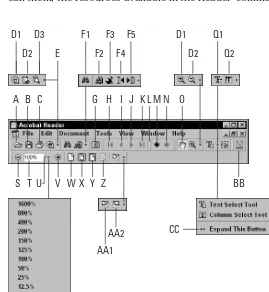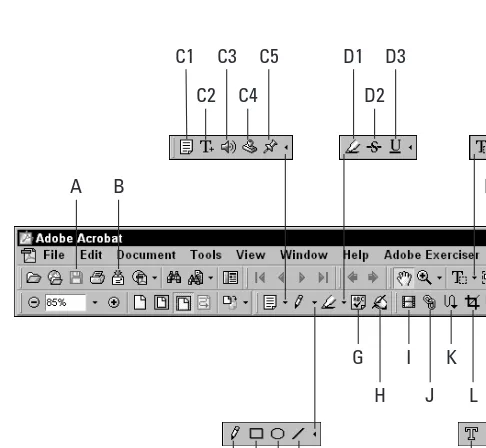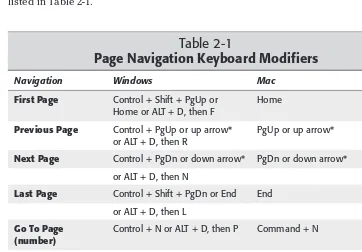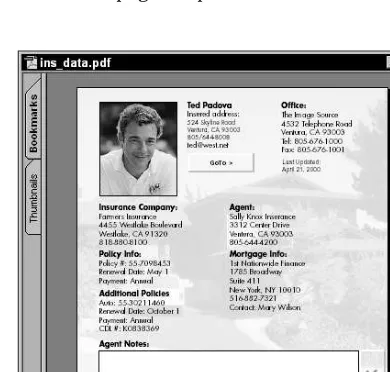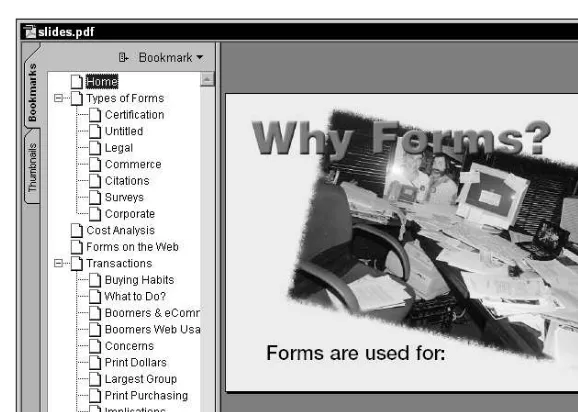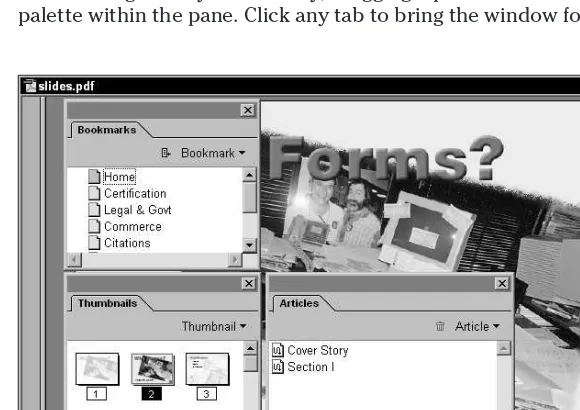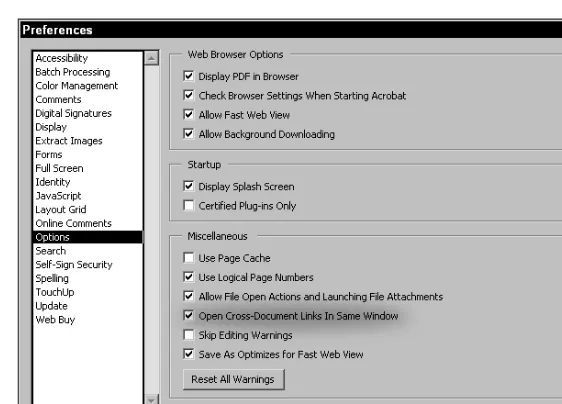Distribute
files
across platforms and
media — without
altering fonts or
graphics
Create
and
edit documents for
high-end prepress
applications or
e-book publication
Create
dynamic PDF
forms with JavaScript
Adobe
A
crobat
5
Ted Padova
“The Acrobat 5 PDF Bible is the gospel truth —
a must-have reference for all disciples of
the portable document format!”
— Karl De Abrew, CEO, Planet PDF
BONUS
CD-ROM
Over 60 plug-ins, utilities,
and other tools
100%
O N E H U N D R E D P E R C E N TC O M P R E H E N S I V E A U T H O R I T A T I V E W H A T Y O U N E E D O N E H U N D R E D P E R C E N T
Adobe
A
crobat
5
le
%
® ®
Adobe
®Acrobat
®Adobe
®
Acrobat
®
5 PDF
Bible
Ted Padova
Adobe®Acrobat®5 PDF Bible
Copyright © 2001 Hungry Minds, Inc. All rights reserved. No part of this book, including interior design, cover design, and icons, may be reproduced or transmitted in any form, by any means (electronic, photocopying, recording, or otherwise) without the prior written permission of the publisher.
Library of Congress Control Number: 2001090712 ISBN: 0-7645-3577-3
Printed in the United States of America 10 9 8 7 6 5 4 3 2 1
1B/RV/QW/QR/IN
Distributed in the United States by Hungry Minds, Inc.
Distributed by CDG Books Canada Inc. for Canada; by Transworld Publishers Limited in the United Kingdom; by IDG Norge Books for Norway; by IDG Sweden Books for Sweden; by IDG Books Australia Publishing Corporation Pty. Ltd. for Australia and New Zealand; by TransQuest Publishers Pte Ltd. for Singapore, Malaysia, Thailand, Indonesia, and Hong Kong; by Gotop Information Inc. for Taiwan; by ICG Muse, Inc. for Japan; by Intersoft for South Africa; by Eyrolles for France; by International Thomson Publishing for Germany, Austria, and Switzerland; by Distribuidora Cuspide for Argentina; by LR
International for Brazil; by Galileo Libros for Chile; by Ediciones ZETA S.C.R. Ltda. for Peru; by WS
Computer Publishing Corporation, Inc., for the Philippines; by Contemporanea de Ediciones for Venezuela; by Express Computer Distributors for the Caribbean and West Indies; by Micronesia Media Distributor, Inc. for Micronesia; by Chips
Computadoras S.A. de C.V. for Mexico; by Editorial Norma de Panama S.A. for Panama; by American Bookshops for Finland.
For general information on Hungry Minds’ products and services please contact our Customer Care department within the U.S. at 800-762-2974, outside the U.S. at 317-572-3993 or fax 317-572-4002.
For sales inquiries and reseller information, including discounts, premium and bulk quantity sales, and foreign-language translations, please contact our Customer Care department at 800-434-3422, fax 317-572-4002 or write to Hungry Minds, Inc., Attn: Customer Care Department, 10475 Crosspoint Boulevard, Indianapolis, IN 46256.
For information on licensing foreign or domestic rights, please contact our Sub-Rights Customer Care department at 212-884-5000.
For information on using Hungry Minds’ products and services in the classroom or for ordering examination copies, please contact our Educational Sales department at 800-434-2086 or fax 317-572-4005. For press review copies, author interviews, or other publicity information, please contact our Public Relations department at 317-572-3168 or fax 317-572-4168.
For authorization to photocopy items for corporate, personal, or educational use, please contact Copyright Clearance Center, 222 Rosewood Drive, Danvers, MA 01923, or fax 978-750-4470.
LIMIT OF LIABILITY/DISCLAIMER OF WARRANTY: THE PUBLISHER AND AUTHOR HAVE USED THEIR BEST EFFORTS IN PREPARING THIS BOOK. THE PUBLISHER AND AUTHOR MAKE NO
REPRESENTATIONS OR WARRANTIES WITH RESPECT TO THE ACCURACY OR COMPLETENESS OF THE CONTENTS OF THIS BOOK AND SPECIFICALLY DISCLAIM ANY IMPLIED WARRANTIES OF
MERCHANTABILITY OR FITNESS FOR A PARTICULAR PURPOSE. THERE ARE NO WARRANTIES WHICH EXTEND BEYOND THE DESCRIPTIONS CONTAINED IN THIS PARAGRAPH. NO WARRANTY MAY BE CREATED OR EXTENDED BY SALES REPRESENTATIVES OR WRITTEN SALES MATERIALS. THE ACCURACY AND COMPLETENESS OF THE INFORMATION PROVIDED HEREIN AND THE OPINIONS STATED HEREIN ARE NOT GUARANTEED OR WARRANTED TO PRODUCE ANY PARTICULAR RESULTS, AND THE ADVICE AND STRATEGIES CONTAINED HEREIN MAY NOT BE SUITABLE FOR EVERY
INDIVIDUAL. NEITHER THE PUBLISHER NOR AUTHOR SHALL BE LIABLE FOR ANY LOSS OF PROFIT OR ANY OTHER COMMERCIAL DAMAGES, INCLUDING BUT NOT LIMITED TO SPECIAL, INCIDENTAL, CONSEQUENTIAL, OR OTHER DAMAGES.
Trademarks: Adobe and Adobe Acrobat are registered trademarks of Adobe Systems, Inc. All other trademarks are the property of their respective owners. Hungry Minds, Inc., is not associated with any product or vendor mentioned in this book.
About the Author
Ted Padovais the Chief Executive Officer and Managing Partner of The Image Source Digital Imaging and Photo Finishing Centers of Ventura and Thousand Oaks, California. He has been involved in digital imaging since founding a service bureau in 1990.
Ted has taught university and higher education classes for over fifteen years in graphic design applications and digital prepress. Currently he teaches classes in Scanning and Halftoning, Adobe Photoshop, and Adobe Acrobat at the University of California, Santa Barbara and the University of California, Los Angeles.
Credits
Acquisitions Editor Michael Roney
Project Editor Katharine Dvorak
Technical Editor Barbara Obermeier
Copy Editor Jerelind Charles
Editorial Manager Rev Mengle
Project Coordinator Emily Wichlinski Ryan Steffen
Graphics and Production Specialists Gabriele McCann
Heather Pope Kendra Span Brian Torwelle
Quality Control Technicians Carl Pierce
Marianne Santy Charles Spencer
Permissions Editor Laura Moss
Media Development Specialist Travis Silvers
Media Development Coordinator Marisa Pearman
Preface
T
he last version of the Acrobat PDF Bible, covering Acrobat 4.0, was the first of a comprehensive publication on Adobe Acrobat. The book did well at the resellers, and there were many online comments as well as e-mail received from readers all over the world. As time passed and I received more comments and criti-cisms, I thought about all the things I wished I had included in that first version and some things that I wished I had handled differently.When I began the Adobe®Acrobat®5 PDF Bible, I studied the comments I received from readers and made an effort to revise the book according to what readers asked for. This current edition covers almost all of what Acrobat 5.0 can do for you and it covers material according to what readers wanted in a new edition.
If revisiting the Adobe®Acrobat®5 PDF Bible, it is my sincere hope you like the new additions and the style for which it is written. If you’re new to the publication, then I hope you like the style and content and can find answers to all your Acrobat questions.
What Is Adobe Acrobat?
The reason many people first dismiss the thought of spending any energy on Adobe Acrobat is due to a lack of understanding of what Acrobat is and what it does. This, in part, is due to the fact that people jump onto the World Wide Web and download the free Adobe Acrobat Reader software. When acquiring Acrobat Reader, many folks think the viewing of PDF documents with Reader is the extent of Acrobat.
viii
Adobe Acrobat 5 PDF BibleAbout This Book
This book is written for a cross-platform audience. Users of Windows 95, Windows 98, or Windows NT, Windows 2000, and Macintosh users will find references to these operating systems. Acrobat does work with MS-DOS and UNIX operating sys-tems; however, coverage for these systems is limited. You’ll find an equal devotion to performance only within Windows and the Macintosh OS.
For the most part, using Acrobat on either platform with regard to most of the fea-tures is identical. However, there are some distinct differences in a few feafea-tures related to working with Acrobat on either Windows or the Macintosh. When such differences are addressed, separate references are made. If a topic is addressed and a screen illustration is provided without reference to a distinct difference running under different operating systems, you can expect the same options to appear on your system.
PDF Workflows
The definition of a workflowcan mean different things to different people. One of the nice features of working with Acrobat is the development of a workflow environ-ment. Quite simply, workflow solutions are intended to get out of a computer what the computer was designed for: productivity in a more automated fashion. If you go about editing page-by-page and run manual tasks to change or modify documents, it could hardly be called a workflow solution. Workflows enable office or production workers a means of automating common tasks for maximum efficiency. Batch pro-cessing documents, running them through automated steps, and routing files through computer-assisted delivery systems are among workflow solutions.
To help delineate a production workflow from manual methods, I have a specific icon appearing before a body of text that will alert you of a potential workflow proposition. PDFWorkflows are addressed throughout the book. When you see the PDFWorkflow icon, expect to see features to help you create automation in your environment.
The Book Contents
ix
PrefaceTo simplify the navigation of discovering Acrobat, I broke up the book into six sepa-rate sections. There are a total of 20 chapters that address Acrobat features and some individual purposes for using the software. The six sections include:
Part I: Welcome to Adobe Acrobat.To start off, I offer some history of Acrobat and toss in a few of my own opinions about the computer industry and evolution of companies and products. I should probably offer a disclaimer and say that where you find such opinions, they are my own and in no way reflect the publisher or any software or hardware manufacturer. I then go on to explain Acrobat and what you get when you buy the software — yes, the complete Adobe Acrobat software does require purchase. If you haven’t yet purchased Acrobat, you can find a detailed description of using the free Adobe Acrobat Reader software and how to use Acrobat Search that is also distributed free from Adobe Systems. You can then browse the rest of the book to see if you can find features related to the other Acrobat software that would interest you in making the purchase. Part I covers viewing, navigation and understanding the Portable Document Format. By the time you finish Part I, you should be able to quickly find information and understand how Acrobat is embraced by many organizations, governments, and institutions throughout the world.
Part II: Creating PDF Documents.Viewing and navigation limits you to observe documents created by others. There are many different ways to create a PDF docu-ment and all these means are thoroughly covered in Part II. I start out discussing the easy methods for creating simple PDF files that might be used by office workers and travel through much more sophisticated PDF file creation for more demanding environments. In addition, many application software manufacturers are supporting PDFs through direct exports from their programs. The advantages and disadvan-tages of using all these methods are discussed.
Part III: Enhancing PDF Documents.This section covers the tools, menu com-mands, and features of using Adobe Acrobat 5.0. In this section, I cover the editing, modifications, and enhancing PDF files for many different purposes. Adding links, movies, sounds, comments, bookmarks, thumbnails, and all of the new features of Acrobat 5.0 are covered.
x
Adobe Acrobat 5 PDF BiblePart V: Cataloging and Scanning.Using Acrobat Scan, converting scans to text through Optical Character Recognition (OCR), and then creating search indexes in Acrobat Catalog are all covered in this section.
Part VI: Advanced Acrobat Applications.I start this section out with simple print-ing of PDF files to desktop devices, and then move on to more complicated output in the form of digital prepress. For the advanced users, I included a special chapter on programming, particularly with JavaScript and cover how Acrobat handles JavaScript specifications. The last chapter covers plug-ins. Although all third party manufacturers do not have a demonstration product available on the accompany-ing CD-ROM, you can find Web addresses where software, products, and solutions can be found.
Appendix
The appendix describes the contents of the CD-ROM accompanying this book. A description of the items and some issues related to how the products are installed or references to where you’ll find information and in what directories is found here.
The CD-ROM at the Back of the Book
In the back of the book you find a CD-ROM. The CD is a hybrid CD-ROM that can be viewed by Windows or Macintosh users. The CD-ROM contains some demonstra-tion products that are either stand-alone applicademonstra-tions or Acrobat plug-ins. Many developers have made contributions of their products and offer you a chance to try out their software. In several instances, the products are fully functional for a lim-ited time. In other cases a single feature, such as saving a file, printing a file, or dis-playing text or an icon on a printed page will occur. Regardless of the limitation, the product can be thoroughly tested. Third-party manufacturers are an important asset to working with Adobe Acrobat. If you have some specialized needs, most often you can find a developer who provides a solution. Try out these products and visit the developer’s Web sites to learn more of what Acrobat can do with add-on software.
Staying Connected
xi
PrefaceRegistration
Regardless of whether you purchase Acrobat or download the free Acrobat Reader software, Adobe Systems has made it possible to register for either product. You can register on the World Wide Web or mail a registration form to Adobe Systems. If you develop PDF documents for distribution, Adobe likes to keep track of this mation. You will find great advantage in being a registered user. First, update infor-mation will be sent to you, so that you’ll know when a product revision occurs. Second, information can be distributed to help you achieve the most out of using Acrobat. Who knows, some day you may be requested to provide samples of your work, which might get you a hit from the Adobe Web site. By all means, complete the registration. It will be to your benefit.
Web Sites to Contact
The first Web site to frequent is the Adobe Web site. Downloads for updates will be found when Acrobat components are revised. You can also find tips, information, and problem solutions. Visit the Adobe Web site at: www.adobe.com.
A Web ring is sponsored by pdfZone. Participants in the Web ring are individuals and companies that promote information and solutions for the PDF community. In addition, pdfZone publishes articles of interest, news, and hosts an extensive list of third party developers. You can find them at: www.pdfzone.com.
Acrobat tips can be found on many Web sites and all you need do is search the World Wide Web for Acrobat information. The best source you can find for informa-tion as well as a comprehensive collecinforma-tion of third party plug-ins is available at planetPDF. You can visit them at: www.planetpdf.com.
If learning more about Acrobat is your interest, you can find regional conferences sponsored by DigiPub Solutions Corporation. If you want to meet and discuss PDF issues with some of the world’s experts, look for a conference in your area. You can find information at: www.pdfconference.com.
Content distribution is a new emerging industry, and PDF is king of the content developers and distributors. If you have a burning desire to become an author, then eBooks and eMatter can be a great avenue. The premiere Web site hosting eMatter for PDF downloads is MightyWords. A site totally dedicated to ePapers and eBooks, you can find them at: www.mightywords.com.
xii
Adobe Acrobat 5 PDF BibleContacting Me
If, after reviewing this publication, you feel some important information was over-looked, you can contact me and let me know your views, opinions, hoorahs, com-plaints, or provide information that might get included in the next revision. (If it’s good enough, you might even get a credit line in the acknowledgments!) By all means, send me a note. E-mail inquiries can be sent to: ted@west.net.
If you happen to have some problems with Acrobat, keep in mind, I didn’t engineer the program. Inquiries for technical support should be directed to the software manufacturer(s) of any products you use. This is one more good reason to com-plete your registration form.
Acknowledgments
I
would like to acknowledge some of the people who have contributed in one way or another to make this edition possible. Mike Roney, my Acquisition Editor at Hungry Minds; my Project Editor, Katharine Dvorak; and my copyeditor, Jerelind Charles; as well as all the Hungry Minds crew of editors and production staff. Rick Hustead and Ray Hennessy for art contributions. Doug Lochner of where2go.com Karl DeAbrew and Kurt Foss of planetPDF; Carl Young of DigiPub Solutions Corporation; and Chris MacAskill and Judy Kirkpatrick of MightyWords.Two special people helped make this edition much better than any other publica-tion I have written and I can’t say enough about their great contribupublica-tions. Much thanks to Barbara Obermeier for carefully getting to the minutia of the tech edit job. She cursed me for the length of Chapter 6, but waded through every dialog box and line of text. Thanks, Barbie…you’re the best.
Not being a programmer by profession, I needed a little help when it came to Chapter 19 and all the sophisticated programming stuff. My search was analogous to a motion picture producer who wants only a single actor in his/her film. No one else will do, it can only be one special person. When I began my search, my special individual in mind was Kas Thomas. In my mind, no other person on the planet would do. Fortunately, Kas said yes. I can’t say enough about Kas. He’s an expert programmer who addresses all user levels. This book is just a little bit better, all because of Kas’s contribution.
Contents at a Glance
Preface . . . vii
Acknowledgments . . . xiii
Part I: Welcome to Adobe Acrobat . . . 1
Chapter 1: Getting to Know Adobe Acrobat . . . 3
Chapter 2: Viewing and Searching PDF Files . . . 31
Chapter 3: Using Acrobat Viewers . . . 87
Part II: Creating PDF Documents . . . 123
Chapter 4: Converting Documents to PDF . . . 125
Chapter 5: Using Acrobat Distiller . . . 173
Chapter 6: PDF Exports and Imports . . . 243
Chapter 7: The Acrobat Environment . . . 351
Part III: Enhancing PDF Documents . . . 387
Chapter 8: Comments, Text, and Graphics . . . 389
Chapter 9: Articles, Bookmarks, and Thumbnails . . . 447
Chapter 10: Hypertext References . . . 471
Part IV: Acrobat Publishing . . . 511
Chapter 11: Acrobat and the Web . . . 513
Chapter 12: PDF and eBooks . . . 525
Chapter 13: Working with Forms . . . 547
Chapter 14: Authentication and Archiving . . . 591
Part V: Catologing and Scanning. . . 613
Chapter 15: Creating Search Indexes with Acrobat Catalog . . . 615
Chapter 16: Scanning in Acrobat . . . 637
xv
ContentsPart VI: Advanced Acrobat Applications . . . 665
Chapter 18: Printing and Digital Prepress . . . 667
Chapter 19: Programming . . . 687
Chapter 20: Using Plug-Ins . . . 725
Appendix: Using the CD-ROM . . . 735
Index . . . 741
End-User License Agreement . . . 761
Contents
Preface . . . vii
Acknowledgments . . . xiii
Part I: Welcome to Adobe Acrobat
1
Chapter 1: Getting to Know Adobe Acrobat . . . 3
What Is Adobe Acrobat? . . . 3
History of Adobe Acrobat . . . 3
Enter Acrobat 5.0 . . . 4
What’s PDF? . . . 5
Document repurposing . . . 6
PDF and PostScript . . . 7
Adobe Acrobat Components . . . 9
Plug-ins . . . 9
Acrobat viewers . . . 9
Acrobat Search . . . 10
Open as Adobe PDF . . . 11
Acrobat Distiller . . . 12
Acrobat Messenger . . . 12
Acrobat Catalog . . . 12
Acrobat Capture . . . 13
Acrobat Scan . . . 13
Acrobat Forms . . . 13
Collaboration . . . 13
Digital Signatures . . . 14
Web Capture . . . 14
Web Buy . . . 14
Nomenclature . . . 14
What’s New in Acrobat 5.0? . . . 15
User interface . . . 15
PDF version 1.4 . . . 16
New palettes . . . 16
New tools . . . 16
New menu commands . . . 16
Microsoft Office integration . . . 18
Printing . . . 18
Understanding PDF Workflows . . . 18
Automating digital workflows . . . 18
PDF as a standard . . . 23
xviii
Adobe Acrobat 5 PDF BiblePart II: Creating PDF Documents
123
Chapter 4: Converting Documents to PDF . . . 125
How PDFs Are Created . . . 125
xxi
Part III: Enhancing PDF Documents
387
xxiv
Adobe Acrobat 5 PDF Bible Planning the content design for commercial distribution . . . 608 Preparing files . . . 608 Distribution of the Acrobat Reader Software . . . 611 Adobe License Agreement . . . 611 Reader and Search . . . 611 Registering as a Reader distributor . . . 611Part V: Catologing and Scanning
613
xxv
Part VI: Advanced Acrobat Applications
665
xxvi
Adobe Acrobat 5 PDF BibleWorking with Open Documents . . . 706 Checking to see if a document is open . . . 707 Collating pages from other PDF documents . . . 708 Roundtrip CGI . . . 710 Handling data at the server . . . 712 Database Access via ADBC . . . 716 Basic architecture . . . 716 A word about DSNs . . . 719 Quick code example . . . 719 Obtaining data via an SQL query . . . 720 Working with row objects . . . 721
Chapter 20: Using Plug-Ins . . . 725
Understanding Plug-ins . . . 725 Installing plug-ins . . . 725 Plug-in conflicts . . . 727 Plug-in documentation . . . 728 Disabling plug-ins . . . 729 Using Third-Party Plug-ins and Applications . . . 729Appendix: Using the CD-ROM . . . 735
Index . . . 741
End-User License Agreement . . . 761
Welcome to
Adobe Acrobat
✦ ✦ ✦ ✦
In This Part
Chapter 1 Getting to Know Adobe Acrobat
Chapter 2 Viewing and Searching PDF Files
Chapter 3 Using Acrobat Viewers
✦ ✦ ✦ ✦
P A R T
I
Getting to Know
Adobe Acrobat
What Is Adobe Acrobat?
If, after perusing your local bookstore, you decided to lay down your money at the counter, carry away this ten-pound volume, and take it to bed with you tonight, you’d probably already know something about Adobe Acrobat. Heck, why else would you buy this book? If you’re at the bookstore shelf and you haven’t bought it yet, then you’re probably wondering how in the world anyone could write so many pages for such a simple application. After all, isn’t Acrobat that little thingy you download from the Adobe Web site?
Assuming you know little about Acrobat, I start with a brief description of what Acrobat is and what it is not. As I explain to people who ask about the product, I usually define it as the most misunderstood application available today. Most of us are familiar with the Adobe Acrobat Reader software, which is a product from Adobe Systems Incorporated that you can download free of charge from the Adobe Web site
(www.adobe.com/acrobat). You can also acquire the Adobe Acrobat Reader from most of the installation CD-ROMs for other Adobe software. You can even acquire Acrobat Reader from other users, as long as the Adobe licensing requirements are distributed with the installer program. The Acrobat Reader, however, is notAdobe Acrobat. Acrobat Reader is a component of a much larger product that has evolved through several iterations.
History of Adobe Acrobat
When Acrobat was first released (as version 1.0), users could obtain the Acrobat Reader software for viewing and printing documents saved in Portable Document Format (PDF). Adobe released this product to help the growing user base view documents created on different platforms. The PC user, for
4
Part I ✦ Welcome to Adobe Acrobatexample, could view a PDF file that was created on a Macintosh or UNIX worksta-tion, and vice versa. The Acrobat Reader was free and enabled the viewing and printing of a document while maintaining that document’s integrity. Fonts, graphics, design, and layout were all preserved in a PDF file so that the end user could view and print a document without needing any of the fonts, links, or applications from which the document was created.
The other two applications released in Version 1.0, Acrobat Distiller and Acrobat Exchange, were software items that had to be purchased from Adobe Systems. Acrobat Distiller enabled users to create a PDF document from a PostScript file printed to disk. Virtually any file created by an application with the capability to print to disk could be converted to PDF. After a PDF was created, it could then be edited in Acrobat Exchange.
As the product evolved, Release 2.1 was referred to as Acrobat Pro. The Acrobat Reader was still a free application distributed by Adobe Systems, but Acrobat Pro was a bundle of several applications that had to be purchased from Adobe. Acrobat Pro included Acrobat Distiller and Acrobat Exchange and it introduced a new application known as Acrobat Catalog that enabled the end user to create searches from multiple PDF files and provided an organized index of all the words used in documents.
With the release of 2.1, Acrobat Exchange, among other enhancements, also enabled the end user to add security to PDF files, which prevented other users with Exchange from modifying the documents.
With the release of Version 3.0, Adobe dropped the reference to Acrobat Pro, and simply called the Acrobat suite of software Adobe Acrobat. This terminology may appear somewhat confusing if you haven’t followed the product closely during its evolution, as many users refer to Acrobat Reader as Adobe Acrobat. Keep in mind: The Reader is notAdobe Acrobat. The Reader software is still distributed free by Adobe Systems, but it is limited to only viewing and printing PDF files. For perform-ing all of the editperform-ing tasks and addperform-ing bells and whistles to PDF documents, you need Adobe Acrobat, which consists of the complete complement of Acrobat products. The Adobe Acrobat release included all of the previous modules that were part of the 2.1 release, with new additions, Acrobat Capture and Acrobat Scan, added to the bundle.
Release of Adobe Acrobat 4.0 added further confusion to what we were to call some of the components. Adobe Acrobat was used to refer to the suite of applications, but Acrobat Exchange was simply referred to as Acrobat. The remaining applica-tions of Reader, Catalog, Distiller, and PDFWriter were included in the bundle.
Enter Acrobat 5.0
5
Chapter 1 ✦ Getting to Know Adobe AcrobatAcrobat. You’ll find the new release of Adobe Acrobat includes just two separate applications: Acrobat and Acrobat Distiller.
Regardless of what you call it, Adobe Acrobat has grown into a sophisticated tool that provides many capabilities for organizing, displaying, and printing documents. Adobe Acrobat remains multi-platform and has achieved a high level of respect and performance in office, Web integration, and publishing environments.
Both Acrobat and the Distiller application in version 5.0 are designed to work in tandem to create and modify documents for on-screen viewing, Web publishing, and printing to suit most end user desires. This book covers all of the features of Adobe Acrobat. To perform the exercises contained herein, you need to purchase the com-plete Adobe Acrobat software, which has a street price of $295 as of this writing. If you work through all the chapters and develop a strong command in using Adobe Acrobat, I think you’ll agree that the program is one of the best buys available in the computer software market.
What’s PDF?
PDF, short for Portable Document Format, was developed by Adobe Systems as a unique format to be viewed through Acrobat viewers. As the name implies, it is portable, which means that the file you create on one computer can be viewed with an Acrobat viewer on other computers and on other platforms. For instance, you can create a page layout on a Macintosh computer and convert it to a PDF file. After the conversion, this PDF document can be viewed on a UNIX, DOS, or Windows machine. Multi-platform compliance (to enable the exchange of files across different computers, for example) is one of the great values of PDF files.
So what’s special about PDF and its multi-platform compliance? It’s not so much an issue of viewing a page on one computer created from another computer that is impressive about PDF. After all, such popular programs as Microsoft Excel,
Microsoft Word, Adobe PageMaker, and Adobe Illustrator all have counterparts for multi-platform usage. You can create a layout on one computer system and view the file on another system with the same software installed. For instance, if you have Adobe PageMaker installed on a Macintosh computer and you create a PageMaker file, that same file can be viewed on a PC with PageMaker running under Windows.
In a perfect world, you may think the capability to view documents across plat-forms is not so special. Viewing capability, however, is secondary to document integrity. The preservation of the contents of a page is what makes the PDF format so extraordinary. To illustrate, let’s say you have a PageMaker document created in Windows using fonts generic to Windows applications. After converted to PDF for-mat, the document, complete with graphics and fonts intact, can be displayed and printed on other computer platforms.
6
Part I ✦ Welcome to Adobe Acrobatinstall all applications used within a particular company on all the computers in that company. For example, art department employees can use a layout application to create display ads and then convert them to PDF so that other departments can use the free Reader software to view and print those ads for approval.
The benefits of PDF viewing were initially recognized by workgroups in local office environments for electronic paper exchanges. Today, we have much more opportu-nity for global exchange of documents in many different ways. As you look at Acrobat 5.0 and discover some of the new features now available for document collaboration, comparing documents and preparing PDFs for electronic readers, you’ll see how Acrobat and the PDF format have evolved with new technologies.
Document repurposing
The evolution of the computer world has left extraordinary volumes of data on computer systems that were originally designed to be printed on paper. Going all the way back to UNIVAC, the number crunching was handled by the computer and the expression was the printed piece. Today, forms of expression have evolved to many different media. No longer do people wish to confine themselves to printed material. Now, in addition to publishing information on paper, we use CD-ROMs, the Internet, and file exchanges between computers. Sometimes we use motion video, television, and satellite broadcasts. As cable TV evolves, we’ll see much larger bandwidths, so real-time communication will eventually become commonplace. And the world of tomorrow will introduce more communication media. Think of outputting to plasma, crystal, and holograms, and then think about having a font display or link problem with one of those babies!
Technology will advance, bringing many improvements to bandwidth, performance, and speed. To enable the public to access the mountains of digital data held on computer systems in a true information superhighway world, files will need to be converted to a common format. A common file format would also enable new docu-ments to be more easily repurposed, to exploit the many forms of communication that we use today and expect to use tomorrow. As an example of how we might repurpose a document for one avenue to another, Figure 1-1 illustrates the process of repurposing a QuarkXPress file into a document suitable for viewing on the Web.
7
Chapter 1 ✦ Getting to Know Adobe AcrobatFigure 1-1: From an authoring application, the document is printed to disk as a PostScript file. With the Distiller JobOptions settings, the PostScript file designed for prepress is repurposed for screen and Web displays.
Adobe Acrobat is still in infancy now, but it will continue to evolve, as will other technologies. Currently, the best program for both document exchange and document repurposing is Acrobat, because it excels at creating a document, with or without multimedia elements, that can be printed, viewed on a computer screen, seen on the Web, and replicated on CD-ROM. What’s more, with a vast number of third party manufactured plug-ins, all those records created years ago can be converted to PDF format. Document repurposing is one of the true values of using Adobe Acrobat. Throughout this book, I show you how to create PDF files with an eye toward document repurposing.
PDF and PostScript
On January 24, 1984, Apple Computer released the Macintosh computer. Not an impulsive buyer, I waited until January 26 to purchase my first Mac. I remember one of my earlier uses of the Mac involved submitting documents that contained about thirty fonts and several graphics to California government offices in Sacramento. I frequently received calls from people wanting to know how I put the little “choo-choo trains” on my memos. Although crude, the emphasis on the visual gained the response I needed for attention to my message.
Web
PrePress
8
Part I ✦ Welcome to Adobe AcrobatIf all the Macintosh computer could do was print on an ImageWriter I dot-matrix printer, it would have died alongside the Osborne portable, and Mr. Gates would own much more of the world than he does now. The credibility of the Macintosh was not realized with the hardware (certainly not at 128K RAM and a single 400K floppy drive), nor was it with MacPaint and Habadex. In 1985, Apple Computer introduced the Macintosh-LaserWriter connection. With 13 built-in fonts and a hefty $6,500 price tag, the LaserWriter, based on true Adobe PostScript, was one of the great products of the era. With this introduction, the world of desktop publishing was born.
Today, the de facto standard of almost all printing in the graphics industry is PostScript. Ninety-nine percent of North America and about seventy-five percent of the rest of the world uses PostScript for all high-end output. Adobe developed this page description language to accurately display from your computer screen to what the final printed output would look like. If graphics and fonts are included in your files, then PostScript is the only show in town. The Adobe PostScript language was responsible for the rise of so many software and hardware manufacturers. If you stop and think about it, PostScript ranks up there with MS-DOS and Windows in terms of its installed base.
One feature of successful software programs is that they run on a wide variety of hardware, giving users some choice when it comes to hardware. The most success-ful software published today is MS-DOS and Windows. This software is successsuccess-ful because it permits a lot of flexibility. Windows is not restricted to a single manufac-turer’s hardware. Scads of companies are producing Intel-, AMD-, and Cyrix-based machines, and they all include Windows with the purchase of the hardware. The Apple Mac OS, until recently, was only able to run on Apple-produced hardware. This limitation may have been one of the reasons that prevented Apple from enjoying the same success as companies, such as Microsoft.
PostScript also allows for flexibility in working with different hardware. With its device-independent structure, PostScript can accommodate many different print-ers, all with different resolution capabilities. For example, you can print to a 300-dpi PostScript laser printer or to a 3600-dpi imagesetter with the same flavor of
PostScript. PostScript printing requires a raster image processor (RIP), which can be either a hardware device or software. The RIP converts the image on-screen to a bitmap page that can be printed on a PostScript printer. In other words, what you draw on your computer screen is defined in a language different from that used by your printer, and PostScript is like a language conversion utility in that it “trans-lates” the screen image for printing.
9
Chapter 1 ✦ Getting to Know Adobe AcrobatAdobe Acrobat Components
When you purchase a software product, you probably already understand some-thing about the product, what it does, and how you intend use it. If you pick Adobe Photoshop or Microsoft Excel off the shelf, you already know that you want to work on image editing or number crunching. Some add-ons may be available for the prod-uct, but you’re well aware that you have a single application, sophisticated as it may be, to tackle your digital needs.
With Adobe Acrobat, it’s a little different. In previous versions of Acrobat, we had several different executable applications to perform different functions. Some sepa-rate features have been added to Acrobat as commands in menus. Although there has been no sacrifice to the features offered by the complete Adobe Acrobat soft-ware, the individual applications include:
✦Acrobat Reader
✦Acrobat 5.0
✦Acrobat Distiller
✦Acrobat Capture
✦Acrobat Messenger
The separate applications above offer you a multitude of features to create, edit, and use with various electronic documents. Although some of the former applica-tions have been changed to plug-ins accessible from within Acrobat, they almost appear as though they are separate programs. To give you an idea of the highlights of Acrobat features, take a look at the brief descriptions that follow.
Plug-ins
In addition to the distinct applications available with Adobe Acrobat are plug-ins developed by Adobe Systems and many third-party manufacturers. (Plug-insare software components often created by third-party vendors to add more functional-ity to software applications.) Adobe includes several plug-ins on the installation CD-ROM that you can use with Acrobat and Acrobat Reader. After you install Adobe Acrobat, the Scan, Catalog, and Search plug-ins are also installed. I offer you a large list of plug-ins as well as a description of each and the manufacturer who supplies them in Chapter 20.
Acrobat viewers
10
Part I ✦ Welcome to Adobe Acrobatfind the Acrobat Reader software on many application installation CD-ROMs. Adobe Systems and many other software manufacturers include documentation, updates, and the latest news about a product in PDF format. To view the PDF files, you need to install an Acrobat viewer. Therefore, the Reader software is often included on CD-ROMs.
End users can also distribute the Acrobat Reader software. Adobe Systems permits you distribution rights as long as you comply with their distribution policy, which requires the licensing documents and information to be distributed with the installation utility.
Acrobat Reader, because it is a free application, is limited in use. You cannot edit or save PDF files with Acrobat Reader. It is designed to enable you to view a PDF docu-ment on-screen or to print a PDF file.
If you want to edit or create PDF files, you need to purchase Adobe Acrobat, which includes the Acrobat 5.0 software. Acrobat 5.0 takes off where Reader and the Business Tools edition end. Acrobat performs all the tasks of viewing files with the same tools as Acrobat Reader, but it goes a step further in enabling you to change, edit, secure, and customize PDF files. Acrobat is not just a viewer — it’s the heart of the Adobe Acrobat applications. To help you understand the differences between these two viewers, I describe the Acrobat Reader software separately in Chapter 3 and devote the remainder of the book to using Acrobat. If you are an author of PDF files that you intend to distribute, knowing some of the limitations of the Reader software may help you guide other users as to what they can and cannot do with the Reader software. Look over Chapter 3 to get an idea of what limitations may be encountered.
Acrobat Search
When you open a PDF document in an Acrobat viewer, you can invoke a Find com-mand to search for a keyword, as shown in Figure 1-2. The viewer then searches through the pages and stops at the first occurrence of the searched word it finds (see Figure 1-3). This is fine if you have a single document open and need to search for the content within the open document. If you have several PDF files and want to search all documents for a keyword or words, you need Acrobat Search. Like Acrobat Reader, Acrobat Search is a free plug-in, and it can be used with all Acrobat viewers.
Acrobat Search is a powerful search engine that goes beyond searching for key-words. You can search with operators or Boolean expressions and narrow searches to specific requirements, as I discuss in Chapter 2.
11
Chapter 1 ✦ Getting to Know Adobe AcrobatFigure 1-2: When the Find command is invoked, the search is limited to the open PDF document.
Figure 1-3: When Acrobat Search is used, it searches multiple PDF documents and reports in a result window a list of the PDF documents where the searched word(s) is found.
When you acquire Acrobat Reader from the Adobe Web site, pull off the Reader from a CD-ROM, or acquire it from another user, you will find an installer for Reader and an installer for Reader + Search. If you elect to use the latter, both Acrobat Reader and Acrobat Search will be installed. If you cannot invoke a search of several PDF files at one time, you need to acquire Acrobat Search and install it.
Open as Adobe PDF
PDFWriter has been eliminated from Adobe Acrobat in Version 5.0. Rather than offer a separate application for creating PDFs with the PDFWriter software, Adobe has added a new menu command in Acrobat to convert many different image for-matted files, HTML, and text files to PDF.
12
Part I ✦ Welcome to Adobe AcrobatAcrobat Distiller
Adobe Acrobat Distiller is the more sophisticated conversion application. Distiller creates PDF documents from PostScript files. To use Distiller, you need to first print a file from your application document to disk as a PostScript file. Opening the printed PostScript file in Acrobat Distiller begins the conversion process. Distiller appears to be a simple utility when you first use it, but in reality, it is a very sophisticated application.
Many users opt to use the Open as Adobe PDF menu command because of its sim-plicity and the capability to create a PDF in a single step. However, you should be aware that Acrobat Distiller provides many more features that are preferred for many file types. (I cover creating PDF files and when to use Distiller over Open as Adobe PDF in Chapters 4 and 5.)
Acrobat Messenger
Acrobat Messenger is a tool to help office workers distribute documents quickly to remote offices and locations. With Acrobat Messenger you can use a scanner or copier, convert the documents to searchable PDFs, and e-mail them to clients or remote offices. It’s a single solution for office workers needing quick and efficient means of distributing documents.
Acrobat Catalog
Earlier in this chapter I mentioned Acrobat Search and the powerful search capabil-ities you have available to you with Adobe Acrobat. The internal search available after you open a PDF document is executed with a Find command in an Acrobat viewer. This type of search, which can only be performed on the single open file, is further restricted by a limited set of search attributes. When you invoke a search using Acrobat Search, your Acrobat viewer searches through an index file contain-ing key words extracted from a PDF document or several PDF documents. Index files are created with Acrobat Catalog.
In all earlier versions of Acrobat, Catalog was a separate executable application. With Version 5.0 of Adobe Acrobat, the Catalog program appears as a plug-in and is executed from a menu command in Acrobat.
13
Chapter 1 ✦ Getting to Know Adobe AcrobatAcrobat Capture
Paper Capture, which was a command in Acrobat, executed a plug-in that converted raw scans to text via an Optical Character Recognition (OCR) program. Paper Capture has been eliminated from Acrobat 5.0. Adobe markets a separate and much more sophisticated product called Acrobat Capture that is sold apart from Adobe Acrobat. For industrial strength OCR conversion, Acrobat Capture is well suited for PDF workflows where scans need to be converted to text. I discuss using Acrobat Capture in Chapter 14.
Acrobat Scan
Acrobat Scan is a plug-in that must be present in the Acrobat plug-in folder when you install Adobe Acrobat, otherwise you won’t have access to Acrobat Scan. After you launch Acrobat, the Scan plug-in becomes accessible through a menu command. Scan uses TWAIN (Technology With An Important Name) to access your scanner software, permitting you to scan a document from within Acrobat. After the document is scanned, it appears in the Acrobat window as a PDF.
Configuring a scanner and invoking the Scan command are discussed in Chapter 16.
Acrobat Forms
Forms design and implementation was improved in Acrobat 4.0. All the features of creating forms and the wonderful ability to use JavaScript code with forms fields are still available with Acrobat 5.0. Acrobat 5.0 has introduced a new Fields palette and added much more to the JavaScript implementation. In Chapter 13, I walk you through forms creation and offer some tips for those who may be less inclined to do complex programming. If you’re worried about the programming code, take a look at Chapter 11 for some ideas on how to make the programming a little easier. For advanced users, I created a separate chapter of JavaScript and programming. Chapter 19 covers some new additions to the JavaScript implementation
in Acrobat.
Collaboration
14
Part I ✦ Welcome to Adobe AcrobatDigital Signatures
Digital Signatures were introduced in Version 4.0 of Adobe Acrobat. This feature enables you to digitally sign documents for authentication and legal purposes. You’ll want to keep an eye on legislation as it moves through your country and governing bodies as many different legal systems are moving toward acceptance of digitally signed documents. I offer you a detail of Digital Signatures in Chapter 14.
Web Capture
Introduced in Version 4.0 of Acrobat, Web Capture is also a plug-in and a truly remarkable feature. Web Capture enables you to convert as much as entire Web sites to a PDF document or multiple PDF documents. If you need to have material accessible locally and wish to catalog and search information, you can use Web Capture to convert the HTML documents to a PDF, use Acrobat Catalog to create a search index, and store the files on your computer. I discuss using the Web Capture command in Chapter 4.
Web Buy
Web Buy was an added feature introduced after the initial release of Acrobat 4.0 and became available for both Reader and Acrobat users during the minor 4.0.5 upgrade. Web Buy offers the end user an opportunity to download secure documents typi-cally found in the growing eBook market. File encryption locks files to hardware serial numbers preventing unauthorized distribution. If you are a publisher or want to control content, you may be interested in looking at the PDF Merchant program offered by Adobe. For end users, Web Buy is a must if you expect to download content that uses this type of encryption. A discussion of Web Buy can be found in Chapter 12.
In addition to the separate items described here, Acrobat remains unique in offer-ing you just about everythoffer-ing but the kitchen sink. You still find bookmarks, thumb-nails, articles, movies, sound, text editing, annotations, and more available with Acrobat 5. All the editing features of Acrobat are covered in Chapters 7 to 10.
Nomenclature
The use of the term Acrobatinstead of the formerly named Acrobat Exchangeand the use of Adobe Acrobatto refer to the complete suite of applications has created a little confusion among users. For the purposes of this text, I refer to Adobe Acrobat as the complete software you purchase from Adobe Systems. The term Acrobator
15
Chapter 1 ✦ Getting to Know Adobe Acrobaton the CD-ROM when you make the purchase. If you’re upgrading from Version 3.x or below, then think of my references to Acrobat as what you once knew as Acrobat Exchange.
With regard to Acrobat Catalog, keep in mind that Catalog is not a stand-alone exe-cutable application in Adobe Acrobat 5.0. Catalog is now a menu command that opens a dialog box enabling you to create search indexes. References to the menu command are called Catalogor Acrobat Catalog. Acrobat Scan follows a similar example as Acrobat Catalog. These are all plug-ins and accessed through Acrobat. So, keep in mind, they may be referred to as if they are stand-alone applications, but all are executed from within Acrobat.
Acrobat viewers are the programs that can open and display PDF files. Acrobat, Acrobat Reader, and the Acrobat Reader from the Business Tools edition are all Acrobat viewers. Anytime an Acrobat viewer is referenced, I’m referring to one of these applications.
What’s New in Acrobat 5.0?
Every time we see a software upgrade moving from 1.0 to 2.0, or in this case from 4.0 to 5.0, we expect to see major changes and improvements in the software prod-uct. Sometimes the changes are subtle and require us to poke around to find new enhancement features, and sometimes big changes are obvious immediately when the program is launched.
Acrobat 5.0 has both. After you launch the program, you immediately see a change in the user interface. This change is obvious. Poke around and you find new enhancements hidden in menus and palettes. Acrobat 5.0 has been upgraded to take advantage of many new user demands and a few things Adobe threw in that you may not have hoped for. Some of the more prominent new changes and the chapters that cover them are listed in this section.
User interface
The first feature you notice after launching Acrobat 5.0 is the new user interface. No Tool palette is present with Acrobat 5.0. What was found in Acrobat 4.0 for other tools is now placed at the top level Toolbar. In the Window menu, you find a menu option for Toolbars. If any tools disappear from the Toolbar, choose from the sub-menu options to regain access to the tools.
16
Part I ✦ Welcome to Adobe AcrobatPDF Version 1.4
The PDF version has been upgraded as well as Acrobat. Now in Version 1.4, the PDF format takes great advantage of newer technologies across the Adobe product line. With Acrobat 5.0 and the PDF 1.4 format, seamless integration with applications, such as Photoshop 6.0, Illustrator 9.0, and Adobe InDesign offers much more data integrity and compatibility. In Chapter 6, I cover integration with Adobe programs and those marketed by Microsoft, Corel, Quark, and Macromedia.
New palettes
Whether located in the Navigation pane or accessed from the Window menu, sev-eral additional palettes are introduced in Version 5.0:
✦Info: This palette displays an Info window displaying the X, Y coordinates and Width and Height axes of the mouse cursor in the document window. This palette will be helpful when designing forms.
✦Fields: This tab displays all of the form fields contained in the current PDF file. If form fields have been created on a hidden template, they will be dis-played in this palette even though the fields may not appear in the open docu-ment window.
✦Tags:The Tags palette offers a variety of means of tagging words, text blocks, and pages in PDF files with structure and marking the content of the docu-ments. I cover the Tags palette and all its features in Chapter 9.
✦Comments:Comments is a new term used for what was previously called
Annotations. All of the Acrobat 4 Annotation tools are still available in Acrobat 5.0; however, the Navigation pane now refers to Annotations as Comments.
New tools
The E-Mail tool, added to the Toolbar, invokes the same command as you would invoke with the File➪Send Mail Command.
Tables defined in the original text document can be selected with the Table
Formatted Text Selection tool for copying and pasting into other applications or the selected table can be saved in several different formats. This feature is available only on Windows.
New menu commands
Open as Adobe PDFenables you to convert many different image files from within Acrobat to PDF as well as text and word processor documents saved as text. For a fast method of converting these files to PDF, doing it from within Acrobat is easy.
17
Chapter 1 ✦ Getting to Know Adobe AcrobatJPEG, PNG, or TIF. The EPS Export option from this menu command has been elimi-nated. See the Save As command for exporting to PostScript or EPS format.
Acrobat 5.0 offers many new export formats. From the File➪Save As menu com-mand, you can export to EPS or PostScript. You can also save files in TIFF, JPEG, PNG, and Rich Text formats.
A marvelous new feature in Acrobat 5.0, Collaboration, enables you to exchange annotations on a PDF document in a workgroup. Exchange annotations, review remarks from others, and do it all over the Internet or on local servers with your business partners across town, across the world, or across the room.
A new Batch Sequence command is offered where sequence operations that you select from a menu of vast choices can be added to your sequence list. Run a sequence for adding bookmarks, signatures, or a bunch of other operations and have that sequence appear in the file menu. After you select the sequence you cre-ated, you’re off and running to edit a single PDF document or a folder full of PDFs.
Document securityhas been greatly improved in Acrobat 5.0. The encryption method has been extended to 128-bit encryption and offers many more alternatives for protecting your PDF files.
Spell checkhas been added to Acrobat 5.0. You can check spelling on form fields and comments. Spell checking is not limited to a single language. You can check spelling in 16 different languages plus eight different English variations. In addition, you can edit dictionaries to add new words.
Acrobat Catalogis no longer a separate executable program. The Tools➪Catalog command invokes Acrobat Catalog that appears as a separate dialog box from within Acrobat.
Although a separate executable program, Distillercan be launched from within Acrobat via a menu command.
Digital Signatureshas been simplified to some degree and new menu commands have been offered to help you digitally sign electronic document files.
The JavaScript console and editing and debugging tasks have been improved. A new Set Document Actionsfeature enables you to run a JavaScript while closing, saving, and printing PDF files.
New improved enhancements have been added to the Comparefunction. A dialog box is opened when you launch the command from the Tools menu and offers you choices for the degree of comparison between documents.
18
Part I ✦ Welcome to Adobe AcrobatAfter a profile is saved to the Windows: System Color folder (AppleSync for Macintosh), the new profile appears in the list when Acrobat is relaunched.
Proof Colorsenables you to view on your monitor a close resemblance of the printed piece. Change the Proof Setup to a different profile and the color is adjusted on-screen if this menu option is selected for soft proofing files.
Preferenceshave been moved from the File menu to the Edit menu. Preference settings have been expanded to include settings for new features and the list of different preference groups has been expanded.
Microsoft Office integration
New features have been added to the ease of creating PDFs from Microsoft Office applications. The Create PDF function has given way to new menu commands for creating a PDF, creating and e-mailing a PDF, and viewing a PDF immediately after creating it from one of the Office applications. New toolbar icons are now provided to accommodate these features.
Printing
The Print dialog box now includes an Advanced button that, when selected, opens a dialog box to offer several new print options including trim marks, transparency levels, and omitting images for proof printing.
Understanding PDF Workflows
In what seems a very long time ago on the computer technology timeline, the advent of single-user workstations gave rise to the buzzwords paperless office. What we have come to learn over the past two decades is that computer systems are generating more paper than ever before. Somehow, the world population has not yet learned to work in a digital environment without paper. (I suspect it will be a long time before people can get away from the need to have something in their hands to carry around and to pile up on their desks.) In the office world, it’s not the absence of paper that is important to us, but the ability to find information and then generate output to printing devices in a form and style that is easily legible. Organization of files and rapid retrieval is the first step to take before we can start saving more trees.
Automating digital workflows
19
Chapter 1 ✦ Getting to Know Adobe Acrobatsystems have helped move automation along. Even so, we computer users remain islands, so to speak, isolated because we haven’t been able to bridge all systems and data structures.
What has been needed for some time is a tool that ignores application software variances and hardware differences to communicate information among workers, whether they be in a local office, remote facility, or across the globe. In an office that uses PDF, all these components can come together, for Adobe Acrobat ignores cross-platform problems and becomes the common denominator for data flow originating from almost any application.
If you work in a large office and have a network administrator, someone else likely handles the technical issues related to your network. You probably don’t have to worry about keeping the network alive, configuring systems, and handling all the problems that come with these complex hardware systems. If you are a small office worker, the idea of setting up a network may be frightening and intimidating. If you want to have more of a digital workflow in your office, you may be puzzled as to where to begin. Here I try to dispel some of this confusion by taking you through various fundamentals of network configuration, which will help you in implement-ing Adobe Acrobat.
Local area networks
If you have two computers and a printer attached to both, you have a local area network(LAN). Networks have two components that enable printing and/or file sharing: hardware for creating connections and software for controlling the data flow. Network hardware involves a connection interface referred to as a transceiver
(the most common of which is Ethernet) and cabling to connect the transceivers. To connect two computers and a printer, you need a transceiver on each device. Some devices, such as printers, as well as all newer Macintoshes, have Ethernet transceivers built in. PCs require the installation of an Ethernet board. With respect to the Macintosh, LocalTalk provides a transceiver alternative, but it is about 43 times slower than Ethernet and today almost nonexistent.
Network cabling is needed to connect the Ethernet transceivers. The type of cabling you need depends on the type of connectors you have on the Ethernet boards and whether you use other hardware devices. In a simple network environ-ment, you can use coaxial cable (which resembles cable TV cabling) with a BNC connector and daisy chain the connectors on the boards. In this type of environ-ment, you need to terminate each end of your network using a device, called a
terminatorthat clips on the open end of the BNC connector. Coaxial cable has one significant problem in network architecture. If one cable is damaged or the connec-tion is not correctly made, all computers and devices attached to the network lose access to all other network devices.
20
Part I ✦ Welcome to Adobe AcrobatEthernet is also available in different speeds or capacities. 10Base-T Ethernet permits data transmissions of 10,000,000 bits per second (bps). This may seem fast, but it all depends on the amount of data you exchange with other devices or the size of the files you send off to a printer. If all you do is traffic PDF documents, 10Base-T works well, because PDF files are compressed and the file sizes are generally small. If your PDF documents are large, or you perform remote processing for distilling PDF files or cataloging them, this speed may not be fast enough for you. However, 10Base-T net-works are inexpensive: You can purchase hubs for $20 or less on the low end.
Ethernet also comes in 100Base-T, which transmits data at 100,000,000 bits per sec-ond, or ten times faster than 10Base-T. As of this writing, the price of 100Base-T Ethernet has dropped remarkably: What a few years ago cost $800 to $1,000 can now be purchased for less than $100. If trafficking large amounts of data is a common practice in your environment, 100Base-T Ethernet would be the only way to go.
Cabling for Ethernet is an important consideration. 10Base-T networks can operate on two-pair wiring (four individual strands), whereas 100Base-T requires four-pair wiring (eight individual strands) called Category 5 orCAT5wiring. The difference in the price of the wiring is incidental to the amount of labor required to rewire a net-work if you decide to upgrade from 10Base-T to 100Base-T Ethernet. If you go about installing a network in your office, my suggestion is to wire it with CAT5 and be done with it. When the receptacles are properly connected to the wiring, you can run either 10Base-T or 100Base-T on the same wiring.
Servers
On a network, a serveris a computer that typically contains large amounts of stor-age space and software installed to permit network traffic to flow to and from it. Servers can be one of many types of computers, and it doesn’t matter which plat-form it runs on; you can access a server of another flavor if you have the proper software installed. For example, if you operate on a Macintosh network, your server can be a Macintosh computer, a PC, a UNIX workstation, or a DEC Alpha. All the Mac files that you save to the server will be accessible to all Macintoshes on your network regardless of the type of server you elect to purchase.
Speed and cost will dictate which system you ultimately decide to use. Perhaps one of the cheapest solutions is an Intel-based PC running Microsoft Windows NT. Windows NT has network software built into the operating system. On Macintosh-based networks, I prefer to use the Miramar Systems MacLan Connect running under Windows NT or Windows 2000. It’s easy to install and supports all of the file and print sharing you need.
Servers can play a variety of roles in a network environment. Among the possible uses for a server include the following:
✦Store files shared in the environment.
21
Chapter 1 ✦ Getting to Know Adobe Acrobat✦Link to output devices (printers, film recorders, imaging equipment).
✦Link to media storage devices (Jaz drives, fixed and removable drives, tape drives, optical media).
✦Link to multiple CD-ROM or DVD drives.
✦Link to modems or Internet routers.
✦Link to RIPs in imaging service centers.
The fundamentals of a network can be as basic as a single workstation and a single server. More complex networks can contain multiple servers, each performing spe-cial tasks. For example, you can have a single server behave as a print server and another server dedicated to file sharing. You can break up your office environment with dedicated servers for sharing departmental data. You can password protect server access, so that the office administration may access all servers and all files, whereas department personnel may only access individual servers or specific directories within a given server. Figure 1-4 shows an example of a local area net-work connecting client net-workstations, a server, and a printer.
Figure 1-4: Local area networks are commonly connected by Ethernet cabling and may include client workstations, a server, and one or more printers or other output devices.
Computer
Computer Computer
Printer
22
Part I ✦ Welcome to Adobe AcrobatServers are intended to be shared by people or devices. All computers connected to a network are known as clients, which have access to the network through the sharing software of the server(s). Devicesare the noncomputer peripherals on the network either directly connected to the server or connected through the cabling mentioned earlier.
Wide area networks
Local area networks are contained in a single office and connected with network cables. A wide area network(WAN) enables network clients in one office location to connect to a server at another office location. (Figure 1-5 shows an example of a wide area network.) The location may be across town, across the country, or across the world. These systems are connected by dedicated telephone lines through which data is transmitted, like a telephone call. Remote terminals not connected to the network can’t access the dedicated phone lines.
Multiple servers can be connected in each office or a single server in one office may connect to a single server or multiple servers in another office. Wide area networks allow for centralization. A good example would be a centralized accounting system. All accounting receivables and payables as well as all other accounting operations can be performed at the home office, whereas transactions are conducted online from the remote offices. As each transaction is performed, the data immediately updates the central accounting files.
Intranets
Intranetsare a more recent addition to network topology. Intranets feature a server and modem or Internet router. These systems are usually password protected to prevent unauthorized access. Remote users dial into the modem or an Internet IP address and gain access to the intranet from other offices or from computers in the home. Depending on the number of users expected to access the system at any given time, an office may have a single modem to permit single-user access, or a router, which controls access traffic via several modems.
23
Chapter 1 ✦ Getting to Know Adobe AcrobatFigure 1-5: Wide area networks rely on dedicated phone lines or the Internet to connect remote workstations.
PDF as a standard
Stop for a moment and think about the mountains of software applications and different environments out there designed to help people exchange information. If you have just prepared a budget in Microsoft Excel and want to post the spread-sheet on a server either through direct or remote access, anyone wanting to see your spreadsheet will need Excel. The same holds true for other documents created in word processing software, illustration software, page layout software, and dedi-cated vertical market applications.
Imagine the software requirements for the personnel who approve budgets, display ads, corporate memos, building site improvements, legal documents, publications, and so on! The cost of licensing software to many different individuals in a company can quickly become prohibitive. As mentioned before, what is needed is a common denominator that enables all documents to be exchanged and viewed by all people involved in corporate decision making.
Computer
Computer Computer
Computer
Computer Computer
Printer Printer