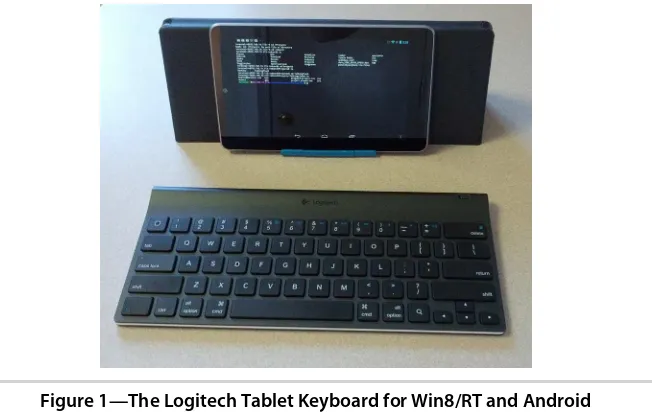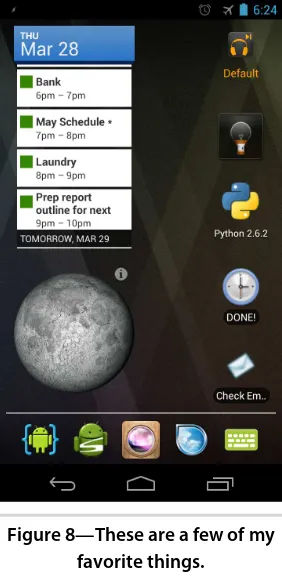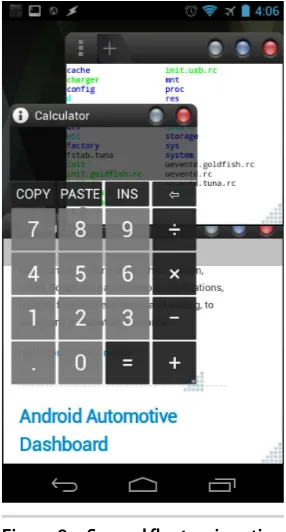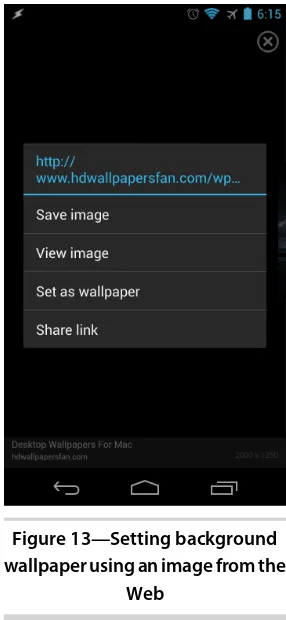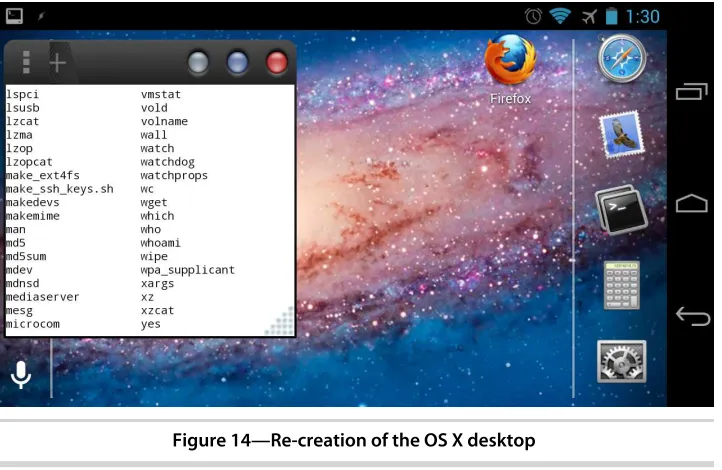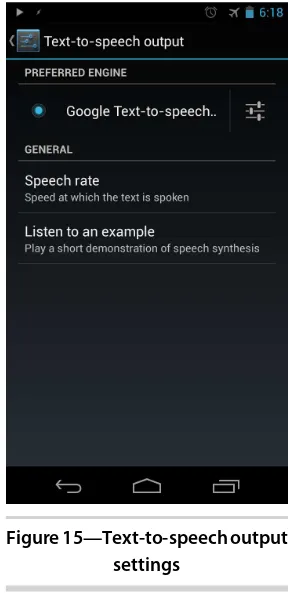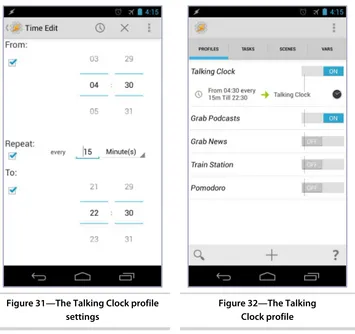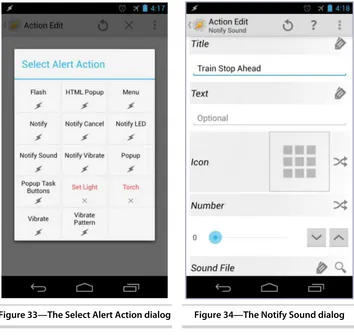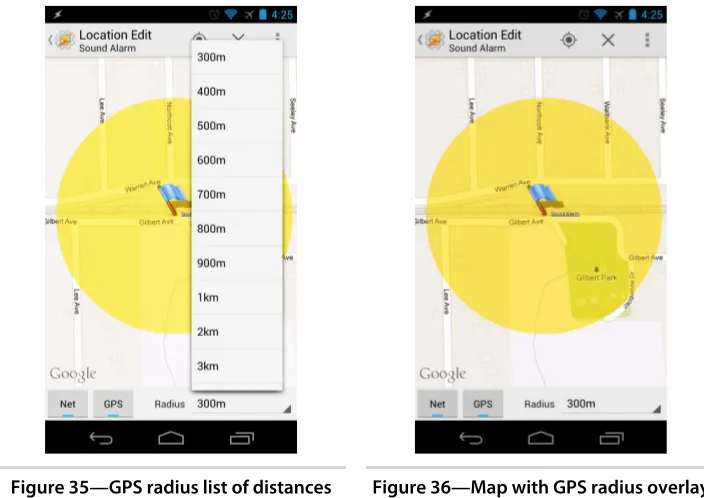Developing Android on Android
Automate Your Device with Scripts and Tasks
Mike Riley
Programmers, LLC was aware of a trademark claim, the designations have been printed in initial capital letters or in all capitals. The Pragmatic Starter Kit, The Pragmatic Programmer, Pragmatic Programming, Pragmatic Bookshelf, PragProg and the linking g device are trade-marks of The Pragmatic Programmers, LLC.
Every precaution was taken in the preparation of this book. However, the publisher assumes no responsibility for errors or omissions, or for damages that may result from the use of information (including program listings) contained herein.
Our Pragmatic courses, workshops, and other products can help you and your team create better software and have more fun. For more information, as well as the latest Pragmatic titles, please visit us at http://pragprog.com.
The Android robot is reproduced or modified from work created and shared by Google and used according to terms described in the Creative Commons 3.0 Attribution License.
The team that produced this book includes:
Jacquelyn Carter (editor) Potomac Indexing, LLC (indexer) Molly McBeath (copyeditor) David J Kelly (typesetter) Janet Furlow (producer) Juliet Benda (rights) Ellie Callahan (support)
Copyright © 2013 The Pragmatic Programmers, LLC. All rights reserved.
No part of this publication may be reproduced, stored in a retrieval system, or transmitted, in any form, or by any means, electronic, mechanical, photocopying, recording, or otherwise, without the prior consent of the publisher.
Printed in the United States of America. ISBN-13: 978-1-937785-54-3
Contents
Acknowledgments . . . ix
Introduction . . . xi
Part I — Customize
1. Getting Started . . . 3
1.1 Analyzing Your Mobile Lifestyle 3
1.2 Mobile Personalization 6
1.3 Next Steps 8
2. Personalizing Your Home Screen . . . 9
Launchers 10
2.1
2.2 Widgets 14
2.3 Floaters 19
2.4 Home Screen Customization 22
2.5 Next Steps 25
3. Listening to Your Android . . . 27
Wearable Computing 27
3.1
3.2 The Sound of Data 29
3.3 Button Control 33
3.4 Next Steps 37
Part II — Explore
4. Automating with Tasker . . . 41
Introducing Tasker 41
4.1
4.2 Talking Clock 43
4.4 Tasker App Factory 57
4.5 Next Steps 61
5. Scripting with SL4A . . . 63
SL4A: Scripting Layer for Android 63
5.1
5.2 Programming with SL4A 67
5.3 Scheduling the SL4A Script 69
5.4 Other Android-Ported Languages 71
5.5 Next Steps 72
6. Programming with AIDE . . . 75
Getting Started 76
6.1
6.2 Programming the Clock 78
6.3 The Clock Is Running 84
6.4 Talking Clock Automation 86
6.5 Next Steps 88
Part III — Build
7. Tasker Pomodoro Widget . . . 93
Rapid Tasker Prototyping 93
7.1
7.2 Pomodoro Widget Redux 98
7.3 Testing the Revised Widget 107
7.4 Addressing the Limitations 111
7.5 Next Steps 113
8. Messaging Projects . . . 115
Check Email 115
8.1
8.2 Speak ’n’ Tweet 126
8.3 Jabber Tracker 136
8.4 Next Steps 143
9. Notification Projects . . . 145
Talking Notifications 145
9.1
9.2 Forecast.io 151
9.3 AutoNotification 158
9.4 Next Steps 163
10. Graphics Projects . . . 165
10.1 Application Launcher 165
10.2 Twitch.tv Widget 172
Part IV — Appendixes
A1. Android Programming Tools . . . 187
A1.1 Code Editors 187
A1.2 Source Version Control 193
A1.3 Miscellaneous Tools 198
A2. Resources on the Web . . . 201
Bibliography . . . 203
Acknowledgments
This is my second book for Pragmatic Bookshelf, and it has been a pleasure to once again work with my dedicated and insightful development editor, Jackie Carter. If you can follow along with the projects without any problem, you have Jackie to thank. Her editorial skills and professional project man-agement were crucial in keeping the book flowing smoothly and on schedule.
I would also like to thank all the wonderful technical editors and beta reader participants who shared valuable feedback, caught typos and other errors, and generally offered excellent suggestions on improving the quality of the book. In particular, I would like to thank Mike Bengtson for his awesome ingenuity, Corey Butler for his progressive technical edge, Ed Burnette for his pragmatic expertise, John Cairns for his eagle-eye criticality, and Glen Ferrel for his proofreading expertise and infectious enthusiasm. I also want to give a big shout-out to Dr. James Withers and Simon Wood (two of the geniuses behind the awesome SwiftKey Android soft keyboard replacement program) for their eagle-eye analysis of the book’s content. And a special thank-you goes to Jan Debiec and Cristina Zamora for their vigilant review of the material, active participation in the beta, and unending encouragement for my work. I am so blessed and humbled to be surrounded by such techni-cally minded people as gifted, kind, and supportive as you.
No amount of thanks can match the sacrifice my family made to give me the time to devote to another book. I promise to take a break from book writing for a while so I can make up for lost time with you.
Introduction
In this book, we’re going on a journey of discovery. We’re going to discover how amazing the Android OS is and how it is transforming the way people communicate. We’re also going to learn how to leave our legacy desktop PCs behind, even for native Android application development needs.
The idea for this book was the result of a conversation I had with Pragmatic Bookshelf publisher Dave Thomas. He had just acquired a Galaxy S3 Android phone and wanted to know what kind of cool things he could do with it. Since I have been an Android user since the release of the first commercial Android phone, the G1, I had a few suggestions on where to start. As he became more enthusiastic about the broad possibilities of customization and personalization that the Android platform has to offer, a new book on the subject started to crystallize.
The objectives of this book are simple. You will learn about how to apply and codify your mobile automation needs in an Android program. Using both scripting and native application development approaches, we will build several programs that not only teach you how to quickly automate your mobile lifestyle but also give you the skills to extend these programs beyond their tutorial roots.
Why Android? Why Now?
The Android OS is several years old, and its design principles (a modern, true multitasking mobile OS with built-in memory, permissions management, and so on) have been the same since its inception. So why is this book relevant now compared to five years ago, when Android was first introduced?
the differences between Android 1.0 running on a G1 phone and Android 4.2 running on a Nexus 4. The differences are striking. The user interface, hard-ware support, design aesthetics, and everything but the original design prin-ciples have rapidly evolved for the better. One benefit from this co-evolution of hardware and software is that you can do things on a modern Android device that was the stuff of fiction five years ago. To think that on your Android device you can now do computing on a scale that was the exclusive domain of desktop PCs for the last thirty years is awe-inspiring.
This evolutionary path is also manifested in Android application development tools. Once clunky and incomplete, the Android SDK and Eclipse plug-ins are finally capable of stable, team-based, test-driven development. While the user interface construction toolkit could still use more polish, every other aspect of the typical Android development and emulation on a desktop PC is polished and professional.
One of the most exciting aspects of Android programming, testing, and deployment is that its application development life cycle can now be done directly on the Android device. This is a big deal. When compared to other mobile operating systems that require an expensive PC outfitted with a decent processor and plenty of RAM to run the target emulator, the projects discussed in this book require only your Android device. When you code and run applications on the same device, it greatly accelerates the development process, just as it did during the desktop PC era.
Let’s also not forget that, like a desktop computer, Android’s home screen can be highly customized and extended via custom wallpapers, animations, icons, folder actions, transition animations, and much more. This degree of personalization allows you to make your Android device fit your aesthetic values, daily workflow, and communication and notification preferences, not the other way around. Third-party extensions and widgets also help push the envelope of what is possible, further contributing to Android’s success and dominant market position.
Who This Book Is For
Requirements
This is a book about Android, so it should come as no surprise that a must-have requirement is an Android phone or tablet running Android OS 4.2 (known by its friendly code name Jelly Bean) or newer. The screenshots used throughout this book were taken on a Galaxy Nexus phone and Nexus 7 tablet.
In addition to the Android phone or tablet, you should have an active account on the Google Play store, since a good portion of the software used in this book is exclusively distributed via the Google Play service.
Lastly, while it’s not required, I strongly recommend you obtain a quality Bluetooth keyboard known to be compatible with the Android OS. I have yet to use a Bluetooth keyboard that could not be paired with Android, but key-boards designed specifically with Android in mind are optimal since they often have special keys associated with functions such as play/pause music, volume control, toggle between applications, lock the screen, and so on. My current favorite mobile Bluetooth keyboard is the Logitech Tablet Keyboard for Win8/RT and Android, shown in the following figure.1 It is a full-size keyboard
and thus larger than other mobile Bluetooth keyboards that have a smaller footprint or fold in half for greater portability. Plus, Logitech’s full-size key-board combined with the protective cover doubles as a phone or tablet stand.
Figure 1—The Logitech Tablet Keyboard for Win8/RT and Android
While you are understandably not going to be able to use this keyboard in a cramped moving vehicle such as a bus or train, it works perfectly fine sitting on an airplane fold-down seat tray or desk. And since I’m usually bringing along a backpack during my commutes, the Logitech keyboard adds practi-cally no additional weight or bulk to the bag. Besides, you will find that the keyboard is a sanity saver when editing code or documents on the Android device.
So, that’s it—a phone or tablet, an active Google Play account, and maybe an Android-compatible Bluetooth keyboard. For folks like me who have been around since the dawn of the personal computer era, it is simply amazing to think how far we have come in the past forty years and how much further we’ll go in the next forty years.
Jailbreaking and Rooting
Unlike traditional desktop operating systems, mobile OSs like Android and iOS are locked down in such a way so that the system-level files cannot be tampered with by ordinary users. This keeps the device more secure by pre-venting malicious applications from modifying system files without the user’s knowledge. Similarly, it prevents the user from altering these files.
Jailbreaking is a term used in the mobile device market to mean a procedure that allows users to bypass the normal operating system–level restrictions, typically to gain root-level access (rooting the device). Once root access is obtained, the user or application has full read-write access to all aspects of the operating system files. This allows modification of the device’s behavior in ways that weren’t originally intended by the OS developer.
While Android OS tinkerers can benefit from rooting a device by understanding the internal workings of the OS better, average users could be putting the contents and operation of their phones’ security at risk if they are untrained in the various aspects of mobile OS security best practices. In the early days of Android, when many features were immature or missing, jailbreaking and rooting were more attractive, since doing so provided power users with a degree of customization that matched their needs. These custom modifications could range from modifying system-level virtual private network (VPN) software stacks to changing the look and feel of the home screen.
to see how they work, there is no overwhelming reason for average users to consider jailbreaking and rooting their Android devices.
What’s in This Book
Now that we have packed our bags for the journey, let’s look at the road map we’ll use to progress along the trail.
In the first part of the book, we will look at the variety of options we have to customize our Android experience. The home screen, lock screen, widgets, backgrounds, icons, and touch behaviors can all be personalized to your liking. Unlike some mobile operating systems that enforce a structured, inflexible design aesthetic, Android offers desktop-like customization in a mobile package. We will dive into specific examples for home screen renovation. We will also take a look at extending our Android experience by calling upon a variety of Android’s hardware capabilities, such as using the headphone jack to transform our Android applications into better, more convenient, and information-rich wearable-computing user experiences.
In Part II, we will dip our toe in the automation waters by taking a look at a very powerful application called Tasker. We will use Tasker to automate sev-eral personal workflow needs and get introduced to some basic conditional programming and control flow while we’re at it. We will also delve further into the programming landscape with the introduction of Scripting Layer for Android (SL4A). SL4A will allow us to write scripts in Python, Ruby, and other popular interpreted languages that will execute on Android and give us access to most of the system-level calls exposed by the Android SDK. We will conclude the Explore section of the book by actually programming Android using the native SDK. But instead of using a personal computer loaded with the Android SDK, emulator, and related development tools, we will write, compile, test, and deploy these native applications entirely on our Android phone or tablet.
By the end of the book, you should be well prepared to continue the journey on your own to create an Android experience that perfectly complements your information-interaction lifestyle.
Online Help
Many websites are devoted to the dissemination of Android news, reviews, hacking, modding, and programming. Check out Appendix 1, Android Pro-gramming Tools, on page 187, for a list of some of my favorites. It should go without saying that for Android development, Google’s http://developer.android.com
website offers the official word on Android application development. This isn’t just a repository of bland technical documentation but a wealth of useful and well-written articles, tutorials, and tech notes from the folks responsible for various portions of the operating system. It’s a resource that any serious Android developer should have permanently bookmarked.
There are a number of footnotes in the book featuring web links to more online resources. I also encourage you to post specific questions or comments about the ideas presented in the book at the book’s web forum. Should you happen to spot an error, feel free to mention it on the book’s website errata page. You’re also welcome to contact me directly via my [email protected] email address or follow me on Twitter @mriley. I look forward to hearing from you!
With that, we’re ready to take a look at all the things we can customize in a nonrooted device running the stock Android 4.2 or newer operating system.
Mike Riley
Getting Started
Today’s smartphones are amazing devices. They are such powerful and capable computing devices that they have even replaced traditional desktop personal computers for some people. And like traditional desktops, one of the most exciting aspects of the Android platform, especially when compared to other mobile operating systems, is its ability to be highly customized. This customization goes beyond just wallpaper and icon replacements. You can use Android to create custom tasks, scripts, workflows, and behaviors that can’t be done easily on most other mobile platforms.
In this book we’re going to go beyond simply locating and installing commercial Android applications that provide generic functionality to fulfill your needs. But before we can start crafting scripts and applications that do what generic Android applications cannot, we need to evaluate key features of what an Android device has to offer. Then we can determine what to look for in the Google Play market. If we can’t find what we’re looking for, we can build it ourselves.
In this chapter, we will take a look at some of these key aspects before decking out your phone or tablet with themes, widgets, and applications that might not optimally suit your mobile lifestyle needs.
1.1
Analyzing Your Mobile Lifestyle
If your Android device is a phone, do you use it primarily for voice calls or texting? If you use an Android tablet, is it used mostly for reading ebooks or for surfing the Web? Deciding where you spend the most time with your device will help narrow down what functionality can be enhanced to improve your efficiency and satisfaction with the Android OS.
Think about how much time you spend with an application. Is it because it is so helpful that you can’t imagine life without it? Or is it because the application is so cumbersome and nonintuitive that it sucks up a substantial amount of time while you’re fighting the interface? Do you find yourself run-ning the same type of task over and over again?
If you had the chance to re-create your most frequently used applications, what would you change about them? Do you have special needs that are not addressed in these apps?
Here is a personal example. I am bound by train schedules for my commute into work. As such, an important feature that I needed from my Android phone was a way for me to know the current time without having to dig into my pocket for my phone and fumble with the security unlock code. Just imagine how cumbersome that would be wearing thick gloves on a subzero Chicago winter morning. Since I was already wearing earbuds to actively listen to tech podcasts during my commute, hearing the time spoken was a much more advantageous solution than the visual clock display.
At first, I wrote a simple talking clock app using the Android SDK but found it to be inflexible when it came to making tweaks to the routines. If I discovered a bug or came up with an idea to extend the program’s functionality, I had to wait until I got home to fire up my computer, run Eclipse, spin up an Android emulator, load the project, make changes to the codebase, go through a test/debug cycle in the emulator, and then push the compiled .apk file to my Android phone via the Android Debug Bridge (ADB). All that work for a few minor tweaks! Needless to say, there had to be a better way. Hence, the journey I’ll take you through in this book mirrors my own iterations that best suited my mobile lifestyle needs.
apps I have written have to be captured at that moment before they are lost into the ether of the day’s demands.
Having the flexibility to make these changes on the fly has been about as game-changing for me as when I bought my first home computer in the 1980s (an Atari 400 with its craptaculous membrane keyboard) and then could write my own apps without having to wait for computer lab time at school. That freedom and flexibility changed my life back then, and as the Android platform matures with the ability to develop apps on the device rather than a hulking piece of hardware, that life-changing experience is resurfacing.
To put yourself in a mobile lifestyle frame of mind, here are some questions to ponder when considering how you use your Android device for your own customization opportunities:
• What hours of the day do you use your phone or tablet? If you respond “All the time,” what are the time ranges that you use the device the most?
• What applications do you spend the most time using? If you’re not sure, Android’s Data Usage and Running apps (shown in the following figures) are accessible via the Android Settings application.
Figure 3—A list of currently running applications
While not a true reflection of time spent with each application, these two measurements can help you to a certain degree by showing you which programs consume the most bandwidth and power. These data collections can help you become more aware of which applications are frequently running (whether you’re aware of them doing so in the background or not).
• What repetitive tasks do you perform with your device that would save time if you could automate these efforts? For example, I used to make an effort to turn on my phone every morning, turn on the WiFi radio, launch my podcast application (I’m currently a fan of the DoggCatcher Podcast Player1), and wait for the application to download whatever podcasts were available. When done, I would then turn off the WiFi radio to conserve battery. If I forgot or ran out of time, I wouldn’t have any new podcasts to listen to on the way to work. By the way, I no longer do this manual process since I’ve scripted the entire procedure to kick off thirty minutes before I wake up. I’ve also created automated tasks to grab the latest news and weather to read to me after the clock alarm awakens me. We’ll explore how to write your own scripts and tasks later in the book.
• What dream applications or widgets do you wish you had but haven’t seen in the Google Play store? Be as specific as possible. Do you want an application that will wake you up, turn on the lights, and start brewing a pot of coffee at the same time? After reading this book and another book I wrote called Programming Your Home [Ril12], also published by Pragmatic Bookshelf, you will have the knowledge necessary to bring an automation example like this to fruition.
With these thoughts in mind, let’s take a closer look at some of the more interesting personal automation ideas we could build upon.
1.2
Mobile Personalization
After you have considered what opportunities for automation exist, start brainstorming how to make those ideas come to life. You will discover that the more you think about the improvements that customized automation can bring, the faster new program ideas will flow. Some of the automated scripts and applications that I have created on my Android devices include the follow-ing examples:
• Parse SMS alerts for keywords and react accordingly. If you’re a system administrator, you could parse SMS messages for the phrase “Server down” and set off a klaxon-style alarm on your phone or tablet.
• Grab RSS news feeds and repackage them for your own personalized news broadcast. Set your Android device to connect to the Internet at specific times throughout the day to fetch RSS feeds, parse them, and convert the text to speech. Then have it read the news stories to you during your commute to and from work.
• Transmit Wake-On-LAN (WOL) packets in the middle of the night to computers on your LAN or home network. This will wake them up, run backups on their users’ home directories, and send a backup report of success or failure to your Android device. Then let the computers go back to sleep.
• Have your Android phone automatically turn off all radios except mobile voice calls and set your display to night mode from the time you go to bed to the time you wake up in the morning. To help you fall asleep, have your phone play soothing music or sounds of nature (seashore, forest, meadow, rain shower, and so on) for twenty minutes, giving you enough time to peacefully fall asleep.
• Take a photo with your phone or tablet and have that image automatically cropped, filtered, resized, and posted to your online photo album or blog.
• Divert inbound phone calls based on caller ID information to voicemail or automatically forward the call to a secondary number (such as a Google Voice number that offers message transcription services) depending on time of day or level of personal importance.
Once you have a list of needs in mind, you can start to define what is neces-sary to bring these ideas to fruition. If someone hasn’t already done the work for you and posted the results of their efforts online or in the Google Play store, you have a few more factors to consider before diving in and expending the time and effort needed to bring your ideas to life.
Consider Your Skill Level
certainly helps if you have some coding skills and are willing to learn new things.
If you’re already a programmer familiar with object-oriented languages like Java, picking up the necessary skills to develop Android applications is straightforward. Several books are available, and hundreds of text-based and video tutorials exist online to help get you started. As you will see later in this book, you can build applications that rival natively constructed commercial Android programs using these tools built for programmers and nonprogram-mers alike.
Features vs. Time
When starting with an idea, I find it is best to begin with a prototype that can help crystallize how the application should behave. If I encounter constraints or roadblocks that simply cannot be overcome with the prototype, I make a note of these issues so I can evaluate whether those features are worth the effort to implement using more time-consuming native development approaches.
There are also times when writing automated tasks or scripts accomplishes enough of the intended objective that writing a native application is no longer necessary. This is particularly true if the script or workflow you are creating is targeted for your specific mobile lifestyle need. But what I have often dis-covered with my workflows is that as I show my creations to others, they excitedly ask whether they can have something similar. That’s where this book comes in. As the classic Chinese proverb says, “Give a man a fish, and you feed him for a day. Teach a man to fish, and you feed him for a lifetime.” Let’s go fishing.
1.3
Next Steps
Keep the ideas presented in this chapter in mind as you read this book. As you learn how to make Android perform automated tasks, consider how these novel tasks can be expanded to make your life easier. The more you practice creativity, the more creative you will become.
Personalizing Your Home Screen
For those old enough to remember the days of Windows 3.0, a key differentia-tor between that GUI-based operating system and the competing Apple Mac OS 7 was that Microsoft’s offering allowed third-party shells to transform the look and feel of the Windows experience. As time went on and Microsoft’s dominance was assured, this level of customization was practiced less fre-quently but could still be applied for those who preferred an alternative user interface.
Within the mobile space scenario, Google’s Android has replaced Apple as the dominant operating system, in part because of the same openness to customizing the user experience. A variety of home-screen shells, better known as launchers, are available through the Google Play marketplace that can swap out default home-screen graphics, icons, and behaviors. And in contrast to Apple’s iOS platform, Android allows the placement of onscreen mini-applications known as widgets to alter the stock Android UI. Pushing the envelope a bit further are what I call floaters. These are Android applications that run in a resizable desktop-like window that can multitask and hover on top of the home screen or other full-screen Android programs.
2.1
Launchers
The stock home screen that comes on the standard Google Nexus devices offers a crisp, clean interface. But if you don’t like how it looks or want to remove the Google search bar widget that refuses to budge when you try, you have several alternative approaches to choose from. These replacement home-screen layout and theme applications, called launchers, are available for download directly from the Google Play store. As the name implies, launchers can be used to launch applications. But they can also be used to customize everything from the look of icons to the transition animations that are dis-played when moving between screens.
Some device manufacturers have created their own custom launchers to enhance and differentiate their Android devices. These include Samsung’s TouchWiz1 and HTC’s Sense.2 This degree of customization demonstrates a major advantage that Android has over competing mobile operating systems. This also helps to accelerate user experience innovations because Android offers a platform where experimentation is not only possible but embraced.
Most of the commercially available launchers offer a free version to play with that are either ad-banner supported, restricted in features, or constrained to a certain degree of customization. If customers like what they see, they are encouraged to reward the launcher’s creator with a paid upgrade that will remove ads and/or unlock additional features. The nice thing about these commercial launchers is that they can easily be installed just like any other program that can be obtained from the Google Play store. Once downloaded and installed, the replacement launcher will ask for your permission to always be used as the default launcher. You can also choose to run a launcher once before making the launcher replacement a global change. At the time of this writing, the most popular launchers on Google Play are ADWLauncher EX,3 Apex Launcher Pro,4 GO Launcher EX,5 and Nova Launcher Prime.6 Let’s take
a brief look at each of these to see what they have to offer and what differen-tiates one from the other.
1. http://en.wikipedia.org/wiki/TouchWiz
2. http://en.wikipedia.org/wiki/HTC_Sense
3. https://play.google.com/store/apps/details?id=org.adwfreak.launcher
4. https://play.google.com/store/apps/details?id=com.anddoes.launcher.pro
5. https://play.google.com/store/apps/details?id=com.gau.go.launcherex
ADWLauncher EX
One of the most downloaded launchers on the market, ADWLauncher EX’s main claim to fame is that it runs on platforms as far back as Android OS version 1.6. Even on that early Android release, ADWLauncher EX offers the same kind of eye candy and customization features found on later Android releases. However, maintaining this visual compatibility comes at the price of a slightly larger application installation size compared to other launchers.
Pros
• Runs on the Android operating systems as far back as version 1.6 (aka Donut)
• Fair number of customization options and graphical flourishes, such as page transitions, icon adjustments, and app organization styles
Cons
• Larger installation footprint compared to other third-party launchers • Not yet optimized for Android 4.2 and newer
• Can be problematic with some widgets
Apex Launcher Pro
This launcher has become popular among the Android 4.0 crowd, partly because it doesn’t run on any Android versions older than the 4.0 release. As such, the install footprint is tiny in comparison to something like ADWLauncher EX. Apex Launcher Pro can also use launcher themes created for competing launcher platforms like ADW and Go Launcher.
Pros
• Optimized for Android 4.0 and newer • Tiny install footprint
• Can import themes from several competing third-party launchers
Cons
• More expensive than other third-party launchers
• Not quite bleeding edge, but good enough to take advantage of the latest themes and design aesthetics that Android 4.2 utilizes
GO Launcher EX
the largest variety of third-party add-ons and inventive creations formatted for the program’s graphic templates. It’s also free, but at a big price in the form of in-app advertising. While other launchers offer free, ad-supported versions, most of the alternatives offer a paid upgrade version that eliminates in-app advertising along with expanded graphic options.
Pros
• It’s free.
• This is the most popular launcher on the market, with a thriving add-on and custom theme market (more than 5,000 and counting).
• It runs on Android 2.0 and newer.
Cons
• In-app push advertising clutters the experience.
• It doesn’t consume themes built with other third-party launchers.
Nova Launcher Prime
Figure 4—Nova Launcher Prime is my preferred launcher.
TeslaCoil Software’s Nova Launcher Prime (shown in the figure here) is one of the newest Android launcher programs on the market. Like Apex Launcher Pro, Nova Launcher Prime runs only on Android 4.0 and newer devices. As such, its minuscule install size coupled with its ability to import ADW or Go Launcher icon themes elevate it beyond a casual launcher replacement. It’s one of the more expensive launchers analyzed in this chapter, but I find that it is also one of the most flexible and intuitive-ly designed.
Pros
• Optimized for the Android 4.0 user experience • Flexible yet intuitive user interface options
• Can import and use ADW and Go Launcher icon themes • Built-in unread count badges for Gmail, missed calls, and SMS
Cons
• Comparatively expensive
Who Can You Trust?
While these launchers offer a fun and visually exciting way to customize the look and feel of the home screen and icons that populate the screen, they require an extraordinary level of access to a number of areas within the Android operating system to do their magic. Even though a majority of Android applications usually need only two or three permissions (such as Internet access, read-write access to the SD card, and so on), several of the Android launchers featured in this chapter require a whole host of OS-level permis-sions, from reading your contacts, text messages, call log, and email to having full network access. Given such broad access to your data and a connection to a network, untrustworthy launchers could harvest that data for their own nefarious purposes.
Fortunately, it’s unlikely that the more popular launchers highlighted in this book would be engaging in such practices since they are used by so many people; the likelihood is small that security-conscious customers using these products would be monitoring the application’s network interaction for any funny business. Yet while companies that create these launchers are seeking commercial gain through the sale of their application, the more popular a launcher becomes, the more likely unscrupulous hackers could seek out and exploit security flaws in the launcher by exploiting unintentional vulnerabilities in the target launcher application.
Launchers can be combined with custom wallpaper images, icons, and screen transitions to create a new level of personalized artistic expression among a new generation of mobile connected users. Just as car exteriors were customized during the mid-1960s through the ’70s by that generation’s youth, this design trend has been reborn in the mobile generation. Even more levels of customization can be realized using widgets. Let’s take a closer look at this standout feature that is part of the Android OS experience.
2.2
Widgets
A major distinction between a desktop computer and a mobile OS such as Android is the way people interact with information on the display. A desktop offers considerably more screen real estate (even more so with multiple monitors) than is typically offered on a mobile display. As such, running dozens of windowed applications on a mobile device isn’t very practical. Yet the power of a multitasking OS such as Android allows for many programs to be running at the same time.
Android has solved this constraint somewhat with the creation of widgets.
Widgets are small graphical applications anchored to the home screen that can display data in a space as small as a single icon or expand to take over most of the screen. In this section, we’ll take a look at how to select and use widgets, as well as sample a few of my favorite Android widgets.
When widgets were introduced in the early days of Android, they were one of the most defining features of the OS when compared to competing mobile platforms. Since then, widgets have found their niche as a collection of useful albeit limited views often for larger host applications.
For example, many media players available for sale on the Google Play store include widgets of various sizes that distill basic functions such as play/pause and forward/rewind onto screen areas that span anywhere from one-by-two to four-by-four tiles. Other widgets offer scrolling news-ticker-style updates from RSS feeds, server status, and to-do list reminders, among other things. In addition to the widgets available on the Google Play store, Android ships with its own collection of widgets to support the variety of Google applications on the phone.
Figure 5—Android widgets selection screen
Choose a widget by long-pressing the widget’s icon. This will transform the icon into a float-ing representation that you can select and drag on your Android’s home screen. Depending on the type of widget, a preference settings screen may appear after you have released the widget’s floating icon for place-ment. This settings screen may be specific to that widget or, if the widget is a window to a full Android application, display the settings screen for that host program. And in Android 4.2 and newer, widgets can be resized to consume more or less space on the home screens. This flexibility adds an even higher degree of home-screen customization, allowing you to tweak exactly how you want your screen to appear.
Lock-Screen Widgets
While the original intent of the lock screen was to prevent the phone from accidentally launching apps or dialing numbers while
jostling in your pocket, lock screens are increasingly important. Mobile devices have become containers of personal information, and the content should be protected with the same security applied in the physical world. But as secu-rity increases, convenience decreases. So, something as simple as checking your calendar can become a time-consuming dance of unlocking your phone, scrolling to the calendar icon, launching the program, scrolling to the appointment, and expanding the view for details.
To offset this kind of inconvenience, Google introduced a widget enhancement feature for the lock screen called, you guessed it, lock-screen widgets. The lock-screen widgets that are bundled in the standard Android 4.2 OS allow you to view items such as your calendar, email, and contacts and to even launch the Camera app without having to unlock the screen.
Scroll through the list to choose the one you want and place it on the lock screen via the same procedure as placing a regular widget on the home screen.
Figure 7—A selection of lock-screen widgets Figure 6—Adding widgets to
the lock screen
Considering the number of home-screen widgets available in the Google Play store, the choice of lock-screen widgets is not nearly as expansive. This is surprising considering how easy it is for developers to take existing widgets and convert them to be lock screen–compatible.
Perhaps as a result of this dearth of lock-screen widgets compared to home-screen widgets, Android engineer Roman Nurik created the DashClock widget.7 This innovative replacement for the standard Android lock-screen clock application can host additional details in neatly defined groupings of informa-tion. DashClock also solves the problem, related to both home-screen and lock-screen widgets, of when your screens start filling up quickly, requiring you to scroll back and forth to look for quick tidbits of information.
The other advantage that DashClock offers is a very easy way to hook into its API so that third-party data sources can be displayed in DashClock’s container.8 Roman released the DashClock source code under the open source Apache License 2.0, making it a hit among developers who have rewarded Roman’s efforts with a thriving number of add-ons. These range from battery and dialing extensions to word-of-the-day and Facebook message counts.
Of course, with all these extensions, you have to be cautious about the type of lock-screen enhancements you install. As is the case with something like the Gmail or Calendar lock-screen widget, DashClock extensions might be exposing data that you don’t want to display on a pocket billboard. DashClock also has access to permissions such as contacts, email, and location that can be polled by it and the extensions it hosts. So, unless you implicitly trust whatever extension you host within DashClock, be wary of what you install.
My Favorite Widgets
Figure 8—These are a few of my favorite things.
I try to keep my widget count to a minimum (see the figure here). Too many widgets, especially those polling for frequent network updates, can impact performance and battery life. I also stay away from the widgets with lots of graphical flourishes and large screen footprints because I find them distracting and overstepping their intention of quickly assessing the data they are trying to convey. That said, here are some of the widgets I pre-fer.
• Calendar
This is the widget component of Google’s calendar application that is included with Android running Google applications. It’s helpful for taking a quick glance at upcoming scheduled events.
• Moon Phase Pro
Being a child of the 1960s and having early memories of watching a blurry tele-vision screen showing Neil Armstrong step
onto the surface of the moon has endeared me to all things space. Moon Phase Pro9 created by developer Udell Enterprises keeps me in touch with
my fascination with celestial bodies. In addition to the main program that displays the monthly phases of the moon along with other interesting statistics, the program comes bundled with several widgets of various sizes and levels of detail.
• Headset Button Controller
I use this application each time I press the button on my Android headset. Created by Android developer Christoph Kober, Headset Button Controller essentially allows you to assign different actions to each type of headset button press.10 Those actions can span from running scripts and applica-tions to reassigning behaviors to other button presses. The program includes a widget that allows you to quickly switch between different headset button profiles. We will explore in greater detail and make use of this application in the next chapter.
• Smart Tools Flashlight
The Smart Tools bundle is a helpful collection of fifteen measurement tools ranging from virtual rulers and protractors to metal detectors and magnifiers. The program includes a helpful Flashlight widget that turns on and off the rear camera light (if you have one on your phone or tablet) with the touch of the Flashlight widget icon. This has helped me more than a couple times while searching for keyholes and safe walkways and for paper-based reading at night. Since I always have my Android phone with me, I always have a flashlight with me as well thanks to this useful widget.
• Python Interpreter
This widget provides a shortcut to the Python interpreter hosted within the Scripting Layer for Android (SL4A) program. Besides Python, SL4A can host a number of other different languages within the Android envi-ronment. We will learn much more about the SL4A in Chapter 5, Scripting with SL4A, on page 63.
• Pomodoro Clock Widget
This is my second favorite widget and one I built myself. Touching this widget activates a Pomodoro countdown timer. I will tell you more about
9. https://play.google.com/store/apps/details?id=com.daylightmap.moon.pro.android
Pomodoro timers and walk you through the process of building this widget in Chapter 7, Tasker Pomodoro Widget, on page 93.
• Check Mail Widget
This is my favorite widget and, like the Pomodoro Clock widget, is also one I built myself. When tapped, the Check Mail widget will check for new email and speak any new unread messages received. I find that this widget and the corresponding script it executes is crucial for the hands-free reporting of new mail messages. We will be building this widget and the backend script that powers it in Chapter 8, Messaging Projects, on page 115.
Now you should have a pretty good idea of the types of custom application launchers and widgets that Android has to offer. In the next section, we will take a look at a special type of Android application that gives your Android device a retro feel by harkening back to the days of traditional PC-based, window-driven GUIs.
2.3
Floaters
Figure 9—Several floaters in action
There is another category of Android applica-tions that can be displayed on the screen within a movable window. I call these pro-grams floaters. Floaters behave just like a window in a modern desktop computing OS. Most can be resized, minimized, and maxi-mized, and some even support multiple instances, allowing multiple windows on the screen at the same time. See the figure here.
time moving around and organizing windowed applications than actually interacting with the data they contain.
That said, there are a few benefits. Let’s say you’re watching a video and need to check and respond to email. Normally you would have to pause the playback to do so. Using a floater media player, you can just resize the window while perusing your messages and then expand the playback to full screen without missing a moment of content. There’s also the coolness and geek credibility factors to be able to show colleagues something they might not have thought possible on a mobile device. Lastly, floaters work rather nicely on a 10-inch Android tablet thanks to the much larger screen size that gives you the ability to effortlessly move and resize windows. I tend to use floaters most frequently on these types of large-screen devices.
While quite a few floater-style applications are available in the Google Play store, here are a few worthy of a closer look:
• AirCalc11
AirCalc is a simple yet free calculator for Android. It also provides a nice introduction to floaters and is a great way to determine whether your Android device supports the app screen overlay techniques employed by most floater programs. AirCalc can be resized, minimized, and maximized just as you would expect a traditional windowed application to behave.
• AirTerm12
AirTerm is another program written by MBFG (short for My Boyfriend is a Geek), the same folks behind AirCalc and several other floaters available from the Google Play store. AirTerm incorporates KBOX,13 a full-featured
Busybox clone for nonrooted Android devices.14 KBOX includes useful Unix-oriented command-line utilities such as scp, ssh, vim, wget, and more. While not as complete as something like Terminal IDE (refer to Appendix 1, Android Programming Tools, on page 187, for more information on this tremendously useful Android utility), AirTerm can help out in a pinch. I typically call upon AirTerm on my tablet when simultaneously administering several Linux servers at the same time.
11. https://play.google.com/store/apps/details?id=com.myboyfriendisageek.aircalc
12. https://play.google.com/store/apps/details?id=com.myboyfriendisageek.airterm
13. http://kevinboone.net/kbox.html
• DICE Player15
DICE Player is a free (donations encouraged), full-featured media player for Android. In addition to supporting a variety of playback formats, DICE Player includes the ability to convert the normal full-screen playback mode into a floating pop-up player. The windowed player can be resized like any other floater-style application. One nifty aspect I like about the DICE Player is its ability to speed up playback without altering the pitch. This allows me to watch screencasts twice as fast without changing the pitch of the audio. A typical scenario on my tablet is to have DICE play back a screencast in double time while I have Terminal IDE or AirTerm open, interacting with a server running the configuration being presented in the screencast. It’s the ultimate post-PC learning experience.
• Overskreen16
Overskreen is another MBFG application that brings the floater technique to the standard Android web browser. Because of this, Overskreen is a no-frills browser that can’t compete with the likes of Chrome or Firefox. Still, its floater properties come in handy when searching the Web or referring to a website while writing a document. It sure beats the alterna-tive tap-and-swipe dance common when switching between running Android programs.
• Stick it!17
Stick it! is another Android media player that, like DICE Player, provides video playback within a pop-up window. However, unlike DICE Player, Stick it! offers a neat feature on higher-end Android devices called Multi-View. This essentially allows for multiple windows to play back different video content at the same time. It’s an awesome technology demo, but I honestly haven’t used MultiView in many real-world scenarios. And as you can imagine, playing several videos at the same time can be rather taxing on your battery and system resources. But for a whiz-bang Android showcase program, Stick it! is hard to beat.
Now that we have all the visual customization tools and applications that we need to have Android’s home screen look and behave the way we want, let’s apply these ideas to re-create two home screens. One will emulate a competing
15. https://play.google.com/store/apps/details?id=com.inisoft.mediaplayer.a
16. https://play.google.com/store/apps/details?id=com.myboyfriendisageek.airbrowser
phone operating system, and another will re-create the look and feel of a popular desktop operating system.
2.4
Home Screen Customization
Part of the fun of having the level of customization that Android allows is to re-create familiar computing metaphors. We’re going to do just that with a quick walk-through of applying themes, widgets, and floaters to emulate the look and feel of an alternative mobile OS platform. The other will be the re-creation of a prevalent desktop operating system. Let’s begin by emulating Microsoft Windows Phone.
Emulating the Windows Phone Look
Our first emulated home screen will be that of a Microsoft Windows Phone. Like many themes available for free download from Google Play, the GO Launcher EX Windows Phone 7 pays homage to the clean interface that the Windows Phone user interface offers.18 While this theme doesn’t completely
redefine your Android’s phone behavior to emulate a Windows Phone, it does provide a way to dress up the background and icons to give the appearance of a Windows Phone–inspired home screen.
If you’re using the GO Launcher EX as your launcher of choice, installing this theme is a breeze. Simply download it from Google Play and select it from the list of themes in the Go Launcher preferences screen. On the other hand, if, like me, you’ve opted to use TeslaCoil’s Nova Launcher Prime as your pre-ferred Android launcher replacement, there are a few more steps you need to take to incorporate the graphical elements contained in this Windows Phone theme.
Configuring Nova Launcher Prime
After the theme has been downloaded, open Nova Launcher Prime’s settings. Before you replace anything or alter your existing launcher settings, make a backup of your existing Nova Launcher Prime configuration by selecting the Backup and Import option. This will display the Backup and Import screen, as shown in Figure 10, Nova Launcher Prime's Backup and Import screen, on page 23.
Select the Backup label and name your backup or accept the default name of a date stamp for your backup file. Now if something unexpected should happen during the import of a new theme or you don’t like the way the new theme looks, you can easily restore your current launcher layout and behavior.
With a backup made, select the Import label from the Backup and Import screen. Nova Launcher Prime will remind you that your existing launcher settings will be replaced by the theme being imported. You know, the one you were supposed to make a backup of, right? Since you do have a backup of your current configuration, return to the Nova Settings screen and select the Look and Feel option. From there, choose the Icon Theme option. The list of the various themes installed on your Android device will be displayed, as shown in Figure 11, A selection of installed icon themes.
Figure 11—A selection of installed icon themes Figure 10—Nova Launcher Prime’s
Backup and Import screen
Tinker with the layout until you achieve the look and feel you’re comfortable with. When you’re done, it may look similar to the one shown in Figure 12,
A Windows Phone theme.
Figure 12—A Windows Phone theme
In the next example, we will use a free theme originally designed for ADW.Launcher and pull in its icon assets to reflect a popular desktop OS.
Emulating the OS X Desktop
For this next theme, you can either use the launcher it was initially designed for (ADW.Launcher) or use the icon import capa-bility of Nova Launcher Prime, as we did in the previous example. And as before, it’s always a good idea to make a backup of your existing settings in case something goes wrong or you want to return to your original launcher settings.
Install the ADW Theme MacOS Theme from Google Play.19 Then, just as we did for the Windows Phone theme, go into Nova Launcher Prime’s settings screen. Select the “Look and feel” option followed by the Icon Theme option. This will display a list of compatible themes that Nova Launcher Prime can use. Select the
ADW MacOS theme from the list. Doing so will replace some of the standard Android program icons with facsimiles of popular Mac OS X icons.
Next, replace the home screen’s background wallpaper with a Mac desktop wallpaper. Launch the default Android or Google Chrome browser, search Google Images for “Mac desktop wallpaper,”20 and select any of the ones that appeal to you. Set the image to your wallpaper by long-pressing the image of choice. A pop-up menu will appear, as shown in Figure 13, Setting background wallpaper using an image from the Web, on page 25.
Select the “Set as wallpaper” option. This will download the selected image, save it locally to your Android file storage, and set the image as the default home-screen background.
19. https://play.google.com/store/apps/details?id=akglo.themes.macos
Figure 13—Setting background wallpaper using an image from the
Web
With the background wallpaper set, create shortcuts to popular Android programs such as Browser, Email, and Settings on the home screen. Complete the effect by running a floater application like Stick it! to give the home screen the look and feel of a mini OS X desktop computer, as shown in Figure 14, Re-creation of the OS X desktop, on page 26.
Making Your Own Home Screen
Now that you have an idea how to apply existing themes to re-create familiar desktop platforms, try making your own themes using a similar approach. Go retro and re-create a Commodore Amiga or Atari ST desktop on your Android. How about blending several desktop metaphors into your own unique creation? Depending on how artistic you are, you can even create your own background and icon images based on a favorite interest or hobby. Android allows you to explore and apply your ideas at your leisure.
2.5
Next Steps
This chapter showed just how easy it is to customize the Android graphical user experience to your liking. Whether it’s embracing the mobile lifestyle to the fullest or harkening back to a legacy PC user experience, Android gives you the freedom to choose how you want the interface to look and behave. This is a significant advantage, especially compared to platforms like those powered by Apple iOS. Android allows you to express yourself without jail-breaking or rooting your device, something that might be required to do to achieve the same effect on other mobile platforms.
Figure 14—Re-creation of the OS X desktop
by converting pictures you took with your Android’s camera into home-screen backgrounds and icons. Your first attempts might not be works of art, but they will most definitely express what you want your mobile computing experience to look like!
Listening to Your Android
Customizing your home screen’s look and behavior is visually stimulating, but there are so many other facets of Android that allow it to be personalized. In this chapter, we’ll take a look at interacting with the information that your Android device can deliver.
For example, did you know that your Android can speak to you? Ever since the Android 1.6 OS release, Android has had built-in text-to-speech (TTS) functionality that could convert text into spoken words. However, it wasn’t until the release of Android 4.2 that this TTS technology was actually tolerable to listen to for long stretches. Earlier releases were robotic and lifeless. The 4.2 release includes a far more natural and less obnoxious voice. And if this default voice isn’t to your liking, third-party text-to-speech synthesis products like those from SVOX offer a selection of more than forty voices in multiple languages.1 Before 4.2 came along, I used SVOX for my TTS needs.
But before we get to hear our phone, we should optimize our listening envi-ronment for on-the-go audio data consumption.
3.1
Wearable Computing
With all the recent interest in wearable computing, people often forget that an Android phone already is a wearable computer. I have been using my Android phone as a wearable computing device for years. Let me explain.
The term wearable computer has a broad definition applying to everything from a wristwatch to a powered laptop strapped to a backpack. In terms of my Android phone, I wear it in a case attached to my belt loop. However, rather than reaching for the phone every time I hear its message chime, I have written scripts and applications that inform me of those messages
without ever having to remove the phone from its case. Email, text messages, meeting notifications, countdown timers, motivational reminders, and other information are controlled and delivered via my audio headset.
This chapter will show you how to put the pieces into place to allow you to do the same thing. The setup is simple and inexpensive. And unlike Google’s much hyped and considerably more expensive Glass project, my Android wearable configuration doesn’t obstruct or distract my vision in any way.
Many people prefer to put their smartphones in their pocket, but I find it far easier to use a wired headset when the device is holstered in a case strapped to my belt. I prefer the Case Logic TBC-412 model. Even though this product is officially designated as a video camera case, I find that it snuggly fits my Galaxy Nexus even with the added thickness of a 3850mAh extra-capacity battery. It also protects the phone from the elements, whether that is a drizzle of rain or a dusty biking trail. The price is also cheaper than custom-designed slip cases made specifically for the phone.
With the phone safely enclosed, run a headphone wire from your shoulders to the phone. You can run the wire between layers of clothing to keep it out of the way. Some headsets come with a helpful plastic clip that allows you to put some slack into the wire. That keeps the earphones from tugging at your ears. I attach this clip to my shirt collar to keep the left and right earphone wires from slipping as I walk. The headphones I use on a daily basis are a cheap single-button design with a built-in mic that is compatible with most Samsung Galaxy phone models. These can often be found on Amazon for as low as a dollar plus shipping. Note that the headset you use must have a headset button, since you will use that button to answer calls, start and stop audio, and run applications.
You can opt for a more expensive headset or earphones tailored to your phone hardware. You can also choose to go entirely wireless via a Bluetooth headset. But I have found from years of using my wearable configuration that these choices produce annoyances. For expensive wired headsets, I find that the wire at the stem of the headphone jack becomes weak over time and eventu-ally loses either the left or right ear connection. I have even tried shielding the wire from this wear and tear by looping the wire at the stem of the head-phone jack and tightly wrapping it with electrical tape to no avail.
it can be a pain when that charge dies midway through the day without having the means to recharge it until you’re home.
If you choose a wired approach, you need to manage the path of the wires from your ears to your encased Android. Depending on the type of activity, you can try running the wire in between your outer and undershirts, either in front or back of you. Gadget-friendly clothing from progressive fashion designers like ScottEVest includes shirts and jackets with dedicated enclosures to run headphone wiring through so as not to flop around and get in your way.2
After spending a wad of cash on replacing expensive earphones and wireless headsets, I have reverted to cheap, throwaway headsets. They sound fine and offer nearly the same level of durability as more expensive alternatives yet at a far lower replacement cost.
With the headphones in place and the headphone button in a location that is easy access, you can use this button to control the basic features of the phone. Answer an incoming phone call as well as pause and play music with a single short press of the center headphone button. The basic button press behaviors are more or less universal across all Android phones that support headset controls.
With your Android by your side and your audio headset on, let’s next turn our focus to the software involved in voice recognition and spoken text inter-action.
3.2
The Sound of Data
Before we can have Android speak to us, we first need to give it a voice. Setting up TTS on Android 4.2 and newer is easy. Select the “Language & input” option in the Settings program, then scroll down and select the “Text-to-speech output” item. This will display the text-to-speech output settings shown in Figure 15, Text-to-speech output settings, on page 30.
The default preferred speech engine in Android 4.2 is Google’s own TTS technology. If you have SVOX or another third-party engine installed, it will also be listed on this settings page. From this screen, you can also modify the rate of speech playback, ranging from very slow to very fast. I prefer the default normal speed, but try each setting to see which of the five playback speeds works best for you. Select the “Listen to an example” option to hear
Android speak at the playback speed you chose. And now that we know Android can talk, let’s explore how we can talk back to Android.
Figure 15—Text-to-speech output settings
Running Android 4.2 and newer, you can hold down the earphone button for about a second, and the Google Now service will pop up,3 ready
to submit your query to Google for processing. In addition to submitting who, when, what, where, why, and how questions to Google’s search engine, you can also command certain aspects of the phone by voicing key phrases, such as the following:
• “Call <contact>” will locate the contact name most closely matching your spoken entry and place a phone call to that con-tact.
• “Listen to <track>” will play back the requested music track using the default music player.
• “Go to <URL>” will open a web browser and display the requested URL.
• “Open app <app name>” will launch the application, assuming it is installed on your device.
• “What time is it?” will display the time.
• “Set an alarm for <time>” will set an alarm to sound at the requested time.
• “Remind me to <task> at <time>” will convert your speech to text and add the converted statement to your default calendar at the designated time on the current day.
• “Navigate to <destination>” will map a route from your current location to your stated destination.
So, that’s pretty cool, but Google Now has two notable drawbacks. First, while Google’s voice recognition and speech-to-text translation services are amazing,
they’re far from perfect. Try any of these phrases on a noisy bus or outside on a windy day, and you’re not likely to see the results you expected.
Second, Google Now requires an Internet connection to work. That’s right. If you want to play a song that is already stored on your device, ask to open an application, or play a music track, Google Now has to submit your converted speech-to-text request to its web service for these things to happen.
You would think that’s because Google needs its server farm to chew through your speech input, convert it to a text string, and figure out the meaning of the submitted phrase. But that doesn’t explain why Google offers offline speech-to-text translation in Android 4.2 and newer. Until Google creates an API that allows developers to access this offline speech-to-text translation service, developers need to continue submitting spoken phrases over the Internet to Google’s servers.
The takeaway from all this is that if you live and commute in a well-connected city where wireless Internet connectivity is trustworthy, fast, and ubiquitous and you’re not concerned about the voiceprint data Google is collecting from your audible queries, then Google Now can be mighty helpful at times. But while Google Now does a good job of translating responses such as the time and reminders into audio, most answers require looking at the screen to review the replies.
When I’m on the go, whether walking crowded city streets to work or riding my recumbent along winding bike trails, I really don’t want to pull my phone out of my pocket to see who sent me a text message and what they said, view any upcoming events on my calendar, or simply check the time.
Fortunately, several hardworking Android developers have created applications that address these needs. Let’s take a closer look at some of my favorites.
Talking SMS and Caller ID
Talking SMS and Caller ID offer hands-free text-to-speech announcements of inbound text messages and calls.4 Knowing that you won’t miss an impor-tant message or wonder whether the call you’re receiving is from someone worth stopping to talk to is a nice anxiety dissipater. When you accept the application’s permissions, it has complete access to your contacts list. If an inbound caller’s phone number isn’t associated with an existing contact, the program will read the phone number instead. If an SMS is received from an unknown contact, it won’t bother reading the message (kind of nice when
minimizing SMS spam). It also doesn’t consume a lot of system resources while running in the background awaiting a call or SMS to trigger it into action.
Talking Calendar
Figure 16—Configuring Talking Calendar
One of my biggest frustrations with program audio cues is that they provide only part of the story. Let’s say you use a custom chime whenever a calendar reminder is triggered. Instead of knowing exactly what event is coming up, you have to stop whatever you were doing, dig out your phone, unlock the screen, flick down the notification bar, and parse through the various notifications just to figure out what’s going on.
Talking Calendar eliminates this hassle by actually speaking the event to you instead.5
Talking Calendar, shown in Figure 16, Config-uring Talking Calendar, hooks into not only your Google Calendar but your Exchange and CalDAV-formatted calendars as well, which is perfect for those who prefer to keep work-life and home-work-life events separate. The appli-cation is also smart enough to pause whatever audio might be playing long enough to read (via text-to-speech) the calendar event.
Android Voice Xtreme
The Google Play store has several other TTS-enabled applications, some of which compete with the ones I’ve already mentioned. But only one is what I label as the kitchen sink of speech recognition text-to-speech extravaganzas. As of the publication date of this book, Bulletproof’s Android Voice Xtreme (AVX) is one of the most comprehensive and expensive voice-driven applica-tions for sale on Google Play.6 In addition to capturing and speaking text messages and caller IDs, it can also read email messages and integrate with third-party applications such as Google Hangouts (formerly known as Google Talk) and Evernote, among other things.
5. https://play.google.com/store/apps/details?id=com.pwnwithyourphone.talkingcalendar