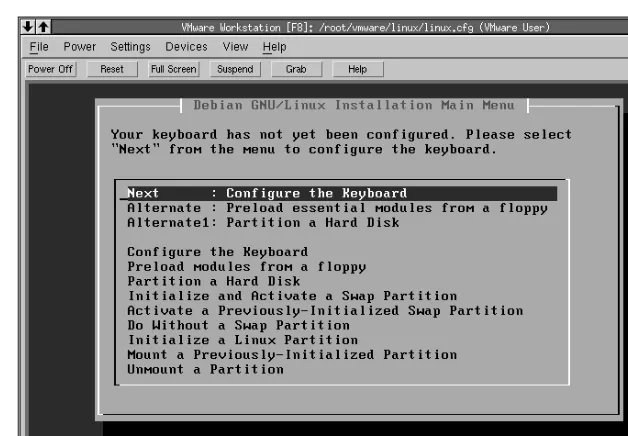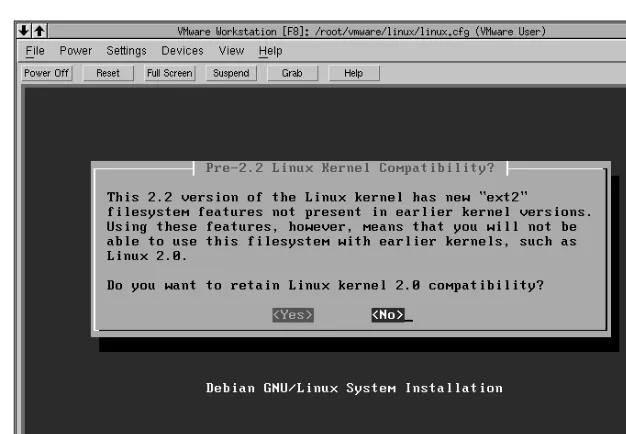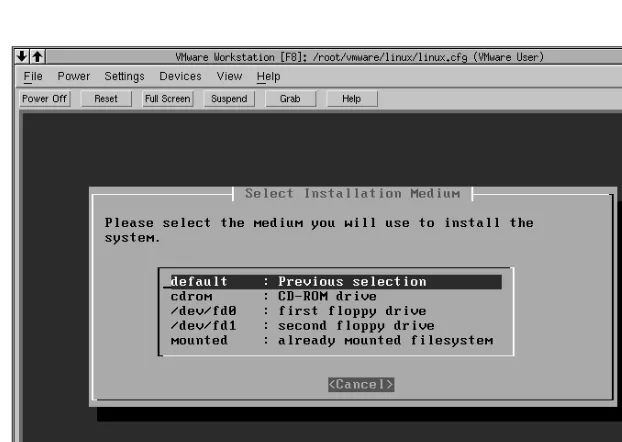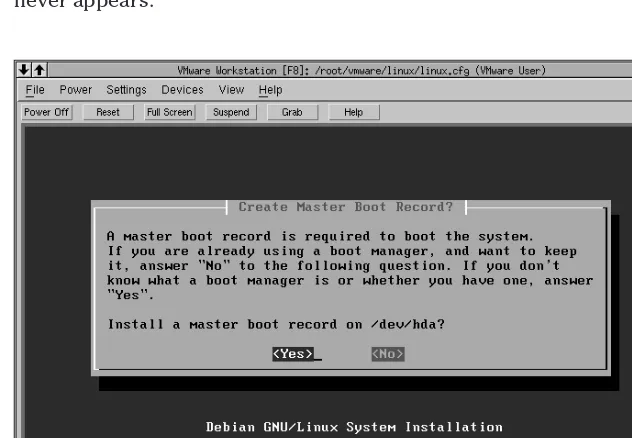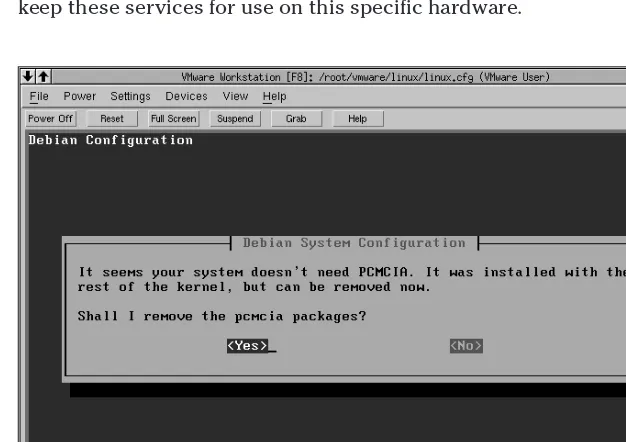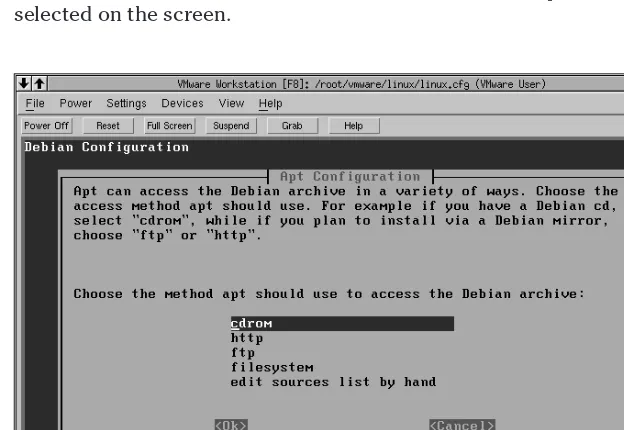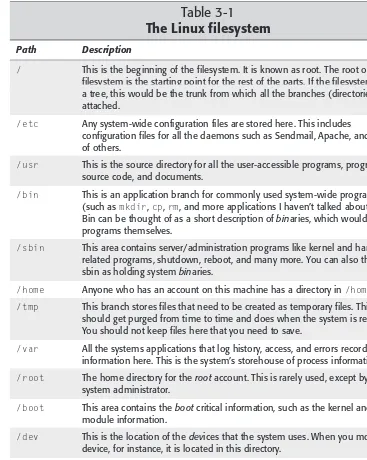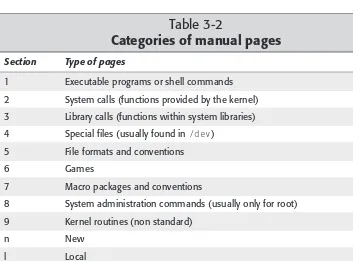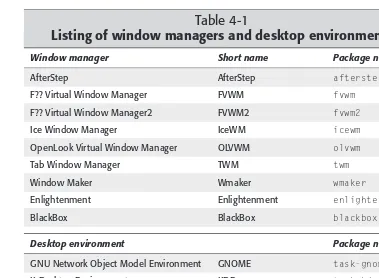Master
Linux system
administration
Discover
the power
of Debian’s package
management system
Build
a network and
set up Linux servers
Steve Hunger
Foreword by Ian Murdock, Founder of Debian
and now Cofounder of Progeny Linux Systems
—Branden Robinson, Debian Developer
BONUS
CD-ROM
Debian GNU/Linux 2.2r2
%
100%
O N E H U N D R E D P E R C E N T C O M P R E H E N S I V E A U T H O R I T A T I V E W H A T Y O U N E E D O N E H U N D R E D P E R C E N T
D
ebian
GNU/Linux
le
D
ebian
GNU/Linux
®®®
HUNGER
If Debian GNU/Linux can do it, you can do it too . . .
Whether you’re a Linux newcomer looking for foolproof installation tips or a Debian GNU/ veteran who wants
the scoop on the latest security enhancements, this authoritative guide delivers all the information you need to
make the most of the Debian GNU/ “potato” release. From customizing a desktop system to troubleshooting a
network or setting up an e-commerce server, it’s the only reference you’ll ever need to become a Debian GNU/
Linux pro.
Inside, you’ll find
complete coverage of
Debian GNU/Linux
•
Get crystal-clear instructions for fast, painless
installation
•
Learn your way around the Linux shell, file
system, and X Window System
•
Discover how easy it is to set up a LAN
in Debian and connect to the Internet
•
Make the most of Linux desktop applications,
games, and multimedia features
•
Master Linux administration, from automating
system tasks to locking in security
•
Find guidance on how to keep Debian current
and bug-free
•
Get the scoop on configuring servers, from
Apache and FTP to NIS and Sendmail
Master
Linux system
Foreword by Ian Murdock, Founder of Debian
and now Cofounder of Progeny Linux Systems
100%
“Steve Hunger’s book is the most comprehensive and
up-to-date guide to Debian GNU/Linux in print.”
Debian GNU/Linux
Bible
Steve Hunger
Hungry Minds, Inc.
New York, NY 10022 www.hungryminds.com
Copyright 2001 Hungry Minds, Inc. All rights reserved. No part of this book, including interior design, cover design, and icons, may be reproduced or transmitted in any form, by any means (electronic, photocopying, recording, or otherwise) without the prior written permission of the publisher.
Library of Congress Catalog Card No.: 2001089113 ISBN: 0-7645-4710-0
Printed in the United States of America 10 9 8 7 6 5 4 3 2 1
1B/SW/QU/QR/IN
Distributed in the United States by Hungry Minds, Inc.
Distributed by CDG Books Canada Inc. for Canada; by Transworld Publishers Limited in the United Kingdom; by IDG Norge Books for Norway; by IDG Sweden Books for Sweden; by IDG Books Australia Publishing Corporation Pty. Ltd. for Australia and New Zealand; by TransQuest Publishers Pte Ltd. for Singapore, Malaysia, Thailand, Indonesia, and Hong Kong; by Gotop Information Inc. for Taiwan; by ICG Muse, Inc. for Japan; by Intersoft for South Africa; by Eyrolles for France; by International Thomson Publishing for Germany, Austria, and Switzerland; by Distribuidora Cuspide for Argentina; by LR
International for Brazil; by Galileo Libros for Chile; by Ediciones ZETA S.C.R. Ltda. for Peru; by WS
Distributor, Inc. for Micronesia; by Chips
Computadoras S.A. de C.V. for Mexico; by Editorial Norma de Panama S.A. for Panama; by American Bookshops for Finland.
For general information on Hungry Minds’ products and services please contact our Customer Care department within the U.S. at 800-762-2974, outside the U.S. at 317-572-3993 or fax 317-572-4002.
For sales inquiries and reseller information, including discounts, premium and bulk quantity sales, and foreign-language translations, please contact our Customer Care department at 800-434-3422, fax 317-572-4002 or write to Hungry Minds, Inc., Attn: Customer Care Department, 10475 Crosspoint Boulevard, Indianapolis, IN 46256.
For information on licensing foreign or domestic rights, please contact our Sub-Rights Customer Care department at 212-884-5000.
For information on using Hungry Minds’ products and services in the classroom or for ordering examination copies, please contact our Educational Sales department at 800-434-2086 or fax 317-572-4005. For press review copies, author interviews, or other publicity information, please contact our Public Relations department at 650-653-7000 or fax 650-653-7500.
For authorization to photocopy items for corporate, personal, or educational use, please contact Copyright Clearance Center, 222 Rosewood Drive, Danvers, MA 01923, or fax 978-750-4470.
LIMIT OF LIABILITY/DISCLAIMER OF WARRANTY: THE PUBLISHER AND AUTHOR HAVE USED THEIR BEST EFFORTS IN PREPARING THIS BOOK. THE PUBLISHER AND AUTHOR MAKE NO REPRESENTATIONS OR WARRANTIES WITH RESPECT TO THE ACCURACY OR COMPLETENESS OF THE CONTENTS OF THIS BOOK AND SPECIFICALLY DISCLAIM ANY IMPLIED WARRANTIES OF MERCHANTABILITY OR FITNESS FOR A PARTICULAR PURPOSE. THERE ARE NO WARRANTIES WHICH EXTEND BEYOND THE DESCRIPTIONS CONTAINED IN THIS PARAGRAPH. NO WARRANTY MAY BE CREATED OR EXTENDED BY SALES REPRESENTATIVES OR WRITTEN SALES MATERIALS. THE ACCURACY AND COMPLETENESS OF THE INFORMATION PROVIDED HEREIN AND THE OPINIONS STATED HEREIN ARE NOT GUARANTEED OR WARRANTED TO PRODUCE ANY PARTICULAR RESULTS, AND THE ADVICE AND STRATEGIES CONTAINED HEREIN MAY NOT BE SUITABLE FOR EVERY INDIVIDUAL. NEITHER THE PUBLISHER NOR AUTHOR SHALL BE LIABLE FOR ANY LOSS OF PROFIT OR ANY OTHER COMMERCIAL DAMAGES, INCLUDING BUT NOT LIMITED TO SPECIAL, INCIDENTAL, CONSEQUENTIAL, OR OTHER DAMAGES.
Trademarks:All brand names and product names used in this book are trade names, service marks, trademarks, or registered trademarks of their respective owners. All other trademarks are the property of their respective owners. Hungry Minds, Inc., is not associated with any product or vendor mentioned in this book.
supporting and integrating multiple platforms for a Fortune 500 Company. Having been introduced to UNIX while attending Purdue University, he quickly latched onto Linux as the primary platform for his startup Web hosting and development ness in 1996. He continues operating his Web business, consulting with local busi-nesses, and freelance writing. When not conquering the world with Linux, he has co-written and contributed to several books for Macmillan USA and Brady Games, including work on the line of Mandrake Linux products. His latest work has been for AOL Press called Powering Up the Internet.
In his spare time he enjoys relaxing with his wife, riding bicycles, and tinkering with an R/C model that is evolving into something that looks amazing like a plane. He is also on the Board of Directors for the Central Indiana Linux Users Group
Terri Varveris
Project Editor Gus A. Miklos Technical Editor Steve Schafer
Copy Editors
Victoria Lee O’Malley Luann Rouff
Project Coordinator Dale White
Graphics and Production Specialists Amy Adrian
Sean Decker Gabriele McCann Kendra Span
David Faust Susan Moritz Marianne Santy Charles Spencer Permissions Editor Laura Moss
Media Development Specialist Travis Silvers
Media Development Coordinator Marisa Pearman
Foreword
I
n January 1993, while browsing USENET news one evening after work, I ran across a thread with a subject line that read, simply, “LINUX.” I’m not sure what it was about the word “LINUX” that made me hit Enter, but I did, and within a few minutes, it was clear to me that I had to have it.Unfortunately, that’s about where I hit a brick wall. I had just enough information about Linux to whet my appetite, but there was precious little more of it to be found. Over the course of the next few weeks, I hunted down and pieced together the rest of what I needed to know: where to find it, how to download it, how to install it, and what I could do with it once I had installed it.
It was a tedious process, because only scraps of information were available, and those scraps were scattered about all over the place — a bit on a USENET group here, a bit more on an FTP site there. And even when found and pieced together, the scraps did not form a complete picture — I had to fill in large gaps for myself. All in all, it was a tremendous learning experience, but it was also a tremendously frus-trating and time-consuming experience, and if presented with the same obstacles today, I likely would not have had the time or the inclination to overcome them. Fortunately, becoming a Linux user is much easier today than it was in 1993. The software itself has come a long way, and a wide range of books on the subject are available, from installation and use to programming to administration and manage-ment. These days, the local bookstore has all the information you need to get started and become productive as a Linux user.
And, so, I am extremely pleased to see books such as my friend Steve Hunger’s Debian GNU/Linux Bible. Debian GNU/Linux Biblecontains all the information you need to know to get the most out of Debian, from installing it to using its powerful package management system to install software and upgrade your system to setting up a Web server and other advanced topics. With Debian GNU/Linux Bibleby your side, you will be well prepared to join the large and growing group of users that call Debian home. I hope this book serves you well.
Ian Murdock
Preface
A
s Linux becomes more and more popular, resources to learn and use Linux become more important. These resources help to guide, direct, and inform an individual to make the best use of the tools available, just as a stack of boards, nails, and a hammer don’t make a house — it takes the skilled craftsmanship of a carpenter to turn the parts into a whole house. Debian GNU/Linux Bible gives you the skilled guidance to help you turn the individual parts into a system.Whom This Book Is For
This book covers the many aspects of the Debian GNU/Linux system, from the ini-tial install of this reputable operating system to the more advanced functions like Web servers or file servers. You do not need to have any special programming expe-rience to use this book. You may just want to learn how to use Debian as a work-station environment.
This book does assume some level of general computer knowledge, even though not specifically related to Linux or UNIX. Many people get introduced to Linux after becoming familiar with another operating system. You may be someone who wants to learn something new, someone who wants to know what all the buzz is about Linux, or someone who just likes the idea that the software and upgrades are free. Whatever the reason you are reading this book, I’m sure that you will find assis-tance in the pages of this book. You will find everything from installation to admin-istration to server setup. This book will give you the boost needed to set up a home or office network and to maintain that network of computers.
How This Book Is Organized
This book is organized in a progression of skill as well as function. The beginning of the book starts out with an overview of Linux. It then progresses to the concepts needed for average use. Then, it concludes with the concepts needed for more intense use.
Debian GNU/Linux, you move into the intermediate areas of the book, namely the middle sections. Lastly, the experienced administrator who will from time to time need instruction on specific services can find this information in “Part III:
Administering Linux.”
Now that you have an idea of the overall layout of the book, let’s look over the book chapter by chapter. The following will describe the contents of the book in slightly more detail.
Part I: Getting Started
Part I provides the basic introduction to Debian GNU/Linux. The chapters in this part start with background on Linux in general and the beginnings of the Debian distribution; walk you through the important steps on getting Debian GNU/Linux installed on your system; cover the essential base set of commands used to navi-gate through the newly installed system; cover the differences between desktop managers, desktop environments, and window managers; explain the requirements and configuration of setting up a network and describe tools used to test, diagnose, and evaluate the network once installed; and help you connect your system to the Internet and explain some of the applications you’ll need for such things as e-mail, news, and Web browsing.
Part II: Working with Debian
Chapters in Part II explain how to install additional applications on the system, cover the features and functions of the popular Office-like application suites avail-able to Linux, describe the intermediate commands found on the system (useful to those interested in going on to the next step), provide examples of applications that appeal to the senses — sight and sound alike, and list the multitude of games avail-able for Linux (no computer user is complete with out at least trying some of the games).
Part III: Administering Linux
The chapters in Part II cover the concerns that administrators face when managing one system or many, deal with the programming environment found with Linux (including the most common environments, like Perl, Tk/Tcl, and C), explain the most amazing environment that makes Linux so powerful and how to mix the envi-ronment with the programming of scripts, detail the core part of the Linux
Part IV: Maintenance and Upgrade
Chapters in this part direct you on keeping the system updated and current to pre-vent problems from creeping in, describe some of the hardware and how to make changes to the system to accommodate additions, and explain why backups are important.
Part V: Linux Server
In Part V, chapters detail how to lock down the security of a Linux system to pre-vent intrusion; cover how Debian can be used as the first line of defense to protect a home or office network; show you how to publish Web pages on the network or Internet; explain how to set up a server to allow the transfer of files from any num-ber of clients using the File Transfer Protocol; provide information on setting up a central Network Information Server to manage a medium-sized to large network or account; describe how to create a central point from which to share, store, and archive files in one place; and list the servers used to handle electronic mail, one of the most-used forms of communication among most medium-sized to large
companies.
Appendixes
The book concludes with three appendixes.
✦Appendix A, “What’s On the CD-ROM,” provides you with information on the contents of the CD-ROM that accompanies this book.
✦Appendix B, “Linux Commands,” covers many of the commands found in the common areas on the Linux filesystem.
✦Appendix C, “Debian Packages,” presents a list of commonly used Debian packages with a short description of each.
System Requirements
Beyond the core processor, the other components will be supported to varying lev-els. For each of those, I will redirect you back to the manufacturers or to one of the many Web site where the information about using hardware with Linux is available. One such site is www.linuxdoc.com.
At the minimum, your systems should include at least a i486 class processor with 8MB of RAM, a 500MB hard disk and either a bootable floppy drive with CD-ROM drive or a bootable CD-ROM drive. However, this distribution of Debian GNU/Linux will work on systems with less. If you intend on using the i486 class processor as a workstation, I recommend a higher standard for better response.
Conventions
There are several conventions used within this book that will help you to get more out of it. The first is the use of special fonts or font styles to emphasize a special kind of text; the second is the use of icons to emphasize special information.
✦There are some situations when I’ll ask you to type something. This informa-tion always appears in bold type like this: Type Hello World.
✦Code normally appears on separate lines from the rest of the text. However, there are some special situations when small amounts of code appear right in the paragraph for explanation purposes. This code will appear in a
monospaced font like this: Some Special Code. URLs for Web sites are also presented in monospaced font like this: http://www.microsoft.com. ✦Definitions are always handy to have. I use italics to differentiate definitions
from the rest of the text like this: A CPUis the central processing unit for your machine.
✦In some code examples, I won’t have an exact value to provide so I’ll give you an idea of what you should type by using italics and monospaced font like this: Provide a Machine Namevalue for the Namefield.
The following icons identify useful and important asides from the main text. Notes help you to understand some principle or provide amplifying information. In many cases, a Note is used to emphasize a piece of critical information that you need.
Any time that you see a Caution, make sure that you take special care to read it. This information is vital. I always uses the Caution to designate information that will help you to avoid damage to your application, data, machine, or self. Never skip the Cautions in a chapter and always follow their advice.
All of us like to know special bits of information that will make our job easier, more fun, or faster to perform. Tips help you to get the job done faster and more safely. In many cases, the information found in a Tip is drawn from experience, rather than from experimentation or from the documentation.
There are times when information in another area of the book will help you to bet-ter understand the current discussion. I always include the Cross-Reference icon to indicate additional material that you might need.
Cross-Reference
Acknowledgments
I
would first like to thank the Debian development community. Without their hard work, high standards, and volunteer efforts, this Linux distribution would not have the reputation it does today. So these thanks goes out to the hundreds of those volunteers.I would also like to thanks the two contributors to this book, John Goerzen and Shawn Voss. John wrote the chapter on the available programming environments in Debian. Shawn wrote the chapter on the shell environments and shell scripts. I would also like to thank everyone who has worked to produce this book — specifically, Terri Varveris for her efforts in planning, scheduling, and the other details involved with getting a book like this to the shelves and Gus Miklos for all his work making sure that what I wrote down could actually be read and under-stood by others. I’d also like to thank Steve Schafer for his efforts editing the technical aspects of the book content. And a thanks go out to all the other involved at differing levels on this book.
Contents at a Glance
Foreword . . . ix
Preface . . . xi
Acknowledgments . . . xvi
Part I: Getting Started . . . 1
Chapter 1: Introduction to Linux . . . 3
Chapter 2: Installing Debian . . . 13
Chapter 3: First Steps as a Linux User . . . 41
Chapter 4: Choosing a GUI . . . 63
Chapter 5: Networking . . . 91
Chapter 6: Setting Up for the Internet . . . 113
Part II: Working with Debian . . . 131
Chapter 7: Applications . . . 133
Chapter 8: Productivity Applications . . . 157
Chapter 9: Essential Tools . . . 179
Chapter 10: Multimedia . . . 203
Chapter 11: Games . . . 217
Part III: Administering Linux . . . 235
Chapter 12: System Administration . . . 237
Chapter 13: Scripting . . . 265
Chapter 14: Shells . . . 293
Chapter 15: Linux Kernel . . . 313
Part IV: Maintenance and Upgrade . . . 335
Chapter 16: Finding Updated Files . . . 337
Chapter 17: Hardware . . . 347
Part V: Linux Server . . . 395
Chapter 19: Security . . . 397
Chapter 20: Firewall . . . 415
Chapter 21: Web Server . . . 431
Chapter 22: FTP Server . . . 463
Chapter 23: Network Information System . . . 485
Chapter 24: File Server . . . 495
Chapter 25: Mail . . . 517
Appendix A: What’s On the CD-ROM . . . 539
Appendix B: Linux Commands . . . 543
Appendix C: Debian Packages . . . 557
Index . . . 625
GNU General Public License . . . 659
Contents
Foreword . . . ix
Preface . . . xi
Acknowledgments . . . xvi
Part I: Getting Started
1
Chapter 1: Introduction to Linux . . . 3
Understanding the Role of the Operating System . . . 3
History of GNU/Linux . . . 5
Linux versus Other Operating Systems . . . 6
The Word on Free Software and Open Source . . . 8
What’s So Special about GNU/Linux? . . . 8
Understanding the Debian Distribution . . . 10
Chapter 2: Installing Debian . . . 13
Preparing Your System . . . 13
Basic Debian Installation . . . 15
Booting off the CD . . . 16
The main menu . . . 16
Configuring the keyboard . . . 17
Partitioning a hard disk . . . 17
Initializing and activating a swap partition . . . 18
Initializing a Linux partition . . . 18
Initializing the operating system kernel and modules . . . 19
Configuring device driver modules . . . 20
Configuring the network . . . 21
Installing the base system . . . 22
Configuring the base system . . . 23
Booting Linux directly from the hard drive . . . 24
Making a boot floppy . . . 24
Configuring the Debian system . . . 25
Apt configuration . . . 27
Using the Debian Package-Management System . . . 31
What are deb packages? . . . 32
Adding deb packages . . . 32
Changing the package archive source . . . 35
Gnome-apt . . . 36
Installing Non-Debian Software . . . 37
RPM packages . . . 37
tar packages . . . 38
Chapter 3: First Steps as a Linux User . . . 41
Logging In and Out of Linux . . . 41
Basic Navigation with Linux . . . 43
Finding special file locations . . . 43
Finding ready-reference documentation . . . 45
Maneuvering through the files . . . 48
Stopping the System . . . 56
Using the reboot, halt, and poweroff commands . . . 56
Using the shutdown command . . . 57
Working with the Filesystem and Related Commands . . . 58
Mounting drives . . . 59
Chapter 4: Choosing a GUI . . . 63
Linux’s Graphical User Interface . . . 63
Deciding on a Graphical Interface . . . 65
Installing and Configuring the X Environment . . . 66
X system requirements . . . 67
Installing fonts . . . 68
Installing the Display Manager . . . 69
XF86Setup . . . 69
Starting the X server . . . 76
Starting X remotely . . . 76
Managing the X server . . . 77
Installing and Using Window Managers . . . 79
FVWM . . . 79
Enlightenment . . . 81
Installing and Using Desktop Environments . . . 84
GNOME . . . 84
KDE . . . 86
Troubleshooting Your New Components . . . 88
Chapter 5: Networking . . . 91
Components of the Linux Network . . . 91
TCP/IP Network Protocols . . . 92
IP addresses . . . 93
Network classes . . . 94
Ports and services . . . 95
Netmasks . . . 95
Understanding Host Names . . . 96
Understanding Domain Names and the DNS . . . 97
Setting Up the Physical Network . . . 100
Ethernet cards . . . 100
Hubs and switches . . . 101
Cables . . . 101
Setting Up the Network . . . 103
Making Changes to the Network . . . 104
Making manual changes . . . 104
Adding IP addresses to one Ethernet card . . . 105
Troubleshooting the Network . . . 105
Using dmesg to troubleshoot . . . 106
Using ifconfig to troubleshoot . . . 106
Using ping to troubleshoot . . . 108
Using traceroute to troubleshoot . . . 109
Using route to troubleshoot . . . 110
Chapter 6: Setting Up for the Internet . . . 113
Connecting to an ISP . . . 113
Using wvdial to connect . . . 114
Using diald to connect . . . 115
Web Browsers . . . 118
E-Mail Clients . . . 118
Balsa . . . 119
Netscape . . . 120
mail . . . 122 Mail utilities . . . 122 News Clients . . . 125 PAN . . . 125 Netscape . . . 126 tin newsreader . . . 126 FTP Clients . . . 127 Telnet . . . 128 Dial-in PPP Server Setup . . . 129
Part II: Working with Debian
131
Chapter 11: Games . . . 217
System Considerations for Gaming . . . 217 Graphical interfaces . . . 217 Sound system requirements . . . 218 Other system demands . . . 219 Playing Debian-Packaged Games . . . 219 Adventure games . . . 220 Arcade games . . . 221 Board games . . . 222 Card games . . . 223 Simulation games . . . 224 Strategy games . . . 225 Multi-player games . . . 226 GNOME games . . . 228 Playing Commercial Games . . . 229 SimCity 3000 Unlimited . . . 231 Unreal Tournament . . . 232Part III: Administering Linux
235
Jobs and job control . . . 300 Escaping — special characters . . . 303 Shell variables . . . 303 The Shell Variants . . . 306 Bourne shell . . . 306 C shell . . . 308 Korn shell . . . 309 Special shell characters . . . 310 Shell Scripts . . . 311
Chapter 15: Linux Kernel . . . 313
Configuring the Linux Kernel . . . 313 Kernel code and versions . . . 315 Kernel modules . . . 316 Adding modules on the fly . . . 317 Upgrading and updating the kernel . . . 318 Making changes to the kernel . . . 319 Compiling and installing a new kernel . . . 322 Using the Linux Boot Loader . . . 324 Configuring LILO . . . 325 Adding the new kernel to LILO . . . 326 Booting to other operating systems . . . 327 Testing and installing a new LILO configuration . . . 327 System Initialization . . . 328 Run levels . . . 330 Initialization scripts . . . 331 Adding and removing daemon programs . . . 334Part IV: Maintenance and Upgrade
335
Recovering from a Crashed System . . . 392 Rescue disk boot options . . . 393 Fixing disk problems . . . 393
Part V: Linux Server
395
Appendix A: What’s On the CD-ROM . . . 539
Using the CD with Linux . . . 539 What’s On the CD . . . 539 Applications . . . 540 Source code . . . 540 Troubleshooting . . . 541Appendix B: Linux Commands . . . 543
Linux Commands . . . 543 bin commands . . . 544 sbin commands . . . 545 usr commands . . . 547Appendix C: Debian Packages . . . 557
Administration utilities . . . 557 Base utilities . . . 562 Communication programs . . . 565 Editors . . . 566 Graphics . . . 571 Mail . . . 577 Miscellaneous . . . 582 Network . . . 588 Newsgroups . . . 599 Other OS’s and file systems . . . 600 Shells . . . 603 Sound . . . 603 Utilities for I/O and storage . . . 609 Web software . . . 616Index . . . 625
Getting Started
✦ ✦ ✦ ✦
In This Part
Chapter 1
Introduction to Linux
Chapter 2
Installing Debian
Chapter 3
First Steps as a Linux User
Chapter 4
Choosing a GUI
Chapter 5
Networking
Chapter 6
Setting Up for the Internet
✦ ✦ ✦ ✦
Introduction to
Linux
W
elcome to the Debian GNU/Linux Biblewhere you can find hints, tips, and helpful instructions on most areas of this robust operating system. As you begin to learn more about this distribution of the Linux operating system, I’m sure you will find that you have made an excellent choice. Debian GNU/Linux is one of the best-kept secrets from the general public.In case you were wondering, GNUstands for GNU’s Not UNIX, which still doesn’t answer the question of the defini-tion of GNU. That’s the best I can come up with.
This chapter covers the background of Linux, what makes it special, and how Debian compares to other operating sys-tems. You will discover the true meaning behind free software and why it is so important to Debian.
Before you begin to read about the origins of this great operat-ing system, I open with a definition of the operatoperat-ing system. This helps to define how you look at the accomplishments described later.
Understanding the Role of the
Operating System
processor language) or customized for the processor(often referred to as the com-puter platform). Some of the platforms include:
✦x86 (Intel [386, 486, Pentium, Pentium II, Pentium III, Celeron], AMD [K6-2, Athlon, or others equivalent to the Intel line])
✦Alpha (Was DEC, Now Compaq)
✦Power PC, also known as PPC (Motorola/IBM Power PC) ✦M68k (Motorola 68000 series)
✦Sparc (Sun Microsystems’s SPARCstation)
The core component to the operating system is called the kernelin UNIX and UNIX-like operating systems. The kernel communicates with the basic computer hard-ware like the microprocessor, memory, and device controllers. All interaction between the hardware and any programs must be negotiated through the kernel. The kernel takes care of translating the requests into the form the particular device speaks. This includes everything from drawing a picture to saving a file to a floppy to printing a document. In addition to the kernel, the user interface, device drivers, file system, and system services complete the whole operating system and make it functional for someone to use.
✦The user interface makes it possible for the individual to interact with the computer to issue commands, launch programs, and generally control the computer. This usually starts as a command-line interface and later becomes some kind of graphical interface. One example of the interface is the shell which allows commands to be typed in and the output gets displayed to the screen in text form. Chapters 4 and 14 cover the graphical interface and shell interface respectively.
✦The device drivers allow the kernel to talk to the various devices, such as hard drives and modems, which are connected to the computer. Each hard-ware device speaks its own language, and the operating system must be capa-ble of interacting with it. In order for a specific piece of hardware to be used, like the mouse, hard drive or sound card, the corresponding driver must be installed for it to get used. See Chapter 17 for more information about hard-ware or Chapter 15 for the kernel details.
✦When the computer starts up, some functions, features, or services start to manage the system. For instance, when Linux first starts, it loads the filesys-tems, network interfaces, and any background services known as daemons. When the filesystem loads, it assigns what drives get used. The network inter-face gets initialized and configured to communicate on the network.
A daemon is a program that runs in the background without anyone being aware of it until it is needed. (This is referred to as services in the Windows NT world.) For instance, a Web server (Chapter 21) runs in the background because it was designed to work with out human intervention.
Now that you have a better understanding of what an operating system is, you can move on to see what Linux is all about.
History of GNU/Linux
Free operating systems are not a new concept in the computer world,. (The aca-demic versions of UNIX, Slackware, and FreeBSD come to mind.) Then a student of the University of Helsinki, Linus Torvalds announced in 1991 that he had created a very experimental operating system core called a kernel, based on a clone of UNIX called Minux. This new operating system kernel later became known as Linux. Torvolds chose this UNIX variant because of the well-respected stability, design and functionality of the UNIX operating system developed by Bell Laboratories.
This new operating system kernel was refined for maximum performance on the Intel 386 microprocessor, which made this new Linux kernel platform specific. This gener-ated criticism from some corners of the UNIX software world. Traditionally, UNIX was independent of platform, meaning that you could use the softeware with different computer processors without much trouble. This didn’t stop Torvalds from continu-ing to develop his kernel. His efforts eventually led him to the free software commu-nity where programmers got behind his efforts and contributed to the new kernel. However, long before Torvalds started work on his Linux kernel, Richard M. Stallman left his job at the MIT Artificial Intelligence Lab to develop a UNIX-like operating system. He formed the Free Software Foundation and developed the GNU General Public License (GPL). Stallman began working on various software pro-grams for his GNU operating system project. (By the way, GNU is pronounced with a hard G, ga-nu) By 1991, he had most of the software pieces of the GNU operating system complete with the exception of the kernel. In 1990, he started working on the kernel and named it HURD (Hird of UNIX-Replacing Daemons). Hird stands for Hurd of Interfaces Representing Depth. According to an interview with Stallman, people interested in the GNU project began to put Torvald’s Linux kernel with Stallman’s GNU operating system to form the GNU/Linux operating system.
The HURD project is a rewrite of the UNIX kernel. The difference between this ker-nel and others is that it has an object-oriented structure that enables you to change, add, or remove components without major rewrites of the entire kernel. Currently, HURD only works with the Intel i386 and the last official release was Note
back in 1997. However, it remains an active project. Had the Linux kernel been available in 1990, Stallman says they would not have started their own.
In truth, from its adoption as an operating system, the rightful name of Linux is really GNU/Linux. Linux is really only the kernel (the core component) and GNU contains the supporting applications around the kernel that make it functional. These supporting applications include the user interface and all other applications (editors, Most refer to GNU/Linux as simply Linux, which you may even see in this book from time to time for the sake of brevity. Please understand I mean no disre-spect to the developers.
Linux versus Other Operating Systems
When Bill Gates, founder of Microsoft, made his deal with IBM to include his disk oper-ating system (DOS) with IBM personal computers, his goal was to put a computer in every home. Today many homes do have personal computers (PCs), and most use some type of Microsoft operating system. Until recently, a Microsoft operating system was your only preinstalled choice when purchasing a new personal computer. Now, many name brand PC manufacturers — such as Dell, Compaq, and others — offer other operating systems. Table 1-1 shows a list of many of the operating systems.
Table 1-1
Popular PC operating systems and platforms
Operating System Platform
Linux (Debian) Intel x86, PowerPC, M68k, Alpha, Sparc, ARM
Windows 95/98 Intel x86
Windows NT/2000 Intel x86, PPC
MacOS PPC
Be OS Intel x86
OS/2 Warp Intel x86, Alpha
Solaris Sparc, Intel x86
As you can see from Table 1-1, no other operating system can be used with nearly as many platforms as Linux can. Plans are in the works by Linux developers to include others, such as sparc64, MIPS, and PS-RISK. Development teams of program-mers from all around the world are credited for this outstanding growth.
the growth of Windows NT. Despite the strong marketing power, available resources, and influence of the big boys, the cheap (by price only) operating sys-tem called Linux is taking the world by storm.
Table 1-2 lists some significant differences between Linux and the other operating systems:
Table 1-2
Benefits of Linux
Benefit Description
Costs nothing Linux is the only operating system that costs nothing. All others listed have some purchasing fee ranging from just under $100 to several hundred dollars. For a business with several servers and
workstations, this can add up fast.
Downloadable With a fast Internet connection, you can have your operating system available in a short period of time. No need to order it, have it shipped, or visit a local computer dealer to get the copies you need.
Freely distributed Make as many copies of Debian GNU/Linux as you want or need. There is no copyright with GPL software except that the source code must be included. Other operating systems require a purchased license for each installation.
Built by volunteers Other operating systems are company creations in which all the work is either contracted or programmed in-house. Volunteers make up the primary programming body of Linux. Some companies contribute to the cause for the benefit of the whole. This volunteer principle contributes to its overall stability.
Source code available When you buy an operating system off the shelf, you only get the compiled version ready to run straight out of the box. If there is a problem or a minor change you want to make, you have no chance to make it because of no available source code. Linux encourages individual adjustments, modifications, and fixes because the source is always available. As a result of the available source code, fixes to problems can take place literally overnight.
Reliable Though this may not be unique to Linux, it is important nonetheless. Linux is very stable as are some of the other operating systems. I have known Linux servers to run without needing to be restarted for months at a time (and then only for hardware maintenance). In contrast, some Windows NT servers need to be restarted every day to ensure their reliability.
The Word on Free Software and Open Source
The Free Software Foundation believes, of course, that software should be free. This includes the source code for the executable programs. When they say free, they mean it.The foundation, which developed the GNU General Public License (GPL), promotes sharing of free software (including the source code). The purpose of this is to allow the programming community to make changes to the code. According to the GPL, no software that claims this license can be distributed without the source code. When source code is included, the programming community can respond to defects, bugs, and cracks faster. A fix for a commercial operating system can take up to six months to be released, compared to a few days in the Linux world. Just because software is free and the source gets included doesn’t mean that it’s a free-for-all on the program. Once a developer releases GPL software, any licensing changes made to that software must be made with the consent of the author. However, you can freely distribute, modify, and use it. Although most software released with Debian uses the GPL and is free, some software discussed in this book and found elsewhere is not free as it is sold commercially. However, most soft-ware for Linux is free.
The Open Source community differs slightly from the Free Software movement, although both desire to see freely available software. The Open Source movement is less concerned with whether anyone makes a profit along the way, but more con-cerned with the distribution of free software. Eric Raymond cofounded the Open Source Software Group out of a concern that businesses weren’t getting the word. As a result of his efforts, some companies have adopted the Open Source philosophy. One such company, Cygnus Solutions, produced the GNUPro Developers Kit as an Open Source product. Red Hat acquired this product, which is now called GNUPro ETS. Having corporations involved in the development and promotion of Linux helps everyone. Companies bring training, certification, and support to an otherwise hobby operating system. Without this kind of support, many people (and companies) stay away from a product to avoid its potential failure of an unknown future. As more companies get behind a system — for better or worse — it gains more credibility in the minds of businesses. Therefore, having companies involved in the development of Linux is a good thing.
What’s So Special about GNU/Linux?
More and more people started joining the Linux movement by adopting GNU/Linux as their operating system of choice. Many migrated to it looking for a stable envi-ronment from which to create programs, while others sought something that wouldn’t crash when performing simple daily tasks like word processing. Both groups of users were pleasantly surprised with GNU/Linux.
With the popularity of GNU/Linux increasing, some programmers created special distributions of the operating systems by adding in their own special programs as enhancements. You can easily obtain some of these systems, while others encour-age the purchase of their packencour-ages. Still others include software at a price, which dilutes the openness of the source. Table 1-3 lists some of the more popular Linux distributions. All can be purchased from store (except Debian) or downloaded from a site like www.linuxiso.orgwhere all you have to do is burn the distribution image to a CD for you own copy.
Table 1-3
Linux distributions and Web sites
Distribution Web Site
Debian GNU/Linux www.debian.org
Red Hat www.redhat.com
SuSE www.suse.org
Caldera OpenLinux www.caldera.com
Slackware Linux www.slackware.com
Linux-Mandrake www.mandrake.com
Corel Linux linux.corel.com
Storm Linux www.stormix.com
Turbo Linux www.turbolinux.com
Understanding the Debian Distribution
One of the oldest distributions of Linux, Debian GNU/Linux has an awesome reputa-tion. At the heart of this distribution is a faithful community of programmers, all dedicated to advancing free software. This is the purest in the sense of non-commercial and most stable flavor of Linux because all base components are com-munity created, comcom-munity supported, and no-strings-attached free. There are over 500 developers working together from around the world to put out the latest ver-sion. Debian is the oldest distribution that does not have corporate strings attached. However, because this distribution is volunteer driven, the releases tend to be slow. This slowness could be considered a drawback, but in my opinion, it’s worth the wait.
If you are interested in getting connected to the Debian community, check out one of the many mailing lists at www.debian.org/MailingLists/subscribe. If you are interested in becoming a Debian Developer, subscribe to one of the devel-oper lists and become known. Official Develdevel-opers must be invited so don’t expect to become one overnight.
To date of the known Linux installations, Debian makes up 21 percent compared to Red Hat at 29 percent (as reported by the Linux Counter at counter.li.org). This is remarkable because no marketing teams, corporate strategies, or distribu-tion channels promote the Debian distribudistribu-tion.
How did Debian get its start? In 1993, Ian Murdock attempted to create a distribu-tion that combined the Linux kernel with GNU. In the process, the concept of pack-ages developed. A package is a collection of all the compiled components needed to make a program work. Each package includes information about install location, configuration and any other packages it need to use. These packages were orga-nized to allow others to contribute to the distribution. Table 1-4 shows the timeline for this distribution.
Table 1-4
Time Chart for Debian
Release Date Name Contributors
Nov 1995 First Release 60
Jun 1996 Buzz 60
Dec 1996 Rox 120
Jul 1997 Bo 200
Jul 1998 Hamm 400+
Mar 1999 Slink 450+
Aug 2000 (approximate) Potato 500+
In 1996, Ian stepped down as the Debian leader and started up Progeny Linux Systems,an Open Source company that to offer a product called Linux NOWto orga-nizations with large numbers of computers. This company’s goal is to take a net-work of computers and make it function as if it were one computer. Progeny
chooses to use the Debian GNU/Linux distribution instead of creating its own highly customized flavor. It also plans on adding to Debian the same easy-to-use features that the commercial distributions enjoy. Progeny Linux Systems is completely behind the Debian distribution and wants to see it become as competitive as the commercial versions.
With over 4,000 packages available and six complete ports to different platforms, Debian is by far the largest distribution. Debian GNU/Linux is not only the largest distribution, but it is also the most tightly guarded in terms of being freely dis-tributed. No software that contains licensing variants other than the terms found in the Debian Free Software Guidelines — which plainly states the core values of its development model — are allowed. The Debian developers work hard to achieve zero down time from installations, configurations, and upgrades and Debian is the only distribution that comes close. Debian’s package-management system seam-lessly performs complete, in-place upgrades without the need for system restarts. Even though this chapter mentions some important names associated with Debian, the real heart and soul behind Debian is the community. These men and women spend their free time working on the code with an understanding that the software is shared freely around the world. The future of Debian rests on the shoulders of these people. Are you ready to become one?
Summary
Debian GNU/Linux is one of the best-kept secrets, found mostly among developer communities, hobbyists, and academia. Though Debian isn’t destined for the fast-track commercial distribution, there is a strong movement just the same to make Debian a viable alternative to compete with those other distributions.
The future of Debian is bright. Expect it to include distributions for more platforms as time passes. Debian doesn’t have a corporation marketing it, but that doesn’t mean that there is nothing worthwhile about it. Actually, because a corporation is not pushing it along, it is one of the strongest, most stable Linux distributions available.
Installing
Debian
I
nstalling the Debian GNU/Linux operating system on a computer is no different than installing any other operating system by following straightforward guidelines. This chapter covers those guidelines and, if followed, will get Debian GNU/Linux installed on your system (barring any unforeseen troubles like hardware incompatibility).Experienced Linux users can use this chapter as a reference for things to watch for during the installation process. Those who are less familiar with Linux or installing operating systems can follow along step by step to accomplish the installation. Also covered in this chapter are the different ways to install applications on a Debian system. With over 4,000 applications to choose from, most can be installed using the Debian pack-age-management system. However, some applications aren’t available in the format used by the Debian package-manage-ment system; for these you will learn other installation methods.
Although many of the applications covered here are available on the book’s CD, others are accessible from one of many archives found on the Internet. This chapter also describes how to access those archives.
Preparing Your System
If you purchased your computer as a commercial system, you might be able to go to the company’s Web site for a specification sheet on all its components. This should include the specifications for your monitor, such as maximum resolution and horizontal and vertical refresh rates.
To avoid trouble during the installation process, check out the manufacturer’s Web site on any questionable system components, even on a commercial system. More and more sites are including helpful information about using Linux with their products. You can also find out if the manufacturer even supports Linux. If so, you can get any special drivers needed before you install.
If you have saved the original paperwork provided with the system, the specifica-tion sheets will contain all the informaspecifica-tion you need.
If you are a Windows user and want to have a dual boot system or want to remove Windows and use Linux only, be sure to record the information about your system first.
Every distribution supports slightly different hardware, but for the vast majority of hardware, you can find the correct drivers. However, some proprietary hardware is not supported. You can find a fairly comprehensive list of compatible hardware at www.linuxdoc.org/HOWTO/Hardware-HOWTO.html.
You can easily access many of the needed specifications for the Windows Device Manager in the following way:
1.Right-click the My Computer icon on the desktop. Then select Properties from the menu that appears.
2.Click the Device Manager tab in the dialog box that appears. From here you can see all the devices installed on your system.
3.If you have a printer connected to your system, press the Print button at the bottom of the dialog box. (If you don’t have a printer, print to a file or jot down the essential information, including network card, video card, and all related information, such as interrupts for any older ISA cards.)
4.The next dialog box lets you specify how much information prints out — Summary or All. The summary provides all the information that you will most likely need. The All option includes the Windows drivers used in addition to the Summary listing.
As more people use Linux, more drivers are being developed for the various hard-ware that people use. Hardhard-ware that would not work five years ago is now sup-ported by the manufacturer. It is to the manufacturer’s advantage to support its products with Linux drivers and to include instructions for its use.
For those of you who choose to build a dual boot system, you will need to prepare the hard drive by creating enough space below the 1,024 sector point on the disk. (This is at approximately the 10GB point on the disk.) This is the limitation for the Linux boot loader.The boot loader is the program that manages which operating system gets started at boot time. Regardless of whether you use the Linux boot loader or some other boot loader, this limitation determines where to install Debian.
You will also need space on the hard drive to install the operating system. Make a note of the amount of memory your video card has when the system boots up.
If you currently use Windows and would like to continue using Windows after installing Debian, you need to create a partition large enough to install this Linux operating system. Included on the CD is a tool called FIPS, short for First Nondestructive Interactive Partitioning System.It is found in the \toolsdirectory in a compressed archived format. You can use WinZipor Gzip(included also) to extract the contents of fips20.zip. Read the documentation on how to use FIPS.
Basic Debian Installation
Because every computer and situation is a little different, your results may be slightly different from what you find here. These instruction were written to be as generic as possible; however, at some points you will find notes indicating devia-tions, such as between networks and standalone systems.
For information about the CD’s contents, see Appendix A.
More tools, applications, and utilities are available than what you will find on the CD accompanying this book; however, what you have is enough to get the base sys-tem set up and running. See the section “Using the Debian Package Management System” for details on accessing any packages not found on the CD.
Before beginning the installation process, make sure that you save all pertinent data on your system. Even if you are sure that you don’t need anything currently on the hard drive, it is always a good idea to make a backup before proceeding. The chances are slim that you will have a problem, but it is always better to be safe than sorry.
One final instruction before continuing: You can navigate the menus with the arrow keys or the Tab key. You can select options with multiple choices using the spacebar. Now you are ready to begin the installation of Debian GNU/Linux on your system. Caution
Cross-Reference
Booting off the CD
The book’s CD is bootable for those systems with the BIOS that allow you to boot from CD drives. If for some reason you are unable to boot from the CD, you can create boot floppies to get the installation started. You will need two DOS pre-formatted floppy disks. From DOS or Windows, go to the \dists\potato\main\
disks-i386\2.2.20.0.1-2000-12-03\dosutilsdirectory on the CD and exe-cute the rawrite.exeprogram. When asked for the source file, enter ..\images-1.44\rescue.bin.For the destination, enter A:. Repeat again, replacing root.bin for the filename of rescue.binfor the second floppy.
If you are lucky enough to have access to a Linux distribution, you can use the Direct Dump (dd if /path/file of /dev/fd0) command to make the disks as well. Make sure that the floppies are DOS formatted first in either case.
Once you have the disks made, you can boot your system using the rescue disk first, then the root disk when asked. The down side of using the floppy disks is that you could end up with the compact kernel found on the floppies. The compact ker-nel doesn’t have all the functionality of the full kerker-nel, which means that you may have trouble getting all your hardware to work without having to tweak the kernel. This is why I suggest using the CD to boot from at the start.
After the system is booted, you will see a prompt warning you that if you continue, you may lose data already on your hard drive. Pressing Enter initiates the loading of the installation process. At this time, you are actually running a scaled-down ver-sion of Linux for the installation.
The first screen that appears welcomes you to the Debian install, indicates that this is Debian GNU/Linux 2.2, and gives credit to all the programmers and companies who have contributed to this distribution. Press Enter to continue.
The main menu
Figure 2-1: From the main installation menu, you have access to any step in the first install stage.
Configuring the keyboard
Here you can chose from a number of keyboards. For most American PCs, you will use the default qwerty/usoption. Once you have selected the keyboard you wish to configure, press Enter to return to the main menu.
Partitioning a hard disk
This is the time to create the partitions you need to install Debian. You need to cre-ate a swap partition as well as a Linux partition. First crecre-ate the Linux partition starting at the beginning of the free space. You only need one Linux partition for the complete installation. This partition should start somewhere before the 1,024 sec-tor so that it will be bootable. Leave room on the system to create a swap partition. You should have at least a 64MB swap partition, but I recommend a 128MB parti-tion, or twice the RAM size of your system.
want to install Debian on. After you select the drive, an informational dialog will appear. This screen tells you what the limitations are of the bootloader — LILO on older systems. After you have read this screen, press Continue to proceed. The cfdiskutility then starts, which offers you the ability to make changes to the drive partitions. This tool identifies any partitions currently created, and any unused space. The up and down arrows select the partitions on the drive. The left and right arrows navigate the menu options at the bottom. Scroll through the menu options until New is selected. Press Enter to create a new Linux partition (be sure to leave enough room for the swap partition). Now create the swap partition in the same manner, except you need to specify the type as swap. When all the partitions are created, use the Write menu option to commit them to the disk. Finally, use the Quit menu option to return to the installation.
The step of partitioning the hard drive is skipped if Linux and swap partitions already exist.
Initializing and activating a swap partition
After the drive is partitioned for the install, it needs to be initialized,which means that it is formatted for use. Select the desired swap partition (normally only one) and press Enter. The next dialog box asks you whether you want to skip the bad blocks check. The default, Yes, skips the check. You should perform this check on older drives that you have had for more than a couple of years; however, it takes some time, depending on the size of the partition and the speed of the computer. Lastly, you are asked if you are sure that you want to initialize the partition. Remember that data on the partition will be lost.
Initializing a Linux partition
Time now to initialize the Linux partition. This formats and sets up the main parti-tion on the hard drive where you will install Debian. Select the partiparti-tion on which you wish to install Debian. If you only have one partition created for Linux, you should only see one partition. Press Enter to accept the partition.
Next you will see a dialog box in Figure 2-2 asking if you want to maintain Pre 2.2 Linux Kernel Compatibility. (The kernel is the heart of the operating system.) This means that you intend to use older kernels on this hard drive. This is a newer for-matting method for the Linux partition that allows for added functionality with the newer kernel. The default is Yes, but I recommend choosing No unless you know for sure that you intend to compile and run older kernels.
Figure 2-2: The new ext2 kernel allows you to use the new filesystem.
You will now see another dialog box concerning the bad block check. Again, this can be a time-consuming process depending on the size of the hard drive and the speed of the computer. By default, Yes skips the check.
A final dialog box asks you whether you are sure you want to do this. If you are using a pre-existing Linux partition to load Debian on, all data will be lost from it. However, if you just created the partition, there is nothing to lose. Proceed with the file system creation.
The next dialog box asks if you want to mount the root of the file system on this partition. You must have one partition with the root file system mounted or you will not be able to build a Linux system. Root is the foundation for the entire directory structure that Linux uses. Therefore, you want confirm with Yes.
Initializing the operating system kernel and modules
Now that the disk is prepared, the fun begins as the kernel and the needed modules are installed on the new system. Press Enter to accept the highlighted menu option to start this process of installing the kernel and modules.See Chapter 15 for more details about the kernel and the modules used with it.
You now need to select the CD drive. For systems with multiple CD drives, choose the one that contains the installation disk. The next dialog box asks you to insert the installation disk. After going through both dialog boxes, you need to enter the Debian archive path (/dist/stable). You can get there a couple of ways, but the easiest is by pressing Enter twice — once for the path shown, and again for the default stable archive.
Configuring device driver modules
After the core kernel gets loaded on your system, you need to configure the mod-ules to go with the kernel. A moduleis nothing more than a driver that enables the kernel to interact with a particular component. Some modules must be provided after the installation because they come from the manufacturer. Debian comes with many modules from which to choose. Here is where the inventory of your system comes in handy. Press Enter on the highlighted Configure Device Driver Module menu option to begin the module selection.
You are then asked if you have a driver disk to add modules for any special hardware devices. The modules on the disk must be on the standard modules tree. This is not a required step and can be skipped. In fact, this step can be skipped for most systems. The Select Category dialog box shows several categories. See Table 2-1 for a brief description of each category. The most important ones to look through are fs, misc, and net. In the fscategory, you can select all the other file systems that you want the kernel to access, such as a Windows FAT32 partition (VFAT). If you know that you want to install a Network File System (NFS) or a shareable Windows file system (smb), you can add those to the kernel. From the misccategory, you can select a sound card, joystick, and other modules needed for your machine. The net category contains a list of several network card modules. This category is impor-tant for those systems that will be connected to a network.
Table 2-1
Category selection and device drivers
Category Description
Block Block drives such as RAID, floppy drives and other special drive devices (this does not include standard IDE drives on most systems).
Cdrom Drivers for special CD drives (not needed for IDE CD Drives).
Fs Select the file system drivers for all types loaded on the system. Dual boot systems with Windows 9x or NT will want Vfator ntfs(read-only). Vfat reads and writes FAT and FAT32. Binfmt_aoutand binfmt_miscread older style binaries.
Category Description
ipv4 Special modules for IP version 4.
ipv6 Load IP version 6 drivers.
Misc A hodgepodge of drivers that did not fit anywhere else; sound, joystick, mouse, and other similar drives fall in this category.
Net Choose the network card for your system.
Scsi Small Computer System Interface (SCSI). Unless you use a Zip drive, you will need ide-scsi(for SCSI emulation) and immor ppa(depending on the age of the Zip drive).
USB You can locate the USB drivers for new computers with USB devices.
Video Frame buffer type video devices.
You can choose modules by using the arrow keys to first select the category of the module. For instance, moving the highlight to the netselection, then press Enter. Then moving the highlight again to the 3c59x selection and pressing Enter begins the process to install the module for the 3C59x family of 3Com Ethernet cards. Some modules give you the option to add customized settings to the module. In most case, taking the default will work, but some devices like ISA cards require spe-cific settings be made. Once the requested module gets installed, the modules menu returns so you can add more modules. If you have trouble finding all the mod-ules for your system, some modmod-ules get built into the kernel thus alleviating the need to add the module.
After you have chosen the modules and added them to the kernel configuration, exit the driver selection section. The modules should have installed correctly when they were selected. If you had trouble with any of them, make a note of the module name and consult the manufacturer for any notes on configuring that device for use with Linux.
Configuring the network
The Configure the Network option should pop up only if you selected a network card module. This is where you configure the networking device to work with the local network. If you have any questions about the information used here, contact your system administrator. Press Enter on the highlighted Configure the Network text to begin the configuration.
The first dialog box asks you to choose the host name. This is the name of the com-puter on the network. Typically, system administrators take the liberty to have some fun with these names. You may see computers named after an administrator’s favorite cartoon characters, planets from the solar system, or any number of themes. Alternatively, you can always give the computer a host name of server1to keep the names simple.
For networks that use Bootstrap Protocol (BOOTP) or Dynamic Host Configuration Protocol (DHCP) to assign the information to the computer, you can use the default Yes to the question of automatic network configuration. If you are not sure and use Yes anyway, you will be notified if no such protocols were found. If you don’t know what the terms Bootpor DHCPare, choose No.Choosing No will cause you to con-figure the network settings manually. You will then concon-figure the setting, as described in the following steps.
Refer to Chapter 5 for details about networking, protocols, and available IP addresses.
1.First you need to choose an IP address for the system. Each computer on the network requires a unique address. By default, one is assigned (192.168.1.1), but it cannot exist on any other computer on the network. 192.168.x.x is a pri-vate class of IP addresses. This means that they can only be used on pripri-vate networks, not on the Internet. The x can be any number from 1 to 254, giving you over 65,000 devices on a private network.
2.You then need to select a network mask. This limits the number of addresses assigned to this network. By default, the mask is set to 255.255.255.0, which limits the number of addresses to 254. For a private network, using the default is fine.
3.The next question relates to your IP gateway address. This is the address of the computer or device that leads to the Internet or to another network. 4.When you get to the Choose the Domain Name dialog box, it will be blank.
Here you type your Internet domain name. Do not make something up to fill in this option. If you do not know what the domain name is or you do not have one, leave the field blank.
5.Finally, you need to add the address for the Domain Name Service (DNS). You can add up to three DNS addresses to the entry. If you don’t know the address, contact the system administrator.
The network configuration section will not appear if no network modules are selected. It assumes that you have no networking with this system.
Installing the base system
The next step is to install the base system, the software for the base operating sys-tem, such as the kernel, the modules, and the supporting configuration files. You are given the option to select the basic tasks that this system will perform. The Note
supporting software will load based on those selections. Press Enter on the Install the Base Systems to begin this process.
The next dialog box shown in Figure 2-3 enables you to select the source from which you are installing. For the purpose of following these instructions, use the CD-ROM option. However, those of you with fast, direct connections to the Internet (such as with cable modems), you may want to use the network option. This enables you to access all the Debian packages through the Internet, not just the ones available on the CD. The remainder of the installation steps remain don’t change much either way you choose.
Figure 2-3: Install using CDs, floppies or mounted file systems.
After electing to install using the CD-ROM, you need to select the CD-ROM device. Normally, there will only be one option. After inserting the CD, you are then asked to choose the Debian archive path (/dist/stable). As earlier in the installation, if you press Enter twice, you accept the default path and then the default stable archive.
Configuring the base system
Next, you are asked what time the clock is set to on your system. Most systems set the system clock to Greenwich Mean Time (GMT), and then adjust the time displayed based on the time zone. Many systems synchronize the time using GMT as a standard.
Booting Linux directly from the hard drive
This area of the configuration tells Linux where you want to boot. Under normal cir-cumstances, you use the Master Boot Record (MBR) of the primary drive as the boot choice. This looks like /dev/hda. For those interested in dual booting, use this option unless you use a boot manager like BootMagic from PowerQuest. In that case, use the target boot sector instead. The target boot sector resides on the parti-tion on which you specified to install Debian.
If you chose to boot from the target boot sector, you are given the option as seen in Figure 2-4 to use LILO as the boot manager. If you chose the MBR, this dialog box never appears.
Figure 2-4: The Debian installer gives you the option to install the master boot record.