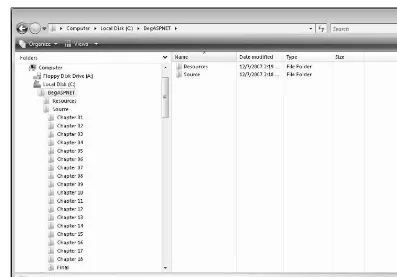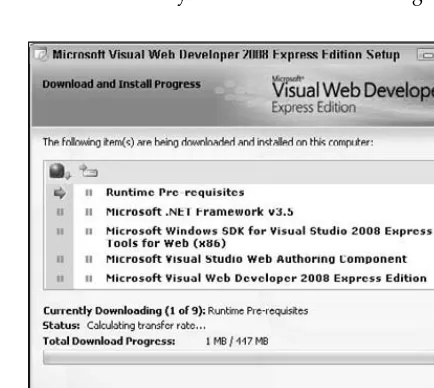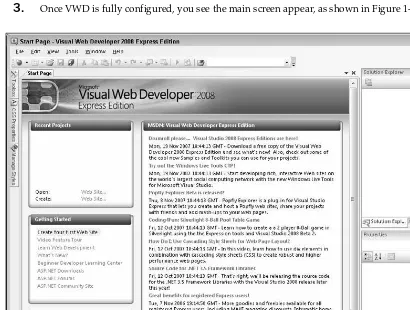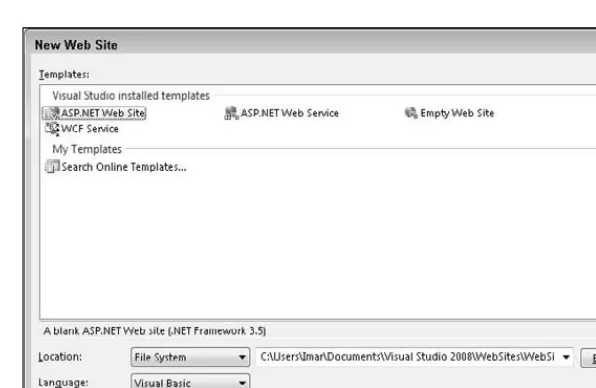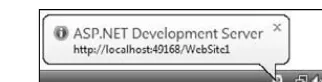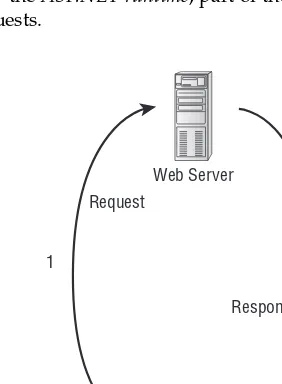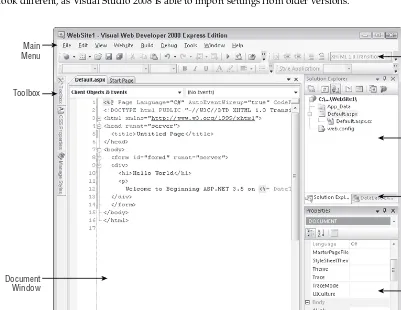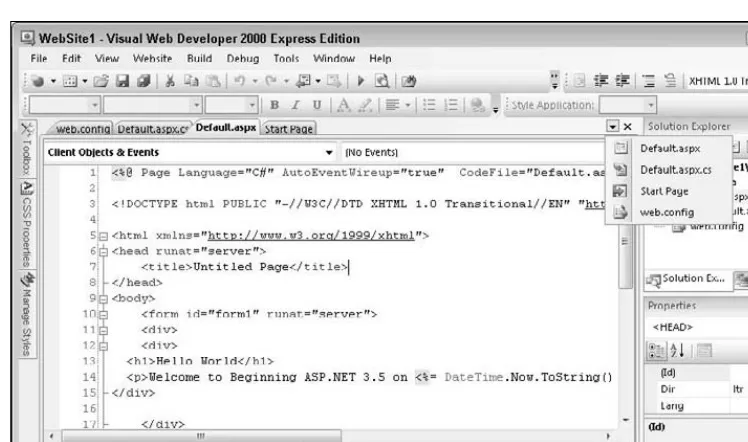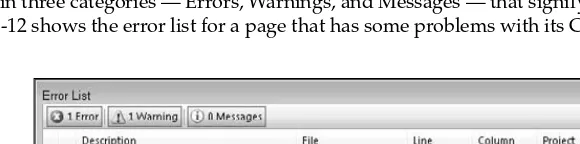Beginning
ASP.NET 3.5
In C# and VB
ASP.NET 3.5
Chapter 1: Getting Started with ASP.NET 3.5 . . . 1
Chapter 2: Building an ASP.NET Web Site . . . 33
Chapter 3: Designing Your Web Pages . . . 63
Chapter 4: Working with ASP.NET Controls . . . 103
Chapter 5: Programming Your ASP.NET Web Pages . . . 135
Chapter 6: Creating Consistent Looking Web Sites . . . 193
Chapter 7: Navigation . . . 235
Chapter 8: User Controls . . . 267
Chapter 9: Validating User Input. . . 291
Chapter 10: ASP.NET AJAX . . . 321
Chapter 11: Introduction to Databases. . . 353
Chapter 12: Displaying and Updating Data . . . 383
Chapter 13: LINQ. . . 425
Chapter 14: Presenting Data — Advanced Topics . . . 475
Chapter 15: Security in Your ASP.NET 3.5 Web Site . . . 517
Chapter 16: Personalizing Web Sites . . . 557
Chapter 17: Exception Handling, Debugging, and Tracing . . . 591
Chapter 18: Deploying Your Web Site . . . 631
Appendix A: Exercise Answers . . . 665
Appendix B: Configuring SQL Server 2005 . . . 687
ASP.NET 3.5
In C# and VB
Wiley Publishing, Inc. 10475 Crosspoint Boulevard Indianapolis, IN 46256 www.wiley.com
Copyright © 2008 by Wiley Publishing, Inc., Indianapolis, Indiana Published simultaneously in Canada
ISBN: 978-0-470-18759-3
Manufactured in the United States of America 10 9 8 7 6 5 4 3 2 1
Library of Congress Cataloging-in-Publication Data Spaanjaars, Imar.
Beginning ASP.NET 3.5 / Imar Spaanjaars. p. cm.
Includes index.
ISBN 978-0-470-18759-3 (pbk. : web)
1. Active server pages. 2. Web sites—Design. 3. Microsoft .NET. I. Title. TK5105.8885.A26S6815 2006
005.2'76—dc22
2007052406
No part of this publication may be reproduced, stored in a retrieval system or transmitted in any form or by any means, electronic, mechanical, photocopying, recording, scanning or otherwise, except as permitted under Sections 107 or 108 of the 1976 United States Copyright Act, without either the prior written permission of the Publisher, or authorization through payment of the appropriate per-copy fee to the Copyright Clearance Center, 222 Rosewood Drive, Danvers, MA 01923, (978) 750-8400, fax (978) 646-8600. Requests to the Publisher for permission should be addressed to the Legal Department, Wiley Publishing, Inc., 10475 Crosspoint Blvd., Indianapolis, IN 46256, (317) 572-3447, fax (317) 572-4355, or online at http://www.wiley.com/go/permissions.
Limit of Liability/Disclaimer of Warranty:The publisher and the author make no representations or warranties with respect to the accuracy or completeness of the contents of this work and specifically disclaim all warranties, including without limitation warranties of fitness for a particular purpose. No warranty may be created or extended by sales or promotional materials. The advice and strategies contained herein may not be suitable for every situation. This work is sold with the understanding that the publisher is not engaged in rendering legal, accounting, or other professional serv-ices. If professional assistance is required, the services of a competent professional person should be sought. Neither the publisher nor the author shall be liable for damages arising herefrom. The fact that an organization or Website is referred to in this work as a citation and/or a potential source of further information does not mean that the author or the pub-lisher endorses the information the organization or Website may provide or recommendations it may make. Further, readers should be aware that Internet Websites listed in this work may have changed or disappeared between when this work was written and when it is read.
For general information on our other products and services please contact our Customer Care Department within the United States at (800) 762-2974, outside the United States at (317) 572-3993 or fax (317) 572-4002.
Trademarks: Wiley, the Wiley logo, Wrox, the Wrox logo, Wrox Programmer to Programmer, and related trade dress are trademarks or registered trademarks of John Wiley & Sons, Inc. and/or its affiliates, in the United States and other coun-tries, and may not be used without written permission. All other trademarks are the property of their respective owners. Wiley Publishing, Inc., is not associated with any product or vendor mentioned in this book.
Imar Spaanjaarsgraduated in Leisure Management at the Leisure Management School in the Netherlands, but he quickly changed his career path into the Internet world.
After working for a large corporation and doing some freelance work, he now works for Design IT (www.designit.nl), an IT company in the Netherlands specializing in Internet and intranet applica-tions built with Microsoft technologies like ASP.NET 3.5. As a technical director and software designer, he’s responsible for designing and building medium- to large-scaled e-commerce web sites and portals. He’s also the tech lead for Dynamicweb Nederland, the Dutch branch of the popular Danish Content Management System Dynamicweb (www.dynamicweb.nl).
Imar has written books on ASP.NET 2.0 and Macromedia Dreamweaver, all published under the Wrox brand. He is also one of the top contributors to the Wrox Community Forum atp2p.wrox.com, where he shares his knowledge with fellow programmers.
Acquisitions Director Jim Minatel
Development Editor Brian Herrmann Lead Technical Editor Peter Lanoie
Technical Editors Alexei Gorkov John Dunagan Robert Searing Editorial Manager Mary Beth Wakefield Production Manager Tim Tate
Vice President and Executive Group Publisher Richard Swadley
Vice President and Executive Publisher Joseph B. Wikert
Project Coordinator, Cover Lynsey Stanford
Compositor
Laurie Stewart, Happenstance Type-O-Rama Proofreaders
Writing a book is probably one of the most exhausting but fun and rewarding things I have ever done. During writing you have to invest a lot of time and effort to put your ideas down into something that is worth reading by others. After the hard work is done and the book is written, the reward comes from readers like you who send me e-mails, contact me through my web site, or participate in the online dis-cussion forums at p2p.wrox.comto discuss the book.
As Norman Mailer put it, writing a book is the closest that men ever get to childbearing. Although I think there is probably some truth in that statement, I also realize there is one big difference: writing a book is not something you have to do on your own. Although only my name is on the cover, I owe a lot to many people who helped me write this book.
First of all I’d like to thank Jim Minatel from Wiley for asking me to pick up this project and having faith in my ability to bring it to a good end. I would also like to thank Brian Herrmann for his editorial work. I know it wasn’t always easy with the number of reviewers we had, but I think it turned out pretty well. I am very thankful for the work done by the technical editors on this book: Alexei, John, and Rob — thanks, guys, for all your hard work! I particularly want to thank the lead technical editor, Peter Lanoie, who has made a major contribution, both in shaping the direction of the book and in assuring its technical accuracy. Thank you, Peter!
I am also very glad for the support I got from the people at Design IT. Thanks to all who have reviewed my work and participated in my discussions on the book’s direction.
Another person I owe a lot to is Anne Ward from Blue Violet, a UK-based web and graphic design com-pany. Anne has done most of the designs used in this book, which I highly appreciate. Thanks, Anne! The concert pictures you see in this book come from her good friend Nigel D. Nudds, who kindly let me use pictures from his collection.
Acknowledgments xi
Introduction xxiii
Chapter 1: Getting Started with ASP.NET 3.5
1
Microsoft Visual Web Developer 2
Getting Visual Web Developer 3
Installing Visual Web Developer Express Edition 3
Creating Your First ASP.NET 3.5 Web Site 5
An Introduction to ASP.NET 3.5 9
Understanding HTML 10
A First Look at ASP.NET Markup 14
A Tour of the IDE 15
The Main Development Area 15
Informational Windows 21
Customizing the IDE 22
Rearranging Windows 22
Modifying the Toolbox 23
Customizing the Document Window 25
Customizing Toolbars 25
Customizing Keyboard Shortcuts 26
Resetting Your Changes 27
The Sample Application 28
Practical Tips on Visual Web Developer 30
Summary 30
Exercises 31
Chapter 2: Building an ASP.NET Web Site
33
Creating Web Sites with VWD 2008 34
Different Project Types 34
Choosing the Right Web Site Template 35
Creating and Opening a New Web Site 36
Working with Files in Your Web Site 39
The Many File Types of an ASP.NET 3.5 Web Site 39
Organizing Your Site 44
Special File Types 46
Working with Web Forms 47
The Different Views on Web Forms 47
Choosing between Code Behind and Pages with Inline Code 48
Adding Markup to Your Page 53
Connecting Pages 59
Practical Tips on Working with Web Forms 61
Summary 61
Exercises 62
Chapter 3: Designing Your Web Pages
63
Why Do You Need CSS? 63
Problems of HTML Formatting 64
How CSS Fixes Formatting Problems 65
An Introduction to CSS 65
CSS — The Language 69
The Style Sheet 69
Adding CSS to Your Pages 80
Working with CSS in Visual Web Developer 82
Creating New Styles in External Style Sheets 83
Creating Embedded and Inline Style Sheets 88
Applying Styles 94
Managing Styles 96
Practical Tips on Working with CSS 99
Summary 100
Exercises 100
Chapter 4: Working with ASP.NET Controls
103
Introduction to Server Controls 103
A Closer Look at ASP.NET Server Controls 107
Defining Controls in Your Pages 108
Common Properties for All Controls 108
Types of Controls 110
Standard Controls 111
HTML Controls 124
Data Controls 124
Validation Controls 125
Navigation Controls 125
Ajax Extensions 125
WebParts 125
The ASP.NET State Engine 126
What Is State and Why Is It Important? 126
How the State Engine Works 127
Not All Controls Rely on ViewState 131
A Note About ViewState and Performance 131
Practical Tips on Working with Controls 132
Summary 132
Exercises 133
Chapter 5: Programming Your ASP.NET Web Pages
135
Introduction to Programming 136
Data Types and Variables 136
Converting Data Types 140
Using Arrays and Collections 142
Statements 146
Operators 147
Making Decisions 154
Loops 161
Organizing Code 164
Methods: Functions and Subroutines 165
The App_Code Folder 167
Organizing Code with Namespaces 171
Writing Comments 173
Object Orientation Basics 176
Important OO Terminology 176
Events 188
Practical Tips on Programming 189
Summary 190
Exercises 191
Chapter 6: Creating Consistent Looking Web Sites
193
Consistent Page Layout with Master Pages 194
Creating Master Pages 196
Creating Content Pages 198
Using a Centralized Base Page 203
An Introduction to the ASP.NET Page Life Cycle 204
Implementing the Base Page 206
Themes 214
Different Types of Themes 215
Choosing Between Theme and StyleSheetTheme 215
Applying Themes 215
Extending Themes 219
Dynamically Switching Themes 222
Skins 228
Creating a Skin File 229
Named Skins 231
A Final Note on Skins 232
Practical Tips on Creating Consistent Pages 232
Summary 233
Exercises 234
Chapter 7: Navigation
235
Different Ways to Move around Your Site 236
Understanding Absolute and Relative URLs 236
Understanding Default Documents 240
Using the Navigation Controls 241
Architecture of the Navigation Controls 242
Examining the Web.sitemap File 242
Using the Menu Control 244
Using the TreeView Control 253
Using the SiteMapPath Control 257
Programmatic Redirection 259
Programmatically Redirecting the Client to a Different Page 259
Server-Side Redirects 261
Practical Tips on Navigation 264
Summary 264
Exercises 265
Chapter 8: User Controls
267
Introduction to User Controls 267
Creating User Controls 268
Adding User Controls to a Content Page or Master Page 271
Site-Wide Registration of User Controls 274
User Control Caveats 275
Adding Logic to Your User Controls 277
Implementing ViewState Properties 283
ViewState Considerations 288
Practical Tips on User Controls 289
Summary 289
Exercises 290
Chapter 9: Validating User Input
291
Gathering Data from the User 292
Validating User Input in Web Forms 293
Processing Data at the Server 307
Sending E-mail from Your Web Site 307
Reading from Text Files 313
Practical Tips on Validating Data 318
Summary 318
Exercises 319
Chapter 10: ASP.NET AJAX
321
Introducing Ajax 322
Using ASP.NET AJAX in Your Projects 323
Creating Flicker-Free Pages 323
Providing Feedback to Users 328
Using the Timer Control 332
Using Web Services in Ajax Web Sites 337
What Are Web Services? 337
Creating Web Services 338
Using Web Services in Your Ajax Web Site 342
This Is Just the Beginning 349
Practical Ajax Tips 349
Summary 350
Exercises 351
Chapter 11: Introduction to Databases
353
What Is a Database? 354
Different Kinds of Relational Databases 355
Using SQL to Work with Database Data 355
Retrieving and Manipulating Data 358
Creating Your Own Tables 371
Understanding Primary Keys and Identities 373
Creating Relationships Between Tables 377
Practical Database Tips 380
Summary 381
Exercises 381
Chapter 12: Displaying and Updating Data
383
Data Controls 383
Data-Bound Controls 384
Data Source Controls 386
Data Source and Data-Bound Controls Working Together 386
Displaying and Editing Data with GridView 386
Inserting Data with DetailsView 392
Storing Your Connection Strings in web.config 395
Filtering Data 397
Customizing the Appearance of the Data Controls 403
Configuring Columns or Fields of Data-Bound Controls 403
Updating and Inserting Data 409
Using DetailsView to Insert and Update Data 409
Practical Tips for Displaying and Updating Data 422
Summary 423
Exercises 423
Chapter 13: LINQ
425
Introducing LINQ 426
Different Types of LINQ 427
Introducing LINQ to SQL 427
Mapping Your Data Model to an Object Model 428
Introducing Query Syntax 433
Standard Query Operators 433
Shaping Data with Anonymous Types 437
Using Server Controls with LINQ Queries 443
New Controls Introduced in ASP.NET 3.5 443
A Few Notes about Performance 471
Practical LINQ Tips 472
Summary 472
Chapter 14: Presenting Data — Advanced Topics
475
Formatting Your Controls Using Styles 476
An Introduction to Styles 477
Combining Styles, Themes, and Skins 481
Handling Events 485
The ASP.NET Page and Controls Life Cycles Revisited 485
Handling Errors that Occur in the Data Source Controls 498
Caching 502
Common Pitfalls with Caching Data 503
Different Ways to Cache Data in ASP.NET Web Applications 505
Practical Data Tips 513
Summary 514
Exercises 515
Chapter 15: Security in Your ASP.NET 3.5 Web Site
517
Introducing Security 518
Identity: Who Are You? 518
Authentication: How Can You Prove Who You Are? 518
Authorization: What Are You Allowed to Do? 518
An Introduction to the ASP.NET Application Services 519
Introducing the Login Controls 520
The Login Controls 525
Configuring Your Web Application 537
The Role Manager 541
Configuring the Role Manager 541
Managing Users with the WSAT 542
Configuring the Web Application to Work with Roles 546
Programmatically Checking Roles 551
Practical Security Tips 554
Summary 555
Exercises 555
Chapter 16: Personalizing Web Sites
557
Understanding Profile 558
Configuring the Profile 558
Other Ways of Dealing with Profile 583
Anonymous Identification 583
Cleaning Up Old Anonymous Profiles 584
Looking at Other Users’ Profiles 585
Practical Personalization Tips 589
Summary 589
Exercises 590
Chapter 17: Exception Handling, Debugging, and Tracing
591
Exception Handling 592
Different Types of Errors 592
Catching and Handling Exceptions 594
Global Error Handling and Custom Error Pages 601
The Basics of Debugging 607
Tools Support for Debugging 611
Moving around in Debugged Code 611
Debugging Windows 612
Debugging Client-Side Script 618
Tracing Your ASP.NET Web Pages 621
Using the Standard Tracing Capabilities 622
Adding Your Own Information to the Trace 626
Tracing and Performance 628
A Security Warning 628
Practical Debugging Tips 628
Summary 629
Exercises 630
Chapter 18: Deploying Your Web Site
631
Preparing Your Web Site for Deployment 632
Avoiding Hardcoded Settings 632
Copying Your Web Site 639
Creating a Simple Copy of Your Web Site 639
Publishing Your Web Site 642
Running Your Site under IIS 643
Installing and Configuring the Web Server 643
Understanding Security in IIS 651
NTFS Settings for Planet Wrox 652
Moving Data to a Remote Server 657
Using the Database Publishing Wizard 658
Recreating the Database 660
The Deployment Checklist 661
What’s Next 662
Summary 663
Exercises 664
Appendix A: Exercise Answers
665
Appendix B: Configuring SQL Server 2005
687
Configuring SQL Server 2005 687
Terminology and Concepts 688
Using SQL Server Management Studio 689
Enabling Remote Connections in SQL Server 690
Connecting Your Application to SQL Server 2005 693
Configuring Application Services 701
Configuring Your Database for the Application Services 702
Overriding the LocalSqlServer Connection String 703
Overriding the Settings of the Application Services 704
To build effective and attractive database-driven web sites, you need two things: a solid and fast frame-work to run your web pages on and a rich and extensive environment to create and program these web pages. With ASP.NET 3.5 and Visual Web Developer 2008 you get both. Together they form theplatform to create dynamic and interactive web applications.
ASP.NET 3.5 builds on top of its popular predecessor ASP.NET 2.0. While maintaining backward compati-bility with sites built using this older version, the Microsoft .NET Framework 3.5 in general and ASP.NET 3.5 in particular add a lot of new, compelling features to the mix.
Continuing the path of “less code” that was entered with the 2.0 version of the .NET Framework, ASP.NET 3.5 lets you accomplish more with even less code. New features like LINQ that are added to the .NET Frame work allow you to access a database with little to no handwritten code. The integration of Microsoft ASP.NET Ajax into the ASP.NET Framework and Visual Web Developer means you can now create fast-responding and spiffy web interfaces simply by dragging a few controls onto your page and setting a few properties. This book gives you an in-depth look at both of these technologies.
The support for Cascading Style Sheets (CSS), the language to lay out and format web pages, has under-gone a major overhaul in Visual Web Developer. The design-time support, that shows you how a page will eventually look in the browser, has been vastly improved. Additionally, Visual Web Developer now ships with a lot of tools that make writing CSS a breeze.
However, drag-and-drop support and visual tools are not the only things you’ll learn from this book. ASP.NET 3.5 and Visual Web Developer 2008 come with a great and extensive set of tools to help you program your web applications. These tools range from the new LINQ syntax that allows you to query data and databases in your web applications, to the vastly improved debugging capabilities that allow you to debug your application from client-side JavaScript all the way up into your server-side code, all with the same familiar user interface, commands, and actions.
Under the hood, ASP.NET 3.5 makes use of the same run time as version 2.0. This ensures a great back-ward compatibility with that version, which means that ASP.NET 2.0 applications continue to run under the new framework. But don’t be fooled by the fact that the run time hasn’t changed. Although the tech-nical underpinnings needed to execute your web application haven’t changed, the .NET 3.5 Framework and ASP.NET add a lotof new features, as you’ll discover in this book.
W h o m T h i s B o o k I s Fo r
This book is for anyone who wants to learn how to build rich and interactive web sites that run on the Microsoft platform. With the knowledge you gain from this book, you create a great foundation to build any type of web site, ranging from simple hobby-related web sites to sites you may be creating for com-mercial purposes.
Anyone new to web programming should be able to follow along because no prior background in web development is assumed. The book starts at the very beginning of web development by showing you how to obtain and install Visual Web Developer. The chapters that follow gradually introduce you to new tech-nologies, building on top of the knowledge gained in the previous chapters.
Do you have a strong preference for Visual Basic over C# or the other way around? Or do you think both languages are equally cool? Or maybe you haven’t made up your mind yet and want to learn both languages? Either way, you’ll like this book because allcode examples are presented in both languages! Even if you’re already familiar with previous versions of ASP.NET, with the 1.xversions in particular, you may gain a lot from this book. Although many concepts from ASP.NET 2.0 are brought forward into ASP.NET 3.5, you’ll discover there’s a host of new stuff to be found in this book, including an introduc-tion to LINQ, the new CSS and JavaScript debugging tools, new ASP.NET controls, and integrated sup-port for ASP.NET Ajax.
W h a t T h i s B o o k C ov e r s
This book teaches you how to create a feature-rich, data-driven, and interactive web site. Although this is quite a mouthful, you’ll find that with Visual Web Developer 2008 this isn’t as hard as it seems. You’ll see the entire process of building a web site, from installing Visual Web Developer 2008 in Chapter 1 all the way up to putting your web application on a live server in Chapter 18. The book is divided into 18 chapters, each dealing with a specific subject.
❑ Chapter 1, “Getting Started with ASP.NET 3.5.”In this chapter you’ll see how to obtain and install Visual Web Developer 2008. You’ll get instructions for downloading and installing the free edition of Visual Web Developer 2008, called the Express Edition. You are also introduced to HTML, the language behind every web page. The chapter closes with an overview of the customization options that Visual Web Developer gives you.
❑ Chapter 2, “Building an ASP.NET Web Site.”This chapter shows you how to create a new web site and how to add new elements like pages to it. Besides learning how to create a well-structured site, you also see how to use the numerous tools in Visual Web Developer to create HTML and ASP.NET pages.
❑ Chapter 3, “Designing Your Web Pages.”Visual Web Developer comes with a host of tools that allow you to create well-designed and attractive web pages. In this chapter, you see how to make good use of these tools. Additionally, you learn about CSS, the language that is used to format web pages.
❑ Chapter 5, “Programming Your ASP.NET Web Pages.”Although the built-in CSS tools and the ASP.NET Server Controls can get you a long way in creating web pages, you are likely to use a programming language to enhance your pages. This chapter serves as an introduction to pro-gramming with a strong focus on propro-gramming web pages. Best of all: all the examples you see in this chapter (and the rest of the book) are in both Visual Basic and C#, so you can choose the language you like best.
❑ Chapter 6, “Creating Consistent Looking Web Sites.”Consistency is important to give your web site an attractive and professional appeal. ASP.NET helps you create consistent-looking pages through the use of master pages, which allow you to define the global look and feel of a page. Skins and themes help you to centralize the looks of controls and other visual elements in your site. You also see how to create a base page that helps to centralize programming code that you need on all pages in your site.
❑ Chapter 7, “Navigation.”To help your visitors find their way around your site, ASP.NET comes with a number of navigation controls. These controls are used to build the navigation structure of your site. They can be connected to your site’s central site map that defines the pages in your web site. You also learn how to programmatically send users from one page to another. ❑ Chapter 8, “User Controls.”User controls are reusable page fragments that can be used in
multi-ple web pages. As such, they are great for repeating content like menus, banners, and so on. In this chapter, you learn how to create and use user controls and enhance them with some programmatic intelligence.
❑ Chapter 9, “Validating User Input.”A large part of interactivity in your site is defined by the input of your users. This chapter shows you how to accept, validate, and process user input using ASP.NET Server Controls. Additionally, you see how to send e-mail from your ASP.NET web appli-cation and how to read from text files.
❑ Chapter 10, “ASP.NET Ajax.” Microsoft ASP.NET Ajax allows you to create good-looking, flicker-free web pages that close the gap between traditional desktop applications and web applications. In this chapter you learn how to use the built-in Ajax features to enhance the presence of your web pages, resulting in a smoother interaction with the web site.
❑ Chapter 11, “Introduction to Databases.”Understanding how to use databases is critical to building modern web sites, as most modern web sites require the use of a database. You’ll learn the basics of SQL, the query language that allows you to access and alter data in a database. In addition, you are introduced to the database tools found in Visual Web Developer that help you create and manage your SQL Server databases.
❑ Chapter 12, “Displaying and Updating Data.”Building on the knowledge you gained in the previous chapter, this chapter shows you how to use the ASP.NET data-bound and data source controls to create a rich interface that enables your users to interact with the data in the database that these controls target.
❑ Chapter 13, “LINQ.”LINQ is Microsoft’s new solution for accessing objects, databases, XML, and more. In this chapter you’ll see how to use LINQ to SQL to access SQL Server databases. Instead of writing a lot of manual code, you create a bunch of LINQ objects that do the heavy work for you. This chapter shows you what LINQ is all about, how to use the visual LINQ designer built into Visual Web Developer, and how to write LINQ queries to get data in and out of your SQL Server database.
control styles. You also see how to interact with the data-bound controls and how to speed up your application by keeping a local copy of frequently accessed data.
❑ Chapter 15, “Security in Your ASP.NET 3.5 Web Site.”Although presented quite late in the book, security is a first-class, important topic. This chapter shows you how to make use of the built-in ASP.NET features related to security. You learn about a number of application services that facilitate security. You also learn about how to let users sign up for an account on your web site, how to distinguish between anonymous and logged-on users, and how to manage the users in your system.
❑ Chapter 16, “Personalizing Web Sites.”Building on the security features introduced in Chapter 15, this chapter shows you how to create personalized web pages with content tar-geted at individual users. You see how to configure and use the ASP.NET Profile that enables you to store personalized data for known and anonymous visitors.
❑ Chapter 17, “Exception Handling, Debugging, and Tracing.”In order to understand, improve, and fix the code you write for your ASP.NET web pages you need good debugging tools. Visual Web Developer ships with great debugging support that enables you to diagnose the state of your application at run time, helping you to find and fix problems before your users do.
❑ Chapter 18, “Deploying Your Web Site.”By the end of the book, you should have a web site that is ready to be shown to the world. But how exactly do you do that? What are the things you need to know and understand to put your web site out in the wild? This chapter gives the answers and provides you with a good look at configuring different production systems in order to run your final web site.
H o w T h i s B o o k I s S t r u c t u r e d
This book takes the time to explain concepts step-by-step using working examples and detailed explana-tions. Using the famous Wrox Try It Out and How It Works sections, you are guided through a task step by step, detailing important things as you progress through the task. Each Try It Out task is followed by a detailed How It Works section that explains the steps you performed in the exercise.
At the end of each chapter, you find exercises that help you test the knowledge you gained in this chapter. You’ll find the answers to each question in Appendix A at the end of this book. Don’t worry if you don’t know all the answers to the questions. Later chapters do not assume you followed and carried out the tasks from the exercise sections of previous chapters.
W h a t Yo u N e e d t o U s e T h i s B o o k
This book assumes you have a system that meets the following requirements:
❑ Capable of running Visual Web Developer. For the exact system requirements, consult the readme file that comes with the software.
Although you should be able to follow along with most exercises using Windows XP Home or Windows Vista Basic, some of the chapters in this book require the use of IIS, Microsoft’s web server, which only ships with the Windows versions in the requirements list.
The first chapter shows you how to obtain and install Visual Web Developer 2008, which in turn installs the Microsoft .NET Framework version 3.5 and SQL Server 2005 Express Edition; all you need is a good operating system and the drive to read this book!
C o nv e n t i o n s
To help you get the most from the text and keep track of what’s happening, a number of conventions are used throughout the book.
Try It Out Conventions
The Try It Out is an exercise you should work through, following the text in the book.
1.
They usually consist of a set of steps.2.
Each step has a number.3.
Follow the steps through with your copy of the code.4.
Then read the How It Works section to find out what’s going on.How It Works
After each Try It Out, the actions you carried out and the code you’ve typed in will be explained in detail.
Tips, hints, tricks, and asides to the current discussion are offset and placed in italics like this. As for styles in the text:
❑ New terms and important words are italicizedwhen they are introduced.
❑ URLs and code within the text are presented like this: Request.QueryString.Get(“Id”) ❑ Menu items that require you to click multiple submenus have a special symbol that looks like
this: ➪. For example: File➪New➪Folder.
❑ Code or content irrelevant to the discussion is either left out completely or replaced with three subsequent dots, like this:
<tr>
<td style=”white-space: nowrap;”>
... Menu items go here; not shown </td>
</tr>
The three dots are used regardless of the programming language used in the example, so you’ll see it for C#, Visual Basic, HTML, CSS, and JavaScript. When you see it in code you’re instructed to type into the code editor, you can simply skip the three dots and anything that follows them on the same line.
❑ Code shown for the first time, or other relevant code, is in the following format: Dim albumOwner As String
albumOwner = “Imar” lblOwner.Text = albumOwner
By contrast, less important code, or code that you have seen before, looks like this: albumOwner = “Imar”
❑ Text that appears on screen often has Each Word Start With A Capital Letter, even though the original screen text uses a different capitalization. This is done to make the screen text stand out from the rest of the text.
S o u r c e C o d e
As you work through the examples in this book, you may choose either to type in all the code manually or to use the source code files that accompany the book. All of the source code used in this book is avail-able for download at www.wrox.com. Once at the site, locate the book’s title (either by using the Search box or by using one of the title lists) and click the Download Code link on the book’s detail page to obtain all the source code for the book.
Because many books have similar titles, you may find it easiest to search by ISBN; for this book the ISBN is 978-0-470-18759-3.
Figure I-1
Later chapters have you create folders called Site and Release inside the same C:\BegASPNET folder giving you a folder structure similar to that in Figure I-2.
The Site folder contains the site as you’ll build it throughout this book, while the Release folder will con-tain your final version at the end of this book. Whenever you’re stuck with some examples in this book, you can take a peek in the Source folder to see how things should have ended up.
If you want to run the site for a specific chapter to see how it works, be sure to open the chapter’s folder in Visual Web Developer as a web site. So you should open C:\BegASPNET\Source\Chapter 13 rather than opening its parent folder C:\BegASPNET\Source.
Sticking to this structure ensures a smooth execution of the Try It Out exercises in this book. Incorrectly mixing or nesting these folders make it harder to carry out the exercises and may even lead to unexpected situations and errors. Whenever you run into an issue or error that is not explained in this book, ensure that your site structure is still closely related to the one presented here.
Er rata
I have made every effort to ensure that there are no errors in the text or in the code. However, no one is perfect, and mistakes do occur. If you find an error in this book, like a spelling mistake or a faulty piece of code, I’d be very grateful for your feedback. By sending in errata you may save another reader hours of frustration and at the same time you will be helping me provide even higher quality information. To find the errata page for this book, go to www.wrox.comand locate the title using the Search box or one of the title lists. Then, on the book details page, click the Book Errata link. On this page you can view all errata that has been submitted for this book and posted by Wrox editors. A complete book list including links to each book’s errata is also available at www.wrox.com/misc-pages/booklist.shtml.
If you don’t spot “your” error on the Book Errata page, go to www.wrox.com/contact/ techsupport.shtmland complete the form there to send us the error you have found. I’ll check the information and, if appropriate, post a message to the book’s errata page and fix the problem in subsequent editions of the book.
p2p.wrox.com
For author and peer discussion, join the P2P forums at p2p.wrox.com. The forums are a web-based system for you to post messages relating to Wrox books and related technologies and interact with other readers and technology users. The forums offer a subscription feature to e-mail you topics of interest of your choosing when new posts are made to the forums. I am a frequent visitor of the Wrox forums, and I’ll do my best to help you with any questions you may have about this book.
At p2p.wrox.comyou will find a number of different forums that will help you not only as you read this book, but also as you develop your own applications. To join the forums, just follow these steps:
3.
Complete the required information to join as well as any optional information you wish to provide and click Submit.4.
You will receive an e-mail with information describing how to verify your account and com-plete the joining process.You can read messages in the forums without joining P2P but in order to post your own messages, you must join.
After you join, you can post new messages and respond to messages other users post. You’ll find this book’s own forum under the Books category that is available from the homepage or by clicking View All Forums on the menu on the left. You can read messages at any time on the Web. If you would like to have new messages from a particular forum e-mailed to you, click the Subscribe to this Forum icon by the forum name in the forum listing.
1
Getting Star ted with
ASP.NET 3.5
Ever since the first release of the .NET Framework 1.0 in early 2002, Microsoft has put a lot of effort and development time into ASP.NET, the part of the .NET Framework that enables you to build rich web applications. This first release meant a radical change from the older Microsoft technology to build web sites called Active Server Pages(ASP), now often referred to as classic ASP. The introduc-tion of ASP.NET 1.0 and the associated Visual Studio .NET 2002 gave developers the following ben-efits over classic ASP:
❑ A clean separation between presentation and code. With classic ASP, your coding logic was often scattered throughout the HTML of the page, making it hard to make changes to the page later.
❑ A development model that was much closer to the way desktop applications are pro-grammed. This made it easier for the many Visual Basic desktop programmers to make the switch to web applications.
❑ A feature-rich development tool (called Visual Studio .NET) that allowed developers to create and code their web applications visually.
❑ A choice between a number of object-oriented programminglanguages, of which Visual Basic .NET and C# (pronounced as C-Sharp) are now the most popular.
❑ Access to the entire .NET Framework, which for the first time meant that web developers had a unified and easy way to access many advanced features to work with databases, files, e-mail, networking tools, and much more.
Despite the many advantages of ASP.NET over the older model, using ASP.NET also meant an increase of complexity and the knowledge you needed to build applications with it, making it harder for many new programmers to get started with ASP.NET.
In November 2005, Visual Studio 2005 and ASP.NET 2.0 were released. To the pleasant surprise of many developers around the world, Microsoft had again been able to drastically improve and expand the prod-uct, adding many features and tools that helped reduce the complexity that was introduced with ASP.NET 1.0. New wizards and smart controls made it possible to reduce the code required to build an application, decreasing the learning curve for new developers and increasing the productivity.
The current version, ASP.NET 3.5, builds on top of the successful ASP.NET 2.0 release, leaving many of the beloved features in place, while adding new features and tools in other areas.
Over the next 18 chapters, you learn how to build full-featured ASP.NET web sites using Visual Web Developer, Microsoft’s development tool for ASP.NET web applications. This book guides you through the process of creating a fully functional, database-driven web, starting with a bare bones web site in this chapter, all the way down to the deployment of it to a production environment in Chapter 18. To start off, this chapter gives you a good look at:
❑ Visual Web Developer 2008 Express Edition and Visual Studio 2008 and how to acquire and install them.
❑ Creating your first web site with Visual Web Developer. ❑ The way an ASP.NET page is processed and sent to the browser. ❑ How you can use and customize the development environment.
The chapter closes with an overview of the sample web site that comes with this book, the Planet Wrox web site. In this chapter, you’ll see what the site has to offer and how to use it; the remainder of this book then shows you the inner workings of the site and how it’s built.
The sample site and all the examples in this book are built with Visual Web Developer (VWD), so it’s important that you have it installed on your development machine, and know how to access its most basic features. The next section shows you how to acquire and install VWD. Once you have it up and running, you’ll see how to create your first web site, followed by an extensive tour through the many features of VWD.
Microsoft V isual Web Developer
Although you could theoretically write ASP.NET web applications with Notepad or another text editor alone, you really want to install a copy of Microsoft Visual Web Developer. VWD is developed specifi-cally for building ASP.NET web sites, and as such, hosts an enormous amount of tools that will help you in rapidly creating complex ASP.NET web applications.
Getting VWD is easy. You can download it from the Microsoft site as discussed next.
Getting Visual Web Developer
You can get the free version of VWD from the Microsoft site at www.microsoft.com/express/. On the Express home page, follow the Download Now link until you reach the page that offers the downloads for the Express products, including Visual Web Developer 2008 Express Edition. From this page, you can download Visual Web Developer 2008 Express Edition as a Web Install, where you download only the installer, while the remaining files are downloaded during the installation process. Make sure you choose Visual Web Developer from the page, and not one of the other free Express products. The page also allows you to download all Express products conveniently as an ISO image that you can burn onto a DVD. Don’t be fooled by the file size of the Web Install download, which is little under 3MB. The file you downloaded is just the installer that downloads the required files over the Internet. The total download is around 1.3GB.
If you want to try out the full version of Visual Studio 2008, which also contains VWD, you can sign up for a free 90-day trial that you can get from the Microsoft site at http://msdn2.microsoft.com/ vstudio. You can choose to download an ISO image that you’ll need to burn on a DVD.
Installing Visual Web Developer Express Edition
Installing Visual Web Developer is a straightforward, although somewhat lengthy, process. Depending on your installation method, your computer and your Internet connection speed, installing VWD may take up to several hours.
Try It Out
Installing Visual Web Developer 2008 Express Edition
This Try it Out exercise guides you through installing VWD Express Edition on your computer. It assumes you’re using the web download option, although the process for installing the Express edition from a DVD is almost identical. The steps you need to perform to install the full versions of Visual Studio 2008 are simi-lar as well, although the screens you’ll see will be somewhat different.
No matter which version of VWD you install, it’s important that you also install SQL Server 2005 Express Edition — a required component if you want to follow along with many of this book’s examples. When you install the full version of Visual Studio 2008, the option to install SQL Server is included on the list with features to install that you see during setup. If you install VWD Express Edition, you get the option to choose SQL Server on the Installer Options dialog box. If you don’t see SQL Server listed on these dia-log boxes, you probably already have SQL Server 2005 Express Edition installed.
1.
When you’re installing the web version, run the file you downloaded from the Microsoft web site. Otherwise, start the setup process from the Visual Studio or Visual Web Developer DVD.2.
Once the installer has started, click Next, read and accept the license terms, and click Nextonce more.
considerably to the size of the download, both of them are invaluable for building ASP.NET web applications. If you don’t see the SQL Server option, you already have it installed. The Microsoft Silverlight Runtime component is optional, although it’s probably a good idea to download it now because you’ll see more and more web sites using Silverlight in the near future. Click Next again.
4.
On the Destination Folder page, you can leave the Install in folder field set to its default if youhave enough space on your primary disk. Otherwise, click the Browse button and select a differ-ent location.
5.
Click the Install button. If you’re using the web-based installer, the setup application will first download the files over the Internet to your computer. During the installation process, you’ll see a screen (similar to Figure 1-1) that shows you the progress of the download and installa-tion of VWD.6.
Once the application is finished installing, you may get a dialog box asking to reboot your machine. Click Restart now. Once your machine has started again, VWD is ready for use.Figure 1-1
How It Works
The straightforward installation process guided you through the setup of VWD Express Edition. In the Installer Options dialog box, you selected the MSDN Library — which contains the help files for VWD — and Microsoft SQL Server 2005 Express Edition, Microsoft’s free version of its database engine. SQL Server 2005 is discussed and used a lot in this book, starting with Chapter 11. Appendix B shows you how to con-figure security settings for the various versions of SQL Server 2005 using the free SQL Server Management Studio Express Edition.
Creating Your F ir st ASP.NET 3.5 Web Site
You probably can’t wait to get started with your first ASP.NET web site, so instead of giving you a theoreti-cal overview of web sites in VWD, the next Try It Out exercise dives right into the action and shows you how to build your first web project. Then, in the How It Works explanation and the section that follows, you get a good look of what goes on behind the scenes when you view an ASP.NET page in your browser.
Try It Out
Creating Your First ASP.NET Web Page
1.
Start VWD from the Windows Start menu if you haven’t done so already. The first time you start VWD, there is a long delay before you can use VWD because it’s busy configuring itself. Subsequent starts of the application will go much faster.2.
If you’re using a commercial version of Visual Studio, you also get a dialog box that lets you choose between different collections of settings the first time you start Visual Studio. The choice you make on that dialog box influences the layout of windows, toolboxes, menus, and shortcuts. Choose Web Development Settings because those settings are designed specifically for ASP.NET developers. You can always choose a different profile later by resetting your settings, as explained later in this chapter.3.
Once VWD is fully configured, you see the main screen appear, as shown in Figure 1-2.You get a full description of all the windows, toolbars, panels, and menus in the next section, so for now, just focus on creating a new web site. Click the File menu in the upper-left corner and choose New Web Site. If you’re using a commercial version of Visual Studio, you may have to open the submenu New first. (Make sure you don’t accidentally use the New Project menu, as that is used to create different types of .NET applications.) The New Web Site dialog box appears as shown in Figure 1-3.
Figure 1-3
4.
In the Templates section of the dialog box, verify that ASP.NET Web Site is selected. Also verify that File System is the selected option in the Location drop-down list. If you want, you could change the location on disk where the web site is stored by clicking the Browse button and choosing a new location on your computer’s hard drive. For now, the default location — a folder under your Documents folder — is fine, so you can leave the location as is.5.
In the Language drop-down list, you can choose a programming language you will use mainly in your site. This book shows all examples in both Visual Basic and C# so you can choose a lan-guage to your liking.6.
Click OK. VWD creates a new web site for you that includes one standard ASP.NET page called Default.aspx, a web.config file, and an empty App_Data folder, as shown in Figure 1-4. It also opens the file Default.aspx so you can see the code for the page.7.
Between the opening and closing <div>tags in the page, type the highlighted text and code:<div>
<h1>Hello World</h1>
<p>Welcome to Beginning ASP.NET 3.5 on <%= DateTime.Now.ToString() %></p> </div>
❑ You’ll see code formatted like this a lot more in this book. When you are instructed to type in code formatted like this with mixed background colors, you only need to type in the highlighted code. The other code should already be present in the file.
❑ When you see code like this in a discussion — for example, in a How it Works section — the highlighted code is the part you need to focus on, while the code with no background is less important.
❑ Don’t worry about the code with the angle brackets (<>) in the welcome message; you’ll see how it works later in this book. Although this code may not look familiar to you now, you can probably guess what it does: it writes out today’s date and time.
8.
From the Debug menu in VWD, choose Start Without Debugging (or press Ctrl+F5) to open the page in your default browser, as shown in Figure 1-5.Figure 1-5
If you don’t see the date and time in the page, or if you get an error, look again at the code in the welcome message. It starts with an angle bracket (<) followed by a percentage symbol and an equals sign. It closes with a single percentage sign and another angle bracket (>). Also, make sure you typed in the code exactly as shown here, including capitalization. This is especially true when you are using C#, as that language is case sensitive.
If you get an Information bar warning about Intranet settings in Internet Explorer, click the bar and choose Enable Intranet Settings. If you want to learn more about the implications of these settings first, choose What are Intranet Settings from the popup menu.
Figure 1-6
That’s it. You just created your very first ASP.NET 3.5 web site with VWD.
How It Works
Although the web page you created in the previous Try It Out is quite simple, the process that eventu-ally results in the page being displayed in your browser isn’t so simple. All by itself, the ASP.NET page (also referred to as an ASPX page because of its extension) you created in the previous Try It Out can’t do much. It needs to be processed and served by a web serverbefore your browser can display it. That’s why VWD automatically started up the built-in ASP.NET Development Server to handle the request for the page. Next, it started up your default web browser and directed it to the address of the web server, http://localhost:49168/WebSite1in the Try It Out example, although the actual number in the address may change every time you start the web server as the number is randomly chosen by VWD. It’s important to realize that the ASPX file you created in VWD is not the same as the one that eventually gets displayed by the browser.
When you create a page in VWD, you add markupto it. The markup in an ASPX page is a combination of plain text, HTML, code for ASP.NET server controls (which you’ll learn more about in this chapter and in Chapter 4), code written in Visual Basic.NET or C#, and more.
When you request an ASPX page in your browser, the web server processes the page, executes any code it finds in the file, and effectively transforms the ASP.NET markup into plain HTML that it then sends to the browser, where it is displayed. In the previous Try It Out, the resulting HTML causes the browser to display the current date and time. HTML, or HyperText Markup Language, is the language that browsers use to display a web page. You learn how HTML looks and how to use it later in this chapter.
To see how the final HTML differs from the original ASPX page, open the source for the page in your browser. In most browsers, you can bring up the source window by right-clicking the page and choosing View Source. This brings up your default text editor, showing the HTML for the page.
If you already closed your browser after the previous Try It Out, press Ctrl+F5 in VWD to open the page again.
Most of the HTML you see in the text editor is similar to the original ASPX page. However, if you look at the line that displays the welcome message and the current date and time, you’ll notice a big difference. Instead of the code between the angle brackets and percentage signs, you now see the actual date and time:
<h1>Hello World</h1>
When the web server processed the page, it looked up the current date and time from the local computer, and inserted it in the HTML that got sent to the browser.
In the following section, you’ll see how this works in much more detail.
A n I n t r o d u c t i o n t o A S P. N E T 3 . 5
When you type a web address like www.wrox.comin your web browser and press Enter, the browser sends a request to the web server at that address. This is done through HTTP, the HyperText Transfer Protocol. HTTP is the protocol by which web browsers and web servers communicate. When you send the address, you send a request to the server. When the server is active and the request is valid, the server accepts the request, processes it, and then sends the responseback to the client browser. The relationship between the request and response is shown in Figure 1-7.
For simple, static files, like HTML files or images, the web server simply reads in the file from its local hard drive and sends it to the browser. However, for dynamic files, such as ASPX pages, this is obviously not good enough. If the web server were to send the ASPX file directly to the browser as a text file, you wouldn’t have seen the current date and time in the browser, but instead you would have seen the actual code (<%= DateTime.Now.ToString() %>). So, instead of sending the file directly, the web server hands over the request to another piece of software that is able to process the page. This is done with a concept called Application Mapping or Handler Mapping, where an extension of a file (.aspx in this example) is mapped to an application that is capable of handling it. In the case of an .aspx page, the request is eventu-ally handled and processed by the ASP.NET runtime, part of the Microsoft .NET Framework designed specifically to handle web requests.
Figure 1-7
Web Server
Browser
2 1
Request
During the processing of the page, three important areas can influence the way the page eventually ends up in the browser:
❑ Static text.Any static text, like HTML, CSS, or JavaScript code you place in a page, is sent to the browser directly. You learn more about HTML, CSS, and JavaScript in this and subsequent chap-ters, including Chapter 3, which gives you a detailed look at CSS.
❑ ASP.NET server controls.These controls are placed in your ASPX page and when they are processed, they emit HTML that is inserted in the page. You’ll learn more about server controls after the discussion of HTML in this chapter, and Chapter 4 is devoted entirely to ASP.NET server controls.
❑ Programming code.You can embed code, like Visual Basic .NET or C#, directly in a page, as you saw in the previous Try It Out. In addition, you can place code in a separate code file, called a Code Behind file. This code can be executed by the runtime automatically, or based on a user’s action. Either way, execution of the code can greatly influence the way the page is displayed, by accessing databases, performing calculations, hiding or showing specific controls, and much more. Programming your ASP.NET web pages is discussed in great detail in Chapter 5. Once the page is done processing, and all the HTML for the page has been collected, it is sent back to the browser. The browser then reads this HTML, parses it and, finally, displays the page for you to look at. Since HTML is so critical for displaying web pages, the next section gives you an overview of HTML.
Understanding HTML
HTML is the de facto language for creating web pages and is understood by every web browser that exists today. Since the beginning of the ’90s it has been the driving force of the World Wide Web, the part of the Internet that deals with web pages. HTML documents are simple text files that contain markup, a combina-tion of text, and addicombina-tional data that influences that text.
HTML Elements
HTML uses angle brackets to indicate how your content should be rendered(or displayed) in the browser. The angle brackets are referred to as tags;a pair of tags holding some text is referred to as an element. Take another look at the HTML you saw in the previous Try It Out where you opened the source window for the page in the browser:
<h1>Hello World</h1>
<p>Welcome to Beginning ASP.NET 3.5 on 11/1/2007 5:03:39 PM</p>
Below the heading element, you see a <p>element, which is used to denote a paragraph. All text within the pair of <p>tags is considered part of the paragraph. By default, a browser renders a paragraph with some additional margin spacing at the bottom, although you can override that behavior.
Many tags are available in HTML; too many to cover them all here. The following table lists some of the most important tags and describes how they can be used. For a complete list of all HTML elements, take a look at the web site of the organization that maintains HTML: www.w3.org/TR/html401/index/ elements.html.
Continued
Tag Description Example
<html> Used to denote the start and end of the entire page.
<html>
...All other content goes here </html>
<head> <title>
Used to denote a special sec-tion of the page that con-tains data about the page, including its title.
<head>
<title>Welcome to my site</title> </head>
<body> Used to denote the start and end of the body of the page.
<body>
Page body goes here </body>
<a> Used to link one web page to another.
<a href=”http://www.wrox.com”>Visit the Wrox site</a>
<img> Used to embed images in a page.
<img src=”Logo.gif” />
<b> <i> <u>
Used to format text in a bold, italic, or underline font.
This is <b>bold text</b> while <i>this text is in italic</i> allow users of a web site to submit information to the
These tags are used to cre-ate a layout with a table. The <table>tag defines the entire table, while the <tr>and <td>are used to define rows and cells, respectively.
<table> <tr>
<td>This is a Cell in Column 1</td> <td>This is a Cell in Column 2</td> </tr>
Continued
HTML Attributes
In addition to the HTML elements, the previous table also shows you HTML attributes. Attributes contain additional information that changes the way a specific element behaves. For example, with the <img>tag that is used to display an image, the srcattribute defines the source of that image. Similarly, the <span> tag contains a styleattribute that changes the color of the text to red. The value of the styleattribute (color: red;) is part of a Cascading Style Sheet(CSS), which is discussed in much more detail in Chapter 3. Just as with the HTML elements, there is a long list of available attributes on the W3C web site: www.w3 .org/TR/html401/index/attributes.html.
You don’t need to memorize all these elements and attributes. Most of the time, they are generated for you automatically by VWD. In other cases, where you need to enter them by hand, VWD has some great tools to help you find the right tag or attribute. This tool, called IntelliSense, is discussed later in the book.
The Difference Between HTML and XHTML
In addition to HTML, you may also run into the term XHTML. Although the two have very similar names, there are some interesting differences that you need to be aware of. XHTML is a reformulation of HTML in
Tag Description Example
<ul> <ol> <li>
These three tags are used to create numbered or bulleted lists. The <ul>and the <ol> define the looks of the list (either unordered, with a
<span> This tag is used to wrap and influence other parts of the document. It appears as inline,so it adds no addi-tional line break to the page.
<p>This is some normal text while <span style=”color: red;”>this text appears in red</span></p>
<div> Just like the <span>tag, the <div>is used as a con-tainer for other elements. However, the <div>acts as a block element,which causes an explicit line break after the <div>tag by default.
XML — eXtensible Markup Language. This is a generic, text- and tag-based language used to describe data and is used as the base language for many other languages, including XHTML.
So, XHTML is in fact largely just HTML rewritten with XML rules. These rules are pretty simple, and most of the time VWD will help you get it right or show you a list of errors and suggestions on how to fix them.
Always Close Your Elements
In XHTML, all elements must be closed. So when you start a paragraph with <p>, you must use </p> some-where later in your page to close the paragraph. This is also the case for tags that don’t have their own clos-ing tags, like <img>or <br>(to enter a line break). In XHTML, these tags are written as self-closing tags, where the closing slash is embedded directly in the tag itself as in <img src=”Logo.gif” />or <br />.
Always Use Lower Case for Your Tag and Attribute Names
XML is case sensitive, and XHTML applies that rule by forcing you to write all your tags in lowercase. Although the tags and attributes must be in all lowercase, the actual value doesn’t have to be. So, the previous example that displays the logo image is perfectly valid XHTML, despite the uppercase L in the image name.
Always Enclose Attribute Values in Quotes
Whenever you write an attribute in a tag, make sure you wrap its value in quotes. For example, when writing out the <img>tag and the srcattribute, write it like this:
<img src=”Logo.gif” /> and not like this:
<img src=Logo.gif />
Note that you could also use single quotes to enclose the attribute value, as in this example: <img src=’Logo.gif’ />
It’s also sometimes necessary to nest single and double quotes. When some special ASP.NET syntax requires the use of double quotes, you should use single quotes to wrap the attribute’s value:
<asp:Label ID=”DescriptionLabel” runat=”server” Text=’<%# Eval(“Description”) %>’ /> You’ll see this syntax used a lot more in other chapters in this book.
For consistency, this book uses double quotes where possible in all HTML that ends up in the client.
Nest Your Tags Correctly
When you write nested tags, make sure that you first close the inner tag you opened last, and then close the outer tag. Consider this correct example that formats a piece of text with both bold and italic fonts:
Notice how the <i>is closed before the <b>tag. Swapping the order of the closing tags leads to invalid XHTML:
<b><i>This is some formatted text</b></i>
Always Add a DOCTYPE Declaration to Your Page
A DOCTYPEgives the browser information about the kind of HTML it can expect. By default, VWD adds a DOCTYPEfor XHTML 1.0 Transitional to your page:
<!DOCTYPE html PUBLIC “-//W3C//DTD XHTML 1.0 Transitional//EN” “http://www.w3.org/TR/xhtml1/DTD/xhtml1-transitional.dtd”>
The DOCTYPEgreatly influences the way browsers like Internet Explorer render the page. VWD’s default DOCTYPEof XHTML 1.0 Transitional gives you a good mix between valid markup and pages that render the same in all major browsers.
If you want to learn more about XHTML, get a copy of Beginning Web Programming with HTML, XHTML, and CSS, ISBN: 978-0-7645-7078-0.
Besides HTML, an ASP.NET web page can contain other markup as well. Most pages will have one or more ASP.NET Server Controls on the page to give it some added functionality. The next section briefly looks at these ASP.NET Server Controls, and you get an in-depth look at them in Chapter 4.
A First Look at ASP.NET Markup
To some extent, the markup for ASP.NET Server Controls is similar to that of HTML. It also has the notion of tags and attributes, using the same angle brackets and closing tags as HTML does. However, there are also some differences.
For starters, most of the ASP.NET tags start with an asp:prefix. For example, a button in ASP.NET looks like this:
<asp:Button ID=”Button1” runat=”server” Text=”Button” />
Note how the tag is self-closed with the trailing slash (/) character, eliminating the need to type a sepa-rate closing tag.
Another thing you may have noticed is that the tag and attribute names are not necessarily in all lower-case. Because an ASP.NET Server Control lives on the server, it doesn’t have to adhere to the XHTML rules used in the browser at the client. However, when a server control is asked to emit its HTML to a page that is configured to output XHTML, it will do so in XHTML. So, the code for the same button looks like this when rendered in the browser as XHTML:
<input type=”submit” name=”Button1” value=”Button” id=”Button1” /> Notice how the entire tag and its attributes conform to the XHTML standard.
A To u r o f t h e I D E
VWD is by far the most extensive and feature-rich integrated development environment(IDE) for building ASP.NET web pages. The abbreviation IDE refers to the way all the separate tools you need to build complex web applications are integrated in a single environment. Instead of writing code in a text edi-tor, compiling code at the command line, writing HTML and CSS in a separate application, and manag-ing your database in yet another, VWD allows you to perform all of these tasks, and more, from the same environment. Besides the efficiency this brings because you don’t have to constantly switch tools, this also makes it much easier to learn new areas of VWD, as many of the built-in tools work in the same way.
The Main Development Area
To get familiar with the many tools that are packed in VWD’s interface, take a look at Figure 1-8. It shows the same screen you got after you created your first web site in VWD, but now it highlights some of the most important screen elements. If you had a previous version of Visual Studio installed, your screen may look different, as Visual Studio 2008 is able to import settings from older versions.
Figure 1-8 Main Menu
Toolbox
Properties Grid Document
Window
Toolbar Area
Solution Explorer