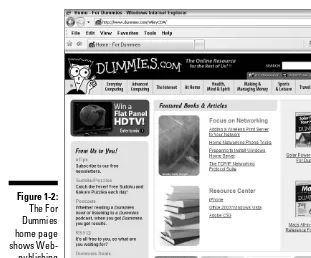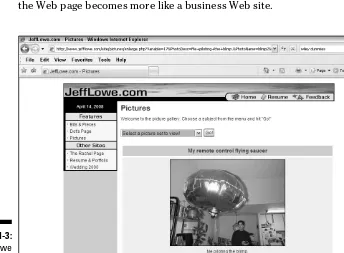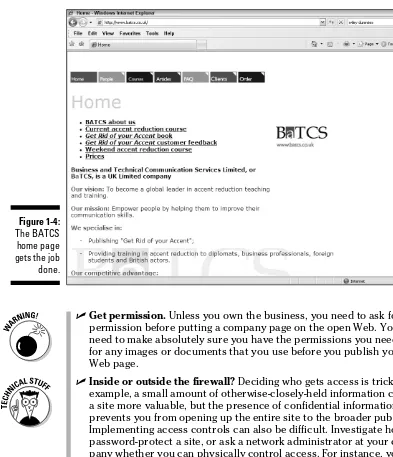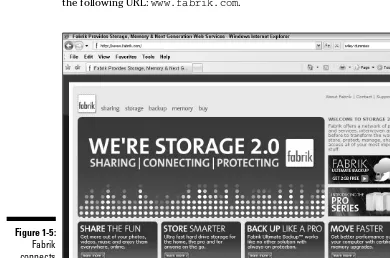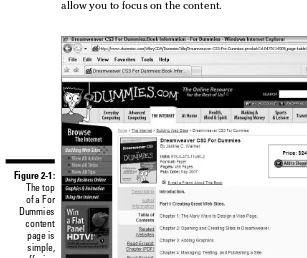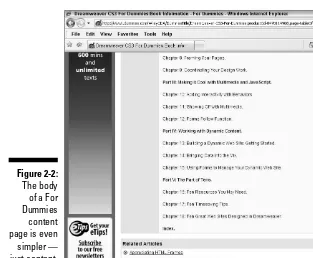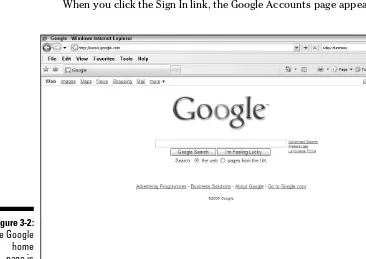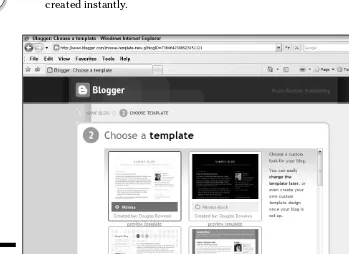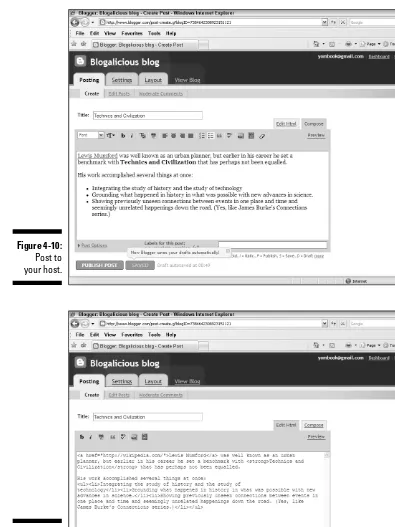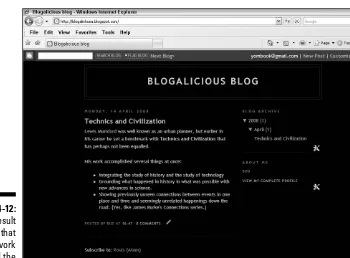• Design, build, and post a Web page
• Build pages using HTML, Web design
software, and online tools
• Optimize photos, video, and audio for
the Web and get them onto your page
• Experiment with the page-building
software covered in the book and
found on the bonus CD
Learn to:
Creating
Web Pages
Creating
Web Pages
FOR
DUMmIES
‰
by Bud E. Smith
Creating
Web Pages
FOR
DUMmIES
‰
111 River Street Hoboken, NJ 07030-5774 www.wiley.com
Copyright © 2009 by Wiley Publishing, Inc., Indianapolis, Indiana Published by Wiley Publishing, Inc., Indianapolis, Indiana Published simultaneously in Canada
No part of this publication may be reproduced, stored in a retrieval system or transmitted in any form or by any means, electronic, mechanical, photocopying, recording, scanning or otherwise, except as permit-ted under Sections 107 or 108 of the 1976 Unipermit-ted States Copyright Act, without either the prior written permission of the Publisher, or authorization through payment of the appropriate per-copy fee to the Copyright Clearance Center, 222 Rosewood Drive, Danvers, MA 01923, (978) 750-8400, fax (978) 646-8600. Requests to the Publisher for permission should be addressed to the Legal Department, Wiley Publishing, Inc., 10475 Crosspoint Blvd., Indianapolis, IN 46256, (317) 572-3447, fax (317) 572-4355, or online at http://www.wiley.com/go/permissions.
Trademarks: Wiley, the Wiley Publishing logo, For Dummies, the Dummies Man logo, A Reference for the Rest of Us!, The Dummies Way, Dummies Daily, The Fun and Easy Way, Dummies.com, Making Everything Easier, and related trade dress are trademarks or registered trademarks of John Wiley & Sons, Inc. and/ or its affi liates in the United States and other countries, and may not be used without written permission. All other trademarks are the property of their respective owners. Wiley Publishing, Inc., is not associated with any product or vendor mentioned in this book.
LIMIT OF LIABILITY/DISCLAIMER OF WARRANTY: THE PUBLISHER AND THE AUTHOR MAKE NO REPRESENTATIONS OR WARRANTIES WITH RESPECT TO THE ACCURACY OR COMPLETENESS OF THE CONTENTS OF THIS WORK AND SPECIFICALLY DISCLAIM ALL WARRANTIES, INCLUDING WITH-OUT LIMITATION WARRANTIES OF FITNESS FOR A PARTICULAR PURPOSE. NO WARRANTY MAY BE CREATED OR EXTENDED BY SALES OR PROMOTIONAL MATERIALS. THE ADVICE AND STRATEGIES CONTAINED HEREIN MAY NOT BE SUITABLE FOR EVERY SITUATION. THIS WORK IS SOLD WITH THE UNDERSTANDING THAT THE PUBLISHER IS NOT ENGAGED IN RENDERING LEGAL, ACCOUNTING, OR OTHER PROFESSIONAL SERVICES. IF PROFESSIONAL ASSISTANCE IS REQUIRED, THE SERVICES OF A COMPETENT PROFESSIONAL PERSON SHOULD BE SOUGHT. NEITHER THE PUBLISHER NOR THE AUTHOR SHALL BE LIABLE FOR DAMAGES ARISING HEREFROM. THE FACT THAT AN ORGANIZA-TION OR WEBSITE IS REFERRED TO IN THIS WORK AS A CITAORGANIZA-TION AND/OR A POTENTIAL SOURCE OF FURTHER INFORMATION DOES NOT MEAN THAT THE AUTHOR OR THE PUBLISHER ENDORSES THE INFORMATION THE ORGANIZATION OR WEBSITE MAY PROVIDE OR RECOMMENDATIONS IT MAY MAKE. FURTHER, READERS SHOULD BE AWARE THAT INTERNET WEBSITES LISTED IN THIS WORK MAY HAVE CHANGED OR DISAPPEARED BETWEEN WHEN THIS WORK WAS WRITTEN AND WHEN IT IS READ.
For general information on our other products and services, please contact our Customer Care Department within the U.S. at 800-762-2974, outside the U.S. at 317-572-3993, or fax 317-572-4002.
For technical support, please visit www.wiley.com/techsupport.
Wiley also publishes its books in a variety of electronic formats. Some content that appears in print may not be available in electronic books.
Library of Congress Control Number: 2008938381 ISBN: 978-0-470-38535-7
Bud E. Smith is a computer book author with more than 12 years of publish-ing experience. Creating Web Pages For Dummies, 9th Edition, is one of over a dozen books Bud has written; his Wiley Publishing, Inc. titles include Internet Marketing For Dummies and Web Usability For Dummies. In addition to writing books, Bud has been a computer magazine editor, product marketing man-ager and project manman-ager for online uses of video.
The author thanks Steve Hayes, acquisitions editor, and the staff that helped produce this book: project editor Nicole Sholly, technical editor James Kelly, copy editor Barry Childs-Helton, as well as the many other people respon-sible for page layout, proofreading, indexing, and graphic art.
Some of the people who helped bring this book to market include the following:
Acquisitions, Editorial, and Media Development
Project Editor: Nicole Sholly
Executive Editor: Steve Hayes
Senior Copy Editor: Barry Childs-Helton
Technical Editor: James Kelly
Editorial Managers: Kevin Kirschner, Leah Cameron
Media Development Assistant Project Manager: Jenny Swisher
Media Development Assistant Producer:
Angela Denny
Editorial Assistant: Amanda Foxworth
Senior Editorial Assistant: Cherie Case
Cartoons: Rich Tennant (www.the5thwave.com)
Composition Services
Project Coordinator: Erin Smith
Layout and Graphics: Claudia Bell, Ana Carillo, Reuben W. Davis
Proofreaders: John Greenough, Debbye Butler
Indexer: Word Co. Indexing Services
Publishing and Editorial for Technology Dummies
Richard Swadley, Vice President and Executive Group Publisher
Andy Cummings, Vice President and Publisher
Mary Bednarek, Executive Acquisitions Director
Mary C. Corder, Editorial Director
Publishing for Consumer Dummies
Diane Graves Steele, Vice President and Publisher
Joyce Pepple, Acquisitions Director
Composition Services
Gerry Fahey, Vice President of Production Services
Introduction ... 1
Par t I: Create a Web Page Today ... 7
Chapter 1: Web Publishing Basics ... 9
Chapter 2: Designing Your Online Look ... 31
Chapter 3: A Fast and Easy Page with Google Page Creator ... 49
Par t II: Get ting the Content Right ... 61
Chapter 4: Words and Blogs ... 63
Chapter 5: Using Images and Uploading Photos to Flickr ... 89
Chapter 6: Playing Sounds on Your Site ... 121
Chapter 7: Screening Videos on Your Site ... 133
Par t III: Your Site in WYSIWYG ... 149
Chapter 8: Using a WYSIWYG Editor ... 151
Chapter 9: Creating a WYSIWYG Page ... 161
Chapter 10: Graphics and Media, WYSIWYG Style ... 179
Chapter 11: Laying Out Your Site in WYSIWYG ... 189
Par t IV: Your Site in HTML ... 199
Chapter 12: Using a Text Editor ... 201
Chapter 13: Creating a WYSIWYG Page ... 209
Chapter 14: Graphics and Media in HTML ... 223
Chapter 15: Laying Out Your Site in HTML... 235
Par t V: The Par t of Tens ... 245
Chapter 16: Ten Web-Publishing Dos and Don’ts ... 247
Chapter 17: Ten Places to Host Your Page ... 255
Appendix B: A Quick Guide to HTML Tags ... 275 Appendix C: About the CD-ROM ... 297
Introduction ... 1
About This Book ... 1
Foolish Assumptions ... 2
Conventions Used in This Book ... 3
Part-y Time: How This Book Is Organized ... 4
Part I: Create a Web Page Today ... 4
Part II: Getting the Content Right ... 4
Part III: Your Site in WYSIWYG ... 4
Part IV: Your Site in HTML ... 5
Part V: The Part of Tens ... 5
Part VI: Appendixes ... 5
Icons Used in This Book ... 5
Par t I: Create a Web Page Today ... 7
Chapter 1: Web Publishing Basics . . . .9
Web Basics 101 ... 9
Understanding how the Web works ... 10
Getting up URL-y ... 11
The “For Dummies” Way to Web Publishing ... 12
Making simple things simple ... 14
Making diffi cult things possible ... 14
Types of Web Sites ... 15
Personal sites ... 16
Picture sites ... 18
Topical sites ... 19
Business sites ... 20
Entertainment sites ... 22
Thinking Your Web Page Through ... 23
Ask “Why am I doing this?” ... 23
Don’t spend too much time on design ... 24
Put the good stuff fi rst... 26
Think twice about download times ... 27
Know your audience ... 28
Use “text bites” ... 28
Look at sites you like ... 29
Plan for ongoing improvements ... 29
Chapter 2: Designing Your Online Look . . . .31
You Got the Look ... 31
Three Key Principles of Design ... 32
Achieving simplicity ... 33
Producing predictability ... 35
Creating consistency ... 37
Avoiding Common Design Errors ... 38
Slow-loading pages ... 38
Ugly color combinations ... 39
Small text (and large text, too)... 39
Safely Breaking the Rules ... 40
Organizing Your Page with Tables and Frames ... 43
Creating simple tables ... 44
Layout with tables ... 45
Friends don’t let friends do frames ... 47
Chapter 3: A Fast and Easy Page with Google Page Creator . . . .49
Getting to Know the Creative Capabilities of Google Page Creator ... 50
What’s in a Google Name? ... 51
Registering for a Google Account ... 52
Creating a Google Page ... 56
Par t II: Get ting the Content Right ... 61
Chapter 4: Words and Blogs. . . .63
Getting It Write for the Web ... 64
Web realities ... 64
What HTML Lets You Do with Text ... 67
Using Existing Text ... 69
How to reuse right ... 70
Avoiding existing formatting ... 72
Getting Copyright Right ... 73
Discovering the Wonderful World of Blogs ... 74
Finding blogs to read ... 75
Finding software for blogging ... 76
Using Google’s Blogger.com ... 78
Setting up your blog ... 78
Adding content to your blog ... 84
Chapter 5: Using Images and Uploading Photos to Flickr . . . .89
File Size (Still) Matters ... 91
Making an image smaller... 91
Using GIF and JPEG graphics formats ... 93
Obtaining and Creating Images ... 102
Designing with Graphics ... 105
More on download speed ... 105
Avoiding three big mistakes with images ... 106
Flickr Forward ... 108
Flickr fl aws ... 111
Uploading a Photo to Flickr ... 112
Modifying Photos on Flickr ... 116
Taking Flickr Further ... 119
Chapter 6: Playing Sounds on Your Site. . . .121
Compressing and Decompressing Sound ... 122
Using Sound within a Web Page ... 123
Getting, Creating, and Including Sound Files by Download ... 124
Getting an MP3 fi le ... 125
Creating an MP3 fi le ... 127
Posting a Sound File on MySpace ... 129
Join the MySpace cadets ... 130
Chapter 7: Screening Videos on Your Site. . . .133
Keeping Online Video Small, Short, and Sweet ... 133
Why Web video is compressed ... 134
Keeping your video clips short ... 134
The Role of YouTube ... 136
Finding Videos for Your Site Online ... 137
Capturing Videos from a Camera ... 139
Uploading a Video Clip to YouTube ... 143
Par t III: Your Site in WYSIWYG ... 149
Chapter 8: Using a WYSIWYG Editor . . . .151
Choosing WYSIWYG over Plain Text ... 152
Working within WYSIWYG ... 154
Plusses and minuses of CoffeeCup HTML Editor ... 154
Taking a sip from the CoffeeCup ... 156
Chapter 9: Creating a WYSIWYG Page. . . .161
Get Ready: A Refreshingly Brief Description of HTML ... 162
Viewing HTML documents ... 165
Setting up a Web page ... 166
Formatting Web Text ... 167
Using HTML Lists ... 170
Linking to Outside Web Pages ... 175
I link, therefore I am... 176
Chapter 10: Graphics and Media, WYSIWYG Style . . . .179
Including Images in WYSIWYG ... 180
Adding Sound to Your Page ... 185
Adding Video to Your Page ... 187
Chapter 11: Laying Out Your Site in WYSIWYG . . . .189
Using mailto Links ... 189
Internal Links within a Web Page ... 193
Creating a Navigation Bar Using Text ... 195
Par t IV: Your Site in HTML ... 199
Chapter 12: Using a Text Editor . . . .201
Choosing Plain Text over WYSIWYG ... 202
Working within a Text Environment ... 204
Plusses and minuses of Notepad as a text editor ... 205
Hitting the high notes in Notepad... 206
Chapter 13: Creating a WYSIWYG Page. . . .209
What the HTML You’ll See in a Text Editor ... 209
Viewing HTML in Web pages ... 211
Setting up an HTML page ... 212
Formatting Web Text ... 214
Creating HTML Lists in Notepad ... 217
External Web-page Links ... 219
Don’t think, just link ... 220
A simple link in Notepad ... 221
Chapter 14: Graphics and Media in HTML. . . .223
Including Images in a Text Editor ... 224
Adding Sound to Your Page ... 229
Adding Video to Your Page ... 231
Chapter 15: Laying Out Your Site in HTML. . . .235
Using mailto Links in HTML ... 235
Internal Links within a Web Page ... 238
Creating a Text Navigation Bar ... 241
Par t V: The Par t of Tens ... 245
Chapter 16: Ten Web-Publishing Do’s and Dont’s . . . .247
DO Think About Your Target Audience ... 247
DO Think Before You Create ... 248
DON’T “Borrow” without Asking ... 249
DO Use Links to Outside Sites ... 250
DON’T Abuse Graphics and Multimedia ... 251
DO Test Your Pages ... 252
DON’T Break Netiquette Rules ... 252
DO Ask for Feedback ... 253
DON’T Let Your Site Get Stale ... 254
Chapter 17: Ten Places to Host Your Page . . . .255
Google Page Creator ... 255
Network Solutions ... 255
Fasthosts ... 256
AOL ... 256
Yahoo! ... 256
Blogger ... 257
WordPress ... 257
MobileMe ... 257
Weebly ... 258
Ning ... 258
Chapter 18: Ten Ways to Make Your Page a Site. . . .259
Specialize ... 259
Let Go of Your Tool ... 259
Copy Your Page to Your Hard Drive ... 260
Use FTP ... 260
Get a URL ... 260
Add a Blog ... 261
Add Other Tools ... 261
Add Navigation ... 261
Quote Others ... 261
Keep Plugging Away ... 262
Par t VI: Appendixes ... 263
Appendix A: Web Words Worth Knowing . . . .265
Appendix B: A Quick Guide to HTML Tags . . . .275
Versions of HTML ... 276
How to Use This Appendix ... 277
Reading the Tables ... 278
Widely Supported Tags ... 279
Other Widely Used Tags ... 282
Appendix C: About the CD-ROM . . . .297
System Requirements ... 297
Using the CD ... 298
What You’ll Find on the CD ... 298
About CoffeeCup ... 299
CoffeeCup HTML Editor ... 300
CoffeeCup Visual Site Designer ... 301
CoffeeCup Color Schemer ... 301
Troubleshooting ... 302
Customer Care ... 302
I
t may be hard to remember, or it may seem like only yesterday, but some years ago, the personal computer was introduced. The rise and rise and rise of the personal computer — with maybe an occasional stumble but never a real fall — seemed certain to be the most important social and tech-nological event at the end of the twentieth century. From the “two Steves” — Wozniak and Jobs — and their Apple II, to Bill Gates’s Windows 95, it seemed nothing could ever be bigger, or more life-changing and important, than PCs.But people do talk. In fact, talking is one of the main things that people are all about, and in the beginning, the personal computer didn’t let you interact with others. However, first with modems, and then with networks, and finally through their combination and culmination in the Internet, personal computers became the tools that opened up a new medium of communica-tion. The most visible and exciting part of the Internet is the World Wide Web. Now communication, not computation, is the story. Computers are still important, but mostly as the means to an end; the end result is to enable people to interact.
If the most exciting channel of communication is the Web, the means of communication is the Web page. Ordinary people demonstrate amazing energy and imagination in creating and publishing diverse Web home pages. And although ordinary people have a desire to create Web pages, businesses have a need to set up shop on the Web. So the rush to the Web continues, often with the same people expressing themselves personally on one Web page and commercially on another.
So you want to be there, too. “But,” you ask, “isn’t it difficult, expensive, and complicated?” Not anymore. As the Web has grown, easy ways to get on the Web have appeared. And I discuss the best of them in the pages of this book.
About This Book
It’s about 340 pages.or videos online. Ways to make your first Web page rich with carefully arranged text, graphics, and multimedia, plus the information you need to go beyond your first Web page and create a multipage personal or business Web site. And free online tools, which we describe in the book, to help you go as far as you want to go in creating a Web site.
Foolish Assumptions
Lots of good information is in this book, but almost no one is going to read every word of it — except our long-suffering editors. That’s because we cover Web page topics from beginning through intermediate levels, including how to publish a Web page via Google, how to use several different tools, and some Windows-specific and Mac-specific stuff. No one needs to know all of that! But anyone who wants to get a Web page up on the Web does need to know some of it.
But what do you need? We assume, for purposes of this book, that you have probably used the Web before and that you want to create a Web page. We further assume that you are not yet a Web author, or that you’re fairly new to the process. To use the information in this book, here’s what you need:
⻬ Access to a personal computer, preferably one running Microsoft Windows XP or Vista.
The CD-ROM only works with Windows. If you have a Macintosh or a Unix/Linux system and an Internet connection, much of this book works for you as well, but you won’t have access to the tools on the CD-ROM, nor to most of the online service or Web-page creation tools that we describe, except those available directly to your user community on the Web.
⻬ Access to the Web — either through an online service or an Internet service provider (ISP).
⻬ You should be running a Web browser such as Microsoft Internet Explorer, Firefox, or a browser provided by an online service.
⻬ You should already have spent at least some time surfing the Web, or be willing to do so as you gather information and examples for your Web page.
In other words, if you’re wired, or willing to get wired, you’re in. With that, the door to this book is open to you, whether you want to create your first Web page or add new features to one you already have.
Conventions Used in This Book
When our publisher first told us that this book was going to have conven-tions, we got out our silly hats and our Democratic and Republican
paraphernalia, but apparently she just meant that we had to be consistent. The conventions in this book are standard ways of communicating specific types of information, such as instructions and steps. (One example of a convention is the use of italics for newly introduced words — as with the word “conventions” in the first sentence of this paragraph.)
Here are the conventions for this book:
⻬ Things that you, the reader, are asked to type are shown in bold.
⻬ New terms are printed in italics.
⻬ Information used in specific ways is formatted in a specific typeface. In this book, one of the most common kinds of information displayed this way is HTML tags; that is, formatting information used to create Web pages (see Appendix B for a more complete definition). An example of a tag is <title>.
We also use a special typeface for URLs (Uniform Resource Locators), which are the addresses used to specify the location of Web pages. For example, the URL for the For Dummies Web site is www.dummies.com. ⻬ The Web is fast-paced and evolving. By the time you read this book,
some of the URLs listed in it may have changed.
⻬ Representative browser versions appear among the figures.
⻬ Menu selections look like this: File➪Save. This particular example means that you choose the File menu and then choose the Save option.
⻬ Related, brief pieces of information are displayed in bulleted lists, such as the bulleted list that you’re reading right now.
⻬ Numbered lists are used for instructions that you must follow in a particular sequence. This book has many sequential steps that tell you just how to perform the different tasks that, when taken together, can make you a successful Web author.
To make the steps brief and easy to follow, we use a specific way of telling you what to do. Here’s an example of a set of steps:
1. Start your Web browser.
2. Go to the Web sitewww.tryfreestuff.com.
Note: This site is not real, just an example.
Part-y Time: How This Book Is Organized
We wrote this book to a carefully plotted, precise, unvarying plan, with the predictable and predicted result: the book you’re holding in your hands now.Wait a second. Isn’t it true that the Web is changing every day, that Web sites appear and disappear like so many jacks-in-the-box — or whack-a-moles, if that’s a more familiar example to you — and that Web companies can pop into and out of existence in a few weeks? So, what was that about a plan?
Well, okay, we did change things a little along the way. Maybe a lot. But we did have a plan behind the book, even if it was finalized in a conference call at 5:00 this morning. The following sections explain the parts that make up the book.
Part I: Create a Web Page Today
You probably want to dive right into becoming a Web publisher. So we start the book with some ideas about what to do in your Web site, and then give specific instructions on how to get your first, simple Web page up. You can start with Google Page Creator and get a firm handle on designing your Web page, no matter what tools you use.
Part II: Getting the Content Right
What goes into your Web page is the core of your efforts, and you can use newer, social-networking tools to work with all the different kinds of content you might want. For example, consider creating a blog to help you generate interesting text, using Flickr and YouTube to post interesting photos and videos, and more.
Part III: Your Site in WYSIWYG
many of the messy HTML details for you. This book includes the excellent CoffeeCup Editor trial software so you can get started today. Now I’m including CoffeeCup tools in this part of the book and on the CD-ROM. If you’re running a Windows PC, fire it up and go to town!
Part IV: Your Site in HTML
Many Web developers don’t want to use a tool, even a cool one like CoffeeCup HTML Editor, at least at first. They want to dive right into the “bare metal” approach and work with HTML in a text editor. I’m a bit like that myself, and no Web author ever suffered from learning HTML too well. Here’s where you can develop your skills.
Part V: The Part of Tens
A Top Ten list is a great way to make complex information fun and easy to remember. My Top Ten lists show you key dos and don’ts of Web publishing and more.
Part VI: Appendixes
Appendixes in books are usually like appendixes in people: funny little things that get taken out of the patient in a hurry if they act up. But for this book, I pack in great information that can really help you. In Appendix A, a glossary defines Web publishing terms that may be confusing to you. In Appendix B, you get a comprehensive — yet brief — guide to HTML tags, the most basic tools that developers use to create today’s Web sites. Appendix C tells you about the CoffeeCup programs on the CD-ROM.
Icons Used in This Book
All Dummies books include icons that point you in the direction of really great information that’s sure to help you along your way. Here I briefly describe each icon used in this book.
Points to things you may want to know but don’t necessarily need to know. You can skip these and read the text, skip the text and read these (if you’re into geek-style light reading), or go ahead and read both.
Designates the tools included on the CD-ROM.
Flags specific information that may not fit in a step or description but that helps you create better Web pages.
Web Publishing Basics
In This Chapter
䊳 Getting started with Web publishing
䊳 Putting together a Web page the easy way — and the easier way 䊳 Examining types of Web sites
䊳 Reviewing Web page guidelines
T
he Web is an incredibly easy way to get your message — any message — out to anyone in the world who’s interested in it. By putting up a Web page you can stay in touch with friends and family, entertain people, help yourself get a job, or help yourself do your job. You can start a business, grow a business, or just have fun expressing yourself.Having a Web page is also ever more important as social networking and online selling sites — eBay, MySpace, Facebook, YouTube, Flickr, and many others — continue to grow. You need a base that establishes your online presence, and any online commercial interests you have, across all the “walled gardens” that each want you to spend all your online time within their boundaries.
Nearly a million people have purchased this book since its first edition more than ten years ago; my readers have used every technique I describe in this book — and more — to get their first Web pages up and running. By reading this book, you’re starting on a path that many, many people before you have followed to Web-page success.
Web Basics 101
Understanding how the Web works
The Web, formally called the World Wide Web, is a collection of a bunch of text and graphics files (plus some other stuff) that make up Web pages. Web pages are combined into linked sets of pages called Web sites. People often use the term interchangeably, but technically, a Web page is a single HTML text file, possibly with one or more graphics and other features added; a Web site is one or more Web pages linked together. These terms will be explained further later in this book.
Underlying the Web is the Internet. The Web depends on the Internet to con-nect its many files together and to allow people to get to the Web. E-mail is a separate function that also depends on the Internet. And FTP (file-transfer protocol) is another Internet capability, used to move files from one computer to another.
The Web is defined by two specifications: HyperText Transfer Protocol (HTTP) and HyperText Markup Language (HTML). The underlying idea behind the Web is hypertext — text that can contain links to other pieces of text and other files, such as graphics files, stored anywhere on the Internet. The Web got its name from the way all the links connect the pieces of text together like a huge spider’s web.
You look at Web pages by using a program called a Web browser. A Web browser uses HTTP to request a Web page from a Web server. The Web page, in turn, uses HTTP to request any other files, such as graphics images or ads, that are part of the Web page. After you request a Web page, your Web browser pulls the files that make up the Web page from one or more Web servers and assembles those files into a single page displayed on your screen.
The most popular Web browsers are Microsoft Internet Explorer; Mozilla Firefox (the successor to the once all-conquering Netscape Navigator); Opera, a standards-compliant Web browser from a small company; and Safari, Apple’s browser for Macintosh computers.
After a Web browser requests a Web page using HTTP, HTML steps in. Each Web page has as its core a text file written in a format called HTML (for HyperText Markup Language), which usually includes links to one or more graphics files. HTML defines a Web page’s appearance and functionality. Actually, HTML doesn’t precisely specify the Web page’s appearance: Different Web browsers display various HTML commands differently. Also, users can specify how they want things to look on their own screen. So what one user sees when she looks at a Web page may be different from what another user sees. (Part IV goes into detail about HTML.)
Getting up URL-y
The Internet is the giant computer network that connects other computer networks around the world. At its base, the Internet is just a giant mechanism for moving files from one computer to another. It finds files by using a kind of address called a URL (Uniform Resource Locator — which sounds like something the Army invented to track down clothes!). The acronym URL is usually pronounced “you are ell,” although some pronounce it “earl.” Most people today use the term “Web address” or “Internet address” instead of “URL,” but as a Web publisher you should know all of the terms.
The address that you type to get to a Web page is a URL. For example, www. dummies.com is the URL for the For Dummies site. A URL consists of three parts (see Figure 1-1):
⻬ Protocol: The name of the communications language that the URL uses: HTTP (used on the Web), HTTPS (for secure Web pages), FTP, and so on.
⻬ Domain name: The name of the server the file is on, such as dummies.com.
⻬ Pathname: The location of the desired file on the server.
Getting Webbed
This book talks a lot about the Web, but doesn’t discuss how to get on the Web as a user. Even if you’re on the Web already, perhaps through a connection at work, you may also want to get on the Web from home. How do you do that?
There are a wide variety of broadband offerings — some tied to cable TV or satellite TV services, others to phone offerings, and even a few to mobile phones. There are wireless hotspots that may give you inexpen-sive (or even free) Internet access. And yes, there are still some dialup — that is to say, slow — offerings left.
The most popular online service is still America Online (AOL). AOL has robust Web-publishing features, coverage around most of the world, good spam blocking, kid-safe controls, and many other good features. However, it tends to be expensive, and is gradually losing subscribers.
Figure 1-1: URL-y to Web, URL-y to rise.
Protocol http://
Domain name www.server.com/
Pathname folder/filename.ext
The “For Dummies” Way
to Web Publishing
Reading this book is going to make you a Web publisher — because anyone who puts up even a single, simple home page is a publisher on the World Wide Web. Congratulations in advance!
Because there’s so much you can do on the Web these days, including on social networking sites such as YouTube (for videos) or Flickr (for photos), I have split the description into two basic pieces: getting your content together (Part II) and getting it up on the Web (Part III or Part IV). Part III describes how to get your Web page up using the tool included with this book, CoffeeCup; Part IV describes how to “go to the bare metal” (well, the bare fiber-optic cable) and use HTML directly.
Given the many ways you can work, and the way different Web sites and different tools handle some of the process for you, but not all of it, it’s important to understand the underlying steps that define Web publishing. The steps may have different names, or be intermingled with each other, but they’re always basically the same. Here they are:
1. Create the HTML text file that’s the basis for your Web page.
2. Create or obtain the graphic images you’ll use to spice up the appearance of your page.
3. Create a link to the graphics in your HTML text file so they appear where you want them to.
4. Preview your Web page on your own machine.
5. Find Web-server space.
6. Transfer the HTML text file and the graphics files to the Web server.
7. Check that your new Web page works correctly now that it’s online.
These steps are usually simple if you’re creating a basic Web page. However, they do get more complicated sometimes, especially if you’re trying to create a multipage Web site. This book tells you several different, easy ways to get content up on several different kinds of sites or create a Web page, and gets you started on expanding your Web page into a multipage Web site.
When you create a Web page that has complex formatting, or that mixes text and graphics, you’ll want to test it in the most popular Web browsers. You should download Microsoft Internet Explorer, the America Online client, the Firefox browser, the Opera browser, the Safari browser, and/or other tools.
For an example of a good-looking Web page, check out the For Dummies home page, shown in Figure 1-2. It has an attractive layout, interesting information, and links to a great deal more information on the For Dummies site and other sites. The For Dummies Web site is professionally done, but you too can achieve good results with a reasonable amount of planning and hard work. In this book, I concentrate on helping you create a simple, individual Web page and combining several Web pages into a closely linked group of pages called a Web site, such as the For Dummies site.
Note: The For Dummies home page is shown in Microsoft Internet Explorer, the most popular Web browser. For consistency, I use Internet Explorer for most of the Web-page images in this book.
Web terms to know
To clear up how I define and use some Web terms, here’s a brief primer:
⻬ Web page: A text document that is published on a Web server, has HTML tags in it, almost always includes hypertext links, and usually includes graphics. When you click the Back button in your Web browser, you move to the previous Web page that you visited.
⻬ Web site: A collection of Web pages that share a common theme and purpose, and that users generally access through the site’s home page.
⻬ Home page: The Web page that people generally access first within a Web site. You let people know the URL (address) of your home page and try to get other Web page creators to provide links to it.
⻬ HTML tags: Brief formatting or linking commands placed within brackets in the text of an HTML file. For instance, the <b>
tag tells the Web browser to display text after the command in bold type; the </b>
Figure 1-2: The For Dummies home page shows Web-publishing
skill.
Making simple things simple
If all you want to do is create a simple “I exist” Web page, either for yourself or for your business, you don’t have to go through the rigmarole of figuring out HTML or learning a tool, finding server space, and so on. Chapter 3 helps you use Google Page Creator, a tool from the leaders in Web search, Google. To see how easy publishing on the Web is, just turn to Chapter 3 and get started. You’ll be a Web publisher with just a couple of hours of effort.
Making difficult things possible
Part III — Chapters 8 through 11 — shows you how to use the CoffeeCup editor to pull your content together into a Web site. Part IV — Chapters 12 through 15 — shows you how to do the same in “pure” HTML.
Types of Web Sites
The Web offers examples of nearly every communications strategy known to humanity, successful or not. But not every example of a Web page that you find online applies to your situation. For one thing, the resources of different Web publishers vary tremendously — from an individual putting up family photos to a large corporation creating an online commerce site. For another, several different types of Web sites exist, and not every lesson learned in creating one type of Web site applies to the others.
The major types of Web pages are personal, picture, topical, commercial, and entertainment sites. Increasingly, you can combine different kinds of sites in mashups — sites that combine different kinds of technologies. (The Web itself already does that, but a mashup takes combining technologies to another level.) In the next sections, I describe some of the specific considerations that apply to each type of Web page and not to the others. Decide in advance what type of Web page you want to create, and look for other pages like it online to use as models.
Seeing HTML
When Tim Berners-Lee invented HTML at CERN (the European particle-physics research facil-ity) in the late 1980s, he probably never imag-ined that so many people would be interested in seeing it. Today, most browsers include a command that enables you to see the actual HTML source instructions that make the page look and work the way it does.
For example, in Internet Explorer, choose View➪Source to view the underlying HTML file. You see all the HTML tags that make the Web page look and act the way it does. However,
some HTML pages are “cleaner” and easier to read and understand than others. Keep looking until you find some pages that make sense to you.
Personal sites
Personal Web sites can have many goals. Often, your goal is simply to share something about yourself with coworkers, friends, family, and others. Personal Web pages are a great way for people to find out about others with similar interests and for people in one culture to find out about other cultures. You can also use a personal Web site to share family photos and events — kind of like a holiday letter that’s always up to date. Figure 1-3 shows part of the personal site of Web designer Jeff Lowe, who’s piloting a remote-controlled blimp in the pictures. You can find the site at www. jefflowe.com and the blimp image among the pictures at www.jefflowe. com/site/pictures/index.php.
Creating a personal Web site is a great deal of fun and great practice for other work. But personal Web sites are often left unchanged after the initial thrill of creating and publishing them fades. Be different — keep your Web site updated!
As personal Web sites evolve, their creators tend to add more information about a single key interest, in which case the pages may become topical Web sites (described later). In other cases, the Web site creator adds more information about professional goals and accomplishments, in which case the Web page becomes more like a business Web site.
Figure 1-3: Jeff Lowe
Following a few simple rules helps make your personal Web site more fun and less work:
⻬ What’s on first? No, no. What’s on second . . . The upper part of your Web page — the part that appears first when you bring the page up on-screen — needs to make the main point of the site clear. If the main point is “you,” the first thing people see should be your name, your photo, and links to some of the things about “you” that are in your site. If the point of your site is a topical interest, business interest, or professional self-promotion, the first area of the home page should make that clear, too.
⻬ Keep it simple. Start with modest goals and get something up on the Web; then create a “To Do” list of ways in which to extend your site. Consider spinning off commercial and topical pages that reflect your desires and interests — into separate sites by topic — rather than creating a sprawling personal Web site.
⻬ Provide lots of links. One of the best ways to share your interests is to share information about Web sites that you like, as well as books and other resources. You can put this list on your one and only Web page or make it a separate page that’s part of a personal Web site. If you develop a thorough, carefully updated list of links for a specific interest area, you create a valuable resource for others.
Are personal Web sites still relevant?
Most of the activity you hear about on the Web these days relates to large, commercial sites, political sites, advanced technical sites, and so on. Individuals are still contributing a great deal of content but it’s through more special-ized sites — photo sites, video sites, social-networking sites, and so on. But these tend to appeal to only some people rather than to everyone.
Personal Web sites have gotten somewhat lost in the shuffle as better-funded sites belonging to companies and organizations get all the attention. Never fear; personal Web sites are still fun and easy to create. (And did I mention that they’re fun?)
⻬ Consider your privacy. A Web page is just like a billboard — except that 1 billion or more people can see it, not just a few hundred. Don’t put anything up on your Web page that you wouldn’t want on a billboard. Identity thieves can do a frightening amount of damage with your full name, your address, the name of your employer and your mother’s maiden name. And think twice before putting up information about your kids and other family members: You may well be willing to compromise your own privacy, but you shouldn’t make that decision for other people.
Picture sites
Lots of people just want to share pictures online; it’s a lot easier to share pictures on the Web than to mail them around, or wait until you get together with people.
You can use any of the Web-page creation tools described in this book to create a photos-mostly Web site, although Flickr (see Chapter 5) is for this purpose alone.
Sharing pictures is often a great joy, but also often quite boring for other people. Here are some tips to help keep your site interesting:
⻬ Get organized. Think about how photos are going to be organized. Basically, your site should be like a magic photo album — with new content at the front, and as many older photos as you want at the back. So use the home page to highlight the new stuff, and keep the older stuff moving back into archived folders.
⻬ Be a photo editor. “Less is more,” up to a point, even on sites designed to show off the grandkids’ latest photos to proud grandparents. Usually, one or two photos of a given spot or event, whether it’s a birthday party, a visit to an historic site, or something similar, are enough to give a flavor of it.
⻬ Watch the megabytes. Use a photo-editing program to save your files as JPEG images with the appropriate degree of compression (Chapter 5 has details). Even though many Web users today have broadband access, you don’t want to freeze out the people who don’t, and even broadband runs slowly sometimes.
Topical sites
That’s “topical,” not “tropical.” A topical home page is a resource on a specific topic. A topic can be an interest or volunteer group to which the author belongs, in which case the page may grow over time into something much like a business Web site. (Creating a Web site for a group is a
tremendous contribution that you can make, but it can be a lot of work; watch what you may be getting yourself into!) Or your topical Web page can be about any interest, cause, concern, obsession, or flight of fancy that you have. In this sense, the Web is like an out-of-control vanity press, allowing anyone to go on and on about anything — sometimes offering something of great value, oftentimes not.
Making a second career out of maintaining and extending a topical Web site is easy, but the pay is usually low. Here are some things to consider when you create a topical Web site:
⻬ What’s on first? As with a personal Web page, the title of a topical Web page and the first screen that users see need to make unmistakably clear the topic that the page covers. And, to the extent possible, they must describe what resources the Web site offers about the topic.
⻬ Keep focused. A topical Web site loses some of its value if it goes beyond a single topic. How many of the people who share your love for Thai cooking also share your abiding interest in rotifers (microscopic creatures that are too small to use in most recipes, Thai or not)? If you have two different interests that you want to share on the Web, consider
Getting personal with blogs
A Web log, or blog for short, is a sort of online diary that usually includes links to Web sites that the user has recently found interesting — thus the term Web log. Blogging,
or maintaining a Web log, is a whole new form of Web publishing.
You can create a Web page or Web site that’s nothing but a blog, or combine blog content with traditional content. Some blogs are extremely personal — sometimes uncomfortably so. Web logs are also used in big Web sites, such as major newspaper sites. In other words, Web logs cross the boundaries between personal sites and other categories — including the
topical and business categories — and some of them are pretty entertaining as well!
⻬ Create a succession plan. If your Web site grows beyond your capacity to maintain and extend it properly, find someone to help out or to take it over. The first person you should ask about taking over is anyone who’s complaining that you’re not extending the site fast enough! Decide what role you can handle and then ask for help in doing the rest.
Business sites
Business Web sites, also known as commercial sites, constitute the 50,000-pound gorilla of the Web, with a tremendous amount of time, energy, and money devoted to them. Business Web sites cover a wide range of styles because their goals and the expertise and resources behind them vary so much. This book provides enough information for you to create a competent “Web presence” site with several pages of contact and company information. But even these kinds of sites vary quite a bit, and you need to be sure that your company’s page is well implemented.
Figure 1-4 shows the BATCS home page I created along with my wife, Olga Smith, a publisher and tutor. It’s created with an online tool provided by the Web host, and is a bit “rough around the edges” from a design point of view, but full of content useful for the purpose. Go surf around the BATCS site to see what a site designed and implemented by someone with a job to do (rather than all the time in the world to show off Web-design skills), looks like: www.batcs.co.uk.
The first question to ask about a business Web site is “Who can access it?” Some sites are intended for the World Wide Web and everyone on it; others are on the World Wide Web but are password-protected or otherwise restricted in access; still others are on private networks and inaccessible to outsiders. These inaccessible networks are described as being “behind the firewall.” Any Web page that isn’t accessible to everyone is considered to be on an intranet, if access is limited to one company, or an extranet, if access is limited to a group of companies that are business partners.
Despite the wide variety of business Web sites, following just a few rules can help you create a page that meets your goals:
⻬ What’s on first? A business Web page should make the name and purpose(s) of your business immediately clear. Also, the site should provide easy-to-find information on how to contact your business or organization and what products and services it offers.
Figure 1-4: The BATCS home page gets the job done.
⻬ Get permission. Unless you own the business, you need to ask for permission before putting a company page on the open Web. You also need to make absolutely sure you have the permissions you need for any images or documents that you use before you publish your Web page.
⻬ Inside or outside the firewall? Deciding who gets access is tricky. For example, a small amount of otherwise-closely-held information can make a site more valuable, but the presence of confidential information also prevents you from opening up the entire site to the broader public. Implementing access controls can also be difficult. Investigate how to password-protect a site, or ask a network administrator at your com-pany whether you can physically control access. For instance, you may be able to selectively allow access based on which network the user connects from.
⻬ Monitor usage. Investing time, energy, and money in a business Web site requires a trade-off among the Web site and other things that those resources could go to. One of the crucial questions you may need to answer in order to justify Web site maintenance or expansion is how much use the site gets. Investigate ways to measure the use of your site. A good way to start is a basic hit counter, such as the free one you can find at the following URL: www.statcounter.com.
⻬ Seek out additional resources. This book focuses on hands-on creation of single Web pages and simple Web sites. For a larger business site, you need access to additional information to help you with the planning, hosting, and maintenance of the site. Consider purchasing HTML, XHTML & CSS For Dummies, 6th Edition, by Ed Tittel and Jeff Noble, for more information on the HTML specification, and Web Marketing For Dummies, by Jan Zimmerman (both books from Wiley), for more information on planning and creating a business Web site with a marketing bent.
Having a Web site that’s too obviously “handmade,” rather than professionally created, can be embarrassing for a business. However, many sites are going “back to the future” with a simple, clean look that’s light on graphics. So how do you decide whether to make your look fancy or simple? The best way to get a quick reality check is to look at some competitors’ Web sites and make sure that your initial site looks roughly as good as theirs. And remember: Often the most embarrassing thing is having no site at all.
Entertainment sites
Entertainment is one of the top few reasons why people use the Web, and the number of entertainment sites continues to grow. Humorous pages and shared games on online services are now a major presence on the Web.
People have high expectations of entertainment sites — which can make them some of the most demanding to create. Here are a few suggestions for creating entertainment sites:
⻬ Don’t start here. Don’t try to figure out Web publishing by creating an entertainment site at the outset. It’s a very demanding task. Try another type first and edge your way into entertainment.
⻬ Keep it fresh. How funny is a joke the second time you hear it? You have to either frequently update the content on your entertainment site, or allow participants to provide new content through their interaction with one another — neither option is easy.
⻬ Let the technology push you. The technology can give you ideas that are in themselves pretty funny. Try using Java to create a Three Stooges-type animated routine, or use ActiveX to create a virtual-reality environment that includes funhouse mirrors. (I describe both Java and ActiveX in Appendix A.)
Thinking Your Web Page Through
A Web page or Web site is basically a publication, though an interactive one. Thinking about a few simple principles now, before you start, can help make your Web page much more interesting and useful to the people who see it. You can also revisit this section after you put up your initial Web home page; use these guidelines to revise your page and make it even more interesting and useful!
Ask “Why am I doing this?”
Ask yourself, as you’re starting, “Why am I doing this?” (As you do more and more work on your page, your answer to this question may come to have some degree of profanity in it!) That is, why are you creating the page, and
Is your page cybersmut?
For most Web page publishers, the best policy with respect to putting anything potentially offensive in your Web pages is to keep your site clean. The use of gratuitous sex and violence in your Web pages will simply put off many people and put you and your Web site in a bad light. But what if the sex or violence is not gratuitous and is actually central to your point? Then send the author and publishers your URL so that we can see it for ourselves. No, seriously: Be sure to make the first page a home page that spe-cifically warns readers that they may find your content offensive. Doing so lets them gracefully opt out before they view whatever you show.
not having someone else create it for you? The answer helps you determine some important things about the page. The following list details the most common reasons for people to get involved in creating a Web page:
⻬ For work: More and more people are being asked to create Web pages and Web sites as part of their jobs; for example, they use the Web to communicate with people inside or outside their companies. But unless you plan to be a full-time Webmaster, you need to balance the time you spend developing your pages with the time you spend on the other demands of your job. Be modest in your initial goals, and keep track of each step in creating and modifying your Web pages so that you — or the person who takes over for you — can refer to the records later.
⻬ For fun: Fun sites are a good thing, and they are a lot of what makes the Web worthwhile. But if you create your site for fun, you may find time to work on it only after you spend time on other things, such as work, school, and time with friends and family. So don’t be too ambitious in your initial plans, or you may take quite a while to finish and publish your page. (Many bloggers, for one example, now feel that they need to be online 24/7 to keep up.)
⻬ As a career move: So you want to be a full-time, or nearly full-time, Webmaster, blogger, or eBay seller; or you want, in some other way, to make the Internet or Web part of your career? In this kind of situation, you can afford to plan an ambitious Web site that uses advanced tools, tracks usage, and otherwise gets closer to the cutting edge of the Web. To gain experience, create your initial Web page by using the accessible and broad-based tools and approaches I describe in this book. Then take your page closer to the cutting edge by using the more advanced techniques described and taught elsewhere.
⻬ Who knows? As famous baseball manager Yogi Berra once said, “When you come to a fork in the road, take it.” You may not have a specific reason for publishing on the Web, but that shouldn’t stop you. You may figure out a good reason after you have a little Web experience under your belt. Start simple, so you can score an early success in getting a basic Web page up, and then go from there.
With the latest versions of HTML, controlling more aspects of your Web page’s appearance is possible. Advanced sites, such as amazon.com, use many different aspects of HTML, as well as programming languages such as JavaScript, to create dense, rich layouts more like a magazine than a typical Web page. However, some aspects of the newest versions of HTML are not yet standard across different Web browsers. In this book, I stick with HTML 4.0, which works the same way for nearly all Web users.
Keep your design simple and don’t spend too much time on it initially. A simpler design is more likely to work for everyone — and be easier to update as well. Then improve the design as you find out more about Web publishing and more about how people use your page.
Big issues for big sites
This book focuses on the needs of people who create a single Web page or a small Web site, and who do so on their own. Larger sites, or sites that need to be put up quickly or changed rapidly, need to have additional people working on them.
If you want to create a larger site down the road, start thinking now about what resources may be available to put into it. How many people in your company or other organization work on advertising, public relations, and marketing? How many people question whether those jobs are real work? (Just kidding — the author is a marketer, among other things!)
You may reasonably expect your company to re-target some of its advertising, marketing, and PR resources to support a presence on the Web. And what about sales? Some portion of your company’s sales effort is likely to be or become Web-based, necessitating a suitable up-front commitment to bring returns down the road.
Or your company may already suffer from Web burnout. Classic symptoms of Web burnout
include massive early investment to create a beautiful site, months of failure to update or maintain the site, followed by finger-pointing about who wasted all that money. Usually the problem is that no one set goals for the site, so no one managed the site’s design and con-struction with those specific goals in mind. Companies often designate too few financial and human resources for maintenance and improvement of the site. If this scenario has happened in your company, you know the prob-lems that result, so be sure to establish clear goals for your own Web efforts.
Put the good stuff first
Imagine the Web as a giant magazine rack and the person surfing the Web as someone scanning the front covers of all those magazines. People who see your Web page decide whether to stay at your site — or go elsewhere — based largely on what they see when your page first comes up.
If your purpose is to provide information or links, put that information first. For example, to create a site that provides information about a company, make getting contact information — your company name, address, phone number, and fax number — very easy. To create a personal site that is attractive to potential employers, make clear what employment field you’re in right at the top of your Web page and make your résumé easy to access.
If your purpose is to draw people into your site to entertain them, educate them, or expose them to messages from advertisers — or to do all of these things at once — then the first part of the page should make a strong impression and invite the user to go further into your site. Figure 1-5 shows the Fabrik home page, certainly one that catches your attention, located at the following URL: www.fabrik.com.
But, like the Fabrik Web page, your home page also should help people who seek a quick “hit” of information; they’re more likely to come back later if you don’t waste their time during their first visit.
Think twice about download times
Putting lots of graphics in your pages is time-intensive for you because creat-ing or findcreat-ing good graphics and placcreat-ing them appropriately in your Web page can take a great deal of time and effort. Graphics are also time-intensive for those who surf your site because they can take a long time to download.
Many people are ignoring this concern these days because they (and many of their users) are on broadband, so even large images load quickly. There are three problems with making this assumption:
⻬ Much broadband service has inconsistencies and hiccups that slow speeds at particular times, making that large file download crawl.
⻬ Even a “fast” download can never be fast enough. A 3-second wait is still annoying, and unnecessarily so if trimming the image size could have taken the wait entirely away.
⻬ There are still some dialup users out there, and a graphic, say, 1 MB in size, can take several minutes to download on a dialup connection. If you impose this wait, you can unknowingly drive some of your users nuts and put them off your site entirely.
So plan to use spot graphics (small images that download quickly) at first. Think twice before creating large clickable image maps or attractive opening graphics like those you find on the sites of large companies, such as General Motors or Apple. If you do use an opening graphic, keep the file size under 20 K or so. See Chapters 2 and 5 for details on the efficient use of graphics, whether they’re design elements on your site or stored photos on Flickr.
Know your audience
According to Web researchers, Web users overwhelmingly speak English as either a first or second language. Consequently, the great majority of Web content, Web creation tools, and Web browsers use the English language. More than fifteen years after the birth of the Web — which happened in Switzerland, where there are three official languages, none of them English — the English-speaking world is still considered the “center of gravity” for Web access. This situation will gradually change as other countries catch up to Web penetration in the United States.
Why are people online? Surveys indicate that the top reasons people use the Web are for information-gathering, entertainment, education, work, “time-wasting,” and shopping. Which of these purposes do you intend for your site to serve? How do you appeal to people who are online? How do you help them find you? The answers to these questions can help you enhance the appeal and usefulness of your site.
Finally, what kind of browsers are your users running? Surveys indicate that over 90 percent of Web users run Microsoft Internet Explorer; most of the rest use Mozilla Firefox. Both of these browsers (and most others that make up the remaining user base) support graphics, tables, and Cascading Style Sheets — an advanced layout feature. Nearly all users run their browsers with graphics turned on (which doesn’t mean that they appreciate waiting for complex images to load — unless those images are very cool!).
A still-small-but-increasing percentage of Web access is via “sub-PC” devices such as advanced cellphones. That means relatively tiny screens and slow (and expensive) connections. For more on this kind of Internet use, see Mobile Internet For Dummies by Michael O’Farrell, et al, 2008.
Use “text bites”
As mentioned earlier in this chapter, when preparing a Web site, less is more. Saying something with less text makes users more likely to read and remember it. A text bite is like a sound bite — it’s a short, clearly written piece of text that makes a single point.
Although you can overuse text bites, they’re very important in Web-page design. Text bites help you convey as much information as possible in the limited amount of time users spend looking at each Web page. And they help you balance the basic elements of Web page design: text, links, and graphics.
If you want to put long documents on the Web, consider rewriting them as a series of text bites. If rewriting them is too much work to be practical, at least create short, punchy text for navigation and for introductory paragraphs to the long documents. Within a long document, add headers to break up the flow of text and provide pointers on your Web site to key areas within the document. Without such guidance, users may well give up in frustration without reaching the information they’re looking for.
Look at sites you like
Look at sites you like and at sites whose purposes are similar to your own. What’s good about them? What’s not? Imitate successful elements — without copying, which would be a violation of ethics as well as copyright laws — and avoid unsuccessful models. As the development of your site progresses, keep checking it against the sites you previously identified and widen your search to get additional ideas — what not to do as well as what to do.
Few original ideas exist on the Web, so it’s no big deal if your initial site contains one or two new ideas at best. The rest of your site may echo things readers have already seen, and you’re still better off if your site brings to mind other good sites, rather than bad ones. (But be careful: If you start yelling “Bad site! Bad site!” at your computer screen and swatting it with a rolled-up newspaper, you may not have a working Internet connection much longer.)
Plan for ongoing improvements
As you plan and implement your initial Web page, you will, no doubt, find yourself creating a “To Do” list of things that you can’t fit into the original site but want to add later, when time allows. (Creating this list for later use is great protection against trying to create a supersite right off the bat, getting stuck in the creation process, and never getting to a point where you can actually publish your first Web page.) This list is the start of a plan for ongoing improvements.
Web-site information that is obviously out of date is one of the quickest ways to leave a bad impression of you or your organization or company; it steers visitors right away from your Web site. For business, an out-of-date site can cost you customers.
Not only do you want to update the Web site, but you also want to avoid using “Under Construction” signs and otherwise apologizing for things that aren’t there yet. Everything on the Web is under construction, which is half the fun of using the Web and creating pages for it in the first place. You get only one chance to make a first impression, and an “Under Construction” sign doesn’t count in your favor.
Decide how you define success
Before you design and create your Web page, define what you believe can make it a success. For an initial effort, simply putting up something on the Web that clearly conveys basic information is probably enough. You may just need an online reference point for people who need to get in touch with you by phone or by mail, or want to know a bit more about you or your business.
Designing Your Online Look
In This Chapter
䊳 Getting the look
䊳 Minding the principles of good design 䊳 Circumventing design no-nos
䊳 Working with tables, frames, and layout
T
here are two approaches to a new project — jump in and get your hands dirty, or plan what you’re doing first. These could be called the Picard and Riker strategies after the lead characters in the Star Trek: The Next Generation TV show and movies.Captain Picard, famously bald and thoughtful, always seemed to be planning interstellar strategy, even when in the grips of the Borg or other evildoers. Commander Riker, famously hirsute and energetic, was always anxious to lead an “away team” into battle, blasting away more than once right on board the U.S.S. Enterprise.
So it is in creating a Web page. If you want to have a clear idea of what you’re trying to accomplish before you start, read this chapter first. If you want to get something done right off the bat, then go to Chapter 3, or one of the media-specific chapters in Part II, and get something — anything — up on the Web. Then come back here for a brief refresher on the bigger picture.
You Got the Look
You can create a first, “try it” Web page without worrying too much how it looks. But if you’re creating a Web page a lot of people will be looking at, or if you’re practicing to create a Web page for business or career use, you’re going to want it to look good. And explaining how to make a Web page look good is hard.
The overall impression a Web page makes depends on many different factors — the balance of white space (empty space) to text and graphics, the size of text used, the font used, appropriate use of headings versus regular text, and appropriate use of bulleted and numbered lists, hyperlinks, and other eye-catching elements. Each of these factors has to be “right,” but “right” is hard to define — you know it when you see it. All the choices you make have to work together as a whole.
It usually takes a professional to make a Web page look really good — so at the end of this chapter, I talk about how to get professional help for the look of your Web page. But it doesn’t take a professional to make your Web page look pretty good — or at least to avoid having it be out-and-out ugly. I show you how to make sure your Web page looks at least reasonably good in this chapter.
Three Key Principles of Design
The design of a Web page can be most simply described as the look of the page and how it’s perceived by the user — as attractive or unattractive, and as easy to use or difficult to use. Design is artistic and aesthetic; getting it
How Web 2.0 simplifies — and limits — design
Web page design is advancing with Web 2.0, which is defined well by Wikipedia: “a trend in the use of World Wide Web technology and Web design that aims to facilitate creativity, information sharing, and, most notably, collabo-ration among users.” (From en.wikipedia.org/ wiki/Web_2.)
Web 2.0 designs actually make Web pages simpler by taking away some power from the user — you can’t make a very useful blog in YouTube, for instance. And people who spend a lot of time on one type of social networking or
e-commerce site — say, Facebook or eBay — tend not to give their blogs as much time and focus to most other bloggers.