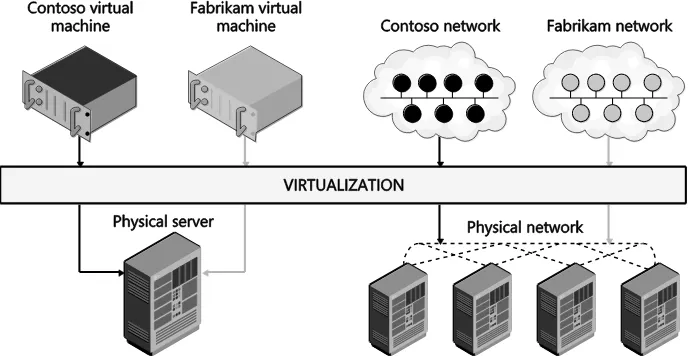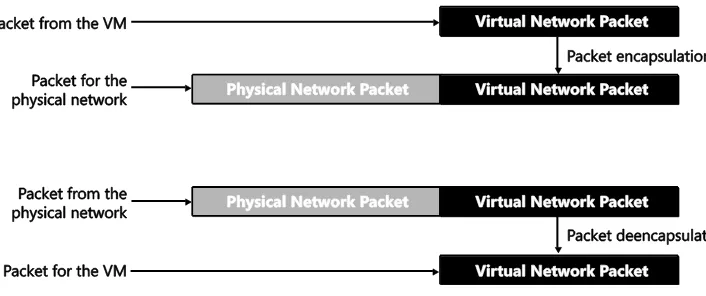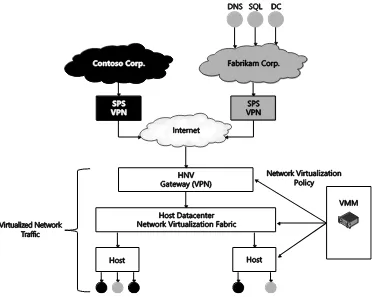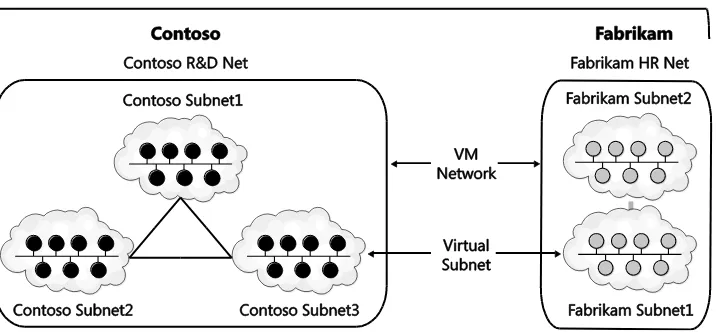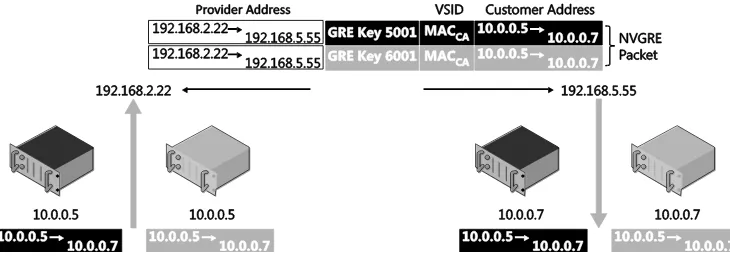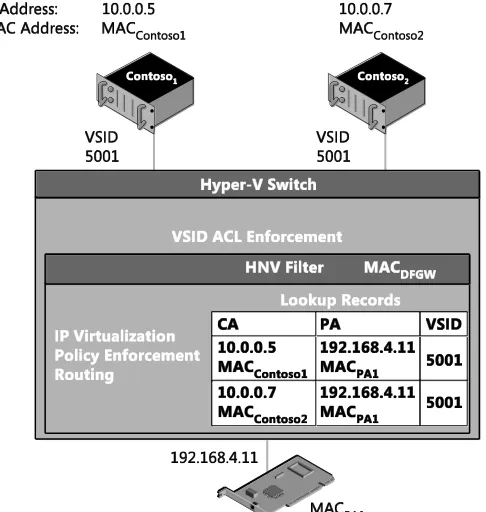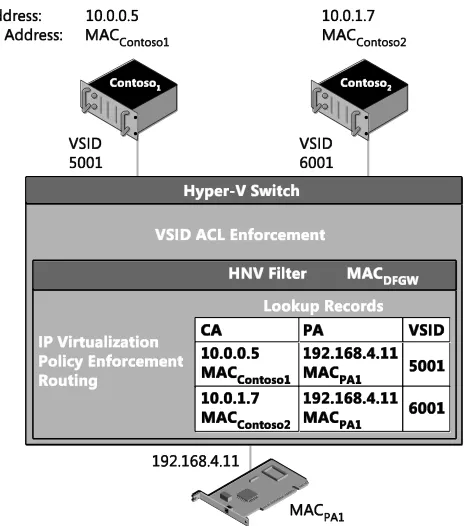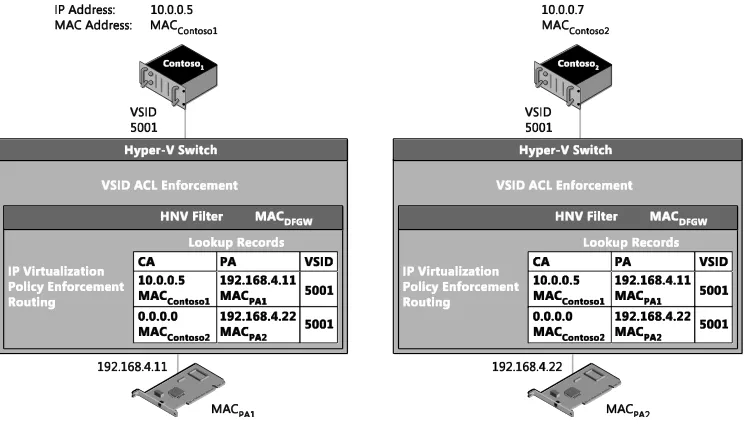Microsoft
System
Center
Network
Virtualization and
Cloud Computing
Nader Benmessaoud
nCJ Williams
nUma Mahesh Mudigonda
PUBLISHED BY Microsoft Press
A Division of Microsoft Corporation One Microsoft Way
Redmond, Washington 98052-6399
Copyright © 2014 by Microsoft Corporation (All)
All rights reserved. No part of the contents of this book may be reproduced or transmitted in any form or by any means without the written permission of the publisher.
Library of Congress Control Number: 2013952566 ISBN: 978-0-7356-8306-8
Printed and bound in the United States of America.
First Printing
Microsoft Press books are available through booksellers and distributors worldwide. If you need support related to this book, email Microsoft Press Book Support at
[email protected]. Please tell us what you think of this book at http://www.microsoft.com/learning/booksurvey.
Microsoft and the trademarks listed at http://www.microsoft.com/en-us/legal
/intellectualproperty/Trademarks/EN-US.aspx are trademarks of the Microsoft group of companies. All other marks are property of their respective owners.
The example companies, organizations, products, domain names, email addresses, logos, people, places, and events depicted herein are fictitious. No association with any real company, organization, product, domain name, email address, logo, person, place, or event is intended or should be inferred.
This book expresses the author’s views and opinions. The information contained in this book is provided without any express, statutory, or implied warranties. Neither the authors, Microsoft Corporation, nor its resellers, or distributors will be held liable for any damages caused or alleged to be caused either directly or indirectly by this book.
Acquisitions Editor: Anne Hamilton Developmental Editor: Karen Szall Editorial Production: Megan Smith-Creed Copyeditor: Megan Smith-Creed
Contents iii
Contents
Introduction vChapter 1
Hyper-V Network Virtualization internals
1
Overview ... 1Architecture and key concepts ... 4
Virtual machine network ... 6
Packet encapsulation ... 10
Hyper-V virtual switch ... 12
Control plane ... 13
Packet flows... 17
Two VMs on same virtual subnet, same host ... 17
Two VMs on different virtual subnets, same host ... 18
Two VMs on the same virtual subnet, different hosts, dynamic IP address learning not enabled ... 20
Two VMs on the same virtual subnet, different hosts, dynamic IP address learning enabled ... 23
Two VMs on different virtual subnets, different hosts ... 26
VM to a physical host through the inbox forwarding gateway ... 29
Hyper-V Network Virtualization: Simple setup ... 31
Host 1 setup ... 33
Host 2 setup ... 41
Gateway host setup ... 48
Contoso physical host setup ... 56
What do you think of this book? We want to hear from you!
Microsoft is interested in hearing your feedback so we can continually improve our books and learning resources for you. To participate in a brief online survey, please visit:
iv Contents
Chapter 2
Implementing cloud computing with
Network Virtualization
57
Key cloud computing scenarios enabled by HNV ... 57
Cloud hosting ... 57
Cloud bursting... 59
Cloud-based backup and recovery ... 60
HNV gateway... 62
Multi-tenant TCP/IP stack ... 63
Multi-tenant S2S VPN gateway ... 65
Authentication of S2S VPN ... 67
Routing packets over S2S VPN interfaces ... 69
Rate limiting of traffic on an S2S VPN interface ... 70
Static IP filtering on an S2S VPN interface... 70
Multi-tenant Remote Access VPN gateway ... 71
Authentication of VPN clients ... 74
Routing between virtual networks and tenant sites ... 76
Dynamic routing with BGP ... 78
Multi-tenant Network Address Translation ... 82
Additional resources ... 84
What do you think of this book? We want to hear from you!
Microsoft is interested in hearing your feedback so we can continually improve our books and learning resources for you. To participate in a brief online survey, please visit:
Introduction v
Introduction
s businesses move more toward cloud computing, one important factor for success is adopting multi-tenant software-defined networking (SDN) solutions in data centers. Hyper-V Network Virtualization (HNV) is a key enabler for a multi-tenant SDN solution and is essential for implementing a hybrid cloud environment where tenants can bring not only their own IPs, but their entire network topology since the virtualized networks are abstracted from the underlying fabric network. Network virtualization in general and Hyper-V Network Virtualization in particular are relatively new concepts. Unlike server virtualization, which is a mature, widely-understood technology, network virtualization still lacks this kind of broad familiarity.
This brief book identifies some key usage and deployment scenarios for cloud computing to provide some deep technical background on the Microsoft SDN solution, enabling IT professionals to quickly learn the internals of HNV, how it works from end to end, and where and how it should be used.
Acknowledgments
The authors would like to thank the following individuals for their assistance during our work on this title:
Amit Kumar, Senior SDET, Windows Azure Networking
Charley Wen, Program Manager, Windows Core Networking
Luis Martinez Castillo, Senior SDET, Windows Core Networking
Praveen Balasubramanian, Senior SDE, Windows Core Networking
Ramandeep Singh Dhillon, Program Manager Windows Server NetworkingErrata & book support
We’ve made every effort to ensure the accuracy of this content and its companion content. Any errors that have been reported since this book was published are listed at:
http://aka.ms/SCvirt/errata
If you find an error that is not already listed, you can report it to us through the same page. If you need additional support, email Microsoft Press Book Support at
vi Introduction
Please note that product support for Microsoft software is not offered through the addresses above.
We want to hear from you
At Microsoft Press, your satisfaction is our top priority, and your feedback our most valuable asset. Please tell us what you think of this book at:
http://aka.ms/tellpress
The survey is short, and we read every one of your comments and ideas. Thanks in advance for your input
Stay in touch
CHAPTER 1 Hyper-V Network Virtualization internals 1
Hyper-V Network
Virtualization internals
etwork virtualization in general and Hyper-V Network Virtualization specifically are relatively new concepts. Unlike server virtualization, which is a mature technology that is widely understood, network virtualization lacks this same broad understanding. The first section of this chapter walks through key concepts in Hyper-V Network Virtualization and the benefits it provides. The later section of this chapter covers how to set up a basic virtual network and connects the key concepts to the implementation.
Overview
Server virtualization is a well-known concept by which many virtual servers can run on a single physical server with the appearance of running on a dedicated physical server. Typically, a hypervisor provides an abstraction of physical resources (CPU, memory, storage, and local networking) allowing for this illusion. The benefits of server virtualization are also well known and, among others, include:
Isolation (performance and security) between virtual servers
More efficient use of physical resources
Easier movement of workloads across physical serversHyper-V Network Virtualization internals
FIGURE 1-1 Network virtualization is conceptually the same as server virtualization.
In many ways, without network virtualization, the full range of benefits of server
virtualization cannot be realized. Consider for example a virtualized SQL server, made possible by great strides in virtualizing high performance workloads. A virtualized SQL server should provide all the benefits of server virtualization, such as VM migration, but a physical network reduces the flexibility you actually get. This SQL server is assigned an IP address, which means that it has to stay in that IP address physical subnet. This limits any migration to only hosts that are attached to the same physical subnet (maybe only a rack or two out of a whole data center). Also, if the SQL server is on a VLAN, you must make sure that the VLAN has been properly configured across the physical network. With network virtualization you can decouple the network that the SQL server is attached to from the physical network and take full
advantage of the potential of server virtualization. So without network virtualization, a key feature of server virtualization is much less flexible (i.e., you can move VMs only to hosts on the same physical subnet) and less automated (i.e., you might need to reconfigure the network before a VM can be migrated). This is just one such example of how network virtualization can allow you to gain the full potential of server virtualization.
Before diving into the details of how Hyper-V Network Virtualization works, consider the following summary of a few key benefits of network virtualization that help solve major problems you may face:
The ability to run multiple virtual networks securely isolated from each other all with the illusion that they are each alone on the physical network.
The ability to move VMs around in the physical network without having to reconfigure the physical network, including the IP address and VLANs.CHAPTER 1 Hyper-V Network Virtualization internals 3 Network virtualization provides value to three main groups: enterprises, workload owners, and service providers.
For enterprises, the biggest benefit of network virtualization is the ability to consolidate resources using a private cloud. For several years, enterprises have been implementing server virtualization to help consolidate workloads, but this approach has limitations. This is especially
true when workloads expect a specific network topology, one that the private cloud’s physical network can’t accommodate. For enterprises that have grown through acquisitions and mergers, this can potentially be a major issue since each acquisition will have an existing IT infrastructure including network topologies that might have been in place for years. Network virtualization allows these existing network topologies to be decoupled from the underlying physical infrastructure so that even overlapping IP addresses can easily run on the same infrastructure. Also, enterprises can leverage the hybrid IT model where they only partially move their workloads to the cloud. Network virtualization helps reduce the pain of partially migrating resources to the cloud because the virtual network is not tied to the physical network.
For workload owners (whether on-premises, in a hosted environment, or in the cloud), the big benefit is that they do not have to change the configuration of the workload regardless of whether the workload needs to be moved around. Line of business applications in particular are sometimes designed to run with a particular network configuration, even with some components having well-defined IP addresses. As a result, to move an application to the cloud or to a service provider, a workload owner must either change the configuration of the application or figure out how the service provider can allow policies, VM settings, and IP addresses to be preserved. With network virtualization, this is no longer an issue because the workload owner can now move an application into the cloud while preserving all network settings, including IP addresses, even if they overlap with those belonging to another customer in the cloud or at the service provider.
For service providers, network virtualization provides some clear benefits. Most importantly, it allows them to offer their customers the ability to bring their own networks including any network settings (such as IP addresses, network topologies, and network services) that the customer wants to preserve. Network virtualization thus gives service providers a scalable, multi-tenant solution that provides them with flexibility concerning where they place
workloads. For large service providers this is particularly important as they can now utilize their resources more efficiently and not have their resources usage dictated by customer
requirements.
Network virtualization in some form has already been happening for some time, most prominently using VLANs. Virtualization using VLANs has recently run into issues, however, such as:
Scalability Limit of 4,095 VLANs and specific switches and routers support only 1,000 VLANs.Hyper-V Network Virtualization internals
network must be very large (which has its own challenges) for a large number of VMs to participate in a specific VLAN. This is becoming even more of an issue because current data center trends are moving to smaller L2 domains (typically a rack or less).
Deployment Often when VMs are migrated, the configuration of many switches and routers must be updated. In addition, VLAN configuration has to be coordinated with the Hyper-V hosts because the virtual switch must have matching VLANconfiguration. Finally, where VMs can migrate is limited because they must stay in the same physical L2 domain to retain their existing IP address.
Due to these challenges, the industry has been moving to different models of virtual networks, including OpenFlow-based virtual networks and overlay networks. IBM, NEC, and Big Switch have commercially available OpenFlow-based virtual network solutions. Cisco’s VXLAN based Network Virtualization, VMWare NSX Network Virtualization, and Microsoft’s Hyper-V Network Virtualization are examples of the overlay network–based solution for network virtualization. The rest of this chapter will detail how Hyper-V Network Virtualization works.
Architecture and key concepts
Hyper-V Network Virtualization (HNV) provides a complete end-to-end solution for network virtualization that uses a network overlay technology paired with a control plane and gateway to complete the solution. These three pieces are embodied in the following:
The Hyper-V virtual switch (with a virtual network adapter attached to a virtual network)
Microsoft System Center 2012 Virtual Machine Manager (VMM) as the control plane
The in-box HNV Gateway in Windows Server 2012 R2FIGURE 1-2 Network tunnel through packet encapsulation/de-encapsulation.
Network overlays are widely used for a number of scenarios, including VPN connections over wide area network (WAN) connections and Multiprotocol Label Switching (MPLS) connections over a variety of telecommunication networks. The endpoints in the overlay network have the intelligence needed to begin or terminate the tunnel by either encapsulating or de-encapsulating the packet. As mentioned earlier, the implementation of the overlay network is done as part of the Hyper-V virtual switch through the HNV filter, which encapsulates and de-encapsulates the packets as they are entering and exiting the virtual
machines. This is discussed in detail in the “HNV architecture in the Hyper-V virtual switch” section.
In addition to an overlay network, HNV also provides a control plane that manages the overlay network independently from the physical network. There are two main types of control planes, centralized and distributed, each with its own strengths. For HNV, a centralized control plane is used to distribute policies to the endpoints needed to properly encapsulate and de-encapsulate the packets. This allows for a centralized policy with a global view of the virtual network while the actual encapsulation and de-encapsulation based on this policy happens at each end host. This makes for a very scalable solution since the policy updates are relatively infrequent while the actual encapsulation and de-encapsulation is very frequent (every packet). Windows provides PowerShell APIs to program the policies down to the Hyper-V virtual switch, which means anyone can build the central policy store. System Center 2012 Virtual Machine Manager implements the necessary functionality to be the central policy store and is the recommended solution, especially when System Center VMM is managing your virtual machines. (This text assumes that VMM is being used as the centralized policy store for HNV.)
Figure 1-3 shows how the three pieces (VMM, the HNV Gateway, and the Hyper-V virtual switch) combine to provide a complete network virtualization solution. In this example the in-box Windows HNV Gateway provides VPN capabilities to connect customers over the Internet to data center resources being hosted at a service provider.
FIGURE 1-3 The Microsoft network virtualization solution.
Virtual machine network
The virtual machine network is a core concept in network virtualization. Much like a virtual server is a representation of a physical server including physical resources and operating system services, a virtual network is a representation of a physical network including IP, routing policies, and so on. Just like a physical network forms an isolation boundary where there needs to be explicit access to go outside the physical network, the virtual machine network also forms an isolation boundary for the virtual network.
In addition to being an isolation boundary, a VM network has most of the characteristics of a physical network, but several features are unique to VM networks:
tenants, such as what a service provider or cloud provider might have. These VM networks are isolated from each other even though their traffic is flowing across the same physical network and even in the same hosts. Specifically, the Hyper-V virtual switch is responsible for this isolation.
Second, it is good to understand how IP and MAC addresses work in VM networks. There are two important cases. Within a single VM network, IP and MAC addresses cannot overlap, just like in a physical network. On the other hand, across multiple VM networks, each VM network can contain the same IP and MAC address, even when those VM networks are on the same physical network. Also, HNV supports both IPv4 and IPv6 addresses. Currently, HNV does not support a mixture of IPv4 and IPv6 customer addresses in a particular VM network. Each VM network must be configured to use either IPv6 or IPv4 for the customer addresses. On a single host there can be a mixture of IPv4 and IPv6 customer addresses if they are in different VM networks.
Third, only VMs can be joined to a virtual network. Windows does allow the host operating system to run through the Hyper-V virtual switch and can be attached to a VM network but VMM, in System Center 2012 R2, won’t configure the host operating system to be attached to a virtual network.
Fourth, currently a single instance of VMM manages a particular VM network. This limits the size of the VM network to the number of VMs supported by a single instance of VMM. In the R2 release, VMM allows a maximum of 8,000 VMs and 4,000 VM networks.In VMM, the virtual machine network is called “VM network” and has a workflow that allows
for the creation and deletion of VM networks and management of the properties associated with a VM network. In the HNV Windows PowerShell APIs, the VM network is identified by a Routing Domain ID (RDID) property. This RDID property must be unique within the physical network and set automatically by VMM.
Virtual subnet
FIGURE 1-4 Example of how VM networks and virtual subnets are related.
To understand how VM networks and virtual subnets relate to each other, Figure 1-4 shows an example of multi-tenant data center network virtualization turned on. In this example, there are two tenants representing different companies, potentially competitors. They want their traffic to be securely isolated from each other so they form two VM networks. Inside each of these VM networks they are free to create one or more virtual subnets and attach VMs to particular subnets, creating the particular network topology that suits their needs.
VM network routing
After VM networks and virtual subnets, the next concept to understand is how routing is handled in VM networks, specifically, routing between virtual subnets and routing beyond the VM network. For more detail on how routing works and the packet flow related to routing in a VM network, see the section titled "Packet flows."
ROUTING BETWEEN VIRTUAL SUBNETS
In a physical network, a subnet is the L2 domain where machines (virtual and physical) can directly communicate with each other without having to be routed. In Windows Server, if you statically configure a network adapter, you must set a default gateway, which is the IP address to send all traffic that is going out of the particular subnet so that it can be routed
HNV acting as a distributed router allows for a very efficient way for all traffic inside a VM network to be routed appropriately because each host can directly route the traffic to the appropriate host without needing an intermediary. This is particularly true when two VMs in the same VM network but different virtual subnets are on the same physical host. As you will see later in this section, when the packet flows are described with the distributed router the packet never has to leave the particular host.
ROUTING BEYOND A VM NETWORK
Sometimes a packet needs to go beyond the VM network. As explained earlier, the VM network is an isolation boundary, but that does not mean that no traffic should go outside of the VM network. In fact, you could easily argue that if there was no way to communicate
outside the VM network then network virtualization wouldn’t be of much use. So much like
physical networks have a network edge that controls what traffic can come in and out, virtual networks also have a network edge in the form of an HNV gateway. The role of the HNV Gateway is to provide a bridge between a particular VM network and either the physical network or other VM networks.
An HNV gateway has several different capabilities, including:
Forwarding Forwarding is the most basic function of the gateway and simply encapsulates or de-encapsulates packets between the VM network and the physical network the forwarding gateway is bridging to. This means that the IP address in the VM network must be routable on the physical network. This type of gateway would typically be used from a VM in a VM network to a shared resource like storage or a backup service that is on the physical network. Forwarding can also be used to connect a VM network to the edge of the physical network so that the VM network can use the same edge services (firewall, intrusion detection) as the physical network.
VPN There are two types of VPNs: Site-to-Site The Site-To-Site function of the gateway allows direct bridging between a VM network and a network (physical or another VM network) in a different data center. This is typically used in hybrid scenarios where a part of a
tenant’s datacenter’s network is on-premises and part of the tenant’s network is hosted virtually in the cloud. To use the Site-To-Site function, the VM network must be routable in the network at the other site and the other site’s network must be routable in the VM network. Also, there must be a site-to-site gateway on each side of the connection (for example, one gateway on-premises in the enterprise and one gateway at the service provider).
NAT/Load Balancing The final function that the gateway can provide is NAT/Load Balancing. As expected, NAT/Load Balancing allows connectivity to an external network like the Internet without having the internal virtual subnets and IP addresses of the VM network routable external to the VM network. The NAT capability allows for a single externally routable IP address for all connections external to the VM network or can provide a one-to-one mapping of a VM that needs to be accessed from the outside where the address internal to the virtual network is mapped to an address that is accessible from the physical network. Load Balancer provides the standard load balancing capabilities with the primary difference being that the virtual IP (VIP) is on the physical network while the dedicated IPs (DIPs) are in the VM network.In Windows Server 2012 R2 the in-box gateway provides Forwarding, Site-to-Site, and NAT functionality. The gateway is designed to be run in a virtual machine and takes advantage of the host and guest clustering capabilities in Windows and Hyper-V to be highly available. A second major feature of the gateway is that a single gateway VM can be the gateway for multiple VM networks. This is enabled by the Windows networking stack becoming multi-tenant aware with the ability to compartmentalize multiple routing domains from each other. This allows multiple VM networks to terminate in the same gateway even if there are
overlapping IP addresses.
In addition to the in-box HNV Gateway, there are a growing number of third-party gateways that provide one or more of these functions. These gateways integrate with VMM just as the in-box HNV Gateway does and acts as the bridge between the VM network and the physical network.
A few other requirements of VMM support of gateways should be noted:
There can be only one gateway IP address per VM network.
The gateway must be in its own virtual subnet.
There can be multiple gateway VMs on the same host, but there cannot be other VMs on a VM network on the same host as the gateway VMs.Packet encapsulation
Packet encapsulation is the core of network virtualization. In particular, in overlay networking technologies like HNV, packet encapsulation is the way in which the virtual network is separated from the physical network. Basically, in packet encapsulation, the packet for the virtual network is put inside (encapsulated) a packet that is understood by the physical network. Before the packet is delivered to the VM, the packet that is understood by the physical network is stripped off (de-encapsulated), leaving only the packet for virtual network. As mentioned previously, in HNV the VM switch provides the packet encapsulation
There are many different encapsulation formats, including recent ones like Virtual eXtensible Local Area Network (VXLAN), Stateless Transport Tunneling Protocol for Network Virtualization (STT), and Generic Routing Encapsulation (GRE). HNV uses a particular format of GRE, called Network Virtualization using Generic Routing Encapsulation (NVGRE), for the encapsulation protocol. GRE was chosen as the encapsulation protocol for HNV because it is an industry standard mechanism for packet encapsulation protocol. NVGRE is a specific format of GRE that is provided jointly by Microsoft, Arista, Intel, Dell, HP, Broadcom, Emulex, and Mellanox as an Internet draft at the IETF. A full version of the specification can be found at
http://tools.ietf.org/html/draft-sridharan-virtualization-nvgre-00.
The NVGRE wire format has an outer header with source and destination MAC and IP addresses and an inner header with source and destination MAC and IP addresses. In addition there is the standard GRE header between the outer and inner headers. In the GRE header, the Key field is a 24-bit field where the virtual subnet ID (VSID) is put in the packet. As mentioned previously, this allows the VSID to be explicitly set in each packet going across the virtual network. To get hands on with the NVGRE packet format you can set up a simple HNV network (see the section titled "Hyper-V Network Virtualization: Simple setup") and use Message Analyzer to decode the packets and see NVGRE packets on the wire.
Customer Address (CA)
When looking at the NVGRE format it is important to understand where the address space for the inner packet comes from. It is called the Customer Address (CA). The CA is the IP address of a network adapter that is attached to the VM network. This address is only routable in the VM network and does not necessarily route anywhere else. In VMM, this CA comes from the IP pool assigned to a particular virtual subnet in a VM network.
Provider Address (PA)
The outer packet is similar in that the IP address is called the Provider Address (PA). The PA must be routable on the physical network but should not be the IP address of the physical network adapter or a network team. In VMM, the PA comes from the IP pool of the logical network.
FIGURE 1-5 NVRGE, CA, and PA.
Hyper-V virtual switch
The Hyper-V virtual switch is the component that provides the network virtualization features on the end hosts. Specifically it provides all the capabilities pertaining to NVGRE
encapsulation/de-encapsulation, policy enforcement (i.e., ensuring VMs on different VM
networks can’t communicate with each other), routing of packets between virtual subnets in
the same VM network, and managing the local host’s network virtualization policy as configured by VMM.
FIGURE 1-6 HNV architectural update in Windows Server 2012 R2.
Improved interoperability with switch extensions was the primary reason for the change, but a nice side effect is that the HNV NDIS LWF does not have to be bound to network adapters anymore. After you attach a network adapter to the virtual switch you can enable HNV simply by assigning a virtual subnet ID to a particular virtual network adapter. For those using VMM to manage VM networks this is transparent, but for anyone using PowerShell this will save an often-missed step.
Control plane
Hyper-V Network Virtualization internals
Policy records
Policy records drive the distributed router running on each host. The best way to understand the policy records is to go through the PowerShell APIs used to set the policy records. There are four APIs to look at. Each API has a New, Get, Set, and Remove command, but for this review, the New command is most interesting.
New-NetVirtualizationCustomerRoute
The New-NetVirtualizationCustomerRoute cmdlet creates a virtual network route in a VM network. HNV uses customer routes to manage network traffic on a virtual network.
To create a VM network route, specify the following values:
DestinationPrefix A range of IP addresses as an IP prefix.
NextHop A next hop gateway for the specified destination addresses.
RoutingDomainID An ID for a virtual network that can include multiple virtual subnets.
VirtualSubnetID An ID for a virtual subnet. The full command line looks like this:New-NetVirtualizationLookupRecord
The New-NetVirtualizationLookupRecord cmdlet creates a lookup record policy entry for an IP address that belongs to a VM network. Computers can exchange network traffic with a virtual machine by using a customer address within the virtual network. Network Virtualization manages the provider addresses that are the physical network addresses. This cmdlet creates a record that maps a customer address to a provider address.
To create a lookup record, specify the following values:
CustomerAddress Specifies the IP address for a VM. You can use either an IPv4 or IPv6 address.
MACAddress Specifies a MAC address that corresponds to the customer address.
ProviderAddress Specifies an IP address, either IPv4 or IPv6, for a physical address that corresponds to the customer address.
Rule Specifies which type of virtualization mechanism the policy entry uses. The acceptable values for this parameter are: TranslationMethodEncap. Network Virtualization Generic Routing Encapsulation (NVGRE).
Type Specifies the type of the look up record. This is a return field only and can’t be set by the user. Dynamic
Static
GatewayWildcard
L2Only
VirtualSubnetID Specifies an ID for the virtual subnet that the customer address belongs to. The acceptable values for this parameter are integers from 4096 through 16777214.The full command line looks like this:
New-NetVirtualizationProviderAddress
The New-NetVirtualizationProviderAddress cmdlet assigns a provider address to a network interface for use with HNV. A provider address is an IPv4 or IPv6 address that HNV uses for multiple virtual customer addresses. To assign a provider address, specify the IP address, an interface, and the IP prefix length for the subnet. You can also specify a virtual local area network (VLAN) ID.
To create a provider address, specify the following values:
InterfaceIndex Specifies the index for a network interface that has HNV enabled.
PrefixLength Specifies the length of the IP prefix.
ProviderAddress Specifies an IP address configured for the network interface. You can use IPv4 or IPv6 addresses.New-NetVirtualizationProviderRoute
The New-NetVirtualizationProviderRoute cmdlet creates a network route for HNV. HNV uses provider routes to direct network traffic on the physical network. To create a provider route, specify the subnet as an IP prefix, the interface, and the address for the next hop gateway.
To create a provider address route, specify the following values:
DestinationPrefix Specifies an IP prefix, as a string, for the destination network. You can specify an IPv4 or IPv6 address. Use prefix notation: 0.0.0.0/0.
InterfaceIndex Specifies the index for a network interface that has HNV enabled.
NextHop Specifies an IP address for the next hop gateway for this route. The full command line looks like this:These four PowerShell APIs provide all the policy needed by the Hyper-V virtual switch to act as the distributed router and properly encapsulate and de-encapsulate packets.
Central policy store
There are other central policy store implementations, but for this text, VMM is assumed as the central policy store. The central policy store plays a critical role in HNV, ensuring that the policy records are up to date and validating that the policy matches the physical network. As the central policy store, VMM provides several key pieces of functionality:
Ensures that as VMs are migrated, the policy across the hosts with VMs on the VM network has the latest policy including the correct CA-to-PA mapping.
Ensures that the HNV Gateway is properly configured including forwarding, VPN, and NAT configurations to the external networks.
Ensures that IP and MAC addresses are unique within a virtual network.
Ensures that VSIDs and RDIDs are unique within a single data center.Packet flows
The next step in understanding how HNV works is to walk through various packet flows, from simple cases where the packet does not leave the Hyper-V host to a scenario where a packet goes through a gateway. After going through this section, you should understand what traffic goes over the wire and what traffic the HNV filter handles. In addition, you should understand what the NVGRE packets look like on the wire in different scenarios.
Two VMs on same virtual subnet, same host
The simplest packet flow to understand is when two VMs are on the same virtual subnet and on the same host. Figure 1-7 shows the setup in this scenario showing that both VMs are on the same Hyper-V host and the same VSID. In the HNV filter, the configured lookup records are shown.
FIGURE 1-7 Packet flow for two VMs on the same virtual subnet and the same host.
When Contoso1 communicates with Contoso2, the packet flow is as follows:
Contoso1 sends ARP messages for 10.0.0.7.
All the local VMs on VSID 5001
The HNV filter
Contoso2 responds to the ARP for IP address 10.0.0.7 on VSID 5001 with MACContoso2.
Contoso1 learns to use MACContoso2 for 10.0.0.7.
Contoso1 sends an IP packet destined for Contoso2.
This packet is delivered to the Hyper-V switch and gets the VSID (5001) associated
with the sender’s VM network adapter as out-of-band (OOB) data.
NOTE The Hyper-V switch is the component that does all VSID ACL’ing as the VSID is configured on a particular VM network adapter, so all packets coming from that VM network adapter are tagged with the OOB data specifying the configured VSID. VSID
ACL’ing ensures that the packet’s destination VM network adapter is in the same VM network as the VSID that the packet originated on.
Since the Hyper-V switch is an L2 switch, it knows all the MAC addresses of VMs attached to it. It also ACLs the VSID so that VMs can only see packets destined for VSIDs it is configured for. The switch sees that the packet it being sent to MACContoso2
on VSID 5001 and matches that with the VM network adapter for Contoso2.
The Hyper-V switch then delivers the packet to Contoso2.
This is the simplest packet flow related to HNV. Two things to emphasize about this scenario are:
When the two VMs are on the same host, there is no NVGRE encapsulation and the HNV filter never sees the packet.
The VSID ACL’ing happens in the Hyper-V switch itself based on the VSID provided in the OOB data.Two VMs on different virtual subnets, same host
FIGURE 1-8 Packet flow for two VMs on different virtual subnets but the same host.
When Contoso1 communicates with Contoso2, the packet flow is as follows:
The IP addresses are on different subnets so Contoso1 sends ARP messages for the default gateway, not the IP address directly.
The Hyper-V switch broadcasts the ARP to the HNV filter.
The HNV filter responds to the ARP with MACDFGW. MACDFGW is associated with the
HNV filter itself. As noted previously, the IP address associated with this MAC address is the .1 address in the virtual subnet, 10.0.0.1 in this case.
Contoso1 learns to use MACDFGW for the default gateway (10.0.0.1) on VSID 5001
(included in the OOB data for this MAC address).
Contoso1 sends an IP packet destined for Contoso2 with the MAC address of the default gateway so that the packet is delivered to the default gateway to be routed appropriately.
This packet is delivered to the Hyper-V switch and gets the VSID (5001) associated
The HNV filter verifies Contoso1 and Contoso2 are in same VM network, otherwise the packet is dropped.
The HNV filter uses its lookup records to determine the PA of the destination VM. If there is no lookup record for the IP address, the packet is dropped.
In this scenario, the PA for the destination VM is the PA for the local HNV filter, so the HNV filter rewrites the packet to change the destination MAC address to MACContoso2.
The HNV filter updates the OOB data with the VSID to the destination VSID (6001).
NOTE Since the VSID is carried in the GRE key there is space in the packet for only one VSID. The destination VSID is put into the packet such that it can go with the packet over the wire.
Since the Hyper-V switch is an L2 switch, it knows all the MAC addresses of VMs attached to it. It also does the VSID ACL’ing. The switch sees that the packet is being sent to MACContoso2 on VSID 6001 and matches that with the VM network adapter for
Contoso2.
The Hyper-V switch then delivers the packet to Contoso2.
This scenario shows how HNV acts as a router for the virtual network. A few things to emphasize are:
When the two VMs are on the same host, there is no NVGRE encapsulation.
In contrast with VMs on the same virtual subnet, in this scenario the HNV filter receives and processes the packet because it is acting as the default gateway. This a good example of how HNV acts as a distributed router.
When acting as the default gateway, the HNV filter updates the VSID and the destination MAC address of the packet to match the receiver’s VSID and MAC address.Two VMs on the same virtual subnet, different hosts,
dynamic IP address learning not enabled
FIGURE 1-9 Packet flow for two VMs on the same virtual subnet, but on different hosts and with dynamic IP address learning not enabled.
When Contoso1 communicates with Contoso2, the packet flow is as follows:
Contoso1 sends ARP messages for 10.0.0.7.
The Hyper-V switch broadcasts the ARP to:
All the local VMs on VSID 5001
The HNV filter
The HNV filter responds to the ARP for IP address 10.0.0.7 on VSID 5001 on behalf of Contoso2 with MACContoso2.
NOTE The ARP is not broadcast to the network.
Contoso1 learns to use MACContoso2 for 10.0.0.7.
Contoso1 sends an IP packet destined for Contoso2.
This packet is delivered to the Hyper-V switch and gets the VSID associated with the packet as out-of-band (OOB) data.
The Hyper-V switch sees that MACContoso2 is not on the local Hyper-V switch and sends
The HNV filter finds the lookup record associated, on the 5001 VSID, with the CA (10.0.0.7) and the MAC address (MACContoso2). It finds the PA (192.168.4.22) associated
with this lookup record. With all the required information, it now encapsulates the original IP packet with an NVGRE packet that will be delivered on the wire.
NOTE The VSID (5001) is explicitly put into the packet and can be seen on the wire. The lighter shaded part of the packet is called the outer packet and the darker shaded part of the packet is called the inner packet.
The NVGRE encapsulated packet gets passed through the networking stack and on to the physical network adapter to the physical network infrastructure.
The physical network infrastructure uses the outer packet (destination MAC and IP address) to route the packet to the specified Hyper-V host.
The Hyper-V host corresponding to IP address 192.168.4.22 and MACPA2 receives the
packet and delivers it to the HNV filter.
NOTE The PA is associated with the HNV filter. This is why the PA should not be the same IP address as the underlying physical NIC or NIC team.
The HNV filter de-encapsulates the packet and now has the inner packet (the original IP packet), plus the OOB data contains the VSID (5001).
The HNV filter delivers the IP packet (the inner packet from the previous step) to the Hyper-V switch with the corresponding OOB data containing the VSID (5001).
The Hyper-V switch does any required VSID ACL’ing and then delivers the IP packet to the VM. In this scenario, the packet was NVGRE encapsulated but the encapsulation was completely transparent to either the sending or receiving VM.
This packet flow includes NVGRE encapsulation and provides a more complete picture of how HNV typically works. A few things to emphasize are:
When dynamic IP address learning is not enabled, even if the destination VM is not on the on the local host the ARP is processed by the HNV filter and doesn’t flow over the wire.
On the wire, the physical network routes the packet based on the outer packet (PA IP address and MAC address) and is unaware of the inner packet (CA IP address and MAC address).Two VMs on the same virtual subnet, different hosts,
dynamic IP address learning enabled
This scenario is a variant of the previous one only instead of a static lookup record being configured for a particular MAC address, an L2-only record is configured. Figure 1-10 shows the setup in this scenario where the VMs are on different Hyper-V hosts but the same VSID and an L2-only lookup record is configured. The figure shows the configured lookup records in the HNV filter, including the dynamic record indicated by the 0.0.0.0 IP address for Contoso2.
FIGURE 1-10 Packet flow when dynamic IP address learning is enabled for a MAC address.
When Contoso1 communicates with Contoso2 and dynamic IP address learning is enabled for a particular MAC address, the packet flow is as follows:
Contoso1 sends ARP messages for 10.0.0.7.
The Hyper-V switch broadcasts the ARP to:
All the local VMs on VSID 5001
The HNV filter
The HNV filter does not find a lookup record for the 10.0.0.7 IP address.
Hyper-V Network Virtualization internals
The HNV creates a unicast ARP packet for each PA that has an L2-only record associated with it on the 5001 VSID.
NOTE Just like a physical network, ARPs are not broadcast outside the current subnet because a subnet is a broadcast boundary.
The HNV filter encapsulates the ARP request into an NVGRE packet.
The NVGRE encapsulated packet gets passed through the networking stack and on to the physical network adapter to the physical network infrastructure.
The physical network infrastructure uses the outer packet (destination MAC and IP address) to route the packet to the specified Hyper-V host.
The Hyper-V host corresponding to IP address 192.168.4.22 and MACPA2 receives the
packet and delivers it to the HNV filter.
NOTE The PA is associated with the HNV filter. This is why the PA should not be the same IP address as the underlying physical NIC or NIC team.
The HNV filter de-encapsulates the packet and now has the inner packet (the original ARP packet), plus the OOB data contains the VSID (5001).
The HNV filter delivers the ARP packet (the inner packet from the previous step) to the Hyper-V switch with the corresponding OOB data containing the VSID (5001).
The Hyper-V switch does any required VSID ACL’ing and then delivers the ARP packet to the VM.
If the VM’s network adapter matches the MAC address in the ARP request it reply’s
with an ARP reply packet and it is sent to the Hyper-V switch.
The Hyper-V switch attaches the OOB data with the VSID (5001).
The Hyper-V switch passes the ARP reply packet to the HNV filter since the packet is not destined for a local VM.
The HNV filter finds a lookup record for the destination MAC address (MACContoso1)
and encapsulates the packet for transportation on the physical network.
The NVGRE encapsulated packet is passed through the networking stack, to the physical network adapter, and then to the physical network infrastructure.
The physical network infrastructure uses the outer packet (destination MAC and IP Address) to route the packet to the specified Hyper-V host.
The Hyper-V host corresponding to IP address 192.168.4.11 and MACPA1 receives the
packet and delivers it to the HNV filter.
NOTE The PA is associated with the HNV filter. This is why the PA should not be the same IP address as the underlying physical NIC or NIC team.
The HNV filter de-encapsulates the packet, and since it is an ARP packet, adds a dynamic record for the CA MAC/IP address and PA MAC/IP address pair. Notification of a new dynamic record is sent to VMM so that the updated policy can be sent to other Hyper-V hosts. The Hyper-V extensible switch then delivers the ARP packet to Contoso1.
Contoso1 learns to use MACContoso2 for 10.0.0.7.
Contoso1 sends an IP packet destined for Contoso2.
This packet is delivered to the Hyper-V switch and gets the VSID (5001) associated with the packet as out-of-band (OOB) data.
The Hyper-V switch sees that MACContoso2 is not on the local Hyper-V switch and sends
it to the HNV filter.
The HNV filter finds the lookup record associated, on the 5001 VSID, with the CA (10.0.0.7) and the MAC address (MACContoso2). It finds the PA (192.168.4.22) associated
with this lookup record. With all the required information, it now encapsulates the original IP packet with an NVGRE packet that will be delivered on the wire.
The NVGRE encapsulated packet is passed through the networking stack, to the physical network adapter, and then to the physical network infrastructure.
The physical network infrastructure uses the outer packet (destination MAC and IP address) to route the packet to the specified Hyper-V host.
The Hyper-V host corresponding to IP address 192.168.4.22 and MACPA2 receives the
packet and delivers it to the HNV filter.
NOTE The PA is associated with the HNV filter. This is why the PA should not be the same IP address as the underlying physical NIC or NIC team.
The HNV filter de-encapsulates the packet and now has the inner packet (the original IP packet), plus the OOB data contains the VSID (5001).
The HNV filter delivers the IP packet (the inner packet from the previous step) to the Hyper-V switch with the corresponding OOB data containing the VSID (5001).
The Hyper-V switch does any required VSID ACL’ing and then delivers the IP packet to the VM. In this scenario, the packet was NVGRE encapsulated but the encapsulation was completely transparent to both the sending and receiving VM.
These steps show the packet flow when dynamic IP address learning is enabled. A few things to emphasize are:
The ARP packets flow across the wire as unicast encapsulated packets.
The destination VM generates the actual ARP reply in this packet flow.
Neither the source nor the destination Hyper-V host has the CA MAC/IP address and PA MAC/IP address pair; it will be added as a new dynamic lookup record and VMM will be notified of the new lookup record.Two VMs on different virtual subnets, different hosts
FIGURE 1-11 Packet flow for two VMs on different virtual subnets and different hosts.
When Contoso1 communicates with Contoso2, the packet flow is as follows:
The IP addresses are on different subnets so Contoso1 sends ARP messages for the default gateway, not the IP address directly.
The Hyper-V switch broadcasts the ARP to the HNV filter.
The HNV filter responds to the ARP with MACDFGW. MACDFGW is associated with the
HNV filter itself. As noted previously, the IP address associated with this MAC address is the .1 address in the virtual subnet, 10.0.0.1 in this case.
Contoso1 learns to use MACDFGW for the default gateway (10.0.0.1) on VSID 5001
(included in the OOB data for this MAC address).
Contoso1 sends an IP packet destined for Contoso2 with the MAC address of the default gateway so that the packet is delivered to the default gateway to be routed appropriately.
This packet is delivered to the Hyper-V switch and gets the VSID associated (5001)
with the sender’s VM network adapter as out-of-band (OOB) data.
The HNV filter verifies Contoso1 and Contoso2 are in same VM network, otherwise the packet is dropped.
The HNV filter rewrites the packet to change the destination MAC address to MACContoso2.
The HNV filter finds the lookup record associated with the CA (10.0.1.7) and the MAC Address (MACContoso2). It sees the VSID (6001) associated with the lookup record is in
the same VM network as the original VSID (5001) but is different. It uses the VSID (6001) of the destination VM network adapter when creating the NVGRE encapsulated packet. It finds the PA (192.168.4.22) associated with this lookup record. With all the required information, it now encapsulates the original IP packet with an NVGRE packet that will be delivered on the wire.
NOTE The VSID (6001) is explicitly put into the packet and can be seen on the wire. The lighter shaded part of the packet is called the outer packet and the darker shaded part of the packet is called the inner packet.
The NVGRE encapsulated packet is passed through the networking stack, to the physical network adapter, and then to the physical network infrastructure.
The physical network infrastructure uses the outer packet (destination MAC and IP address) to route the packet to the specified Hyper-V host.
The Hyper-V host corresponding to IP address 192.168.4.22 and MACPA2 receives the
packet and delivers it to the HNV filter.
NOTE The PA is associated with the HNV filter. This is why the PA should not be the same IP address as the underlying physical NIC or NIC team.
The HNV filter de-encapsulates the packet and now has the inner packet (the original IP packet), plus the OOB data contains the VSID (6001).
The HNV filter delivers the IP packet (the inner packet from the previous step) to the Hyper-V switch with the corresponding OOB data containing the VSID (6001).
The Hyper-V switch does any required VSID ACL’ing and then delivers the IP packet to the VM. In this scenario, the packet was NVGRE encapsulated but the encapsulation was completely transparent to both the sending and receiving VMs.
VM to a physical host through the inbox forwarding
gateway
Figure 1-12 shows a packet flow configuration where a VM in a virtual network is communicating through a forwarding gateway to a physical server.
FIGURE 1-12 Forwarding gateway packet flow scenario.
When Contoso1 communicates with the Contoso physical server, the packet flow is as follows:
These IP addresses are on different subnets so Contoso1 sends ARP messages to the default gateway and not the IP address directly.
The Hyper-V switch broadcasts the ARP to the HNV filter.
The HNV filter responds to the ARP with MACDFGW. MACDFGW is associated with the
HNV filter itself. As noted previously, the IP address associated with this MAC address is the .1 address in the virtual subnet, 10.0.0.1 in this case.
Contoso1 learns to use MACDFGW for the default gateway (10.229.202.1) on VSID 5001
(included in the OOB data for this MAC address).
Contoso1 sends an IP packet destined for the physical Contoso server with the MAC address of the default gateway so that the packet is delivered to the default gateway to be routed appropriately.
This packet is delivered to the Hyper-V switch and gets the VSID associated (5001)
with the sender’s VM network adapter as out-of-band (OOB) data.
The HNV filter uses its lookup records to determine the PA of the next hop VM. If there is no lookup record for the IP address, the packet is dropped.
The HNV filter rewrites the packet to change the destination MAC address to MACGWCA
(the MAC address of the forwarding gateway).
The HNV filter finds the lookup record associated with the CA (10.0.1.2) and the MAC address (MACGWCA). It sees the VSID (5002) associated with the lookup record is in the
same VM network as the original VSID (5001) but is different. It uses the VSID (5002) of the destination VM network adapter when creating the NVGRE encapsulated packet. It finds the PA (192.168.4.22) associated with this lookup record. With all the required information, it now encapsulates the original IP packet with an NVGRE packet that will be delivered on the wire.
NOTE The VSID (5002) is explicitly put into the packet and can be seen on the wire. The lighter shaded part of the packet is called the outer packet and the darker shaded part of the packet is called the inner packet.
The NVGRE encapsulated packet is passed through the networking stack, to the physical network adapter, and then to the physical network infrastructure.
The physical network infrastructure uses the outer packet (destination MAC and IP address) to route the packet to the specified Hyper-V host.
The Hyper-V host corresponding to IP address 192.168.4.22 and MACPA2 receives the
packet and delivers it to the HNV filter.
NOTE The PA is associated with the HNV filter. This is why the PA should not be the same IP address as the underlying physical NIC or NIC team.
The HNV filter de-encapsulates the packet and now has the inner packet (the original IP packet), plus the OOB data contains the VSID (5002).
The HNV filter delivers the IP packet (the inner packet from the previous step) to the Hyper-V switch with the corresponding OOB data containing the VSID (5002).
The forwarding gateway VM has been configured to forward packets between the two network interfaces in the VM.
The forwarding gateway VM’s network adapter connected to the physical network
rewrites the destination MAC address to MACPHY (corresponding to the MAC address
of the Contoso physical server).
The Contoso physical server receives the packet none the wiser that it was originated in a virtual network.
Hyper-V Network Virtualization: Simple setup
While most HNV deployments are performed using VMM, the basic concepts are best understood by doing a simple HNV deployment using Windows PowerShell. This section provides a step-by-step walkthrough on how to deploy an HNV network that includes a forwarding gateway. The result will be two VMs sitting in a virtual network with a forwarding gateway connecting them to the physical server. Figure 1-13 shows the setup and
FIGURE 1-13 Simple HNV setup.
The setup prerequisites are as follows:
Four physical hosts on the same L2 switch Each physical host running Windows Server 2012 R2
Each host with a minimum of 8 gigabytes of RAM
One host (the gateway host) with two network adapters.
Four VHDs with Windows Server 2012 R2 installedNOTE You can get away with using only three physical hosts if you want to drop the third virtual machine on a separate host.
Host 1 setup
The sections that follow provide the steps for:
Host 1 VM setup
Host 1 HNV policy configuration
Configuring Contoso1
Configuring Contoso2Host 1 VM setup
The steps for Host 1 VM setup are as follows:
Install Windows Server 2012 R2.
Install the Hyper-V role using the following command:
NOTE Windows PowerShell must be run as Administrator for this command to work.
Create a virtual switch using the following command:
This creates a virtual switch. You might need to update the name of the –
NetAdapterName parameter if your network adapter is not called “Ethernet”. Go to the Network And Sharing Center in Control Panel to determine the name of your network.
Hyper-V Network Virtualization internals
Create the VM for Contoso2. You will need to update the –VHDPath with the actual location of a VHD with Windows Server 2012 R2 installed.
Set the MAC address for the three VM network adapters to a static MAC address
NOTE This step is not required but makes the rest of the configuration easier.
Host 1 HNV policy configuration
The steps for Host 1 HNV policy configuration are as follows:
Run an elevated PowerShell window. All the following steps will run in this PowerShell Window.
Configure the PA on the host. This PA should not be the IP address of the underlying NIC or NIC team. It should be routable on the network to and from any other host that has a VM using the same virtual network.
Set the VSID on the three VM network adapters to the same VSID, in this case 6000. This is the command that specifies a VM network adapter should send virtualized network traffic.
Configure the customer route for the 10.0.1.0/24 subnet. This is the IP address range for the virtual subnet 6000.
NOTE This is where a VSID is assigned to a routing domain (called a VM network in VMM). Unlike a VSID which is explicitly carried in the packet, the routing domain is a logical concept that is enforced in the HNV module. HNV does all routing inside a
routing domain. This means the next hop is “onlink” and HNV will handle all the routing. This is also where a VSID is assigned an IP address subnet. A virtual subnet supports all valid sized subnets so it is not required to be a /24 but can range from a /24 to a /30.
Configure the customer route for the Contoso gateway’s 10.0.2.0/24 subnet. This is the IP address range for the virtual subnet 6001. It is also the customer route for the HNV Gateway.
Configure a wildcard route for Contoso’s routing domain. This route must be on the same VSID as the gateway and its next hop will be the IP address of the HNV Gateway.
Configure a static route for the default gateway in the virtual subnet. The provider address should be the provider address of the host that this lookup record is being set on.
NOTE This is a new feature in Windows Server 2012 R2 that allows VMs on a virtualized network to ping the default HNV Gateway. This is a useful diagnostic mechanism to ensure based connectivity on a virtualized network. The default gateway for a subnet is fixed at the .1 address for that subnet.
Configure the lookup record for Contoso1 located on Host 1.
Configure the lookup record for Contoso3 located on Host 2.
Configure the lookup record for Gateway located on the Gateway host.
You can validate the setup by running the four commands described next.
Get-VMNetworkAdapter
The Get-VMNetworkAdapter cmdlet gets the virtual network adapters of the specified virtual machine, snapshot, or management operating system:
The output from this command should look like this:
Get-NetVirtualizationCustomerRoute
The Get-NetVirtualizationCustomerRoute cmdlet gets virtual network routes in a virtual network:
Get-NetVirtualizationLookupRecord
The Get-NetVirtualizationLookupRecord cmdlet gets lookup record policy entries for IP addresses that belong to a virtual network:
Get-NetVirtualizationProviderAddress
The output from this command should look like this:
Configuring Contoso1
The steps for configuring Contoso1 are as follows:
Start the Contoso1 VM on Host1.
Log into the VM and run an elevated PowerShell window. All the following steps will run in this PowerShell window.
Configure the Contoso1 VM’s NIC to have a static IP address that matches the IP address of the VM.
Configure Windows Firewall to allow pings.
On the Contoso1 VM, you should now be able to ping the default gateway.
Configuring Contoso2
The steps for configuring Contoso2 are as follows:
Start the Contoso2 VM on Host1.
Log into the VM and run an elevated PowerShell window. All the following steps will run in this PowerShell window.
Configure Windows Firewall to allow pings.
On the Contoso2 VM, you should now be able to ping both the default gateway and Contoso1.
On the Contoso1 VM, you should now be able to ping Contoso2.
Congratulations! If this is working, you have a virtual network up and running!
Host 2 setup
The sections that follow provide the steps for:
Host 2 VM setup
Host 2 HNV policy configuration
Contoso3 configurationHost 2 VM setup
The steps for Host 2 VM setup are as follows:
Install Windows Server 2012 R2.
Install the Hyper-V role using the following command:
NOTE Windows PowerShell must be run as Administrator for this command to work.
Create a virtual switch using the following command:
Control Panel to determine the name of your network adapter.
Create the VM for Contoso3. You will need to update the –VHDPath with the actual location of a VHD with Windows Server 2012 R2 installed.
Set the MAC address for the three VM network adapters to a static MAC address.
NOTE This step is not required but makes the rest of the configuration easier.
Host 2 HNV policy configuration
The steps for Host 2 HNV policy configuration are as follows:
Run an elevated PowerShell window. All the following steps will run in this PowerShell window.
Configure the PA address on the host. This PA should not be the IP address of the underlying NIC or NIC team. It should be routable on the network to and from any other host that has VM using the same virtual network.
Set the VSID on the three VM network adapters to the same VSID, in this case 6000. This is the command that specifies a VM network adapter should send virtualized network traffic.
Configure the customer route for the 10.0.1.0/24 subnet. This is the IP address range for the virtual subnet 6000.
Configure the customer route for the Contoso gateway’s 10.0.2.0/24 subnet. This is the
IP address range for the virtual subnet 6001. It is also the customer route for the HNV Gateway.
Configure the wildcard route for Contoso’s routing domain. This route must be on the same VSID as the gateway and its next hop will be the IP address of the HNV Gateway.
Hyper-V Network Virtualization internals
Configure the lookup record for Contoso1 located on Host 1.
Configure the lookup record for Contoso2 located on Host 1.
Configure the lookup record for Contoso3 located on Host 2.
Configure the lookup record for Gateway located on the Gateway host.
You can validate the setup by running the four commands described next.
Get-VMNetworkAdapter
The Get-VMNetworkAdapter cmdlet gets the virtual network adapters of the specified virtual machine, snapshot, or management operating system:
Get-NetVirtualizationCustomerRoute
The Get-NetVirtualizationCustomerRoute cmdlet gets virtual network routes in a virtual network:
The output from this command should look like this:
Get-NetVirtualizationLookupRecord
The Get-NetVirtualizationLookupRecord cmdlet gets lookup record policy entries for IP addresses that belong to a virtual network:
Get-NetVirtualizationProviderAddress
The Get-NetVirtualizationProviderAddress cmdlet gets provider addresses configured in Hyper-V Network Virtualization:
The output from this command should look like this:
Configuring Contoso3
The steps for configuring Contoso3 are as follows:
Start the Contoso3 VM on Host 2.
Log into the VM and run an elevated PowerShell window. All the following steps will run in this PowerShell window.
Configure the Contoso3 VM’s NIC to have a static IP address that matches the IP address of the VM
Configure Windows Firewall to allow pings.
Gateway host setup
The sections that follow provide the steps for:
Gateway VM setup
Gateway host HNV policy configuration
MT-GW configurationGateway VM setup
The steps for Gateway VM setup are as follows:
Install Windows Server 2012 R2.
Install the Hyper-V role using the following command:
NOTE Windows PowerShell must be run as Administrator for this command to work.
Create a virtual switch for the HNV network using the following command:
You might need to update the name of the –NetAdapterName parameter if your network adapter is not called “Ethernet”. Go to the Network and Sharing Center in Control Panel to determine the name of your network adapter.
Create a virtual switch for the external network that will connect to the physical server.
You might need to update the name of the –NetAdapterName parameter if your network adapter is not called “Ethernet2”. Go to the Network and Sharing Center in Control Panel to determine the name of your network adapter.
Create a VM network adapter on the “External” virtual switch in the MT-GW VM.
Set the MAC address for the VM network adapter on the HNV network to a static MAC address.
NOTE This step is not required but makes the rest of the configuration easier.
Create a VM network adapter on the “External” virtual switch in the MT-GW VM.
Set the MAC address for the VM network adapter on the External network to a static MAC address.
NOTE This step is not required but makes the rest of the configuration easier.
Gateway host HNV policy configuration
The steps for Gateway host HNV policy configuration are as follows:
Run an elevated PowerShell window. All the following steps will run in this PowerShell window.