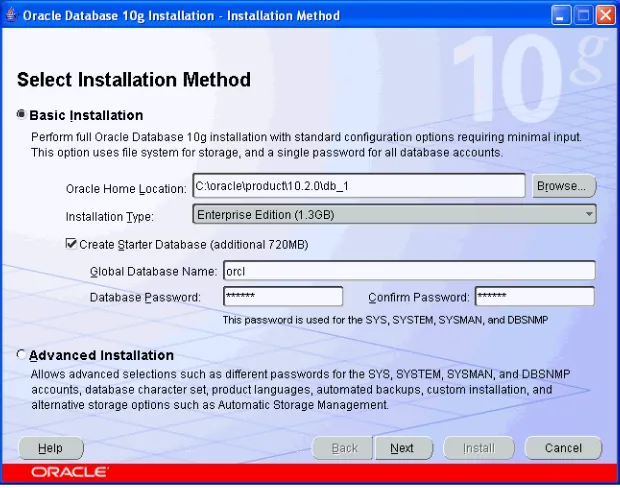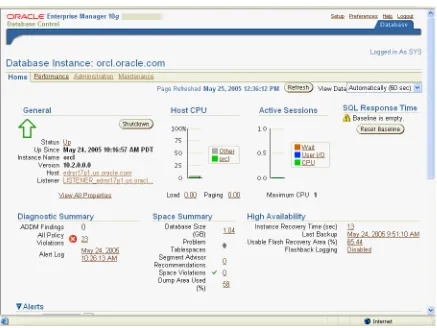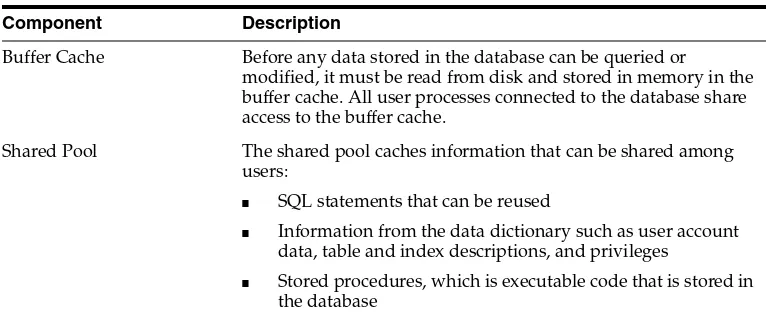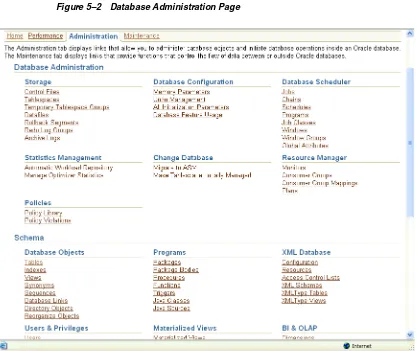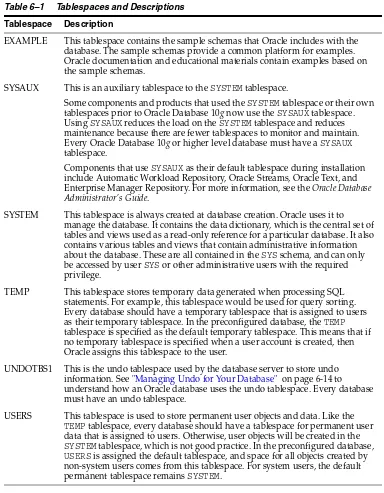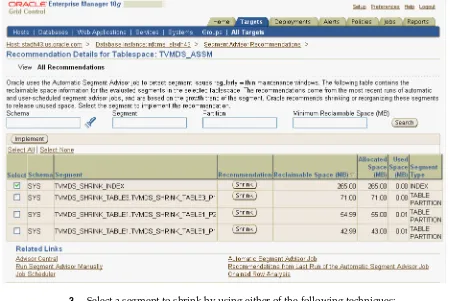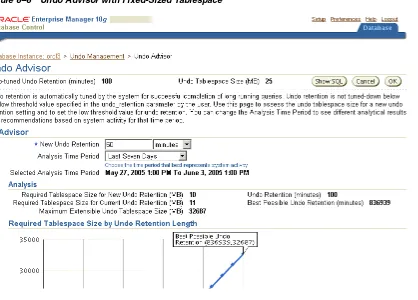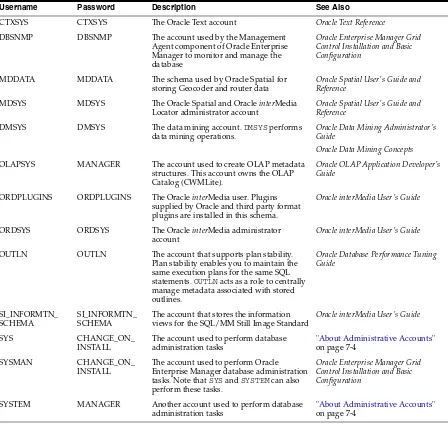Oracle® Database
2 Day DBA
10
g
Release 2 (10.2)
B14196-02Oracle Database 2 Day DBA, 10g Release 2 (10.2)
B14196-02
Copyright © 2004, 2005, Oracle. All rights reserved.
Primary Author: Colin McGregor
Contributing Author: Sushil Kumar, Antonio Romero, David Austin, Steve Fogel, Lance Ashdown, and Douglas Williams
Contributor: Michele Cyran, Daniela Hansell, Vasudha Krishnaswamy, Peter Laquerre, Venkat Maddali, Mughees Minhas, JP Polk, Mark Townsend, and Wanli Yang
The Programs (which include both the software and documentation) contain proprietary information; they are provided under a license agreement containing restrictions on use and disclosure and are also protected by copyright, patent, and other intellectual and industrial property laws. Reverse engineering, disassembly, or decompilation of the Programs, except to the extent required to obtain interoperability with other independently created software or as specified by law, is prohibited.
The information contained in this document is subject to change without notice. If you find any problems in the documentation, please report them to us in writing. This document is not warranted to be error-free. Except as may be expressly permitted in your license agreement for these Programs, no part of these Programs may be reproduced or transmitted in any form or by any means, electronic or mechanical, for any purpose.
If the Programs are delivered to the United States Government or anyone licensing or using the Programs on behalf of the United States Government, the following notice is applicable:
U.S. GOVERNMENT RIGHTS Programs, software, databases, and related documentation and technical data delivered to U.S. Government customers are "commercial computer software" or "commercial technical data" pursuant to the applicable Federal Acquisition Regulation and agency-specific supplemental regulations. As such, use, duplication, disclosure, modification, and adaptation of the Programs, including documentation and technical data, shall be subject to the licensing restrictions set forth in the applicable Oracle license agreement, and, to the extent applicable, the additional rights set forth in FAR 52.227-19, Commercial Computer Software—Restricted Rights (June 1987). Oracle Corporation, 500 Oracle Parkway, Redwood City, CA 94065
The Programs are not intended for use in any nuclear, aviation, mass transit, medical, or other inherently dangerous applications. It shall be the licensee's responsibility to take all appropriate fail-safe, backup, redundancy and other measures to ensure the safe use of such applications if the Programs are used for such purposes, and we disclaim liability for any damages caused by such use of the Programs.
Oracle, JD Edwards, PeopleSoft, and Retek are registered trademarks of Oracle Corporation and/or its affiliates. Other names may be trademarks of their respective owners.
iii
Contents
Preface
... xiAudience... xi
Documentation Accessibility ... xi
Structure ... xii
Related Documentation ... xiii
Conventions ... xiv
1 Introduction
About this Book... 1-1
What this Book is Not... 1-1
How to Use this Book with Related Material... 1-1
The Oracle Database... 1-2
Common Oracle DBA Tasks... 1-2
Tools for Administering the Database... 1-2
2 Installing Oracle and Building the Database
Overview of Installation... 2-1
Checking Prerequisites... 2-1
Installation Choices... 2-2
Basic Installation ... 2-2
Advanced Installation ... 2-3
Installing Oracle Software and Database... 2-4
Using DBCA to Create and Configure a Database... 2-6
Starting DBCA ... 2-7
Creating a Database with DBCA ... 2-7
Database Templates... 2-8
Database Identification ... 2-8
Management Options ... 2-8
Database Credentials... 2-8
Storage Options ... 2-8
Database File Locations... 2-9
Recovery Configuration... 2-9
Database Content ... 2-9
Initialization Parameters ... 2-10
Database Creation Options... 2-11
Configuring Database Options with DBCA... 2-12
Deleting a Database with DBCA... 2-12
Managing Templates with DBCA... 2-12
Advantages of Using Templates... 2-12
Types of Templates... 2-12
DBCA Templates Provided by Oracle ... 2-13
Creating Templates Using DBCA... 2-13
Deleting DBCA Templates ... 2-14
Configuring Automatic Storage Management with DBCA... 2-14
Upgrading a Database... 2-14
Overview of the Database Upgrade Assistant... 2-14
Pre-Upgrade Checks... 2-15
Automated Upgrade Tasks... 2-15
Support for Real Application Clusters... 2-15
Support for Automatic Storage Management... 2-15
Support for Silent Mode... 2-15
Oracle Database Version Restrictions ... 2-16
Starting the Database Upgrade Assistant ... 2-16
Upgrading the Database Using the Database Upgrade Assistant ... 2-17
Installation: Oracle by Example Series... 2-21
3 Getting Started with Oracle Enterprise Manager
Introduction to the Oracle Enterprise Manager Database Control... 3-1
Database Management Features ... 3-1
Online Help... 3-2
Navigational Features... 3-2
Starting and Stopping the Oracle Enterprise Manager Console... 3-2
Starting dbconsole in Windows ... 3-3
Accessing the Oracle Enterprise Manager Database Control... 3-3
Granting Database Control Administrative Privileges ... 3-4
Setting Up Enterprise Manager Preferences... 3-5
Defining Blackout Periods ... 3-5
Setting Preferred Credentials ... 3-6
SQL Statements and Other Management Tools: SQL*Plus and iSQL*Plus... 3-6
Starting SQL*Plus... 3-7
Starting iSQL*Plus... 3-7
Managing Your Database: A Roadmap... 3-7
Getting Started: Oracle by Example Series... 3-8
4 Configuring the Network Environment
Understanding Network Configuration... 4-1
Oracle Net Listener Configuration ... 4-1
Client Configuration ... 4-2
Connection Requests ... 4-2
Naming Methods ... 4-2
v
Directory Naming ... 4-3
Easy Connect Naming... 4-3
External Naming ... 4-3
Tools for Network Configuration... 4-3
Oracle Net Configuration Assistant ... 4-3
Enterprise Manager... 4-4
Oracle Net Manager... 4-4
Viewing Listener Configuration... 4-4
Starting and Shutting Down the Listener... 4-5
Configuring Oracle Networking on Client Machines... 4-5
Networking: Oracle by Example Series... 4-6
5 Managing the Oracle Instance
Overview of an Instance and Instance Management ... 5-1
About Initialization Parameters... 5-2
Instance Memory Structure ... 5-2
The System Global Area (SGA)... 5-2
Program Global Area (PGA) ... 5-3
Oracle Background Processes... 5-3
Accessing the Database ... 5-4
About Database Administration Privileges ... 5-4
Server and Client Processes... 5-5
Network Connections... 5-5
Shutting Down and Restarting the Instance and Database with Enterprise Manager... 5-6
Starting and Shutting Down the Database Instance on Windows... 5-6
Viewing and Modifying Initialization Parameters... 5-7
Managing Memory Parameters... 5-9
Modifying Memory Parameters... 5-9
Instances: Oracle by Example Series... 5-9
6 Managing Database Storage Structures
Exploring the Storage Structure of Your Database... 6-1
Control Files ... 6-2
Displaying Control File Information... 6-2
Online Redo Log Files ... 6-2
Displaying Redo Log File Information ... 6-3
Multiplexing the Redo Log... 6-3
Archive Log Files... 6-4
Displaying Archive Log File Information ... 6-4
Rollback Segments ... 6-4
Displaying Rollback Segment Information ... 6-4
Datafiles ... 6-4
Viewing Datafile Information ... 6-5
Tablespaces ... 6-5
Locally-Managed vs. Dictionary-Managed Tablespaces ... 6-5
Tablespace Status ... 6-6
Auto-Extend Tablespace ... 6-6
Some Tablespaces in the Database ... 6-6
Other Storage Structures ... 6-7
Initialization Parameter File ... 6-7
Password File... 6-8
Backup Files ... 6-8
Performing Common Database Storage Tasks... 6-8
Viewing Tablespaces in Your Database... 6-8
Creating a Tablespace... 6-8
Modifying a Tablespace ... 6-9
Dropping a Tablespace... 6-10
Reclaiming Wasted Space ... 6-10
Viewing Segment Advisor Recommendations... 6-11
Running the Segment Advisor Manually... 6-14
Managing Undo for Your Database... 6-14
About Undo Data ... 6-14
Undo Tablespace Size and Retention Time ... 6-15
Automatic Undo Management ... 6-15
Managing Undo with Enterprise Manager ... 6-16
Using the Undo Advisor ... 6-17
Gaining Advice from Undo Advisor ... 6-18
Extending the Undo Tablespace ... 6-19
Setting Minimum Undo Retention Time ... 6-20
Making Changes to the Database Storage Structure... 6-20
Storage: Oracle by Example Series... 6-20
7 Administering Users and Security
Overview of Users and Security... 7-1
Sample Schemas ... 7-2
Administering Roles... 7-3
About Privileges and Roles... 7-3
About Administrative Accounts... 7-4
SYS... 7-4
SYSTEM ... 7-5
Administrative Privileges ... 7-5
Viewing Roles ... 7-5
Creating Roles... 7-6
Modifying Roles ... 7-6
Dropping Roles... 7-7
Administering Profiles... 7-7
Administering Database Users... 7-8
Creating Users ... 7-8
Using a Shortcut to Create Users ... 7-10
Editing Users... 7-10
Changing the Tablespace Quota for a User... 7-10
vii
Granting Roles... 7-11
Revoking Roles... 7-12
Dropping Users ... 7-12
Users: Oracle by Example Series... 7-12
8 Managing Schema Objects
Overview of Schema Objects... 8-1
Exploring Database Schema Objects ... 8-1
Naming Schema Objects ... 8-2
Managing Tables... 8-2
About Tables ... 8-3
Types of Table... 8-3
Column Attributes ... 8-3
Table-Level Constraints ... 8-5
Storage Attributes ... 8-5
Other Table Creation Considerations ... 8-6
Viewing Tables ... 8-6
Viewing Table Data... 8-7
Creating Tables... 8-8
Estimating the Size of New Tables ... 8-9
Creating a Table: Example... 8-9
Modifying Table Attributes ... 8-11
Adding a Column ... 8-11
Dropping a Column... 8-11
Creating a New Table Constraint ... 8-11
Modifying an Existing Constraint ... 8-12
Dropping a Constraint ... 8-13
Managing Database-Resident Program Units... 8-21
Managing Packages ... 8-22
Viewing Packages ... 8-22
Creating Packages... 8-23
Editing Packages ... 8-23
Managing Package Bodies ... 8-24
Viewing Package Bodies ... 8-24
Managing Standalone Subprograms ... 8-25
Managing Triggers... 8-25
Working with Other Schema Objects... 8-26
Schemas: Oracle by Example Series... 8-26
9 Performing Backup and Recovery
Overview of Database Backup and Recovery... 9-1
Oracle Backup, Restore, and Recovery Concepts... 9-2
Consistent and Inconsistent Backups... 9-2
Media Recovery... 9-3
The Flash Recovery Area ... 9-3
The RMAN Repository... 9-4
Configuring Your Database for Basic Backup and Recovery... 9-4
Planning Space Usage and Location for the Flash Recovery Area ... 9-4
Retention Policy and the Flash Recovery Area... 9-4
Sizing the Flash Recovery Area ... 9-5
Credentials for Performing Oracle Enterprise Manager Backup and Recovery... 9-6
Preferred Credentials for Backup and Recovery... 9-6
Configuring the Flash Recovery Area... 9-6
Configuring ARCHIVELOG Mode For the Database... 9-7
Configuring Backup Settings... 9-8
Understanding Backup Device Settings for Disk ... 9-8
Configuring Backup Policy Settings ... 9-9
Backing Up Your Database... 9-10
Database Backup Concepts... 9-10
Full Backups of Datafiles ... 9-10
Incremental Backups of Datafiles ... 9-10
Incrementally Updated Backups: Rolling Forward Image Copies of Datafiles... 9-11
Using Tags to Identify Backups ... 9-11
Performing and Scheduling Backups with Enterprise Manager... 9-11
Performing a Whole Database Backup with Oracle Enterprise Manager ... 9-11
Using the Oracle-Suggested Backup Strategy ... 9-15
Scheduling Other Backup Tasks ... 9-16
Validating Backups and Testing Your Backup Strategy ... 9-16
Performing Restore and Recovery Operations... 9-17
Recovering a Whole Database from Backup ... 9-18
Recovering from a Lost SPFILE or Control File ... 9-20
Validating the Restore of Datafiles from RMAN Backup ... 9-20
Returning a Table to a Past State: Flashback Table ... 9-21
Enabling Row Movement on a Table ... 9-21
Performing Flashback Table... 9-22
Recovering Dropped Tables: Flashback Drop ... 9-23
Managing Your Backups... 9-24
Backup Management: Concepts... 9-24
ix
Searching for Backups on the Manage Current Backups Page ... 9-27
Managing Current Backups: Backup Sets ... 9-27
Managing Current Backups: Image Copies ... 9-27
Validating the Contents of Backup Sets or Image Copies... 9-28
Crosschecking Backups ... 9-28
Deleting Expired Backups... 9-29
Marking Backups as Available or Unavailable... 9-30
Deleting Obsolete Backups ... 9-30
Displaying Backup Reports... 9-30
Backup and Recovery: Oracle by Example Series... 9-32
10 Monitoring and Tuning the Database
Proactive Database Monitoring... 10-1
Alerts... 10-1
Performance Self-Diagnostics: Automatic Database Diagnostics Monitor ... 10-2
Monitoring General Database State and Workload ... 10-2
Managing Alerts... 10-4
Viewing Metrics and Thresholds... 10-4
Setting Metric Thresholds... 10-6
Responding to Alerts... 10-7
Clearing Alerts ... 10-8
Setting up Direct Alert Notification ... 10-8
Diagnosing Performance Problems... 10-9
Viewing Performance Analysis... 10-9
Responding to Performance Findings... 10-9
Modifying Default ADDM Behavior ... 10-10
Running ADDM Manually ... 10-10
Using Advisors to Optimize Database Performance... 10-11
About Performance Advisors... 10-11
Using the SQL Tuning Advisor... 10-13
Using the SQL Access Advisor ... 10-14
Using the Memory Advisor ... 10-15
Setting New SGA or PGA Targets... 10-15
Determining Performance Impact for Altering your SGA or PGA ... 10-16
Monitoring and Tuning: Oracle by Example Series... 10-17
11 Managing Oracle Software
About Software Management and Patch Releases... 11-1
Applying a Patch Release... 11-1
Determining your Oracle Software Environment ... 11-1
Determining the Oracle Database Version... 11-2
Determining the Location of your Oracle Home... 11-2
Determining Your Hardware Configuration... 11-3
Setting Your Oracle MetaLink Credentials ... 11-3
Staging the Patch Release... 11-4
Managing Oracle Software: Oracle by Example Series... 11-7
A Automatic Storage Management
What is Automatic Storage Management?... A-1
Overview of Disks, Disk Groups, and Failure Groups... A-2
Installing Automatic Storage Management... A-3
Accessing the Automatic Storage Management Home Page... A-3
Accessing the ASM Home Page on a Single Instance System ... A-4
Accessing the ASM Home Page On a Real Application Clusters System ... A-5
Starting Up and Shutting Down the ASM Instance... A-5
Monitoring Disk Group Space Usage... A-5
Creating a Disk Group... A-6
Dropping a Disk Group... A-8
Adding Disks to a Disk Group... A-9
Dropping Disks from a Disk Group... A-11
Backing Up ASM-Managed Files... A-12
Automatic Storage Management: Oracle by Example Series... A-12
B Overview of Real Application Clusters
What is Real Application Clusters?... B-1
Real Application Clusters Database Configuration Scenario... B-1
Differences in Administering Real Application Clusters
and Single-Instance Oracle Databases... B-2
Monitoring Oracle Real Application Clusters with Enterprise Manager... B-2
Overview of the Cluster Database Home Page ... B-2
Viewing Real Application Clusters Database Targets... B-4
Navigating to Oracle Enterprise Manager Cluster-Related Pages... B-4
Viewing and Modifying Real Application Clusters Initialization Parameters ... B-5
Starting and Stopping Real Application Clusters Databases and Database Instances... B-6
Starting and Stopping Real Application Clusters Databases... B-6
Starting and Stopping Individual Instances in Real Application Clusters Databases... B-6
Managing Real Application Clusters Backup and Recovery... B-7
Redo Log Groups and Redo Threads in Real Application Cluster Databases... B-7
Backing Up Real Application Clusters Databases... B-8
Overview of Restore and Recovery Operations for a Real Application Clusters Database... B-8
Using a Flash Recovery Area with a Real Application Clusters Database... B-9
Real Application Clusters: Oracle by Example Series... B-9
xi
Preface
This preface contains these topics:
■ Audience
■ Documentation Accessibility
■ Structure
■ Related Documentation
■ Conventions
Audience
Oracle Database 2 Day DBA is for anyone who wants to perform day-to-day
administrative tasks with the Oracle Database. Prior knowledge or experience with managing databases is not required. The only requirement is a basic knowledge of computers.
In particular this book is targeted toward the following groups of Oracle users:
■ Developers wanting to acquire basic DBA skills
■ Anyone managing departmental servers
■ Database administrators managing an Oracle database for small or medium
business (SMB)
This book is equally useful for enterprise DBAs. It recommends best practices and describes efficient ways of performing administrative tasks with Oracle Enterprise Manager as the primary interface.
Documentation Accessibility
Our goal is to make Oracle products, services, and supporting documentation accessible, with good usability, to the disabled community. To that end, our
documentation includes features that make information available to users of assistive technology. This documentation is available in HTML format, and contains markup to facilitate access by the disabled community. Accessibility standards will continue to evolve over time, and Oracle is actively engaged with other market-leading
technology vendors to address technical obstacles so that our documentation can be accessible to all of our customers. For more information, visit the Oracle Accessibility Program Web site at
Accessibility of Code Examples in Documentation
Screen readers may not always correctly read the code examples in this document. The conventions for writing code require that closing braces should appear on an
otherwise empty line; however, some screen readers may not always read a line of text that consists solely of a bracket or brace.
Accessibility of Links to External Web Sites in Documentation
This documentation may contain links to Web sites of other companies or
organizations that Oracle does not own or control. Oracle neither evaluates nor makes any representations regarding the accessibility of these Web sites.
TTY Access to Oracle Support Services
Oracle provides dedicated Text Telephone (TTY) access to Oracle Support Services within the United States of America 24 hours a day, seven days a week. For TTY support, call 800.446.2398.
Structure
This document contains:
Chapter 1, "Introduction"
This chapter contains an brief overview of Oracle database administration.
Chapter 2, "Installing Oracle and Building the Database"
This chapter discusses how to install the Oracle software and database. It also describes how to configure additional databases, and how to upgrade and older version of a database to the current version.
Chapter 3, "Getting Started with Oracle Enterprise Manager"
This chapter introduces you to the Oracle Enterprise Manager and how to use it.
Chapter 4, "Configuring the Network Environment"
This chapter discusses how to configure a network so that clients can access your databases.
Chapter 5, "Managing the Oracle Instance"
This chapter discusses starting and stopping the database instance, and managing initialization parameters.
Chapter 6, "Managing Database Storage Structures"
This chapter discusses management of the database’s storage structure.
Chapter 7, "Administering Users and Security"
This chapter discusses how to add and maintain user accounts. It includes information about using system privileges and roles to control user access to the database.
Chapter 8, "Managing Schema Objects"
This chapter discusses managing tables, indexes, and other schema objects.
Chapter 9, "Performing Backup and Recovery"
xiii
Chapter 10, "Monitoring and Tuning the Database"
This chapter discusses monitoring database activities and diagnosing performance problems.
Chapter 11, "Managing Oracle Software"
This chapter discusses how to keep your Oracle software up-to-date with product fixes.
Appendix A, "Automatic Storage Management"
This appendix introduces Automatic Storage Management.
Appendix B, "Overview of Real Application Clusters"
This appendix introduces Real Application Clusters.
Related Documentation
For more information, see these Oracle resources:
■ Oracle Database Administrator's Guide
■ Oracle Enterprise Manager Advanced Configuration
■ Oracle Database Concepts
■ Oracle Enterprise Manager Concepts
■ Oracle Database Net Services Administrator's Guide
■ Oracle Database SQL Reference
■ Oracle Database Reference
■ Oracle Database Backup and Recovery Basics
■ Oracle Database Backup and Recovery Advanced User's Guide
■ Oracle Real Application Clusters Installation and Configuration Guide
■ Oracle Database Oracle Clusterware and Oracle Real Application Clusters Administration and Deployment Guide
■ Oracle Database Installation Guide
Many of the examples in this book use the sample schemas, which are installed by default when you select the Basic Installation option with an Oracle Database installation. Refer to Oracle Database Sample Schemas for information on how these schemas were created and how you can use them yourself.
Printed documentation is available for sale in the Oracle Store at
http://oraclestore.oracle.com/
To download free release notes, installation documentation, white papers, or other collateral, please visit the Oracle Technology Network (OTN). You must register online before using OTN; registration is free and can be done at
http://otn.oracle.com/membership/
If you already have a username and password for OTN, then you can go directly to the documentation section of the OTN Web site at
Conventions
The following text conventions are used in this document:
Convention Meaning
boldface Boldface type indicates graphical user interface elements associated with an action, or terms defined in text or the glossary.
italic Italic type indicates book titles, emphasis, or placeholder variables for which you supply particular values.
Introduction 1-1
1
Introduction
As an Oracle Database Administrator (DBA), you are responsible for the overall operation of the Oracle database.
This chapter contains the following topics:
■ About this Book
■ The Oracle Database
■ Common Oracle DBA Tasks
■ Tools for Administering the Database
About this Book
Oracle Database 2 Day DBA is a database administration quick start guide that teaches you how to perform day-to-day database administrative tasks. The goal of this book is to help you understand the concepts behind the Oracle Database. It teaches you how to perform all common administration tasks needed to keep the database operational, including how to perform basic troubleshooting and performance monitoring
activities.
The primary administrative interface used in this book is Oracle Enterprise Manager in Database Console mode, featuring all the self-management capabilities introduced in the Oracle Database.
What this Book is Not
Oracle Database 2 Day DBA is task oriented. The objective is to describe why and when administrative tasks need to be performed. Where appropriate, it describes the concepts necessary for understanding and completing the task at hand, assuming the reader has no prior knowledge of the database. This book is not an exhaustive
discussion of all Oracle database concepts. For this type of information, refer to Oracle Database Concepts.
Additionally, for a complete discussion of administrative tasks, refer to Oracle Database Administrator's Guide.
How to Use this Book with Related Material
The Oracle Database
Every chapter in Oracle Database 2 Day DBA has an associated Oracle By Example lesson. The OBE steps through all tasks in the chapter and includes annotated screen shots. In some cases, the OBE provides additional information to help you complete the task at hand.
At the end of each chapter, you can find the link to its associated OBE lesson. The home page for the 2 Day DBA Oracle by Example series is as follows:
http://www.oracle.com/technology/obe/10gr2_2day_dba/index.html
In addition, Oracle University provides a related instructor-led course called Oracle Database 10g: 2 Day DBA. Contact Oracle University for more information.
The Oracle Database
Oracle is a relational database. In a relational database, all data is stored in
two-dimensional tables that are composed of rows and columns. The Oracle Database enables you to store data, update it, and efficiently retrieve it.
Oracle provides software to create and manage the Oracle database. The database consists of physical and logical structures in which system, user, and control information is stored. The software that manages the database is called the Oracle database server. Collectively, the software that runs Oracle and the physical database are called the Oracle database system.
You will learn more about the operation of the database server and the structure of the Oracle database where they are relevant to the performance of specific database management tasks.
Common Oracle DBA Tasks
As an Oracle DBA, you can expect to be involved in the following tasks:
■ Installing Oracle software
■ Creating Oracle databases
■ Performing upgrades of the database and software to new release levels
■ Starting up and shutting down the database
■ Managing the database’s storage structures
■ Managing users and security
■ Managing schema objects, such as tables, indexes, and views
■ Making database backups and performing recovery when necessary
■ Proactively monitoring the database’s health and taking preventive or corrective
action as required
■ Monitoring and tuning performance
In a small to midsize database environment, you might be the sole person performing these tasks. In large, enterprise environments, the job is often divided among several DBAs, each with their own specialty, such as database security or database tuning.
Tools for Administering the Database
Tools for Administering the Database
Introduction 1-3
The following are some of the products, tools, and utilities you can use in achieving your goals as a database administrator:
■ Oracle Universal Installer (OUI)
The Oracle Universal Installer installs your Oracle software and options. It can automatically launch the Database Configuration Assistant to install a database.
■ Database Configuration Assistant (DBCA)
The Database Configuration Assistant creates a database from templates that are supplied by Oracle, or you can create your own. It enables you to copy a
preconfigured seed database, thus saving the time and effort of generating and customizing a database from scratch.
■ Database Upgrade Assistant
This Database Upgrade Assistant guides you through the upgrade of your existing database to a new Oracle release.
■ Oracle Net Manager
Net Manager is an alternate tool for configuring and managing Oracle Database networks.
■ Oracle Enterprise Manager
Installing Oracle and Building the Database 2-1
2
Installing Oracle and Building the Database
This chapter describes how to install Oracle software and a starter database with the Oracle Universal Installer (OUI). It also describes upgrading an older database to the current release.
This chapter contains the following topics:
■ Overview of Installation
■ Installing Oracle Software and Database
■ Using DBCA to Create and Configure a Database
■ Upgrading a Database
■ Installation: Oracle by Example Series
Overview of Installation
To install your Oracle software you use the Oracle Universal Installer (OUI). The Oracle Universal Installer is a graphical user interface (GUI) tool that enables you to view the Oracle software that is already installed on your machine, install new Oracle software, and deinstall Oracle software that you no longer intend to use. Online Help is available to guide you through the installation process.
Checking Prerequisites
Before installing the software, the installer performs a number of automated checks to ensure that your machine fulfills the basic hardware and software requirements for an Oracle Database installation. If your machine does not meet a requirement, an error message is displayed. The requirements may vary depending upon the type of computer and operating system you are running, but some prerequisites include:
■ A minimum of 512 MB of memory is available.
■ Sufficient paging space is available.
■ Appropriate operating system service packs or patches are installed.
■ An appropriate file system format is being used.
The installer automatically sets any operating system environment variables that the Oracle database server requires for its operation.
Overview of Installation
Installation Choices
The Oracle Universal Installer guides you through an interview phase that asks you to specify your choices for installation and database creation. The exact sequence of steps depends on your operating system.
The installation options are divided into basic and advanced. During a basic
installation, you need only make basic choices. For all other cases, you make both basic and advanced choices.
Basic Installation
When you install Oracle Database during basic and advanced installations, you make the following choices.
■ What database product do you want to install?
You can install one of the following:
– Enterprise Edition—Oracle's full featured database product which provides data management for enterprise-level applications. It is engineered for mission-critical, high-security online transaction processing (OLTP) and data warehousing environments.
– Standard Edition—This installation type is suitable for workgroup or
department-level applications, and for small to medium sized enterprises. It is engineered to provide core relational database management services and options.
– Personal Edition (Windows operating systems only)—This installation type installs the same software as the Enterprise Edition, but supports only a single-user development and deployment environment.
– Custom Install—This installation type enables you to customize the Enterprise Edition. Use Custom Install to add a component to your existing installation that would not normally be installed or prevent certain
components from being installed.
■ Do you want to create a starter database in addition to installing the Oracle
software? To create the database, the installer automatically launches the Database Configuration Assistant at the end of the installation.
To install a preconfigured database, select one of the following database types, optimized according to usage:
– General Purpose
– Transaction Processing
– Data Warehouse
To create an custom database in which you configure your own database structure, see advanced installation.
■ What are your Database Configuration Options? These options include your
Global Database Name and Oracle System Identifier (SID).
Best Practice: Oracle recommends that you install a
Overview of Installation
Installing Oracle and Building the Database 2-3
The Global Database Name is the full name of the database that uniquely
distinguishes it from any other database. The global database name is of the form
database_name.database_domain, as in sales.us.acme.com. The database name portion sales is a simple name you call your database. The database domain portion us.acme.com specifies the database domain in which the database is located. Together, the database name and domain make up the Global Database Name.
During basic installation, Oracle automatically installs the sample schemas. Many of the examples in the database documentation are based on the sample schemas.
You will also be prompted to enter your database schema password for the SYS
and SYSTEM accounts, which enable you to manage and administer the database.
Advanced Installation
During advanced installations, you are prompted to make the choices listed in this section, in addition to the basic options. The installation process provides defaults for every choice.
The advanced installation choices are described here. However, advanced installation steps are not documented in this chapter. For more information, see the Oracle Database Installation Guide for your platform.
During an advanced installation, you are given the following options:
■ Install the sample schemas?
To complete the exercises in this book and related course material, you must install the sample schemas. This data is also used in most examples throughout Oracle Database documentation. Oracle recommends that you install the sample schemas.
This choice is a configuration option only during advanced installation. This option defaults to No during advanced installation. However, sample schemas are installed by default during basic installation.
■ What kind of storage mechanism do you want your database to use?
A database includes several files that store the user data, database metadata, and information required to recover from failures. As an administrator, you decide what kind of storage subsystem to use for these files. You can select from the following options:
– File System—This default option creates database files that are managed by your operating system's file system. You can specify the directory path where database files are to be stored. Oracle Database can create and manage the actual files.
If you are not certain of which option to use, choose the default selection of File System.
– Automatic Storage Management—This functionality enables you to define a pool of storage (called a disk group) in which Oracle automatically manages database file placement and naming. For environments with a large number of disks, this option simplifies database administration and maximizes
performance. Disk mirroring and striping are performed automatically.
Automatic Storage Management requires a separate instance to configure and manage disks groups. The installer guides you through the creation and launching of an Automatic Storage Management instance and its components. For more information, see Appendix A, "Automatic Storage Management" and
Installing Oracle Software and Database
– Raw Devices—This option enables you to manage your storage devices outside of the operating system file system by providing Oracle Database with unformatted physical disk space called raw devices. This method is primarily used in Oracle Real Application Clusters (RAC) environments. If you select this option, ensure that the raw devices have been created with an operating system command, and that they are not being used for any other purposes or by other Oracle databases.
■ What are your Database Management Options?
Here you specify whether to manage your database centrally or locally. The central deployment mode enables you to manage multiple targets, such as databases and application servers, from a single console. The local deployment mode can manage only a single database instance.
The central deployment mode requires a special agent to be installed on the database host. If no such agent is found, then this option is disabled.
If you are setting up a single database for the first time, it is recommended that you deploy Enterprise Manager locally, which is the default.You can later install additional databases and migrate your deployment mode to central management.
At the end of the interview, a summary window displays the options that you have chosen, the requirements for space based on those options, and the components that will be installed. If you have chosen to install a database, then this step is performed immediately after the software installation is complete.
Installing Oracle Software and Database
This section describes the basic installation steps. Most steps are common to all platforms and involve running the Oracle Universal Installer. Platform-specific steps are noted.
The following steps provide a summary of the installation process. For further assistance along the way, consult the online help or the Oracle Database Installation Guide for your platform.
1. Log on to your computer as a member of the administrative group that is authorized to install Oracle software and to create and run the database. Refer to your operating system-specific documentation or contact your system
administrator to determine whether you have the necessary privileges to install new software.
2. Insert the distribution media for the database into your computer. The Autorun window opens automatically. Click Install/Deinstall Products.
If downloading from Oracle's Web site, then follow the instructions on the site.
3. The Oracle Universal Installer Select Installation Method window appears.
Installing Oracle Software and Database
Installing Oracle and Building the Database 2-5 Figure 2–1 Oracle Universal Installer Select Installation Method Window
4. You must now decide which type of installation to perform:
■ Basic Installation—Select this option to quickly install Oracle Database 10g.
This method requires minimal user input. It installs the software and optionally creates a general-purpose database based on the information you provide.
For basic installation, you specify the following:
– Oracle Home Location—Enter the directory in which to install the Oracle Database 10g software. You must specify a new Oracle home directory for each new installation of Oracle Database 10g.
– Installation Type—Select either Enterprise Edition, Standard Edition, or
Personal Edition (Windows Only). Refer to "Basic Installation" on page 2-2.
– UNIX DBA Group (Linux and Unix only)—Specify the DBA group for your operating system.
– Create Starter Database —Check this box to create a database during installation. Oracle recommends that you create a starter database for first-time installations. You must enter a Global Database Name and
Database Password for the SYS, SYSTEM, SYSMAN, and DBSNMP
administrator accounts. The Global Database Name is described in "Basic Installation".
To start the basic installation, click Next. The Preparing to Install progress bar appears.
■ Advanced Installation—Select this option to customize your installation. For
Using DBCA to Create and Configure a Database
advanced choices, see "Advanced Installation" in this chapter. Also see the
Oracle Database Installation Guide for your platform.
5. The Product-Specific Prerequisite Checks window appears. Refer to "Checking Prerequisites" on page 2-1. The Installer performs a number of environment checks and indicates success, warning, or failure. Details of the checks are provided. The installation can only proceed with check status of Succeeded or Warning. If you have failed checks, you must resolve them manually.
After verifying that your system meets the minimum requirements for installing and configuring the chosen products, click Next.
6. Linux and Unix Only. If this is the first time you are installing any Oracle software on this machine, then the following occurs:
The Specify Inventory Directory window appears. You must specify a directory for installation files and the name of an operating system group that has write
permission to the directory. OUI uses this location to keep track of all Oracle software. This information is used while applying patches or upgrading an existing installation, and while deinstalling Oracle software. Note that this area is different from the Oracle home, which you specify later.
Click Next to continue.
7. A summary screen appears showing information such as your global settings, space requirements and the new products to be installed. Click Install to start the installation. The Install window appears showing installation progress.
8. At the end of the installation phase, the Configuration Assistants window appears. This window lists the configuration assistants that are started automatically. If you are creating a database, then the Database Configuration Assistant starts
automatically in a separate window.
At the end of database creation, you are prompted to unlock user accounts to make the accounts accessible. The SYS and SYSTEM accounts are already unlocked. Click OK to bypass password management.
9. Linux and Unix Only. The Execute Configuration scripts window appears. You are prompted to open a new terminal window, and to run scripts as the root user. After you run the scripts, return to this window and click Ok.
10. Your installation and database creation is now complete. The End of Installation window displays several important URLs, one of which is for Enterprise Manager. You can navigate to this URL in your browser and log in as the SYS user with the associated password, and connect as SYSDBA. You use Enterprise Manager to perform common database administration tasks. See Chapter 3, "Getting Started with Oracle Enterprise Manager".
11. After noting the information in the End of Installation screen, you can exit the Installer.
Using DBCA to Create and Configure a Database
During installation, you can direct the installer to create and configure a new database. If you have already done so, you can skip to the next chapter.
However, if you install Oracle software only, or if you want to create additional databases with the release software that you just installed, then you can use the Database Configuration Assistant (DBCA).
Using DBCA to Create and Configure a Database
Installing Oracle and Building the Database 2-7 ■ Creating a Database with DBCA
■ Configuring Database Options with DBCA
■ Deleting a Database with DBCA
■ Managing Templates with DBCA
■ Configuring Automatic Storage Management with DBCA
Online Help is available by clicking Help. It provides information that guides you in selecting configuration options.
Starting DBCA
To launch DBCA:
1. Log on to your computer as a member of the administrative group that is authorized to install Oracle software and create and run the database.
2. To launch DBCA on a Windows operating system, click Start and then select
Programs, Oracle - home_name, Configuration and Migration Tools, and then
Database Configuration Assistant.
To launch the DBCA on UNIX, or as another method on a Windows operating system, enter the following command at a system prompt:
dbca
The dbca utility is typically located in ORACLE_HOME/bin.
The Welcome window appears.
3. Click Next to continue. The DBCA Operations window appears.
Creating a Database with DBCA
On the DBCA Operations window, select Create a Database to start a wizard that enables you to create and configure a database. The wizard requests your input on the following:
■ Database Templates
■ Database Identification
■ Management Options
■ Database Credentials
■ Storage Options
■ Database File Locations
■ Recovery Configuration
■ Database Content
■ Initialization Parameters
■ Database Storage
■ Database Creation Options
Using DBCA to Create and Configure a Database
Database Templates
This window enables you to select the type of database you want to create. By default, Oracle ships pre-defined templates. There are templates for Data Warehouse, General Purpose, and Transaction Processing databases.
The templates contain settings optimized for workload. Click Show Details to see the configuration for each type of database. Choose the template suited to the type of workload your database will support. If you are not sure which to choose, select the default General Purpose template.
For more complex environments, you can select the Custom Database option. This option results in a more extensive interview, which means that it will take longer to create your database because a database creation script must be run.
For more information about using database templates, see "Managing Templates with DBCA" on page 2-12.
Database Identification
In the Global Database Name box, enter the database name in the form
database_name.domain_name.
In the SID box, enter the Oracle system identifier. The SID defaults to the database name and uniquely identifies the instance that runs the database.
Management Options
Use this window to set up your database so it can be managed with Oracle Enterprise Manager. Oracle Enterprise Manager provides Web-based management tools for individual databases, as well as central management tools for managing your entire Oracle environment.
Check Configure the Database with Enterprise Manager to use Enterprise Manager.
Select one of the following options:
■ If the Oracle Management Agent has been installed on your host computer, then
you have the option of selecting central management by selecting Use Grid Control for Database Management. If you select this type of management, you must also indicate which management service to use in the drop-down menu.
■ Select Use Database Control for Database Management to manage your database
locally. If you choose this option, you can additionally check Enable Email Notifications for Oracle to e-mail you alerts regarding potential problems, and check Enable Daily Backup. Click Help for more information about these options.
Database Credentials
In this window, you specify the passwords for the administrative accounts such as SYS
and SYSTEM. Select one of the following options:
■ Select Use the Same Password for All Accounts and enter the password to use the
same password for all accounts.
■ Select Use Different Passwords and specify passwords individually.
Storage Options
Using DBCA to Create and Configure a Database
Installing Oracle and Building the Database 2-9
Database File Locations
In this window, you specify the Oracle home and directory path in which to install the Oracle software. Choose one of the following:
■ Use Database File Locations from Template—Selecting this option instructs the
DBCA to use the directory information as specified in the template. Later, you can make modifications to database filenames and locations.
■ Use Common Location for All Database Files—This option requires you to
specify a new directory for the Oracle home. All the database files will be created in this location. Later, you can make modifications to database filenames and locations.
■ Use Oracle-Managed Files—Select this option to have Oracle directly manage
operating system files comprising an Oracle database. You specify default location called a database area for all your files. Oracle thereafter automatically creates and deletes files in this location as required. You can also create multiple copies of your redo and online log files by selecting Multiplex Redo Logs and Control Files. To learn more about redo logs and control files, refer to Chapter 9, "Performing Backup and Recovery".
Selecting this option enables you to delegate the complete management of database files to the database. You no longer need to specify the filenames, location, or their sizes.
Recovery Configuration
When you create a new database, it is important to configure the database so you can recover your data in the event of a system failure. You can select the following options:
■ Specify Flash Recovery Area—Select this option to specify a backup and recovery
area and specify its directory location and size. You can use variables to identify standard locations. To review or add additional locations, click File Location Variables at the bottom of the window.
■ Enable Archiving—Select this option to enable archiving of database redo logs,
which can be used to recover a database. Selecting this option is the same as enabling Archive Log Mode in Oracle Enterprise Manager or running the database in ARCHIVELOG mode. You can accept the default archive mode settings or change them by selecting Edit Archive Mode Parameters.
Oracle recommends you select Enable Archiving. Selecting this option provides better protection for your database in the case of software or hardware failure. If you do not select this option now, you can enable archive log mode later. See
"Configuring Your Database for Basic Backup and Recovery" on page 9-4.
Database Content
When you create your database, you can load it with data.
Sample Schemas
Check Sample Schemas to include the Sample Schemas (EXAMPLE) tablespace in your database. The Sample Schemas provide a common platform for examples. Oracle books and educational materials contain examples based upon the Sample Schemas. Oracle recommends they be included in your database.
Custom Scripts
Using DBCA to Create and Configure a Database
loading custom schemas. To specify scripts, check Run the following scripts; otherwise accept the default No scripts to run. Note that if you choose to run scripts after
installation, your scripts must include a connect string that identifies the database. Click Help for more information.
Initialization Parameters
The links on this window provide access to windows that enable you change default initialization parameter settings. These parameters fall into the following categories:
■ Memory
■ Sizing
■ Character Sets
■ Connection Mode
Memory Use this window to set the initialization parameters that control how the database manages its memory usage. You can choose from one of the following approaches to memory management:
Typical—This method requires little configuration, and allocates memory as a percentage of total overall physical system memory. Select Typical and enter a percentage value. Click Show Memory Distribution to see how much memory the DBCA assigns to the System Global Area (SGA) and the Program Global Area (PGA). To learn more about PGA and SGA, refer to "Managing Memory Parameters" in
Chapter 5, "Managing the Oracle Instance".
Custom—This method requires more configuration, but gives you more control over how the database uses system memory. This option is meant for more experienced database administrators. You can directly specify memory sizes for the SGA and PGA and their sub-structures, such as the shared pool and buffer cache.
Select one of the following options:
■ Select Automatic to allocate specific amounts of memory to SGA and PGA. ■ Select Manual to enter specific values for each SGA component. This will
customize how the SGA memory is distributed among the SGA memory substructures.
Sizing In this tab, you specify the smallest block size and the maximum number of operating system user processes that can simultaneously connect to the database.
In the Block Size list, enter the size in bytes or accept the default. Oracle Database data is stored in these blocks. One data block corresponds to a specific number of bytes of physical space on disk. While using pre-defined templates, this field is not enabled since the database will be created with the default block size of 8 KB. But while using the custom option, you can change block size. Selecting a block size other than the default 8 KB value requires advanced knowledge and should only be done when absolutely required.
In the Processes field, specify the maximum number of processes that can
simultaneously connect to the database. Enter a number or accept the default of 150. The default value for this parameter is good enough for many environments.The value should be 6 or greater. This value should allow for all background processes, such as locks and parallel execution processes.
Using DBCA to Create and Configure a Database
Installing Oracle and Building the Database 2-11
screen. Choosing a character set determines what languages can be represented in the database.
For Database Character Set, select from one of the following options:
■ Use the Default—Select this option if you need to support only the language
currently used by the operating system for all your database users and your database applications.
■ Use Unicode (AL32UTF8)—Select this option if you need to support multiple
languages for your database users and your database applications.
■ Choose from the list of character sets—Select this option if you want the Oracle
Database to use a character set other than the default character set used by the operating system.
In the National Character Set list, select a character set or accept the default. The national character set is an alternative character set that enables you to store Unicode characters in a database that does not have a Unicode database character set. Choosing a national character can make programming in the national character set easier.
In the Default Language list, select a default database language or accept the default. The default language determines how the database supports locale-sensitive
information such as day and month abbreviations, default sorting sequence for character data, and writing direction (left or right).
In the Default Date Format list, select a date format or accept the default. The default date format determines the convention for displaying the hour, day, month, and year. For example, in the United Kingdom, the date format is DD-MM-YYYY.
Connection Mode Use this window to select the database mode. You can run the database in either of the following modes:
■ Dedicated Server Mode allows a dedicated server process for each user process.
Select this option when the number of total clients is expected to be small, or when database clients will make persistent, long-running requests to the database.
■ Shared Server Mode allows several client connections to share a
database-allocated pool of resources. Use this mode when a large number of users need to connect to the database. It is also useful when database memory is limited or when better performance is needed, because you can have more client
connections to the database than in dedicated server mode. If you choose shared server mode, then you must also indicate the number of server processes you want to create when an instance is started. For more information about setting this parameter, click Help.
Database Storage
A navigation tree displays the storage structure of your database (control files, datafiles, redo log groups, and so forth). If you are not satisfied with the storage structure or parameters, then you can make changes. You can create a new object with
Create and delete existing objects with Delete.
Note that if you selected one of the preconfigured templates for a database, then you cannot add or remove control files, datafiles, or undo segments.
Database Creation Options
Check any of the following options for creating the database:
Using DBCA to Create and Configure a Database
■ Save as a Database Template—Check to save the database definition as a template
to use at another time.
■ Generate Database Creation Scripts—Check to generate a SQL database creation
script that you can run at a later time.
Configuring Database Options with DBCA
In the Operations window, select Configure Database Options to change various aspects of your database configuration. For example, you can change the database from a dedicated server to a shared server. You can add database options that have not been previously configured for use with your database, for example, Oracle Label Security or Oracle OLAP.
Deleting a Database with DBCA
In the Operations window, select Delete a Database to remove a database from the system. When you select this option, DBCA deletes all the files associated with this database. On Windows, any associated services are also deleted.
Managing Templates with DBCA
DBCA templates are XML files that contain information required to create a database. Templates are used in DBCA to create new databases and clone existing databases. The information in templates includes database options, initialization parameters, and storage attributes (for datafiles, tablespaces, control files, and online redo logs).
Templates can be used just like scripts, but they are more powerful than scripts because you have the option of cloning a database. Cloning saves time by copying a seed database’s files to the correct locations.
Templates are stored in the following directory:
ORACLE_HOME/assistants/dbca/templates
Advantages of Using Templates
Using templates has the following advantages:
■ Time saving. If you use a template you do not have to define the database.
■ Easy Duplication. By creating a template containing your database settings, you
can easily create a duplicate database without specifying parameters twice.
■ Easy editing. You can quickly change database options from the template settings.
■ Easy sharing. Templates can be copied from one machine to another.
Types of Templates
Templates are divided into the following types:
■ Seed templates
■ Non-seed templates
Using DBCA to Create and Configure a Database
Installing Oracle and Building the Database 2-13
DBCA Templates Provided by Oracle
Oracle provides templates for the environments shown in Table 2–2.
Creating Templates Using DBCA
The Template Management window provides you with the option of creating or deleting a template. The DBCA saves templates as XML files.
To create a database template, select one of the following options:
■ From an existing template Table 2–1 DBCA Template Types
Type
File Extension
Includes
Datafiles Database Structure
Seed .dbc Yes This type of template contains both the structure and the physical datafiles of an existing (seed) database. Your database starts as a copy of the seed database, and requires only the following changes:
■ Name of the database
■ Destination of the datafiles
■ Number of control files
■ Number of redo log groups
■ Initialization parameters
Other changes can be made after database creation using custom scripts that can be invoked by DBCA, command-line SQL statements, or the Oracle Enterprise Manager.
The datafiles and online redo logs for the seed database are stored in a compressed format in a file with a .dfj extension. The corresponding
.dfj file’s location is stored in the .dbc file.
Non-seed .dbt No This type of template is used to create a new database from scratch. It contains the characteristics of the database to be created. Non-seed templates are more flexible than their seed counterparts because all datafiles and online redo logs are created to your specification, and names, sizes, and other attributes can be changed as required.
Table 2–2 DBCA Template Environments
Environment Description of Environment
Data Warehouse Users perform numerous, complex queries that process large volumes of data. Response time, accuracy, and availability are key issues.
These queries (SELECT statements) range from a fetch of a few records to queries that sort thousands of records from many different tables.
Transaction Processing Many concurrent users perform numerous transactions that require rapid access to data. Availability, speed, concurrence, and
recoverability are key issues.
Transactions consist of reading (SELECT statements), writing (INSERT and UPDATE statements), and deleting (DELETE
statements) data in database tables.
General Purpose This template creates a database designed for general use. It combines features of both the DSS and OLTP database templates.
Upgrading a Database
Using an existing template, you can create a new template based on the
pre-defined template settings. You can add or change any template settings such as initialization parameters, storage parameters, or whether to use custom scripts.
■ From an existing database (structure only)
You can create a new template that contains structural information from an existing database, including database options, tablespaces, datafiles, and initialization parameters. User-defined schema and their data will not be part of the created template. The source database can be either local or remote. Choose this option when you want the new database to be structurally similar to the source database, but not contain the same data.
■ From an existing database (structure and data)
You can create a new template that has both the structural information and physical datafiles of an existing database. Databases created using such a template are identical to the source database. User-defined schema and their data will be part of the created template. The source database must be local. Choose the option when you want to create an exact replica of the source database.
When creating templates from existing databases, you can choose to translate file paths into Optimal Flexible Architecture (OFA) or maintain existing file paths. Using OFA is recommended if the machine on which you plan to create the database has a different directory structure. Standard file paths can be used if the target machine has a similar directory structure.
Deleting DBCA Templates
The Template Management window enables you to view and delete existing templates. When you delete a template, it is no longer available for creating a new database or a new template. Select a template and click Delete to remove it from the list of current templates.
Configuring Automatic Storage Management with DBCA
In the Operations window, select Configure Automatic Storage Management to configure Automatic Storage Management (ASM). For a brief overview of ASM, see
"Advanced Installation" on page 2-3. For more detailed information, see Appendix A, "Automatic Storage Management" and Oracle Database Administrator's Guide.
Upgrading a Database
To upgrade an existing database to the current release of the Oracle Database, use the Database Upgrade Assistant (DBUA).
Overview of the Database Upgrade Assistant
The Database Upgrade Assistant (DBUA) guides you through the upgrade process and configures the database for the new release. The DBUA automates the upgrade process and makes appropriate recommendations for configuration options such as tablespaces and redo logs.
Upgrading a Database
Installing Oracle and Building the Database 2-15
Pre-Upgrade Checks
The Database Upgrade Assistant does not begin the upgrade until it completes all of the following pre-upgrade steps:
■ Checks for any invalid user accounts or roles
■ Checks for any invalid datatypes or invalid objects
■ Checks for any desupported character sets
■ Checks for adequate resources, including rollback segments, tablespaces, and free
disk space
■ Checks for any missing SQL scripts needed for the upgrade
■ Backs up all necessary files (optional).
Automated Upgrade Tasks
After completing the pre-upgrade steps, the Database Upgrade Assistant automatically performs the following tasks:
■ Modifies or creates new required tablespaces
■ Invokes the appropriate upgrade scripts
■ Archives redo logs
■ Disables archiving during the upgrade phase
While the upgrade is running, the DBUA shows the upgrade progress for each component. The DBUA writes detailed trace and log files and produces a complete HTML report for later reference. To enhance security, the DBUA automatically locks new user accounts in the upgraded database. The DBUA then proceeds to create new configuration files (initialization parameter and listener files) in the new Oracle home.
Support for Real Application Clusters
The Database Upgrade Assistant is fully compliant with the Real Application Clusters (RAC) environment. In a RAC environment, the DBUA upgrades all the database and configuration files on all nodes in the cluster.
Support for Automatic Storage Management
The DBUA supports upgrades of databases that use Automatic Storage Management (ASM). If an ASM instance is detected, you have the choice of updating both the database and ASM or only the ASM instance.
Support for Silent Mode
The Database Upgrade Assistant supports a silent mode of operation in which no user interface is presented to the user. Silent mode enables you to use a single statement for the upgrade.
Note: On Windows operating systems, the DBUA does not support a direct upgrade of Oracle Parallel Server version 8.1.7 databases to Oracle Database 10g with RAC. You must first manually upgrade the Oracle Parallel Server database to Oracle Real Application Clusters Oracle9i release 2 (9.2), and then upgrade it to Oracle Database 10g