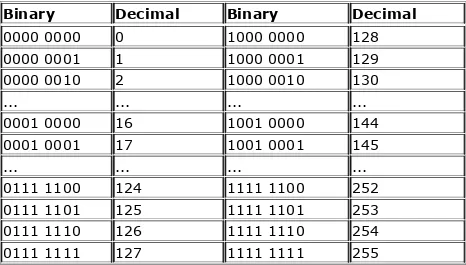Beginning Java 2, SDK 1.4 Edition
by Ivor Horton ISBN:0764543652
Wrox Press � 2003 (1156 pages)
This book outlines everything the beginning programmer needs to know to program with the Java programming language and the 1.4 Java Developer Kit. With the release of JDK 1.4, programmers can look forward to achieving better performance than ever.
Table of Contents
Beginning Java 2, SDK 1.4 Edition Chapter 1 - Introducing Java
Chapter 2 - Programs, Data, Variables, andCalculation
Chapter 3 - Loops and Logic Chapter 4 - Arrays and Strings Chapter 5 - Defining Classes
Chapter 6 - Extending Classes andInheritance
Chapter 7 - Exceptions
Chapter 8 - Understanding Streams
Chapter 9 - Accessing Files and Directories Chapter 10 - Writing Files
Chapter 11 - Reading Files
Chapter 12 - Serializing Objects Chapter 13 - Collection Classes
Chapter 16 - Creating Windows Chapter 17 - Handling Events
Chapter 18 - Drawing in a Window Chapter 19 - Extending the GUI
Chapter 20 - Filing and Printing Documents Chapter 21 - Java and XML
Chapter 22 - Creating and Modifying XMLDocuments
Appendix A- Keywords
Appendix B- Computer Arithmetic
Index of - Data types, Keywords andOperators
Beginning Java 2, SDK 1.4
Edition
Ivor Horton
Wrox Press Ltd. ® © 2002 Wrox Press
All rights reserved. No part of this book may be reproduced, stored in a retrieval system or transmitted in any form or by any means, without the prior written permission of the
publisher, except in the case of brief quotations embodied in critical articles or reviews.
The author and publisher have made every effort in the preparation of this book to ensure the accuracy of the
information. However, the information contained in this book is sold without warranty, either express or implied. Neither the authors, Wrox Press, nor its dealers or distributors will be held liable for any damages caused or alleged to be caused either directly or indirectly by this book.
Published by Wrox Press Ltd,
Arden House, 1102 Warwick Road, Acocks Green, Birmingham, B27 6BH, UK
Printed in the United States
ISBN 1-861005-69-5
Wrox has endeavored to provide trademark information about all the companies and products mentioned in this book by the appropriate use of capitals. However, Wrox cannot guarantee the accuracy of this information.
Credits
Author Technical Reviewers
Ivor Horton Steve Baker
Robert Chang
Technical Editors Phil Powers De George
Mankee Cheng Justin Foley
Shivanand Nadkarni David Hudson
Girish Sharangpani Jim MacIntosh
Roberts Shaw Craig McQueen
Andrew Tracey Karen Ritchie
Gavin Smyth
Commissioning Editors John Timney
Louay Fatoohi David Whitney
Chanoch Wiggers
Index Production Coordinator
John Collins Natalie O'Donnell
Andrew Criddle
Illustrations
Project Manager Pippa Wonson
Emma Batch Rachel Taylor
Proof Readers Cover Design
Lisa Stephenson Chris Morris
Agnes Wiggers
Keith Westmooreland
Cover photograph by John Wright Photography, Warwick
A Note from the Author
In all my Beginning… books, my objective is to minimize what, in my judgment, are the three main hurdles the aspiring
programmer must face: getting to grips with the jargon that pervades every programming language and environment,
understanding the use of the language elements (as opposed to what they are), and appreciating how the language is applied in a practical context.
Jargon is an invaluable and virtually indispensable means of communication for the competent amateur as well as the expert professional, so it can't be avoided. My approach is to ensure that the beginner understands what the jargon means and gets comfortable with using it in context. In that way, they can use the documentation that comes along with most programming products more effectively, and can also feel competent to read and learn from the literature that surrounds most programming languages.
Comprehending the syntax and effects of the language
elements are obviously essential to learning a language, but I believe illustrating how the language features work and how
they are used are equally important. Rather than just use code fragments, I always try to provide the reader with practical working examples that show the relationship of each language feature to specific problems. These can then be a basis for
experimentation, to see at first hand the effects of changing the code in various ways.
applications, I aim to provide them with an insight into how things work in combination and on a larger scale than a simple example with a few lines of code. That's why I like to have at least one working example that builds over several chapters. In that way it's possible to show something of the approach to managing code as well as how language features can be applied together.
Finally, I know the prospect of working through a book of
doorstop proportions can be quite daunting. For that reason it's important for the beginner to realize three things that are true for most programming languages. First, there is a lot to it, but this means there will be a greater sense of satisfaction when you've succeeded. Second, it's great fun, so you really will
enjoy it. Third, it's a lot easier than you think, so you positively
will make it.
Chapter 1: Introducing Java
Overview
This chapter will give you an appreciation of what the Java language is all about. Understanding the details of what we'll discuss in this chapter is not important at this stage; you will see all of them again in greater depth in later chapters of the book. The intent of this chapter is to introduce you to the
general ideas that underpin what we'll be covering through the rest of the book, as well as the major contexts in which Java programs can be used and the kind of program that is
applicable in each context.
In this chapter you will learn:
The basic characteristics of the Java language.
How Java programs work on your computer.
Why Java programs are portable between different computers.
The basic ideas behind object-oriented programming.
How a simple Java program looks and how you can run it using the Java Development Kit.
What is Java All About?
Java is an innovative programming language that has become the language of choice for programs that need to run-on a variety of different computer systems. First of all Java enables you to write small programs called applets. These are
programs that you can embed in Internet web pages to provide some intelligence. Being able to embed executable code in a web page introduces a vast range of exciting possibilities.
Instead of being a passive presentation of text and graphics, a web page can be interactive in any way that you want. You can include animations, games, interactive transaction processing – the possibilities are almost unlimited.
Of course, embedding program code in a web page creates special security requirements. As an Internet user accessing a page with embedded Java code, you need to be confident that it will not do anything that might interfere with the operation of your computer, or damage the data you have on your system. This implies that execution of the embedded code must be controlled in such a way that it will prevent accidental damage to your computer environment, as well as ensure that any Java code that was created with malicious intent is effectively
inhibited. Java implicitly incorporates measures to minimize the possibility of such occurrences arising with a Java applet.
Java has matured immensely in recent years, particularly with the introduction of Java 2. The breadth of function provided by the standard core Java has grown incredibly. Java provides you with comprehensive facilities for building application with an interactive GUI, extensive image processing and graphics programming facilities, as well as support for accessing
relational databases and communicating with remote computers over a network. Release 1.4 of Java added a very important additional capability, the ability to read and write XML. Just about any kind of application can now be programmed
effectively in Java, with the implicit plus of complete portability.
Features of the Java Language
The most important characteristic of Java is that it was designed from the outset to be machine independent. Java programs can run unchanged on any operating system that supports Java. Of course there is still the slim possibility of the odd glitch as you are ultimately dependent on the
implementation of Java on any particular machine, but Java programs are intrinsically more portable than programs written in other languages. An application written in Java will only
require a single set of sourcecode, regardless of the number of different computer platforms on which it is run. In any other programming language, the application will frequently require the sourcecode to be tailored to accommodate different
computer environments, particularly if there is an extensive graphical user interface involved. Java offers substantial savings in time and resources in developing, supporting, and
maintaining major applications on several different hardware platforms and operating systems.
Possibly the next most important characteristic of Java is that it is object oriented. The object-oriented approach to
programming is also an implicit feature of all Java programs, so we will be looking at what this implies later in this chapter.
time-consuming to maintain and extend than programs that have been written without the benefit of using objects.
Not only is Java object oriented, but it also manages to avoid many of the difficulties and complications that are inherent in some other object-oriented languages, making it easy to learn and very straightforward to use. It lacks the traps and 'gotchas' that arise in some other programming languages. This makes the learning cycle shorter and you need less real-world coding experience to gain competence and confidence. It also makes Java code easier to test.
Java has a built-in ability to support national character sets. You can write Java programs as easily for Greece or Japan, as you can for English speaking countries always assuming you are familiar with the national languages involved, of course. You can even build programs from the outset to support several
Learning Java
Java is not difficult, but there is a great deal to it. The language itself is fairly compact, but very powerful. To be able to program effectively in Java, however, you also need to understand the libraries that go with the language, and these are very
extensive. In this book, the sequence in which you learn how the language works, and how you apply it, has been carefully structured so that you can gain expertise and confidence with programming in Java through a relatively easy and painless process. As far as possible, each chapter avoids the use of things you haven't learned about already. A consequence, though, is that you won't be writing Java applications with a graphical user interface right away. While it may be an
appealing idea, this would be a bit like learning to swim by jumping in the pool at the deep end. Generally speaking, there is good evidence that by starting in the shallow end of the pool and learning how to float before you try to swim, the chance of drowning is minimized, and there is a high expectation that you will end up a competent swimmer.
Java Programs
As we have already noted, there are two kinds of programs you can write in Java. Programs that are to be embedded in a web page are called Java applets, and normal standalone programs are called Java applications. You can further subdivide Java applications into console applications, which only support character output to your computer screen (to the command line on a PC under Windows, for example), and windowed Java applications that can create and manage multiple windows. The latter use the typical graphical user interface (GUI)
dialogs and so on.
While we are learning the Java language basics, we will be using console applications as examples to illustrate how things work. These are application that use simple command line input and output. With this approach we can concentrate on
understanding the specifics of the language, without worrying about any of the complexity involved in creating and managing windows. Once we are comfortable with using all the features of the Java language, we'll move on to windowed applications and applet examples.
Learning Java – the Road Ahead
Before starting out, it is always helpful to have an idea of where you are heading and what route you should take, so let's take a look at a brief road map of where you will be going with Java. There are five broad stages you will progress through in
learning Java using this book:
1. The first stage is this chapter. It sets out some fundamental ideas about the structure of Java programs and how they work. This includes such things as what object-oriented programming is all about, and how an executable program is created from a Java source file. Getting these concepts straight at the outset will make learning to write Java programs that much easier for you.
2. Next you will learn how statements are put together, what facilities you have for storing basic data in a program, how you perform calculations and how you make decisions based on the results of them. These are the nuts and bolts you need for the next stages.
the basics of how the Java language works so you will be ready to progress further into how you can use it.
4. In the fourth stage, you will learn how you can segment the activities that your programs carry out into separate tasks that can execute concurrently. This is particularly important for when you want to include several applets in a web page, and you don't want one applet to have to wait for another to finish executing before it can start. You may want a fancy animation to continue running while you play a game, for example, with both programs sitting in the same web page.
5. In the fifth stage you will learn in detail how you implement an application or an applet with a graphical user interface, and how you handle interactions with the user in this
context. This amounts to applying the capabilities provided by the Java class libraries. When you finish this stage you will be equipped to write your own fully-fledged applications and applets in Java. At the end of the book, you should be a knowledgeable Java programmer. The rest is down to
experience.
The Java Environment
You can run Java programs on a wide variety of computers
using a range of operating systems. Your Java programs will run just as well on a PC running Windows 95/98/NT/2000/XP as it will on Linux or a Sun Solaris workstation. This is possible because a Java program does not execute directly on your
computer. It runs on a standardized hypothetical computer that is called the Java virtual machine or JVM, which is emulated inside your computer by a program.
A Java compiler converts the Java sourcecode that you write into a binary program consisting of byte codes. Byte codes are machine instructions for the Java virtual machine. When you execute a Java program, a program called the Java
interpreter inspects and deciphers the byte codes for it,
Because your Java program consists of byte codes rather than native machine instructions, it is completely insulated from the particular hardware on which it is run. Any computer that has the Java environment implemented will handle your program as well as any other, and because the Java interpreter sits between your program and the physical machine, it can prevent
unauthorized actions in the program from being executed.
In the past there has been a penalty for all this flexibility and protection in the speed of execution of your Java programs. An interpreted Java program would typically run at only one tenth of the speed of an equivalent program using native machine instructions. With present Java machine implementations, much of the performance penalty has been eliminated, and in
programs that are not computation intensive – which is usually the case with the sort of program you would want to include in a web page, for example – you really wouldn't notice this
anyway. With the JVM that is supplied with the current Java 2 System Development Kit (SDK) available from the Sun web site, there are very few circumstances where you will notice any
appreciable degradation in performance compared to a program compiled to native machine code.
Java Program Development
There are a number of excellent professional Java program development environments available, including products from Sun, Borland and Symantec. These all provide very friendly environments for creating and editing your sourcecode, and compiling and debugging your programs. These are powerful tools for the experienced programmer, but for learning Java using this book, I recommend that you resist the temptation to use any of these, especially if you are relatively new to
programming. Instead, stick to using the Java 2 SDK from Sun together with a suitable simple editor for creating your
complexity that you really are better off without while you are learning. These products are intended primarily for
knowledgeable and experienced programmers, so start with one when you get to the end of the book.
You can download the SDK from Sun for a variety of hardware platforms and operating systems, either directly from the Sun Java web site at http://java.sun.com (for Windows, Solaris, and Linux operating systems), or from sites that you can link to from there. The SDK we are going to use is available from
http://java.sun.com/j2se/1.4. For instance a version of the SDK for Mac OS is available from http://devworld.apple.com/java/.
There is one aspect of terminology that sometimes causes confusion – the SDK used to be known as the JDK – the Java Development kit. If you see JDK this generally means the same as SDK. When you install the Java 2 SDK, you will see the old terminology survives in the name of the root directory where the SDK is installed, currently /jdk1.4.
I would urge you to install the SDK even if you do use one or other of the interactive development environments that are available. The SDK provides an excellent reference environment that you can use to check out problems that may arise. Not only that, your programs will only consist of the code that you write plus the classes from the Java libraries that you use.
Virtually all commercial Java development systems provide pre-built facilities of their own to speed development. While this is very helpful for production program development, it really does get in the way when you are trying to learn Java.
To make use of the SDK you will need a plain text editor. Any editor will do as long as it does not introduce formatting codes into the contents of a file. There are quite a number of
shareware and freeware editors around that are suitable, some of which are specific to Java, and you should have no trouble locating one. I find the JCreator editor is particularly good. There's a free version and a fee version with more functionality but the free version is perfectly adequate for learning. You can download a free copy from http://www.jcreator.com. A good place to start looking if you want to explore what is available is the http://www.download.com web site.
Installing the SDK
You can obtain detailed instructions on how to install the SDK for your particular operating system from the Sun web site, so I won't go into all the variations for different systems here.
However, there are a few things to watch out for that may not leap out from the pages of the installation documentation.
First of all, the SDK and the documentation are separate and you install them separately. The SDK for Windows is distributed as a .exe file that you just execute to start installation. The documentation for the SDK consists of a large number of HTML files structured in a hierarchy that are distributed in a ZIP
The jdk1.4 directory in the diagram is sometimes referred to as the root directory for Java. In some contexts it is also referred to as the Java home directory. If you want the documentation installed in the hierarchy shown above, then you should now extract the documentation from the archive to the jdk1.4
directory. This corresponds to C:\jdk1.4 if you installed the SDK to your C: drive. This will create a new subdirectory, docs, to the jdk1.4 root directory, and install the documentation files in that. To look at the documentation you just open the index.html file that is in the docs subdirectory.
You don't need to worry about the contents of most of these directories, at least not when you get started, but you should add the path for the jdk1.4\bin directory to the paths defined in your PATH environment variable. That way you will be able to run the compiler and the interpreter from anywhere without having to specify supplying the path to it. If you installed the SDK to C:, then you need to add the path C:\jdk1.4\bin. A word of warning – if you have previously installed a commercial Java development product, check that it has not modified your PATH environment variable to include the path to its own Java
executables.
product rather that those that came with the SDK. One way to fix this is to remove the path or paths that cause the problem. If you don't want to remove the paths that were inserted for the commercial product, you will have to use the full path
specification when you want to run the compiler or interpreter from the SDK. The jre directory contains the Java Runtime facilities that are used when you execute a Java program. The classes in the Java libraries are stored in the jre\lib directory. They don't appear individually though. They are all packaged up in the archive, rt.jar. Leave this alone. The Java Runtime takes care of retrieving what it needs from the archive when your program executes.
The CLASSPATH environment variable is a frequent source of problems and confusion to newcomers to Java. The current SDK does NOT require CLASSPATH to be defined, and if it has been defined by some other Java version or system, it is likely to cause problems. Commercial Java development systems and versions of the Java Development Kit prior to 1.2 may well define the CLASSPATH environment variable, so check to see whether CLASSPATH has been defined on your system. If it has and you no longer have whatever defined it installed, you
should delete it. If you have to keep the CLASSPATH
environment variable – maybe because you want to keep the system that defined it or you share the machine with someone who needs it – you will have to use a command line option to define CLASSPATH temporarily whenever you compile or
execute your Java code. We will see how to do this a little later in this chapter.
Extracting the Sourcecode for the Class Libraries
they don't. You can extract the source files from the archive using the Winzip utility or any other utility that will unpack .zip archives – but be warned – there's a lot of it and it takes a while!
Extracting the contents of src.zip to the root directory \jdk1.4 will create a new subdirectory, src, and install the sourcecode in subdirectories to this. To look at the sourcecode, just open the .java file that you are interested in, using any plain text editor.
Compiling a Java Program
Java sourcecode is always stored in files with the extension
.java. Once you have created the sourcecode for a program and saved it in a .java file, you need to process the source using a Java compiler. Using the compiler that comes with the JDK, you would make the directory that contains your Java source file the current directory, and then enter the following command:
javac -source 1.4 MyProgram.java
Here, javac is the name of the Java compiler, and
MyProgram.java is the name of the program source file. This command assumes that the current directory contains your source file. If it doesn't the compiler won't be able to find your source file. The -source command line option with the value 1.4 here tells the compiler that you want the code compiled with the SDK 1.4 language facilities. This causes the compiler to support a facility called assertions, and we will see what these are later on. If you leave this option out, the compiler will
compile the code with SDK 1.3 capabilities so if the code uses assertions, these will be flagged as errors.
If you need to override an existing definition of the
javac -source 1.4 -classpath . MyProgram.java
The value of CLASSPATH follows the -classpath specification and is just a period. This defines just the path to the current directory, whatever that happens to be. This means that the compiler will look for your source file or files in the current directory. If you forget to include the period, the compiler will not be able to find your source files in the current directory. If you include the -classpath . command line option in any event, it will do no harm.
Note that you should avoid storing your source files within the directory structure that was created for the SDK, as this can cause problems. Set up a separate directory of your own to hold the sourcecode for a program and keep the code for each
program in its own directory.
Assuming your program contains no errors, the compiler generates a byte code program that is the equivalent of your source code. The compiler stores the byte code program in a file with the same name as the source file, but with the
extension .class. Java executable modules are always stored in a file with the extension .class. By default, the .class file will be stored in the same directory as the source file.
The command line options we have introduced here are by no means all the options you have available for the compiler. You will be able to compile all of the examples in the book just knowing about the options we have discussed. There is a comprehensive description of all the options within the documentation for the SDK. You can also specify the -help
command line option to get a summary of the standard options you can use.
The file name extensions for your source file and the object file that results from it will be just the same however.
Executing a Java Application
To execute the byte code program in the .class file with the Java interpreter in the SDK, you make the directory containing the .class file current, and enter the command:
java -enableassertions MyProgram
Note that we use MyProgram to identify the program, NOT
MyProgram.class. It is a common beginner's mistake to use the latter by analogy with the compile operation. If you put a .class file extension on MyProgram, your program won't execute and you will get an error message:
Exception in thread "main" java.lang.NoClassDefFoundError: MyProgram/class
While the compiler expects to find the name of your source file, the java interpreter expects the name of a class, which is
MyProgram in this case, not the name of a file. The
MyProgram.class file contains the MyProgram class. We will explain what a class is shortly.
The enableassertions option is necessary for SDK1.4 programs that use assertions, but since we will be using
assertions once we have learned about them it's a good idea to get into the habit of always using this option. You can
abbreviate the -enableassertions option to -ea if you wish. If you want to override an existing CLASSPATH definition, the option is the same as with the compiler. You can also abbreviate
-classpath to -cp with the Java interpreter, but strangely, this abbreviation does not apply to the compiler. Here's how the command would look:
To execute your program, the Java interpreter analyzes and then executes the byte code instructions. The Java virtual machine is identical in all computer environments supporting Java, so you can be sure your program is completely portable. As we already said, your program will run just as well on a Unix Java implementation as it will on that for Windows
95/98/NT/2000/XP, for Solaris, Linux, OS/2, or any other operating system that supports Java. (Beware of variations in the level of Java supported though. Some environments, such as the Macintosh, tend to lag a little, so implementations for Java 2 will typically be available later than under Windows or Solaris.)
Executing an Applet
Note that the Java compiler in the SDK will compile both
applications and applets. However, an applet is not executed in the same way as an application. You must embed an applet in a web page before it can be run. You can then execute it either within a Java 2-enabled web browser, or by using the
appletviewer, a bare-bones browser provided as part of the SDK. It is a good idea to use the appletviewer to run applets while you are learning. This ensures that if your applet doesn't work, it is almost certainly your code that is the problem, rather than some problem in integration with the browser.
If you have compiled an applet and you have included it in a web page stored as MyApplet.html in the current directory on your computer, you can execute it by entering the command:
appletviewer MyApplet.html
So how do you put an applet in a web page?
The Hypertext Markup Language
known, is used to define a web page. If you want a good, compact, reference guide to HTML, I recommend the book
Instant HTML Programmer's Reference (Wrox Press, ISBN 1-861001-56-8). Here we will gather just enough on HTML so that you can run a Java applet.
When you define a web page as an HTML document, it is stored in a file with the extension .html. An HTML document consists of a number of elements, and each element is identified by tags. The document will begin with <html> and end with </html>. These delimiters, <html> and </html>, are tags, and each element in an HTML document will be enclosed between a similar pair of tags between angle brackets. All element tags are case insensitive, so you can use uppercase or lowercase, or even a mixture of the two, but by convention they are
capitalized so they stand out from the text. Here is an example of an HTML document consisting of a title and some other text:
<html> <head>
<title>This is the title of the document</title> </head>
<body>
You can put whatever text you like here. The body of a document can contain all kinds of other HTML elements, including <B>Java applets</B>. Note how each element always begins with a start tag identifying the element, and ends with an end tag that is the same as the start tag but with a slash added. The pair of tags around 'Java applets' in the previous sentence will display the text as bold.
</body> </html>
There are two elements that can appear directly within the
<html> element, a <head> element and a <body> element, as in the example above. The <head> element provides
information about the document, and is not strictly part of it. The text enclosed by the <title> element tags that appears here within the <head> element, will be displayed as the window title when the page is viewed.
they include tags for headings, lists, tables, links to other pages and Java applets. There are some elements that do not require an end tag because they are considered to be empty. An
example of this kind of element tag is <hr/>, which specifies a horizontal rule, a line across the full width of the page. You can use the <hr/> tag to divide up a page and separate one type of element from another. You will find a comprehensive list of
available HTML tags in the book I mentioned earlier.
Adding an Applet to an HTML Document
For many element tag pairs, you can specify an element attribute in the starting tag that defines additional or
qualifying data about the element. This is how a Java applet is identified in an <applet> tag. Here is an example of how you might include a Java applet in an HTML document:
<html> <head>
<title> A Simple Program </title> </head>
<body> <hr/>
<applet code = "MyFirstApplet.class" width = 300 height = 200 > </applet>
<hr/> </body> </html>
import javax.swing.JApplet; import java.awt.Graphics;
public class MyFirstApplet extends JApplet {
public void paint(Graphics g) {
g.drawString("To climb a ladder, start at the bottom rung", 20, 90); }
}
Note that Java is case sensitive. You can't enter public with a capital P – if you do the program won't compile. This applet will just display a message when you run it. The mechanics of how the message gets displayed are irrelevant here – the example is just to illustrate how an applet goes into an HTML page. If you compile this code and save the previous HTML page
specification in the file MyFirstApplet.html in the same directory as the Java applet code, you can run the applet using
appletviewer from the JDK with the command:
appletviewer MyFirstApplet.html
This will display a window something like that shown below:
the window for the applet is specified in pixels, the physical
dimensions of the window will depend on the resolution and size of your monitor.
This example won't work with Internet Explorer or Netscape Navigator as neither of these supports Java 2 directly. Let's see what can be done about that.
Making Applets Run in Any Browser
The key to making all your Java applets work with any browser is to make sure the Java 2 Plug in is installed for each browser that views any of your web pages that contain applets. Making sure that each browser that runs your applet has a Java 2 Plug-in Plug-installed is not as hard as you might imagPlug-ine because you can arrange for it to be automatically downloaded when
required – assuming that the computer is online to the Web at the time of course.
The Java Plug-in is a module that can be integrated with
Internet Explorer (version 4.0 or later) or Netscape Navigator (version 6.0 or later) to provide full support for Java 2 applets. It supports the use of the <applet> tag on any version of
Windows from Windows 95 to Windows XP, as well as Linux and Unix.
To enable automatic download of the Java 2 Plug-in with your applets, you need to add some HTML to your web page that invokes a Visual Basic script that handles the download and installation process for the plug-in. To modify our HTML to do this we just need to add one extra tag:
<html> <head>
<title> A Simple Program </title> <SCRIPT language="VBSCRIPT"
src="http://java.sun.com/products/plugin/1.4/autodl/autodownload.vbs"> </SCRIPT>
<body> <hr/>
<applet code = "MyFirstApplet.class" width = 300 height = 200 > </applet>
<hr/> </body> </html>
Object-Oriented Programming in Java
As we said at the beginning of this chapter, Java is an object-oriented language. When you use a programming language that is not object oriented, you must express the solution to every problem essentially in terms of numbers and characters – the basic kinds of data that you can manipulate in the language. In an object-oriented language like Java, things are different. Of course, you still have numbers and characters to work with – these are referred to as the basic data types – but you can define other kinds of entities that are relevant to your particular problem. You solve your problem in terms of the entities or
objects that occur in the context of the problem. This not only affects how a program is structured, but also the terms in which the solution to your problem is expressed. If your problem
concerns baseball players, your Java program is likely to have BaseballPlayer objects in it; if you are producing a program dealing with fruit production in California, it may well have objects that are Oranges in it. Apart from seeming to be
inherently sensible, object-oriented programs are usually easier to understand.
In Java almost everything is an object. If you haven't delved into object-oriented programming before, or maybe because you have, you may feel this is a bit daunting. But fear not. Objects in Java are particularly easy. So easy, in fact, that we are going to start out by understanding some of the ideas behind Java objects right now. In that way you will be on the right track from the outset.
This doesn't mean we are going to jump in with all the precise nitty-gritty of Java that you need for describing and using
point. We will do this by taking a stroll through the basics using the odd bit of Java code where it helps the ideas along. All the code that we use here will be fully explained in later chapters. Concentrate on understanding the notion of objects first. Then we can ease into the specific practical details as we go along.
So What Are Objects?
Anything can be thought of as an object. Objects are all around you. You can consider Tree to be a particular class of objects: trees in general; although it is a rather abstract class as you would be hard pushed to find an actual occurrence of a totally generic tree. Hence the Oak tree in my yard which I call
myOak, the Ash tree in your yard which you call
thatDarnedTree, and a generalSherman, the well-known redwood, are actual instances of specific types of tree,
subclasses of Tree that in this case happen to be Oak, Ash, and Redwood. Note how we drop into the jargon here – class is a term that describes a specification for a collection of objects with common properties.
A class is a specification, or template – expressed as a piece of program code – which defines what goes to make up a
particular sort of object. A subclass is a class that inherits all the properties of the parent class, but that also includes extra specialization. Of course, you will define a class specification to fit what you want to do. There are no absolutes here. For my trivial problem, the specification of a Tree class might just consist of its species and its height. If you are an
arboriculturalist, then your problem with trees may require a much more complex class, or more likely a set of classes, that involve a mass of arboreal characteristics.
Every object that your program will use will have a
that of classifying things in the real world. It is a convenient and well-defined way to group things together.
An instance of a class is a technical term for an existing object of that class. Ash is a specification for a type of object and
yourAsh is an object constructed to that specification, so
yourAsh would be an instance of the class Ash. Once you have a class defined, then you can come up with objects, or instances of that class. This raises the question of what differentiates an object of a given class, an Ash class object say, from a Redwood object. In other words, what sort of information defines a class?
What Defines a Class of Objects?
For a class Hat for example, you might use just two parameters in the definition. You could include the type of hat as a string of characters such as "Fedora" or "Baseball cap", and its size as a numeric value. These parameters that define an object of a class are referred to as instance variables or attributes of a class, or class fields. The instance variables can be basic types of data such as numbers, but they could also be other class objects. For example, the name of a Hat object could be of type String – the class String defines objects that are strings of
characters.
Of course there are lots of other things you could include to define a Hat if you wanted to, color for instance, which might be another string of characters such as "Blue". To specify a class you just decide what set of attributes suit your needs, and those are what you use. This is called data abstraction in the parlance of the object-oriented aficionado, because you just abstract the attributes you want to use from the myriad possibilities for a typical object.
In Java the definition of the class Hat would look something like:
class Hat {
// Stuff defining the class in detail goes here.
// This could specify the name of the hat, the size,
// maybe the color, and whatever else you felt was necessary. }
The name of the class follows the word class, and the details of the definition appear between the curly braces.
We won't go into the detail of how the class Hat is defined, since we don't need it at this point. The lines appearing between the braces above are not code; they are actually
program comments, since they begin with two successive forwarded slashes. The compiler will ignore anything on a line that follows two successive forward slashes in your Java
programs, so you will use this to add explanations to your
programs. Generally the more useful comments you can add to your programs, the better. We will see in Chapter 2 that there are other ways you can write comments in Java.
Each object of your class will have a particular set of values defined that characterize that particular object. You could have an object of type CowboyHat, which might be defined by values such as "Stetson" for the name of the hat, "White" for the color, and the size as 7.
The parameters defining an object are not necessarily fixed values though. You would expect the name and size attributes for a particular CowboyHat object to stay fixed since hats don't usually change their size, but you could have other attributes. You might have state for example, which could indicate whether the hat was on or off the owner's head, or even owner, which would record the owner's name, so the value stored as the attribute owner could be changed when the hat was sold or otherwise transferred to someone else.
A class object is not just a collection of various items of data though. The fundamental difference between a class and the complex data types that you find in some other languages is that a class includes more than just data. A class specifies what you can do with an object of the class – that is, it defines the operations that are possible on objects of the class. Clearly for objects to be of any use in a program, you need to decide what you can do with them. This will depend on what sort of objects you are talking about, the attributes they contain, and how you intend to use them.
To take a very simple example, if your objects were numbers, of type Integer for example, it would be reasonable to plan for the usual arithmetic operations; add, subtract, multiply and divide, and probably a few others you can come up with. On the other hand it would not make sense to have operations for calculating the area of an Integer, boiling an Integer or for putting an
Integer object on. There are lots of classes where these operations would make sense, but not those dealing with integers.
Coming back to our CowboyHat class, you might want to have operations that you could refer to as putHatOn and takeHatOff, which would have meanings that are fairly obvious from their names, and do make sense for CowboyHat objects. However, these operations would only be effective if a CowboyHat object also had another defining value that recorded whether it was on or off. Then these operations on a particular CowboyHat object could set this value for the object. To determine whether your CowboyHat was on or off, you would just need to look at this value. Conceivably you might also have an operation
Of course, you can have any operation for each type of object that makes sense for you. If you want to have a shootHoleIn operation for Hat objects, that's no problem. You just have to define what that operation does to an object.
You are probably wondering at this point how an operation for a class is defined. As we shall see in detail a bit later, it boils
down to a self-contained block of program code called a
method that is identified by the name you give to it. You can pass data items – which can be integers, floating point
numbers, character strings or class objects – to a method, and these will be processed by the code in the method. A method may also return a data item as a result. Performing an
operation on an object amounts to 'executing' the method that defines that operation for the object.
Important Of course, the only operations you can perform on an instance of a particular class are those defined within the class, so the usefulness and flexibility of a class is going to depend on the thought that you give to its definition. We will be looking into these
considerations more in Chapter 5.
This code would be saved in a file with the name
CowboyHat.java. The name of a file that contains the definition of a class is always the same as the class name, and the
extension will be .java to identify that the file contains Java sourcecode.
The code for the class definition appears between the braces following the identification for the class, as shown in the
illustration. The code for each of the methods in the class also appears between braces. The class has three instance variables, owner, size, and hatOn, and this last variable is always
initialized as false. Each object that is created according to this class specification will have its own independent copy of each of these variables, so each object will have its own unique values for the owner, the hat size, and whether the hat is on or off.
The keyword private, which has been applied to each instance variable, ensures that only code within the methods of the class can access or change the values of these directly. Methods of a class can also be specified as private. Being able to prevent
access to some members of a class from outside is an important facility. It protects the internals of the class from being changed or used incorrectly. Someone using your class in another
have designated as private, and you can even change the code inside any of the public methods, as long as the method name and the number and types of values passed to it or returned from it remain the same.
Our CowboyHat class also has five methods, so you can do five different things with a CowboyHat object. One of these is a special method called a constructor, which creates a
CowboyHat object – this is the method with the name, CowboyHat, that is the same as the class name. The items between the parentheses that follow the name of the
constructor specify data that is to be passed to the method when it is executed – that is, when a CowboyHat object is created.
Important In practice you might need to define a few other methods for the class to be useful; you might want to compare CowboyHat objects for example, to see if one was larger than another. However, at the
moment you just need to get an idea of how the
code looks. The details are of no importance here, as we will return to all this in Chapter 5.
Java Program Statements
As you saw in the CowboyHat class example, the code for each method in the class appears between braces, and it consists of
program statements. A semicolon terminates each program statement. A statement in Java can spread over several lines if necessary, since the end of each statement is determined by the semicolon, not by the end of a line. Here is a Java program statement:
hatOn = false;
If you wanted to, you could also write this as:
false;
You can generally include spaces and tabs, and spread your statements over multiple lines to enhance readability if it is a particularly long statement, but sensible constraints apply. You can't put a space in the middle of a name for instance. If you write hat On, for example, the compiler will read this as two words.
Encapsulation
At this point we can introduce another bit of jargon you can use to impress or bore your friends – encapsulation. Encapsulation refers to the hiding of items of data and methods within an
object. This is achieved by specifying them as private in the definition of the class. In the CowboyHat class, the instance variables, owner, type, size, and hatOn were encapsulated. They were only accessible through the methods defined for the class. Therefore the only way to alter the values they contain is to call a method that does that. Being able to encapsulate
members of a class in this way is important for the security and integrity of class objects. You may have a class with data
members that can only take on particular values. By hiding the data members and forcing the use of a method to set or change the values, you can ensure that only legal values are set.
We mentioned earlier another major advantage of
encapsulation – the ability to hide the implementation of a class. By only allowing limited access to the members of a
class, you have the freedom to change the internals of the class without necessitating changes to programs that use the class. As long as the external characteristics of the methods that can be called from outside the class remain unchanged, the internal code can be changed in any way that you, the programmer, want.
of the hat in the instance variable hatOn. Only the constructor, and the putHatOn(), takeHatOff(), changeOwner(), and
getSize() methods can be accessed externally.
Important Whenever we are referring to a method in the text, we will add a pair of parentheses after the method name to distinguish it from other things that have names. Some examples of this appear in the
paragraph above. A method always has parentheses in its definition and in its use in a program, as we shall see, so it makes sense to represent it in this way in the text.
Classes and Data Types
Programming is concerned with specifying how data of various kinds is to be processed, massaged, manipulated or
transformed. Since classes define the types of objects that a program will work with, you can consider defining a class to be the same as defining a data type. Thus Hat is a type of data, as is Tree, and any other class you care to define. Java also
contains a library of standard classes that provide you with a whole range of programming tools and facilities. For the most part then, your Java program will process, massage, manipulate or transform class objects.
environment, or a class that you obtain from somewhere else, such as from a specialized support package.
Classes and Subclasses
Many sets of objects that you might define in a class can be subdivided into more specialized subsets that can also be represented by classes, and Java provides you with the ability to define one class as a more specialized version of another. This reflects the nature of reality. There are always lots of ways of dividing a cake – or a forest. Conifer for example could be a subclass of the class Tree. The Conifer class would have all the instance variables and methods of the Tree class, plus some additional instance variables and/or methods that make it a Conifer in particular. You refer to the Conifer class as a
subclass of the class Tree, and the class Tree as a superclass
of the class Conifer.
When you define a class such as Conifer using another class such as Tree as a starting point, the class Conifer is said to be
derived from the class Tree, and the class Conifer inherits all the attributes of the class Tree.
Advantages of Using Objects
As we said at the outset, object-oriented programs are written using objects that are specific to the problem being solved. Your pinball machine simulator may well define and use objects of type Table, Ball, Flipper, and Bumper. This has tremendous advantages, not only in terms of easing the development process, but also in any future expansion of such a program. Java provides a whole range of standard classes to help you in the development of your program, and you can develop your own generic classes to provide a basis for developing programs that are of particular interest to you.
as well as the data that defines it, programming using objects is much less prone to error. Your object-oriented Java programs should be more robust than the equivalent in a procedural programming language. Object-oriented programs take a little longer to design than programs that do not use objects since you must take care in the design of the classes that you will need, but the time required to write and test the code is
Java Program Structure
Let's summarize the general nature of how a Java program is structured :
A Java program always consists of one or more classes.
You typically put the program code for each class in a
separate file, and you must give each file the same name as that of the class that is defined within it.
A Java source file must also have the extension .java.
Thus your file containing the class Hat will be called Hat.java and your file containing the class BaseballPlayer must have the file name BaseballPlayer.java.
A typical program will consist of several files as illustrated in the following diagram.
Java's Class Library
A library in Java is a collection of classes – usually providing related facilities – which you can use in your programs. The Java class library provides you with a whole range of goodies, some of which are essential for your programs to work at all, and some of which make writing your Java programs easier. To say that the standard class library covers a lot of ground would be something of an understatement so we won't be going into it in detail here, but we will be looking into how to apply many of the facilities it provides throughout the book.
Since the class library is a set of classes, it is stored in sets of files where each file contains a class definition. The classes are grouped together into related sets that are called packages, and each package is stored in a separate directory. A class in a package can access any of the other classes in the package. A class in another package may or may not be accessible. We will learn more about this in Chapter 5.
The package name is based on the path to the directory in which the classes belonging to the package are stored. Classes in the package java.lang for example are stored in the directory path java\lang (or java/lang under Unix). This path is relative to a particular directory that is automatically known by the Java runtime environment that executes your code. You can also create your own packages that will contain classes of your own that you want to reuse in different contexts, and that are
related in some way.
The SDK includes a growing number of standard packages – well over 100 the last time I counted. Some of the packages you will meet most frequently are:
Package
Name Description
features and the handling of arrays and strings. Classes in this package are always available directly in your programs by default because this package is always automatically loaded with your program.
java.io Classes for data input and output operations. java.util This package contains utility classes of various
kinds, including classes for managing data within collections or groups of data items. javax.swing These classes provide easy-to-use and flexible
components for building graphical user interfaces (GUIs). The components in this
package are referred to as Swing components. java.awt Classes in this package provide the original GUI
components (JDK1.1) as well as some basic support necessary for Swing components. java.awt.geom These classes define 2-dimensional geometric
shapes.
java.awt.event The classes in this package are used in the implementation of windowed application to handle events in your program. Events are things like moving the mouse, pressing the left mouse button, or clicking on a menu item.
As noted above, you can use any of the classes from the
java.lang package in your programs by default. To use classes from the other packages, you will typically use import
cumbersome, and certainly less readable. It would also make them a lot more tedious to type in.
You can use an import statement to import the name of a single class from a package into your program, or all the class names. The two import statements at the beginning of the code for the applet you saw earlier in this chapter are examples of importing a single class name. The first was:
import javax.swing.JApplet;
This statement imports the JApplet class name that is defined in the javax.swing package. Formally, the name of the JApplet class is not really JApplet – it is the fully qualified name javax.swing.JApplet. You can only use the unqualified name when you import the class or the complete package containing it into your program. You can still reference a class from a package even if you don't import it though – you just need to use the full class name, javax.swing.JApplet. You could try this out with the applet you saw earlier if you like. Just delete the two import statements from the file and use the full class names in the program. Then recompile it. It should work the same as before. Thus the fully qualified name for a class is the name of the package in which it is defined, followed by a
period, followed by the name given to the class in its definition.
You could import the names of all the classes in the javax.swing package with the statement:
import javax.swing.*;
The asterisk specifies that all the class names are to be
imported. Importing just the class names that your sourcecode uses makes compilation more efficient, but when you are using a lot of classes from a package you may find it more convenient to import all the names. This saves typing reams of import
names in a package. There may be classes with names that are identical to names you have given to your own classes, which would obviously create some confusion when you compile your code.
Important You will see more on how to use import statements in Chapter 5, as well as more about how packages are created and used, and you will be exploring the use of classes from the standard packages in
considerable depth throughout the book.
As we indicated earlier, the standard classes do not appear as files or directories on your hard disk. They are packaged up in a single compressed file, rt.jar, that is stored in the jre/lib
directory. This directory is created when you install the JDK on your computer. A .jar file is a Java archive – a compressed archive of Java classes. The standard classes that your executable program requires are loaded automatically from rt.jar, so you don't have to be concerned with it directly at all.
Java Applications
Every Java application contains a class that defines a method called main(). The name of this class is the name that you use as the argument to the Java interpreter when you run the
application. You can call the class whatever you want, but the method which is executed first in an application is always called main(). When you run your Java application the method
main()will typically cause methods belonging to other classes to be executed, but the simplest possible Java application program consists of one class containing just the method main(). As we shall see below, the main() method has a particular fixed form, and if it is not of the required form, it will not be recognized by the Java interpreter as the method where execution starts.
favorite plain text editor, or if you have a Java development system with an editor, you can enter the code for the example using that. When you have entered the code, save the file with the same name as that used for the class and the extension .java. For this example the file name will be
OurFirstProgram.java. The code for the program is:
The program consists of a definition for a class we have called OurFirstProgram. The class definition only contains one method, the method main(). The first line of the definition for the
method main() is always of the form:
public static void main(String[] args)
The code for the method appears between the pair of curly braces. Our version of the method has only one executable statement:
System.out.println("Krakatoa, EAST of Java??");
So what does this statement do? Let's work through it from left to right:
System is the name of a standard class that contains
objects that encapsulate the standard I/O devices for your system – the keyboard for command line input and
the simple class name, System.
The object out represents the standard output stream – the command line on your display screen, and is a data
member of the class System. The member, out, is a special kind of member of the System class. Like the method
main() in our OurFirstProgram class, it is static. This means that out exists even though there are no objects of type System (more on this in forthcoming chapters). Using the class name, System, separated from the member name out by a period – System.out, references the out member.
The bit at the rightmost end of the statement, println("Krakatoa, EAST of Java??"), calls the
println()method that belongs to the object out, and that outputs the text string that appears between the
parentheses to your display. This demonstrates one way in which you can call a class method – by using the object name followed by the method name, with a period
separating them. The stuff between the parentheses following the name of a method is information that is
passed to the method when it is executed. As we said, for println() it is the text we want to output to the command line.
Note For completeness, the keywords public, static, and void, that appear in the method definition are
explained briefly in the annotations to the program code, but you need not be concerned if these still seem a bit obscure at this point. We will be coming back to them in much more detail later on.
You can compile this program using the JDK compiler with the command,
javac –source 1.4 OurFirstProgram.java
javac –source 1.4 –classpath . OurFirstProgram.java
If it didn't compile, there's something wrong somewhere. Here's a checklist of possible sources of the problem:
You forgot to include the path to the jdk1.4\bin directory in your PATH, or maybe you did not specify the path
correctly. This will result in your operating system not being able to find the javac compiler that is in that directory.
You made an error typing in the program code. Remember Java is case sensitive so OurfirstProgram is not the same as OurFirstProgram, and of course, there must be no spaces in the class name. If the compiler discovers an error it will usually identify the line number in the code where the error was found. In general, watch out for confusing zero, 0, with a small letter, o, or the digit one, 1, with the small letter l. All characters such as periods, commas, and semicolons in the code are essential, and must be in the right place. Parentheses, (), curly braces, {}, and square brackets, [], always come in matching pairs and are not interchangeable.
The source file name must match the class name exactly. The slightest difference will result in an error. It must have the extension .java.
Once you have compiled the program successfully, you can execute it with the command:
java –ea OurFirstProgram
The -ea option is not strictly necessary since this program does not use assertions but if you get used to putting it in, you won't forget it when it is necessary. If you need the -classpath option specified:
java –ea –classpath . OurFirstProgram
directory is defined in your path, the most common reason for the program failing to execute is a typographical error in the class name, OurFirstProgram. The second most common reason is writing the file name, OurFirstProgram.class, in the
command, whereas it should be just the class name, OurFirstProgram.
When you run the program, it will display the text:
Java and Unicode
Programming to support languages that use anything other than the Latin character set has always been a major problem. There are a variety of 8-bit character sets defined for many national languages, but if you want to combine the Latin character set and Cyrillic in the same context, for example, things can get difficult. If you want to handle Japanese as well, it becomes impossible with an 8-bit character set because with 8 bits you only have 256 different codes so there just aren't enough character codes to go round. Unicode is a standard character set that was developed to allow the characters
necessary for almost all languages to be encoded. It uses a 16-bit code to represent a character (so each character occupies two bytes), and with 16 bits up to 65,535 non-zero character codes can be distinguished. With so many character codes available, there is enough to allocate each major national
character set its own set of codes, including character sets such as Kanji which is used for Japanese, and which requires
thousand of character codes. It doesn't end there though. Unicode supports three encoding forms that allow up to a million additional characters to be represented.
As we shall see in Chapter 2, Java sourcecode is in Unicode characters. Comments, identifiers (names – see Chapter 2), and character and string literals can all use any characters in the Unicode set that represent letters. Java also supports Unicode internally to represent characters and strings, so the framework is there for a comprehensive international language capability in a program. The normal ASCII set that you are
Summary
In this chapter we have looked at the basic characteristics of Java, and how portability between different computers is achieved. We have also introduced the elements of object-oriented programming. There are bound to be some aspects of what we have discussed that you don't feel are completely clear to you. Don't worry about it. Everything we have discussed here we will be revisiting again in more detail later on in the book.
The essential points we have covered in this chapter are:
Java applets are programs that are designed to be embedded in an HTML document. Java applications are standalone programs. Java applications can be console programs that only support text output to the screen, or they can be windowed applications with a GUI.
Java programs are intrinsically object-oriented.
Java sourcecode is stored in files with the extension .java.
Java programs are compiled to byte codes, which are instructions for the Java Virtual Machine. The Java Virtual Machine is the same on all the computers on which it is implemented, thus ensuring the portability of Java
programs.
Java object code is stored in files with the extension .class.
The Java System Development Kit ( the SDK) supports the compilation and execution of Java applications and applets.
Resources
You can download the sourcecode for the examples in the book from any of:
http://www.wrox.com
ftp://www.wrox.com
ftp://www.wrox.co.uk
The sourcecode download also includes ancillary files, such as .gif files containing icons for instance, where they are used in the examples.
If you have any questions on the fine formal detail of Java, the reference works we've used are:
The Java Language Specification, Second Edition (The Java Series) James Gosling et al., Addison-Wesley, ISBN 0-201-31008-2
The Java Virtual Machine Specification Second Edition Tim Lindholm and Frank Yellin, Addison-Wesley, ISBN 0-201-43294-3,
Other sites of interest are:
http://www.wrox.com for support for this book and information on forthcoming Java books.
http://p2p.wrox.com for lists where you can get answers to your Java problems.
JavaSoft tutorials. Follow that Java trail.
and for online magazine reading and opinion, check out:
http://www.javaworld.com/javasoft.index.html
http://www.javareport.com/
http://www.sys-con.com/java/
We also like the Java Developer Connection, subscribe to it at
Chapter 2: Programs, Data,
Variables, and Calculation
Overview
In this chapter we will look at the entities in Java that are not objects – numbers and characters. This will give you all the elements of the language you need to perform numerical
calculations, and we will apply these in a few working examples.
By the end of this chapter you will have learnt:
How to declare and define variables of the basic integer and floating point types
How to write an assignment statement
How integer and floating point expressions are evaluated
How to output data from a console program
How mixed integer and floating point expressions are evaluated
What casting is and when you must use it
What boolean variables are
What determines the sequence in which operators in an expression are executed