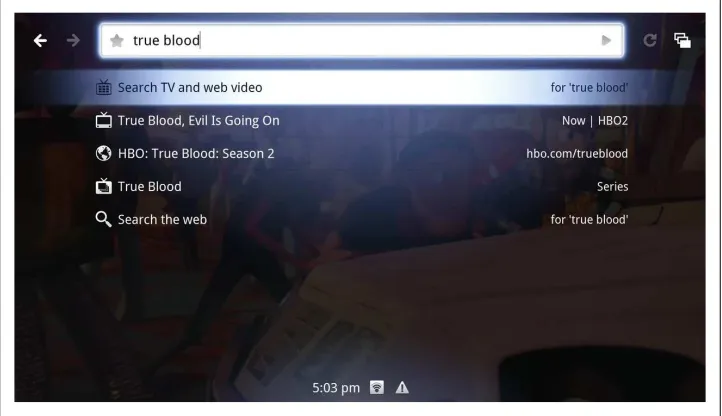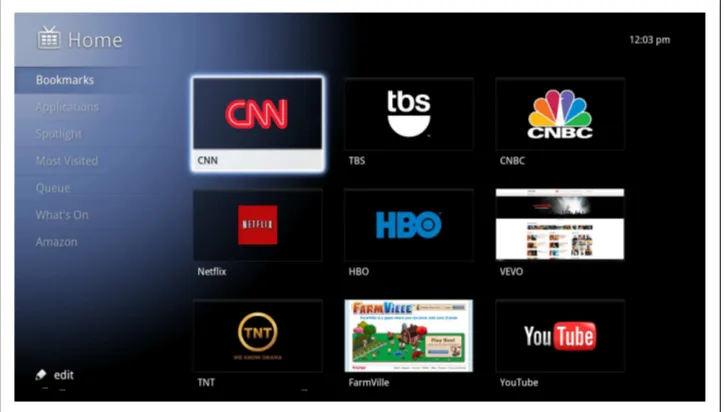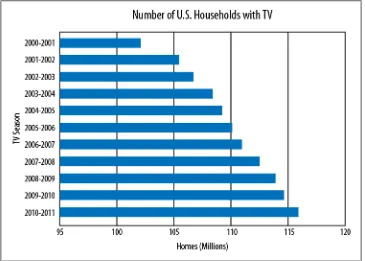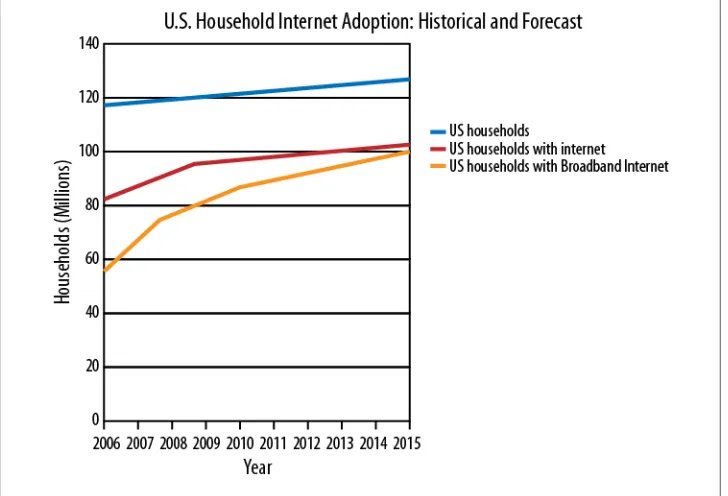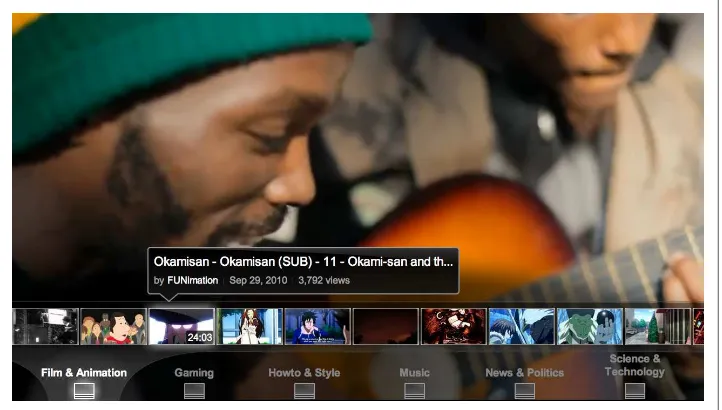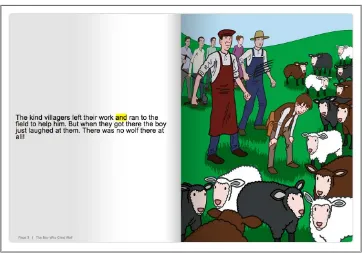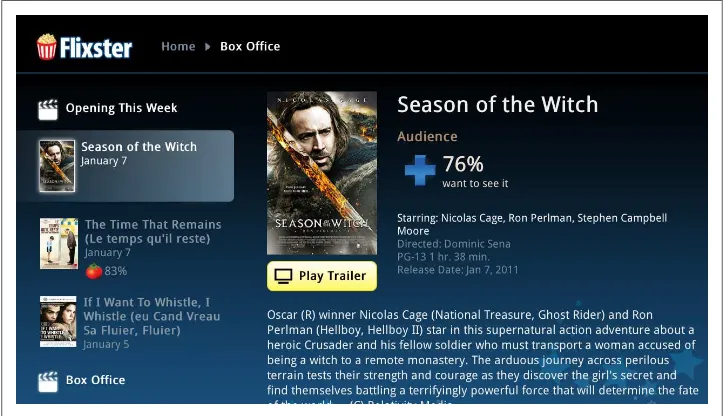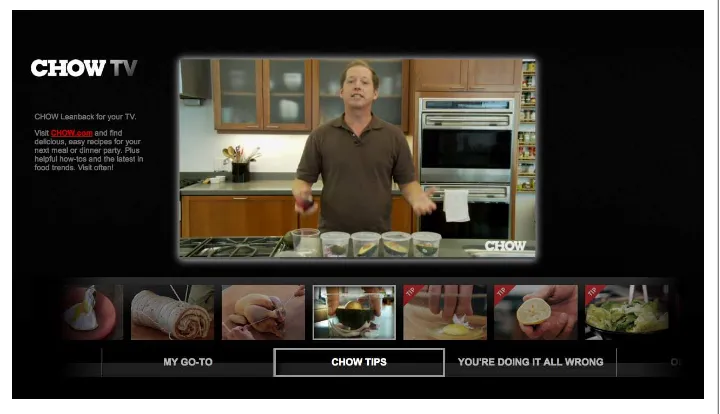Building Web Apps for Google TV
Andrés Ferraté, Amanda Surya, Daniels Lee, Maile Ohye,
Paul Carff, Shawn Shen, and Steven Hines
Building Web Apps for Google TV
by Andrés Ferraté, Amanda Surya, Daniels Lee, Maile Ohye, Paul Carff, Shawn Shen, and Steven Hines
Copyright © 2011 Andrés Ferraté, Amanda Surya, Daniels Lee, Maile Ohye, Paul Carff, Shawn Shen, and Steven Hines. All rights reserved.
Printed in the United States of America.
Published by O’Reilly Media, Inc., 1005 Gravenstein Highway North, Sebastopol, CA 95472.
O’Reilly books may be purchased for educational, business, or sales promotional use. Online editions are also available for most titles (http://my.safaribooksonline.com). For more information, contact our corporate/institutional sales department: (800) 998-9938 or [email protected].
Editors: Mike Hendrickson and Mary Treseler
Production Editor: Jasmine Perez
Proofreader: Jasmine Perez
Cover Designer: Karen Montgomery
Interior Designer: David Futato
Illustrator: Robert Romano
Printing History:
June 2011: First Edition.
Nutshell Handbook, the Nutshell Handbook logo, and the O’Reilly logo are registered trademarks of O’Reilly Media, Inc. Building Web Apps for Google TV, the image of the musk deer, and related trade dress are trademarks of O’Reilly Media, Inc.
Many of the designations used by manufacturers and sellers to distinguish their products are claimed as trademarks. Where those designations appear in this book, and O’Reilly Media, Inc. was aware of a trademark claim, the designations have been printed in caps or initial caps.
While every precaution has been taken in the preparation of this book, the publisher and authors assume no responsibility for errors or omissions, or for damages resulting from the use of the information con-tained herein.
ISBN: 978-1-449-30457-7
[LSI]
Table of Contents
Foreword . . . ix
Preface . . . xi
1. Introducing Google TV . . . 1
Under the Hood: So What’s in There? 3
Android 3
Google Chrome 5.0 3
Flash 10.1 Beta 4
User Interface 4
A New Target Device 5
It’s More Than Just a Big Monitor 6
Input Devices (or How to Control That Google TV) 6
Remember When... 8
An Emerging Opportunity for Developers 9
Just the Facts 9
Working with the Open Web 12
A Web App Is Worth a Thousand... 13
The Next Killer App 16
2. Getting Started . . . 17
What Makes a Compelling App? 17
Compelling Content 17
A Low Learning Curve 20
Clear Visual Cues 21
TV-friendly Navigation 21
What You’ll Need 21
Background Knowledge 22
Tools 23
The 10-Foot Experience 26
Environment 26
Mind-set 26
Interaction 26
3. Designing the 10-Foot User Interface . . . 27
Focus on Design First, Implementation Second 27
Learn from Other 10-Foot User Experiences 27
Fundamentals of the 10-Foot User Interface 30
Reference: User Interface Elements 30
Working with the Google Chrome Browser on a TV Display 39
Window Size and Overscan 39
Webkit Extensions for HTML5 40
Google TV’s User Agent String 40
Migrating an Existing Website 41
Adding Keyboard Navigation 41
Autozoom Considerations 42
Scrolling and Paging Content 42
Content Sizing for Fonts and Images 42
Multiple Pages 68
6. Tuning, Delivering, and Protecting Video Content . . . 73
Video Basics 73
Embedding Video with HTML5 in Google Chrome 75
The Markup 75
Container Formats and Codecs 75
Embedding Video Using the Flash Player Plug-in in Google Chrome 76
The Markup 76
Container Formats and Codecs 77
Encoding and Tuning Guidelines 77
Video Player and Rendering Optimization 78
Video Delivery Guidelines 79
Video Player and Rendering Optimizations 79
Content Protection and DRM 80
7. Getting Your Content to the User: Discovery, Indexing, and Search Results . . . 81
Help Users Discover Your Content 81
How Search Engines Work 83
Crawling, Indexing, Search Results 83
Components of an Individual Search Result 83
Site Architecture 84
Design a Logical Linking Structure 84
Use Descriptive Anchor Text 85
URL Structure 85
Include Keywords in the URL, If Possible 85
Select the Right URL Structure for Your TV Site 86
Learn the Facts About Dynamic URLs 87
On-Page Optimizations 88
Create Unique Titles Reflective of the Page’s Content 88
Include Unique Meta Descriptions for Each Page 89
Duplicate Content: Side Effects and Options 90
Serving the Right Version to Your Users 90
Working with Video: King of Content for TV 91
Foreword
When designing Google TV, we wanted to address some of the pain points we had experienced as television viewers. We all had our own favorite TV shows; we enjoyed friends coming over to watch the Super Bowl; we loved watching movies on a large screen in the comfort of our homes. Yet, we knew that many of the TV shows and movies produced never find their way through traditional distribution channels to our living rooms. We wanted to bring the infinite shelf space provided by the Internet to television, carrying with it all of the TV shows and movies ever produced. We also wanted to make it dead simple to find something great to watch, whether from a TV channel or Internet source. Last but not least, we wanted the big screen in our living rooms to be more than a TV. We wanted it to be a space where we could share photos, music, and more with our family and friends, sitting next to each other on a couch. These were ambitious goals that we felt we could not reach on our own. We set our-selves on a course to build a platform to empower developers like you to innovate and propel television into the second decade of the 21st century. This is how Google TV was born. Do you remember the ancient days when all you could do with a phone was place and answer calls and send short messages? These times seem long gone even though the revolution of smart phones started less than three years ago. We are inviting you to become the foot soldiers, admirals, and visionaries of the smart TV revolution. Furthermore, there are over four billion and growing television viewers. For many of them, television is their only window into the world. We are counting on you to give all of them more programs to watch on TV, better ways to find what to watch on TV, and more things to do with their TVs.
Perhaps one day Bruce Springsteen will have to update his famous line: “Billions of web pages and nothing to watch.” Somehow we believe you will make sure that never happens.
—Vincent Dureau Head of TV Technology, on behalf of the Google TV team
Preface
This book provides an in-depth look at how to build web-based applications (web apps) for Google TV, a new platform that integrates the open web with traditional TV. This powerful and versatile new platform includes Google Chrome, a modern web browser that enables developers to deliver rich and sophisticated web apps to Google TV users. This book has three primary goals. First, this book aims to familiarize web developers with the Google TV platform. Second, this book aims to share knowledge about the various ways in which developers can create web apps for Google TV. Lastly, this book aims to inform web developers about tools and techniques that are useful for the implementation of web apps geared for the Google TV platform.
Once you read this book, you’ll understand the Google TV platform and you’ll have the knowledge and skills needed to build web apps for Google TV.
About This Book
This book is a resource for web developers. The book presents an early look at a new platform that aims to provide users with a new and exciting way to access the web from their living rooms. As the Google TV platform evolves, the technical knowledge you’ll gain from this book will allow you to offer a variety of user experiences on applications that are delivered through the Google TV version of the Google Chrome browser.
This Book’s Target Audience
This book primarily is aimed at a technical audience, especially web developers who have previous experience working with web apps that utilize Ajax, HTML5, and/or Adobe Flash. Although previous experience developing web apps is valuable, it is not necessary, and we’ve included pointers throughout to book to resources that will get you up to speed quickly.
This Book’s Scope
We’ve divided this book into three sections. Chapters 1 and 2 cover the conceptual knowledge you need to understand the Google TV platform and the basics of web development for the platform. Chapters 3, 4, and 5 dive into technical discussion about design, development, and implementaion of web apps. Chapters 6 and 7 cover relevant information about how to tune and distribute your content, as well as how to make it discoverable.
Google TV presents a new opportunity for web developers to work on an emerging corner of the open web: the TV web. Google TV is one of the first technologies to bring a full web browser to TV, allowing for some really great user experiences. However, as developers have discovered with the mobile web, there are nuances to making the web accessible on devices other than desktop and laptop computers. In similar fashion, there are nuances for building web apps for the TV web.
User experiences that you have come to assume for other devices do not necessarily translate to the TV web and likewise the TV web also encompasses user experiences that are not associated with mobile or desktop web apps. As you familiarize yourself with Google TV and the context in which users access web apps, you’ll begin to realize that content and features need to be catered to what many folks refer to as the 10-foot experience.
Prerequisites
General familiarity with web development is valuable, although not absolutely neces-sary. If you have worked with HTML and Javascript, Flash, and Google Chrome, you’ll find the knowledge and information in this book easier to understand and assimilate.
Conventions Used in This Book
The following typographical conventions are used in this book: Italic
Indicates new terms, URLs, email addresses, filenames, and file extensions. Constant width
Used for program listings, as well as within paragraphs to refer to program elements such as variable or function names, databases, data types, environment variables, statements, and keywords.
Constant width bold
Shows commands or other text that should be typed literally by the user.
Constant width italic
Shows text that should be replaced with user-supplied values or by values deter-mined by context.
This icon signifies a tip, suggestion, or general note.
This icon indicates a warning or caution.
Using Code Examples
This book is here to help you get your job done. In general, you may use the code in this book in your programs and documentation. You do not need to contact us for permission unless you’re reproducing a significant portion of the code. For example, writing a program that uses several chunks of code from this book does not require permission. Selling or distributing a CD-ROM of examples from O’Reilly books does require permission. Answering a question by citing this book and quoting example code does not require permission. Incorporating a significant amount of example code from this book into your product’s documentation does require permission.
We appreciate, but do not require, attribution. An attribution usually includes the title, author, publisher, and ISBN. For example: “Building Web Apps for Google TV by An-drés Ferraté, Amanda Surya, Daniels Lee, Maile Ohye, Paul Carff, Shawn Shen, and Steven Hines. Copyright 2011 Andrés Ferraté, Amanda Surya, Daniels Lee, Maile Ohye, Paul Carff, Shawn Shen, and Steven Hines, 978-1-449-30457-7.”
If you feel your use of code examples falls outside fair use or the permission given above, feel free to contact us at [email protected].
Safari® Books Online
Safari Books Online is an on-demand digital library that lets you easily search over 7,500 technology and creative reference books and videos to find the answers you need quickly.
With a subscription, you can read any page and watch any video from our library online. Read books on your cell phone and mobile devices. Access new titles before they are available for print, and get exclusive access to manuscripts in development and post feedback for the authors. Copy and paste code samples, organize your favorites, down-load chapters, bookmark key sections, create notes, print out pages, and benefit from tons of other time-saving features.
O’Reilly Media has uploaded this book to the Safari Books Online service. To have full digital access to this book and others on similar topics from O’Reilly and other pub-lishers, sign up for free at http://my.safaribooksonline.com.
How to Contact Us
Please address comments and questions concerning this book to the publisher: O’Reilly Media, Inc.
1005 Gravenstein Highway North Sebastopol, CA 95472
800-998-9938 (in the United States or Canada) 707-829-0515 (international or local)
707-829-0104 (fax)
We have a web page for this book, where we list errata, examples, and any additional information. You can access this page at:
http://www.oreilly.com/catalog/0636920019886
To comment or ask technical questions about this book, send email to: [email protected]
For more information about our books, courses, conferences, and news, see our website at http://www.oreilly.com.
Find us on Facebook: http://facebook.com/oreilly Follow us on Twitter: http://twitter.com/oreillymedia
Watch us on YouTube: http://www.youtube.com/oreillymedia
Acknowledgments
We would like to sincerely thank the entire Google TV team for its hard and tireless work on the creation of a new platform that already has yielded a new wave of apps geared for the 10-foot experience. We’d also like to thank the entire O’Reilly Media team for their collaboration and assistance with the production of this book. Lastly, we’d like to thank the countless developers out there that continue to innovate, produce, and deliver solutions that make the open web valuable and meaningful.
CHAPTER 1
Introducing Google TV
Even before Google TV was launched, the same questions seemed to be on everyone’s mind: What exactly is Google TV? Is it a new TV channel? Is it a new LCD TV made by Google? Is it a subscription service? What can you do with it? The answer is actually simple: Google TV is a new platform that seamlessly combines the web with television. As you’ll find in this and subsequent chapters, Google TV is an open and flexible plat-form that gives you, the developer, various avenues for bringing rich applications to the TV via the web.
Google TV runs on the Android platform, the same platform that powers millions of mobile devices. And Google TV ships with Google Chrome, Google’s own open-source browser which supports both HTML5 and Adobe Flash*. This means that there are essentially two paths to build applications for Google TV: you can build web applica-tions (apps) for Chrome or you can develop Android applicaapplica-tions. This book is aimed at developers who are interested in creating web apps for Google TV, although many of the design and user experience considerations also are relevant for Android apps.
The Google Chrome browser is a key differentiator between Google TV and other “smart TVs,” as Google TV is the only platform that includes a full web browser. We feel that Google Chrome gives developers a great advantage, as they can create rich and sophisticated applications using existing technologies and approaches already compatible with Google Chrome and other “modern” web browsers, rather than developing widgets or apps that run on feature-limited browsers.
* The Google TV platform supports videos rendered in Adobe Flash format. Visit Adobe’s developer website at http://www.adobe.com/devnet/devices/ for further information on developing content using Adobe Flash technology.
So is it better to develop web apps or Android apps? This seems to be a question on every developer’s mind as he or she decides to embark on creating an app for Google TV. There is no single answer, but you should consider the following factors (also keep in mind that the Google TV SDK add-on for Android is not yet available):
Type of application you want to build and type of content you want to feature
If your content/app only streams videos or other multimedia content, then going the web/Google Chrome route is often the easiest way to go. On the other hand, if you want to build an app that integrates deeply with the existing system, then building an Android app is the way to go.
An Android app can take advantage of more native feature such as integration with Google TV’s Quick Search Box, where applications can contribute to the global search result displayed to end users.
Developer’s skill set Building an Android application requires a pretty different skill set from building a web application. Android app development requires knowledge of the Java programming language, while web development typically requires knowledge of JavaScript, HTML, CSS, and/or Flash.
Most apps will require ongoing enhancements and maintenance post-launch, so as a developer, you need to decide which programming language you are most comfortable using.
Timeline for release Building a web app for Google Chrome can typically be accomplished faster than building an Android app, especially if you already have a website. Some developers have turned around a TV “optimized” site in a matter of two to three weeks. If your site conforms to web standards that Google Chrome supports, it will likely perform well.
Android app development, on the other hand, requires more time to perfect. Android apps may also require some upgrade paths as the platform itself is upgraded with subequent versions of Android.
Monetization strategy Monetization is a topic that often gets a developer’s attention. The prominent monetization strategy for web apps on Google TV at this point is to show ads on the optimized site. “Pre-rolls” can be shown in videos or banner and Adsense type ads can be displayed on a site.
You could also use a freemium model where you present free content as well as paid content behind a paywall. If the paywall conforms to web standards that Google Chrome supports, normal web-based transactions (e.g., using Google Checkout, PayPal, etc.) should work.
For Android apps, Google TV will integrate Android Market, where developers can offer up their apps for TV for a price. Developers also will eventually have the option to display ads on Android apps installed on Google TV.
Build Both a Web App and an Android App?
The decision to build a web app or Android app doesn’t necessarily have to come down to one or the other. You may find in some instances that you need to offer both a web app and an Android app in order to ensure that users have a good experience, regardless of whether they’re accessing your content via the Google Chrome browser or an app installed from Android Market. A fitting metaphor here is the mobile web and how popular destinations on the web provide access to their content with both web apps optimized for mobile browsers and apps downloaded from markets.
Under the Hood: So What’s in There?
Let’s see what exactly powers the Google TV platform. At the time of this writing, the latest version of Google TV commercially available is v1.3, released in March 2011 and, as we already mentioned, there are essentially three key elements of the platform: the Android operating system, Google Chrome, and Flash.
Android
Android is a powerful and versatile platform, and for Google TV, it has been adapted to take full advantage of the TV form factor and the various types of content typically accessed on TV. In adapting Android for Google TV, certain features that are not as relevant to TV are not exposed, including:
• Touch Screen • Accelerometer • Gyroscope • Bluetooth • GPS
Google TV will continue to evolve and it is expected that subsequent versions of the platform will integrate features and functionality that become available on future versions of the Android. You can learn more about Android at
http://developer.android.com.
Google Chrome 5.0
The browser on Google TV is simply the Linux version of Google Chrome. While the user interface is modified slightly for the TV form factor, most of the rendering and web platform capabilities are consistent with desktop versions of Google Chrome, and users receive the latest updates automatically.
Flash 10.1 Beta
A beta version of Flash Player 10.1 for Google TV is built directly into the Google Chrome browser. To ensure that users always have the latest version of Flash Player running on their home devices, the Flash Player will be updated by Google over the air as new versions of the Google TV platform are released.
You can read more details of Flash 10.1 capabilities on Adobe’s website at: http://goo.gl/YWm1z
User Interface
Note that the Google TV user interface consists of two main components, each offering access to content. The quick search bar (QSB) is universally accessible at any point and it is seamlessly integrated with TV content, allowing users to easily search for content (and apps) while they’re watching TV (Figure 1-1). The home dashboard (Figure 1-2) gives users access to a variety of content, including apps (such as Google Chrome), bookmarks, and syndicated media (such as podcasts and videocasts).
Figure 1-1. The QSB shows a blend of search results from traditional TV and the web
Figure 1-2. Users are able to access and bookmark everything from websites to apps on Google TV; note the various “live folders” on the left
A New Target Device
You may or may not remember designing websites for those old CRT monitors (you know, the ones with VGA connections that had a maximum resolution of 640 × 480 pixels). Back then, there were only a few target devices for which you designed and developed websites. Fast-forward to the present day: the web is accessible from an ever increasing number of devices. Desktops, laptops, smart phones, tablets, and even MP3 players have built-in browsers.
It’s no longer a matter of ensuring that your website or web app works well with dif-ferent browsers; you also have to make sure that it works well on relatively small dis-plays, such as those found on smart phones, and large disdis-plays, such as those sexy new LCD monitors that you just got at work. And now TVs are a target device. We know: it’s exciting, yet mildly daunting at the same time.
The TV is the latest target device to come on the web scene. It’s also the best and most easily accessible display in the house.
It’s More Than Just a Big Monitor
One of the first assumptions that some developers make about building web apps for TV is that the target device is just another monitor, albeit a bigger one. While that comparison may be true when it comes to display technology and general form factor, the similarities end when it comes to user interaction and the presentation of content. The term “10-foot experience” is typically used to allude to the idea that users will be at least 10 feet away when interacting with a TV. When you start to think about how this contrasts with the average use of a monitor display (whether on a laptop or a desktop), it becomes obvious that your web app needs to accomodate the TV, both its physical properties as well as its expected use. Showing curated content from Wikipedia (especially images or snippets of articles) or showing a nice chart for some statistic is viable for a web app geared for TV; however, it’s unlikely that you’ll find too many people interested in reading full-length Wikipedia articles or crunching numbers on a complex spreadsheet on TV.
Input Devices (or How to Control That Google TV)
In addition to its integration with TVs, Google TV relies on input devices to control the user interface, much the same way that a touchpad is used to control a cursor on a laptop or touch gestures are used to control a smart phone.
These input devices range in design and form factor (in some instances they are virtual), but they all share common controls. You can count on users being able to access the following types of controls on a device with Google TV:
• Full keyboard
• Mouse or equivalent, including trackpads
• Media transport controls, including play, pause, stop, next, previous, fast-forward, and rewind
• Directional pad, otherwise known as a D-Pad or 5-way navigation that includes left, right, top, bottom, and enter buttons
Physical devices currently available include Logitech’s wireless keyboard (Figure 1-3) and Sony’s handheld wireless remote (Figure 1-4).
You can familiarize yourself with the Google TV user interface by view-ing the “What Is Google TV?” video on YouTube (http://goo.gl/SSdQN).
Figure 1-3. The wireless keyboard that ships with the Logitech Revue
Figure 1-4. Sony’s handheld remote control for its TVs and Blu-ray player that come with Google TV
Remember When...
The mobile device revolution is still playing out, but we don’t have to look too far back to see how mobile devices have evolved, and, in particular, how Android has evolved. Remember when the T-Mobile G1 first hit the market in October 2008? It was the first smart phone powered by Android to go on sale (Figure 1-5).
Figure 1-5. The T-Mobile G1, manufactured by HTC, led the way for the more than 60 Android compatible mobile devices available today. Image courtesy HTC, Inc.
The phone itself was not necessarily revolutionary, but it did serve to preview a revolutionary mobile platform. And the technology industry took note, as is evident from the reviews that appeared after the G1 was released:
• PC Mag called it “a basic introduction to what could be a blockbuster mobile platform. While it lacks key features right now, it’s a decent smartphone that will surely grow with time.”†
• CNET wrote “the real beauty of the T-Mobile G1 is the Google Android platform, as it has the potential to make smartphones more personal and powerful. That
†T-Mobile G1 (Google Android Phone). PC Mag, 2008. http://goo.gl/GQzIi
said, it’s not quite there yet, so for now, the G1 is best suited for early adopters and gadget hounds, rather than consumers and business users.”‡
• Engadget summed up its review with “The story here is Android and what it prom-ises ... though doesn’t necessarily deliver on at first. Like any paradigm shift, it’s going to take time. There is tremendous potential for this OS on mobile devices— it truly realizes the open ideals laid out by Google when they announced this project.”§
Less than two years later, in June 2010, there were over 60 compatible Android mobile devices (from 21 original equipment manufacturers [OEMs] in 48 countries with 59 carriers) that had embraced the Android platform. Moreover, every day approximately 300,000 Android-powered devices are activated, and the Android market itself has over 100,000 apps. That’s impressive and beyond what many in the Android team expected. Google TV as a platform is still in its early days. The first version was released in October 2010 and in some ways it is analogous to the G1. Similarly, the potential is there for the Google TV platform to grow and blossom into more devices from more OEMs in more countries, thereby reaching millions of consumers.
An Emerging Opportunity for Developers
From mobile devices that use native apps and mobile browsers to access web apps to Flash applications on a desktop to static websites, developers continue to expand the reach of their creativity and innovation (not to mention entrepreneurship!). The reach of the web continues to expand as more web-capable devices emerge and users continue to gain access to the Internet. Google TV builds on this momentum and brings forth an opportunity for developers to deliver applications that bring further access to the web on the largest screen in the household: the TV.
Just the Facts
You’ve probably heard or read about this statistic somewhere, but people seem to watch a lot of TV, especially North Americans. A recent Nielsen study found that people on average watched nearly five hours of TV per day in the U.S. during the first half of 2010 (this includes adults and children).‖ As for the Internet, adults in the U.S. spent an average of 13 hours per week online in 2010.# In fact, according to Forrester Research, in 2010, adults in the U.S. for the first time spent as much time online as they did
‡T-Mobile G1 (black). CNET, 2008. http://goo.gl/7Diuz
§T-Mobile G1 review, part 2: software and wrap-up. Engadget, 2008. http://goo.gl/ly7mN
‖The Nielsen Company. State of the Media, TV Usage Trends: Q2 2010. 2010. http://goo.gl/TnhZ6
#Understanding The Changing Needs Of The US Online Consumer, 2010. Jacqueline Anderson et al. Forrester Research, Inc. December 13, 2010.
watching TV.# Take into account that there are approximately 115 million households in the U.S. with at least one TV (Figure 1-6)*, many of whom already have or soon will have broadband access (Figure 1-7). The potential reach for web apps geared for TV is quite large, and we’ve only touched on statistics for the U.S.† On a worldwide basis, about three-quarters of every household has a TV and approximately one billion people have access to the Internet.‡
Figure 1-6. The number of households with a TV in the U.S. continues to grow, with a projected one million additional households in 2010–2011. Source: The Nielsen Company. Number of U.S. TV Households Climbs by One Million for 2010-11 TV Season. August 27, 2010. http://goo.gl/ITaTK
* The Nielsen Company. 2010 Media Industry Fact Sheet. 2010. http://goo.gl/wPTj
† Keep in mind that Google TV is currently only available in the U.S.
‡THE WORLD IN 2009: ICT Facts and Figures. International Telecommunication Union, 2009.
Figure 1-7. Households across the U.S. are increasingly gaining access to broadband Internet. Almost 80% of households in the U.S. have an Internet connection, and in 2010, approximately 90% of those households had a broadband Internet connection. Source: Understanding The Changing Needs Of The US Online Consumer, 2010. Jacqueline Anderson et al. Forrester Research, Inc. December 13, 2010.
Consider for a moment that we’re at the early stages of a convergence between TV and the web. The web encompasses a broad set of content, much of which is relevant for consumption on TV. Now imagine for a moment that a platform like Google TV gives users access to both traditional TV programming and content on the web in a seamless way.
Users aren’t likely to care so much about the source of the content, but rather the content itself. And it’s this seamless integration that gives developers a new avenue for web apps that provide access to content and features alongside traditional TV. We’ve established that there’s a large audience of people that have both a TV and broadband Internet access. So what kinds of content should your web app deliver? Video is an obvious fit for TV, and online video is certainly a popular media type on the web. Consider that in October 2010 over 84% of the U.S. Internet audience (175 million people or so) viewed online video (with an average video length of five minutes).§ If you’ve got video content or you can integrate video content, this is certainly one media type not to exclude from your web app.
You may also want to consider audio content. TVs typically tend to be hooked up to home entertainment systems and thus audio content delivered to a TV can be enjoyed on a system that plays audio well. Images, especially photos, also lend themselves well to TV. The web is full of user-contributed images on sites like Flickr and Picasa, as well as professional and computer-generated images, all of which tend to display well on TV. Games also present another opportunity for web apps on Google TV. Games are a popular online activity in the U.S., second only to social networks.‖ There already is a booming industry for console games for TV, and in general these are not the type of games that you would replicate with a web app (nor would it be fair to compare Google TV to a game console). However, casual and social games do lend themselves well to web apps and Google TV.
Other content may also be appropriate, relevant, and compelling to a TV audience. Since the relatively recent release of Google TV, there have already been several web apps produced that deliver some interesting content on TV, including children’s books, newspapers, and sports statistics. The key to determining what content will work well on Google TV is to place yourself in your living room and to think about what parts of the web you’d like to see most on your TV.
Be sure to research specific audience demographics to determine whether the app you’re building is a good fit for a traditional TV audi-ence.
Working with the Open Web
At the Google I/O conference in May 2010, Google announced that user adoption for its Chrome browser had been steadily growing over the last year, reaching over 70 million active users. Fast-forward to December 2010, when Google’s Chrome team announced that the browser now has over 120 million active users (pretty good num-bers for a browser that was released to the public two years prior). It seems that an increasing number of users are finding Google Chrome to be useful, and the inclusion of this “modern” browser on the Google TV platform is good news for developers as well.
Remember that the Chrome browser on Google TV includes support for rich web apps through both HTML5 and Flash. This means that just about any website on the web can be displayed on Google TV, making the web accessible the way that it was originally intended to be: as an open network. There are no restrictions on what can be accessed via the Chrome browser on Google TV, and this bodes well for you, the developer, as
§comScore Releases October 2010 U.S. Online Video Rankings. comScore, 2010. http://goo.gl/ASqYR
‖The Nielsen Company. What Americans Do Online: Social Media And Games Dominate Activity. August 2, 2010. http://goo.gl/6ynoZ
it means that there is no approval process or new set of technologies that stand in your way of getting something valuable and compelling out into the open web.
A Web App Is Worth a Thousand...
Thus far, we’ve touched on some conceptual discussion about the opportunity that Google TV presents for developers. A potentially large audience, the open web, a mod-ern browser: these are all parts of the opportunity to bring web apps to the living room. There is also an opportunity to innovate with regard to these web apps, as is evident by the increasing number of web apps that have been created or customized for Google TV. This is a new category of web apps that are catered for use on a TV. Here’s a brief overview to give you a feel for what types of web apps developers have produced for Google TV.
YouTube Leanback
The YouTube web app for Google TV is aptly named YouTube Leanback. The app is Flash-based and it is one of the first web apps that was specifically developed for Google TV. As you can see, the contrast between the standard YouTube UI (Figure 1-8) and YouTube Leanback (Figure 1-9) is quite significant.
Figure 1-8. The standard YouTube UI
Figure 1-9. YouTube’s Leanback UI
Since its release, the YouTube Leanback UI has served as a model for other web apps that are focused on video. Emphasis is on graphical elements and the videos automatically launch in full-screen. You can check out this web app on your Google TV or web browser at http://www.youtube.com/leanback.
Meegenius
Meegenius is an online children’s book service that includes several enhancements, including word highlighting and audio playback. Traditional stories such as The Three Little Pigs and The Boy Who Cried Wolf are displayed as text, while the words of the book are highlighted as the stories are read aloud by a human voice. Meegenius has developed a web app for Google TV that is based on an existing suite of apps, and the experience they deliver highlights the accessibility and relevance of niche content on TV.
Figure 1-10 shows the Meegenius “bookshelf,” an index of stories that can be selected and viewed on Google TV. When a user selects a story (Figure 1-11), the UI moves into a virtual book mode wherein stories are read out loud while words are highlighted. The use case here is compelling, and it combines virtual learning with TV.
Figure 1-11. Taking a look at The Boy Who Cried Wolf on the Meegenius web app
Figure 1-10. The Meegenius bookshelf places emphasis on titles and thumbnails, and it is D-Pad navigable
Flixster
Flixster is a social recommendation engine for movies that also provides movie reviews from Rotten Tomatoes. This web app uses HTML5 for the UI (Figure 1-12) and Flash to stream movie trailers in full screen.
Figure 1-12. Flixster’s elegant UI makes it easy to drill down and access content for a variety of movies
When taking a look at this web app on Google TV, the lines between a native app and web app blur quite a bit, and unless you were to take a look at the browser’s address bar, you would have a hard time telling that this is a web app.
The Next Killer App
You’ve likely heard of the smart phone and tablet apps that rose to popularity with the introduction of the Android market as well as Apple’s App Store—apps like Pandora, Angry Birds, and Talking Tom Cat. These apps have flourished because users have adopted new devices and these users have gravitated to apps that provide unique and compelling experiences.
Likewise, as the web finds its way to an increasing number of TVs, users will be in search of the next set of killer apps for the large TV screen. What will those be? What can they do? How much can you charge for it? We don’t know the answers yet, but as with any new platform, developers like yourself will help to shape the future of apps on television.
CHAPTER 2
Getting Started
In the previous chapter, we introduced you to Google TV and we discussed the op-portunity that this new platform presents for developers. We’re still in the early days of the platform, but even now it’s evident that Google TV has the potential to become a revolutionary platform that provides developers with another avenue to distribute content. The web and TV are a natural fit, and their integration via Google TV has opened up a new avenue for developers to build and deliver a compelling experience for users.
Before we dive into a technical discussion in the next chapter, we’d like to ensure that you have some context and background that will help you as you get started. This is an opportunity to pass on some wisdom that will make your life easier as you build an app for Google TV.
What Makes a Compelling App?
As we discussed in the previous chapter, we’re talking about a lot more than just thinking of a TV as a big monitor. Imagine how you, your family and friends, and billions of other people around the world interact daily with a TV. The possibilities are enormous and yet building a compelling app for TV, not just Google TV, may not be as easy as it sounds.
Let’s take a look at some key characteristics that we think contribute to the popularity and value of web apps for Google TV.
Compelling Content
The web is full of all kinds of content, and the amount of content being generated and added to the web is staggering. The number of web pages worldwide grew by 21.4 million in 2010 to reach 255 million web pages.* How much of this is valuable and
*Internet 2010 in Numbers. January 12, 2011. Royal Pingdom. http://goo.gl/8JXku
compelling content? Obviously that is a subjective question, but the idea behind delivering compelling content on Google TV depends on three factors: audience, qual-ity, and relevance. Your goal is to demand the user’s attention.
Identifying your audience is just as important as the actual content that you plan on delivering. Take some time to think about who will be consuming your content. Is it college students, baby boomers, children, professionals, techies, new moms, or all of the above? While this may seem straightforward, you’ll need to determine early on whether your content is universally compelling or whether it is compelling to a niche audience. There is no right answer or approach to this, but the key is to identify what your audience will want to access. Is it cute videos of kittens playing with yarn, how-to-cook videos, beautiful photographs of landscapes, news headlines, or a casual game? If you have a popular website, say something like a blog, consider whether the audience for your blog will be the same one that accesses the web app you build for Google TV.
Figure 2-1 shows a web app for CHOW, a culinary TV channel that offers users short-length tips and how-to videos for the kitchen.
Figure 2-1. CHOW offers a variety of useful content, including a set of videos that tell users what not to do in the kitchen
Quality is a subjective factor, but ensuring that your content displays and works well on large screens is crucial. Remember, your target device is the best and largest screen in the house, so your content should meet user expectations. This logic applies to the content as well as to assets (graphics) and other elements that are used in your UI. You can have great video content for example, but your app will be a letdown if it has small buttons or pixelated images as part of the UI. Vimeo’s “couchmode” experience demonstrates a good combination of content and UI elements, and it launches high definition videos in full screen by default (Figure 2-2).
Figure 2-2. Vimeo’s 10-foot experience focuses on delivering high definition videos
What about relevance? How can relevance be determined? It will become clear quickly if your content is not relevant to the audience you’ve identified or if the content is not relevant to TV in general. For example, you may have aggregated a lot of user-generated content (UGC) on a website about civil war history. Depending on the nature of the content, it may or may not be relevant to an audience. C-SPAN.org, a popular website with content focused on U.S. government and public affairs activity, has produced a web app for Google TV that features its most relevant content: its videos (Figure 2-3).
Figure 2-3. There is not doubt that C-SPAN.org’s web app is relevant for a niche audience interested in government and public affairs
Say that you have a dedicated group of war history buffs that has a significant online presence. Great, that is a readily identifiable target demographic. But if most of your content is dense text and poorly drawn maps of battlefields, then the content is not relevant to the target device. Lots of text is not ideal for reading on TV and neither are graphics that don’t display well.
A Low Learning Curve
One of the commonalities that we’ve seen for web apps that get a good reception from users is the streamlining of features and functionality. It’s great if your app has lots of features and functionality, but these should not be exposed all at once. Giving users the ability to discover more complex features and functionality is a fundamental aspect of good UX design in the present day.
Remember that TV has traditionally been a passive device (until now) and users are accustomed to using a D-Pad to interact in simple ways with their TVs. Asking them to use keyboard shortcuts or including twenty menu items on the main UI makes the learning curve steeper. Your goal is to let users explore your app so that they can grad-ually access more advanced features.
Clear Visual Cues
The model for user behavior with a web app on a desktop or even mobile devices is mature. Users are accustomed to the functions associated with different elements and they understand input methods, such as click and right-click on desktops or swipe and pinch on touch-enabled mobile devices. Some of the same functions apply to UIs designed for Google TV, but the overall model is different.
As you’ll find in Chapter 3, D-Pad navigation should be the primary way that users interact with your web app. This approach means that you should constrain the UI to reflect changes in state, selection, or focus based on left, right, up, or down navigation. Your UX should rely on clear visual cues that are explicit in giving a user a sense of what’s selected or where a user has set the focus of the D-Pad. Your goal is to make it as easy and intuitive as possible for users to understand the context of their actions.
TV-friendly Navigation
Along with clear visual cues, a compelling app should enable users to easily navigate and select content. There are endless possibilities for setting up navigation flow around a site, so the idea is to eliminate the painful parts of navigation.
Providing users with access to content that is buried under six menu levels or forcing users to scroll through hundreds of entries may not be the best idea when a user is laying on his sofa and using the D-Pad to navigate around your content. Your goal is to get the user to the content they want as quickly as possible.
What You’ll Need
Fortunately, building web apps for Google TV does not require some new custom language or an obscure SDK with limited frameworks. We’re talking about the same tools that developers already use to build web apps for browsers on other devices. At your disposal are HTML, JavaScript, CSS, and Flash.
Of course, you’ll also need some way to serve the content, and if you plan on doing this dynamically, you’ll likely want to use a server-side language like Ruby, PHP, or Java, as well as some data store like MySQL or CouchDB. We won’t dive deep into any one of these languages (or even your web app’s server-side architecture), but we will provide some pointers in case you need to come up to speed.
Background Knowledge
You’ll need to have some knowledge beyond plain HTML, unless you plan on building a static web page that offers no interactivity. To build a good app, you’ll want to use advanced HTML, JavaScript, and CSS, or Flash (or a combination thereof). Ideally, you’ve developed web apps that are compatible with modern browsers, such as Google Chrome or Safari. Don’t worry if you don’t have this experience, as fortunately there is a lot of information out there on web development.
You may come across some reference documentation that discusses the need for “cross-browser compatibility.” If you’re developing generic websites that will be accessed on other devices, such as laptops, then you’ll want to pay attention to cross-browser compatibility. Otherwise, you can get away with browser-specific design for the Chrome browser only.
There are numerous resources out there to get you up to speed on developing web apps. First and foremost, you’ll want to familiarize yourself with the process of web devel-opment and the concept of a web app. Google’s http://code.google.com is a good place to familiarize yourself with some of the technologies that we’ll be using. If you’re just starting out, it’s worthwhile to check out a few websites before diving into books. Be sure to check out the following resources.
HMTL5
HTML5Rocks: http://HTML5Rocks.com Dive into HTML5: http://DiveIntoHTML5.org
Apple’s HTML5 Demos: http://www.apple.com/html5/
HTML5?
What exactly is HTML5? Is it a new feature or some sort of specification?
HTML5 is the next version of the HTML specification that is managed by the W3C (the main standards and specifications body for the web). And it’s also a general term used to refer to the combined use of HTML, CSS, and JavaScript to produce web apps for web browsers that support the HTML5 specification. In essence “HTML5” is used as a general term to describe a combination of features that are available on “modern” browsers.
Flash
Adobe’s Flash Developer Center: http://www.adobe.com/devnet/flash.html
Smashing Magazine: Flash Tutorials - Best Of: http://www.smashingmagazine.com/ 2008/01/17/adobe-flash-tutorials-best-of/
Flash Perfection (Flash tutorials): http://www.flashperfection.com/
Books
Once you’ve familiarized yourself with HTML5 and Flash, you’ll want to dive a bit deeper into specific topics. Here are some good reference books that we think will give you some good, practical knowledge:
• Head First HTML with CSS & XHTML, First Edition, by Elisabeth Freeman and Eric Freeman (O’Reilly)
• HTML5: Up and Running, First Edition, by Mark Pilgrim (O’Reilly)
• JavaScript: The Missing Manual, First Edition, by David Sawyer McFarland (O’Re-illy)
• Learning Flash CS4 Professional: Getting Up to Speed with Flash, First Edition, by Rick Schupe (O’Reilly)
• Flash CS5: The Missing Manual, First Edition, by Chris Grover (O’Reilly) • Programming Google App Engine, First Edition, by Dan Sanderson (O’Reilly)
Note that to develop web apps using Flash you’ll need to purchase and use a proprietary editor such as Adobe’s Flash CS5. This tip is not meant to dissuade you from using Flash, which itself is very powerful and versatile, but we want to make you aware of the requirement in case you opt to go the Flash route.
Tools
Writing Code
We’d like to ensure that as wide an audience can follow along with the code in this book, so we’ve used a simple text editor to write and edit code. You may or may not be familiar with integrated development environments (IDEs), but many developers rely on these desktop applications to streamline their code development.
Our assumption is that if you already use an IDE, then you are technically savvy enough to adapt your coding workflow as needed. If you do not use an IDE, then we suggest that you use a source code text editor or explore using an IDE. This article provides a good overview of text editors and the various operating systems that support them:
http://goo.gl/mB6Sz
Working with Images
As far as working with images, we’ll leave it up to you to use your preferred image editing software. Making an aesthetically pleasing UI is important and you’ll need image editing software to create “assets” such as icons, buttons, backgrounds, and other graphics. You’ll also likely need image editing software to optimize or scale con-tent, such as photographs or diagrams.
Applications like Adobe Photoshop are great, but they are not free. One popular free alternative is GIMP (GNU Image Manipulation Program), an open source image editing application that runs in most of the popular operating systems.†
As with source code editors, the following Wikipedia article on graphic art software has references to various types of image editing software that you will likely find useful:
http://goo.gl/BteWZ
If you don’t have any image editing software currently installed, we suggest trying out one of the free open source apps to get started.
If graphic design isn’t your strength, you can use stock images available from various online vendors. Remember to only use images that you have the legal right to use and to evaluate the licensing terms attached to images available from online vendors.
Developing with Flash
If you plan on using Flash to develop a web app, you’ll need an authoring tool to create the SWF (small wave format) files used by Google Chrome to access and render Flash on Google TV. Although there are some third party IDEs, Adobe’s own Flash CS5 software is the most appropriate and relevant tool for you to build a Flash web app. Another alternative is to use image editing software, such as Adobe Photoshop or Adobe Fireworks, to export small animations to SWF format.
Note that Flash also can be used to stream video content. We’ll cover that in a bit more detail in Chapter 6.
Hosting Web Apps
If you’re just getting started, you’ll also want to set up a web server to host your app. There are a variety of ways to host a web app: you can set up a site on a shared server, use a dedicated server, or utilize cloud-based platforms that enable you to set up tem-porary or permanent virtualized servers.
† You can learn more about GIMP and download it at http://www.gimp.org.
The most popular and low-cost way to set up a server to host your web app is to use a shared server on one of the many hosting services out there. There are thousands (perhaps tens of thousands) of web hosting providers out there, but some of the more popular ones include Bluehost.com, Go Daddy, HostGator, Media Temple, and Rack-space.
Another option that we think is worth exploring is App Engine, Google’s cloud-based platform, which provides a tiered price model for hosting web apps built with Python and Java. The base tier is free, and even if you’re not a Python or Java developer, App Engine can be used to host static files, including HTML, JavaScript, and CSS. You can learn more at http://appengine.google.com.
Google’s Resources
Google has several online resources that you’ll find useful as you move forward with your development efforts. These resources are all primarily aimed at developers expe-rienced with web development, so if you’re just starting out, we encourage you to check out the resources we’ve listed in the preceding sections.
Google TV Code Site (http://code.google.com/tv/web)
This site provides general guidance on some of the same topics covered in this book. Be sure to check out the implementation tips as well as the website optimi-zation checklist.
Google TV Web Forum (https://groups.google.com/group/googletv-web)
This forum is a great resource for developers to ask technical questions about Google TV web development. It’s also a good venue to connect with other Google TV web developers.
Google TV Optimized Templates (http://code.google.com/tv/web/docs/gtv-templates .html)
In early 2011, the Google TV team released a set of open source templates in both HTML5 and Flash. These templates serve as a good starting point for building a web app to serve video.
Google TV Web UI Libraries (http://code.google.com/tv/web/lib/)
In addition to the optimized templates, the Google TV team released a set of Java-Script libraries that can be used in conjunction with the templates. One library is based on jQuery and another library is based on Google’s Closure JavaScript framework.
The 10-Foot Experience
The last bit of wisdom we’d like to pass on before diving into a more technical discus-sion is some context for what is commonly referred to as the “lean-back” or 10-foot experience. Getting a grasp on this experience is not necessarily difficult, but it can be difficult to target your web apps for the 10-foot experience, especially if you’re accus-tomed to developing web apps for desktops and laptops.
One of the inherent challenges is that you’ll be developing your web app on a different device than Google TV. Yes, you can view and test your app on Google TV, but you’ll be writing code, modifying images, and troubleshooting on your computer, among other devices. This can pose a challenge, as your initial interaction with a web app will be in the “2-foot experience.” This is not a major issue, however, provided that you keep in mind the general context for the 10-foot experience.
Environment
We’ve already touched on the target environment a bit, but it’s worth reiterating that your web app will be used in a casual environment, more than likely the living room. While this little bit of knowledge may seem trivial, we often see this aspect overlooked in many of the web apps developers have put together for TV. It is key for you to remember that your app will be used in the living room or an equivalent environment.
Mind-set
What’s your attitude when you’re in front of your TV? Do you feel high-strung or relaxed? Ideally it’s the latter. Most people are in a relaxed mind-set when they’re in front of their TV. Even if you’re asking the user to interact with the TV or if your web app is more of a utility, it should still accommodate the mind-set that people have when they’re used to relaxing ten feet away from a big screen.
Interaction
How have you traditionally interacted with your TV? This question will help you pin-point how you should lead your users in terms of features and functionality, both of which drive user interaction. There are existing models that a majority of users have become accustomed to when it comes to interacting with their TVs. Consider how you currently interact with your TV and transfer that knowledge to your app.
CHAPTER 3
Designing the 10-Foot User Interface
In this chapter, we’ll cover some of the common challenges that developers face when they go about designing a 10-foot user interface for web apps. Our goal is for you to gain a better understanding of the nuances between an application viewed from a distance versus one viewed nearby on your laptop or desktop computer.
Focus on Design First, Implementation Second
When developing your web app, it’s always a good idea to break down the project into separate phases. As you may already know, the design phase is often the most critical and time consuming step in a project. Though you may want to quickly dive in and start implementing right away, you should fight this urge and focus on the design phase. Jumping to the implementation phase before design mocks are created can often result in hours forfeited to developing an imperfect prototype. This can often limit your development in the following ways:
1. Constricts and limits design freedom based on your implementation
2. Potentially forces you to reject what you currently have, leading you to start from scratch
As you start to develop a 10-foot user interface, focus on design first. Set a goal to mock up anywhere from three to six interfaces, each posing a different perspective, then evaluate the pros and cons of each. Subsequently, evaluate, combine, and reiterate until you have a user interface with which you are happy.
Learn from Other 10-Foot User Experiences
There are already various 10-foot interfaces being used today on TV. The Google TV UI is one vision of a 10-foot user experience, but there are other UIs worth comparing as well. Figure 3-1 shows the home screen for XBMC, a media center operating system branched from Xbox.
Notice that the UI displays both static and dynamic information. The navigation to browse different categories of content is positioned on the left, with a visual icon indi-cating where the current selection cursor exists. This interface requires the user to interact with it before presenting any data to the user. Figure 3-2 shows how the UI changes when a user elects to see her video library.
Figure 3-2. The view of a video library in XBMC
Figure 3-1. The UI for XBMC (formerly known as Xbox Media Center) is targeted for TV and serves as a nice example of a simple, streamlined UI
Notice the carousel viewing mechanism to browse videos based on a visual image. The item with a focused selection and highlighted border is the item currently selected. Its icon is also larger than the rest and centered, providing additional visual queues to the user about which item is currently selected. As you can see in Figure 3-3, the UI changes again when a user switches to a music library.
Figure 3-3. A music library UI; notice that the selection is not as easily discerned in this UI as it is with the video library
This music library is presented to the user in grid list format with vertical scrolling, and the current selection is identified this time only by a highlighted border.
While the scope of this book doesn’t allow us to comprehensively cover all of the 10-foot UIs out there, some other UIs targeted for TV that may be worth a look before you embark on your own design include UIs used in multipurpose gaming consoles, such as XBOX 360 and PlayStation 3, as well as UIs from other TV devices, such as Boxee and Apple TV. Our goal is not to draw comparisons here, but rather for you to get a sense of and draw inspiration from the various approaches that exist.
You can also read about 10-foot user interfaces on Wikipedia at http:// goo.gl/pp5pc.
Fundamentals of the 10-Foot User Interface
Reference: User Interface Elements
We’ll be referencing common phrases and objects throughout the chapter to denote a specific element or section of the interface. In order to reference these elements, they need to be clearly defined to the reader. Take a look at Figure 3-4, which displays various UI elements referenced throughout the chapter.
Figure 3-4. YouTube Leanback interface with various UI elements highlighted
Understand Your Users
As we discussed in Chapter 2, environment, mind-set, and interaction factor into a user’s 10-foot experience. Although there is some variability around these factors, there are certain usability patterns which hold true for most, if not all, users.
Google TV is an open platform that connects a variety of users to web apps. To optimize this experience for users, it’s important to understand that there is a spectrum of users that will use your web app.
On one end of the spectrum, there are “passive” users. These users relax on the sofa in a comfortable position, leaning back while casually surfing the web. They will perform basic web browsing actions, such as searching for videos, using a single hand and finger on the remote. Unnecessary movement is avoided and minimized in this case. The less
energy spent swapping fingers and searching for the right buttons to push on the remote, the better. They generally don’t care so much about what other capabilities or features an application has to offer.
Passive users typically exhibit the following characteristics: • D-Pad navigation is vital
• Multimedia transport controls are a plus
• May quickly feel overwhelmed and confused by complex interfaces • Rarely prefers to use mouse track pad and clicker
• Unlikely to discover or use shortcut keys
• Simple interface, interactions, and input devices are preferred
On the opposite end of the spectrum are “power” users. These users enjoy the challenge of learning how to do what they want, even if the user experience is less than optimal. Power users find the qwerty keyboard input device favorable, similar to their interac-tions with a personal computer. They are fully engaged and hardly inconvenienced by placing two hands on the input device in order to type more efficiently.
Power users may exhibit the following characteristics: • D-Pad navigation is a plus, but not vital
• Prefers to use mouse trackpad and clicker • Multimedia transport controls are rarely used • Impressed by feature-rich applications and interfaces • Appreciate complex input devices to provide more control • Willing to discover, learn, and use shortcut keys
You may find that your application is geared more to one end of the spectrum than the other. Ultimately, how well your web app is used depends on the audience (as discussed in the previous chapter), so if you know that your audience is comprised of nontechnical users, your best bet is to design an app for passive users. Despite the versatility of power users, you should note that the D-Pad is relevant and relatively important for all users. In other words: D-Pad should be the primary means for interaction with your web apps.
Common Interface Elements
Within any user interface, there are a common set of interface elements, to which users respond differently depending on the context of their environment. Since we’re de-signing 10-foot interfaces, common interface elements such as horizontal/vertical scrolling, layout, and overlays must behave differently in order to achieve the optimal user experience. There are important characteristics to remember for each element, including how each one may vary from traditional web browser designs.
Layout
The interface is comprised of many different elements, resulting in an almost infinite number of ways to choose a specific layout to present your content.
Figures 3-5 and 3-6 illustrate two common screen layouts which developers typically implement for Google TV. Figure 3-5 illustrates the “main attraction” approach, while
Figure 3-6 illustrates the “embedded main attraction” approach. Both approaches have advantages and disadvantages, as we’ll discuss.
Main Attraction
The main attraction layout is often used to display dynamic content, such as videos. Transparent menus are typically placed along one of the neighboring margins of the interface. Bottom or left margins are typically the most common. Note that additional overlays such as video playback controls and notification dialogs are generally placed in the middle where it’s most visible and apparent to the user.
Figure 3-5. A full screen layout displaying the main attraction at all times
Advantages:
• Familiar interface from existing set-top box channel guide menus
• Main attraction is always visible and occupies the entire screen real estate • Users can always hit “Esc” or “Exit” buttons to easily return to the main attraction • Good for displaying video, sideshows, and live content
• Simple and user-friendly
Disadvantages:
• Not intuitive for content requiring more user input
• Menus and overlays may obstruct the view of the main attraction • Generally limited to one-dimensional menus and submenus
Embedded Main Attraction
The main attraction layout typically displays a list of items in grid format or the live multimedia content itself in an embedded frame. This layout gives menus designated space on any side of the main attraction area, typically positioned to the left of it. Additional transparent overlays can sometimes be positioned over the main attraction area, but is not typically done if displaying static content such as a grid list of items.
Figure 3-6. Note the difference in layout when using the embedded main attraction approach
Advantages:
• Good for presenting categories for users to browse through • Persistent menus for presenting content via categories • Good for static content and information like books and news Disadvantages:
• Requires extra step to toggle main attraction to fullscreen mode
• Requires user interaction before loading content into main attraction area • Interface is more complex with potentially lots of ways to navigate
Transparent Overlays
The following questions can help in determining whether to make any overlay trans-parent when displaying it over existing content:
1. Is the content behind the overlay displaying dynamic content such as streaming video?
2. Is there information behind the overlay which is important to remain visible to the user?
3. Is the overlay something which should display only temporarily and can be dis-missed either by the user or via timer?
Note that not all overlays need to be transparent. Transparency generally indicates to the user that an overlay is merely a temporary layer placed above a more important piece of content. For example, when displaying video, it’s best to make playback control overlays transparent so the user can see what’s behind it, and also to indicate that it can be dismissed.
Similarly, when an overlay is opaque, it indicates to the user that a more important piece of data is contained within. For example, if the left menu column was displayed in opaque fashion, it would indicate the menu is persistent and cannot be dismissed, which may or may not always be true.
Use transparency wisely. Overlays that are less important and config-ured to be dismissed either by a user or timer should be made transpar-ent. The overlays for containers that are persistent and contain impor-tant data for the user to interact with should be made opaque.
Navigation
When you begin to design the navigation scheme for your interface, it may seem over-whelming at first, given all of the design considerations. The rule of thumb and pre-ferred mode of navigating 10-foot interfaces is via keyboard navigation. All Google TV devices come equipped with an input device, including a D-Pad (Figure 3-7). Though a qwerty keyboard and trackpad are also available, all existing TV menus and interfaces today are generally designed to be interfaced with using a simple remote with a D-Pad. So we can’t reiterate enough how important it is that your app use the D-Pad as the primary mechanism for navigation.
We’ll touch more on this topic in the next two chapters, particularly Chapter 5, which dives deep into how to actually make a web app D-Pad navigable.