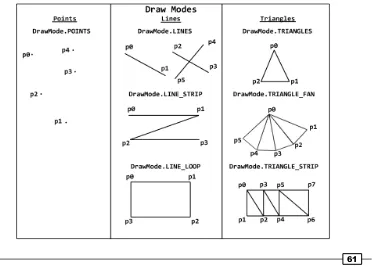AndEngine for Android
Game Development
Cookbook
Over 70 highly effective recipes with real-world examples
to get to grips with the powerful capabilities of AndEngine
and GLES 2
Jayme Schroeder
Brian Broyles
AndEngine for Android Game Development
Cookbook
Copyright © 2013 Packt Publishing
All rights reserved. No part of this book may be reproduced, stored in a retrieval system, or transmitted in any form or by any means, without the prior written permission of the publisher, except in the case of brief quotations embedded in critical articles or reviews.
Every effort has been made in the preparation of this book to ensure the accuracy of the information presented. However, the information contained in this book is sold without warranty, either express or implied. Neither the authors, nor Packt Publishing, and its dealers and distributors will be held liable for any damages caused or alleged to be caused directly or indirectly by this book.
Packt Publishing has endeavored to provide trademark information about all of the companies and products mentioned in this book by the appropriate use of capitals. However, Packt Publishing cannot guarantee the accuracy of this information.
First published: January 2013
Production Reference: 1070113
Published by Packt Publishing Ltd. Livery Place
35 Livery Street
Birmingham B3 2PB, UK.
ISBN 978-1-84951-898-7
www.packtpub.com
Credits
Authors
Jayme Schroeder
Brian Broyles
Reviewers
Mateusz Mysliwiec
Sergio Viudes Carbonell
Jafar Abdulrasoul [Jimmar]
Acquisition Editor
Kartikey Pandey
Lead Technical Editor
Sweny M. Sukumaran
Technical Editors
Sharvari Baet
Dominic Pereira
Project Coordinator
Priya Sharma
Proofreader
Kevin McGowan
Indexer
Rekha Nair
Graphics
Aditi Gajjar
Production Coordinator
Shantanu Zagade
Cover Work
About the Authors
Jayme Schroeder
was introduced to computers at a very young age. By 11, he had started creating modifications and level packs for his favorite game. By age 16, he had found his true passion in game development and network programming in C++ and OpenGL. In early 2011, Jayme had received an Android smartphone and immediately fell in love with the development experience. Since then, he has been researching and developing for the Android platform on a daily basis.There are many people I would like to thank for the opportunity to write this book and also thank those who helped me out every step of the way.
First and foremost, I would like to thank Packt Publishing for the acceptance of AndEngine for Android Game Development Cookbook and Amber D'souza for first approaching me with the opportunity to write this book. I would also like to thank Kartikey Pandey, Michelle Quadros, Sweny Sukumaran, Priya Sharma from Packt Publishing who all played a large part in making the writing process much easier than anticipated and comfortable for me. I would also like to thank Dominic Pereira and Sharvari Baet for the effort they've put in throughout the production stage and the suggestions they've made.
I would like to thank Nicolas Gramlich for creating AndEngine. Not only has he created an amazing engine for novice and advanced developers alike, but he's created a great community for Android developers to both learn and strengthen their development skills relating to game development.
I would like to also thank my co-author, Brian Broyles, for his contributions and commitment
to the book. It's been an honor to share the experience with him.
Brian Broyles
is a freelance programmer and 2D/3D graphic designer with over 12 years of experience. Before entering the mobile development industry in 2010 as the lead programmer of IFL Game Studio, he designed advanced artificial intelligence systems and graphical effects for interactive PC applications. In addition to his vast programming and design experience, he is also a commercial pilot, instrument flight instructor, and advanced instrument ground instructor.About the Reviewers
Mateusz Mysliwiec
was born 1993 in Tarnow, Poland, graduating from high school in 2012. He currently lives in England. During his last year of high school, he decided that he would like to study Software Engineering or a different subject connected with math, programming, and engineering. He is also an independent game developer. In his free time, he develops professional mobile games focusing especially on the Android platform. His goal is to permanently impact the global mobile gaming industry in the near future. He is active in a variety of projects, including open source. His passions away from game development are sports and recreation such as football, skydiving, and jogging. His family and friends are the important aspects of his life.Sergio Viudes
is a 30 years old software developer from Elche (Spain). He works developing commercial web apps, and develops video games for Android in his free time.He likes to play video games since childhood. He started playing with his brother's Spectrum when he was 5 years old. When he bought his first PC (well, his parents did), he was 14 years old, and started learning computer programming, computer drawing, and music composing (using the famous "FastTracker 2"). When he finished high school, he studied Computer Science at the University of Alicante.
His interest in mobile devices started with his first smart phone, ten years ago (2002), when he bought the first Symbian device from Nokia, the Nokia 7650. He really liked the idea that he could develop software that could run everywhere. So, along with his studies and his job, Sergio started creating simple mobile apps for his phone. About two years ago he decided to create his first video game for mobile devices. He really enjoys developing for mobile devices, he likes to compose music, he likes to draw, and, of course, he likes to play video games. So he decided to put all his hobbies together and develop his first video game for his favorite mobile platform—Android.
Jafar Abdulrasoul
—a graduate from the Kuwait University—is a Computer Engineer and an Android game enthusiast who wrote a couple of excellent tutorials on his blog about creating games using AndEngine. He is known online by the name Jimmar.www.PacktPub.com
Support files, eBooks, discount offers and more
You might want to visit www.PacktPub.com for support files and downloads related to your book.Did you know that Packt offers eBook versions of every book published, with PDF and ePub files available? You can upgrade to the eBook version at www.PacktPub.com and as a print book customer, you are entitled to a discount on the eBook copy. Get in touch with us at service@packtpub.com for more details.
At www.PacktPub.com, you can also read a collection of free technical articles, sign up for a range of free newsletters and receive exclusive discounts and offers on Packt books and eBooks.
TM
http://PacktLib.PacktPub.com
Do you need instant solutions to your IT questions? PacktLib is Packt's online digital book library. Here, you can access, read and search across Packt's entire library of books.
Why Subscribe?
f Fully searchable across every book published by Packt
f Copy and paste, print and bookmark content
f On demand and accessible via web browser
Free Access for Packt account holders
Table of Contents
Preface 1
Chapter 1: AndEngine Game Structure
7
Introduction 7
Know the life cycle 8
Choosing our engine type 14
Selecting a resolution policy 17
Creating object factories 18
Creating the game manager 20
Introducing sounds and music 23
Working with different types of textures 27
Applying texture options 34
Using AndEngine font resources 39
Creating the resource manager 42
Saving and loading game data 45
Chapter 2: Working with Entities
51
Introduction 51
Understanding AndEngine entities 52
Applying primitives to a layer 58
Bringing a scene to life with sprites 62
Applying text to a layer 69
Using relative rotation 74
Overriding the onManagedUpdate method 77
Using modifiers and entity modifiers 81
Table of Contents
Chapter 3: Designing Your Menu
105
Introduction 105
Adding buttons to the menu 105
Adding music to the menu 109
Applying a background 113
Using parallax backgrounds to create perspective 120
Creating our level selection system 126
Hiding and retrieving layers 137
Chapter 4: Working with Cameras
145
Introduction 145
Introducing the camera object 146
Limiting the camera area with the bound camera 148
Taking a closer look with zoom cameras 149
Creating smooth moves with a smooth camera 150
Pinch-zoom camera functionality 152
Stitching a background together 155
Applying a HUD to the camera 158
Applying a controller to the display 159
Coordinate conversion 162
Creating a split screen game 165
Chapter 5: Scene and Layer Management
171
Introduction 171
Creating the scene manager 172
Setting up the resource manager for scene resources 175
Customizing managed scenes and layers 177
Setting up an activity to use the scene manager 182
Chapter 6: Applications of Physics
187
Introduction to the Box2D physics extension 188
Understanding different body types 193
Creating category-filtered bodies 196
Creating multiple-fixture bodies 199
Creating unique bodies by specifying vertices 203
Using forces, velocities, and torque 206
Applying anti-gravity to a specific body 208
Working with joints 211
Creating a rag doll 222
Creating a rope 224
Table of Contents
Using preSolve and postSolve 231
Creating destructible objects 236
Raycasting 240
Chapter 7: Working with Update Handlers
245
Getting started with update handlers 245
Attaching an update handler to an entity 248
Using update handlers with conditionals 251
Handling the removal of an entity from the game 253
Adding game timers 256
Setting entity properties based on the time passed 258
Chapter 8: Maximizing Performance
263
Introduction 263
Ignoring entity updates 264
Disabling background window rendering 265
Limiting simultaneous sound streams 266
Creating sprite pools 267
Cutting down render time with sprite groups 271
Chapter 9: AndEngine Extensions Overview
277
Introduction 277
Creating live wallpaper 278
Networking with the multiplayer extension 286
Creating high-resolution graphics with SVG 296
Color mapping with SVG texture regions 300
Chapter 10: Getting More From AndEngine
307
Loading all textures from a folder 307
Using textured meshes 313
Applying a sprite-based shadow 316
Creating a physics-based moving platform 323
Creating a physics-based rope bridge 327
Appendix A: Source Code for MagneTank
335
Game level classes 336
Input classes 347
Layer classes 348
Manager classes 350
Menu classes 351
Preface
AndEngine is an excellent, full-featured, free, and open source 2D framework for the Android platform. It is one of few 2D frameworks for the Android platform which is consistently being used to create stylish and fun games by both independent and professional developers alike, and has even been used in some of the most successful games on the market to date. However, it takes more than just using a specific framework to achieve success.
AndEngine for Android Game Development Cookbook provides many informative walkthroughs relating to the most important aspects of AndEngine at a general
game-programming level. The book covers everything from the life cycle of an AndEngine game to placing sprites on the scene and moving them around, all the way through to creating destructible objects and raycasting techniques. Even more importantly, this book is entirely based on AndEngine's latest and most efficient Anchor-Center branch.
What this book covers
Chapter 1, AndEngine Game Structure, covers the important aspects of game development with AndEngine regarding the core components that most games need to survive. Everything from audio, textures, the AndEngine life cycle, saving/loading game data, and more, are covered in this chapter.
Chapter 2, Working with Entities, begins to familiarize us with AndEngine's Entity class as well as its subtypes, such as sprites, text, primitives, and more. The Entity class is the core component of AndEngine that allows objects in code to be displayed onscreen. More specifically, this chapter includes a list of the most important methods included in the Entity class in order to allow us to take full control over how our entities act, react, or simply what they will look like.
Chapter 4, Working with Cameras, discusses the various options included in AndEngine when it comes to how the game camera and engine view the game's scene. We begin by going over the different types of camera objects available to us in order to give us a proper understanding of the benefits of each for an informative decision. From there, we continue on to cover camera movement and zooming, creating extra large backgrounds, creating a heads-up-display, and even go as far as introducing the split screen game engine for more complex game design.
Chapter 5, Scene and Layer Management, shows how to create a robust scene manager framework that incorporates scene-specific loading screens and animated layers. The managed scenes in this chapter utilize a resource manager and are extremely customizable.
Chapter 6, Applications of Physics, explores the various techniques used to create an AndEngine physics simulation with the Box2D physics extension. The recipes in this chapter cover the basic setup for a Box2D physics world: body types, category filtering, bodies with multiple fixtures, polygon-based bodies, forces, joints, rag dolls, rope, collision events, destructible objects, and raycasting.
Chapter 7, Working with Update Handlers, demonstrates the use of update handlers that are called once per engine update. The recipes in this chapter show how to register entity-based update handlers, conditional updating, and the creation of a game timer.
Chapter 8, Maximizing Performance, introduces some of the most beneficial, high-level
practices to follow when it comes to improving the performance of any Android game. This chapter covers optimization techniques involving audio, graphical/rendering, and general memory management to help alleviate performance issues where necessary.
Chapter 9, AndEngine Extensions Overview, is where we discuss some of the more popular AndEngine extensions which can be beneficial to a project, depending on the game. These extensions may not be for everyone, but for those interested, this chapter includes insight on how we can go about creating live wallpapers, multiplayer components via networking servers and clients, creating high resolution SVG textures, and color mapping textures.
Chapter 10, Getting More From AndEngine, provides several useful recipes that expand upon the concepts presented in the previous chapters. The recipes in this chapter include batch texture-loading, textured meshes, autonomous shadows, moving platforms, and rope bridges.
Appendix A, Source Code for MagneTank, outlines the game, MagneTank, with class-by-class descriptions to show how a full game made with AndEngine can be set up. The game includes many of the recipes found throughout the chapters, and the source code is available with the bundled code.
What you need for this book
AndEngine for Android Game Development Cookbook is useful for the majority of AndEngine developers. Starting with the first few chapters, the reader will begin to work with the basics of AndEngine, and even intermediate developers will find useful tips throughout these chapters. As the reader progresses through the chapters, topics that are more difficult will be covered so it is important that beginners do not skip ahead. Additionally, intermediate developers who have not yet made the transition to AndEngine's latest development branch will find useful information throughout the book on the differences between the GLES1/GLES2 branches versus the Anchor-Center branch discussed in this book.
A fundamental understanding of the Java programming language is suggested.
The software required in order to execute the various topics in this book include the Eclipse IDE for building and compiling the code, GIMP for image drawing/editing, and Inkscape for SVG drawing/editing. Please feel free to use alternatives to these products if you are more comfortable with them. Additionally, this book assumes the reader has obtained the required libraries, including AndEngine and its various extensions prior to working with the recipes.
Who this book is for
AndEngine for Android Game Development Cookbook is geared toward developers who are interested in working with the most up-to-date version of AndEngine, sporting the brand new GLES 2.0 Anchor-Center branch. The book will be helpful for developers who are attempting to break into the mobile game market intending to release fun and exciting games while eliminating a large portion of the learning curve that is otherwise inevitable when getting into AndEngine development.
Conventions
In this book, you will find a number of styles of text that distinguish between different kinds of information. Here are some examples of these styles, and an explanation of their meaning.
Code words in text are shown as follows: " To start with the absolute most basic Entity method, we will attach an Entity object to a Scene object."
A block of code is set as follows:
float baseBufferData[] = { /* First Triangle */
0, BASE_HEIGHT, UNUSED, /* first point */
BASE_WIDTH, BASE_HEIGHT, UNUSED, /* second point */ BASE_WIDTH, 0, UNUSED, /* third point */
/* Second Triangle */
0, 0, UNUSED, /* second point */
0, BASE_HEIGHT, UNUSED, /* third point */ };
Warnings or important notes appear in a box like this.
Tips and tricks appear like this.
Reader feedback
Feedback from our readers is always welcome. Let us know what you think about this book—what you liked or may have disliked. Reader feedback is important for us to develop titles that you really get the most out of.
To send us general feedback, simply send an e-mail to feedback@packtpub.com, and mention the book title via the subject of your message.
If there is a topic that you have expertise in and you are interested in either writing or contributing to a book, see our author guide on www.packtpub.com/authors.
Customer support
Now that you are the proud owner of a Packt book, we have a number of things to help you to get the most from your purchase.
Downloading the example code
Errata
Although we have taken every care to ensure the accuracy of our content, mistakes do happen. If you find a mistake in one of our books—maybe a mistake in the text or the code—we would be grateful if you would report this to us. By doing so, you can save other readers from frustration and help us improve subsequent versions of this book. If you find any errata, please report them by visiting http://www.packtpub.com/support, selecting your book, clicking on the errata submissionform link, and entering the details of your errata. Once your errata are verified, your
submission will be accepted and the errata will be uploaded on our website, or added to any list of existing errata, under the Errata section of that title. Any existing errata can be viewed by selecting your title from http://www.packtpub.com/support.
Piracy
Piracy of copyright material on the Internet is an ongoing problem across all media. At Packt, we take the protection of our copyright and licenses very seriously. If you come across any illegal copies of our works, in any form, on the Internet, please provide us with the location address or website name immediately so that we can pursue a remedy.
Please contact us at copyright@packtpub.com with a link to the suspected pirated material.
We appreciate your help in protecting our authors, and our ability to bring you valuable content.
Questions
1
AndEngine Game
Structure
In this chapter, we're going to take a look at the main components needed for structuring a game in AndEngine. The topics include:
f Know the life cycle
f Choosing our engine type
f Selecting a resolution policy
f Creating object factories
f Creating the game manager
f Introducing sounds and music
f Working with different types of textures
f Applying texture options
f Using AndEngine font resources
f Creating the resource manager
f Saving and loading game data
Introduction
In this chapter, we're going to go over a few of the most necessary components of AndEngine and general game programming. We're going to take a look at some classes that will aid us in quickly and efficiently creating a foundation for all sorts of games. Additionally, we'll cover some of the differences between resources and object types, which play the biggest role in shaping the overall look and feel of our games. It is encouraged to keep tabs on this chapter as reference if needed.
Know the life cycle
It is important to understand the order of operations when it comes to the initialization of our games. The basic needs for a game include creating the engine, loading the game's resources, and setting up the initial screen and settings. This is all it takes in order to create the foundation for an AndEngine game. However, if we plan on more diversity within our games, it is wise to get to know the full life cycle included in AndEngine.
Getting ready
Please refer to the class named PacktRecipesActivity in the code bundle.
How to do it…
The AndEngine life cycle includes a few methods that we are responsible for defining directly. These methods include creating the EngineOptions object, creating the Scene object, and populating the scene with child entities. These methods are called in the following order:
1. Define the onCreateEngineOptions() method:
@Override
public EngineOptions onCreateEngineOptions() {
// Define our mCamera object
mCamera = new Camera(0, 0, WIDTH, HEIGHT);
// Declare & Define our engine options to be applied to our Engine object
EngineOptions engineOptions = new EngineOptions(true, ScreenOrientation.LANDSCAPE_FIXED, new
FillResolutionPolicy(), mCamera);
// It is necessary in a lot of applications to define the following
engineOptions.setWakeLockOptions(WakeLockOptions.SCREEN_ON);
// Return the engineOptions object, passing it to the engine return engineOptions;
}
2. Define the onCreateResources() method:
@Override
public void onCreateResources(
OnCreateResourcesCallback pOnCreateResourcesCallback) {
/* We should notify the pOnCreateResourcesCallback that we've finished
* loading all of the necessary resources in our game AFTER they are loaded.
* onCreateResourcesFinished() should be the last method called. */
pOnCreateResourcesCallback.onCreateResourcesFinished(); }
3. Define the onCreateScene() method:
@Override
public void onCreateScene(OnCreateSceneCallback pOnCreateSceneCallback) {
// Create the Scene object mScene = new Scene();
// Notify the callback that we're finished creating the scene, returning
// mScene to the mEngine object (handled automatically) pOnCreateSceneCallback.onCreateSceneFinished(mScene); }
4. Define the onPopulateScene() method:
@Override
public void onPopulateScene(Scene pScene,
OnPopulateSceneCallback pOnPopulateSceneCallback) {
// onPopulateSceneFinished(), similar to the resource and scene callback
// methods, should be called once we are finished populating the scene.
How it works…
The code found in this recipe's class is the foundation for any AndEngine game. We've set up a main activity class which serves as the entry point into our application. The activity contains the four main methods included in AndEngine's activity life cycle that we are responsible for, beginning with creating the EngineOptions options, creating the resources, creating the scene, and populating the scene.
In the first step, we are overriding the Engine's onCreateEngineOptions() method. Inside this method, our main focus is to instantiate our Camera object as well as our EngineOptions object. These two object's constructors allow us to define the display properties of our application. Additionally, we've disabled the screen from automatically turning off during application inactivity via the engineOptions.setWakeLockOptions(Wa keLockOptions.SCREEN_ON) method call.
In step two, we continue to override the onCreateResources() method, which gives us a specified method for creating and setting up any resources needed within our game. These resources may include textures, sounds and music, and fonts. In this step and the following two, we are required to make a call to the respective method callbacks in order to proceed through the application's life cycle. For the onCreateResources() method, we must call pOnCreateResourcesCallback.onCreateResourcesFinished(), which should be included at the end of the method.
Step three involves instantiating and setting up the Scene object. Setting up the Scene can be as simple as displayed in this recipe, or for more complex projects, it may include setting up touch event listeners, update handlers, and more. Once we've finished setting up the Scene, we must make a call to the pOnCreateSceneCallback. onCreateSceneFinished(mScene) method, passing our newly created mScene object to the Engine to be displayed on the device.
The final step to take care of includes defining the onPopulateScene() method. This method is in place specifically for attaching child entities to the Scene. As with the previous two steps, we must make a call to pOnPopulateSceneCallback. onPopulateSceneFinished() in order to proceed with the remaining AndEngine life cycle calls.
In the following list, we will cover the life cycle methods in the order they are called from the start up of an activity to the time it is terminated.
The life cycle calls during launch are as follows:
f onResume: This is another Android SDK native method. Here, we simply acquire the wake lock settings from our EngineOptions object and proceed to call the onResume() method for the engine's RenderSurfaceView object.
f onSurfaceCreated: This method will either call onCreateGame() during the initial startup process of our activity or register a Boolean variable as true for resource reloading if the activity had previously been deployed.
f onReloadResources: This method reloads our game resources if our application is brought back into focus from minimization. This method is not called on the initial execution of an application.
f onCreateGame: This is in place to handle the order of execution of the next three callbacks in the AndEngine life cycle.
f onCreateResources: This method allows us to declare and define our application's initial resources needed during the launch of our activity. These resources include, but are not limited to, textures, sounds and music, and fonts.
f onCreateScene: Here, we handle the initialization of our activity's Scene object. It is possible to attach entities to the Scene within this method, but for the sake of keeping things organized, it's usually best to attach entities within onPopulateScene().
f onPopulateScene: In the onPopuplateScene() method of the life cycle we are just about finished setting up the scene, though there are still a few life cycle calls which will be handled automatically by the Engine. This method should be used to define the visual result of the Scene when our application first starts up. Note that the Scene is already created and applied to the Engine at this point. It is possible in some cases to see the entities being attached to the Scene if there is no loading screen or splash screen in place and if there are a large number of entities to attach.
f onGameCreated: It signals that the onCreateGame() sequence has finished, reloading resources if necessary, otherwise doing nothing. Reloading resources depends on the Boolean variable briefly mentioned in the onSurfaceCreated method five life cycle calls back.
f onSurfaceChanged: This method is called every time our application's orientation changes from landscape to portrait mode or vice versa.
f onResumeGame: Here we have the final method call which takes place during an activity's startup cycle. If our activity reaches this point without any problems, the engine's start() method is called, bringing the game's update thread to life.
The life cycle calls during minimization/termination are as follows:
f onPauseGame: Next, AndEngine's implementation of onPause() which simply calls the stop() method on the Engine, causing all of the Engine's update handlers to halt along with the update thread.
f onDestroy: In the onDestroy() method, AndEngine clears all graphical resources contained within ArrayList objects held by the Engine's manager classes. These managers include the VertexBufferObjectManager class, the FontManager class, the ShaderProgramManager class, and finally the TextureManager class.
f onDestroyResources: This method name may be a little misleading since we've already unloaded the majority of resources in onDestroy(). What this method really does is release all of the sound and music objects stored within the respective managers by calling their releaseAll() methods.
f onGameDestroyed: Finally, we reach the last method call required during a full AndEngine life cycle. Not a whole lot of action takes place in this method. AndEngine simply sets an mGameCreated Boolean variable used in the Engine to false, which states that the activity is no longer running.
Due to the asynchronous nature of the AndEngine life cycle, it is possible for some methods to be executed multiple times during a single startup instance. The occurrence of these events varies between devices.
There's more…
In the previous section of this recipe, we covered the main BaseGameActivity class. The following classes can be used as alternatives to the BaseGameActivity class, each providing their own slight differences.
The LayoutGameActivity class
The LayoutGameActivity class is a useful activity class that allows us to incorporate the AndEngine scene-graph view into an ordinary Android application. On the other hand, with this class we are also able to include native Android SDK views, such as buttons, seek bars, spinners, additional layouts, or any other view into our game. However, the most popular reason for using this sort of activity is to allow easy implementation of advertisements into games for a means to gain revenue.
There are a few additional steps for setting up a LayoutGameActivity class.
1. Add the following line to the project's default layout XML file. This file is usually called main.xml. The following code snippet adds the AndEngine RenderSurfaceView class to our layout file. This is the view that will display our game on the device:
<org.andengine.opengl.view.RenderSurfaceView android:id="@+id/gameSurfaceView"
android:layout_width="fill_parent" android:layout_height="fill_parent"/>
2. The second and final additional step for this activity type is to reference the layout XML file and RenderSurfaceView in step one, in the LayoutGameActivity overridden methods. The following code is assuming the layout file is called main. xml in the res/layout/ folder; in which case they can be copied/pasted into our LayoutGameActivity class after step one has been completed:
@Override
protected int getLayoutID() { return R.layout.main; }
@Override
protected int getRenderSurfaceViewID() { return R.id.gameSurfaceView;
The SimpleBaseGameActivity and SimpleLayoutGameActivity
classes
The SimpleBaseGameActivity and the SimpleLayoutGameActivity classes, as suggested, make the overridden life cycle methods somewhat easier to deal with. They do not require us to override the onPopulateScene() method and on top of that, we are not required to make calls to the method callbacks when we are finished defining the overridden methods. With these activity types, we can simply add the unimplemented life cycle methods and AndEngine will handle the callbacks for us.
The SimpleAsyncGameActivity class
The final game activity class we will talk about is the SimpleAsyncGameActivity class. This class includes three alternative life cycle methods called onCreateResourcesAsync(), onCreateSceneAsync(), and onPopulateSceneAsync() along with the usual
onCreateEngineOptions() method. The main difference between this activity and others is that it provides us with loading bars for each of the "Async" methods. The following snippet shows how we can increment the loading bar in the event of a texture being loaded:
@Override
public void onCreateResourcesAsync(IProgressListener pProgressListener)
throws Exception { // Load texture number one
pProgressListener.onProgressChanged(10); // Load texture number two
pProgressListener.onProgressChanged(20); // Load texture number three
pProgressListener.onProgressChanged(30);
// We can continue to set progress to whichever value we'd like // for each additional step through onCreateResourcesAsync... }
Downloading the example code
You can download the example code files for all Packt books you have
purchased from your account at http://www.PacktPub.com. If you purchased this book elsewhere, you can visit http://www.PacktPub. com/support and register to have the files e-mailed directly to you.
Choosing our engine type
Getting ready
Carry out the Know the life cycle recipe in this chapter to get a basic AndEngine project set up in our IDE, then continue on to the How to do it... section.
How to do it…
In order for us to properly define a specific Engine object for our game to use, we must override the onCreateEngine() method, which is part of AndEngine's startup process. Add the following code to any base AndEngine activity in order to handle the Engine's creation manually:
/* The onCreateEngine method allows us to return a 'customized' Engine object
* to the Activity which for the most part affects the way frame updates are
* handled. Depending on the Engine object used, the overall feel of the
* gameplay can alter drastically. */
@Override
public Engine onCreateEngine(EngineOptions pEngineOptions) { return super.onCreateEngine(pEngineOptions);
/* The returned super method above simply calls: return new Engine(pEngineOptions);
*/ }
How it works…
The following is an overview of the various Engine objects available in AndEngine, as well as a brief code snippet displaying how to set up each of the Engine objects:
f FixedStepEngine: The second type of engine we have at our disposal is the FixedStepEngine. This is the ideal engine used in game development as it forces the game loop to update at a constant speed regardless of the device. This is done by updating the game based on the time passed rather than the device's ability to execute code faster. FixedStepEngine requires us to pass the EngineOptions object, as well as an int value, in that order. The int value defines the number of steps per second that the engine will be forced to run at. The following code creates an engine that will run at a constant 60 steps per second:
@Override
public Engine onCreateEngine(EngineOptions pEngineOptions) { // Create a fixed step engine updating at 60 steps per second return new FixedStepEngine(pEngineOptions, 60);
}
f LimitedFPSEngine: The LimitedFPSEngine engine allows us to set a limit on the frames per second that the Engine will run at. This will cause the Engine to do some internal calculations, and if the difference between the preferred FPS is greater than the current FPS that the Engine is achieving, the Engine will wait a fraction of a second before proceeding with the next update. LimitedFPSEngine requires two parameters in the constructor, including the EngineOptions object and an int value specifying the maximum frames per second. The following code creates an engine that will run at a maximum of 60 frames per second:
@Override
public Engine onCreateEngine(EngineOptions pEngineOptions) { // Create a limited FPS engine, which will run at a maximum of 60 FPS
return new LimitedFPSEngine(pEngineOptions, 60); }
f SingleSceneSplitScreenEngine and DoubleSceneSplitScreenEngine: The SingleSceneSplitScreenEngine engine and
DoubleSceneSplitScreenEngine engine allow us to create a game with two separate cameras, either with a single scene, most generally used for single player games, or two scenes for multiplayer games on a single device. These are just examples, however, but these two engine's can have a wide range of uses, including mini-maps, multiple perspectives, menu systems, and much more. See Chapter 4,
Creating a Split-screen Game, for more specific details on setting up these types of
Selecting a resolution policy
Choosing a resolution policy can be a sensitive topic, especially since we're dealing with a platform which currently runs on devices ranging from 3-inch displays up to 10.1-inch for the most part. Generally developers and users alike prefer that a game takes up the full width and height of the device's display, but in some cases our resolution policy may need to be carefully selected in order to properly display our scenes as we—the developer—see fit. In this recipe, we're going to discuss the various resolution policies included in AndEngine, which will help us decide which policy might best fit our application's needs.
How to do it…
The resolution policy that we choose to adhere to must be included as a parameter in the EngineOptions constructor which is created in the onCreateEngineOptions() method of AndEngine's life cycle. The following code creates our EngineOptions object using the FillResolutionPolicy class, which will be explained later in the chapter:
EngineOptions engineOptions = new EngineOptions(true,
ScreenOrientation.LANDSCAPE_FIXED, new FillResolutionPolicy(), mCamera);
We can select a different resolution policy by simply passing another variation of the resolution policy classes to this constructor.
How it works…
The following is an overview of AndEngine's BaseResolutionPolicy subtypes. These policies are used to specify how AndEngine will handle our application's display width and height based on various factors:
f FixedResolutionPolicy: The FixedResolutionPolicy class allows us to apply a fixed display size for our application, regardless of the size of the device's display or Camera object dimensions. This policy can be passed to EngineOptions via new FixedResolutionPolicy(pWidth, pHeight), where pWidth defines the final width that the application's view will cover, and pHeight defines the final height that the application's view will cover. For example, if we pass a width of 800 and a height of 480 to this policy-types constructor, on a tablet with a resolution of 1280 x 752, we'd be left with an empty black area since there will be
no compensation between the resolution policy and the actual display size.
f RatioResolutionPolicy: The RatioResolutionPolicy class is the best choice for resolution policies if we need to obtain the maximum display size without causing any distortion of sprites. On the other hand, due to the wide range of Android devices spanning many display sizes, it is possible that some devices may see "black bars" either on the top and bottom, or left and right sides of the display. This resolution policy's constructor can be passed either a float value, which defines a preferred ratio value for the display dimensions, or a width and a height parameter from which a ratio value will be extracted by dividing the width by the height. For example, new RatioResolutionPolicy(1.6f) to define a ratio, or new RatioResolutionPolicy(mCameraWidth, mCameraHeight), assuming mCameraWidth and mCameraHeight are the defined Camera object dimensions.
f RelativeResolutionPolicy: This is the final resolution policy. This policy allows us to apply scaling, either larger or smaller, to the overall application view based on a scaling factor with 1f being the default value. We can apply general scaling to the view with the constructor—new RelativeResolutionPolicy(1.5f)— which will increase the scale of both the width and height by 1.5 times,
or we can specify individual width and height scales, for example, new
RelativeResolutionPolicy(1.5f, 0.5f). One thing to note with this policy is that we must be careful with the scaling factors, as scaling too large will cause an application to close without warning. Try to keep the scaling factor to less than 1.8f; otherwise make sure to do extensive testing on various devices.
Creating object factories
Getting ready
Please refer to the class named ObjectFactory in the code bundle.
How to do it…
In this recipe, we're using the ObjectFactory class as a way for us to easily create and return subtypes of the BaseObject class. However, in a real-world project, the factory would not normally contain inner classes.
1. Before we create our object factory, we should create our base class as well as at least a couple subtypes extending the base class:
public static class BaseObject {
/* The mX and mY variables have no real purpose in this recipe, however in
* a real factory class, member variables might be used to define position,
* color, scale, and more, of a sprite or other entity. */ private int mX;
private int mY;
// BaseObject constructor, all subtypes should define an mX and mY value on creation
BaseObject(final int pX, final int pY){ this.mX = pX;
this.mY = pY; }
}
2. Once we've got a base class with any number of subtypes, we can now start to consider implementing the factory design pattern. The ObjectFactory class contains the methods which will handle creating and returning objects of types LargeObject and SmallObject in this case:
public class ObjectFactory {
// Return a new LargeObject with the defined 'x' and 'y' member variables.
public static LargeObject createLargeObject(final int pX, final int pY){
// Return a new SmallObject with the defined 'x' and 'y' member variables.
public static SmallObject createSmallObject(final int pX, final int pY){
return new SmallObject(pX, pY); }
}
How it works…
In the first step of this recipe, we are creating a BaseObject class. This class includes two member variables called mX and mY, which we can imagine would define the position on the device's display if we are dealing with AndEngine entities. Once we've got our base class set up, we can start creating subtypes of the base class. The BaseObject class in this recipe has two inner classes which extend it, one named LargeObject and the other, SmallObject. The object factory's job is to determine which subtype of the base class that we need to create, as well as define the object's properties, or mX and mY member variables in this instance.
In the second step, we are taking a look at the ObjectFactory code. This class should contain any and all variations for object creation relating to the specific object-types that the factory deals with. In this case, the two separate objects simply require an mX and mY variable to be defined. In a real-world situation, we may find it helpful to create a SpriteFactory class. This class might contain a few different methods for creating ordinary sprites, button sprites, or tiled sprites, via SpriteFactory.createSprite(), SpriteFactory.
createButtonSprite(), and SpriteFactory.createTiledSprite(). On top of that, each of these methods would probably require parameters that define the position, scale, texture region, color, and more. The most important aspect to this class is that its methods return a new subtype of an object as this is the whole purpose behind the factory class.
Creating the game manager
The game manager is an important part of most games. A game manager is a class that should contain data relating to gameplay; including, but not limited to keeping track of score, credits/currency, player health, and other general gameplay information. In this topic, we're going to take a look at a game manager class to gain an understanding of how they work into our game structure.
Getting ready
How to do it…
The game manager we're going to introduce will be following the singleton design pattern. This means that we will only create a single instance of the class throughout the entire application life cycle and we can access its methods across our entire project. Follow these steps:
1. Create the game manager singleton:
private static GameManager INSTANCE;
// The constructor does not do anything for this singleton GameManager(){
}
public static GameManager getInstance(){ if(INSTANCE == null){
INSTANCE = new GameManager(); }
return INSTANCE; }
2. Create the member variables with corresponding getters and setters which should keep track of gameplay data:
// get the current score public int getCurrentScore(){ return this.mCurrentScore; }
// get the bird count public int getBirdCount(){ return this.mBirdCount; }
// increase the current score, most likely when an enemy is destroyed
public void incrementScore(int pIncrementBy){ mCurrentScore += pIncrementBy;
}
// Any time a bird is launched, we decrement our bird count public void decrementBirdCount(){
3. Create a reset method that will revert all data back to their initial values:
// Resetting the game simply means we must revert back to initial values.
public void resetGame(){
this.mCurrentScore = GameManager.INITIAL_SCORE; this.mBirdCount = GameManager.INITIAL_BIRD_COUNT; this.mEnemyCount = GameManager.INITIAL_ENEMY_COUNT; }
How it works…
Depending on the type of game being created, the game manager is bound to have different tasks. This recipe's GameManager class is meant to resemble that of a certain emotional bird franchise. We can see that the tasks involved in this particular GameManager class are limited, but as gameplay becomes more complex, the game manager will often grow as it has more info to keep track of.
In the first step for this recipe, we're setting up the GameManager class as a singleton. The singleton is a design pattern that is meant to ensure that there is only one static instance of this class that will be instantiated throughout the entire application's life cycle. Being static, this will allow us to make calls to the game manager's methods on a global level, meaning we can reach its methods from any class in our project without having to create a new GameManager class. In order to retrieve the GameManager class' instance, we can call GameManager.getInstance() in any of our project's classes. Doing so will assign a new GameManager class to INSTANCE, if the GameManager class has not yet been referenced. The INSTANCE object will then be returned, allowing us to make calls to the GameManager class' data-modifying methods, for example, GameManager.getInstance().
getCurrentScore().
In step two, we create the getter and setter methods that will be used to modify and obtain the data being stored in the GameManager class. The GameManager class in this recipe contains three int values that are used to keep track of important gameplay data; mCurrentScore, mBirdCount, and mEnemyCount. Each of these variables have their own corresponding getters and setters that allow us to easily make modifications to the game data. During gameplay, if an enemy happened to be destroyed then we could call GameManager.getInstance().decrementEnemyCount() along with GameManager. getInstance().incrementScore(pValue), where pValue would likely be provided by the enemy object being destroyed.
When starting a new level, we can call GameManager.getInstance().resetGame() in order to quickly revert all data back to the initial values. However, this is a general
GameManager class and it is entirely up to the developer which data should be reset pending level reset or level loading. If the GameManager class is storing credit/currency data, it might be wise not to reset that particular variable back to default for use in a shop, for example.
Introducing sounds and music
Sound and music plays a big role in gameplay for the user. If used properly, they can give a game the extra edge it needs to allow the player to become fully immersed while playing. On the other hand, they can also cause annoyance and disapproval if used incorrectly. In this recipe, we're going to jump into the subject of Sound and Music objects in AndEngine, covering the "how-to's" of loading them through to modifying their rates and more.
Getting ready
Complete the Know the life cycle recipe given in this chapter, so that we've got a basic AndEngine project set up in our IDE. Additionally, we should create a new subfolder in our project's assets/ folder. Name this folder as sfx and add a sound file named sound.mp3 and another named music.mp3. Once this is done, continue on to the How to do it... section.
How to do it…
Perform the following steps to set up a game to use the Sound and Music objects. Note that Sound objects are meant for sound effects, such as explosions, collisions, or other short audio playback events. The Music objects are meant for long audio playback events such as looping menu music or game music.
1. The first step involves making sure that our Engine object recognizes that we plan to use Sound and Music objects in our game. Add the following lines in the onCreateEngineOptions() method of our activity's life cycle after the EngineOptions object has been created:
engineOptions.getAudioOptions().setNeedsMusic(true); engineOptions.getAudioOptions().setNeedsSound(true);
2. In step two, we will set our asset paths for the sound and music factories, then load the Sound and Music objects. Sound and Music objects are resources, so as you may have guessed, the following code can be dropped into the onCreateResources() method of our activity's life cycle:
/* Set the base path for our SoundFactory and MusicFactory to * define where they will look for audio files.
*/
MusicFactory.setAssetBasePath("sfx/");
// Load our "sound.mp3" file into a Sound object try {
Sound mSound = SoundFactory.createSoundFromAsset(getSoundManag er(), this, "sound.mp3");
} catch (IOException e) { e.printStackTrace(); }
// Load our "music.mp3" file into a music object try {
Music mMusic = MusicFactory.createMusicFromAsset(getMusicManag er(), this, "music.mp3");
} catch (IOException e) { e.printStackTrace(); }
3. Once the Sound objects are loaded into the SoundManager class, we can play them as we see fit by calling play() on them, be it during a collision, button click, or otherwise:
// Play the mSound object mSound.play();
4. The Music objects should be handled in a different manner to Sound objects. In cases where our Music object should loop continuously throughout the game, which is in most cases, we handle all play() and pause() methods within the activity life cycle:
/* Music objects which loop continuously should be played in * onResumeGame() of the activity life cycle
*/
@Override
public synchronized void onResumeGame() { if(mMusic != null && !mMusic.isPlaying()){ mMusic.play();
}
super.onResumeGame(); }
/* Music objects which loop continuously should be paused in * onPauseGame() of the activity life cycle
*/
public synchronized void onPauseGame() { if(mMusic != null && mMusic.isPlaying()){ mMusic.pause();
}
super.onPauseGame(); }
How it works…
In the first step for this recipe, we are required to let the Engine know whether we will be taking advantage of AndEngine's ability to play Sound or Music objects. Failing to address this step will cause an error in the application, so before we move forward in implementing audio into our game, make sure this step is done before returning EngineOptions in the onCreateEngineOptions() method.
In the second step, we are visiting the onCreateResources() method of the application's life cycle. Firstly, we are setting the base path of both SoundFactory and MusicFactory. As mentioned in the Getting ready section, we should have a folder for our audio files
in the assets/sfx folder in our project, which includes all of our audio files. By calling setAssetBasePath("sfx/") on each of the two factory classes used for audio, we are now pointing to the proper folder to look for audio files. Once this is done, we can load our Sound objects through the use of the SoundFactory class and Music objects through the use of the MusicFactory class. The Sound and Music objects require us to pass the following parameters: mEngine.getSoundManager() or mEngine.getMusicManager() depending on the type of audio object we're loading, the Context class which is
BaseGameActivity, or this activity, and the name of the audio file in string format.
In the third step, we can now call the play() method on the audio object that we wish to play. However, this method should only be called after the onCreateResources()callback has been notified that all resources have been loaded. To be safe, we should simply not play any Sound or Music objects until after the onCreateResources() portion of AndEngine's life cycle.
In this recipe, and others relating to resource loading, the names of
the files have been hardcoded in to the code snippets. This is done to
add simplicity, but it is advisable to use the strings.xml Android
resource file provided for our project in order to keep strings organized
and easy to manage.
There's more…
AndEngine uses Android native sound classes to provide audio entertainment within our games. These classes include a few additional methods aside from play() and pause() that allow us to have more control over the audio objects during runtime.
Music objects
The following list includes methods provided for the Music objects:
f seekTo: The seekTo(pMilliseconds) method allows us to define where the audio playback of a specific Music object should start from. pMilliseconds is equal to the position of the audio track, in milliseconds, where we'd like to start playback upon calling play() on the Music object. In order to obtain the duration of a Music object in milliseconds, we can call mMusic.getMediaPlayer(). getDuration().
f setLooping: The setLooping(pBoolean) method simply defines whether or not the Music object should replay from the beginning once it reaches the end of its duration. If setLooping(true), the Music object will continuously repeat until the application is closed or until setLooping(false) is called.
f setOnCompletionListener: This method allows us to apply a listener into the Music object, which gives us the opportunity to execute a function pending track completion. This is done by adding OnCompletionListener to our Music object, as follows:
mMusic.setOnCompletionListener(new OnCompletionListener(){ /* In the event that a Music object reaches the end of its duration,
* the following method will be called */
@Override
public void onCompletion(MediaPlayer mp) { // Do something pending Music completion }
f setVolume: With the setVolume(pLeftVolume, pRightVolume) method, we are able to adjust the left and/or right stereo channels independently. The minimum and maximum range for volume control is equal to 0.0f for no volume and 1.0f for full volume.
Sound objects
The following list includes methods provided for the Sound objects:
f setLooping: See the Music object's setLooping method's description above for details. Additionally, Sound objects allow us to set how many times the audio track will loop with mSound.setLoopCount(pLoopCount), where pLoopCount is an int value defining the number of times to loop.
f setRate: The setRate(pRate) method allows us to define the rate, or speed, at which the Sound object will play, where pRate is equal to the rate as a floating point value. The default rate is equal to 1.0f, while decreasing the rate will lower the audio pitch and increasing the rate will increase audio pitch. Keep in mind, the Android API documentation states that the rate accepts values between a range of 0.5f through to 2.0f. Exceeding this range on a negative or positive scale may cause errors in playback.
f setVolume: See the Music object's setVolume method's description above for details.
For those of us who are not geared toward audio creativity, there are plenty of resources out there which are free to use. There are plenty of free sound databases that can be found online that we can use in public projects, such as http://www.soundjay.com. Keep in
mind, most free-to-use databases require attribution for the files used.
Working with different types of textures
Getting ready
Perform the Know the life cycle recipe given in this chapter, so that we've get a basic AndEngine project set up in our IDE. Additionally, this recipe will require three images in PNG format. The first rectangle will be named rectangle_one.png, at 30 pixels wide by 40 pixels in height. The second rectangle named rectangle_two.png, is 40 pixels wide by 30 pixels in height. The final rectangle is named rectangle_three.png, at 70 pixels wide by 50 pixels in height. Once these rectangle images have been added to the project's assets/gfx/ folder, continue on to the How to do it... section.
How to do it…
There are two main components involved when building a texture in AndEngine. In the following steps, we will be creating what is known as a texture atlas that will store three texture regions out of the three rectangle PNG images mentioned in the Getting ready section.
1. This step is optional. We point the BitmapTextureAtlasTextureRegionFactory class to the folder in which our graphical images are located. The factory is pointed to the assets/ folder by default. By appending gfx/ to the default base path of the factory, it will now look in assets/gfx/ for our images:
BitmapTextureAtlasTextureRegionFactory.setAssetBasePath("gfx/");
2. Next, we will create BitmapTextureAtlas. The texture atlas can be thought of as a map which contains many different textures. In this case, our "map" or BitmapTextureAtlas, will have a size of 120 x 120 pixels:
// Create the texture atlas at a size of 120x120 pixels BitmapTextureAtlas mBitmapTextureAtlas = new
BitmapTextureAtlas(mEngine.getTextureManager(), 120, 120);
3. Once we have BitmapTextureAtlas to work with, we can now create our ITextureRegion objects and place them onto specific locations within the BitmapTextureAtlas texture. We will use the
BitmapTextureAtlasTextureRegionFactory class, which helps us with binding our PNG images to a specific ITextureRegion object as well as define a position to place the ITextureRegion object within the BitmapTextureAtlas texture atlas we'd created in the previous step:
/* Create rectangle one at position (10, 10) on the mBitmapTextureAtlas */
ITextureRegion mRectangleOneTextureRegion =
BitmapTextureAtlasTextureRegionFactory.createFromAsset(mBitmapText ureAtlas, this, "rectangle_one.png", 10, 10);
ITextureRegion mRectangleTwoTextureRegion =
BitmapTextureAtlasTextureRegionFactory.createFromAsset(mBitmapText ureAtlas, this, "rectangle_two.png", 50, 10);
/* Create rectangle three at position (10, 60) on the mBitmapTextureAtlas */
ITextureRegion mRectangleThreeTextureRegion =
BitmapTextureAtlasTextureRegionFactory.createFromAsset(mBitmapText ureAtlas, this, "rectangle_three.png", 10, 60);
4. The final step is to load our ITextureRegion objects into memory. We can do this in one call to the BitmapTextureAtlas atlas which contains the said ITextureRegion objects:
mBitmapTextureAtlas.load();
How it works…
In AndEngine development, there are two main components we will use in order to create textures for our projects. The first component is known as BitmapTextureAtlas, which can be thought of as a flat surface with a maximum width and height that can store sub-textures within its width and height boundaries. These sub-textures are called texture regions, or ITextureRegion objects in AndEngine to be specific. The purpose of the ITextureRegion object is to act solely as a reference to a specific texture in memory, which is located at position x and y within a BitmapTextureAtlas atlas. One way to look at these two components is to picture a blank canvas, which will represent a texture atlas, and a handful of stickers, which will represent the texture regions. A canvas would have a maximum size, and within that area we can place the stickers wherever we'd like. With this in mind, we place a handful of stickers on the canvas. We've now got all of our stickers neatly laid out on this canvas and accessible to grab and place wherever we'd like. There is a little bit more to it as well, but that will be covered shortly.
With the basics of BitmapTextureAtlas and ITextureRegion objects out of the way, the steps involved in creating our textures should now make more sense. As mentioned in the first step, setting the base path of the BitmapTextureAtlasTextureRegionFactory class is completely optional. We are simply including this step as it saves us from having to repeat saying which folder our images are in once we move on to creating the ITextureRegion objects. For example, if we were not to set the base path, we'd have to reference our images as gfx/rectangle_one.png, gfx/rectangle_two.png, and so on.
One important thing to keep in mind about texture atlases is to never create excessive texture atlases; as in do not create an atlas that is 256 x 256 for holding a single image which is 32 x 32 pixels for example. The other important point is to avoid creating texture atlases which are larger than 1024 x 1024 pixels. Android devices vary in their maximum texture sizes and while some may be able to store textures up to 2048 x 2048 pixels, a large number of devices have a maximum limit of 1024 x 1024. Exceeding the maximum texture size will either cause a force-closure on startup or simply fail to display proper textures depending on the device. If there is no other option and a large image is absolutely necessary, see Background stitching
in Chapter 4, Working with Cameras.
In the third step of this recipe, we are creating our ITextureRegion objects. In other words, we are applying a specified image to the mBitmapTextureAtlas object as well as defining where, exactly, that image will be placed on the atlas. Using the
In the previous image, notice that there is a minimum gap of 10 pixels between each of the rectangles and the texture edge. The ITextureRegion objects are not spaced out like this to make things more understandable, although it helps. They are actually spaced out in order to add what is known as texture atlas source spacing. What this spacing does is that
it prevents the possibility of texture overlapping when a texture is applied to a sprite. This overlapping is called texture bleeding. Although creating textures as seen in this recipe does not completely mitigate the chance of texture bleeding, it does reduce the likelihood of this issue when certain texture options are applied to the texture atlas.
See the Applying texture options recipe given in this chapter for more information on texture options. Additionally, the There's more... section in this topic describes another method of creating texture atlases, which completely solves the texture bleeding issue! It is highly recommended.
There's more…
There is an abundance of different approaches we can take when it comes to adding textures into our game. They all have their own benefits and some even have negative aspects involved.
BuildableBitmapTextureAtlas
The BuildableBitmapTextureAtlas object is a great way to implement
ITextureRegion objects into our texture atlases without having to manually define positions. The purpose of the BuildableBitmapTextureAtlas texture atlas is to
automatically place its ITextureRegion objects onto the atlas by applying them to the most convenient coordinates. This approach to creating textures is the easiest and most efficient method as it can become time-consuming and sometimes even error-prone when building large games with many texture atlases. In addition to BuildableBitmapTextureAtlas being automated, it also allows for the developer to define transparent padding to the texture atlas sources, removing any occurrence of texture bleeding. This was one of the most prominent visual issues in AndEngine's GLES 1.0 branch as there was no built-in method for supplying padding to the texture atlases.
Using a BuildableBitmapTextureAtlas atlas differs slightly from the BitmapTextureAtlas route. See the following code for this recipe's code using a BuildableBitmapTextureAtlas atlas instead:
/* Create a buildable bitmap texture atlas - same parameters required * as with the original bitmap texture atlas */
BuildableBitmapTextureAtlas mBuildableBitmapTextureAtlas = new Buildab leBitmapTextureAtlas(mEngine.getTextureManager(), 120, 120);
* two pTextureX and pTextureY parameters. These are handled automatically! */
ITextureRegion mRectangleOneTextureRegion =
BitmapTextureAtlasTextureRegionFactory.createFromAsset(mBuildableBitma pTextureAtlas, this, "rectangle_one.png");
ITextureRegion mRectangleTwoTextureRegion =
BitmapTextureAtlasTextureRegionFactory.createFromAsset(mBuildableBitma pTextureAtlas, this, "rectangle_two.png");
ITextureRegion mRectangleThreeTextureRegion =
BitmapTextureAtlasTextureRegionFactory.createFromAsset(mBuildableBitma pTextureAtlas, this, "rectangle_three.png");
// Buildable bitmap texture atlases require a try/catch statement try {
/* Build the mBuildableBitmapTextureAtlas, supplying a BlackPawnTextureAtlasBuilder
* as its only parameter. Within the BlackPawnTextureAtlasBuilder's parameters, we
* provide 1 pixel in texture atlas source space and 1 pixel for texture atlas source
* padding. This will alleviate the chance of texture bleeding. */
mBuildableBitmapTextureAtlas.build(new BlackPawnTextureAtlasBuilder< IBitmapTextureAtlasSource, BitmapTextureAtlas>(0, 1, 1));
} catch (TextureAtlasBuilderException e) { e.printStackTrace();
}
// Once the atlas has been built, we can now load mBuildableBitmapTextureAtlas.load();
As we can see in this code, there are some minor differences between the
BuildableBitmapTextureAtlas and the BitmapTextureAtlas atlases. The first main point to note is that when creating our ITextureRegion objects, we no longer have to specify where the texture region should be placed on the texture atlas. The second minor change when using the BuildableBitmapTextureAtlas alternative is that we must call the build(pTextureAtlasBuilder) method on mBuildableBitmapTextureAtlas before we call the load() method. Within the build(pTextureAtlasBuilder) method, we must provide a BlackPawnTextureAtlasBuilder class, defining three parameters. In this order, the parameters are pTextureAtlasBorderSpacing,
TiledTextureRegion
A tiled texture region is essentially the same object as a normal texture region. The difference between the two is that a tiled texture region allows us to pass a single image file to it and create a sprite sheet out of it. This is done by specifying the number of columns and rows within our sprite sheet. From there, AndEngine will automatically divide the tiled texture region into evenly distributed segments. This will allow us to navigate through each segment within the TiledTextureRegion object. This is how the tiled texture region will appear to create a sprite with animation:
A real sprite sheet should not have outlines around each column and row. They are in place in the previous image to display how a sprite sheet is divided up into equal segments.
Let's assume that the previous image is 165 pixels wide and 50 pixels high. Since we have 11 individual columns and a single row, we could create the TiledTextureRegion object like so:
TiledTextureRegion mTiledTextureRegion =
BitmapTextureAtlasTextureRegionFactory.createTiledFromAsset(mBitmapTex tureAtlas, context,"sprite_sheet.png",11,1);
What this code does is it tells AndEngine to divide the sprite_sheet.png image into 11 individual segments, each 15 pixels wide (since 165 pixels divided by 11 segments equals 15). We can now use this tiled texture region object to instantiate a sprite with animation.
Compressed textures
See also
f Creating the resource manager in this chapter. f Applying texture options in this chapter.
Applying texture options
We've discussed the different types of textures AndEngine provides; now let's go over the options we can supply our textures with. The contents in this topic tend to have noticeable effects on the quality and performance of our games.
Getting ready
Perform the Working with different types of textures recipe given in this chapter, so that we've got a basic AndEngine project set up with BitmapTextureAtlas or BuildableBitmapTextureAtlas loading in place.
How to do it…
In order to modify a texture atlas' option and/or format, we need to add a parameter or two to the BitmapTextureAtlas constructor depending on whether we'd like to define either the options, format, or both. See the following code for modifying both, texture format and texture options:
BitmapTextureAtlas mBitmapTextureAtlas = new
BitmapTextureAtlas(mEngine.getTextureManager(), 1024, 1024, BitmapTextureFormat.RGB_565, TextureOptions.BILINEAR);
From here on, all texture regions placed on this specific texture atlas will have the defined textur