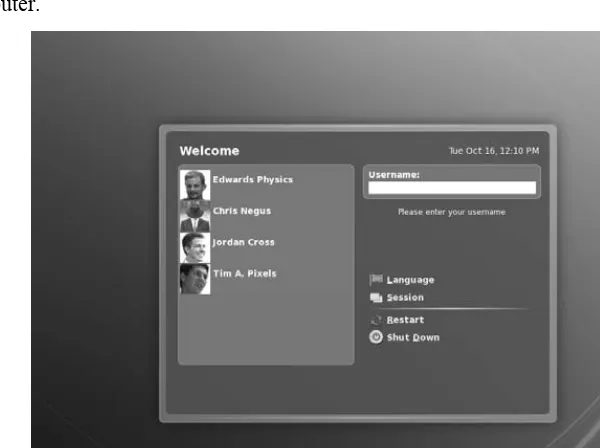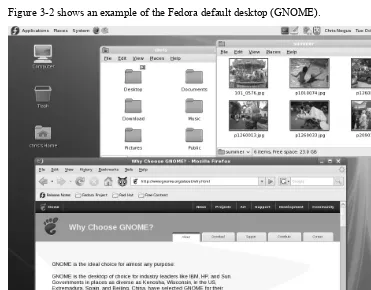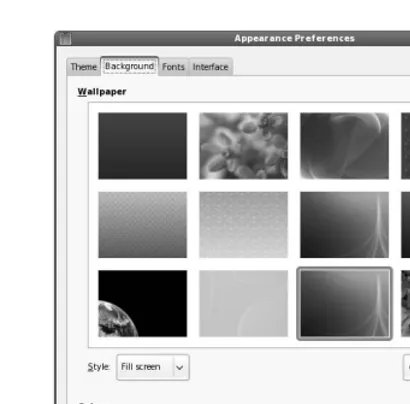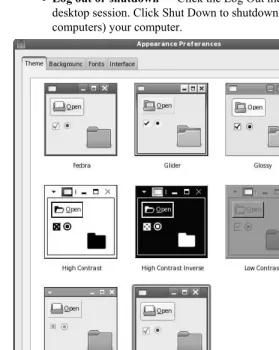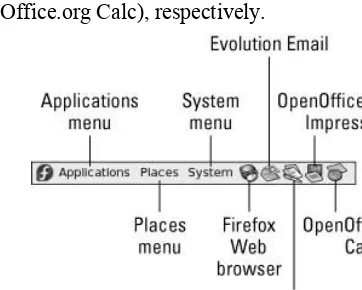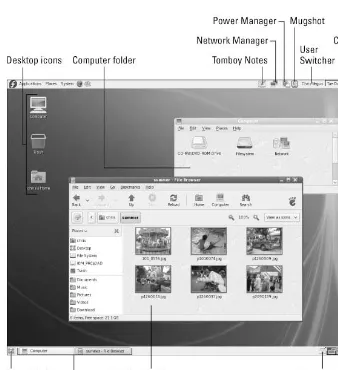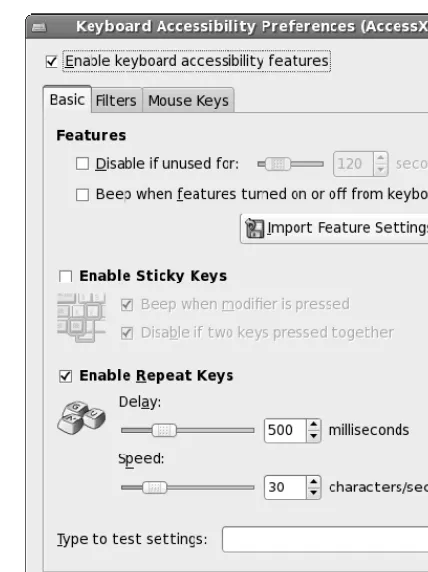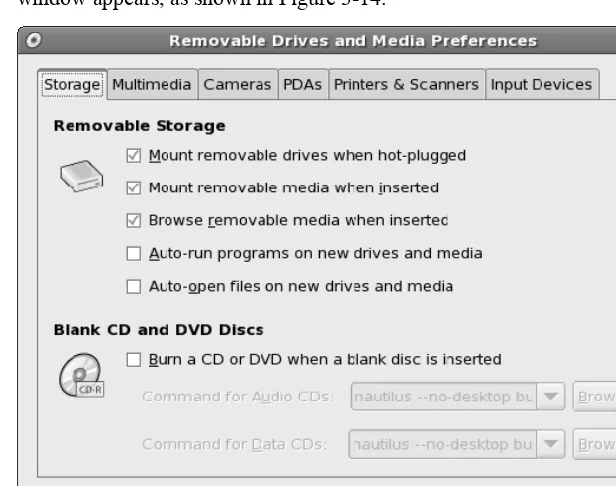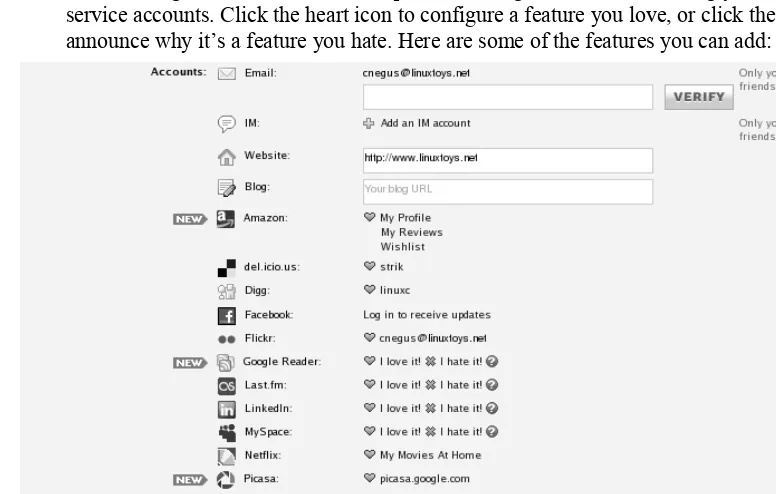and
Red Hat
®
Enterprise Linux
®
Bible
Christopher Negus
and
Red Hat
®
Enterprise Linux
®
and
Red Hat
®
Enterprise Linux
®
Bible
Christopher Negus
Wiley Publishing, Inc.
10475 Crosspoint Boulevard Indianapolis, IN 46256
www.wiley.com
Copyright © 2008 by Wiley Publishing, Inc. All rights reserved. Published simultaneously in Canada
No part of this publication may be reproduced, stored in a retrieval system or transmitted in any form or by any means, electronic, mechanical, photocopying, recording, scanning or otherwise, except as permitted under Sections 107 or 108 of the 1976 United States Copyright Act, without either the prior written permission of the Publisher, or authorization through payment of the appropriate per-copy fee to the Copyright Clearance Center, 222 Rosewood Drive, Danvers, MA 01923, (978) 750-8400, fax (978) 750-4744. Requests to the Publisher for permission should be addressed to the Legal Department, Wiley Publishing, Inc., 10475 Crosspoint Blvd., Indianapolis, IN 46256, (317) 3447, fax (317) 572-4355, or online at http://www.wiley.com/go/permissions.
Limit of Liability/Disclaimer of Warranty: The publisher and the author make no representations or warranties with respect to the accuracy or completeness of the contents of this work and specifically disclaim all warranties, including without limitation warranties of fitness for a particular purpose. No warranty may be created or extended by sales or promotional materials. The advice and strategies contained herein may not be suitable for every situation. This work is sold with the understanding that the publisher is not engaged in rendering legal, accounting, or other professional services. If professional assistance is required, the services of a competent professional person should be sought. Neither the publisher nor the author shall be liable for damages arising herefrom. The fact that an organization or Website is referred to in this work as a citation and/or a potential source of further information does not mean that the author or the publisher endorses the information the organization or Website may provide or recommendations it may make. Further, readers should be aware that Internet Websites listed in this work may have changed or disappeared between when this work was written and when it is read.
For general information on our other products and services or to obtain technical support, please contact our Customer Care Department within the U.S. at (800) 762-2974, outside the U.S. at (317) 572-3993 or fax (317) 572-4002.
Wiley also publishes its books in a variety of electronic formats. Some content that appears in print may not be available in electronic books.
Trademarks: Wiley, the Wiley Publishing logo, and related trade dress are trademarks or registered trademarks of John Wiley & Sons, Inc., and/or its affiliates in the United States and other countries and may not be used without written permission. Red Hat and Fedora are trademarks or registered trademarks of Red Hat, Inc. Linux is a registered trademark of Linus Torvalds. All other trademarks are the property of their respective owners. Wiley is not associated with any product or vendor mentioned in this book.
Library of Congress Cataloging in Publication Data available upon request.
ISBN: 978-0-470-23020-6
Printed in the United States of America.
Linux systems for more than two decades. During that time, Chris worked at AT&T Bell Laboratories, UNIX System Laboratories, and Novell, helping to develop the UNIX operating system. Features from many of the UNIX projects Chris worked on at AT&T have found their way into Red Hat Enterprise Linux, Fedora, and other Linux systems.
Chris is the author of all editions of what started out as Red Hat Linux Bible, which because of the name changes of Red Hat’s Linux projects has evolved into the book you are holding. Most recently, Chris co-authored three books in the Linux Toolbox series: Fedora Linux Toolbox, Ubuntu Linux Toolbox, and SUSE Linux Toolbox (Wiley Publishing, 2007). Before that, Chris authored Linux Bible 2008 Edition and co-wrote Linux Troubleshooting Bible and Linux ToysII for Wiley Publishing. During the past few years, Chris has written several books on UNIX and the Internet, including Internet Explorer 4 Bible and Netscape Plug-Ins For Dummies for Wiley Publishing. He also co-wrote several books for Que Publishing, including The Complete Idiot’s Guide to Networking (second and third editions) and Using UNIX (second edition).
At home, Chris enjoys spending time with his wife, Sheree, and his boys, Caleb and Seth. His hobbies include soccer, singing, and exercising with Sheree.
Acquisitions Editor
Jenny Watson
Development Editor
Sara Shlaer
Technical Editor
Tim Boronczyk
Copy Editor
Nancy Rapoport
Production Manager
Tim Tate
Editorial Manager
Mary Beth Wakefield
Vice President and
Executive Group Publisher
Richard Swadley
Vice President and Executive Publisher
Joseph B. Wikert
Project Coordinator
Bill Ramsey
Indexer
Johnna VanHoose Dinse
Media Associate Project Manager
Laura Atkinson
Media Assistant Producer
Josh Frank
Media Quality Control
Kit Malone
Anniversary Logo Design
Preface
With the Fedora Linux operating system and the instructions in this book, you can transform your PC into a safe, powerful, and free computer system. Starting with Fedora, you can simply replace (or coexist with) Microsoft Windows on your everyday desktop computer. You can also configure your computer to share your files, printers, Web pages, or directory services to other computers. Then, if you choose, you can transition your skills to manage anything from a small office to a large, corporate Red Hat Enterprise Linux computer installation.
This book tells you how and gives you the software to do it.
Who Are You?
You don’t need to be a programmer to use this book. You may be someone who just wants to use Linux (to run programs, access the Internet, and so on). Or you may simply want to know how to administer a Linux system in a workgroup or on a network.
I assume that you are somewhat computer literate but have little or no experience with Linux (or UNIX). You may be migrating from Microsoft operating systems to Linux because of its networking and multiuser features. You may be looking to start a career as a computer
technician or network administrator and find that spending a few dollars for an entire operating system and book is more economical than taking those technical classes offered on late-night television. Or you might just think a “free” operating system is cool.
In any case, after you peruse this book you should have a good idea of how to run applications, set up a small network, connect to the Internet, and configure a variety of server types (Web servers, print servers, file servers, and so on). This book represents a great first few steps toward your becoming someone who can set up a home network or a small office network and maintain a group of computers.
This Book’s Learn-Through-Tasks Approach
The best way to learn a computer system is to get your hands on it. To help you learn Linux, this book takes a task-oriented approach. Where possible, I step you through the process of working with a feature, such as setting up a network or configuring your desktop.
When you are done with a task, you should have a good, basic setup of the feature that it covers. After that, I often provide pointers to further information on tweaking and tuning the feature.
When many tools can be used to achieve the same results, I usually present one or two examples. In other words, I don’t describe six different Web browsers, twelve different text editors, and three different news servers. I tell you how to get one or two similar tools really working and then note the others that are available.
What You Need
This book covers two different Linux systems: Fedora 8 and Red Hat Enterprise Linux 5. Because Fedora is most recently released and is included on the media with this book, examples primarily focus on Fedora. However, because Fedora technology feeds into distributions besides RHEL, such as CentOS (www.centos.org), StartCom
(www.startcom.org), White Box Enterprise Linux (www.whiteboxlinux.org) and Oracle’s Unbreakable Linux (www.oracle.com/technologies/linux), you can use this book to learn about those distributions as well.
To follow along with this book, you can install the complete Fedora 8 software found on the accompanying DVD. If you don’t have a DVD drive, you can use the CD that comes with this book to try out Fedora and install a desktop Fedora system to your hard disk. Or you can follow along with your CentOS system (which is free) or Red Hat Enterprise Linux 5 system, (which you can obtain with a subscription from Red Hat, Inc.).
To install Fedora 8 with the media that come with this book, you need a PC with the following general configuration:
• An Intel Pentium or compatible CPU, 200MHz Pentium or better (for text mode);
400MHz Pentium II or better (for GUI mode). Fedora 8 has been optimized for Pentium 4 processors. (Intel 486 computers will not work with Fedora 8.)
• At least 64MB of RAM (text-based install) or 128MB of RAM (graphical install). To
run the GNOME or KDE desktop 192MB are needed, although the Fedora Project recommends 512MB.
• At least 620MB of hard disk space (you have to select a minimal install). You need
2.3GB of hard disk space for a personal desktop install, 3.0GB for a typical workstation installation, or at least 1.1GB of space for a server installation.
• A DVD or CD drive. This is recommended for installation (because we give you the
Not every piece of PC hardware works with Fedora. While there is no official hardware compatibility list as there is for Red Hat Enterprise Linux (available at http:// bugzilla.redhat.com/hwcert/), overall hardware support should be improved in Fedora 8. In fact, wireless LAN cards, FireWire devices, and some other components have seen improved support in Fedora 8.
There are versions of Fedora available for other computer architectures as well. If you have a Power PC or X86 64-bit computer, you can download official install and live CDs and DVDs from the Fedora project (http://fedoraproject.org/en/get-fedora.html). Likewise, you can get X86 and X86 64-bit versions of CentOS from that project’s site (http://mirror.centos.org/).
Fedora 8 and Red Hat Enterprise Linux Bible
Improvements
Fedora® 8 and Red Hat® Enterprise Linux® Bible represents the continuing development of
Red Hat Linux Bible, which I began in 1999. About every six months since Red Hat Linux 6.1, I’ve followed new versions of Red Hat Linux with updates of this book.
Red Hat, Inc. split its Red Hat Linux development efforts into two tracks: the Fedora Project and the Red Hat Enterprise Linux (RHEL) product. This book now covers the latest of those two Linux distributions: Fedora 8 and RHEL 5. By learning the features in Fedora 8, you will also be preparing yourself for future releases of RHEL.
The foundation for Fedora, RHEL, and this book rests on the tradition begun with Red Hat Linux. The enhancements included in this edition reflect that foundation, plus some bold new cutting-edge Linux technology.
For the theme of this edition, I've focused on enhancements related to the new Fedora slogan, “Freedom is a Feature.” While freedom does mean, in part, that you don't have to pay for the software the Fedora project distributes, freedom is reflected in other ways as well. With the new Online Desktop feature, you are free to fashion a desktop that combines the personal online services you use most. With tools such as livecd-creator and Pungi, you are free to create your own live CD or Fedora software repository.
The following list describes new features of this book over the previous edition:
• Fedora 8 (Nearly) Everything Install DVD — We provide Fedora 8 on DVD with this
edition. You get nearly the entire Fedora 8 distribution. Because the Fedora software repository has grown beyond the 8GB size we can fit on a dual-layer DVD, a handful of games packages from that repository did not make it on to the DVD. However, those packages will still appear on your Package Manager window, allowing you to easily install them from the Internet.
• Fedora 8 Desktop Live/Install CD — Before you install Fedora, you can try out a
While that CD is running, you can use it to prepare your computer to do a permanent installation. The contents of that CD can also be installed directly to your hard disk.
• Live CD Creator and Pungi — Fedora project today offers some of the most solid tools
for creating Fedora live CDs (livecd-creator) and Fedora software repositories that include your own software (Pungi). While details of these features are outside the user/administrator focus of this book, I provide some tips and pointers in Chapter 2 to help you get started creating your own live CDs for software repositories.
• Firstboot Changes — A feature called Smolt was recently added to the firstboot
procedure, which runs the first time you boot your computer after installation. The Smolt screen that appears during firstboot lets you see all the hardware components on your computer and, optionally, lets you send that information to the Fedora project.
• NTFS Support — The Fedora project recently added support for NTFS file systems to
the distribution. This means you can use tools from the live CD, such as GParted, to resize your Windows NTFS partition and make your Windows PC into a dual-boot computer with Fedora. You can also now mount and access those partitions from Fedora. Chapter 2 contains a description of how to use the live CD that comes with this book to resize your NTFS partitions to prepare for a dual-boot computer.
• Enhanced Fedora Theme — The new default theme for Fedora 8 is called Nodoka.
This theme offers a unified look to Fedora that is streamlined and also works well with the Echo Icon theme used with Fedora.
• GNOME Online Desktop — The new Online Desktop feature of GNOME is one of the
most exciting new features for Fedora 8. Although still experimental, Online Desktop promises to provide a mechanism for you to combine all your personal online services (Mugshot, Flickr, Netflix, Facebook, YouTube, and others), applications, and files into a single easy-to-use interface. Chapter 3 describes how to get started with Online Desktop.
• Fast User Switch — Using a User Switcher icon in the desktop panel, you can log in
multiple desktop users at the same time from the same screen. Then you can quickly switch among those user desktops with just a couple of mouse clicks. Fast User Switch is described in Chapter 3.
• Appearance Preferences — Tools for changing different aspects of your desktop
look-and-feel (themes, backgrounds, fonts, and interfaces) were combined into a single window for this release of GNOME. The Appearance Preferences window is described in Chapter 3.
• 3D Desktop Effects (AIGLX) — With Fedora 8, you get improved support for 3D
desktop effects based on the AIGLX project. The improved 3D accelerated desktop effects are described in Chapter 3.
• Third-party Repositories — Software repositories for Fedora that are outside of Fedora
• GIMP 2.4 — The new release of GIMP (version 2.4) is, in itself, a good reason to move
up to Fedora 8. While this book only describes a few enhancements included in GIMP 2.4 (see Chapter 6), you will find that across the board GIMP 2.4 has improved in critical areas such as color management and useability.
• Video Cards for Gaming — The description of video cards for gaming in Linux was
revised in Chapter 7 to cover availability of new open source video drivers and improved 3D acceleration support.
• Rhythmbox Music Player — Some nice improvements to Rhythmbox let you connect
to free online music services, easily rip CDs, and otherwise improve how you manage your music collection. See Chapter 8.
• Firewall Configuration — A new Firewall Configuration window not only makes it
easier to manage a simple firewall (opening or closing a few ports) but also includes features for creating trusted interfaces, IP masquerading, and custom rules. (Refer to Chapter 14.)
In addition to new features just described, procedures throughout the book have been tested and corrected to match changes that have occurred to Fedora 8 software in this version.
Conventions Used in This Book
Throughout the book, special typography indicates code and commands. Commands and code are shown in a monospaced font:
This is how code looks.
In the event that an example includes both input and output, the monospaced font is still used, but input is presented in bold type to distinguish the two. Here’s an example:
$ ftp ftp.handsonhistory.com Name (home:jake): jake Password: ******
The following boxes are used to call your attention to points that are particularly important.
NOTE: A Note box provides extra information to which you need to pay special attention.
TIP: A Tip box shows a special way of performing a particular task.
CROSS-REFERENCE: A Cross-Reference box refers you to further information on a subject that you can find outside the current chapter.
How This Book Is Organized
The book is organized into four parts.Part I: Getting Started in Fedora and RHEL
Part I consists of Chapters 1 through 4. Chapters 1 and 2 contain brief descriptions of the Linux technology and tell you what you need to get the operating system installed. Chapter 1 serves as an introduction to the Linux OS and to Fedora in particular. I also pay special attention to the division Red Hat, Inc., makes between the Fedora Project and Red Hat Enterprise Linux. Chapter 2 discusses what you need to install Fedora and how to make the decisions you’ll be faced with during installation. It includes procedures for installing from DVD, CD-ROM, hard disk, or network connection (NFS, FTP, or HTTP servers).
In Chapter 3, you learn about the GNOME desktop environment, the KDE desktop
environment, and the X Window system. These GUIs provide graphical means of using Fedora and RHEL. Chapter 4 describes ways of exploring and understanding Fedora and RHEL, primarily from the Linux shell command interpreter. You learn how to use the bash shell, the vi text editor, and the commands for moving around the Linux file system.
Part II: Using Fedora and RHEL
Part II consists of Chapters 5 through 9, which include information for the average user who wants to use Linux to run applications and access the Internet.
Chapter 5 contains information on obtaining, installing, and running Linux applications. It also helps you run applications from other operating systems in Linux. Chapter 6 describes both old-time publishing tools and new, graphical word processors that are available with Fedora and RHEL. Old tools include the troff and TeX text processing tools, whereas newer publishing software includes OpenOffice.org utilities (included on the DVD) and StarOffice (commercially available).
Part III: Administering Fedora and RHEL
Part III consists of Chapters 10 through 14, which cover general setup and system maintenance tasks, including how to set up user accounts, automate system tasks, and back up your data. Chapter 10, in which you learn what you need to know about basic system administration, describes the root login, administrative commands, configuration files, SELinux, and log files. Chapter 11 describes how to set up and provide support for multiple users on your Fedora or RHEL system.
In Chapter 12 you learn to create shell scripts and to use the cron facility to automate a variety of tasks on your Fedora and RHEL system. Techniques for backing up your system and restoring files from backup are described in Chapter 13. Chapter 14 describes issues related to securing your computing assets in Fedora and RHEL.
Part IV: Fedora and RHEL Network and Server Setup
Part IV consists of Chapters 15 through 26, which describe step-by-step procedures for setting up a variety of server types. Simple configurations for what might otherwise be complex tasks are contained in each chapter. Learn to arrange, address, and connect your Linux computers to a local area network (LAN) in Chapter 15. Chapter 16 describes techniques for connecting your Linux computer and LAN to the Internet, using features such as Point-to-Point Protocol (PPP), IP forwarding, IP masquerading, routing, and proxy servers.Chapter 17 describes how to set up different types of print server interfaces, including Samba (to share with Windows systems) and native Linux CUPS printing. Chapter 18 describes file servers, such as Network File System (NFS) servers and Samba file servers. Chapter 19 describes how to configure sendmail or postfix e-mail servers.
Chapter 20 describes how to configure and secure an FTP server, as well as how to access the server using FTP client programs. Chapter 21 teaches you how to set up Fedora or RHEL as a Web server, focusing on the popular Apache server software. Chapter 22 explains how to use LDAP to create a shared address book. Chapter 23 describes how to set up a DHCP server to distribute information to client workstations on the network.
Chapter 24 describes how to set up and use a MySQL database server in Linux. Chapter 25 takes you through the process of making the servers you configured in the other chapters available on the Internet. Setting up a Domain Name System (DNS) server is also described in Chapter 25. Chapter 26 describes how to set up Fedora or RHEL to be a Macintosh file and printer server. It also describes how to install Fedora on a new Intel-based Mac, so you can dual boot between Mac OS X and Fedora.
Appendixes
About the Companion Media
The Fedora 8 DVD that accompanies this book provides the software you need for a complete working Fedora system. With this software, you can install sets of software packages that result in an installation from a few hundred megabytes to up to well over 10 gigabytes of software.
We also include a Fedora 8 GNOME Desktop Live/Install CD. That CD can be booted to run a live Fedora GNOME desktop system, without touching the contents of your hard disk. You can install the contents of the live CD to your hard disk, to use that desktop system
permanently from your hard disk.
This book describes how to configure and use the software for those different media.
About the Companion Web Site
A new feature of the Fedora and RHEL Bible Companion Web site for this release is an advanced links page, specially geared toward helping you overcome common problems with Fedora. If you are not finding the answers you need in this book, go to the book’s Web site at www.wiley.com/go/fedora8bible and see if some new information on the subject is available.
Even in a book that pushes the 1,000-page boundary, a few topics don’t seem to make the cut. The companion Web site contains some bonus material on topics such as using the X Window system, finding neat add-on software, exploring alternative administrative interfaces,
Logsentry, and Portsentry.
With the LILO bootloader now gone from the Fedora distribution for several releases, I decided to move descriptions of LILO out of this book and to the Web site. Other topics moved to the Web site from previous editions of this book includes information on using legacy UNIX remote commands (rlogin, rcp, and the like), running Tripwire to manage system security, running a NetWare server in Linux (mars_nwe) and using crack and other password protection tools. Features moved from the immediately preceding edition include descriptions of the wu-FTPd FTP server, INN news server, and the sendmail.cf file.
Reach Out
Acknowledgments
A special acknowledgment goes to the people at Red Hat, Inc. and members of the Fedora Project. In particular, Max Spevack (Fedora Project leader) and Greg DeKoenigsberg (Fedora Community leader) deserve praise for their leadership in producing a consistently high-quality Linux distribution. Special thanks to Jesse Keating (Red Hat release engineer for Fedora) for helping me use his excellent Pungi tools to produce the 8GB Fedora DVD that comes with this book. Also special thanks to the members of the Fedora-marketing-list and Fedora-advisory-board mailing lists who have provided me with insights into the goals and direction of the Fedora project.
At Wiley, I’d like to thank Jenny Watson, Colleen Hauser, and Laura Atkinson for helping work out issues related to the publicity, media, and covers for this book. Thanks to Sara Shlaer for her continued great editing and production work on this book, and for keeping me on schedule so we could bring this book to you on schedule. Tim Boronczyk provided a thorough technical editing pass. Thanks also to Margot Maley Hutchison and the others at Waterside Productions for bringing me this project.
Thanks, as always, to my dear family for helping me through this project. It’s time to party! Finally, a special thanks goes to those of you who bought this and earlier editions of Red Hat Linux Bible. Go out and become a force for Linux in your work, home, and community. If you feel like expanding your Linux horizons, try some of these other books I’ve written:
• Linux Bible 2008 Edition — Contains 16 different bootable and installable Linux
distributions on DVD and CD, along with descriptions characterizing those and other popular and interesting Linux distributions.
• Fedora Linux Toolbox with François Caen — Includes 1000+ command lines to help
Fedora, RHEL, and CentOS power users get the most out of Linux. To try other Linux distributions, check out Ubuntu Linux Toolbox and SUSE Linux Toolbox by the same authors.
• Linux Troubleshooting Bible with Thomas Weeks — Goes beyond this book to help
you safely deploy and troubleshoot Linux systems.
• Linux Toys II — If you’re looking for something fun to do with Linux, this book
Contents
Part I: Getting Started in Fedora and RHEL
Chapter 1: An Overview of Fedora and Red Hat Enterprise Linux ...3
Introducing Fedora 8 and Red Hat Enterprise Linux ...4
What Is Linux?...5
Linux’s Roots in UNIX ...6
Common Linux Features...8
Primary Advantages of Linux ...10
What Are Red Hat Enterprise Linux and Fedora?...11
Red Hat forms the Fedora Project ...11
Red Hat shifts to Red Hat Enterprise Linux ...14
Choosing between Fedora and Enterprise ...14
Why Choose Fedora or Red Hat Enterprise Linux? ...15
New Features in Fedora 8...17
Getting custom Fedora spins ...18
Creating your own spins...19
The GNOME Online Desktop ...19
Infinity look-and-feel and Nodoka theme...19
PulseAudio sound system...20
Codeina utility for getting codecs...20
Package Manager ...20
IcedTea Java environment ...20
Firewall Configuration ...20
The Culture of Free Software...20
Chapter 2: Installing Fedora ...23
Understanding Fedora Installation Media ...24
Using the Fedora 8 Live CD ...24
Quick Installation ...26
Detailed Installation Instructions ...28
Installing Fedora 8...29
Choosing an installation method ...29
Choosing computer hardware...31
Installing Fedora on a Laptop...33
Preparing for installation using the live CD ...33
Beginning the installation...36
Running Fedora Setup Agent ...45
Going forward after installation ...48
Alternatives for starting installation ...49
Installing from other media ...52
Starting a VNC install...55
Performing a kickstart installation...56
Special Installation Topics ...61
Setting up to dual-boot Linux and Windows ...62
Partitioning your disks...67
Using the GRUB boot loader...75
Troubleshooting Installation...81
Spinning Your Own Fedora Install or Live Media...83
Chapter 3: Getting Started with the Desktop ... 85
Logging in to Fedora or RHEL ...86
Getting Familiar with the Desktop ...88
Using the GNOME Desktop...97
Using the Metacity window manager ...99
Using the GNOME panels ...101
Using the Nautilus file manager ...106
Changing GNOME preferences...109
Managing removable media (CDs, DVD, and cameras) ...110
Trying other GNOME applications ...112
Switching to another user ...114
Exiting GNOME...114
Setting Up an Online Desktop...115
Switching Desktop Environments ...118
Using the KDE Desktop ...119
Starting with KDE ...120
KDE desktop described ...120
Managing files with the Konqueror File Manager...123
Configuring Konqueror options...128
Managing windows...132
Configuring the desktop ...133
Adding application launchers and MIME types ...136
Running 3D Accelerated Desktop Effects...137
Troubleshooting Your Desktop ...140
GUI doesn’t work at start-up ...141
Tuning your video card and monitor ...142
Configuring video cards for gaming...144
Getting more information ...144
Chapter 4: Using Linux Commands ... 147
The Shell Interface ...147
Checking directories and permissions ...149 Managing background and foreground processes ...169 Configuring your shell...172 Working with the Linux File System ...175 Creating files and directories...177 Moving, copying, and deleting files ...184 Using the vi Text Editor ...184 Starting with vi ...185 Moving around the file ...188 Searching for text ...188 Using numbers with commands ...189
Part II: Using Fedora and RHEL
Chapter 5: Accessing and Running Applications...191
Running Macintosh applications with ARDI Executor ...242 Running Applications in Virtual Environments ...242 Running applications virtually with Xen ...243 Running applications virtually with KVM and QEMU ...247
Chapter 6: Publishing with Fedora and RHEL ... 251
Using OpenOffice.org ...252 Other Word Processors...254 Using StarOffice ...255 AbiWord ...256 Using KOffice ...257 Using Traditional Linux Publishing Tools ...258 Creating Documents in Groff or LaTeX...259 Text processing with Groff...259 Text processing with TeX/LaTeX ...269 Converting documents ...272 Creating DocBook documents ...273 Understanding SGML and XML ...274 Printing Documents with Fedora and RHEL...277 Printing to the default printer...278 Printing from the shell ...278 Checking the print queues ...279 Removing print jobs ...279 Checking printer status ...280 Displaying PDF Files with Adobe Acrobat Reader...280 Working with Graphics ...281 Manipulating images with GIMP ...282 Taking screen captures ...283 Using Scanners Driven by SANE...284
Chapter 7: Gaming in Fedora and RHEL... 287
Loki Software game demos ...309 Neverwinter Nights ...312
Chapter 8: Music, Video, and Images in Linux...315
Understanding Multimedia and Legal Issues in Linux...315 Extending Freedom to Codecs ...316 Listening to Music in Linux ...317 Configuring a sound card ...319 Choosing audio players ...325 Automatically playing CDs ...326 Playing CDs with gnome-cd...328 Playing and managing music with Rhythmbox ...328 Playing music with XMMS Audio Player ...331 Using ogg123, mpg321, and play command-line players...335 Using MIDI audio players ...336 Converting audio files with SoX ...336 Extracting and encoding music...338 Creating your own music CDs...341 Creating CD labels with cdlabelgen ...345 Viewing TV and Webcams ...345 Watching TV with TVtime...346 Video conferencing and VOIP with Ekiga ...349 Playing Video...352 Examining laws affecting video and Linux ...353 Understanding video content types...354 Watching video with Xine...355 Using Totem movie player ...359 Using a Digital Camera ...361 Displaying images in gThumb...361 Using your camera as a storage device...363
Chapter 9: Using the Internet and the Web...365
Mail readers and managers ...393 Participating in Newsgroups ...394 Instant Messaging with Pidgin ...395 Sharing Files with BitTorrent...397 Using Remote Login, Copy, and Execution ...398 Using telnet for remote login...398 Copying files with FTP...400 Getting files with wget ...406 Using ssh for remote login/remote execution ...409 Using scp for remote file copy...410 Using the “r” commands: rlogin, rcp, and rsh ...410
Part III: Administering Fedora and RHEL
Chapter 10: Understanding System Administration... 415
Users in SELinux...463 Policies in SELinux ...463 Tools in SELinux...463 Using SELinux in Fedora and RHEL...464 Getting SELinux...464 Checking whether SELinux is on ...465 Checking SELinux status ...466 Learning More about SELinux...467
Chapter 11: Setting Up and Supporting Users ...469
Creating User Accounts ...469 Adding users with useradd ...470 Adding users with User Manager ...475 Setting User Defaults ...477 Supplying initial login scripts...480 Supplying initial .bashrc and .bash_profile files...480 Supplying an initial .tcshrc file...481 Configuring system-wide shell options ...482 Setting system profiles ...483 Adding user accounts to servers ...484 Creating Portable Desktops...485 Providing Support to Users ...486 Creating a technical support mailbox ...486 Resetting a user’s password...487 Modifying Accounts...488 Modifying user accounts with usermod...488 Modifying user accounts with User Manager...490 Deleting User Accounts ...491 Deleting user accounts with userdel ...491 Deleting user accounts with User Manager ...493 Checking Disk Quotas...493 Using quota to check disk usage...493 Using du to check disk use ...498 Removing temp files automatically ...498 Sending Mail to All Users...499
Chapter 12: Automating System Tasks...501
Trying some simple shell scripts ...514 Reorganizing or removing run-level scripts ...528 Adding run-level scripts ...530 Managing xinetd services ...531 Manipulating run levels ...532 Scheduling System Tasks...533 Using at.allow and at.deny...533 Specifying when jobs are run ...534 Submitting scheduled jobs...534 Viewing scheduled jobs...535 Deleting scheduled jobs...536 Using the batch command ...536 Using the cron facility ...537
Chapter 13: Backing Up and Restoring Files... 541
Restoring Backed-Up Files ...563 Restoring an entire file system ...564 Recovering individual files...565 Configuring Amanda for Network Backups...568 Creating Amanda directories ...569 Creating the amanda.conf file...569 Creating a disklist file...571 Adding Amanda network services...572 Performing an Amanda backup ...573 Using the pax Archiving Tool ...574
Chapter 14: Computer Security Issues ...579
Linux Security Checklist...579 Using Password Protection...582 Choosing good passwords ...583 Using a shadow password file ...584 Securing Linux with iptables Firewalls...586 Using the Firewall Configuration window ...586 Configuring an iptables firewall ...588 Controlling Access to Services with TCP Wrappers...600 Checking Log Files ...603 Understanding the syslogd service ...603 Tracking log messages with logwatch...606 Using the Secure Shell Package ...608 Starting the SSH service...608 Using the ssh, sftp, and scp commands ...608 Using ssh, scp, and sftp without passwords...610 Securing Linux Servers ...611 Understanding attack techniques ...612 Protecting against denial-of-service attacks ...613 Protecting against distributed DOS attacks ...616 Protecting against intrusion attacks ...620 Securing servers with SELinux ...623 Protecting Web servers with certificates and encryption...624
Part IV: Fedora and RHEL Network and Server Setup
Chapter 15: Setting Up a Local Area Network ...635
Getting wireless drivers ...653 Did Linux find your Ethernet driver at boot time? ...668 Can you reach another computer on the LAN? ...669 Is your Ethernet connection up? ...670 Troubleshooting a wireless LAN...671 Watching LAN traffic with Wireshark ...675
Chapter 16: Connecting to the Internet... 681
Debugging Squid ...718 Setting Up Proxy Clients...719 Configuring Firefox to use a proxy ...720 Configuring Internet Explorer to use a proxy...721 Configuring other browsers to use a proxy...722
Chapter 17: Setting Up a Print Server ...725
Common UNIX Printing Service ...725 Setting Up Printers ...726 Using the Printer configuration window...727 Using Web-based CUPS administration...736 Configuring the CUPS server (cupsd.conf) ...738 Configuring CUPS printer options ...740 Using Printing Commands ...741 Using lpr to print ...742 Listing status with lpc...742 Removing print jobs with lprm...743 Configuring Print Servers...743 Configuring a shared CUPS printer...744 Configuring a shared Samba printer ...745
Chapter 18: Setting Up a File Server ...747
Goals of Setting Up a File Server...747 Setting Up an NFS File Server ...748 Sharing NFS file systems ...750 Using NFS file systems ...757 Unmounting NFS file systems...763 Other cool things to do with NFS...763 Setting Up a Samba File Server ...764 Getting and installing Samba...765 Configuring a simple Samba server...766 Configuring Samba with SWAT ...769 Working with Samba files and commands ...778 Setting up Samba clients ...782 Troubleshooting your Samba server...785
Chapter 19: Setting Up a Mail Server ...789
Getting a domain name...795 Configuring basic sendmail settings (sendmail.mc) ...795 Defining outgoing mail access...799 Configuring virtual servers ...801 Configuring virtual users ...802 Adding user accounts...803 Starting sendmail and generating database files ...804 Redirecting mail ...805 Introducing Postfix ...807 Stopping Spam with SpamAssassin ...808 Using SpamAssassin...809 Setting up SpamAssassin on your mail server...809 Setting e-mail readers to filter spam ...811 Getting Mail from the Server (POP3 or IMAP) ...812 Accessing mailboxes in Linux...812 Configuring IMAP and POP3 with dovecot ...813 Getting Mail from Your Browser with SquirrelMail...814 Administering a Mailing List with mailman ...816
Chapter 20: Setting Up an FTP Server ... 821
Understanding FTP Servers...822 Attributes of FTP servers...822 FTP user types ...823 Using the Very Secure FTP Server ...823 Quick-starting vsFTPd...824 Configuring vsFTPd ...825 Getting More Information about FTP Servers...831
Chapter 21: Setting Up a Web Server ... 833
Analyzing Web-server traffic ...883
Chapter 22: Setting Up an LDAP Address Book Server ...887
Understanding LDAP...888 Defining information in schemas ...889 Structuring your LDAP directories...890 Setting Up the OpenLDAP Server ...891 Installing OpenLDAP packages ...891 Configuring the OpenLDAP server (slapd.conf)...891 Starting the OpenLDAP service ...894 Setting Up the Address Book ...894 More Ways to Configure LDAP ...899 Accessing an LDAP Address Book from Thunderbird ...900
Chapter 23: Setting Up a DHCP Boot Server...903
Using Dynamic Host Configuration Protocol ...903 Setting Up a DHCP Server...904 Opening your firewall for DHCP ...905 Configuring the /etc/dhcpd.conf file...905 Starting the DHCP server ...912 Setting Up a DHCP Client ...913
Chapter 24: Setting Up a MySQL Database Server ...915
Adding and Removing User Access...944 Adding users and granting access...944 Revoking access ...945 Backing Up Databases...946 Checking and Fixing Databases ...946
Chapter 25: Making Servers Public with DNS ... 949
Determining Goals for Your Server ...950 Using a hosting service...950 Connecting a Public Server ...951 Choosing an ISP ...951 Getting a domain name...954 Configuring Your Public Server...956 Configuring networking ...956 Configuring servers ...957 Managing security ...958 Setting Up a Domain Name System Server...960 Understanding DNS...961 DNS name server example ...964 Quick-starting a DNS server...966 Checking that DNS is working ...974 Getting More Information about BIND...975
Chapter 26: Integrating Fedora with Apple Macs ... 977
Looking Inside Mac OS X...978 Using Network Services from Mac OS X ...979 Using AppleTalk (netatalk) from Mac OS X...980 Using AppleTalk from Mac OS 8 or OS 9 ...982 Using Mac, Windows, and Linux servers (Samba) ...982 Sharing X applications...984 Configuring an AppleTalk Server in Linux...985 Before you start using netatalk ...985 Setting up the netatalk server...986 Securing netatalk volumes...991 Troubleshooting netatalk ...997 Accessing NFS Servers from the Mac...999 Connecting to NFS from the Connect to Server window ...999 Connecting to NFS from the command line ...1001 Installing Fedora on an Intel-based Mac ...1001 Before installing Fedora on your Mac ...1002 Installing Fedora ...1002
Fedora Source Code ...1006 Fedora Rescue CD...1006
Appendix B: Running Network Services ...1009
Checklist for Running Networking Services...1009 Networking Service Daemons...1011 The xinetd super-server ...1011 The init.d start-up scripts...1012 Choosing Alternatives ...1013 Referencing Network Services...1014 Web server...1014 File servers ...1015 Login servers ...1016 E-mail servers...1017 News server ...1018 Print servers...1018 Network administration servers...1018 Information servers...1020 Database services ...1021 User services...1022 Security services...1023
Appendix C: Red Hat Enterprise Linux 5 Features ...1031
What’s in RHEL 5? ...1031 Choosing an RHEL System...1033 Getting RHEL Evaluation Subscriptions ...1034 Hardware Compatibility and Commercial Software ...1035 Training and Certification ...1035 Documentation and Support...1036 Managing RHEL Systems...1036 Using Red Hat Network ...1036 Using RHEL for high-performance computing clusters...1038 Using RHEL Global File System ...1038 More Information on RHEL...1039
Getting Started in Fedora
and RHEL
Chapter 1: An Overview of Fedora and
Red Hat Enterprise Linux
Chapter 2: Installing Fedora
Chapter 3: Getting Started with the Desktop
An Overview of Fedora
and Red Hat Enterprise Linux
In This Chapter
• Introducing Fedora and RHEL • What is Linux?
• Linux’s roots in UNIX • Common Linux features • Primary advantages of Linux • What is Fedora?
• Why choose Fedora? • The culture of free software
Linux was a phenomenon waiting to happen. The computer industry suffered from a rift. In the 1980s and 1990s, people had to choose between inexpensive, market-driven PC operating systems from Microsoft and expensive, technology-driven operating systems such as UNIX. Free software was being created all over the world, but lacked a common platform to rally around. Linux has become that common platform.
For several years, Red Hat Linux was the most popular commercial distribution of Linux. In 2003, Red Hat, Inc. changed the name of its distribution from Red Hat Linux to Fedora Core (later changing the name to simply Fedora) and moved its commercial efforts toward its Red Hat Enterprise Linux products. It then set up Fedora to be:
• Sponsored by Red Hat
• Supported by the Linux community
• Inclusive of high-quality, cutting-edge open source technology
• A proving ground for software slated for commercial Red Hat deployment and support
systems. After taking its software through about a year and a half of Fedora releases (about once every six to nine months), a commercial Red Hat Enterprise Linux (RHEL) product line is released that includes:
• Subscription service to RHEL that offers stable, tested software (mostly the same
software in Fedora that has gone through rigorous testing)
• Multiple support programs, ranging from an online knowledge base to assistance with
custom deployment, engineering, and software development
• Official documentation, training, and certification programs
Fedora itself has become a respected and active Linux distribution that thousands of people use worldwide as a desktop, server, or programming workstation. It is the best way to get the latest Linux software that is being built on a foundation for enterprise-quality systems. Using Fedora is a great way to get a head start learning the features of upcoming RHEL releases. The latest Fedora Linux operating system (referred to as Fedora 8) is included on the DVD that comes with this book. The book also includes a Fedora Live CD with a system that can be installed directly to your hard disk when you are ready.
Introducing Fedora 8
and Red Hat Enterprise Linux
With the split between community (Fedora) and commercial (Red Hat Enterprise Linux) versions of what was Red Hat Linux, Red Hat has created a model that can suit the fast-paced changes in the open source software world, while still meeting the demands for a well-supported commercial Linux distribution.
Technical people have chosen Red Hat Enterprise Linux because of its reputation for solid performance. With the Fedora Project, Red Hat has created an environment where open source developers can bring high-quality software packages to a freely distributed, community-oriented Linux system.
More than 8400 individual software packages (compared to just over 600 in Red Hat Linux 6.2) are included in the single, massive Fedora8 software repository. The Fedora 8 software repository represents a merging of the basic Fedora system (Fedora Core) and community-contributed software packages (Fedora Extras) that took place last year. These packages contain features that would cost you thousands of dollars to duplicate if you bought them as separate commercial products. These features let you:
• Connect your computers to a LAN or the Internet.
• Create documents and publish your work on paper or on the Web.
• Work with multimedia content to manipulate images, play music files, view video, and
• Play games individually or over a network.
• Communicate over the Internet using a variety of Web tools for browsing, chatting,
transferring files, participating in newsgroups, and sending and receiving e-mail.
• Protect your computing resources by having Fedora or RHEL act as a firewall or a router
to protect against intruders coming in through public networks.
• Configure a computer to act as a network server, such as a print server, Web server, file
server, mail server, news server, and a database server.
This is just a partial list of what you can do with Fedora or RHEL. Using this book as your guide, you will find that there are many more features built into Fedora and RHEL as well. Support for new video cards, network cards, printers, and storage devices is being added every day. Linux programmers around the world are no longer the only ones creating hardware drivers. Every day more hardware vendors are creating their own Linux drivers, so they can sell products to the growing Linux market. New applications are being created to cover everything from personal productivity tools to programs that access massive corporate databases.
Remember that old Pentium computer in your closet? Don’t throw it away! Just because a new release of Fedora is out doesn’t mean that you need all new hardware for it to run. Support for many old computer components get carried from one release to the next. With a Minimal install, you could use Fedora as a router (to route data between your LAN and the Internet), firewall (to protect your network from outside intrusion), or file server (to store shared files on your LAN) — with maybe an Ethernet card or an extra hard disk added.
At this point, you may feel that Linux is something you want to try out. This brings us to the basic question: What is Linux?
What Is Linux?
Linux is a free operating system that was created by Linus Torvalds when he was a student at the University of Helsinki in 1991. Torvalds started Linux by writing a kernel — the heart of the operating system — partly from scratch and partly by using publicly available software. (For the definition of an operating system and a kernel, see the sidebar “What Is an Operating System?” later in this chapter.) Torvalds then released the system to his friends and to a community of “hackers” on the Internet and asked them to work with it, fix it, and enhance it. It took off.
NOTE: I make the distinction here between hackers (who just like to play with computers) and crackers (who break into computer systems and cause damage).
enhance it. Developers are encouraged to pass their fixes and improvements back into the community so that Linux can continue to grow and improve.
On top of the Linux kernel effort, the creators of Linux also drew on a great deal of system software and applications that are now bundled with Linux distributions from the GNU project (GNU stands for “GNU is Not UNIX”), which is directed by the Free Software Foundation (www.gnu.org). There is a vast amount of software that can be used with Linux, making it an operating system that can compete with or surpass features available in any other operating system in the world.
If you have heard Linux described as a free version of UNIX, there is good reason for it. Although much of the code for Linux started from scratch, the blueprint for what the code would do was created to follow POSIX (Portable Operating System Interface for UNIX) standards. POSIX is a computer industry operating system standard that every major version of UNIX complied with. In other words, if your operating system was POSIX-compliant, it was UNIX. Today, Linux has formed its own standards and services organizations to help interoperability among Linux systems, including the Linux Foundation, which supports such efforts as the Linux Standard Base (www.linux-foundation.org/en/LSB).
Linux’s Roots in UNIX
Linux grew within a culture of free exchange of ideas and software. Like UNIX — the operating system on which Linux is based — the focus was on keeping communications open among software developers. Getting the code to work was the goal and the Internet was the primary communications medium. Keeping the software free and redistributable was a means to that goal. What, then, were the conditions that made the world ripe for a computer system such as Linux?
In the 1980s and 1990s, while Microsoft flooded the world with personal computers running DOS and Windows operating systems, power users demanded more from an operating system. They ached for systems that could run on networks, support many users at once (multiuser), and run many programs at once (multitasking). DOS (Disk Operating System) and Windows didn’t cut it.
UNIX, on the other hand, grew out of a culture where technology was king and marketing people were, well, hard to find. Bell Laboratories in Murray Hill, New Jersey, was a think tank where ideas came first and profits were somebody else’s problem. A quote from Dennis Ritchie, co-creator of UNIX and designer of the C programming language, in a 1980 lecture on the evolution of UNIX, sums up the spirit that started UNIX. He was commenting on both his hopes and those of his colleagues for the UNIX project after a similar project called Multics had just failed:
remote-access, time-shared machines, is not just to type programs into a terminal instead of a keypunch, but to encourage close communication.
In that spirit, the first source code of UNIX was distributed free to universities. Like Linux, the availability of UNIX source code made it possible for a diverse population of software
developers to make their own enhancements to UNIX and share them with others.
What Is an Operating System?
An operating system is made up of software instructions that lie between the computer hardware (disks, memory, ports, and so on) and the application programs (word
processors, Web browsers, spreadsheets, and so on). At the center is the kernel, which provides the most basic computing functions (managing system memory, sharing the processor, opening and closing devices, and so on). Associated with the kernel are a variety of basic services needed to operate the computer, including:
• File systems — The file system provides the structure in which information is
stored on the computer. Information is stored in files, primarily on hard disks inside the computer, but also on removable media such as CDs and DVDs. Files are organized within a hierarchy of directories. The Linux file system holds the data files that you save, the programs you run, and the configuration files that set up the system.
• Device drivers — These provide the interfaces to each of the hardware devices
connected to your computer. A device driver enables a program to write to a device without needing to know details about how each piece of hardware is implemented. The program opens a device, sends and receives data, and closes a device.
• User interfaces — An operating system needs to provide a way for users to run
programs and access the file system. Linux has both graphical and text-based user interfaces. GNOME and KDE provide graphical user interfaces, whereas shell command interpreters (such as bash) run programs by typing commands and options.
• System services — An operating system provides system services, many of
which can be started automatically when the computer boots. In Linux, system services can include processes that mount file systems, start your network, and run scheduled tasks. In Linux, many services run continuously, enabling users to access printers, Web pages, files, databases, and other computing assets over a network.
By the early 1980s, UNIX development moved from the organization in Murray Hill to a more commercially oriented development laboratory in Summit, New Jersey (a few miles down the road). During that time, UNIX began to find commercial success as the computing system of choice for applications such as AT&T’s telephone switching equipment, for supercomputer applications such as modeling weather patterns, and for controlling NASA space projects. Major computer hardware vendors licensed the UNIX source code to run on their computers. To try to create an environment of fairness and community to its OEMs (original equipment manufacturers), AT&T began standardizing what these different ports of UNIX had to be able to do to still be called UNIX. To that end, compliance with POSIX standards and the AT&T UNIX System V Interface Definition (SVID) were specifications UNIX vendors could use to create compliant UNIX systems. Those same documents also served as road maps for the creation of Linux.
Elsewhere, the UNIX source code that had been distributed to universities had taken on a life of its own. The Berkeley Software Distribution (BSD) began life in the late 1970s as patches to the AT&T UNIX source code from students and staff at the University of California at Berkeley. Over the years, the AT&T code was rewritten and BSD became freely distributed, with offshoot projects such as FreeBSD, OpenBSD, and NetBSD still available.
Linux has been described as a UNIX-like operating system that reflects a combination of SVID, POSIX, and BSD compliance. Linux continues to aim toward POSIX compliance, as well as compliance with standards set by the new owner of the UNIX trademark, The Open Group (www.unix.org). Much of the direction of Linux today comes from the Linux Foundation (www.linux-foundation.org), which was founded in 2007 by a merger of the Free Standards Group and the Open Source Development Labs.
Common Linux Features
No matter what version of Linux you use, the piece of code common to all is the Linux kernel. Although the kernel can be modified to include support for the features you want, every Linux kernel can offer the following features:
• Multiuser — Not only can you have many user accounts available on a Linux system,
you can also have multiple users logged in and working on the system at the same time. Users can have their own environments arranged the way they want: their own home directory for storing files and their own desktop interface (with icons, menus, and applications arranged to suit them). User accounts can be password-protected, so that users can control who has access to their applications and data.
• Multitasking — In Linux, it is possible to have many programs running at the same
a Web page, print a document, or copy a file. These background processes are referred to as daemons.
• Hardware support — You can configure support for almost every type of hardware
that can be connected to a computer. There is support for floppy disk drives, CD-ROMs, removable disks (such as DVDs and USB flash drives), sound cards, tape devices, video cards, and most anything else you can think of. As device interfaces, such as USB and FireWire, have been added to computers, support for those devices has been added to Linux as well.
For Linux to support a hardware device, Linux needs a driver, a piece of software that interfaces between the Linux kernel and the device. Drivers are available in the Linux kernel to support hundreds of computer hardware components that can be added or removed as needed.
NOTE: Most hardware manufacturers don’t provide Linux drivers with their peripheral devices and adapter cards. Although most popular hardware will be supported eventually in Linux, it can sometimes take a while for a member of the Linux community to write a driver. Also, some outdated hardware may not be updated to work with the latest Linux kernels.
• Networking connectivity — To connect your Linux system to a network, Linux offers
support for a variety of local area network (LAN) cards, modems, and serial devices. In addition to LAN protocols, such as Ethernet (both wired and wireless), all the most popular upper-level networking protocols can be built-in. The most popular of these protocols is TCP/IP (used to connect to the Internet). Other protocols, such as IPX (for Novell networks) and X.25 (a packet-switching network type that is popular in Europe), are also available.
• Network servers — Providing networking services to the client computers on the LAN
or to the entire Internet is what Linux does best. A variety of software packages are available that enable you to use Linux as a print server, file server, FTP server, mail server, Web server, news server, or workgroup (DHCP or NIS) server.
To make a Linux distribution useful, components need to be added on top of the Linux kernel. For humans to access a Linux system, they can enter commands to a shell or use graphical interfaces to open menus, windows, and icons. Then you need actual applications to run. In particular, a useful Linux desktop system includes the following:
• Graphical user interface (X Window System) — The powerful framework for
working with graphical applications in Linux is referred to as the X Window System (or simply X). X handles the functions of opening X-based graphical user interface (GUI) applications and displaying them on an X server process (the process that manages your screen, mouse, and keyboard).
desktop environments and and even more desktop managers to choose from. (Fedora and RHEL focus on the GNOME and KDE desktop environments, but also have several other desktop environments and window managers available.)
• Application support — Because of compatibility with POSIX and several different
application programming interfaces (APIs), a wide range of free and open source software is available for Linux systems. Compatibility with the GNU C libraries is a major reason for the wide-ranging application support. Often, making an open source application available to a particular version of Linux can be done by simply recompiling the source code to run on that Linux version.
Primary Advantages of Linux
When compared to different commercially available operating systems, Linux’s best assets are its price, its reliability, and the freedom it gives you. With the latest 2.6 Linux kernel, you can also argue that scalability is one of its greatest assets.
Most people know that its initial price is free (or at least under $50 when it comes in a box or with a book). However, when people talk about Linux’s affordability, they are usually thinking of its total cost, which includes no (or low) licensing fees, the ability to reuse any of the code as you choose, and the capability of using inexpensive hardware and compatible free add-on applications. Although commercial operating systems tend to encourage upgrading to more powerful hardware, Linux doesn’t require that (although faster hardware and larger disks are nice to have).
In terms of reliability, the general consensus is that Linux is comparable to many commercial UNIX systems but more reliable than most desktop-oriented operating systems. This is especially true if you rely on your computer system to stay up because it is a Web server or a file server. (You don’t have to reboot every time you change something, unless you’ve replaced the kernel itself.)
This reliability also extends into the realm of safety. While there have been exploits aimed at Linux software, Linux users are for the most part safe from the culture of malware and viruses that plague Windows users. Large-scale Linux deployments don’t need to install anti-virus software, a situation you would never allow with Windows in a corporate setting. Furthermore, when people install anti-virus software on Linux, it is usually to scan files and e-mail
messages for Windows viruses, to help the distraught users of Windows.
Another advantage of using Linux is that help is always available on the Internet. There is probably someone out there in a Linux newsgroup or mailing list willing to help you get around your problem. Because the source code is available, if you need something fixed you can even patch the code yourself! On the other hand, I’ve seen commercial operating system vendors sit on reported problems for months without fixing them. Remember that the culture of Linux is one that thrives on people helping other people.
What Are Red Hat Enterprise Linux and Fedora?
Having directories of source code floating extraneously around the Internet was not a bad way for hackers to share software. However, for Linux to be acceptable to a less technical
population of computer users, it needed to be simple to install and use. Likewise, businesses that were thinking about committing their mission-critical applications to a computer system would want to know that this system had been carefully tested and well supported.
To those ends, several companies and organizations began gathering and packaging Linux software together into usable forms called distributions. The main goal of a Linux distribution is to make the hundreds (or even thousands) of unrelated software packages that make up Linux work together as a cohesive whole. Popular Linux distributions include Debian, Ubuntu, openSUSE, Slackware, Gentoo, and Mandriva. For many years, the most popular commercial distribution was Red Hat Linux.
In September 2003, Red Hat, Inc. changed its way of doing business. That change resulted in the formation of the Red Hat–sponsored Fedora Project to take the development of Red Hat Linux technology into the future. But what does that mean to individuals and businesses that have come to rely on Red Hat Linux?
Red Hat forms the Fedora Project
With the latest Fedora and Red Hat Enterprise Linux distributions, the promises Red Hat made to the open source community and to Red Hat’s commercial customers have begun to solidify. The Red Hat Enterprise Linux product offering is looking like a solid, reliable system for mass deployment of Linux in large organizations. With the Fedora Project merging its Fedora Core and Fedora Extras repositories, a massive number of high-quality software packages is available to Fedora users.
A year or two ago, things didn’t look so rosy.
The announcement of the Fedora Project by Red Hat, Inc. at first prompted more questions than answers about the future direction of the company and its flagship Red Hat Linux product. In fact, it seemed that nothing named Red Hat Linux even existed anymore. Instead, what was Red Hat Linux would be reflected by Linux distributions coming from two paths:
• Fedora Project (www.fedoraproject.org) — An open source project, beginning
is sponsored by Red Hat, Inc., there is no official support for the Linux distribution (simply called Fedora) that the project produces.
• Red Hat Enterprise Linux (www.redhat.com/software/rhel) — An official set
of commercial Linux products from Red Hat, Inc. that are offered on an annual subscription basis. Red Hat backs up its Enterprise product line with technical support, training, and documentation.
The primary results of the Fedora Project are sets of binary and source code packages (distributed as DVD or CD images) containing the Linux distribution referred to as Fedora. Before its name was changed to Fedora, that distribution was being tested simply as the next in the series of Red Hat Linux distributions (presumably, Red Hat Linux 10). The software packages included on the DVD that comes with this book are distributed as the official eighth release of that software: Fedora 8.
The name change from Red Hat Linux to Fedora Core (and later to just Fedora) wasn’t the only difference between Fedora and Red Hat Enterprise Linux, however. Red Hat, Inc. also changed its association with Fedora in the following ways:
• No boxed sets — Red Hat decided to not sell Fedora through retail channels. The
ever-shortening release cycle was making it difficult to manage the flow of boxed sets to and from retail channels every few months, and Red Hat believed that early adopters of Linux technology were clever enough to get the software themselves.
• Short guaranteed update cycle — Critical fixes and security patches will be available
for each Fedora release for a much shorter period of time than on RHEL products. As a result, users will have to upgrade or reinstall the system more often.
• No technical support offerings — There are no technical support programs available
from Red Hat for Fedora.
• No Red Hat documentation — The set of manuals that came with the previous Red
• One Laptop Per Child (OLPC) — The Fedora Project is working with Red Hat, Inc.
and the OLPC project (www.laptop.org) to provide laptops to children around the world. Fedora software is being used as the foundation for the software part of OLPC.
• Fedora Ambassadors and Marketing — Focuses on spreading the word about Fedora
to the world. Ambassadors have been assigned to different parts of the U.S. and to countries around the world to represent Fedora to their areas. The marketing project is helping to encourage presentations, developer conferences, and other initiatives to publicize Fedora.
• Fedora Live CD Tools — The Fedora Live CD initiative centers on a set of tools under
the name livecd-creator. Using livecd-creator, the Fedora Project produces its own official Fedora live CDs. A live CD provides a means of running a Linux system on a computer without installing it to hard disk. It offers a great way to try out Fedora without disturbing anything installed on your hard disk. Because livecd-creator is itself an open source project, you can use the tools to create your own live CDs. Many advances to the live CD technology have occurred in this release of Fedora, including liveUSB versions and integration with kickstart files.
• Fedora Artwork — Creates the graphics used with Fedora (backgrounds, logos, login
screens, and so on), primarily using tools that are distributed with Fedora.
• Fedora Documentation — Besides seeking to release Red Hat documentation under an
open source license and maintaining it publicly with the Fedora Project, the Fedora Documentation Project is pursuing other initiatives. Those include assigning beat writers (to cover various software topics) and editors (to clean up and manage documentation contributions).
For information on the status of these and other Fedora projects, you can refer to the Fedora Weekly News (http://fedoraproject.org/wiki/FWN). If you are interested in contributing to any of the Fedora projects, the Fedora Projects page mentioned earlier is a good place to start.
In the past year or so, there has been an extraordinary upsurge of software being made available to run on Fedora. That upsurge has been due in large part to strong Fedora
community contributions to Fedora Extras. The Fedora Extras effort has now been merged into the main Fedora repository and the whole repository continues to grow in size and quality, supported by solid packaging guidelines and oversight by the Fedora Engineering Steering Committee (FESCo).
Third-party repositories for Fedora containing software packages that Red Hat won’t distribute due to licensing or patent issues have also grown and stabilized lately. (See the descriptions of software repositories in Chapter 5.)