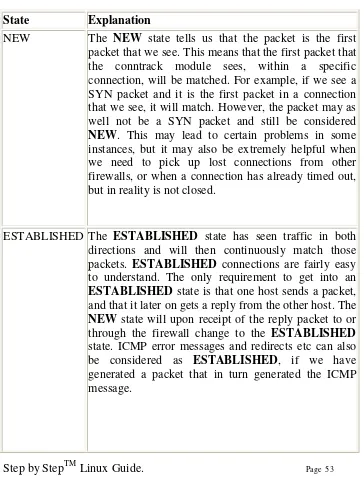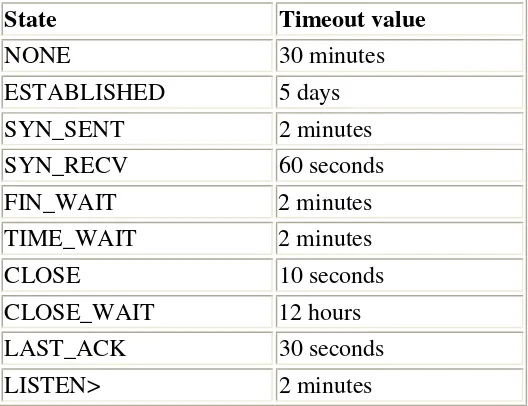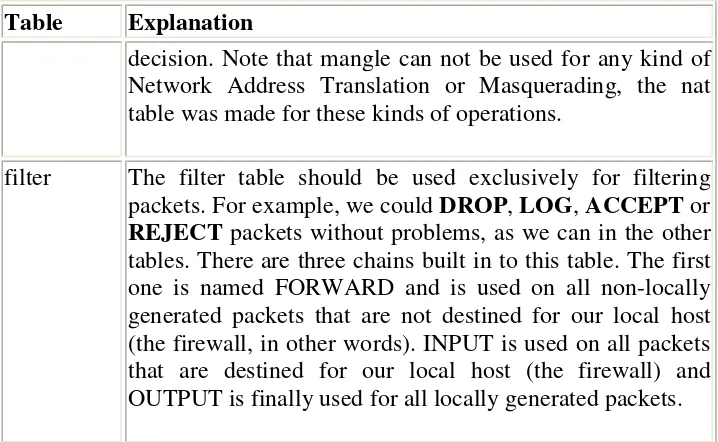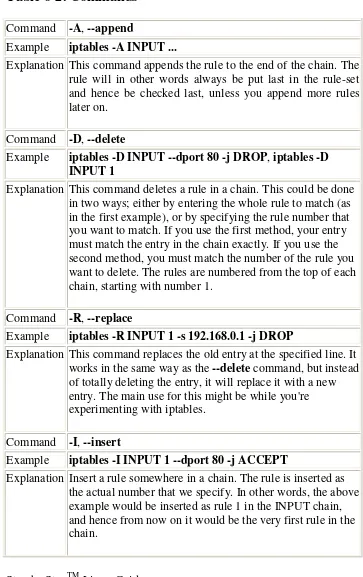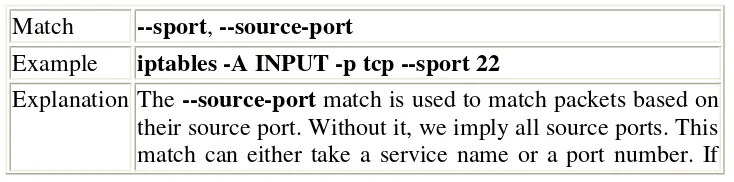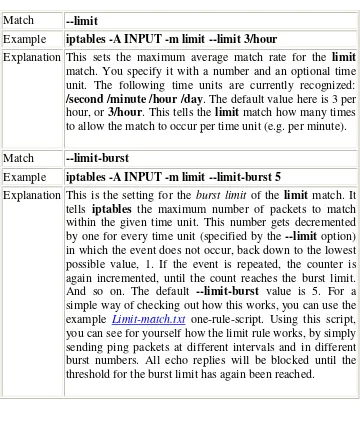Step by StepTM Linux Guide. Page 1
Step by
Step Linux
Guide
by
M. B. G. Suranga De Silva
Step by StepTM Linux Guide. Page 2 doesn’t tell you how to install Linux since it is very straight forward but it gives you real world mail, DNS, proxy, web, messaging etc… server installations and
configurations.
System administration is all the things that one has to do to keep a computer system in a useable shape. It
Includes things like backing up files and restoring , installing new programs, creating accounts for users, making certain that the filesystem is not corrupted, and so on.
There is no one official Linux distribution, so different people have different setups, and many people
have a setup they have built up themselves. This book is not targeted at any one distribution, even though
I use Red Hat Linux 8 and 9 the contents can be applied to any distribution.
Step by StepTM Linux Guide. Page 3
Quick Configs
Jabberd Sendmail Qpopper Qmail
CourrierIMAP Server Squirrelmail
DHCP Server PHP and Mysql PostGRE
File Server Squid Squidguard Iptables Freeradius Apache
Apache Monitoring Tool (AWTStats) Samba
DNS Bind OpenLDAP NoCatAuth Load Balancers Load Sharing
Network Monitoring Tool (nagios) Kernal Recompilation
Java in Linux
Step by StepTM Linux Guide. Page 4
Target Market
IT Training Institutes
IT Departments of any organization Libraries (school/public/ universities) Students
Unique Selling Points
1. Open Source freely available 2. Stable
3. Everything in single book
4. Administrators can build their own systems, from that they can take the full control over the system. When company relies on the system, administrators will feel more job security.
5. No need of expensive PCs to learn, just 486 is enough to become an expert.
6. High Security
7. Free Five hours onsite cooperate training.
8. Easiest way to become a System Administrator or Systems Engineer.
Step by StepTM Linux Guide. Page 5
The jabberd server is the original open-source server implementation of the Jabber protocol, and is the most popular software for deploying Jabber either inside a company or as a public IM service.
1. Save the file jabberd-1.4.2.tar.gz to /tmp/ (or to a directory of your choice).
1. Open a console window and create the directory as /path/to/jabber/ as follows
[root@im root]#mkdir /path/
[root@im root]#mkdir /path/to/
[root@im root]#mkdir /path/to/jabber/
3. Type mv /tmp/jabberd-1.4.2.tar.gz /path/to/jabber/ 4. Type cd /path/to/jabber/
5. Type gzip -d jabberd-1.4.2.tar.gz
6. Type tar -xvf jabberd-1.4.2.tar (this creates a jabberd-1.4.2/ directory containing various files and subdirectories)
7. Type cd jabber-1.4.2/ 8. Type ./configure 9 Type make
10. Open another console and type cd /path/to/jabber/jabber-1.4.2/ 11. Type ls -l jabberd/jabberd to view the permissions on the Jabber
daemon. The output on your console should look something like this: -rwxr-xr-x 1 user group 675892 Feb 25 2004
jabberd/jabberd
Step by StepTM Linux Guide. Page 6
one line of output in your console window: 20020923T02:50:26: [notice] (-internal): initializing server.
13. Open a separate console window on the same machine and type telnet localhost 5222 to connect to your server (yes, you can connect using simple old telnet!). You should see the following:
Trying 127.0.0.1...
Connected to your-machine-name. Escape character is '^]'.
14. Now open an XML stream to your server by pasting the full text of the following XML snippet into your telnet window:
<stream:stream to='localhost' xmlns='jabber:client'
xmlns:stream='http://etherx.jabber.org/streams'>
You should immediately receive a reply from your server:
<?xml version='1.0'?> <stream:stream
xmlns:stream='http://etherx.jabber.org/streams' id='some-random-id' xmlns='jabber:client' from='localhost'>
Congratulations! Your Jabber server is working.
15. Close the stream properly by pasting the following XML snippet into your telnet window: </stream:stream>
16. Stop the server by killing the process or simply typing ^C in the window where you started the server deamon.
Step by StepTM Linux Guide. Page 7
You change the configuration of jabberd by editing a file named jabber.xml, which is located in your /path/to/jabber/jabber-1.4.2 directory. The jabber.xml file contains a great deal of comments that help you understand what each configuration option does. However, right now all that we need to change is the hostname. So open jabber.xml in your favorite text editor (vi, emacs, etc.) and edit the line that reads as follows:
<host><jabberd:cmdline flag="h">localhost</jabberd:cmdline></host>
You now need to give Jabber server's ip address or hostname here.
Ex.
<host><jabberd:cmdline flag="h">192.168.200.8</jabberd:cmdline></host> or
<host><jabberd:cmdline flag="h">im.jic.com</jabberd:cmdline></host>
Note:
Make sure to create a folder and name it as the name you put in the above line that is 192.168.200.8 or im.jic.com in
/path/to/jabber/jabber-1.4.2/spool/
Ex:
[root@im root]#mkdir /path/to/jabber/jabber-1.4.2/spool/192.168.200.8
or
[root@im root]#mkdir /path/to/jabber/jabber-1.4.2/spool/im.jic.com
Step by StepTM Linux Guide. Page 8
dialback section of your jabber.xml file, change <ip port="5269"/> to <ip port="5269">yourIPaddress</ip>.
Ex:
<ip port=”5222”>192.168.200.8</ip>
<ip port=”5269”>192.168.200.8</ip>
Now jabber.xml and type in console again ./jabberd/jabberd to start the Jabber daemon previously you have killed.
Install windows jabber client exodus version:0.9.0.0 in your win PC in the same lan segment that the jabber server runs. You can specify the jabber server name by typing server name or ip address in the Server drop down menu. Type your user name and password (any username and password you like) and click “ok”
Step by StepTM Linux Guide. Page 9
Then it ask to create a new user since it was not previously in the jabber server.
Click “yes” and proceed. You need to add another user like this and add contact between the other user and start messaging. Following screenshots show how to add a new contact.
Step by StepTM Linux Guide. Page 10
Step by StepTM Linux Guide. Page 11
Sendmail Quick Installation Guide
1. Go to the /etc/mail folder and select the “sendmail.mc” file. 2. Open “sendmail.mc” file in any available text editor. (Remember
not to make any changes to sendmail.cf file)
3. Add the following lines to the sendmail.mc file using the text editor. FEATURE(always_add_domain)dnl
FEATURE(`masquerade_entire_domain’) FEATURE(`masquerade_envelope’) FEATURE(`allmasquerade’)
MASQUERADE_AS(`slts.lk.’)
MASQUERADE_DOMAIN(`slts.lk.’) MASQUERADE_AS(slts.lk)
Note:
Step by StepTM Linux Guide. Page 12
4. Comment the following line in the sendmail.mc file by adding “dnl” in front: DAEMON_OPTIONS(`port=smtp, ……..)
Changed lines should look like this:
dnl DAEMON_OPTIONS(`port=smtp, ……..)
5. Type the following in the command prompt to generate a new “sendmail.cf” file:
m4 /etc/mail/sendmail.mc > /etc/mail/sendmail.cf
6. Add the following lines to etc/mail/access file: localhost.localdomain RELAY
localhost RELAY
192.168.1 RELAY
slts.lk RELAY
Note:
Add the network id of your domain and domain name instead of the values given here.
7. Type the following in the command prompt:
makemap hash /etc/mail/access.db < /etc/mail/access
8. Add the following lines to the /etc/mail/local-host-names file: slts.lk
eng.slts.lk
Note:
Step by StepTM Linux Guide. Page 13
9. Add the following entries to the etc/hosts file: 127.0.0.1 mail.slts.lk mail 127.0.0.1 mail.eng.slts.lk mail
Note:
These are aliases for the local server. Replace the entries with your own domain info.
7. Edit the /etc/sysconfig/network as follows: NETWORKING = YES
HOSTNAME = mail.slts.lk
Note:
Replace with your own domain info.
8. Edit the /etc/sysconfig/networking/profiles/default/network file HOSTNAME = mail.slts.lk
9. Type the following in command prompt to restart sendmail /sbin/service sendmail restart
Step by StepTM Linux Guide. Page 14
Qpopper Quick Installation Guide
1. Make /usr/local/qpopper/ directory and download and save qpopper4.0.5.tar.gz file to that directory directory.
2. Go to the directory where qpopper is stored (/usr/local/qpopper/) and type following in the command line:
gunzip qpopper4.0.5.tar.gz
then type:
tar xvf qpopper4.0.5.tar
3. Go to the qpopper4.0.5 directory (/usr/local/qpopper/qpopper4.0.5/) and type the following in command line:
./configure
Then type: make
4. Use “mkdir” command to create a directory as follows: mkdir /usr/local/man/
mkdir /usr/local/man/man8
5. Type following in command line: make install
6. Open the file “/etc/xinetd.conf” and add the following lines to the file and save:
(A similar configuration is available in the following file: /qpopper/qpopper4.0.5/samples/qpopper.xinetd
Step by StepTM Linux Guide. Page 15
service pop3 {
flags = REUSE NAMEINARGS
socket_type = stream
wait = no
user = root
server = /usr/local/sbin/popper
server_args = popper –f /etc/qpopper110.cfg –s instances = 50
disable = no
port = 110
per_source = 10 }
service pop3s {
flags = REUSE NAMEINARGS
socket_type = stream
wait = no
user = root
server = /usr/local/sbin/popper
server_args = popper –f /etc/qpopper110.cfg –s instances = 50
disable = no
per_source = 10 }
7. Go to qpopper source directory and then to the “samples” directory inside that
(e.g. /usr/local/qpopper/qpopper4.0.5/samples) 8. Open the qpopper.config file in
/usr/local/qpopper/qpopper4.0.5/samples/ and save it as “qpopper110.cfg” in /etc/.
9. Type following in the command prompt: service xinetd restart
Step by StepTM Linux Guide. Page 16
SquirrelMail with change_passwd Quick
Installation Guide
1. Start the IMAP server and httpd in Red Hat services and put squirrelmail-1.4.2.tar.gz to /var/www/html/ directory
2. Unpack SquirrelMail in
tar -xvzf squirrelmail-1.4.2.tar.gz
3. Go to the config folder of squirrelmail-1.4.2 directory as follows cd /var/www/html/squirrelmail-1.4.2/config/
4. make a new file called “config.php” in that directory and copy the contents of “config_default.php” to “config.php”
(“config_default.php” is in the same directory that is /var/www/html/squirrelmail-1.4.2/config/ )
5. Now open config.php and change the $domain = ‘yourdomain.com’; 6. Open your web browser and type http://localhost/ squirrelmail-1.4.2/ 7. Now you should see the login page.
8. Go to the directory /var/www/html/squirrelmail-1.4.2/plugins 9. Download change_passwd-3.1-1.2.8.tar.gz and
compatibility-1.2.tar.gz to that directory and unpack
10. [root@im root]#cd /var/www/html/squirrelmail-1.4.2/config 11. [root@im config]#./conf.pl
12. choose option 8 and add the compatibility plugin.save and exit 13. [root@im root]#cd
/var/www/html/squirrelmail-1.4.2/plugins/change_passwd
Step by StepTM Linux Guide. Page 17
15. [root@im change_passwd]#chown root:apache chpasswd 16. [root@im change_passwd]#chmod 4750 chpasswd 17. [root@im change_passwd]#cd ../../config/
18. [root@im config]#./conf.pl
19. choose option 8 and add the change_passwd plugin.save and exit.
Installing and Configuring Samba
1. Download Samba (samba-latest.tar.gz) from www.samba.org 2. # tar zxpf samba-latest.tar.gz
3. # cd samba-*** 4. # ./configure 5. # make 6. # make install
7. make smb.conf file and put it into /usr/local/samba/lib folder. Get the smb.conf from RedHat Linux's etc/samba and do the following changes.
WORKGROUP = SLTSERVICES (NT domain nad or workgroup name) netbios name = samba (machine name)
server string = SLTS Samba server (small description about the server) uncomment hosts allow = 192.168.1. 192.168.2. 127.
Step by StepTM Linux Guide. Page 18
Add new user to Samba
# /usr/local/samba/bin/smbpasswd -a < username > < password >
Note :
The users you need to add into samaba should be already created in Linux.
Start Samba
# /usr/local/samba/sbin/smbd -D # /usr/local/samba/sbin/nmbd -D
If you want to have start samba on bootup, put the above lines into the etc/rc.d/rc.local file.
Stop Samba
# killall -9 smbd # killall -9 nmbd
DHCP Server
These are the steps of setting up DHCP server in eth0 interface You can edit /etc/dhcpd.conf as follows
ddns-update-style interim; ignore client-update; default-lease-time 600; max-lease-time 7200;
option subnet-mask 255.255.255.0; option brodcat-address 192.168.1.255; option roters 192.168.1.1;
option domain-name-servers 203.115.0.1 subnet 192.168.1.0 netmask 255.255.255.0 {
Step by StepTM Linux Guide. Page 19
Make sure to give the interface that the DHCP drags in /etc/sysconfig/dhcpd as follows
#command line option here DHCPDRAGS = eth0
Now start the DHCP by executing the following command. /sbin/service dhcpd start
If you want to change the configuration of a DHCP server that was running before, then you have to change the lease database stored in /var/lib/dhcp/dhcpd.leases as follows,
mv dhcpd.leases~ dhcpd.leases
Say Yes to over write the file and restart the dhcpd. service dhcpd restart
PHP/MySQL
Testing For PHP and MySQL
There is a simple test for both PHP and MySQL. Open a text editor and type in the following:
<?
phpinfo(); ?>
and save it as phpinfo.php in /var/www/html/
Step by StepTM Linux Guide. Page 20
Using MySQL
Start Mysql database by typing /etc/init.d/mysqld start Type mysqladmin password yourpassword
Type mysql –u root –p
Then it asks to enter the password you just given above Then you come to a prompt like this
mysql>
Type exit and come back to the prompt
Now you can create a database called “database1” by typing the following command.
mysqladmin –p create database1
Now type again mysql –u root –p and come to the mysql prompt There type show databases as follows
mysql> show databases;
Then you should be able to see the database you have just created “database1”
Put “createtable.php” as follows in /var/www/html/ <?
$user="root";
$password="suranga"; $database="database";
mysql_connect(localhost,$user,$password);
@mysql_select_db($database) or die( "Unable to select database"); $query="CREATE TABLE contacts (id int(6) NOT NULL
auto_increment,first varchar(15) NOT NULL,last varchar(15) NOT NULL,phone varchar(20) NOT NULL,mobile varchar(20) NOT
NULL,fax varchar(20) NOT NULL,email varchar(30) NOT NULL,web varchar(30) NOT NULL,PRIMARY KEY (id),UNIQUE id (id),KEY id_2 (id))";
mysql_query($query); mysql_close();
Step by StepTM Linux Guide. Page 21
save this in /var/www/html/ and type http://localhost/createtable.php in your browser
again come to mysql prompt and type use database1; and show tables; then you should see the newly created contacts table
Following is the insertdata.php save it also in /var/www/html/ and in your browser type http://localhost/insertdata.php and press enter. <?
$user="root";
$password="suranga"; $database="database";
mysql_connect(localhost,$user,$password);
@mysql_select_db($database) or die( "Unable to select database"); $query = "INSERT INTO contacts VALUES ('','John','Smith','01234 567890','00112 334455','01234
567891','johnsmith@gowansnet.com','http://www.gowansnet.com')"; mysql_query($query);
mysql_close(); ?>
again come to mysql prompt and type select * from contacts; Now you can see the contents of the contact table.
Inserting data to mysql via html web page
Create a database called “kalpadb” by typing [prompt]# mysqladmin –p create kalpadb
Goto mysql prompt by typing [prompt]# mysql –u root –p
Step by StepTM Linux Guide. Page 22
mysql>CREATE TABLE kalpa (fname varchar(20) NOT NULL,age varchar(15) NOT NULL);
Now you can save following add.html in /var/www/html/ folder
<html> <head> <title></title> <style>
.text {color:black ; font-size:10px; font-family:verdana} .text2 {color:black ; size:10px; weight:bold ; font-family:verdana}
</style> </head>
<body bgcolor=#ffcc00> <div class=text2>
<form action="add.php" method="post"> <p>First Name:<br />
<input class=text type="text" name="first_name" size=40 /><br /> Age:<br />
<input class=text type="text" name="age" size=4 /><br /><br />
<input class=text type="submit" name="submitjoke" value="SUBMIT" />
</p> </form> </div> </body> </html>
This is add.php need to save in /var/www/html/
Step by StepTM Linux Guide. Page 23
.text {color:black ; font-size:10px; font-family:verdana} .text2 {color:black ; size:10px; weight:bold ; font-family:verdana}
</style> </head>
<body class=text bgcolor=#ffcc00> <?php
$dbcnx = @mysql_connect('localhost', 'root', 'kagawena'); if (!$dbcnx) {
die( '<p>Unable to connect to the ' . 'database server at this time.</p>' );
}
if (! @mysql_select_db('kalpadb') ) {
die( '<p>Unable to locate the joke ' . 'database at this time.</p>' ); }
if (isset($_POST['submitjoke'])) { $fname = $_POST['first_name']; $age = $_POST['age'];
$sql = "INSERT INTO kalpa SET fname='$fname',age='$age' "; if (@mysql_query($sql)) {
echo('<p>Successfully added.</p>'); echo('<a href=add.html>Back</a>'); } else {
echo('<p>Error adding to the database: ' . mysql_error() . '</p>');
} } ?> </body> </html>
Step by StepTM Linux Guide. Page 24
<html> <head> <title></title>
<META HTTP-EQUIV="Expires" CONTENT="0"> <meta http-equiv="pragma" content="no-cache"> <style>
.text {color:black ; font-size:10px; font-family:verdana} </style>
</head> <body> <?php
$dbcnx = @mysql_connect('localhost', 'root', 'kagawena'); if (!$dbcnx) {
die( '<p>Unable to connect to the ' . 'database server at this time.</p>' );
}
if (! @mysql_select_db('kalpadb') ) {
die( '<p>Unable to locate the ' . 'database at this time.</p>' ); }
$result = @mysql_query('SELECT * FROM kalpa'); if (!$result) {
die('<p>Error performing query: ' . mysql_error() . '</p>'); }
echo('<table bgcolor=#ffcc00 class=text bordercolor=#000000 cellpadding=2 align=center border=1 width=300>');
echo('<tr>');
echo('<td width=150><b>Name</b></td>'); echo('<td width=150><b>Age</b></td>'); echo('</tr>');
Step by StepTM Linux Guide. Page 25
echo('<td>' . $row['fname'] . '</td>'); echo('<td>' . $row['age'] . '</td>'); echo('</tr>');
}
echo('</table>'); ?>
Step by StepTM Linux Guide. Page 26
Installing Tomcat and JAVA in Linux
The only requirements to run Tomcat are that a Java Development Kit (JDK), also called a Java Software Developement Kit (SDK), be installed and the JAVA_HOME environment variable be set.
Java SDK
I chose to install Sun's Java 2 Platform, Standard Edition, which can be downloaded from http://java.sun.com/j2se/). I chose the J2SE v1.4.2 SDK Linux self-extracting binary file.
Change to the directory where you downloaded the SDK and make the self-extracting binary executable (/usr/local/java)
chmod +x j2sdk-1_4_1_06-linux-i586.bin
Run the self-extracting binary:
./j2sdk-1_4_1_06-linux-i586.bin
There should now be a directory called j2sdk1.4.2 in the download directory.
Set the JAVA_HOME environment variable, by modifying /etc/profile so it includes the following:
JAVA_HOME="/usr/local/java/j2sdk1.4.2" export JAVA_HOME
CATALINA_HOME=”/usr/local/tomcat/jakarta-tomcat-4.1.29” export CATALINA_HOME
There will be other environment variables being set in /etc/profile, so you will probably be adding JAVA_HOME to an existing export command. /etc/profile is run at startup and when a user logs into a system. Tomcat will be discussed later but for the time being append the above mentioned JAVA_HOME and CATALINA_HOME in /etc/profile You can check the environment variables by typing echo
Step by StepTM Linux Guide. Page 27
Tomcat Account
You will install and configure Tomcat as root; however, you should create a group and user account for Tomcat to run under as follows:
groupadd tomcat
useradd -g tomcat tomcat
This will create the /home/tomcat directory, where I will install my Tomcat applications.
Tomcat Standalone
Unzip Tomcat by issuing the following command from your download directory:
tar xvzf tomcat-4.1.29.tar.gz
This will create a directory called jakarta-tomcat-4.1.29 The directory where Tomcat is installed is referred to as
CATALINA_HOME in the Tomcat documentation. In this case CATALINA_HOME=/usr/local/tomcat/jakarta-tomcat-4.1.29
It is recommend setting up a symbolic link to point to your current Tomcat version. This will save you from having to change your startup and shutdown scripts each time you upgrade Tomcat or set a CATALINA_HOME environment variable. It also allows you to keep several versions of Tomcat on your system and easily switch amongst them. Here is the command I issued from inside /usr/local to create a symbolic link called /usr/local/tomcat/jakarta-tomcat that points to /usr/local/tomcat/jakarta-tomcat-4.1.29:
ln -s jakarta-tomcat-4.1.29 jakarta-tomcat
Change the group and owner of the /usr/local/tomcat/jakarta-tomcat and /usr/local/jakarta-tomcat-4.1.29 directories to tomcat:
chown tomcat.tomcat /usr/local/tomcat/jakarta-tomcat
Step by StepTM Linux Guide. Page 28
It is not necessary to set the CATALINA_HOME environment variable. Tomcat is smart enough to figure out CATALINA_HOME on its own. You should now be able to start and stop Tomcat from the CATALINA_HOME/bin directory by typing ./startup.sh and ./shutdown.sh respectively. Test that Tomcat is working by starting it and typing http://localhost:8080 into your browser. You should see the Tomcat welcome page with links to documentation and sample code. Verify Tomcat is working by clicking on some of the examples links.
Linux commands in brief
pstree Processes and parent-child relarionships top Show top processes
ps -auxw process status
vmstat Monitor virtual memory
free Display amount of free and used memory in the system. (Also: cat /proc/meminfo) pmap Display/examine memory map and
libraries (so). Usage: pmap pid
cat
/proc/sys/vm/freepages
Display virtual memory "free pages". One may increase/decrease this limit:
echo 300 400 500 > /proc/sys/vm/freepages
uname -a print system information
cat /proc/version Display Linux kernel version in use. cat /etc/redhat-release Display Red Hat Linux Release.
(also /etc/issue)
uptime
Tell how long the system has been running. Also number of users and system's load average.
w
Show who is logged on and what they are doing.
Step by StepTM Linux Guide. Page 29
Same as cat /proc/modules
/sbin/runlevel Displays the system's current runlevel.
hostname
Displays/changes the system's node name. (Must also manually change hostname setting in /etc/sysconfig/network. Command will change entry in /etc/hosts) service Display status of system services.
Example: service --status-all
Help: service --help
df -k report filesystem disk space usage. (-k reports in Kbytes)
du -sh
Calculates file space usage for a given directory. (and everything under it) (-s option summarizes)
mount
Displays all mounted devices, their mountpoint, filesystem, and access. Used with command line arguments to mount file system.
cat
/proc/filesystems Display filesystems currently in use. cat /proc/mounts Display mounted filesystems currently in
use.
showmount Displays mount info for NFS filesystems. cat /proc/swaps Displays swap partition(s) size, type and
quantity used. cat
/proc/ide/hda/ any-file
Displays disk information held by kernel.
who Displays currently logged in users.
Use who -uH for idle time and terminal info.
Step by StepTM Linux Guide. Page 30
w Displays currently logged in users and processes they are running.
whoami Displays user id.
groups Display groups you are part of.
Use groups user-id to display groups for a given user. set Display all environment variables in your current
environment.
id Display user and all group ids.
Use id user-id to display info for another user id. last Show listing of last logged in users.
history Shell command to display previously entered commands.
RPM Command Description
rpm -qilp
program_package -ver.rpm
Query for information on package and list destination of files to be installed by the package.
rpm -Uvh
program_package -ver.rpm
Upgrade the system with the RPM package rpm -ivh program_package -ver.rpm New Install rpm -Fvh program_package -ver.rpm
Freshen install. Removes all files of older version.
rpm -q
program_package
Query system RPM database (/var/lib/rpm), to see if package is installed.
rpm -qi
program_package
Query system RPM database for info/description on package (if installed)
rpm -ql
program_package
List all files on the system associated with the package.
Step by StepTM Linux Guide. Page 31
belongs. rpm -e
program_package Uninstall package from your system
rpm -qa
List ALL packages on your system. Use this with grep to find families of packages.
rpm -K --nogpg *.rpm Non sure if RPM downloded ok? Verify md5 sum.
RPM Flag Description
--nodeps RPM flag to force install even if dependancy requirements are not met.
--force Overwrite of other packages allowed.
--notriggers Don't execute scripts which are triggered by the installation of this package.
--root
/directory-name
Use the system chrooted at /directory-name. This means the database will be read or modified under
/directory-name. (Used by developers to maintain multiple environments)
--ignorearch
Allow installation even if the architectures of the binary RPM and host don't match. This is often required for RPM's which were assembled incorrectly
Step by StepTM Linux Guide. Page 32
Many system and server application programs such as Apache, generate log files. If left unchecked they would grow large enough to burden the system and application. The logrotate program will periodically backup the log file by renameing it. The program will also allow the system administrator to set the limit for the number of logs or their size. There is also the option to compress the backed up files.
Configuration file: /etc/logrotate.conf
Directory for logrotate configuration scripts: /etc/logrotate.d/
Example logrotate configuration script: /etc/logrotate.d/process-name /var/log/process-name.log {
rotate 12 monthly
errors root@localhost missingok
postrotate
/usr/bin/killall -HUP process-name 2> /dev/null || true endscript
}
The configuration file lists the log file to be rotated, the process kill command to momentarily shut down and restart the process, and some configuration parameters listed in the logrotate man page.
Step by StepTM Linux Guide. Page 33
Find man page
Form of command: find pathoperators
Ex.
• Search and list all files from current directory and down for the string
ABC:
find ./ -name "*" -exec grep -H ABC {} \;
find ./ -type f -print | xargs grep -H "ABC" /dev/null
egrep -r ABC *
• Find all files of a given type from current directory on down:
find ./ -name "*.conf" -print
• Find all user files larger than 5Mb:
find /home -size +5000000c -print
• Find all files owned by a user (defined by user id number. see /etc/passwd) on the system: (could take a very long time)
find / -user 501 -print
• Find all files created or updated in the last five minutes: (Great for finding effects of make install)
find / -cmin -5
• Find all users in group 20 and change them to group 102: (execute as root)
find / -group 20 -exec chown :102 {} \;
• Find all suid and setgid executables:
find / \( -perm -4000 -o -perm -2000 \) -type f -exec ls -ldb {} \; find / -type f -perm +6000 -ls
Note:
Step by StepTM Linux Guide. Page 34
which either won't be used or are not required by users. chmod -s
filename
• Find all writable directories:
find / -perm -0002 -type d -print
• Find all writable files:
find / -perm -0002 -type f -print
find / -perm -2 ! -type l -ls
• Find files with no user:
find / -nouser -o -nogroup -print
• Find files modified in the last two days:
find / -mtime 2 -o -ctime 2
• Compare two drives to see if all files are identical:
find / -path /proc -prune -o -path disk -prune -o -xtype f -exec cmp {} /new-disk{} \;
Partial list of find directives:
Directive Description
-name Find files whose name matches given pattern -print Display path of matching files
-user Searches for files belonging to a specific user -exec
command {} \;
Execute Unix/Linux command for each matching file.
-atime ( +t,-t,t)
Find files accessed more that +t days ago, less than -t or precisely t days ago.
-ctime (
+t,-t,t) Find files changed ...
-perm Find files set with specified permissions. -type Locate files of a specified type:
Step by StepTM Linux Guide. Page 35 p: pipes
l: symbolic links s: sockets f: regular files
-size n Find file size is larger than "n" 512-byte blocks (default) or specify a different measurement by using the specified letter following "n":
nb: bytes
nc: bytes
nk: kilobytes
nw: 2-byte words
Also see:
• gFind - GUI front-end to the GNU find utility
Finding/Locating files:
locate/slocate Find location/list of files which contain a given partial name
which Find executable file location of command given. Command must be in path.
whereis Find executable file location of command given and related files
rpm -qf file Display name of RPM package from which the file
was installed.
File Information/Status/Ownership/Security:
ls List directory contents. List file information chmod Change file access permissions
chmod ugo+rwx file-name :Change file security so that the
user, group and all others have read, write and execute privileges.
chmod go-wx file-name :Remove file access so that the group
and all others have write and execute privileges revoked/removed.
chown Change file owner and group
Step by StepTM Linux Guide. Page 36
assignment is also root.
fuser Identify processes using files or sockets
If you ever get the message: error: cannot get exclusive lock
then you may need to kill a process that has the file locked. Either terminate the process through the
application interface or using the fuser command: fuser -k
file-name
file Identify file type.
file file-name
Uses /usr/share/magic, /usr/share/magic.mime for file signatures to identify file type. The file extention is NOT used.
cat /proc/ioports List I/O ports used by system. cat /proc/cpuinfo List info about CPU.
CPAN module installation
• Automatically: (preferred)
• # perl -MCPAN -e shell - First time through it will ask a bunch of questions. Answer "no" to the first question for autoconfigure.
• cpan> install Image::Magick
• cpan> install IO::String IO::String is up to date.
Step by StepTM Linux Guide. Page 37
File compression/decompression utilities:
Basic file compression utilities: (and file extensions)
• gzip (.gz): Also see zcat, gunzip, gznew, gzmore compress: gzip file-name
decompress: gzip -d file-name.gz
• bzip2 (.bz2): Also see: bunzip2, bzcat, bzip2recover compress: bzip2 file-name
decompress: bunzip2 file-name.bz2
• compress (.Z): (Adaptive Lempel-Ziv compression) Also see: uncompress, zcat
compress: compress file-name decompress: uncompress file-name.Z (Provided by the RPM package ncompress)
• pack (.z): Also see: unpack compress: pack file-name decompress: unpack file-name.z
• zip (.zip): Compress files or groups of files. (R.P.Byrne
compression) Compatable with PC PKZIP files. Also see: unzip compress: zip file-name
decompress: unzip file-name.zip
Using TAR (Tape Archive) for simple backups:
It should be noted that automated enterprise wide multi-system backups should use a system such as Amanda. (See Backup/Restore links on YoLinux home page) Simple backups can be performed using the tar command:
tar -cvf /dev/st0 /home /opt
Step by StepTM Linux Guide. Page 38
Restoring files from backup: tar -xvf /dev/st0
Script to perform weekly archive backups: /etc/cron.weekly/backup-weekly.sh
#!/bin/bash
tar -cz -f /mnt/BackupServer/user-id/backupweekly`date +%F`.tar.gz -C /home/user-iddir-to-back-up
Be sure to allow execute permission on the script: chmod ugo+x /etc/cron.weekly/backup-weekly.sh
Manual page for the tar command.
Notes:
• Backup using compression to put more on SCSI tape device: tar z -cvf /dev/st0 /home /opt
• List contents of tape: tar -tf /dev/st0
• List contents of compressed backup tape: tar -tzf /dev/st0
• Backup directory to a floppy: tar -cvf /dev/fd0 /home/user1 When restored it requires root because the root of the backup is "/home".
• Backup sub-directory to floppy using a relative path: tar -cvf /dev/fd0 src
Step by StepTM Linux Guide. Page 39 • Backup sub-directory to floppy using a defined relative path: tar -cvf
/dev/fd0 -C /home/user1 src
• Restore from floppy: tar -xvf /dev/fd0
• Backup directory to a compressed archive file:
tar -z -cvf /usr/local/Backups/backup-03212001.tar.gz -C /home/user2/src project-x
List contents: tar -tzf /usr/local/Backups/backup-03212001.tar.gz Restore:
cd /home/user2/src
tar -xzf /usr/local/Backups/backup-03212001.tar.gz
IPTABLES
When a packet first enters the firewall, it hits the hardware and then gets passed on to the proper device driver in the kernel. Then the packet starts to go through a series of steps in the kernel, before it is either sent to the correct application (locally), or forwarded to another host - or whatever happens to it.
First, let us have a look at a packet that is destined for our own local host. It would pass through the following steps before actually being delivered to our application that receives it:
Table 3-1. Destination local host (our own machine)
Step Table Chain Comment
1 On the wire (e.g., Internet)
2 Comes in on the interface
Step by StepTM Linux Guide. Page 40
Step Table Chain Comment
3 mangle PREROUTING This chain is normally used for mangling packets, i.e., changing TOS and so on.
4 nat PREROUTING This chain is used for DNAT mainly. Avoid filtering in this chain since it will be bypassed in certain cases.
5 Routing decision, i.e., is the packet destined for our local host or to be forwarded and where.
6 mangle INPUT At this point, the mangle INPUT chain is hit. We use this chain to mangle packets, after they have been routed, but before they are actually sent to the process on the machine.
7 filter INPUT This is where we do filtering for all incoming traffic destined for our local host. Note that all incoming packets destined for this host pass through this chain, no matter what interface or in which direction they came from.
8 Local process/application
(i.e., server/client program)
Step by StepTM Linux Guide. Page 41
Now we look at the outgoing packets from our own local host and what steps they go through.
Table 3-2. Source local host (our own machine)
Step Table Chain Comment
1 Local process/application
(i.e., server/client program)
2 Routing decision. What source
address to use, what outgoing interface to use, and other necessary information that needs to be
gathered.
3 mangle OUTPUT This is where we mangle packets, it is suggested that you do not filter in this chain since it can have side effects.
4 nat OUTPUT This chain can be used to NAT
outgoing packets from the firewall itself.
5 filter OUTPUT This is where we filter packets going out from the local host. 6 mangle POSTROUTING The POSTROUTING chain in the
Step by StepTM Linux Guide. Page 42
Step Table Chain Comment
7 nat POSTROUTING This is where we do SNAT as described earlier. It is suggested that you don't do filtering here since it can have side effects, and certain packets might slip through even though you set a default policy of DROP.
8 Goes out on some interface
(e.g., eth0)
9 On the wire (e.g., Internet)
In this example, we're assuming that the packet is destined for another host on another network. The packet goes through the different steps in the following fashion:
Table 3-3. Forwarded packets
Step Table Chain Comment
1 On the wire (i.e., Internet)
2 Comes in on the interface
(i.e., eth0)
3 mangle PREROUTING This chain is normally used for mangling packets, i.e., changing TOS and so on.
Step by StepTM Linux Guide. Page 43
Step Table Chain Comment
5 Routing decision, i.e., is the packet destined for our local host or to be forwarded and where.
6 mangle FORWARD The packet is then sent on to the FORWARD chain of the mangle table. This can be used for very specific needs, where we want to mangle the packets after the initial routing decision, but before the last routing decision made just before the packet is sent out.
7 filter FORWARD The packet gets routed onto the FORWARD chain. Only forwarded packets go through here, and here we do all the filtering. Note that all traffic that's forwarded goes through here (not only in one direction), so you need to think about it when writing your rule-set. 8 mangle POSTROUTING This chain is used for specific types
of packet mangling that we wish to take place after all kinds of routing decisions has been done, but still on this machine.
9 nat POSTROUTING This chain should first and foremost be used for SNAT. Avoid doing filtering here, since certain packets might pass this chain without ever hitting it. This is also where Masquerading is done.
10 Goes out on the outgoing interface
(i.e., eth1).
Step by StepTM Linux Guide. Page 44
Step Table Chain Comment
As you can see, there are quite a lot of steps to pass through. The packet can be stopped at any of the iptables chains, or anywhere else if it is malformed; however, we are mainly interested in the iptables aspect of this lot. Do note that there are no specific chains or tables for different interfaces or anything like that. FORWARD is always passed by all packets that are forwarded over this firewall/router.
Do not use the INPUT chain to filter on in the previous scenario! INPUT is meant solelyfor packets to our local host that do not get routed to any otherdestination.
Step by StepTM Linux Guide. Page 45
Step by StepTM Linux Guide. Page 46
Also worth a note, is the fact that packets may be destined for the local machine, but the destination address may be changed within the PREROUTING chain by doing NAT. Since this takes place before the first routing decision, the packet will be looked upon after this change. Because of this, the routing may be changed before the routing decision is done. Do note, that all packets will be going through one or the other path in this image. If you DNAT a packet back to the same network that it came from, it will still travel through the rest of the chains until it is back out on the network.
If you feel that you want more information, you could use the
rc.test-iptables.txt script. This test script should give you the necessary rules to test how the tables and chains are traversed.
3.2. mangle table
This table should as we've already noted mainly be used for mangling packets. In other words, you may freely use the mangle matches etc that could be used to change TOS (Type Of Service) fields and so on.
You are strongly advised not to use this table for any filtering; nor will any DNAT, SNAT or Masquerading work in this table.
Targets that are only valid in the mangle table:
• TOS
• TTL
Step by StepTM Linux Guide. Page 47
The TOS target is used to set and/or change the Type of Service field in the packet. This could be used for setting up policies on the network regarding how a packet should be routed and so on. Note that this has not been perfected and is not really implemented on the Internet and most of the routers don't care about the value in this field, and sometimes, they act faulty on what they get. Don't set this in other words for packets going to the Internet unless you want to make routing decisions on it, with iproute2.
The TTL target is used to change the TTL (Time To Live) field of the packet. We could tell packets to only have a specific TTL and so on. One good reason for this could be that we don't want to give ourself away to nosy Internet Service Providers. Some Internet Service Providers do not like users running multiple computers on one single connection, and there are some Internet Service Providers known to look for a single host generating different TTL values, and take this as one of many signs of multiple computers connected to a single connection.
The MARK target is used to set special mark values to the packet. These marks could then be recognized by the iproute2 programs to do different routing on the packet depending on what mark they have, or if they don't have any. We could also do bandwidth limiting and Class Based Queuing based on these marks.
3.3. nat table
This table should only be used for NAT (Network Address Translation) on different packets. In other words, it should only be used to translate the packet's source field or destination field. Note that, as we have said before, only the first packet in a stream will hit this chain. After this, the rest of the packets will automatically have the same action taken on them as the first packet. The actual targets that do these kind of things are:
• DNAT
• SNAT
• MASQUERADE
Step by StepTM Linux Guide. Page 48
DMZ for example). In other words, we change the destination address of the packet and reroute it to the host.
SNAT is mainly used for changing the source address of packets. For the most part you'll hide your local networks or DMZ, etc. A very good example would be that of a firewall of which we know outside IP address, but need to substitute our local network's IP numbers with that of our firewall. With this target the firewall will automatically SNAT and De-SNAT the packets, hence making it possible to make connections from the LAN to the Internet. If your network uses 192.168.0.0/netmask for example, the packets would never get back from the Internet, because IANA has regulated these networks (among others) as private and only for use in isolated LANs.
The MASQUERADE target is used in exactly the same way as SNAT, but the MASQUERADE target takes a little bit more overhead to compute. The reason for this, is that each time that the MASQUERADE target gets hit by a packet, it automatically checks for the IP address to use, instead of doing as the SNAT target does - just using the single configured IP address. The MASQUERADE target makes it possible to work properly with Dynamic DHCP IP addresses that your ISP might provide for your PPP, PPPoE or SLIP connections to the Internet.
3.4. Filter table
The filter table is mainly used for filtering packets. We can match packets and filter them in whatever way we want. This is the place that we actually take action against packets and look at what they contain and DROP or /ACCEPT them, depending on their content. Of course we may also do prior filtering; however, this particular table, is the place for which filtering was designed. Almost all targets are usable in this chain. We will be more prolific about the filter table here; however you now know that this table is the right place to do your main filtering.
Step by StepTM Linux Guide. Page 49
Chapter 4. The state machine
This chapter will deal with the state machine and explain it in detail. After reading trough it, you should have a complete understanding of how the State machine works. We will also go through a large set of examples on how states are dealt within the state machine itself. These should clarify everything in practice.
4.1. Introduction
The state machine is a special part within iptables that should really not be called the state machine at all, since it is really a connection tracking machine. However, most people recognize it under the first name. Throughout this chapter i will use this names more or less as if they where synonymous. This should not be overly confusing. Connection tracking is done to let the Netfilter framework know the state of a specific connection. Firewalls that implement this are generally called stateful firewalls. A stateful firewall is generally much more secure than non-stateful firewalls since it allows us to write much tighter rule-sets. Within iptables, packets can be related to tracked connections in four different so called states. These are known as NEW, ESTABLISHED, RELATED and INVALID. We will discuss each of these in more depth later. With the --state match we can easily control who or what is allowed to initiate new sessions.
Step by StepTM Linux Guide. Page 50
identified by their destination IP address, source IP address, destination port and source port.
In previous kernels, we had the possibility to turn on and off defragmentation. However, since iptables and Netfilter were introduced and connection tracking in particular, this option was gotten rid of. The reason for this is that connection tracking can not work properly without defragmenting packets, and hence defragmenting has been incorporated into conntrack and is carried out automatically. It can not be turned off, except by turning off connection tracking. Defragmentation is always carried out if connection tracking is turned on.
All connection tracking is handled in the PREROUTING chain, except locally generated packets which are handled in the OUTPUT chain. What this means is that iptables will do all recalculation of states and so on within the PREROUTING chain. If we send the initial packet in a stream, the state gets set to NEW within the OUTPUT chain, and when we receive a return packet, the state gets changed in the PREROUTING chain to ESTABLISHED, and so on. If the first packet is not originated by ourself, the NEW state is set within the PREROUTING chain of course. So, all state changes and calculations are done within the PREROUTING and OUTPUT chains of the nat table.
4.2. The conntrack entries
Let's take a brief look at a conntrack entry and how to read them in
/proc/net/ip_conntrack. This gives a list of all the current entries in your conntrack database. If you have the ip_conntrack module loaded, a cat of
/proc/net/ip_conntrack might look like:
Tcp 6 117 SYN_SENT src=192.168.1.6 dst=192.168.1.9 sport=32775 \ dport=22 [UNREPLIED] src=192.168.1.9 dst=192.168.1.6 sport=22 \ dport=32775 use=2
Step by StepTM Linux Guide. Page 51
This example contains all the information that the conntrack module maintains to know which state a specific connection is in. First of all, we have a protocol, which in this case is tcp. Next, the same value in normal decimal coding. After this, we see how long this conntrack entry has to live. This value is set to 117 seconds right now and is decremented regularly until we see more traffic. This value is then reset to the default value for the specific state that it is in at that relevant point of time. Next comes the actual state that this entry is in at the present point of time. In the above mentioned case we are looking at a packet that is in the SYN_SENT state. The internal value of a connection is slightly different from the ones used externally with iptables. The value SYN_SENT tells us that we are looking at a connection that has only seen a TCP SYN packet in one direction. Next, we see the source IP address, destination IP address, source port and destination port. At this point we see a specific keyword that tells us that we have seen no return traffic for this connection. Lastly, we see what we expect of return packets. The information details the source IP address and destination IP address (which are both inverted, since the packet is to be directed back to us). The same thing goes for the source port and destination port of the connection. These are the values that should be of any interest to us.
The connection tracking entries may take on a series of different values, all specified in the conntrack headers available in
linux/include/netfilter-ipv4/ip_conntrack*.h files. These values are dependent on which sub-protocol of IP we use. TCP, UDP or ICMP protocols take specific default values as specified in
Step by StepTM Linux Guide. Page 52
Recently there was a new patch made available in iptables patch-o-matic, called tcp-window-tracking. This patch adds, among other things, all of the above timeouts to special sysctl variables, which means that they can be changed on the fly, while the system is still running. Hence, this makes it unnecessary to recompile the kernel every time you want to change the timeouts.
These can be altered via using specific system calls available in the /proc/sys/net/ipv4/netfilter directory. You should in particular look at the
/proc/sys/net/ipv4/netfilter/ip_ct_* variables.
When a connection has seen traffic in both directions, the conntrack entry will erase the [UNREPLIED] flag, and then reset it. The entry tells us that the connection has not seen any traffic in both directions, will be replaced by the [ASSURED] flag, to be found close to the end of the entry. The [ASSURED] flag tells us that this connection is assured and that it will not be erased if we reach the maximum possible tracked connections. Thus, connections marked as [ASSURED] will not be erased, contrary to the non assured connections (those not marked as [ASSURED]). How many connections that the connection tracking table can hold depends upon a variable that can be set through the ip-sysctl functions in recent kernels. The default value held by this entry varies heavily depending on how much memory you have. On 128 MB of RAM you will get 8192 possible entries, and at 256 MB of RAM, you will get 16376 entries. You can read and set your settings through the /proc/sys/net/ipv4/ip_conntrack_max setting.
4.3. User-land states
Step by StepTM Linux Guide. Page 53
[image:53.612.148.512.196.679.2]connection tracking state. The valid states are NEW, ESTABLISHED, RELATED and INVALID states. The following table will briefly explain each possible state.
Table 4-1. User-land states
State Explanation
NEW The NEW state tells us that the packet is the first packet that we see. This means that the first packet that the conntrack module sees, within a specific connection, will be matched. For example, if we see a SYN packet and it is the first packet in a connection that we see, it will match. However, the packet may as well not be a SYN packet and still be considered NEW. This may lead to certain problems in some instances, but it may also be extremely helpful when we need to pick up lost connections from other firewalls, or when a connection has already timed out, but in reality is not closed.
Step by StepTM Linux Guide. Page 54
State Explanation
RELATED The RELATED state is one of the more tricky states. A connection is considered RELATED when it is related to another already ESTABLISHED connection. What this means, is that for a connection to be considered as RELATED, we must first have a connection that is considered ESTABLISHED. The ESTABLISHED connection will then spawn a connection outside of the main connection. The newly spawned connection will then be considered RELATED, if the conntrack module is able to understand that it is RELATED. Some good examples of connections that can be considered as RELATED are the FTP-data connections that are considered RELATED to the FTP control port, and the DCC connections issued through IRC. This could be used to allow ICMP replies, FTP transfers and DCC's to work properly through the firewall. Do note that most TCP protocols and some UDP protocols that rely on this mechanism are quite complex and send connection information within the payload of the TCP or UDP data segments, and hence require special helper modules to be correctly understood.
INVALID The INVALID state means that the packet can not be identified or that it does not have any state. This may be due to several reasons, such as the system running out of memory or ICMP error messages that do not respond to any known connections. Generally, it is a good idea to DROP everything in this state.
These states can be used together with the --state match to match packets based on their connection tracking state. This is what makes the state machine so incredibly strong and efficient for our firewall. Previously, we often had to open up all ports above 1024 to let all traffic back into our local networks again. With the state machine in place this is not necessary any longer, since we can now just open up the firewall for return traffic and not for all kinds of other traffic.
Step by StepTM Linux Guide. Page 55
In this section and the upcoming ones, we will take a closer look at the states and how they are handled for each of the three basic protocols TCP, UDP and ICMP. Also, we will take a closer look at how connections are handled per default, if they can not be classified as either of these three protocols. We have chosen to start out with the TCP protocol since it is a stateful protocol in itself, and has a lot of interesting details with regard to the state machine in iptables.
A TCP connection is always initiated with the 3-way handshake, which establishes and negotiates the actual connection over which data will be sent. The whole session is begun with a SYN packet, then a SYN/ACK packet and finally an ACK packet to acknowledge the whole session establishment. At this point the connection is established and able to start sending data. The big problem is, how does connection tracking hook up into this? Quite simply really.
Step by StepTM Linux Guide. Page 56
As you can see, it is really quite simple, seen from the user's point of view. However, looking at the whole construction from the kernel's point of view, it's a little more difficult. Let's look at an example. Consider exactly how the connection states change in the /proc/net/ip_conntrack table. The first state is reported upon receipt of the first SYN packet in a connection.
tcp 6 117 SYN_SENT src=192.168.1.5 dst=192.168.1.35 sport=1031 \ dport=23 [UNREPLIED] src=192.168.1.35 dst=192.168.1.5 sport=23 \ dport=1031 use=1
Step by StepTM Linux Guide. Page 57
tcp 6 57 SYN_RECV src=192.168.1.5 dst=192.168.1.35 sport=1031 \ dport=23 src=192.168.1.35 dst=192.168.1.5 sport=23 dport=1031 \ use=1
Now we have received a corresponding SYN/ACK in return. As soon as this packet has been received, the state changes once again, this time to SYN_RECV. SYN_RECV tells us that the original SYN was delivered correctly and that the SYN/ACK return packet also got through the firewall properly. Moreover, this connection tracking entry has now seen traffic in both directions and is hence considered as having been replied to. This is not explicit, but rather assumed, as was the [UNREPLIED] flag above. The final step will be reached once we have seen the final ACK in the 3-way handshake.
tcp 6 431999 ESTABLISHED src=192.168.1.5 dst=192.168.1.35 \ sport=1031 dport=23 src=192.168.1.35 dst=192.168.1.5 \
sport=23 dport=1031 use=1
In the last example, we have gotten the final ACK in the 3-way handshake and the connection has entered the ESTABLISHED state, as far as the internal mechanisms of iptables are aware. After a few more packets, the connection will also become [ASSURED], as shown in the introduction section of this chapter.
Step by StepTM Linux Guide. Page 58
As you can see, the connection is never really closed until the last ACK is sent. Do note that this picture only describes how it is closed down under normal circumstances. A connection may also, for example, be closed by sending a RST(reset), if the connection were to be refused. In this case, the connection would be closed down after a predetermined time.
Step by StepTM Linux Guide. Page 59
[image:59.612.149.413.248.451.2]If the connection is reset by a RST packet, the state is changed to CLOSE. This means that the connection per default have 10 seconds before the whole connection is definitely closed down. RST packets are not acknowledged in any sense, and will break the connection directly. There are also other states than the ones we have told you about so far. Here is the complete list of possible states that a TCP stream may take, and their timeout values.
Table 4-2. Internal states
State Timeout value
NONE 30 minutes
ESTABLISHED 5 days
SYN_SENT 2 minutes
SYN_RECV 60 seconds
FIN_WAIT 2 minutes
TIME_WAIT 2 minutes
CLOSE 10 seconds
CLOSE_WAIT 12 hours
LAST_ACK 30 seconds
LISTEN> 2 minutes
Step by StepTM Linux Guide. Page 60
Also note that the User-land side of the state machine does not look at TCP flags set in the TCP packets. This is generally bad, since you may want to allow packets in the NEW state to get through the firewall, but when you specify the NEW flag, you will in most cases mean SYN packets.
This is not what happens with the current state implementation; instead, even a packet with no bit set or an ACK flag, will count as NEW and if you match on NEW packets. This can be used for redundant firewalling and so on, but it is generally extremely bad on your home network, where you only have a single
firewall. To get around this behavior, you could use the
command explained in the State NEW packets but no SYN bit set
section of the Common problems and questions appendix. Another way is to install the tcp-window-tracking extension from patch-o-matic, which will make the firewall able to track states depending on the TCP window settings.
4.5. UDP connections
Step by StepTM Linux Guide. Page 61
As you can see, the connection is brought up almost exactly in the same way as a TCP connection. That is, from the user-land point of view. Internally, conntrack information looks quite a bit different, but intrinsically the details are the same. First of all, let's have a look at the entry after the initial UDP packet has been sent.
udp 17 20 src=192.168.1.2 dst=192.168.1.5 sport=137 dport=1025 \ [UNREPLIED] src=192.168.1.5 dst=192.168.1.2 sport=1025 \
dport=137 use=1
Step by StepTM Linux Guide. Page 62
udp 17 170 src=192.168.1.2 dst=192.168.1.5 sport=137 \ dport=1025 src=192.168.1.5 dst=192.168.1.2 sport=1025 \ dport=137 use=1
At this point the server has seen a reply to the first packet sent out and the connection is now considered as ESTABLISHED. This is not shown in the connection tracking, as you can see. The main difference is that the [UNREPLIED] flag has now gone. Moreover, the default timeout has changed to 180 seconds - but in this example that's by now been decremented to 170 seconds - in 10 seconds' time, it will be 160 seconds. There's one thing that's missing, though, and can change a bit, and that is the [ASSURED] flag described above. For the [ASSURED] flag to be set on a tracked connection, there must have been a small amount of traffic over that connection.
udp 17 175 src=192.168.1.5 dst=195.22.79.2 sport=1025 \ dport=53 src=195.22.79.2 dst=192.168.1.5 sport=53 \ dport=1025 [ASSURED] use=1
Step by StepTM Linux Guide. Page 63
4.6. ICMP connections
Step by StepTM Linux Guide. Page 64
As you can see in the above picture, the host sends an echo request to the target, which is considered as NEW by the firewall. The target then responds with a echo reply which the firewall considers as state ESTABLISHED. When the first echo request has been seen, the following state entry goes into the ip_conntrack.
icmp 1 25 src=192.168.1.6 dst=192.168.1.10 type=8 code=0 \ id=33029 [UNREPLIED] src=192.168.1.10 dst=192.168.1.6 \ type=0 code=0 id=33029 use=1
This entry looks a little bit different from the standard states for TCP and UDP as you can see. The protocol is there, and the timeout, as well as source and destination addresses. The problem comes after that however. We now have 3 new fields called type, code and id. They are not special in any way, the type field contains the ICMP type and the code field contains the ICMP code. These are all available in ICMP types appendix. The final id field, contains the ICMP ID. Each ICMP packet gets an ID set to it when it is sent, and when the receiver gets the ICMP message, it sets the same ID within the new ICMP message so that the sender will recognize the reply and will be able to connect it with the correct ICMP request.
The next field, we once again recognize as the [UNREPLIED] flag, which we have seen before. Just as before, this flag tells us that we are currently looking at a connection tracking entry that has seen only traffic in one direction. Finally, we see the reply expectation for the reply ICMP packet, which is the inversion of the original source and destination IP addresses. As for the type and code, these are changed to the correct values for the return packet, so an echo request is changed to echo reply and so on. The ICMP ID is preserved from the request packet.
Step by StepTM Linux Guide. Page 65
In each of the above cases, the request is considered as NEW, while the reply is considered as ESTABLISHED. Let's consider this more closely. When the firewall sees a request packet, it considers it as NEW. When the host sends a reply packet to the request it is considered ESTABLISHED.
Note that this means that the reply packet must match the
criterion given by the connection tracking entry to be considered as established, just as with all other traffic types.