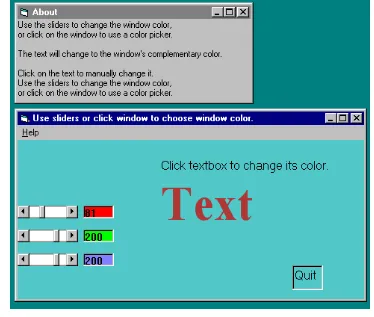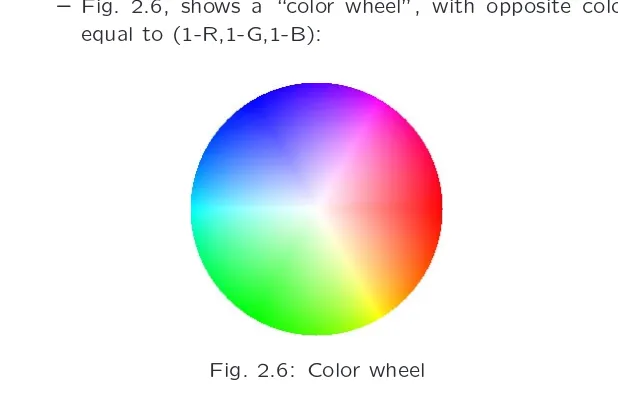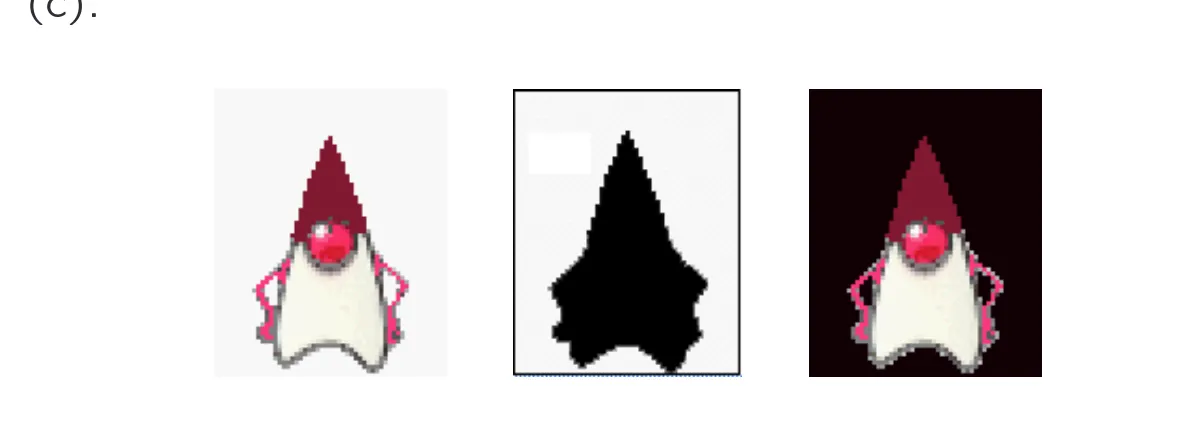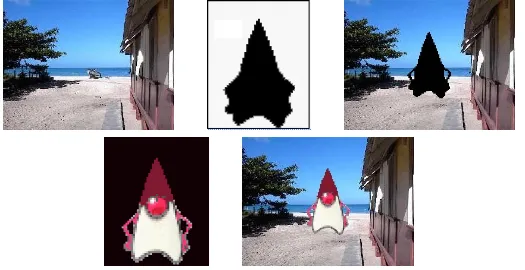Chapter 2
Multimedia Authoring and Tools
2.1 Multimedia Authoring
2.2 Some Useful Editing and Authoring Tools
2.3 VRML
2.1 Multimedia Authoring
• Multimedia authoring: creation of multimedia productions, sometimes called “movies” or “presentations”.
– we are mostly interested in interactive applications.
– For practicality, we also have a look at still-image editors such as Adobe Photoshop, and simple video editors such as Adobe Premiere.
• In this section, we take a look at:
– Multimedia Authoring Metaphors
– Multimedia Production
– Multimedia Presentation
– Multimedia Authoring Metaphors
1. Scripting Language Metaphor: use a special language to enable interactivity (buttons, mouse, etc.), and to allow con-ditionals, jumps, loops, functions/macros etc. E.g., a small Toolbook program is as below:
-- load an MPEG file
extFileName of MediaPlayer "theMpegPath" = "c:\windows\media\home33.mpg";
-- play
extPlayCount of MediaPlayer "theMpegPath" = 1;
-- put the MediaPlayer in frames mode (not time mode) extDisplayMode of MediaPlayer "theMpegPath" = 1;
-- if want to start and end at specific frames:
extSelectionStart of MediaPlayer "theMpegPath" = 103; extSelectionEnd of MediaPlayer "theMpegPath" = 1997; -- start playback
2. Slide Show Metaphor: A linear presentation by default, although tools exist to perform jumps in slide shows.
3. Hierarchical Metaphor: User-controllable elements are or-ganized into a tree structure — often used in menu-driven applications.
5. Frames Metaphor: Like Iconic/Flow-control Metaphor; how-ever links between icons are more conceptual, rather than representing the actual flow of the program (Fig. 2.2):
6. Card/Scripting Metaphor: Uses a simple index-card structure — easy route to producing applications that use hypertext or hypermedia; used in schools.
7. Cast/Score/Scripting Metaphor:
• Time is shown horizontally; like a spreadsheet: rows, or
tracks, represent instantiations of characters in a multi-media production.
• Multimedia elements are drawn from a cast of characters, and scripts are basically event-procedures or procedures that are triggered by timer events.
– Multimedia Presentation
• Graphics Styles: Human visual dynamics impact how pre-sentations must be constructed.
(a) Color principles and guidelines: Some color schemes and art styles are best combined with a certain theme or style. A general hint is to not use too many colors, as this can be distracting.
(c) A color contrast program: If the text color is some triple (R,G,B), a legible color for the background is that color subtracted from the maximum (here assuming max=1):
(R, G, B) ⇒ (1 − R,1 − G,1 − B) (2.1)
– Some color combinations are more pleasing than others; e.g., a pink background and forest green foreground, or a green background and mauve foreground. Fig. 2.5 shows a small VB program (textcolor.exe) in opera-tion:
−→ Link to TextColor src.zip
– Fig. 2.6, shows a “color wheel”, with opposite colors equal to (1-R,1-G,1-B):
Sprite Animation
• The basic idea: Suppose we have an animation figure, as in Fig. 2.7 (a). Now create a 1-bit mask M, as in Fig. 2.7 (b), black on white, and accompanying sprite S, as in Fig. 2.7 (c).
Fig. 2.7: Sprite creation: Original, mask image M, and sprite
• We can overlay the sprite on a colored background B, as in Fig. 2.8 (a) by first ANDing B and M, and then ORing the result with S, with final result as in Fig. 2.8 (e).
Fig. 2.8: Sprite animation: (a): Background B. (b): Mask M. (c): B AND
Video Transitions
• Video transitions: to signal “scene changes”.
• Many different types of transitions:
2. Wipe: a replacement of the pixels in a region of the viewport with those from another video. Wipes can be left-to-right, right-to-left, vertical, horizontal, like an iris opening, swept out like the hands of a clock, etc.
Type I: Cross Dissolve
• Every pixel is affected gradually. It can be defined by:
D = (1 − α(t)) · A + α(t) · B (2.2)
where A and B are the color 3-vectors for video A and video B. Here, α(t) is a transition function, which is often linear:
Type II: Dither Dissolve
• Fade-in and fade-out are special types of Type I dissolve: video A or B is black (or white). Wipes are special forms of Type II dissolve in which changing pixels follow a particular geometric pattern.
(a) Unlike a wipe, we want each video frame not be held in place, but instead move progressively farther into (out of) the viewport.
(b) Suppose we wish to slide VideoL in from the left, and push out VideoR. Figure 2.9 shows this process:
Slide Transition
(Cont’d)• As time goes by, the horizontal location xT for the transition boundary moves across the viewport from xT = 0 at t = 0 to xT = xmax at t = tmax. Therefore, for a transition that is
linear in time, xT = (t/tmax)xmax.
• Suppose that we have determined that pixels should come from VideoL. Then the x-position xL in the unmoving video should be xL = x + (xmax − xT), where x is the position we are trying to fill in the viewport, xT is the position in the viewport that the transition boundary has reached, and xmax
is the maximum pixel position for any frame.
xT xmax
0 x
VideoL VideoR
xmax
Slide Transition
(Cont’d)• Substituting the fact that the transition moves linearly with time, xT = xmax(t/tmax), a pseudocode solution in shown in
Some Technical Design Issues
1. Computer Platform: Much software is ostensibly “portable” but cross-platform software relies on run-time modules which may not work well across systems.
2. Video format and resolution: The most popular video for-mats — NTSC, PAL, and SECAM— are not compatible, so a conversion is required before a video can be played on a player supporting a different format.
4. Delivery Methods:
• Not everyone has rewriteable DVD drives, as yet.
• CD-ROMs: may be not enough storage to hold a mul-timedia presentation. As well, access time for CD-ROM drives is longer than for hard-disk drives.
– Automatic Authoring
• Hypermedia documents: Generally, three steps:
1. Capture of media: From text or using an audio digi-tizer or video frame-grabber; is highly developed and well automated.
2. Authoring: How best to structure the data in order to support multiple views of the available data, rather than a single, static view.
• Externalization versus linearization:
(a) Fig. 2.12(a) shows the essential problem involved in com-municating ideas without using a hypermedia mechanism.
(b) In contrast, hyperlinks allow us the freedom to partially mimic the author’s thought process (i.e., externalization).
(a)
(b)
Fig. 2.13: Complex information space [from David Lowe].
Semi-automatic migration of hypertext
• The structure of hyperlinks for text information is simple: “nodes” represent semantic information and these are an-chors for links to other pages.
Hyperimages
• We need an automated method to help us produce true hy-permedia:
•
image areas. Fig. 2.16 shows a “hyperimage”, with image areas identified and automatically linked to other parts of a document:
2.2 Some Useful Editing and Authoring Tools
• One needs real vehicles for showing understanding principles of and creating multimedia. And straight programming in C++ or Java is not always the best way of showing your knowledge and creativity.
• Some popular authoring tools include the following:
– Adobe Premiere 6
– Macromedia Director 8 and MX
– Flash 5 and MX
– Dreamweaver MX
2.2.1 Adobe Premiere
2.2.2 Macromedia Director
2.2.3 Macromedia Flash
2.2.4 Dreamweaver
2.3 VRML (Virtual Reality Modelling
Language)
Overview
(a) VRML: conceived in the first international conference of the World Wide Web as a platform-independent language that would be viewed on the Internet.
(b) Objective of VRML: capability to put colored objects into a 3D environment.
History of VRML
• VRML 1.0 was created in May of 1995, with a revision for clarification called VRML 1.0C in January of 1996:
– VRML is based on a subset of the file inventor format created by Silicon Graphics Inc.
• The last major revision of VRML was VRML 2.0, standard-ized by ISO as VRML97:
– This revision added the ability to create an interactive world. VRML 2.0, also called “Moving Worlds”, allows for animation and sound in an interactive virtual world.
– New objects were added to make the creation of virtual worlds easier.
– Java and Javascript have been included in VRML to allow for interactive objects and user-defined actions.
VRML Shapes
• VRML contains basic geometric shapes that can be combined to create more complex objects. Fig. 2.28 displays some of these shapes:
Fig. 2.28: Basic VRML shapes.
– Shape node is a generic node for all objects in VRML.
• There are three kinds of texture nodes that can be used to map textures onto any object:
1. ImageTexture: The most common one that can take an external JPEG or PNG image file and map it onto the shape.
2. MovieTexture: allows the mapping of a movie onto an object; can only use MPEG movies.
VRML world
• Fig. 2.29 displays a simple VRML scene from one viewpoint:
→ Openable-book VRML simple world!:
−→ Link to mmbook/examples/vrml.html.
– The position of a viewpoint can be specified with the
position node and it can be rotated from the default view with the orientation node.
– Also the camera’s angle for its field of view can be changed from its default 0.78 radians, with the fieldOfView node.
• Three types of lighting can be used in a VRML world:
– DirectionalLight node shines a light across the whole world in a certain direction.
– PointLight shines a light from all directions from a certain point in space.
– SpotLight shines a light in a certain direction from a point.
– RenderMan: rendering package created by Pixar.
• The background of the VRML world can also be specified using the Background node.
Animation and Interactions
• The only method of animation in VRML is by tweening — done by slowly changing an object that is specified in an interpolator node.
• This node will modify an object over time, based on the six types of interpolators: color, coordinate, normal, orientation, position, and scalar.
(a) All interpolators have two nodes that must be specified: the key and keyValue.
(b) The key consists of a list of two or more numbers start-ing with 0 and endstart-ing with 1, defines how far along the animation is.
• To time an animation, a TimeSensor node should be used:
(a) TimeSensor has no physical form in the VRML world and just keeps time.
(b) To notify an interpolator of a time change, a ROUTE is needed to connect two nodes together.
(c) Most animation can be accomplished through the method of routing a TimeSensor to an interpolator node, and then the interpolator node to the object to be animated.
• Two categories of sensors can be used in VRML to obtain input from a user:
(a) Environment sensors: three kinds of environmental sen-sor nodes: VisibilitySensor, ProximitySensor, and Collision.
VRML Specifics
• Some VRML Specifics:
(a) A VRML file is simply a text file with a “.wrl" extension.
(b) VRML97 needs to include the line #VRML V2.0 UTF8 in the first line of the VRML file — tells the VRML client what version of VRML to use.
(c) VRML nodes are case sensitive and are usually built in a hierarchical manner.
(d) All Nodes begin with “{” and end with “}” and most can contain nodes inside of nodes.
(f) Nodes can be named using DEF and be used again later by using the keyword USE. This allows for the creation of complex objects using many simple objects.
• A simple VRML example to create a box in VRML: one can accomplish this by typing:
Shape {
Geometry Box{} }
Transform { translation 0 10 0 children [ Shape {
Geometry Box{}
appearance Appearance { material Material {
diffuseColor 1 0 0 }
2.4 Further Exploration
−→ Link to Further Exploration for Chapter 2.
• Good general references for multimedia authoring are intro-ductory books [3,1] and Chapters 5-8 in [4].
• A link to the overall, and very useful, FAQ file for multimedia authoring is in the textbook website’s “Further Exploration” section for Chapter 2.
• A link to a good FAQ collection for Director, plus a simple Director movie:
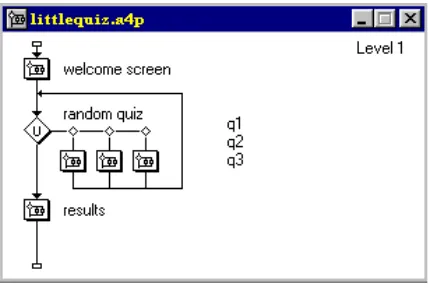


![Fig 2.4: Colors and fonts [from Ron Vetter].](https://thumb-ap.123doks.com/thumbv2/123dok/3929570.1872990/10.792.36.770.129.462/fig-colors-and-fonts-from-ron-vetter.webp)