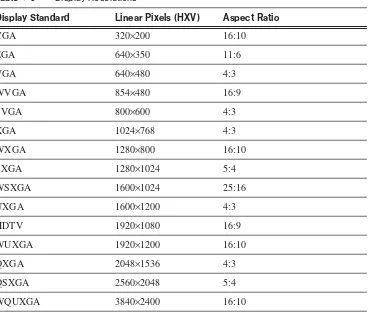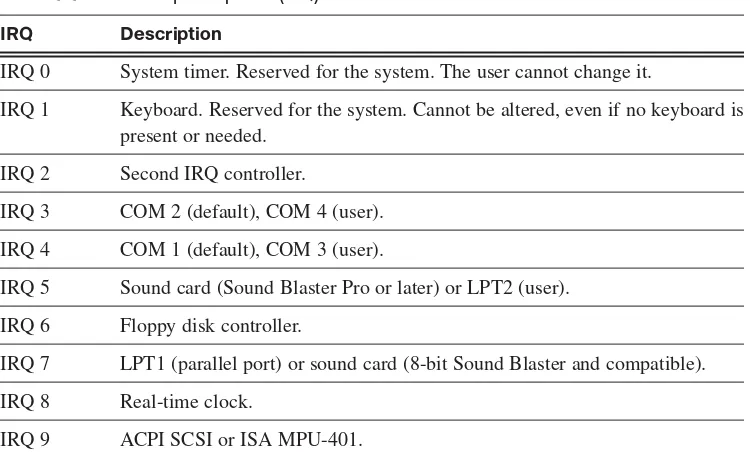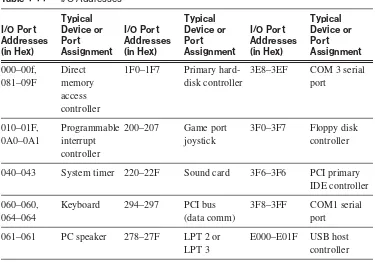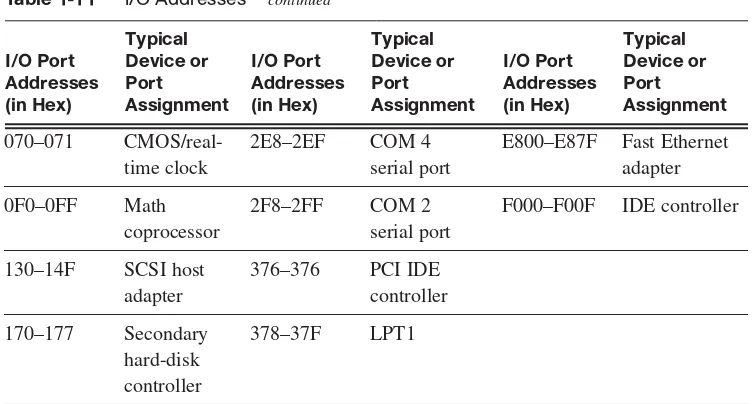IT Essentials: PC Hardware and
Software Companion Guide
Third Edition
David Anfinson
Ken Quamme
Cisco Press
800 East 96th StreetIT Essentials: PC Hardware and Software
Companion Guide
Third Edition
David Anfinson • Ken Quamme
Copyright© 2008 Cisco Systems, Inc.Cisco Press logo is a trademark of Cisco Systems, Inc. Published by:
Cisco Press
800 East 96th Street Indianapolis, IN 46240 USA
All rights reserved. No part of this book may be reproduced or transmitted in any form or by any means, electronic or mechanical, including photocopying, recording, or by any information storage and retrieval system, without written permission from the publisher, except for the inclusion of brief quotations in a review.
Printed in the United States of America First Printing January 2008
Library of Congress Cataloging-in-Publication Data: ISBN-13: 978-1-58713-199-8
ISBN-10: 1-58713-199-4
Warning and Disclaimer
This book is designed to provide information about PC hardware and software from the Cisco Networking Academy IT Essentials: PC Hardware and Software course. Every effort has been made to make this book as complete and as accurate as possi-ble, but no warranty or fitness is implied.
The information is provided on an “as is” basis. The authors, Cisco Press, and Cisco Systems, Inc., shall have neither liability nor responsibility to any person or entity with respect to any loss or damages arising from the information contained in this book or from the use of the discs or programs that may accompany it.
The opinions expressed in this book belong to the authors and are not necessarily those of Cisco Systems, Inc.
Trademark Acknowledgments
All terms mentioned in this book that are known to be trademarks or service marks have been appropriately cap-italized. Cisco Press or Cisco Systems, Inc., cannot attest to the accuracy of this information. Use of a term in this book should not be regarded as affecting the validity of any trademark or service mark.
Corporate and Government Sales
The publisher offers excellent discounts on this book when ordered in quantity for bulk purchases or special sales, which may include electronic versions and/or custom covers and content particular to your business, train-ing goals, markettrain-ing focus, and brandtrain-ing interests. For more information, please contact:U.S. Corporate and Government Sales 1-800-382-3419 [email protected]
For sales outside the United States please contact:International Sales [email protected]
Feedback Information
At Cisco Press, our goal is to create in-depth technical books of the highest quality and value. Each book is crafted with care and precision, undergoing rigorous development that involves the unique expertise of members from the professional technical community.
Readers’ feedback is a natural continuation of this process. If you have any comments regarding how we could improve the quality of this book, or otherwise alter it to better suit your needs, you can contact us through email at [email protected]. Please make sure to include the book title and ISBN in your message.
About the Authors
David Anfinson, MCSE, MCSA, CCNA, CCDA, A+, Net+, HTI+, is a former instructor and CIO for Williston State College. David resides in Williston, North Dakota, with his wife, Teresa, and their children, Rachel and Shawn.
About the Technical Reviewers
David E. Johnsonis a professor of information systems technology at New Hampshire Community Technical College, Pease Campus in Portsmouth, New Hampshire. Among his certifications are A+, Net+, and CCNA. He received his B.A. and M.Ed. degrees from the University of Maine in Orono, Maine.
Dedications
This book is dedicated to Julie, Teresa, Christopher, Rachael, Jaci, Shawn, and Logan, our family. Thank you for your support.
Acknowledgments
Contents at a Glance
Introduction xxxi
Chapter 1 Introduction to the Personal Computer 1
Chapter 2 Safe Lab Procedures and Tool Use 47
Chapter 3 Computer Assembly—Step by Step 75
Chapter 4 Basics of Preventive Maintenance and Troubleshooting 99
Chapter 5 Fundamental Operating Systems 113
Chapter 6 Fundamental Laptops and Portable Devices 171
Chapter 7 Fundamental Printers and Scanners 213
Chapter 8 Fundamental Networks 251
Chapter 9 Fundamental Security 313
Chapter 10 Communication Skills 341
Chapter 11 Advanced Personal Computers 365
Chapter 12 Advanced Operating Systems 405
Chapter 13 Advanced Laptops and Portable Devices 439
Chapter 14 Advanced Printers and Scanners 467
Chapter 15 Advanced Networks 499
Chapter 16 Advanced Security 537
Appendix Answers to Check Your Understanding Questions 565
Glossary 573
Contents
Introduction xxxi
Chapter 1 Introduction to the Personal Computer 1
Objectives 1 Key Terms 1
Explain IT Industry Certifications 3
Identify Education and Certifications 3 Describe the A+ Certification 4 Describe the EUCIP Certification 5
Module 1: Computer Hardware 5 Module 2: Operating Systems 5
Module 3: Local-Area Network and Network Services 5 Module 4: Expert Network Use 6
Module 5: IT Security 6
Describe a Computer System 6
Identify the Names, Purposes, and Characteristics of Cases and Power Supplies 6
Describe Cases 7
Describe Power Supplies 9
Connectors 9
Electricity and Ohm’s Law 11
Identify the Names, Purposes, and Characteristics of Internal Components 12
Identify the Names, Purposes, and Characteristics of Motherboards 13
Identify the Names, Purposes, and Characteristics of CPUs 15 Identify the Names, Purposes, and Characteristics of Cooling Systems
18
Identify the Names, Purposes, and Characteristics of ROM and RAM 19
Identify the Names, Purposes, and Characteristics of Storage Drives
Types of Drive Interfaces 26
Identify the Names, Purposes, and Characteristics of Internal Cables 26
Identify the Names, Purposes, and Characteristics of Ports and Cables 28
Serial Ports and Cables 28 USB Ports and Cables 29 FireWire Ports and Cables 29 Parallel Ports and Cables 30 SCSI Ports and Cables 31 Network Ports and Cables 31 PS/2 Ports 32
Audio Ports 33
Video Ports and Connectors 33
Identify the Names, Purposes, and Characteristics of Input Devices 34
Identify the Names, Purposes, and Characteristics of Output Devices 36
Monitors and Projectors 36
Printers, Scanners, and Fax Machines 38 Speakers and Headphones 39
Explain System Resources and Their Purposes 40
Interrupt Requests 40
Input/Output (I/O) Port Addresses 41 Direct Memory Access 42
Summary 43
Chapter 2 Safe Lab Procedures and Tool Use 47
Objectives 47 Key Terms 47
Identify Safe Working Conditions and Procedures 49
Identify Safety Procedures and Potential Hazards for Users and Technicians 49
General Safety Guidelines 50 Fire Safety Guidelines 50
Identify Safety Procedures to Protect Equipment from Damage and Data from Loss 52
ESD Protection Recommendations 52 Power Fluctuation Types 53
Power Protection Devices 53
Identify Safety Procedures to Protect the Environment from Contamination 54
Material Safety Data Sheet 54 Proper Disposal of Batteries 56
Proper Disposal of Monitors or CRTs 56
Proper Disposal of Toner Kits, Cartridges, and Developers 56 Proper Disposal of Chemical Solvents and Aerosol Cans 57
Identify Tools and Software Used with Personal Computer Components and Know Their Purpose 57
Identify Hardware Tools and Their Purpose 58
ESD Tools 58 Hand Tools 58 Cleaning Tools 59 Diagnostic Tools 59
Identify Software Tools and Their Purpose 59
Disk Management Tools 60 Protection Software Tools 60
Identify Organizational Tools and Their Purpose 61
Personal Reference Tools 61 Internet Reference Tools 62 Miscellaneous Tools 62
Implement Proper Tool Use 64
Demonstrate Proper Use of an Antistatic Wrist Strap 64 Demonstrate Proper Use of an Antistatic Mat 66
Antistatic Mat 66 Workbench 67
Demonstrate Proper Use of Various Hand Tools 67
Screws 67
Phillips Head Screwdriver 68 Hex Drivers 68
Part Retriever, Needle-Nose Pliers, or Tweezers 68
Demonstrate Proper Use of Cleaning Materials 69
Cleaning Computer Cases and Monitors 69 Cleaning LCD Screens 69
Chapter 3 Computer Assembly Step by Step 75
Objectives 75 Key Terms 75 Open the Case 76
Install the Power Supply 76
Attach the Components to the Motherboard and Install the Motherboard 77
Install a CPU and a Heat Sink/Fan Assembly 77 Install the RAM 80
Install the Motherboard 80
Install Internal Drives 81
Install Drives in External Bays 82
Install the Optical Drive 82 Install the Floppy Drive 82
Install Adapter Cards 83
Install the NIC 84
Install the Wireless NIC 84 Install the Video Adapter Card 85
Connect All Internal Cables 86
Connect the Power Cables 86
Motherboard Power Connections 86 SATA Power Connectors 87
Connect the Data Cables 87
PATA Data Cables 88 SATA Data Cables 88 Floppy Data Cables 88 Data Cable Installation 88
Reattach the Side Panels and Connect External Cables to the Computer 89
Reattach the Side Panels to the Case 89 Connect External Cables to the Computer 90
Boot the Computer for the First Time 91
Identify Beep Codes 92 Describe the BIOS Setup 93
Summary 95
Summary of Exercises 95 Check Your Understanding 96
Chapter 4 Basics of Preventive Maintenance and Troubleshooting 99
Objectives 99 Key Terms 99
Explain the Purpose of Preventive Maintenance 100 Identify the Steps of the Troubleshooting Process 101
Explain the Purpose of Data Protection 102 Gather Data from the Customer 103 Verify the Obvious Issues 105 Try Quick Solutions First 105 Gather Data from the Computer 106
Event Viewer 106 Device Manager 107 Beep Codes 107 BIOS Information 107 Diagnostic Tools 108
Evaluate the Problem and Implement the Solution 108 Close with the Customer 108
Summary 110
Chapter 5 Fundamental Operating Systems 113
Objectives 113 Key Terms 113
Explain the Purpose of an Operating System 115
Describe Characteristics of Modern Operating Systems 115
Control Hardware Access 115 File and Folder Management 116 User Interface 116
Application Management 117
Explain Operating System Concepts 118
Modes of Operation 118 Real Mode 119
Protected Mode 120 Virtual Real Mode 120 Compatibility Mode 120
Describe and Compare Operating Systems to Include Purpose, Limitations, and Compatibilities 120
Describe Desktop Operating Systems 121 Describe Network Operating Systems 122
Determine Operating System Based on Customer Needs 122
Identify Applications and Environments That Are Compatible with an Operating System 123
Determine Minimum Hardware Requirements and Compatibility with the OS Platform 123
Hardware Compatibility List 125
Install an Operating System 126
Identify Hard Drive Setup Procedures 127
Partitioning and Formatting 127
Prepare Hard Drive 128
Install the Operating System Using Default Settings 131 Create Accounts 132
Complete the Installation 133
Describe Custom Installation Options 135
Identify the Boot Sequence Files and Registry Files 136
Windows XP Boot Process 137
NTLDR and the Windows Boot Menu 137 Windows Registry 137
Describe How to Manipulate Operating System Files 138
Startup Modes 139
Describe Directory Structures 140
NTFS and FAT32 File System 141
Navigate a GUI (Windows) 142
Manipulate Items on the Desktop 144
Desktop Properties 144
Explore Control Panel Applets 146
Control Panel Applets 147
Install, Navigate, and Uninstall an Application 151
Add or Remove Programs Applet 152 Add an Application 152
Uninstall an Application 153
Describe Upgrading an Operating System 154
Identify and Apply Common Preventive Maintenance Techniques for Operating Systems 155
Create a Preventive Maintenance Plan 155 Schedule a Task 156
System Utilities 157 Automatic Updates 157 Restore Point 158 ERD and ASR 159
Back Up the Hard Drive 160
Troubleshoot Operating Systems 162
Review the Troubleshooting Process 162
Step 1: Gathering Data from the Customer 162 Step 2: Verify the Obvious Issues 163
Step 3: Try Quick Solutions First 163 Step 4: Gather Data from the Computer 164
Step 5: Evaluate the Problem and Implement the Solution 164 Step 6: Close with the Customer 164
Identify Common Problems and Solutions 165
Summary 166
Summary of Exercises 166 Check Your Understanding 167
Chapter 6 Fundamental Laptops and Portable Devices 171
Objectives 171 Key Terms 171
Describe Laptops and Other Portable Devices 173
Identify Common Uses of Laptops 173
Identify Common Uses of PDAs and Smartphones 174
Identify and Describe the Components of a Laptop 175
Describe the Components Found on the Outside of the Laptop 175 Describe the Components Found on the Inside of the Laptop 179 Describe the Components Found on the Laptop Docking Station 181
Compare and Contrast Desktop and Laptop Components 184
Compare and Contrast Desktop and Laptop Motherboards 184 Compare and Contrast Desktop and Laptop Processors 185
Compare and Contrast Desktop and Laptop Power Management 185 Compare and Contrast Desktop and Laptop Expansion Capabilities
186
Explain How to Configure Laptops 189
Describe How to Configure Power Settings 190
Configuring Power Settings in Windows XP 192 Configuring Power Schemes 192
Customizing the Display and Hard Drive Power Settings 193 Power Management for the Hard Drive 194
Setting the Laptop to the Standby or Hibernate Sleep State 194 Adjusting Low Battery Warnings 194
Compare the Different Mobile Phone Standards 197
Identify Common Preventive Maintenance Techniques for Laptops and Portable Devices 200
Identify Appropriate Cleaning Procedures 200 Identify Optimal Operating Environments 202
Describe How to Troubleshoot Laptops and Portable Devices 203
Review the Troubleshooting Process 204 Identify Common Problems and Solutions 206
Summary 207
Summary of Exercises 207 Check Your Understanding 208
Chapter 7 Fundamental Printers and Scanners 213
Objectives 213 Key Terms 213
Describe the Types of Printers Currently Available 215
Describe Characteristics and Capabilities of Printers 215
Capacity and Speed 216 Color or Black and White 216 Quality 216
Reliability 216
Total Cost of Ownership 217
Describe Printer-to-Computer Interfaces 217 Describe Other Printer Types 224
Thermal Printers 224
Describe the Installation and Configuration Process for Printers 226
Describe How to Set Up a Printer 227
Explain How to Power and Connect the Device Using a Local or Network Port 228
Describe How to Install and Update the Device Driver, Firmware, and RAM 228
Printer Drivers 229 Firmware 230 Printer Memory 230
Identify Configuration Options and Default Settings 231 Describe How to Optimize Printer Performance 232 Describe How to Print a Test Page 232
Printing a Test Page 232
Printing from an Application 233 Testing a Printer 233
Testing the Printer from the Printer Panel 233
Describe How to Share a Printer 233
Describe the Types of Scanners Currently Available 235
Describe Scanner Types, Resolution, and Interfaces 235 Describe All-in-One Devices 236
Describe Flatbed Scanners 237 Describe Handheld Scanners 238 Describe Drum Scanners 239
Describe the Installation and Configuration Process for Scanners 240
Explain How to Power and Connect a Scanner 240 Describe How to Install and Update the Device Driver 240 Identify Configuration Options and Default Settings 241
Identify and Apply Common Preventive Maintenance Techniques for Printers and Scanners 242
Describe Printer Maintenance 242 Describe Scanner Maintenance 243
Troubleshoot Printers and Scanners 243
Review the Troubleshooting Process 244
Step 5: Evaluate the Problem and Implement the Solution 245 Step 6: Close with the Customer 245
Identify Common Problems and Solutions 246
Summary 247
Summary of Exercises 247 Check Your Understanding 248
Chapter 8 Fundamental Networks 251
Objectives 251 Key Terms 251
Explain the Principles of Networking 253
Define Computer Networks 254 Explain the Benefits of Networking 255
Describe Types of Networks 256
Describe a LAN 257 Describe a WAN 257 Describe a WLAN 258
Explain Peer-to-Peer Networks 259 Explain Client/Server Networks 260
Describe Basic Networking Concepts and Technologies 261
Explain Bandwidth and Data Transmission 261 Describe IP Addressing 263
Subnet Mask 264
Manual Configuration 265
Define DHCP 265
Describe Internet Protocols and Applications 267 Define ICMP 269
Describe the Physical Components of a Network 271
Identify the Names, Purposes, and Characteristics of Network Devices 272
Identify the Names, Purposes, and Characteristics of Common Network Cables 275
Coaxial Cable 277 Fiber-Optic Cable 277
Describe LAN Topologies and Architectures 279
Describe LAN Topologies 280
Explain Cabled Ethernet Standards 285
Ethernet Technologies 286
Summary of Ethernet Technologies 287
Explain Wireless Ethernet Standards 288
Explain the OSI and TCP/IP Data Models 289
Define the TCP/IP Model 289
Application Protocols 290 Transport Protocols 291 Internet Protocols 291 Network Access Protocols 291
Define the OSI Model 292
Compare the OSI and TCP/IP Models 293
Describe How to Configure a NIC and a Modem 294
Install or Update a NIC Driver 294
Uninstall a NIC Driver 295
Attach the Computer to an Existing Network 295 Describe the Installation of a Modem 297
AT Commands 299
Identify the Names, Purposes, and Characteristics of Other Technologies Used to Establish Connectivity 299
Describe Telephone Technologies 300
Analog Telephone 300
Integrated Services Digital Network (ISDN) 300 Digital Subscriber Line (DSL) 301
Define Power Line Communication 302 Define Broadband 303
ISDN 304 Satellite 304
Define VoIP 304
Identify and Apply Common Preventive Maintenance Techniques Used for Networks 305
Troubleshoot a Network 305
Review the Troubleshooting Process 306
Identify Common Network Problems and Solutions 308
Summary 309
Summary of Exercises 310 Check Your Understanding 310
Chapter 9 Fundamental Security 313
Objectives 313 Key Terms 313
Explain Why Security Is Important 315 Describe Security Threats 316
Define Viruses, Worms, and Trojan Horses 317 Explain Web Security 318
Define Adware, Spyware, and Grayware 318 Explain Denial of Service 319
Describe Spam and Popup Windows 319 Explain Social Engineering 320
Explain TCP/IP Attacks 320
Explain Hardware Deconstruction and Recycling 321
Identify Security Procedures 321
Explain What Is Required in a Basic Local Security Policy 322 Explain the Tasks Required to Protect Physical Equipment 323 Describe Ways to Protect Data 324
Password Protection 324 Data Encryption 326 Port Protection 326 Data Backups 327 File System Security 327
Identify Common Preventive Maintenance Techniques for Security 330
Explain How to Update Signature Files for Virus Checkers and Spyware 331
Explain How to Install Operating System Service Packs and Security Patches 332
Troubleshoot Security 333
Review the Troubleshooting Process 333
Step 1: Gather Data from the Customer 333 Step 2: Verify the Obvious Issues 334 Step 3: Try Quick Solutions First 334 Step 4: Gather Data from the Computer 334
Step 5: Evaluate the Problem and Implement the Solution 334 Step 6: Close with the Customer 335
Identify Common Problems and Solutions 335
Summary 337
Summary of Exercises 337 Check Your Understanding 338
Chapter 10 Communication Skills 341
Objectives 341 Key Terms 341
Explain the Relationship Between Communication and Troubleshooting 342
Describe Good Communication Skills and Professional Behavior 343
Determine the Customer’s Computer Problem 344 Display Professional Behavior with the Customer 344 Focus the Customer on the Problem During the Call 346
Talkative Customer 347
Implement Workstation Ergonomics and Time- and Stress-Management Techniques 350
Observe Service Level Agreements (SLA) 352 Follow Business Policies 354
Explain Ethics and Legal Aspects of Working with Computer Technology 355
Ethical Customs 355 Legal Rules 355
Describe the Call Center Environment and Technician Responsibilities 356
Describe the Call Center Environment 356
Describe Level-One Technician Responsibilities 357 Describe Level-Two Technician Responsibilities 359
Summary 360
Summary of Exercises 361 Check Your Understanding 361
Chapter 11 Advanced Personal Computers 365
Objectives 365 Key Terms 365
Give an Overview of Field, Remote, and Bench Technician Jobs 366
Explain Safe Lab Procedures and Tool Use 367
Review Safe Working Environments and Procedures 368
Review Names, Purposes, Characteristics, and Safe and Appropriate Use of Tools 369
Identify Potential Safety Hazards and Implement Proper Safety Procedures for Computer Components 370
Describe Environmental Issues 371
Describe Situations Requiring Replacement of Computer Components 372
Select a Case and Power Supply 373 Select a Motherboard 373
Select the CPU and Heat Sink/Fan Assembly 374 Select RAM 374
Select Adapter Cards 376
Upgrade and Configure Personal Computer Components and Peripherals 381
Upgrade and Configure a Motherboard 382
Upgrade and Configure a CPU and a Heat Sink/Fan Assembly 384 Upgrade and Configure RAM 385
Upgrade and Configure BIOS 387
Upgrade and Configure Storage Devices and Hard Drives 388 Upgrade and Configure Input and Output Devices 389
Identify and Apply Common Preventive Maintenance Techniques for Personal Computer Components 391
Clean Internal Components 391 Clean the Case 392
Inspect Computer Components 392
CPU and Cooling System 393 RAM Connections 393
Troubleshoot Computer Components and Peripherals 396
Review the Troubleshooting Process 396 Identify Common Problems and Solutions 398 Apply Troubleshooting Skills 398
Summary 400
Summary of Exercises 401 Check Your Understanding 402
Chapter 12 Advanced Operating Systems 405
Objectives 405 Key Terms 405
Select the Appropriate Operating System Based on Customer Needs 406
Describe Operating Systems 407
Install, Configure, and Optimize an Operating System 409
Compare and Contrast a Default Installation and a Custom Installation 410
Install Windows XP Professional Using a Custom Installation 411
Unattended Installation 411 Image-Based Installation 412 Remote Installation 412
Create, View, and Manage Disks, Directories, and Files 413
Disk Structure 413 File System 414
Identify Procedures and Utilities Used to Optimize the Performance of Operating Systems 415
Identify Procedures and Utilities Used to Optimize the Performance of Browsers 419
Describe Installation, Use, and Configuration of E-Mail Software 421
Set Screen Resolution and Update Video Driver 422 Describe Installation of a Second Operating System 424
Describe How to Upgrade Operating Systems 425 Describe Preventive Maintenance Procedures for Operating Systems 427
Schedule Automatic Tasks and Updates 427
GUI Scheduled Tasks 427 CLI Scheduled Tasks 427
Windows Automatic Updates 428 Set Restore Points 429
Troubleshoot Operating Systems 430
Review the Troubleshooting Process 431
Step 1: Gather Data from the Customer 431 Step 2: Verify the Obvious Issues 431 Step 3: Try Quick Solutions First 432 Step 4: Gather Data from the Computer 432
Step 5: Evaluate the Problem and Implement the Solution 432 Step 6: Close with the Customer 433
Summary 435
Summary of Exercises 435 Check Your Understanding 436
Chapter 13 Advanced Laptops and Portable Devices 439
Objectives 439 Key Terms 439
Describe Wireless Communication Methods for Laptops and Portable Devices 440
Describe Bluetooth Technology 440 Describe Infrared Technology 442 Describe Cellular WAN Technology 443 Describe Wi-Fi Technology 444
Describe Satellite Technology 446
Describe Repairs for Laptops and Portable Devices 447 Select Laptop Components 448
Select Batteries 449
Select a Docking Station or Port Replicator 450 Select Storage Devices 452
Select Additional RAM 453
Describe Preventive Maintenance Procedures for Laptops 455
Describe How to Schedule and Perform Maintenance on Laptops 456
Explain How to Manage Data Version Control Between Desktops and Laptops 458
Describe How to Troubleshoot a Laptop 459
Review the Troubleshooting Process 460
Step 1: Gather Data from the Customer 460 Step 2: Verify the Obvious Issues 460 Step 3: Try Quick Solutions First 461 Step 4: Gather Data from the Computer 461
Step 5: Evaluate the Problem and Implement the Solution 461 Step 6: Close with the Customer 461
Identify Common Problems and Solutions 462
Summary 463
Chapter 14 Advanced Printers and Scanners 467
Objectives 467 Key Terms 467
Describe Potential Safety Hazards and Safety Procedures Associated with Printers and Scanners 468
Install and Configure a Local Printer and Scanner 469
Connect the Device to a Local Port 470
Install and Configure the Driver and Software 471
Printer Driver Installation 471 Page Description Language (PDL) 472
Configure Options and Default Settings 473
Global Printer Options 473
Describe How to Share a Printer and a Scanner on a Network 477
Describe the Types of Print Servers 478
Network Print Server Devices 479 Dedicated PC Print Servers 479 Computer-Shared Printers 480
Describe How to Install Network Printer Software and Drivers on a Computer 480
Upgrade and Configure Printers and Scanners 482
Describe Printer Upgrades 482
Installing Printer Memory 483 Additional Printer Upgrades 483
Describe Scanner Optimization 484
Describe Printer and Scanner Preventive Maintenance Techniques 485
Determine Scheduled Maintenance According to Vendor Guidelines 486
Describe a Suitable Environment for Printers and Scanners 487 Describe Cleaning Methods 488
Printer Maintenance 488 Scanner Maintenance 489
Troubleshoot Printers and Scanners 490
Review the Troubleshooting Process 491
Step 1: Gather Data from the Customer 491 Step 2: Verify the Obvious Issues 492 Step 3: Try Quick Solutions First 492 Step 4: Gather Data from the Computer 492
Step 5: Evaluate the Problem and Implement the Solution 493 Step 6: Close with the Customer 493
Identify Common Problems and Solutions 493
Summary 495
Summary of Exercises 495 Check Your Understanding 496
Chapter 15 Advanced Networks 499
Objectives 499 Key Terms 499
Identify Potential Safety Hazards and Implement Proper Safety Procedures Related to Networks 500
Explain Fiber-Optic Safety 501
Chemicals 501 Tools 501
Harmful Light 501 Glass Shards 502
Explain Cable, Cable Cutters, and Cable-Cutting Safety Hazards 502
Design a Network Based on the Customer’s Needs 503
Determine a Topology 503
Determine Protocols and Network Applications 504
Determine the Components for the Customer’s Network 506
Select Cable Types 507
Cost 508 Security 508
Design for the Future 508 Wireless 508
Select the ISP Connection Type 508
Plain Old Telephone Service (POTS) 508 Integrated Services Digital Network (ISDN) 509 Digital Subscriber Line (DSL) 509
Select Network Cards 511 Select the Network Device 512
Hubs 512 Switches 512 Routers 513 ISP Equipment 513
Implement the Customer’s Network 514
Install and Test the Customer’s Network 514
Configure the Customer’s Internet and Network Resources 515
Temporary Internet Files 516 Default Browser 516
File Sharing 517 Printer Sharing 518
Upgrade the Customer’s Network 518
Install and Configure a Wireless NIC 519 Install and Configure Wireless Routers 519 Test the Connection 520
Using the Windows XP GUI to Verify Network Connections 521 Using the ipconfig Command to Verify Valid IP Addresses 522 Using the ping Command to Test Connectivity Between Devices
523
Using the tracert Command to Trace Packets 523
Describe the Installation, Configuration, and Management of a Simple Mail Server 524
Understanding E-mail Protocols 524 Installing the E-mail Server 526 Managing the E-mail Server 528
Describe Preventive Maintenance Procedures for Networks 528 Troubleshoot the Network 529
Review the Troubleshooting Process 529 Identify Common Problems and Solutions 531 Apply Troubleshooting Skills 532
Summary 534
Summary of Exercises 534 Check Your Understanding 535
Chapter 16 Advanced Security 537
Outline Security Requirements Based on Customer Needs 538
Outline a Local Security Policy 539
Explain When and How to Use Security Hardware 541
Explain When and How to Use Security Application Software 543
Select Security Components Based on Customer Needs 543
Describe and Compare Security Techniques 544
Passwords 544
Describe and Compare Access Control Devices 547
Physical Security 547 Data Security 547
Describe and Compare Firewall Types 548
Implement a Customer’s Security Policy 549
Configure Security Settings 549
Levels of Permission for Folders and Files 550 Wireless Security Configuration 550
Describe Configuring Firewall Types 551
Describe Protection Against Malicious Software 552
Perform Preventive Maintenance on Security 554
Describe the Configuration of Operating System Updates 554 Maintain Accounts 555
Terminating Employee Access 555 Guest Accounts 555
Explain Data Backup Procedures, Access to Backups, and Secure Physical Backup Media 555
Troubleshoot Security 556
Review the Troubleshooting Process 557
Step 1: Gather Data from the Customer 557 Step 2: Verify the Obvious Issues 558 Step 3: Try Quick Solutions First 558 Step 4: Gather Data from the Computer 558
Step 5: Evaluate the Problem and Implement the Solution 559 Step 6: Close with the Customer 559
Summary 561
Summary of Exercises 561 Check Your Understanding 562
Appendix Answers to Check Your Understanding Questions 565
Chapter 1 565 Chapter 2 565 Chapter 3 566 Chapter 4 566 Chapter 5 566 Chapter 6 567 Chapter 7 567 Chapter 8 568 Chapter 9 568 Chapter 10 569 Chapter 11 569 Chapter 12 570 Chapter 13 570 Chapter 14 570 Chapter 15 571 Chapter 16 571
Glossary 573
Introduction
IT Essentials: PC Hardware and Software Companion Guide, Third Edition, is a supple-mental book to the Cisco Networking Academy IT Essentials: PC Hardware and Software version 4 course. The course teaches you how to build a computer and troubleshoot prob-lems that occur in everyday use. The course is designed to prepare you to take and pass the CompTIA A+ exams (based on the 2006 objectives). By reading and completing this book, you have the opportunity to review all key concepts that the CompTIA A+ exams cover. If you use this book along with its companion IT Essentials: PC Hardware and Software Labs and Study Guide, Third Edition (ISBN 1-58713-198-6), you can reinforce those concepts with hands-on exercises and test that knowledge with review questions and exercises. The IT Essentials: PC Hardware and Software course is divided into two main units. The first unit, covered in Chapters 1 through 10, goes over the foundational knowledge that aligns with the CompTIA A+ Essentials exam (220-601). The second unit, covered in Chapters 11 through 16, explores more advanced concepts in greater depth to prepare you for the specialized CompTIA A+ technician exams (220-602 for IT Technician, 220-603 for Remote Support Technician, and 220-604 for Bench Technician). You must pass both the A+ Essentials and one of the technician exams to earn the A+ certification.
The course and book also align with the objectives in the first three modules of the EUCIP IT Administrator certification (http://www.eucip.org): Module 1 PC Hardware, Module 2 Operating Systems, and Module 3 Local Area Networks and Network Services.
Who Should Read This Book
This book is intended for students in the Cisco Networking Academy IT Essentials PC Hardware and Software version 4 course. This student typically is pursuing a career in information technology (IT) or wants to have the knowledge of how a computer works, how to assemble a computer, and how to troubleshoot hardware and software issues.
Features of This Book
The features in this book facilitate an understanding of computer systems and troubleshoot-ing system problems. The highlights of each chapter are as follows:
■ Objectives: Each chapter starts with a list of objectives that should be mastered by the
end of the chapter. The objectives provide a reference of the concepts covered in the chapter.
■ Key terms: Each chapter includes a list of key terms in the chapter. These terms serve
move on to new concepts. You can find the key terms highlighted in blue throughout the chapter, where they are used in best context.
■ Explanatory text, lists, figures, and tables: This book contains figures, procedures,
and tables to accompany the thorough text explanations of the objective content and to help explain and visualize theories, concepts, commands, and setup sequences.
■ Chapter summaries: At the end of each chapter is a summary of the concepts covered
in the chapter. The summary provides a synopsis of the chapter and serves as a study aid.
■ Lab, Worksheet, Class Discussion,and Remote Technician references: Throughout
each chapter and at the end of each chapter, there are references to the Labs,
Worksheets, Class Discussions, and Remote Technician exercises that can be found in the accompanying IT Essentials: PC Hardware and Software Labs and Study Guide, Third Edition (ISBN 1-58713-198-6).
■ VirtualDesktop Activity and Virtual Laptop Activity references: Throughout each
chapter and at the end of each chapter, there are references to the Virtual Desktop activ-ities and Virtual Laptop activactiv-ities that can be found on the CD that accompanies this book.
■ “Check Your Understanding” review questions: Review questions are presented at
the end of each chapter to serve as an assessment. In addition, the questions reinforce the concepts introduced in the chapter and help test your understanding before moving on to subsequent chapters.
■ CD-ROM: The CD that accompanies this book contains all the Virtual Desktop
activi-ties and Virtual Laptop activiactivi-ties referenced throughout the book. The Virtual Desktop and Virtual Laptop are standalone tools designed by Cisco to supplement classroom learning by providing a virtual “hands-on” experience where real equipment is limited. The minimum system requirements to run the Virtual Desktop and Virtual Laptop are 512 MB RAM and the Windows 2000 or XP operating system.
How This Book Is Organized
This book is divided into 16 chapters, one appendix, and a glossary of key terms:
■ Chapter 1, “Introduction to the Personal Computer”:Information technology (IT)
is the design, development, implementation, support, and management of computer hardware and software applications. An IT professional is knowledgeable about com-puter systems and operating systems. This chapter will review IT certifications and the components of a basic personal computer system.
■ Chapter 2, “Safe Lab Procedures and Tool Use”:This chapter covers basic safety
protect equipment from damage. Some of these guidelines are designed to protect the environment from contamination by discarded materials. Stay alert to situations that could result in injury or damage to equipment. Warning signs are designed to alert you to danger. Always watch for these signs and take the appropriate action according to the warning given.
■ Chapter 3, “Computer Assembly—Step by Step”:The first step in the assembly
process is gathering the components and completing the computer inventory. Preparing and installing the components are detailed in a step-by-step process. In the final steps, you review the checklist, assemble the case, and boot the system for the first time. Assembling computers is a large part of a technician’s job. As a technician, you will need to work in a logical, methodical manner when working with computer compo-nents. As with any learned trade, computer assembly skills will improve dramatically with practice.
■ Chapter 4, “Basics of Preventive Maintenance and Troubleshooting”:This chapter
introduces preventive maintenance and the troubleshooting process. Preventive mainte-nance is a regular and systematic inspection, cleaning, and replacement of worn parts, materials, and systems. Preventive maintenance helps to prevent failure of parts, mate-rials, and systems by ensuring that they are in good working order. Troubleshooting is a systematic approach to locating the cause of a fault in a computer system. A good pre-ventive maintenance program helps minimize failures. With fewer failures, there is less troubleshooting to do, thus saving an organization time and money.
■ Chapter 5, “Fundamental Operating Systems”:The operating system (OS) controls
almost all functions on a computer. In this chapter, you will learn about the compo-nents, functions, and terminology related to the Windows 2000 and Windows XP oper-ating systems.
■ Chapter 6, “Fundamental Laptops and Portable Devices”:Laptops, personal digital
assistants (PDA), and smartphones are becoming more popular as their prices decrease and technology continues to progress. As a computer technician, you need to have knowledge of portable devices of all kinds. This chapter focuses on the differences between laptops and desktops and describes the features of PDAs and smartphones.
■ Chapter 7, “Fundamental Printers and Scanners”:This chapter will provide
essen-tial information about printers and scanners. You will learn how printers operate, what to consider when purchasing a printer, and how to connect printers to an individual computer or to a network. You must understand the operation of various types of print-ers and scannprint-ers to be able to install and maintain them, as well as troubleshoot any problems that might arise.
■ Chapter 8, “Fundamental Networks”:This chapter will provide an overview of
maintenance will be covered. You will also learn about network software, communica-tion methods, and hardware relacommunica-tionships.
■ Chapter 9, “Fundamental Security”:Technicians need to understand computer and
network security. Failure to implement proper security procedures can have an impact on users, computers, and the general public. Private information, company secrets, financial data, computer equipment, and items of national security are placed at risk if proper security procedures are not followed. This chapter will cover why security is important, security threats, security procedures, and how to troubleshoot security issues.
■ Chapter 10, “Communication Skills”:As a computer technician, you will not only
fix computers but also interact with people. In fact, troubleshooting is as much about communicating with the customer as it is about knowing how to fix a computer. In this chapter, you will learn to use good communication skills as confidently as you use a screwdriver.
■ Chapter 11, “Advanced Personal Computers”:In your career as a technician, you
might have to determine whether a component for a customer’s computer should be upgraded or replaced. It is important that you develop advanced skills in installation procedures, troubleshooting techniques, and diagnostic methods for computers. This chapter discusses the importance of component compatibility across hardware and soft-ware. It also covers the need for adequate system resources to efficiently run the cus-tomer’s hardware and software.
■ Chapter 12, “Advanced Operating Systems”:The installation, configuration, and
optimization of operating systems are examined in greater detail in this chapter. There are various brands of operating systems on the market today, including Microsoft Windows, Apple Mac OS, UNIX, and Linux. A technician must consider the current computer system when selecting an operating system. Each of these operating systems offers many of the same features with a similar interface. However, some functions necessary for specific customer needs might not be available in all of them. You must be able to compare and contrast operating systems to find the best one based on your customer’s needs.
■ Chapter 13, “Advanced Laptops and Portable Devices”:With the increase in
demand for mobility, the popularity of laptops and portable devices will continue to grow. During the course of your career, you will be expected to know how to configure, repair, and maintain these devices. The knowledge you acquire about desktop comput-ers will help you service laptops and portable devices. However, there are important differences between the two technologies.
■ Chapter 14, “Advanced Printers and Scanners”:This chapter explores the
■ Chapter 15, “Advanced Networks”:This chapter focuses on advanced networking
topics, including network design, network component upgrades, and e-mail server installations. Basic networking topics such as safety, network components, and preven-tive maintenance are also discussed.
■ Chapter 16, “Advanced Security”: This chapter reviews the types of attacks that
threaten the security of computers and the data contained on them. A technician is responsible for the security of data and computer equipment in an organization. The chapter describes how you can work with customers to ensure that the best possible protection is in place.
■ Appendix, “Answers to Check Your Understanding Questions”:This appendix lists
the answers to the Check Your Understanding review questions that are included at the end of each chapter.
■ Glossary:The glossary provides you with definitions for all the key terms identified in
each chapter.
About the A+ Certification
As a CompTIA Authorized Quality Curriculum, IT Essentials: PC Hardware and Software v4.0 will help prepare you for the new CompTIA A+ Essentials and job-skills certification exams. To become A+ certified, you will need to pass two exams to become certified in your chosen career area:
■ CompTIA A+ Essentials (220-601) ■ Any one of the three job-skills exams:
■ 220-602: IT Technician
■ 220-603: Remote Support Technician ■ 220-604: Depot Technician
After becoming certified, you will be qualified to work as a computer support professional and technician in a variety of work environments and industries.
The CompTIA A+ exam is explained in detail, including a list of the objectives, by visiting the following website:
http://certification.comptia.org/a/
When you are ready to take the exam, you must purchase and schedule your two A+ exams. The necessary information to accomplish this can be found at the following website:
Introduction to the Personal Computer
Objectives
Upon completion of this chapter, you should be able to answer the following questions:
■ What are IT industry certifications? ■ What is a computer system?
■ How can I identify the names, purposes, and
characteristics of cases and power supplies?
■ What are the names, purposes, and
characteris-tics of internal components?
■ What are the names, purposes, and
characteris-tics of ports and cables?
■ How can I identify the names, purposes, and
characteristics of input devices?
■ How can I identify the names, purposes, and
characteristics of output devices?
■ What are system resources and their purposes?
Key Terms
This chapter uses the following key terms. You can find the definitions in the Glossary.
hardware page xx
software page xx
Ohm’s Law page xx
central processing unit (CPU) page xx
cache page xx
Reduced Instruction Set Computer (RISC) page xx
Complex Instruction Set Computer (CISC) page xx
hyperthreading page xx
single-core CPU page xx
dual-core CPU page xx
read-only memory (ROM) page xx
programmable read-only memory (PROM) page xx
erasable programmable read-only memory (EPROM) page xx
electrically erasable programmable read-only memory (EEPROM) page xx
random-access memory (RAM) page xx
dynamic RAM (DRAM) page xx
Industry Standard Architecture (ISA) page xx
Extended Industry Standard Architecture (EISA) page xx
Microchannel Architecture (MCA) page xx
Peripheral Component Interconnect (PCI) page xx
Advanced Graphics Port (AGP) page xx
PCI-Express page xx
Integrated Drive Electronics (IDE) page xx
Enhanced Integrated Drive Electronics (EIDE) page xx
Parallel ATA (PATA) page xx
Serial ATA (SATA) page xx
Small Computer System Interface (SCSI) page xx
FireWire page xx
PS/2 port page xx
Video Graphics Array (VGA) page xx
Digital Visual Interface (DVI) page xx
High-Definition Multimedia Interface (HDMI)
Horizontal Vertical Colors (HVC) page xx
aspect ratio page xx
interrupt request (IRQ) page xx
input/output (I/O) port address page xx
Direct Memory Access (DMA) page xx
Information technology (IT) is the design, development, implementation, support, and man-agement of computer hardware and software applications. An IT professional is knowledge-able about computer systems and operating systems. This chapter reviews IT certifications and the components of a basic personal computer (PC) system.
Explain IT Industry Certifications
This course focuses on desktop and laptop computers. It also discusses electronic devices, such as personal digital assistants and cell phones.
Training and experience will qualify a technician to service these computers and personal electronic devices. You will gain the specialized technical skills you need to install, main-tain, and repair computers. Earning an industry-standard certification will give you confi-dence and increase your opportunities in IT.
This course focuses on the following two industry-standard certifications:
■ The Computing Technology Industry Association (CompTIA) A+
■ The European Certification of Informatics Professional (EUCIP) IT Administrator
Certification (Modules 1, 2, and 3)
After completing this section, you will meet these objectives:
■ Identify education and certifications. ■ Describe the A+ Certification. ■ Describe the EUCIP Certification.
Identify Education and Certifications
Information Technology (IT) is a term that encompasses the relationship between hardware, software, networks, and technical assistance provided to users. This book covers the infor-mation that a technician needs to be successful in IT. The IT Essentials course covers the following topics:
■ PCs
■ Security
■ Communication skills
This course focuses on two hardware and software skills-based industry certifications: CompTIA A+ and EUCIP. This course is only an introduction to the world of IT. A techni-cian may continue to study and earn the following certifications:
■ CCNA (Cisco Certified Networking Associate) ■ CCNP (Cisco Certified Networking Professional) ■ CCIE (Cisco Certified Internetworking Expert)
■ CISSP (Certified Information Systems Security Professional) ■ MCP (Microsoft Certified Professional)
■ MCSA (Microsoft Certified Systems Administrator) ■ MCSE (Microsoft Certified Systems Engineer) ■ Network+ (CompTIA Network Certification) ■ Linux+ (CompTIA Linux Certification)
IT certifications can be used as credits for university and college degrees in areas such as computer science and telecommunications.
Describe the A+ Certification
CompTIA developed the A+ Certification program. A CompTIA A+ certification signifies that a candidate is a qualified PC hardware and software technician. CompTIA certifications are known throughout the IT community as one of the best ways to enter the information technology field and build a solid career.
An A+ Certification candidate must pass two exams. All certification candidates must pass the A+ Essentials exam (Exam 220-601). The Essentials exam covers the basic skills need-ed to install, build, upgrade, repair, configure, troubleshoot, optimize, diagnose, and main-tain basic PC hardware and operating systems.
The second advanced exam depends on the type of certification you want. Each advanced exam assesses specialized skills in one of the following areas:
■ IT Technician (Exam 220-602):Assesses field-service technicians who work in both
mobile and corporate technical environments.
■ Remote Support Technician (Exam 220-603):Assesses remote-support technicians
Internet. A remote-support technician is also called a help-desk technician, a call-center technician, a technical specialist, or a technical representative.
■ Depot Technician (Exam 220-604):Assesses depot technicians, who have limited
interaction with the customer and work primarily in a workshop or lab. A depot techni-cian is also called a bench technitechni-cian.
Worksheet 1.1.2: Job Opportunities
In this activity, you use the Internet, magazines, or a local newspaper to gather information on jobs in the computer service and repair field. Be prepared to discuss your research with the class. Refer to the worksheet in IT Essentials: PC Hardware and Software Labs and Study Guide, Third Edition. You may complete this worksheet now or wait to do so until the end of the chapter.
Describe the EUCIP Certification
The EUCIP IT Administrator program offers a recognized certification of competence in IT. The certification covers the standards prescribed by the Council of European Professional Informatics Societies (CEPIS). The EUCIP IT Administrator Certification consists of five modules, as described in the following sections, with a corresponding exam for each mod-ule. This course prepares you for Modules 1, 2, and 3.
Module 1: Computer Hardware
The Computer Hardware module requires that the candidate understand the basic makeup of a PC and the functions of the components. The candidate should be able to effectively diagnose and repair hardware problems. The candidate should be able to advise customers of appropriate hardware to buy.
Module 2: Operating Systems
The Operating Systems module requires that the candidate be familiar with the procedures for installing and updating most common operating systems and applications. The candidate should know how to use system tools to troubleshoot and repair operating systems.
Module 3: Local-Area Network and Network Services
Module 4: Expert Network Use
This module is beyond the scope of the IT Essentials course, although some of the topics are covered. The Expert Network Use module requires that the candidate understand LAN communication.
Module 5: IT Security
This module is beyond the scope of the IT Essentials course, although some of the topics are covered. The IT Security module requires that the candidate be familiar with security methods and features that are available for a standalone or networked computer.
Describe a Computer System
A computer system consists of hardware and software components. Hardwareis the physi-cal equipment such as the case, storage drives, keyboards, monitors, cables, speakers, and printers. The term softwareincludes the operating system and programs. The operating sys-tem instructs the computer how to operate. These operations may include identifying, accessing, and processing information. Programs or applications perform different func-tions. Programs vary widely, depending on the type of information that is accessed or gen-erated. For example, instructions for balancing a checkbook are very different from instruc-tions for simulating a virtual-reality world on the Internet.
The following sections discuss the hardware components found in a computer system.
Identify the Names, Purposes, and
Characteristics of Cases and Power Supplies
The computer case provides protection and support for the computer’s internal components. All computers need a power supply to convert alternating-current (AC) power from the wall socket into direct-current (DC) power. The size and shape of the computer case is usually determined by the motherboard and other internal components.You can select a large computer case to accommodate additional components that may be required in the future. Other users may select a smaller case that requires minimal space. In general, the computer case should be durable and easy to service and should have enough room for expansion.
After completing this section, you will meet these objectives:
■ Describe cases.
■ Describe power supplies.
Describe Cases
A computer case contains the framework to support a computer’s internal components while providing an enclosure for added protection. Computer cases typically are made of plastic, steel, and aluminum and are available in a variety of styles.
The size and layout of a case is called a form factor. There are many types of cases, but the basic form factors for computer cases include desktop and tower. Desktop cases may be slimline or full-sized, and tower cases may be mini or full-sized, as shown in Figure 1-1.
Figure 1-1 Tower Cases
Computer cases are referred to in a number of ways:
■ Computer chassis ■ Cabinet
■ Tower ■ Box ■ Housing
case. As the air passes warm components, it absorbs heat and then exits the case. This process keeps the computer’s components from overheating.
You must consider many factors when choosing a case:
■ The size of the motherboard
■ The number of external or internal drive locations, called bays ■ Available space
When choosing a computer case, consider the following:
■ Model type:There are two main case models. One type is for desktop PCs, and the
other is for tower computers. The type of motherboard you choose determines the type of case that can be used. The size and shape must match exactly.
■ Size:If a computer has many components, it needs more room for airflow to keep the
system cool.
■ Available space:Desktop cases allow space conservation in tight areas, because the
monitor can be placed on top of the unit. The design of the desktop case may limit the number and size of the components that can be added.
■ Power supply:You must match the power rating and connection type of the power
supply to the type of motherboard you have chosen.
■ Appearance:Some people don’t care how the case looks. Others do. You have many
case designs to choose from if you want an attractive case.
■ Status display:What is going on inside the case can be very important. LED
indica-tors that are mounted on the front of the case can tell you if the system is receiving power, when the hard drive is being used, and when the computer is on standby or sleeping.
■ Vents:All cases have a vent on the power supply, and some have another vent on the
back to help draw air into or out of the system. Some cases are designed with more vents in the event that the system needs a way to dissipate an unusual amount of heat. This situation may occur when many devices are installed close together in the case. In addition to providing protection from the environment, cases help prevent damage from static electricity. Internal components of the computer are grounded by attachment to the case.
Note
Describe Power Supplies
The power supply, shown in Figure 1-2, converts alternating-current (AC) power coming from a wall outlet into direct-current (DC) power, which is a lower voltage. DC power is required for all the components inside the computer.
Figure 1-2 Power Supply
Connectors
Most connectors today are keyed connectors. Keyed connectors are designed to be inserted in only one direction. Each part of the connector has a colored wire with a different voltage running through it, as described in Table 1-1.
Note
Different power supply form factors provide different power output connections, depending on sys-tem requirements. AT form factors have been slowly phased out by ATX form factor power supplies because of the different case sizes and advanced features. ATXv12 was created to add power support for the motherboard by adding another four-pin power connector.
Table 1-1 Power Color Codes
Wire AT Power ATX Power ATXv12 Power Voltage Color Use Supply Form Supply Form Supply Form
+12V Yellow Disk drive motors, ✓ ✓ ✓
fans, cooling devices, and system bus slots
–12V Blue Some types of ✓ ✓ ✓
+3.3V Orange Most newer CPUs, ✓ ✓
some types of
Different connectors are used to connect specific components and various locations on the motherboard:
■ A Molex connector is a keyed connector used to connect to an optical drive or hard
drive.
■ A Berg connector is a keyed connector used to connect to a floppy drive. A Berg
con-nector is smaller than a Molex concon-nector.
■ A 20-pin or 24-pin slotted connector is used to connect to the motherboard. The 24-pin
slotted connector has two rows of 12 pins each, and the 20-pin slotted connector has two rows of 10 pins each.
■ A four-pin-to-eight-pin auxiliary power connector has two rows of two to four pins and
supplies power to all areas of the motherboard. The four-pin-to-eight-pin auxiliary power connector is the same shape as the main power connector, but smaller. Table 1-1 Power Color Codes continued
■ Older standard power supplies used two connectors called P8 and P9 to connect to the
motherboard. P8 and P9 were unkeyed connectors. They could be installed backwards, potentially damaging the motherboard or power supply. The installation required that the connectors were lined up with the black wires together in the middle.
Note
If you have a difficult time inserting a connector, try a different way, or check to make sure that no bent pins or foreign objects are in the way. Remember, if it seems difficult to plug in any cable or other part, something is wrong. Cables, connectors, and components are designed to fit together snugly. Never force any connector or component. Connectors that are plugged in incorrectly will damage the plug and the connector. Take your time, and make sure that you are handling the hard-ware correctly.
Electricity and Ohm’s Law
The four basic units of electricity are■ Voltage (V) ■ Current (I) ■ Power (P) ■ Resistance (R)
Voltage, current, power, and resistance are electronics terms that a computer technician must know:
■ Voltageis a measure of the force required to push electrons through a circuit. Voltage
is measured in volts (V). A computer power supply usually produces several different voltages.
■ Currentis a measure of the number of electrons going through a circuit. Current is
measured in amperes, or amps (A). Computer power supplies deliver different amper-ages for each output voltage.
■ Poweris a measure of the pressure required to push electrons through a circuit, called
voltage, multiplied by the number of electrons going through that circuit, called cur-rent. The measurement is called watts (W). Computer power supplies are rated in watts.
■ Resistanceis the opposition to the flow of current in a circuit. Resistance is measured
in ohms. Lower resistance allows more current, and therefore more power, to flow through a circuit. A good fuse has low resistance or a measurement of almost 0 ohms. Here’s a basic equation that expresses how voltage, current, and resistance relate to each other:
This equation, known as Ohm’s Law, states that voltage is equal to the current multiplied by the resistance.
In an electrical system, power (P) is equal to the voltage multiplied by the current, as expressed by the following equation:
P = VI
In an electrical circuit, increasing the current or voltage results in higher power.
As an example of how this works, imagine a simple circuit that has a 9-V light bulb hooked up to a 9-V battery. The power output of the light bulb is 100 W. Using the equation to cal-culate power, you can calcal-culate how much current in amps would be required to get 100 W out of this 9-V bulb.
To solve this equation, you use the following information that you know: P = 100 W
V = 9 V So:
I = 100 W / 9 V = 11.11 A
What happens if a 12-V battery and a 12-V light bulb are used to get 100 W of power? 100 W / 12 V = 8.33 amps
This system produces the same power, but with less current.
Computers normally use power supplies ranging from 200 W to 500 W. However, some computers may need 500-W to 800-W power supplies. When building a computer, select a power supply with sufficient wattage to power all the components. Obtain the wattage infor-mation for the components from the manufacturer’s documentation. When deciding on a power supply, be sure to choose a power supply that has more than enough power for the current components.
Caution
Do not open a power supply. Electronic capacitors located inside a power supply can hold a charge for extended periods of time.
Identify the Names, Purposes, and
Characteristics of Internal Components
Figure 1-3 Computer Components
After completing this section, you will meet these objectives:
■ Identify the names, purposes, and characteristics of motherboards. ■ Identify the names, purposes, and characteristics of CPUs.
■ Identify the names, purposes, and characteristics of cooling systems. ■ Identify the names, purposes, and characteristics of ROM and RAM. ■ Identify the names, purposes, and characteristics of adapter cards. ■ Identify the names, purposes, and characteristics of storage drives. ■ Identify the names, purposes, and characteristics of internal cables.
Identify the Names, Purposes, and Characteristics of
Motherboards
The motherboard is the main printed circuit board. It contains the buses, or electrical pathways, found in a computer. These buses allow data to travel between the various components that comprise a computer. A motherboard is also known as the system board, backplane, or main board. Figure 1-4 shows a variety of motherboards.