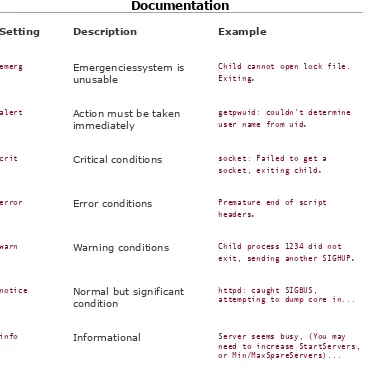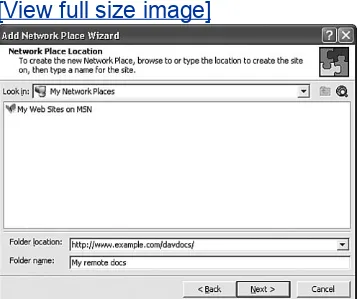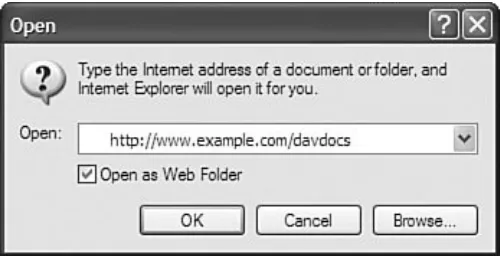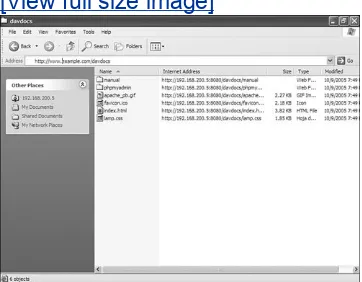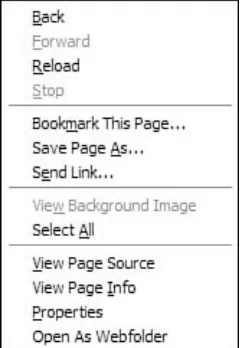Apache: Phrase Book: Essential Code and Commands
By Daniel Lopez, Jesus Blanco
... Publisher: Sams
Pub Date: May 25, 2006
Print ISBN-10: 0-672-32836-4
Print ISBN-13: 978-0-672-32836-7 Pages: 240
Table of Contents | Index
What is the new essential for Apache developers? The Apache Phrasebook. Packed with practical solutions, or "phrases," for tasks that the Apache developer much accomplish every day, the phrasebook fills the need for a short, functional, to-the-point reference for Apache. The code contained in the phrasebook is flexible, so it can be easily adapted to your needs. Today's problem is likely to be tomorrow's problem, so don't waste your time on lengthy tutorials. Go straight to practical Apache tools that provide immediately
Apache: Phrase Book: Essential Code and Commands
By Daniel Lopez, Jesus Blanco
... Publisher: Sams
Pub Date: May 25, 2006
Print ISBN-10: 0-672-32836-4
Print ISBN-13: 978-0-672-32836-7 Pages: 240
Table of Contents | Index
Copyright
About the Authors Acknowledgments
We Want to Hear from You! Reader Services
Introduction
Chapter 1. Apache Basics Discovering Apache
Determining Whether Apache Is Already Installed Installing Apache 1.3 on Linux and Unix
Installing Apache 2.0 on Linux and Unix Installing Apache on Windows
Configuration File Basics
Using Multiple Configuration Files
Starting, Stopping, and Restarting Apache Changing the Address and Port Apache Uses Changing the User Apache Runs As
Specifying a Server Name
Providing an Icon for my Web Page
Discovering the Modules Available on the Server Enabling and Disabling Individual Modules
Publishing Content Chapter 2. Troubleshooting
Help! My Apache Server Does Not Work! The Error Log
Logging to the System Log Daemon
Controlling the Amount of Information Logged Testing the Apache Configuration for Problems Testing Apache from the Command Line Checking That Apache Is Running Alternate Ways of Stopping Apache Using Apache to Debug Apache Startup Errors
Access Denied Errors Internal Server Errors Additional Error Log Files Redirections Do Not Work Troubleshooting Checklist Chapter 3. Logs and Monitoring Introduction to Logging in Apache Default Apache Log Files
Creating Log Formats Creating a Custom Log File
Redirecting Logs to an External Program Logging Requests Conditionally
Monitoring Who Is Linking to Your Website Monitoring Apache with mod_status Monitoring Apache with SNMP
Analyzing Your Logs with Open-source Tools Monitoring Your Logs in Real Time
Logging Requests to a Database Rotating and Archiving Logs Controlling IP Address Resolution Processing Logged IP Addresses
Restarting Apache Automatically If It Fails Merging and Splitting Log Files
Keeping Separate Logs for Each Virtual Host Common Log Entries
Mapping URLs to Files with Alias
Mapping URL Patterns to Files with AliasMatch Redirecting a Page to Another Location
Redirecting to the Latest Version of a File Redirecting Failed or Unauthorized Requests Defining Content Handlers
Understanding MIME Types Configuring MIME Types Basics of Running CGI Scripts
Marking Resources As Executable CGIs
Associating Scripts with HTTP Methods and MIME Types Troubleshooting the Execution of CGI Scripts
Improving CGI Script Performance Understanding Server Side Includes Configuring Server Side Includes Setting Environment Variables
Setting Environment Variables Dynamically Special Environment Variables
Understanding Content Negotiation Configuring Content Negotiation
Assigning Default Charsets and Language Priorities Advanced URL Mapping with mod_rewrite
Understanding the "Trailing Slash" Problem Fixing Spelling Mistakes
Fixing Capitalization Problems Validating Your Pages with Tidy Chapter 5. Virtual Hosting
What Is Virtual Hosting?
What Is IP-based Virtual Hosting? Configuring IP-based Virtual Hosting What Is Name-based Virtual Hosting? Configuring Name-based Virtual Hosting
What Happens If a Request Does Not Match Any Virtual Host? Configuring a Default Name-based Virtual Host
Configuring a Default IP-based Virtual Host Mixing Name-based and IP-based Virtual Hosts Debugging Virtual Host Setups
Alternate Virtual Hosting Modules Per-directory Configuration Files
Controlling the Scope of Per-directory Configuration Files Disabling Per-directory Configuration Files
Chapter 6. Security and Access Control Understanding the Need for Access Control Differences Between Apache Versions
Understanding Basic and Digest Authentication Introducing Apache Access Control
Introducing Apache Authorization and Authentication Configuration Creating a User Database
Using Require to Authorize Users and Groups Handling a Large Number of Users
Allowing Access Only to Specific IP Addresses Denying Access to Specific IP Addresses Combining Access Control Methods Customizing Your Access Denied Page Putting Users in Control
Denying Access to System and Sensitive Files Restricting Program Execution
Preventing Abuse
Disabling Directory Listings Changing the Server: Header
Preventing Hotlinking to Your Images Restricting Specific HTTP Methods
Restricting Access Based on the Browser Type Using Location and Directory Sections
Additional Authentication Modules Apache 2.2
Keeping Up to Date with Apache Security Security Checklist
Chapter 7. SSL/TLS What Is SSL?
How Does SSL Work? Compiling OpenSSL Encryption Keys Creating a Key Pair
Certificates
Creating a Certificate Signing Request
Showing the Contents of a Certificate Signing Request Creating a Self-signed Certificate
Compiling SSL Support in Apache 1.3 Compiling SSL Support in Apache 2.x Minimal Apache Configuration
Starting Apache with SSL Support SSLPassPhraseDialog
Improving SSL Performance
Forcing All Content to Be Served Using SSL SSL and Name-based SSL Virtual Hosts Using Apache Auth Modules with SSL
Warning Messages When Accessing an SSL-enabled Website Creating Client Certificates
Authentication Using Client Certificates Alternatives to mod_ssl
Testing SSL-enabled Websites from the Command Line Working Around Buggy SSL Implementations
Complex Access Control with mod_ssl Related Chapters
Chapter 8. Content Publishing with DAV Content Publishing and Apache Introducing WebDAV
Advantages of Using mod_dav WebDAV and the HTTP Protocol Installing mod_dav on Apache 2.0 Installing mod_dav on Apache 1.3 Basic WebDAV Configuration
Securing Your WebDAV Configuration
Accessing DAV Resources from Microsoft Office Accessing DAV from Microsoft Windows
Accessing DAV Resources from Firefox Accessing DAV from the Command Line Dealing with Buggy Clients
Fixing Problems with DAVLockDB Chapter 9. Performance and Scalability Tuning Apache
Understanding Performance and Scalability Tuning Your Hardware
Increasing OS Limits
Increasing OS Limits on Processes Increasing OS File Descriptors Controlling External Processes Improving File System Performance Handling Symbolic Links
Tuning Network and Status Settings Preventing Abuse
Limiting Connections and Bandwidth Dealing with Robots
Reverse Proxies and Load Balancers Caching and Compression
Module-specific Optimizations Alternatives to Apache
Chapter 10. Apache Proxy and Caching Support Understanding the Need for Caching and Proxies Understanding Forward and Reverse Proxies Differences Between Apache 1.3, 2.0, and 2.2 Enabling mod_proxy Support
Enabling Forward Proxy Support
Using a Reverse Proxy to Unify Your URL Space Hiding the Backend Servers
Preventing URLs from Being Reverse Proxied Improving Performance
Offloading SSL Processing
Passing Proxy Information in Headers Manipulating Headers
Implementing a Caching Proxy Caching in Apache 2
Load Balancing Connecting to Tomcat Alternate Proxies
Transparent HTTP Proxies
The Evolution of Apache's Architecture Selecting a Multi Processing Module Understanding Process-Based MPMs Configuring the Prefork MPM
Understanding Threaded and Hybrid MPMs Configuring the Worker MPM
Using Alternate MPMs
Copyright
Apache Phrasebook
Copyright © 2006 by Sams Publishing
All rights reserved. No part of this book shall be reproduced, stored in a retrieval system, or transmitted by any means, electronic, mechanical, photocopying, recording, or otherwise, without written permission from the publisher. No patent
liability is assumed with respect to the use of the information contained herein. Although every precaution has been taken in the preparation of this book, the publisher and author assume no responsibility for errors or omissions. Nor is any liability assumed for damages resulting from the use of the information contained herein.
Library of Congress Catalog Card Number: 2005903948
Printed in the United States of America
First Printing: May 2006
09 08 07 06 4 3 2 1
Trademarks
All terms mentioned in this book that are known to be trademarks or service marks have been appropriately
capitalized. Sams Publishing cannot attest to the accuracy of this information. Use of a term in this book should not be regarded as affecting the validity of any trademark or service mark.
Every effort has been made to make this book as complete and as accurate as possible, but no warranty or fitness is implied. The information provided is on an "as is" basis. The author(s) and the publisher shall have neither liability nor responsibility to any person or entity with respect to any loss or damages arising from the information contained in this book.
Bulk Sales
Sams Publishing offers excellent discounts on this book when ordered in quantity for bulk purchases or special sales. For more information, please contact
U.S. Corporate and Government Sales
1-800-382-3419
For sales outside of the U.S., please contact
International Sales
The Safari® Enabled icon on the cover of your favorite
technology book means the book is available through Safari Bookshelf. When you buy this book, you get free access to the online edition for 45 days. Safari Bookshelf is an electronic reference library that lets you easily search thousands of technical books, find code samples, download chapters, and access technical information whenever and wherever you need it.
To gain 45-day Safari Enabled access to this book:
Complete the brief registration form
Enter the coupon code Y8FA-HGQG-8HTT-IRGS-G5MT
If you have difficulty registering on Safari Bookshelf or
accessing the online edition, please e-mail
Acquisitions Editor
Shelley Johnston
Development Editor
Damon Jordan
Managing Editor
Patrick Kanouse
Project Editor
Mandie Frank
Production Editor
Ben Berg
Indexers
Aaron Black
Cheryl Lenser
Charlotte Clapp
Leslie Joseph
Technical Editor
Aron Hsiao
Publishing Coordinator
Vanessa Evans
Multimedia Developer
Dan Scherf
Book Designer
Gary Adair
Dedication
About the Authors
Daniel Lopez is the founder and CTO of BitRock, a technology
company providing multiplatform installation and management tools for a variety of commercial and open source software products.
Previously, he was part of the original engineering team at Covalent Technologies, Inc., which provides Apache software support and services for the enterprise. He is the author of
several popular Apache and Linux guides, the mod_mono module
for integrating Apache and .NET, and Comanchea GUI
configuration tool for Apache. Daniel is a regular speaker at open source conferences such as LinuxWorld, ApacheCon, and the O'Reilly Open Source Convention. He holds a master's of science degree in telecommunications from the Escuela
Superior de Ingenieros de Sevilla and Danmarks Tekniske Universitet. Daniel is a member of the Apache Software Foundation.
Jesus Blanco is project manager for BitRock, a technology
company that provides multiplatform installation and
Acknowledgments
First of all, I want to thank my editor, Shelley Johnston. She is living proof that human patience knows no limits, and through her enthusiasm and drive she kept the book on course, despite our busy work schedule and delays. I want to thank my co-author, Jesus, and business partner, Erica, for the time and
effort they spent making this book happen. Writing a book while working full time on a software startup can be quite stressful at times, so a special thanks goes to my girlfriend and family, for their support.
We Want to Hear from You!
As the reader of this book, you are our most important critic
and commentator. We value your opinion and want to know what we're doing right, what we could do better, what areas you'd like to see us publish in, and any other words of wisdom you're willing to pass our way.
You can email or write me directly to let me know what you did or didn't like about this bookas well as what we can do to make our books stronger.
Please note that I cannot help you with technical problems related to the topic of this book, and that due to the high
volume of mail I receive, I might not be able to reply to every message.
When you write, please be sure to include this book's title and author as well as your name and phone or email address. I will carefully review your comments and share them with the author and editors who worked on the book.
E-mail: [email protected]
Mail: Mark Taber
Associate Publisher
Sams Publishing
800 East 96th Street
Reader Services
Visit our website and register this book at
Introduction
Apache has always been at the core of the Web, from its modest beginnings as a fork of the NCSA server to the latest version that's packed with features. Over time it has grown in both capability and complexity to the point that it can be
overwhelmingly intimidating to newcomers. The goal of this book is to help you navigate Apache's hundreds of options, as well as serve as a gentle introduction and handy cheat-sheet for common tasks. Just as a language phrasebook can be a
priceless companion when visiting a foreign countryhelping you
order food or ask for directionsI hope this Apache Phrasebook
will be useful to you when configuring your web servers.
Apache Phrasebook provides guidance and snippets so you can customize Apache to suit your individual needs. There is more to Apache, of course, than can be covered in a book this size. When you register this book at
Discovering Apache
This chapter provides a quick introduction to the Apache web server, its architecture, and the differences between major versions (1.3, 2.x). It explains how to download and compile Apac he from source or using binary packages, how to enable or disable common modules, the layout of server files, and the structure and syntax of the server configuration files. It also covers how to start/stop/restart Apache and the minimum configuration changes required to get Apache up and running.
Apache is the most popular web server on the Internet, with around 68% of the market share, according to Netcraft
(http://www.netcraft.com).
Apache is
Portable It runs on Linux, Windows, Mac OS X, and many
other operating systems.
Flexible It has a modular, extensible architecture and can
be configured in a variety of ways.
Open Source You can download and use Apache for free.
Availability of the source code means you can create custom builds of Apache.
There are two main versions of Apache in widespread use today: the 1.3 series and the 2.x series.
Are running a Windows operating system.
Need to serve a lot of static content that can benefit from a threaded processing module on Unix.
Need one of the new features only available in Apache 2.0.
Are completely new to Apache.
Run Apache 1.3 if you
Need to run in-house or third-party modules that have not yet been ported to Apache 2.x.
Need to run software such as PHP with nonthread-safe
extensions (though the same code will probably run equally well on Apache 2.0 with the prefork MPM).
Determining Whether Apache Is Already
Installed
rpm q httpd rpm q apache rpm q apache2
If you are running a Linux system, chances are that Apache is already installed. If your distribution uses the rpm package management system, you can check to see whether Apache is installed with the preceding commands. There are several
different commands because not all distributions use the same name for packages.
In most Unix-like systems, including Mac OS X, you can also directly check whether the Apache binary is installed with one of
httpd -v
/usr/sbin/httpd v
If found, it should return something similar to
Server version: Apache/2.0.54
Server built: Apr 16 2005 14:25:31
You can get an even more detailed response using httpd -V.
Where Can I Get Apache?
Installing Apache 1.3 on Linux and Unix
tar xvfz apache_1.3.33.tar.gzcd apache_1.3.33
./configure --prefix=/usr/local/apache --enable-shared=max
make
make install
You can use the package management tools of your operating system to install pre-built versions of the server. This is often preferred because they integrate well with the existing file system layout and with other vendor-provided packages. It is, however, important to know how to build your own version of Apache from source code. This will allow you, for example, to build a server customized to your needs as well as to quickly apply security patches as they are released.
The first step is to visit the http://httpd.apache.org website and
download the appropriate source tarball. When referring to 1.3-specific functionality, the rest of the book assumes you installed Apache 1.3.33. That is the most recent version in the 1.3 series at the time of this writing. The source tarball will be named apache_1.3.33.tar.gz.
You can now uncompress, configure, compile, and install Apache with the commands in the preceding listing.
The option --prefix indicates the path under which the server
will be installed and --enable-shared=max activates loadable module
Note
You may find Apache releases with a .tar.bz2 ending. This means that they were compressed with the bzip2 tool. While slower to compress and decompress, this format can reduce the size of the distribution files and is now
commonly used by many open source projects. To decompress this kind of file, you can do one of the following on most modern Linux
systems:
Installing Apache 2.0 on Linux and Unix
tar xvfz apache_2.0.54.tar.gzcd apache_2.0.54
./configure prefix=/usr/local/apache enableso --enable-mods-shared=most
make
make install
The process is similar to the one described earlier for 1.3,
Installing Apache on Windows
Installing Apache on Windows is even easier than on Unix. The installation process for both Apache 1.3 and 2.x is quite similar. You simply need to download and launch the binary installer
package from http://httpd.apache.org.
The wizard will ask you where to install the server and a few other pieces of information:
The network domain name
The fully qualified domain name of the server
The administrator's email address
Can I Install Different Versions of Apache on the Same Machine?
Yes, it is entirely possible, and there are many reasons why you may want to do so. You just need to pick up different installation prefixes. For example, you may want to install an Apache 1.3 server under /usr/local/apacheand a 2.0 server under/usr/local/apache2. If you
want to run the servers simultaneously, you will need to make sure they use different address and port combinations.
Remember that you don't need to install multiple Apache servers if you just want to run different websites. It is possible to do so with only one Apache server by using the virtual hosts feature, discussed in Chapter 5.
It is also possible to have several servers, each one of them serving a separate part of a website. For example, you can have an Apache 2.0 server providing the main www.example.com website content and delegate the content under www.example.com/signup/ to an Apache 1.3 server running a legacy mod_perl application. You can do so using a reverse proxy, as explained in
Configuration File Basics
The following table provides the default location of the main Apache configuration file on multiple operating systems. Notice that since versions 1.3 and 2 of the server may need to coexist side by side, the name of the file may be different for each version.
Table 1.1. The Location of httpd.conf on Different Systems
Configuration File Location Platform
/etc/httpd/httpd.conf
/etc/httpd/httpd2.conf Suse, Mandrake, olderRed Hat systems
/etc/httpd/conf/httpd.conf
/etc/httpd/conf/httpd2.conf Newer Red systems, Fedora Core
/usr/local/apache2/conf
/usr/local/apache/conf When compiling from source asexplained earlier in this chapter
c:\Program Files\Apache
Group\Apache2\conf\httpd.conf Windows
c:\Program Files\Apache
Group\Apache2\conf\httpd.conf
/private/etc/httpd/httpd.conf Mac OS X
Check the locations suggested in the previous table.
Apache uses plain text files for configuration. The configuration files can contain directives and containers (also known as
"sections"). You can place comments inside the file by placing a hash mark (#) at the beginning of a line. Comment lines will be ignored by Apache. A directive can span several lines if you end the previous line with a backslash character (\).
Directives control every aspect of the server. You can place directives inside containers, so they only apply to content
served from a certain directory or location, requests served by a particular virtual host, and so on.
When an argument to a directive is a relative path, it is
assumed to be relative to the server installation path (server root). For example, if you installed Apache from source as described earlier in this chapter, the server root is
/usr/local/apache or /usr/local/apache2. You can change the default
Using Multiple Configuration Files
Include /etc/httpd/conf/perl.confInclude conf.d/*.conf Include siteconf/
It is sometimes useful to split the server configuration into multiple files. The Include directive allows you to include
individual files, all of the files in a particular directory, or files matching a certain pattern, as shown in these examples. If a relative path is specified, then it will be considered relative to the path specified by the ServerRoot directive.
Starting, Stopping, and Restarting Apache
apachectl startapachectl stop apachectl restart apachectl graceful
To start, stop, or restart Apache, you can issue any of these commands. Depending on how you installed Apache, you may
need to provide an absolute path to apachectl, such as
/usr/sbin/apachectl or /usr/local/apache/bin/apachectl. Although it is
possible to control Apache on Unix using the httpd binary
directly, it is recommended that you use the apachectl tool. The apachectl support program is distributed as part of Apache and wraps common functionality in an easy-to-use script.
On Unix, if Apache binds to a privileged port (those between 11024), you will need root privileges to start the server.
If you make some changes to the configuration files and you want them to take effect, it is necessary to signal Apache that the configuration has changed. You can do this by stopping and starting the server, by sending a restart signal, or by
performing a graceful restart. This tells Apache to reread its configuration. To learn the difference between a regular restart and a graceful restart, please read the next section.
As an alternative to using the apachectl script, you can use the
kill command directly to send signals to the parent Apache
process. This is explained in detail in the "Alternate Ways of Stopping Apache" section in Chapter 2.
apache.exe -k restart apache.exe -k graceful apache.exe -k stop
You can access shortcuts to these commands in the Start menu entries that the Apache installer created. If you installed Apache as a service, you can start or stop Apache by using the service management tools in Windows as follows: In Control Panel, select Administrative Tasks, and then click on the Services icon.
What Is a Graceful Restart?
A "regular" restart stops the Apache server and starts it again. As a result, current requests are aborted and no new requests are served until the server is up and running again. Therefore, a normal restart can result in a momentary pause of service.
A graceful restart takes a different approach. Each thread or process serving a client will keep processing the current request, but when it is finished, it will be killed and replaced by a new thread or process with the new configuration. This allows seamless operation of the web server with no downtime.
The most practical way of performing a graceful restart in Unix is issuing the following command:
# apachectl graceful
In Windows, use
Changing the Address and Port Apache Uses
Listen 192.168.200.4:80Listen 8080
Apache needs to know in which IP addresses and ports to listen
for incoming requests. You can specify those using the Listen
directive. The Listen directive takes a port to listen to and
(optionally) an IP address. If no IP address is specified, Apache will use all available IP addresses. In this example, Apache will listen for requests on port 80 at the IP address 192.168.200.4 and on port 8080 at all available addresses. You can use
multiple Listen directives to specify multiple IP addresses and
ports to listen to.
You can also use Port to specify the port Apache listens to, but if
a Listen directive is specified, the Port directive will not have an
effect. Please refer to Chapter 4 for information on how the Port
directive is also used for constructing self-referential URLs.
There is more configuration involved when you need to support
name-based virtual hosts. Please see Chapter 5 for details.
In addition to Listen, Apache 1.3 provides a related directive,
Changing the User Apache Runs As
User nobodyGroup nobody
You can specify the user and group Apache runs under with the
User and Group directives. For security reasons, it is not a good
Specifying a Server Name
ServerName www.example.comSometimes Apache needs to construct self-referential URLs. That is, it needs to construct a URL that refers to the server itself. For example, it may need to redirect a request to a different page or print the website address at the end of a
generated error page. By default, this is done using the domain specified with the ServerName directive. Please see Chapter 2 for
details on how to use UseCanonicalName and Port to control this
behavior.
Providing an Icon for my Web Page
AliasMatch /favicon.ico/usr/local/apache2/icons/site.ico
Many modern browsers, such as Internet Explorer, Mozilla, and Konqueror, enable you to associate an icon with a bookmark. When you bookmark a page, the browser sends a request for a
favicon.ico file to the same directory containing the bookmarked
document. The favicon.ico file is an icon in the Windows icon
format.
You can use the AliasMatch directive to redirect all requests for a favicon.ico to a single location containing the icon for your site,
Discovering the Modules Available on the Server
# httpd -lThis command lists the compiled-in modules in your server binary and should return something similar to the following:
Compiled in modules: core.c
prefork.c http_core.c mod_so.c
If you compiled Apache with loadable module support, your
modules will be built as shared-libraries and placed by default in
a directory named modules/ (Apache 2.x) or libexec/ (Apache
1.3). To take a look at what shared modules are loaded into the
server at runtime, you will need to take a look at the httpd.conf
file and look for the appropriate LoadModule directives. With
Apache 2.1/2.2, this is not necessary, as httpd -M will list all
Enabling and Disabling Individual Modules
./configure (...) --enable-status./configure (...) --disable-status
You can enable/disable individual modules at compile time using the --enable-module and --disable-module options of the configure
command. The preceding example explains how to do so for the mod_status module distributed as part of Apache.
If your server has been compiled with loadable module support, you can disable a module by simply commenting the line that loads the module in the server:
#LoadModule mod_status modules/mod_status.so
In Apache 1.3, you can clear the list of active modules,
including those compiled-in, using a ClearModuleList directive. In
that case, you will need to use an AddModule directive for each
module you want to use. The functionality provided by
ClearModuleList is not available in Apache 2.x
If you disable a module, make sure you remove it from your htttp.conf file directives provided by that module or include them inside a <ifModule> section as shown. Otherwise, the server may fail to start.
<ifModule mod_status.c> ExtendedStatus On
Adding Modules after Compiling Apache
Without Recompiling
# apxs cia mod_usertrack.c
Yes, you can add modules to Apache without recompiling, but only if mod_so is already compiled into your server. To find out whether mod_so is compiled into your Apache installation, please read the earlier section, "Discovering the Modules Available on the Server."
You can build a module from sources using apxs, which is a tool for building and installing extension modules that is included by default with Apache.
To compile and install a module with apxs, you just need to change your current directory to the one containing the module and type the following:
# apxs c mod_usertrack.c
This will compile the module. You will need now to copy the module to the Apache modules directory and edit the
configuration file. You can let apxs automatically handle all this with
# apxs cia mod_usertrack.c
included with the Apache distribution. For complex third-party
modules, such as PHP or mod_python, there is usually a
--with-apxs or --with-apxs2 switch to pass to the configure script.
If you have a binary version of the module available, you don't need to do any of these apxs-related steps.
This may be the case if you already compiled many of the optional modules when building the server or the module is already provided as part of your Linux distribution or Windows installation package.
If you are using Apache 1.3, you can add the new module to the server by editing your httpd.conf file and adding the following lines:
LoadModule usertrack_module libexec/mod_usertrack.so AddModule mod_usertrack.c
If you are using Apache 2.2, you will only need to add the
LoadModule directive, in this case using modules/ instead of libexec/
Publishing Content
DocumentRoot /usr/local/apache/htdocs
By default, Apache serves content from the htdocs/ directory
(which historically stands for HTML documents) in the
installation directory. You can place documents there and they will automatically appear in the URL space of the document. For example, if you create a directory inside htdocs named foo and place the file bar.html inside it, it will be accessible from the outside as
http://www.example.com/foo/bar.html
You can change the location for the documents directory with the DocumentRoot directive, as shown. If a relative path is specified
then it will be considered relative to the path specified by the
ServerRoot directive.
You don't necessarily need to place your content under the
document root directory. One of the strengths of Apache is that it provides a number of powerful and flexible mechanisms for mapping URLs requested by clients into files on disks or
resources provided by modules. Please see Chapter 4 for
Directive Containers
Directive containers, also called sections, limit the scope to which directives apply. If directives are not inside a container, they belong to the default server scope (server config), applying to the server as a whole.
<Directory "/usr/local/apache/htdocs"> ...
</Directory>
<Location "/downloads/*.html"> ...
</Location>
<FilesMatch "\.(gif|jpg)"> ...
Default Apache Directive Containers
The following directive containers are the default containers used in Apache configuration files.
<VirtualHost> A VirtualHost directive specifies a virtual server. Apache enables you
to host different websites with a single Apache installation, as described in
Chapter 5.
<Directory> and <DirectoryMatch> These containers apply directives to a certain
directory or group of directories in the file system. The DirectoryMatch container
allows regular expression patterns to be used as arguments.
<Location> and <LocationMatch> Applies directives to certain requested URLs or URL
patterns. They are similar to Directory containers.
<Files> and <FilesMatch> Similar to Directory and Location containers, Files sections
apply directives to certain files or file patterns.
These are not the only directive containers available. Modules, such as
mod_proxy, may provide their own containers, as explained in Chapter 10. See also Chapter 8 for details on containers that limit access based on HTTP
methods.
Note
Directory, Files, and Locationsections can also take regular
expression arguments by preceding them with a ~. Regular expressions are strings that describe or match a set of strings, according to certain syntax rules. For example, the following regular expression will match all requests asking for an image file with a .jpg or .gif extension:<Files ~ "\.(gif|jpg)">. However,
theDirectoryMatch, LocationMatch, and FilesMatch directives are
preferred for clarity. You can learn more about regular expressions at
Directive Containers for Conditional Evaluation
Apache provides support for conditional containers. Directives enclosed in these containers will be processed only if certain conditions are met.
<IfDefine> Directives in this container will be processed if a specific command-line
switch is passed to the Apache executable. In the following example, the command-line switch should be DSSL. Similarly, you can negate the argument
with a "!", as in <IfDefine !SSL>, if you want the directives to apply if the switch
was not passed.
<IfModule> Directives in an IfModule section will be processed only if the module
passed as an argument is present in the web server. The default Apache configuration file includes such examples for different MPMs modules. For example, in the httpd.conf file, you would see
<IfDefine SSL>
LoadModule ssl_module modules/mod_ssl.so </IfDefine>
And you would enable it at the command line like this:
2. Troubleshooting
Help! My Apache Server Does Not Work!
We know there is nothing more frustrating than not been able to keep reading a technical book because you cannot get the software to work. We don't want to be one of those books! Hence the reason to address this topic early on. Because of
The Error Log
ErrorLog logs/error_log
The error log file keeps track of important events in the life of the server, including starts, restarts, warnings or errors related to the operation of the server, and forbidden or invalid requests. This is the first place to look when you are trying to solve a
problem with the server.
On Unix systems, the error_log file is placed by default in the
logs/ directory of your Apache installation. If you are using an
installation of Apache that came with your distribution, this file
may be in a different location, most commonly /var/log/httpd.
On Windows, the file is named error.log and placed under the
logs directory as well.
Use the ErrorLog directive to specify the path to the error log file.
Prefix the path to the program with a pipe to log errors to the standard input of another program. This common technique is described in detail in Chapter 3.
Logging to the System Log Daemon
ErrorLog syslogErrorLog syslog:local7
On Unix systems, specify syslog as the argument to ErrorLog to
instruct Apache to use the system log daemon to log Apache errors. This is shown in the example. You can optionally attach a facility (by default local7) as shown. A syslog facility is an
Controlling the Amount of Information Logged
LogLevel noticeThe error information provided by Apache can be categorized
according to degrees of importance. Use the LogLevel directive,
supplying one of the arguments shown in Table 2.1, to choose
the messages that you want to receive. Only errors of that level of importance or higher will be logged.
Table 2.1. LogLevel Options As Described in the Apache Documentation
Setting Description Example
emerg Emergenciessystem is
unusable
Child cannot open lock file. Exiting.
alert Action must be taken
immediately
getpwuid: couldn't determine user name from uid.
crit Critical conditions socket: Failed to get a socket, exiting child.
error Error conditions Premature end of script headers.
warn Warning conditions Child process 1234 did not exit, sending another SIGHUP.
notice Normal but significant
condition
httpd: caught SIGBUS,
attempting to dump core in...
debug Debug-level messages Opening config file...
The default error level of "warn" is appropriate for most Apache installations. If you are trying to troubleshoot a specific
Testing the Apache Configuration for Problems
# apachectl configtestUse this command to test the Apache configuration file for common problems before you use it with a live server. Apache uses the same process to test your configuration each time you
issue a restart command using apachectl. This guarantees that a
Testing Apache from the Command Line
$ telnet www.apache.org 80Trying 192.87.106.226...
Connected to ajax-1.apache.org (192.87.106.226). Escape character is '^]'.
HEAD / HTTP/1.0
HTTP/1.1 200 OK
Date: Sun, 04 Sep 2005 20:42:02 GMT
Server: Apache/2.0.54 (Unix) mod_ssl/2.0.54 OpenSSL/0.9.7a DAV/2 SVN/1.2.0-dev
Last-Modified: Sat, 03 Sep 2005 11:35:42 GMT ETag: "203a8-2de2-3ffdc7a6d3f80"
Accept-Ranges: bytes Content-Length: 11746
Cache-Control: max-age=86400
Expires: Mon, 05 Sep 2005 20:42:02 GMT Connection: close
Content-Type: text/html; charset=ISO-8859-1 Connection closed by foreign host.
Because HTTP is a simple text-based protocol, you can use a telnet client, a program that allows you to connect directly to a server and port you specify, to test for the presence of a
working Apache server from the command line. If you receive no response to a remote telnet request and are positive that your network is properly configured, Apache is not listening on the address and port in question. This can be useful for
troubleshooting in environments where a web browser is not available, as can be the case when accessing a server remotely over SSH. For example, if you can access Apache in a remote
remotely using a browser, it may indicate firewall problems or
an incorrect setting of the Apache Listen directive.
Connect via telnet to www.apache.org (or your favorite website)
at port 80 and type
HEAD / HTTP/1.0
or
GET / HTTP/1.0
Press the Enter key twice. You will get a response similar to the example.
If you have the lynx command-line browser installed in your Unix system, you can get a similar result by issuing the
command
lynx head dump http://www.apache.org
Chapter 7 covers mod_ssl and explains a similar way to connect
to an SSL-enabled web server using the openssl command-line
Checking That Apache Is Running
ps -aux | grep httpd25297 ? S 0:00 /usr/local/www/bin/ httpd -k start
15874 ? S 0:06 /usr/local/www/bin /httpd -k start
14441 ? S 0:02 /usr/local/www/bin /httpd -k start
...
/usr/sbin/lsof | grep httpd |grep IPv
httpd 14441 nobody 3u IPv4 136524
TCP www.example.com:http (LISTEN) httpd 25297 root 3u IPv4 136524
TCP www.example.com:http (LISTEN) httpd 30277 nobody 3u IPv4 136524
TCP www.example.com:http (LISTEN) ...
netstat -ltnp
Active Internet connections (only servers)
Proto Recv-Q Send-Q Local Address Foreign Address State PID/Program name tcp 0 0 192.168.1.151:80 0.0.0.0: * LISTEN 25297/httpd
tcp 0 0 0.0.0.0:22 0.0.0.0: * LISTEN 1038/sshd
The ps tool shows whether or not the httpd process is running on
the system.
The netstat and lsof tools show the port and address on which
the Apache server is listening.
In Windows systems, you can use the Windows task manager (invoked by pressing CtrlAltDel) to see whether the Apache.exe process is running. Alternatively, you can use the Apache
Alternate Ways of Stopping Apache
# kill HUP 25297# kill 9 25297
Sometimes it is necessary or convenient to signal the server
directly using the kill command-line utility instead of the
apachectl wrapper script. To do this, first find the process id of
the running Apache server using ps or lsof as shown . Then, end
the process with the kill command-line tool, supplying the
signal to be sent as the first argument and the Apache server's process id (25297 in this example) as the second argument. Use HUP as the signal to stop the server or SIGHUP as the signal to
restart the server. You can also replace the signal with its
numerical equivalent, as shown in the example. Read the kill
manual page for details.
In Linux, you can send a signal to all processes named httpd
with the killall command. For example, you can kill all httpd
processes using
# killall HUP httpd
You need to be careful, because if you are running several Apache instances, this command will take them all down!
Note that you need to have the appropriate permissions for these commands to work. In nearly all cases, you must either be the superuser or the owner of the Apache process in order to end or restart it.
Using Apache to Debug Apache
There are number of Apache modules that can help you when troubleshooting or debugging an Apache setup or a web
application.
mod_loopback, a Web client debugging tool, simply echoes back to
the browser everything received concerning an HTTP request, including POST or PUT data.
http://www.snert.com/Software/mod_loopback/index.shtml
mod_tee and mod_trace_output are third-party modules that store the
content as it is being served. They can be found at these URLs:
http://apache.webthing.com/mod_tee/ http://trace-output.sourceforge.net/
mod_logio, distributed with Apache 2, dumps all data received or
returned by the server into the error log for debugging purposes.
Startup Errors
This section explains a number of problems that may prevent Apache from starting and the error that you will receive for each.
Syntax Error
Syntax error on line xxx of /etc/httpd/httpd.conf:
Invalid command 'PiidFile', perhaps misspelled or defined by a module not included in the server configuration
A syntax error indicates that you have misspelled a directive (in this case, PidFile) in the configuration file or that you have
included one or more directives used by a module that has not been added to the server. Check the syntax of the configuration
file indicated in the error message. See Chapter 1 for details on
using an <ifModule> directive to conditionally exclude directives
so that the configuration file can still be processed when a module is not available.
Address Already in Use
"Address already in use: make_sock: could not bind to port"
using the port Apache is trying to bind to. To solve the problem, either stop the program that is using that port before starting Apache, or edit the httpd.conf configuration file and change the port on which Apache will listen for requests by adjusting the values given after the Listen and Port directives.
In most cases an address already in use error happens because another Apache server is already running on your system or, in the case of Windows, an Internet Information Server or
Microsoft Personal Web Server instance is running on the port Apache has been configured to use. Other popular programs, such as Skype, are also known to use port 80 on certain
occasions.
Could Not Bind to Port
[Mon Jan 9 20:09:50 2005] [crit] (13)Permission denied: make_sock: could not bind to port 80
A could not bind to port error indicates that you do not have the necessary permissions to request that Apache bind to the port specified in the Apache configuration file. On Unix, only
privileged users can bind to ports between 1 and 1024. To solve
this problem, log in as root or issue the su command and try to
start the server again. If you do not have root access, edit your httpd.conf file and change the port that Apache uses to a
number greater than 1024.
Module Not Compatible
A module not compatible error occurs when Apache tries to load a module that was compiled for a newer (or older) Apache
server than the one currently installed. If you have the source code for the module, you may be able to recompile it using your
current Apache installation, as shown in Chapter 1. If you do
not have source code for or are unable to recompile a module whose functionality is essential to you, upgrade (or downgrade) your Apache server to a version compatible with the module.
Name Resolution
"Cannot determine hostname"
Several Apache directives, including ServerName and Listen, accept
hostnames as arguments. However, if Apache is not able to resolve a supplied hostname to an IP address at startup time using the Domain Name Service (DNS) or your system's host list, you will receive the cannot determine hostname error. To solve the problem, verify your DNS and /etc/hosts settings and
the spellings of hostnames supplied in httpd.conf. Whenever
possible, use IP addresses for directives such as Listen and
<VirtualHost> instead of hostnames.
Cannot Open Log or Configuration File
A permission denied error indicates that you do not have sufficient permissions either to read the Apache configuration file(s) or to write to the Apache log files.
This problem often happens when Apache is launched by a different user than the one who built and installed it. Either start Apache as superuser or as the user that installed it, or, if
you have sufficient permission to do so, use chmod to change
Access Denied Errors
"Forbidden/You don't have permission to access /xxx on this server"
If your web browser returns 403 Forbidden/Access Denied when you
attempt to load a web page through your Apache server, it means that the requested URL is subject to access restrictions that were not met by your request. To solve this problem, change the permissions of the web content or files that you have requested, and ensure that all directories leading to the document in question are both read- and execute-accessible to the owner of the Apache process. In Unix systems, you can use the chmod utility to set those permissions.
A "Client denied by server configuration" statement in the error log indicates that the denial results from access control
directives (such as Allow and Deny) in the <Directory> or <Location> sections for that URL in your Apache configuration
files.
A "Directory index forbidden by rule" statement in the error log indicates that you have attempted to view a directory in which no index file can be found. For details on directory indexing and index files, read about the Indexes option of the Options directive,
covered in Chapter 6.
Options ExecCGI is off in this directory
or that CGI scripts cannot be run from the directory in question. Read about the ScriptAlias or Options directive for more
Internal Server Errors
Internal server errors are errors that prevent Apache from fulfilling a request.
Segmentation Faults
"child pid xxx exit signal Segmentation Fault (11)"
A segmentation fault occurs when the Apache server attempts to access memory areas belonging to other system processes or a malformed or illegal instruction is encountered by the system in the Apache process. This is caused either by a bug, usually in poorly written or experimental libraries or modules, or by
hardware faults, usually in the system memory, chipset, bus, or processor.
Premature End of Script Headers
[error] [client 192.168.200.3] Premature end of script headers: /usr/local/apache/cgi-bin/test-cgi
A premature end of script headers error is caused by incomplete CGI script execution. Make sure the CGI program has
executable permissions and that the interpreter in the first line of the script points to the correct program. For example, you will receive this error if your script begins with
interpreter is located at /usr/bin/perl.
"Premature end of headers" errors are generally due to
abnormal program termination before the script has returned any data. Program failures can be caused by a variety of
additional reasons, including errors in your code or missing libraries to which the program is linked. In some cases, the operating system or Apache might terminate the process if its resource usage (memory, CPU time) exceeds a certain limit, as
explained in Chapter 9.
Malformed Headers
[error] [client 192.168.200.3] malformed header from script. Bad header=xxx: /usr/local/apache/cgi-bin/ example.cgi
A malformed header from script error occurs when headers are not in the appropriate format (usually because of a
Additional Error Log Files
RewriteLog /usr/local/apache/logs/rewrite_log RewriteLogLevel warn
SSLLog /usr/local/apache/logs/ssl_log SSLLogLevel warn
ScriptLog logs/cgi_log
A number of modules, including the Apache 1.3 SSL module,
mod_rewrite, and mod_cgi provide their own directive for logging
Redirections Do Not Work
UseCanonicalName offIf your Apache server becomes unreachable whenever the
server issues a redirect, it may be because the canonical name of your host is inaccessible from outside your network or
incorrect.
For example, a ServerName set to localhost, 127.0.0.1, or a private
address will be inaccessible if the server redirects the user to a URL based on these values.
To solve this problem, provide a valid ServerName or set
UseCanonicalName to "off" so that self-referential URLs are
constructed with the hostname provided by the client. This is a common issue with machines behind a reverse proxy, which is
Troubleshooting Checklist
This section summarizes some of the most common issues found when troubleshooting an Apache problem.
Starting the Server
If you cannot successfully start the server, check the error log for information on why the failure occurred.
If another server is already running at that address, choose a different address/port combination for your server.
If you do not have permissions to bind to the requested port, start Apache as the superuser (root) so that you have access to bind to privileged ports.
If Apache is unable to open the configuration or log files, ensure that the files are owned by the same user that installed Apache and that the user in question has permission to write to them.
Connecting to the Server
If you are trying to access a page in the server and it does not display, to solve the problem you must first try to isolate
whether it is caused by the server, network, or browser.
First, ensure that Apache is running using ps, netstat, or the Task
Manager (in Windows). It may be that the server is not running at all.
and issue a sample request.
Next, ensure that Apache running on the correct address/port combination. If you can access the server locally, but not
remotely, Apache is likely listening on a local address or port that is not accessible remotely. Use netstat or lsof to determine
on which addresses Apache is listening and ensure that they are correct.
Ensure that your firewall or router is correctly configured. If Apache is listening to the correct address but is inaccessible outside your network, network traffic to your Apache server
may be blocked. Use the traceroute utility (tracert on Windows)
to test for network connectivity between the hosts in question. Many operating systems prevent access from the outside by default except on a few selected ports. If you are running
Apache on a nonstandard port, you may be blocked. How to fix this varies from distribution to distribution. For example, you
can use the system-config-securitylevel tool on Fedora systems
and the Windows Firewall tool in the Windows Control Panel.
Finally, if you are using Secure Sockets Layer (SSL) to access
the server (explained in Chapter 7) and you are connecting
using older browser versions or running unusual configurations, check the error log for problems related to SSL data encryption.
Document Not Found
If you can access the server, but you get a "Document not
found" error, ensure that the document does indeed exist in the file system.
Then, ensure that the request reached the server by checking the access_log file for request(s) from the host in question. If you
Next, ensure that your Alias directives point to the right
locationthat is, to the location your target documents are located. Make sure that you did not misspell or accidentally delete the target directory.
Finally, check for incorrect redirects, including "trailing slashes" and the ServerName issues described earlier in this chapter.
Access Forbidden
If the document exists but you are told that you have been forbidden from accessing it, check for a number of common errors.
Ensure that the owner of the Apache process has permission to read the file.
Ensure that the owner of the Apache process has read and list permissions for all directories in the path leading to the file.
Check to see whether you are trying to access a directory
without an index file when directory listings are forbidden in the Apache configuration file.
Verify that the request meets all of the requirements outlined by the access control directives in the Apache configuration file.
If you are trying to access a CGI-script, ensure that it has been given read and execute permissions.
Internal Server Errors
If you get an "Internal server error" in your browser when you try to load a page from the web server, check the Apache
questions:
Are you trying to access a CGI program? Does it have the right read and execute permissions? Is the path to the interpreter in the first line of the script correct? Is it marked as a CGI script by a ScriptAlias directive or similar?
If All Else Fails
This chapter has discussed only the most common problems faced by Apache users. If you encounter a problem not covered in this chapter, the first step toward resolving it is to check the error logs for details. Increase the Apache server's LogLevel, if
necessary, to find hints as to what the problem may be. Search the Apache documentation, mailing lists, and bug database. Finally, post your question to the Apache Users mailing list at the following address, taking care to follow the posting
guidelines when doing so: Do your homework first, then provide enough information for others to be able to help.
3. Logs and Monitoring
Introduction to Logging in Apache
Default Apache Log Files
Creating Log Formats
Creating a Custom Log File
Redirecting Logs to an External Program
Logging Requests Conditionally
Monitoring Who Is Linking to Your Website
Monitoring Apache with mod_status
Monitoring Apache with SNMP
Analyzing Your Logs with Open-source Tools
Monitoring Your Logs in Real Time
Logging Requests to a Database
Rotating and Archiving Logs
Controlling IP Address Resolution
Processing Logged IP Addresses
Restarting Apache Automatically If It Fails
Merging and Splitting Log Files
Introduction to Logging in Apache
Default Apache Log Files
Apache provides a number of monitoring and logging facilities to track the correct operation of the server. The default Apache
configuration provides two log files, placed inside the logs
directory of the installation directory:
The access_log file (access.log in Windows) contains
information about the requests that have been served by the server, such as the URL requested, the IP address of the client, and whether the request completed successfully or not.
The error_log file (error.log in Windows) contains information
Creating Log Formats
LogFormat "%h %l %u %t \"%r\" %>s %b" common LogFormat "%h %l %u %t \"%r\" %>s %b"
\"%{Referer}i\" \"%{User-agent}i\"" combined
The LogFormat directive allows you to tell Apache which aspects of
the request you want to record. You will still need additional directives to tell Apache where to log that information, but that is addressed in the next section. This example shows the
configuration for the two most popular formats, the Common Log Format and the Combined Log Format. When Apache receives a request, it will substitute each one of the fields
prefixed by a % with the corresponding request attribute. If you are using the CLF, each entry in your log file will look like this:
192.168.200.4 - someuser [12/Jun/2005:08:33:34 +0500] "GET /example.png HTTP/1.0" 200 1234
If you are using the combined common format, each entry in your log file will look like this:
192.168.200.4 - someuser [12/Jun/2005:08:33:34 +0500] "GET /example.png HTTP/1.0" 200 1234 http://www.example.com/index.html "Mozilla/5.0 (Windows; U; Windows NT 5.1; en-US; rv:1.7.7)"
Although the appendix provides a comprehensive logging
%h: The IP address of the client that sent the request to the
web server, or the client's hostname if you have
HostNameLookups enabled (192.168.200.4 in this example.)
%u: The user id of the user who sent the request determined
by HTTP authentication (someuser in the example). See
Chapter 6 for more details on how to configure HTTP-based authentication.
%t: Time when the request was received by the server.
%r: Text of the original request line from the client including
the HTTP method used, the resource requested, and the HTTP protocol version used by the client's browser ("GET /example.png HTTP/1.0" in the example).
%>s: The final HTTP request status code that the web server
sends back to the client (200 in the example, indicating that the request was completed successfully).
%b: The size in bytes of the object sent to the client in
response to the request excluding the response headers (1234 in the example).
The combined log format extends the common log format with two additional fields. It is defined as
%{Referer}i: The Referer HTTP request header; that is, the
web page that referred to the current document (http://www.example.com/index.html in the example).
%{User-agent}i: The User-agent HTTP request header. It includes
Creating a Custom Log File
CustomLog logs/access_log common TransferLog logs/sample.logYou may want to create new log files in addition to the ones
included with Apache. This example uses CustomLog to create a
new log file and store the information defined by a previously
defined log format named common, as seen in the previous
section. You can replace the nickname with the format definition itself. An additional, simpler directive is TRansferlog, which will
Redirecting Logs to an External Program
TransferLog "|bin/rotatelogs /var/logs/apachelog 86400"You can also use CustomLog or transferLog to redirect ("pipe") the
log output to an external program instead of a file. To do this, you need to begin with the pipe character "|", followed by the path to a program that will receive the log information on its
standard input. This example uses the rotatelogs program
included with Apache, which is described in a later section.
When an external program is used, it will be run as the user
who started httpd. This will be root if the server was started by
root; be absolutely sure that the program is secure. Also, when entering a file path on non-Unix platforms, care should be taken to make sure that only forward slashes are used, even though the platform may allow the use of backslashes. In general, it is a good idea to always use forward slashes throughout the
Logging Requests Conditionally
SetEnvIf Request_URI "(\.gif|\.jpg)$" image CustomLog logs/access_log common env=!image
SetEnvIf Remote_Addr 192\.168\.200\.5 specialma-chine
CustomLog logs/special_access_log common env=spe-cialmachine
You can decide whether or not to log a request based on the presence of an environment variable. This variable can be previously set based on a number of parameters, such as the client's IP address or the presence of a certain header in the
request. As shown in this example, the CustomLog directive can
accept an environment variable as a third argument. If the environment variable is present, the entry will be logged;
otherwise, it will not. If the environment variable is negated by prefixing it with an "!", the entry will be logged if the variable is
not present. The example shows you how to avoid logging
Monitoring Who Is Linking to Your Website
SetEnvIfNoCase Referer www\.example\.com internalre-ferral
LogFormat "%{Referer}i -> %U" referer
CustomLog logs/referer.log referer env=!internalre-ferral
In order to monitor who is linking to your website, you can log the Referer: header from the request. This header contains the
Monitoring Apache with mod_status
<Location /server-status>SetHandler server-status Order Deny,Allow
Deny from all
Allow from 192.168.0 </Location>
The mod_status module provides information on server activity
and performance, allowing a server administrator to find out how well their server is performing. An HTML page is presented that gives the current server statistics in an easily readable form, such as the number of workers serving requests, the number of idle workers, the time the server was
started/restarted, and so on.
If you include an ExtendedStatus On directive, additional
information will be displayed, such as individual information about each worker status, total number of accesses, current requests being processed, and so on.
Bear in mind that, depending on your server load, this extended statistics recording may have a significant impact on server
performance.
This example shows how to enable the mod_status monitoring,
while restricting access to this information to only certain IP addresses. You can now access server statistics by using a Web
browser to access the page at
Monitoring Apache with SNMP
There are a couple of open-source modules that add Simple Network Management Protocol (SNMP) capabilities to the
Apache web server. This protocol is commonly used to manage network servers and equipment from a central console such as HP OpenView and Tivoli. With this module, you can easily
monitor Apache performance in real time, including server uptime, load average, number of errors in a certain period of time, number of bytes and requests served, and many other metrics. The SNMP modules can also generate alarms when a certain threshold or error condition is met, such as a sudden increase in the number of simultaneous client connections.
For Apache 1.3, you can use mod_snmp, which can be found at
http://www.mod-snmp.com/ and supports SNMP version 1 and 2. It requires patching of the Apache core.
For Apache 2, you can use a similar module called
mod_apache_snmp. It can be found at
http://modapachesnmp.sourceforge.net/. This module supports versions 1, 2, and 3 of the S