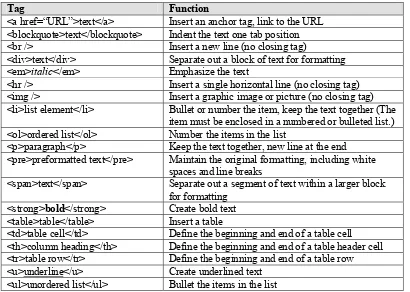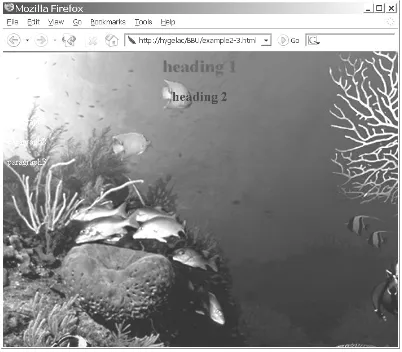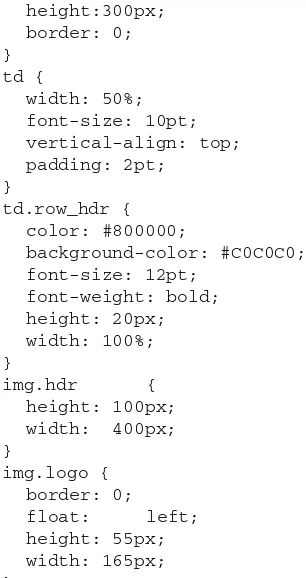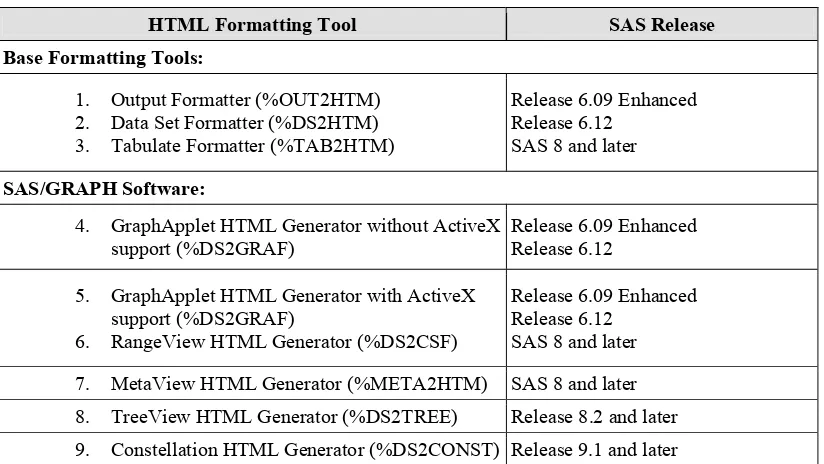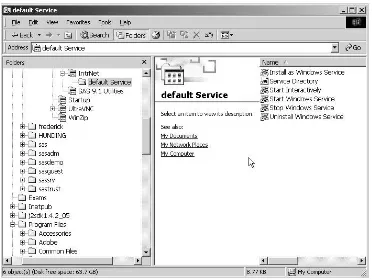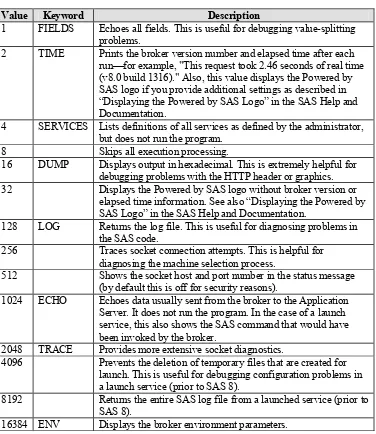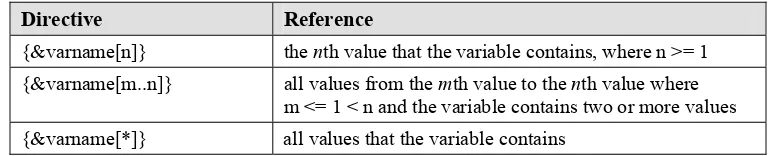Frederick E. Pratter
Web Development
with SAS
®by Example
SAS®
by Example, Second Edition.Cary, NC: SAS Institute Inc.
Web Development with SAS®
by Example, Second Edition
Copyright © 2006, SAS Institute Inc., Cary, NC, USA
ISBN-13: 978-1-59047-501-0 ISBN-10: 1-59047-501-1
All rights reserved. Produced in the United States of America.
For a hard-copy book: No part of this publication may be reproduced, stored in a retrieval system, or transmitted, in any form or by any means, electronic, mechanical, photocopying, or otherwise, without the prior written permission of the publisher, SAS Institute Inc.
For a Web download or e-book: Your use of this publication shall be governed by the terms established by the vendor at the time you acquire this publication.
U.S. Government Restricted Rights Notice: Use, duplication, or disclosure of this software and related
documentation by the U.S. government is subject to the Agreement with SAS Institute and the restrictions set forth in FAR 52.227-19, Commercial Computer Software-Restricted Rights (June 1987).
SAS Institute Inc., SAS Campus Drive, Cary, North Carolina 27513.
1st printing, August 2006
SAS Publishing provides a complete selection of books and electronic products to help customers use SAS software to its fullest potential. For more information about our e-books, e-learning products, CDs, and hard-copy books, visit the SAS Publishing Web site at support.sas.com/pubs or call 1-800-727-3228.
SAS®
and all other SAS Institute Inc. product or service names are registered trademarks or trademarks of SAS Institute Inc. in the USA and other countries. DataFlux and all other DataFlux Corporation product or service names are registered trademarks or trademarks of, or licensed to, DataFlux Corporation in the USA and other countries. ® indicates USA registration.
Contents
Preface ix
Acknowledgments xiii
Part 1 Getting Started with Web
Programming
Chapter 1 SAS and the Internet 3
Introduction 3TCP/IP and the Internet 5 Markup Languages 7
Deploying Content on the Web Server 8
Using the Apache Web Server on Windows 10 Using the Apache Web Server on UNIX/Linux 11 Using Microsoft Internet Information Server 12 References 12
Chapter 2 Introduction to HTML 15
Hypertext Markup Language 15 HTML vs. XHTML 19Formatting HTML Using Style Sheets 22
Including User-supplied Information with Forms 25
References 29
Chapter 3 Creating Static HTML Output 31
Introduction 31Creating Static HTML Output with SAS Tools 34 Displaying Preformatted Text 34
DATA Step Programming for Web Output 36 Macros for HTML Formatting 38
Using the Output Delivery System to Create HTML 48 The ODS HTML Statement in SAS®9 53
Creating Multiple Pages with a Single Program 54 Creating a Table of Contents for Procedure Output 57 Listing the Contents of a Data Set 59
Using Styles to Format ODS Output 60
Using the ODS Markup Statement to Create XHTML 64 PROC TEMPLATE: Not Just for Geeks Anymore 67
Part 2 Access to SAS with SAS/IntrNet
Software
Chapter 4 Remote Access to SAS 75
Client/Server Computing 75Remote Data Services with SAS/SHARE 77 Editing the TCP Services File 77
Configuring TCP Security 78
Starting and Stopping the SAS/SHARE Server 79 Managing SAS/SHARE as a Windows Service 81 SAS AppDev Studio Service Manager 83
Managing Servers with SAS Management Console 83 Access to Remote Library Services 84
Remote SQL Pass-Through (RSPT) 85
Remote Compute Services with SAS/CONNECT 86
Distributed Computing with the Integrated Object Model 89 References 90
Chapter 5 Web Applications Programming 91
Server-Side or Client-Side? 91The Common Gateway Interface 92 A CGI Example 94
Passing Parameter Values to Web Applications 96 References 100
Chapter 6 SAS/IntrNet: the Application Dispatcher 101
Overview 101Installing the Application Broker 102
Creating an Application Dispatcher Service 106
Defining an Application Dispatcher Service for UNIX or Linux 106
Defining an Application Dispatcher Service for Windows 108
Configuring the Default Application Service 109 Starting and Stopping the Application Server 110 Testing the Application Service 112
Defining Application Server Libraries 117 Debugging SAS Output 119
Contents v
Chapter 7 SAS/IntrNet: htmSQL 127
SAS/IntrNet Data Services 127 htmSQL Directives 128
Generating Tables with htmSQL 130 Creating Forms with htmSQL 133 Issues with CGI Applications 134 References 135
Part 3 Server-Side Java Programming
Chapter 8 Java Servlets and JavaServer Pages 139
Introduction 140Java Servlets 140 A Hill of Beans 141 Servlet Example 142 Deploying Servlets 144 Creating a JavaServer Page 145 Scripting Elements 146
Predefined Variables 147 A Simple JSP Example 149 JSP Custom Tag Libraries 151
Tag Handlers 151
Tag Library Descriptors 152 JSP with Custom Tags 153 Deploying Tag Libraries 154
Database Access Using JDBC and JavaServer Pages 154 JDBC Overview 154
Using SQL with JSP Custom Tags 157 Web Archive Files 163
Building a Web Archive File 164 Web Application Manager 164 References 166
Chapter 9 Developing Java Server-Side Applications with
webAF Software 169
Getting Started with webAF Software 170 Installing SAS AppDev Studio 171
The webAF Integrated Development Environment 173 Creating a JSP Project 176
A Simple JSP Example 182
Building Forms with webAF Software 183 Creating a New JavaServer Page 184 Adding Styles to JavaServer Pages 185 Writing the Java Scriptlet 185
Building the XHTML Form 186 Attributes and Models 190 Connecting to SAS Data 192
Registering Connections 193
Using the Model-View-Controller Architecture in webAF Software 195
Modifying the Controller Servlet 197 Creating the JavaServer Page 198 Testing the Application 198
Deploying the Web Application 200 Using SAS Remote Compute Services 201
Remote Computing Using SubmitInterface 201 Using the DataSetInfo Interface 204
Using the DataBeanWizard 209 Conclusion 211
References 211
Part 4 SAS Integration Technologies
Chapter 10 Using the SAS Open Metadata Architecture
with the Integrated Object Model 215
Overview: SAS Integration Technologies 215 The Integrated Object Model 216
IOM Servers 218
The SAS Metadata Server 220 The SAS Workspace Server 220 The SAS Stored Process Server 221 IOM Client Applications 222
Windows Client Interface – Visual Basic Example 222 Visual C++ Interface 225
Contents vii Conclusion 230
References 230
Chapter 11 Building Web Applications with SAS
and Java 233
Overview: Java Web Applications and SAS Stored Processes 234
Using the SAS Stored Process Web Application as a Replacement for SAS/IntrNet 235
The SAS Stored Process Web Application 235 Installing the SAS Web Infrastructure Kit 235 Configuring the Server 239
High-Level Overview of the Steps 240 Using SAS Stored Processes 242
Creating a Stored Process Repository with SAS Management Console 9.1 242
Using the Java Foundation Services Stored Process Service 251 Managing Configuration Issues 251
Creating a SAS Stored Process Web Application with Foundation Services 251
Deploying a SAS Stored Process Web Application 256 Conclusion 258
References 258
Part 5 Appendixes
Appendix A DHTML: Dynamic Programming on the Web
Client with JavaScript 261
Appendix B Client-Side Programming with Java
Applets 269
Using Java Applets 269
Getting Into the Swing 274 Getting Plugged In 277
Creating Java Applets with webAF Software 279 A Simple Applet Example 279
Creating a New Applet in webAF Software 281 The webAF Code Generator 286
Java Security 292
Under the Hood: Deploying the Resulting Web Page 294 Using the Package Wizard to Deploy Applets 295
Appendix C SAS/IntrNet: Design-Time Controls 297
Introduction 297Installing and Configuring the Design-Time Controls 299 Adding a SAS Table to an HTML Page 301
Microsoft FrontPage 301 Macromedia Dreamweaver 307 webAF Software 308
Adding Dynamic SAS Content with the Design-Time Controls 310 Embedding DTC in a JavaServer Page 310
Embedding DTC in an Active Server Page 311 References 312
Appendix D Online Analytic Processing with webEIS
Software 313
Introduction 313
Creating a webEIS Document 314 Creating a webEIS Connection 315 Creating a webEIS Table 316 Displaying webEIS Documents 321
Applets 322
JavaServer Pages 324
Additional webEIS Controls 325
Preface
SAS Web Technologies provide a comprehensive set of tools for creating and deploying Web applications. This book is an attempt to bring together in one volume a set of examples to
illustrate the major issues in Web development, using the tools available from SAS as the building blocks. It is intended both as a general introduction to Web programming and a guide to using SAS Web tools. As such, it is aimed at least three different audiences.
The first group includes experienced SAS users who want to get started delivering content on the Web. These are the attendees at SUGI and the regional conferences who fill lecture rooms and workshops for sessions with SAS/IntrNet, SAS Integration Technologies or SAS AppDev Studio in the title. The second, complementary group includes of Web developers who are interested in access to SAS data and who appreciate the ease and simplicity of the solutions SAS has provided.
The third group includes those project managers, students, and others who want to learn about Web development and who are not well served by the current proliferation of specialized texts. Clearly it is not possible to cover this entire topic comprehensively in a reasonably sized volume. On the other hand, introductory users are often baffled by the wide variety of options available and the blizzard of confusing Web terminology.
This book, then, attempts to achieve two goals: first, to organize the options for Web
programming into an understandable framework, and second, to show how the available SAS tools fit into this framework. The strength of SAS is its ability to make difficult data analysis and presentation tasks straightforward, if not simple. With SAS Web Technologies,users can leverage their substantive experience without having to learn a whole new specialized set of tools. In addition, the full power of SAS is available for data exploration, analysis, and reporting.
A Note to the Reader
A new version of SAS AppDev Studio (3.2) is planned for release later in 2006. The webAF and webEIS components will be going away in the new version of SAS AppDev Studio; instead SAS is moving to Eclipse, an industry standard, open source development platform (see
http://www.eclipse.org/ for more information). Since many of the examples in this volume use webAF, initially SAS Press considered delaying the new edition a year or so to update it with the new version of SAS AppDev Studio. Finally, however, the benefits to users from getting the book out as scheduled outweighed the disadvantages, so it was decided to proceed as planned. The material covered in this volume is up-to-date for SAS 9.1.3 and SAS AppDev Studio 3.1.4, and it should serve as a comprehensive introduction to SAS Web Technologies as of the date of
publication. The good news is that plans for the third edition are in the works.
What Is Covered in This Book: Changes in the 2
ndEdition
In general, this book covers four main topics:
getting started with Web programming, including using the Output Delivery System to create static HTML content
programming with SAS/IntrNet using the Application Dispatcher and htmSQL
programming with Java and SAS AppDev Studio
SAS Integration Technologies and the SAS Open Metadata ArchitectureThere are specific SAS components for each of these functions; each is described in some detail in the chapters that follow. The focus, however, is not on the specific products, but rather on examples of commonly (or uncommonly) performed Web development tasks and how these are supported by SAS.
The approach throughout is progressive. Part 1 begins with a general introduction to Web programming and the Internet protocols. The remaining chapters of the first part include a simple HTML tutorial and a description of SAS support for static HTML pages using ODS, the SAS Output Delivery System. Readers who are already familiar with Web programming in general and HTML can skip straight to the discussion of ODS in Chapter 3, “Creating Static HTML Output.”
Part 2 covers server-side applications programming using the Common Gateway Interface (CGI) and Java. The first chapter in this part is a discussion of how to connect to a remote SAS data server using the SAS/SHARE and SAS/CONNECT components. Many of the subsequent examples require a connection to a SAS server; this chapter has been included as an aid for Web developers who are not familiar with these products. In addition, the SAS/CONNECT driver for Java provides the Java classes that communicate with a SAS/CONNECT server, while the SAS/SHARE driver for JDBC enables you to access and update SAS data through Java programs that access a SAS/SHARE server.
Chapter 5, “Web Applications Programming,” includes some simple Perl programming examples and may be useful to those who are interested in learning about CGI in general. The remainder of this part covers the two main technologies included in the SAS/IntrNet product: the Application Dispatcher and htmSQL.
Part 3 explains how to use Java to create dynamic applications using Java servlets, JavaServer Pages (JSP) and custom tag libraries. The focus is primarily on using webAF software to create JSP.
Part 4 has been added to introduce the new SAS Open Metadata Architecture, the Integrated Object Model (IOM), and the use of SAS Stored Processes to build Web applications. The new SAS BI component, SAS Enterprise Guide, can be used to create and test stored processes.
Part 5, the appendixes, covers a variety of topics that in general represent older approaches that either have been superseded by the methods described in the body of this book, or else (as is the case with the Design-Time Controls) have specific, narrowly defined functions. These topics include the following:
client-side dynamic Web content with DHTML and JavaScript
Java Applets
SAS Design-Time Controls, used with third-party HTML editors to provide SAS connectivityPreface xi
As should be obvious from this brief introduction, SAS Web Technologies provide an extremely powerful and flexible collection of tools for Web development. There are also a lot of moving parts, and new functionality is being added on an ongoing basis. The goal of this volume is to try to put all of the pieces together in a systematic overview, so that both novice and experienced Web programmers can find the information and examples they need to get started using these tools effectively.
What is Not Covered in This Book
In addition to the products previously described, a number of important Web technologies not covered in this book are included with the SAS Enterprise BI Server suite (see
http://support.sas.com/news/feature/04dec/biserver.html for a more information about these components).
Documentation for these components is available on the SAS Web site:1
SAS Add-In for Microsoft Office – provides to access to SAS directly from Microsoft Office via integrated menus and toolbars(http://www.sas.com/technologies/bi/query_reporting/addin/)
SAS Web Report Studio– provides query and reporting capabilities on the Web (http://www.sas.com/technologies/bi/query_reporting/webreportstudio/)
SAS Information Delivery Portal – provides a single access point for aggregatedinformation (http://www.sas.com/technologies/bi/content_delivery/portal/)
SAS Information Map Studio – creates information maps to expedite access toorganizational data
(http://www.sas.com/technologies/bi/query_reporting/infomapstudio/)
The SAS Web OLAP Viewer for Java – provides a Web interface for viewing and exploring OLAP data(http://www.sas.com/technologies/bi/query_reporting/webolapviewer/)
The SAS Web Report Viewer and the Visual Data Explorer are client tools that are available separately, but which require the BI Architecture on the server. SAS Press currently has a “BI Cookbook” under development that will cover the BI components in detail; this book focuses on the tools included with SAS AppDev Studio, SAS/IntrNet software, and SAS Integration
Technologies, along with Base SAS software components such as ODS and the HTML formatting macros.
A Note on the Examples
All of the examples in this book were created using resources that are generally available. The data sets SASHELP.SHOES, SASHELP.RETAIL and SASHELP.PRDSALES, used for many of the sample programs, are all included with the basic SAS installation. This has two implications: first, the examples are not terribly exciting. Second, however, all of the code illustrated can be executed in your local environment. No special downloads or customization is necessary to run the sample programs, assuming that the necessary products are licensed at your site. It is hoped, thereby, that you will be prompted to try out these examples, and use them as the basis for more sophisticated applications.
1
The SAS AppDev Studio setup routine assumes that you will be using a Web server and SAS data server (such as SAS/SHARE or SAS IOM) on the same Windows PC as the Web development environment. This is fine for Web page development, but unrealistic for training, since most sites will probably have separate Web and SAS servers. As the first chapter of this book points out, a more representative test environment, and one that is not terribly difficult to implement, is to use two or three PCs: a Web server, a back-end data server, and a client system. A multiplatform setup more closely simulates a real client-server environment, since setting up connections to remote systems involves a great many issues which do not come up if the client, the Web server, and the data are all on the same PC.
In order to simulate the range of platforms for which SAS is available, the examples in this book use a small private LAN created specifically to test the programs shown. Several hosts are available:
Odin – the client system, running Windows XP Professional SP2
Hunding – a Windows 2000 server, with Microsoft Internet Information Server (IIS) 6.0 as the Web server
Hygelac – a Red Hat Linux server platform for the Apache and Tomcat Web serversSAS 9.1.3 SP3 was used on all of these; SAS AppDev Studio 3.1 is installed only on the Windows XP client Odin. In general, all of the examples presented were run on all of the
Acknowledgments
For the second edition of this book I want again to thank John West, my editor at SAS Press, for his superhuman patience as I struggled to figure out how all this stuff works. Thanks also to the folks at SAS Press for their care and dedication in shepherding the book through the publication process, not to mention some splendid dinners.
I owe a particular debt of gratitude to the technical reviewers who patiently corrected and sometimes re-corrected my errors in the manuscript. In particular, Vince DelGobbo helped me to understand proven technologies like SAS/IntrNet and the Design-Time Controls, as well as the new SAS Stored Process Web Application. Mickey Miller answered countless questions about using Java with SAS. Joy Lashley reviewed the entire manuscript with incredible attention to detail and certainly saved me from many embarrassing blunders. Rich Main was also helpful in developing my understanding of the strategy and utility of the products under his direction. Additional SAS technical reviewers I’d like to thank include Tammy Gagliano, Scott Sweetland, Anita Hillhouse, Cynthia Zender, Bari Lawhorn, and Chevell Parker. Whatever errors or
infelicities that remain are mine, but the resulting product is far superior to what it might have been without their help.
I also appreciate the support I have received from my friends in the SAS User community. In particular, Elizabeth Axelrod and Ray Pass at NESUG, Pete Lund and Curtis Mack at PNWSUG, Diana Suhr at WUSS, and Margaret Hung and Sandra Minjoe at PharmaSUG all provided sponsorship and encouragement as I presented various drafts of this material at SUGI and the regional conferences. Thanks also to Art Carpenter, the other éminence grise, for his friendship, sense of humor, and especially for his patience with my stories.
The faculty here at Eastern Oregon University deserve my gratitude for both moral and financial support. This is a wonderful place to work and think. Initial funding for research on the new technologies in SAS was provided by a summer stipend grant from the EOU Faculty Research and Grants Committee. Dr. Marilyn Levine, Dean of the College of Arts and Sciences, provides enthusiastic support for my research activities along with approving all of my conference travel requests without a murmur. Dr. Richard Croft and John Clever, my colleagues in the Computer Science and Multimedia Studies Program, covered my classes and made it possible for me to have some time to work over the two-year gestation process of this book.
P a r t
1
Getting Started with Web Programming
Chapter 1 SAS and the Internet 3
Chapter 2 Introduction to HTML 15
C h a p t e r
1
SAS and the Internet
Introduction 3
TCP/IP and the Internet 5 Markup Languages 7
Deploying Content on the Web Server 8
Using the Apache Web Server on Windows 10 Using the Apache Web Server on UNIX/Linux 11 Using Microsoft Internet Information Server 12 References 12
Introduction
SAS provides a powerful and sophisticated suite of products for Web application development. As is often the case with SAS, there are usually at least three different ways to accomplish the same task with the available Web programming tools. What is more, many of these tools are new even to experienced SAS users. In order to understand how to use these tools and what they do, the user also needs to be familiar with several other SAS products, including the Output Delivery System (ODS), Remote Computing and Remote Data Services, and SAS Integration
While it may be true that a wrench and a pair of pliers do pretty much the same thing, there are times when one will work and the other won’t. Learning to use the tools that SAS has provided is largely a question of figuring out when the wrench won’t fit. The goal of this book, therefore, is to introduce the entire SAS Web development tool kit, to explain what each component does, and to suggest when to use specific features and functions. Some familiarity with SAS syntax is
assumed, specifically the DATA and PROC steps, but the discussion of Web programming begins with the most basic kinds of information.
Currently there are hundreds if not thousands of books about Web application development, ranging in coverage from the fundamental to the monumental; several of the more useful ones are referenced at the end of each chapter. Nonetheless, it is not easy to find a one-volume introduction to the subject of Web development that manages to combine comprehensiveness with
intelligibility.
At the other end of the spectrum, it would be possible to write entire volumes about each of the topics covered in this book. Consequently, compromises had to be made about how much or how little detail needed to be included. The goal of this book is to discuss the design challenges and available solutions, and to attempt to demonstrate by example how the tools available from SAS fit into this conceptual framework. Note too that this is not a book about Web usability.1 Content and page design are assumed. The focus in this book is on how to get the page designers’ brainstorms to work in practice.
As used in the SAS documentation and in the rest of this book, SAS AppDev Studio includes the following product components: SAS Integration Technologies, SAS/IntrNet, SAS/CONNECT, SAS/SHARE, webAF, and webEIS. Since these products are not household words (at least not in most households), all of these additional components will be described in their place, as part of the overall conceptual framework that is the SAS Web development suite.
Strictly speaking, however, the new content in SAS AppDev Studio is just the two modules webAF and webEIS; both of these are available only for the Microsoft Windows environment.
webAF is an Interactive Development Environment (IDE) for building Java applications to access your SAS data and present it on the Web.
webEIS is an Online Analytical Processing (OLAP) report builder for the Web; it is a point-and-click application builder for creating documents and publishing them on the Web as Java applets or JavaServer Pages. (Note that webEIS has been deprecated in SAS®9, although it is still supported in SAS AppDev Studio 3.1.)Don’t worry if you don’t know what an IDE or an OLAP is; we will get to them in due course. Learning about Web programming is largely a matter of learning to navigate through a haze of jargon. To explain what all these tools do, it is necessary to use a lot of TLAs (three-letter acronyms). There are also quite a few four-letter acronyms, and even some five-letter ones.
1
Chapter 1 SAS and the Internet 5
People have different styles of learning, but relatively few people are blessed with the ability to look at a page of documentation and come away with a picture of what the software is supposed to do. Consequently, much of this book consists of examples. The hope is that if you can decode what the documentation is talking about, it will begin to be useful to you, and you can proceed beyond the simple problems in this book. The remainder of this book takes up the challenge of defining these new technologies and illustrating how SAS tools can be used to create distributed information processing systems.
TCP/IP and the Internet
The protocol used to communicate among different computers is now almost universally the
Transmission Control Protocol/Internet Protocol (TCP/IP). In general, a diplomatic protocol is a set of previously agreed-upon rules for negotiation. In order to send data from one computer to another, there must also be an agreed-upon set of rules for how that data should be addressed and formatted. Computers use different sets of protocolsto manage this process. Each protocol is designed for a different purpose, depending on how much reliability and control is needed.
In the case of network-based data transmittal, the important concern is that all of the data arrive in the correct order. The TCP/IP protocol was developed back in the 1970s by a team of scientists working on the Department of Defense Arpanet (Advanced Research Projects Agency Network) project.2 The original project had a number of goals, one of which was to assure that command and control messages could still go out and be received in the event of a thermonuclear attack on the United States.
In order to meet this requirement, the researchers created a protocol that would allow messages to be sent as discrete packets of information via any number of possible routes. They would then be reassembled at the receiving end in the correct order. The Internet Protocol, or IP, is responsible for forwarding the packets to the specified Internet address; TCP is the set of rules for sending and receiving packets over the physical network, and for catching and correcting transmittal errors. (See http://directory.google.com/Top/Computers/Internet/Protocols for a list of available resources on TCP and IP.)
The global network that became known as the Internet consists of a great many loosely connected clusters of networked computers, all using TCP/IP to communicate. The computers in your home or office network can all talk to one another using TCP/IP, and your network can talk to all the other networks in the world using the same mechanism. It should be noted that there are alternative networking protocols, most notably IPX, which runs on Novell networks, and LAN Manager, which was IBM’s contribution. These alternative protocols are dwindling in use, however, due to the enormous impact of the Internet and the World Wide Web, which run on TCP/IP. In this book, the focus is on how SAS AppDev Studio makes use of the features of TCP/IP to manage Web communication.
2
The existence of the Internet as a shared resource led to an interest in simplifying the user interface. Clearly, a standardized method for access and display was necessary. In 1989, Tim Berners-Lee, a British computer scientist working at CERN, proposed a global project to allow sharing information over this new medium. He developed the first Web server, using the
Hypertext Transfer Protocol (HTTP), and the first Web client. He called the combination of these technologies the World Wide Web (WWW). The World Wide Web first became available on the Internet in the summer of 1991. It is the conjunction of the physical network and the World Wide Web user interface that has led to the enormous growth in Internet connectivity and Web
development.
Berners-Lee’s brilliant contribution was defining how documents could include embedded links, or hypertext, which would allow users to connect seamlessly to documents on widely distributed computers. The HTTPstandard uses the client/server model previously described. A program running on the server continuously listens for client messages; a second program, called a Web browser, runs on the client.
The browser has two jobs. First, it can send messages to the server, correctly encoded in HTTP, using TCP/IP to format and address each message. When the user types the address of a Web server in the browser window, the client sends something like the following request over the Internet to the server at that Internet address:
GET /index.html HTTP/1.1
The HTTP protocol defines how messages are formatted and transmitted, and what actions Web servers and browsers should take when receiving a request. When the Web server receives a transmission encoded using the HTTP standard, it attempts to respond appropriately. In this example, it responds by sending back the document index.html from a specified Web page directory on the server.
In order to find the right server, the local client has to figure out the correct IP address. It does this by sending a preliminary message to a Domain Name System (DNS) server with the name of the Web server it has been asked to locate. The DNS server receives this Uniform Resource Locator
(URL) and replies with a numeric IP address where the Web server can be reached. The browser then inserts this IP address into the header of the outgoing message and transmits it to the requested Web server.
You can also type in an IP address directly as the URL. IP addresses are familiar to most Web users as a set of four three-digit numbers. For example, 66.218.71.81 is the IP address that corresponds to the www.yahoo.com home page. Each of the four fields separated by dots is a number in the range 0 through 255; these are the decimal numbers that can be represented in computer binary language in 8 bits—that is, 28
or 256 possible combinations. On most modern computers, 32 bits equals one word in storage. Thus four 8-bit numbers were used as the original format of an IP address. As a consequence of the enormous expansion of the Internet, the system is rapidly running out of addresses, and new standards such as IPV6 are currently being advanced to increase the size of possible IP addresses.
Chapter 1 SAS and the Internet 7
Markup Languages
Standard Generalized Markup Language (SGML)is the standard for organizing the elements of a document. SGML was developed and proposed by the ISO in 1986. This system uses markup tags
enclosed in angle brackets (<>) to identify and delimit the various parts of a document (header, body, paragraph, and so forth). Although SGML itself is too large and cumbersome to have wide appeal, various subsets of the standard, including HTML and Extensible Markup Language
(XML) have become tremendously important for international e-commerce. Note that markup languages such as HTML are not programming languages. In form, encoded texts are more like the familiar word processing documents, containing instruction as to how the information contained is to be formatted and displayed. The markup language is simply a set of rules for encoding the text.
XML uses customized tags to provide for verifiable transmittal of data between applications and between organizations. In contrast to HTML, XML was designed to support only the information content of the message; in HTML, this content is combined with the presentation and formatting of the data as well. Most recently, Extensible Hypertext Markup Language (XHTML) has been proposed as a way to combine the validation features of XML with HTML formatting capabilities.
Finally, DynamicHTML (DHTML) refers to Web content that can change each time it is viewed. It is important to note that the term is frequently used to refer to two quite different things. The first meaning, which is the one that is used in this book, is simply Web content that can change each time it is viewed.
The second use refers to competing proposals from Microsoft and Netscape to the World Wide Web Consortium (W3C) for various extensions to HTML that allow a Web page to react to user input without sending requests to the Web server. The current position of the W3C on DHTML is as follows:
“Dynamic HTML” is a term used by some vendors to describe the combination of HTML, style sheets and scripts that allows documents to be animated. The W3C has received several submissions from members companies on the way in which the object model of HTML documents should be exposed to scripts. These submissions do not propose any new HTML tags or style sheet technology. The W3C DOM WG is working hard to make sure
interoperable and scripting-language neutral solutions are agreed upon. (See “Why the Document Object Model?” http://www.w3.org/DOM/)
Interested users can find more information on DHTML and DOM in the references at the end of this chapter.
There are two main strategies for managing dynamic Web page content:
Client-side DHTML uses JavaScript, cascading style sheets (CSS) or Java applets.
Server-side content can be distributed using Common Gateway Interface (CGI) scripts,In addition, Microsoft has developed a parallel set of technologies, including JavaScript and
Visual Basic Scripting Edition (VBScript) which can be used to create Active Server Pages (ASP) on the server.3 These latter all require some version of the Windows operating system, and are explicitly integrated with Microsoft Internet Information Services (IIS) and SQL Server, the Microsoft relational database management system.
Since the introduction of SAS 5 in the 1980s, SAS software is and has been largely platform-independent. The SAS AppDev Studio toolkit is available only for Windows, however.
Nonetheless, Web pages developed with SAS AppDev Studio can be deployed equally well in the UNIX and mainframe server environments as on the Windows platform, although there are necessarily some differences in implementation. The examples in this book show how to use the tools available for the Linux environment as well as for the Windows XP and Windows 2000 platforms.
Deploying Content on the Web Server
So far, the term “Web server” has been loosely used to mean two quite different things. Strictly speaking, a Web server is not a computer; it is a computer program. Still, most people use the term “server” to refer both to the software and to the hardware on which it runs.
The usual model for a three-tier Web computing environment looks something like the following figure:
Figure 1.1 Typical Web Client/Server Configuration
In this design, the client computers are connected to the Internet (via TCP/IP), which in turn is connected to the computer on which the Web server software is running. In addition, the Web server can talk to a database server running on a third computer system.
3
ASP is an older technology from Microsoft; the current platform for delivering active server content is called ASP.NET 2.0; see http://www.asp.net/ for more information.
Windows/ Mac client
Web Server Internet
Linux client
Chapter 1 SAS and the Internet 9
While this is a common model, in principle all three programs—the client, the Web server, and the database server—could be on two computers, or even all on one. In the previous figure, the data server is located on a different hardware platform from the Web server. In many installations, the two servers are both on the same system. In either case, the SAS/SHARE, SAS/CONNECT or SAS Integration Technologies products must be licensed in order to use SAS as the back-end database service; see Chapter 4, “Remote Access to SAS Data” for more detail on how to implement this connection.
The neat trick about TCP/IP is that it does not know or care where the destination IP address is actually located. The client computer is perfectly happy talking to a Web server that happens to physically reside on the same machine. When you install SAS AppDev Studio on a Windows client, the installation routine offers to install a Web server for you so that you can test your Web pages. The server that currently comes bundled with SAS AppDev Studio is from the Apache Software Foundation (http://www.apache.org).
The Apache HTTP server has been the most popular Web server on the Internet since 1996, with about 70% of the installed server base of 75 million sites (as of December 2005, according to http://www.netcraft.com/survey). Several other Web server programs are available, in particular Microsoft IIS with about a 20% market share,4 along with various others, none of which has more than 3% penetration.
As a historical note, the Apache HTTP server software was originally developed as a voluntary, part-time project:
In February of 1995, the most popular server software on the Web was the public domain HTTP daemon developed by Rob McCool at the National Center for Supercomputing Applications, University of Illinois, Urbana-Champaign. However, development of that httpd had stalled after Rob left NCSA in mid-1994, and many webmasters had developed their own extensions and bug fixes that were in need of a common distribution. A small group of these webmasters, contacted via private e-mail, gathered together for the purpose of coordinating their changes (in the form of “patches”).
(“How Apache Came to Be,” http://httpd.apache.org/ABOUT_APACHE.html)
Consequently, the project became known as “a patchy” server.
The two main reasons why Apache is so dominant are (1) it works, and (2) it’s free. In addition, because there are over 50 million Apache installations worldwide, there is a great deal of free support available from user groups and other resources. The big drawback with Apache (and corresponding advantage for IIS) is that since the former is open source, if it doesn’t work you have to figure it out yourself. There is no service number to call when things go wrong (but no service fees, either!).
If you are working in an environment where you have access to a remote Web server, you need to find out from your system administrator whether it is (1) an Apache server on Windows, (2) Microsoft IIS, or (3) an Apache server on UNIX (or Linux). The examples that follow focus on Apache, but IIS is conceptually similar. All Web server programs serve HTML pages from a specific directory; the main difference is just the name of the folder where the pages are located.
4
Using the Apache Web Server on Windows
Apache was originally written to run on various flavors of the UNIX operating system. While earlier versions of Apache, notably 1.3, came with warnings that the Windows performance was inferior to the UNIX versions, the newest releases (starting with version 2.0) are said to work reliably with current versions of the Windows operating system. You can download a copy of the binary executables for most operating systems from the Apache Web site at
http://httpd.apache.org/, or if you are installing SAS AppDev Studio on a client system, the setup routine will ask you if you want to install a copy locally.
Since SAS AppDev Studio is a Windows-only product, the version of the Apache Web server supplied is intended for Windows NT, 2000, and XP. SAS has automated the installation and configuration of the server program so that it is fairly simple to operate in the Windows environment. On a Windows system, you can define Apache as a service, and start and stop it from the Start XPrograms menu. This is the recommended approach, since that way the Web server will start automatically when you reboot your computer. Just go to ProgramsX Apache Web serverXApache as a Service and select Install Service. You can start and stop the service from the same menu.
In order to display HTML content, the pages must first be copied to a specific directory on the Web server system. Under Windows, it is possible to copy HTML documents to the server by mapping a network drive (Z: for example) using Windows Network Neighborhood, and then just dragging or dropping the HTML files to this drive. (As we shall see, this task is somewhat more complex on a UNIX or Linux system.) Even if the Web server is on the same PC you are using, it is still a good idea to map a drive to the directory where you want to display your Web pages.
Unless otherwise requested, the SAS AppDev Studio setup routine will install the Apache 2.0 server in C:\Program Files\Apache Group\Apache2. Within the Apache folder, the executable file apache.exe is located in the subdirectory bin. The default root directory for HTML documents is htdocs. Default file locations for Apache are specified in the configuration directory conf\httpd.conf. Unless you know what you are doing, you should not try to change these yourself. On a corporate Web server, you almost certainly will not have permission to edit this file; if you have installed Apache on your local workstation, you probably do not need to change the defaults anyway.
As noted above, the folder C:/Program Files/Apache Group/Apache2/htdocs is the default Apache document root directory. Unless you tell it otherwise, Apache will try to serve Web pages from this folder. You do not need to (nor should you) try to specify “htdocs” in the URL. If the name of the Web page is example.htm, located in the htdocs folder, the URL for this Web page would be http://<server-name>/example.htm.
At most sites, users do not have write access to the htdocs folder on the Web server. In this case, the user has to contact the system administrator for a directory structure with the correct access and permissions. The URL would thus contain an alias to this folder—for example http://<server-name>/~username/example.htm. If you get the nasty message “The page you are looking for is currently unavailable,” the HTML file is most likely not in the right directory. This would be a good time to get help from someone who has tried this before on your Web server.
If your Web server is on a different network, including one on the other side of the world, it is still possible to map a drive locally using WebDAV (Web-based Distributed Authoring and
Chapter 1 SAS and the Internet 11
application such as NetDrive or WebDrive; see the resources listed at the end of this chapter for information about these products. Using WebDAV greatly simplifies the process of managing Web content. Check with your system administrator to find out whether WebDAV is supported in your environment.
Using the Apache Web Server on UNIX/Linux
In a Windows environment, as long as you have permission to write to the public documents folder, you can just map a drive to this folder and drag and drop your Web pages there. On UNIX systems, transferring documents is slightly more complex. The default directory paths are specified in the file conf/httpd.conf under the server root directory. As noted above, these values must be supplied at installation time by the system administrator. If you are the system administrator and you installed Apache yourself, change to the Apache directory and try typing the following command:
grep DocumentRoot conf/httpd.conf
This should list out the line in the file containing the value assigned to this parameter. One common location for sites running Apache 2 is /usr/local/Apache2/htdocs. Earlier versions of Apache such as 1.3 used /var/www/html, and the configuration files were in
/etc/apache2/conf.
The UNIX system administrator has to set up a password and some space on the Web server for each user. Ask what directory you should use for your Web pages, and whether you should use File Transfer Protocol (FTP) or Secure File Transfer Protocol (SFTP) to transfer them. FTP is the TCP/IP protocol for copying files from one computer to another. You can use it for copying files from one UNIX system to another, or from a Windows system to a UNIX server. FTP is a relatively old protocol. Unfortunately it has one major security problem. When you type in your user name and password, they are sent over the network unencrypted. This is bad enough when connecting to an FTP server on your LAN or Intranet, but it is a real no-no when sending a file over the Internet to a remote server. Anyone can find out your password just by monitoring the network traffic. Consequently most sites are now requiring SFTP. This is easy to set up, but again, you need to talk to your system administrator about what you need to do at your specific
installation.
In either case, the syntax is easy, if you just follow these steps:
1. On a Windows client, open an MS-DOS window. On a UNIX system, open a terminal window. In either case, you should have a prompt character after which you can type commands.
2. Open a connection to the remote system by typing ftp host-nameor ftp host-name, where host-name is the name or IP address of the remote computer.
3. You will be prompted for your user name and password. Use the ones you got from your system administrator.
4. You may need to change to your directory. Type cd name, where name is the path to the directory where you want to put your HTML pages.
5. To transfer the files, type put name, where name is the name of the HTML document you want to display.
6. Type quit.
You should now be able to open a Web browser on your PC and type in the URL of the document you have just copied. Just as with the Windows version, this URL will consist of the name of the server (which you found out from the system administrator), followed by any specific directory locations (like sasweb), followed by the name of the HTML page you want to display.
Using Microsoft Internet Information Server
The Microsoft Windows Server and Windows XP Professional editions come with IIS included. This product does not run under UNIX, but for sites with Windows servers, it is an ideal choice. The Web server can be installed in a few minutes from the operating system installation CD, or by going to Start X Control Panel X Add or Remove Programs X Add/Remove Windows Components.
The default installation directory for IIS is C:\InetPub; the folder wwwroot is the root directory for serving Web pages. Once IIS has been installed on the server, you can get detailed instructions on use by opening http://<server-name>/iishelp, where <server-name> is the host name for your Web server.
Whether your server is running Apache or IIS, locally on your PC or in Australia, the idea is the same. There will be one specific directory on the server where you want to copy your HTML documents. The URL to this directory will consist of the server name, possibly followed by the path to your folder, followed by the name of your HTML document.
Now that you know how to deploy Web pages, it is time to start creating a few. The following chapter is a short introduction to using HTML to create Web pages. If you are familiar with HTML, you may want to go directly to Chapter 3, “Creating Static HTML Output,” which covers several options for creating static Web pages with SAS.
References
SAS Publications
URL references are current as of the date of publication.
SAS Institute Inc. 2001. Getting Started with AppDev Studio. 2nd ed. Cary, NC: SAS Institute Inc.
SAS Institute Inc. 2001. SAS Web Tools: Overview of SAS Web Technology (Course Notes). http://support.sas.com/training/us/crs/wovr.htmlWeb Programming
As of December 2005, there were 2200 volumes on the topic “Web programming” at http://www.amazon.com. The following are the works cited in the text.
Cooper, Alan. 2004. The Inmates Are Running the Asylum: Why High Tech Products Drive Us Crazy and How To Restore The Sanity, 2nd ed. Indianapolis, IN: Sams.
Hafner, Katie and Matthew Lyon. 1998. Where the Wizards Stay Up Late: TheOrigins of the Internet. New York, NY: Touchstone Press.
Chapter 1 SAS and the Internet 13
Nielson, Jakob. 2000. Designing Web Usability: The Practice of Simplicity. Indianapolis, IN: New Riders Press.
Torvalds, Linus and David Diamond. 2001. Just for Fun: The Story of an Accidental Revolutionary. New York, NY: HarperBusiness.Links
Apache HTTP Server Project – http://httpd.apache.org/ABOUT_APACHE.html
Document Object Model – http://www.w3.org/DOM/
Internet Protocols – http://directory.google.com/Top/Computers/Internet/Protocols
Microsoft Internet Information Services (IIS) –http://www.microsoft.com/WindowsServer2003/iis/
Novell NetDrive 4.1 –http://www.novell.com/documentation/ifolder21/netdrive/data/a2iii88.html
South River Technologies WebDrive – http://www.webdrive.com/products/webdrive/
WebDAV – http://www.webdav.org/
Web Server Survey – http://www.netcraft.com/survey
Working with Distributed Authoring and Versioning (DAV) and Web Folders –C h a p t e r
2
Introduction to HTML
Hypertext Markup Language 15 HTML vs. XHTML 19
Formatting HTML Using Style Sheets 22
Including User-supplied Information with Forms 25 References 29
Hypertext Markup Language
There are many good how-to books on learning HTML; a selection of titles is included in the references at the end of this chapter. Since this book is mostly about SAS AppDev Studio, the discussion of HTML features is confined to those that are likely to be most useful to the SAS user. Specifically these include tables, forms and images, all of which are used by the Output Delivery System (ODS) to format and display output (see Chapter 3, “Creating Static HTML Output,” for an introduction to ODS). If you are already familiar with using these tools, feel free to skip this chapter.
All markup languages use tags to annotate the document content. In HTML, there is a relatively short list of standard tags that you need to learn. Once these are mastered, it is simply a question of assembling them into the desired order. Of course in practice it is rarely so simple, but the general principles are not difficult to learn.
However, many professional Web developers avoid relying on formal IDEs, preferring instead to construct HTML from scratch using a text editor such as vi, Notepad, KEDIT,1 or TextPad2. A Web page is just an ASCII text file, with some markup tags inserted to format and display the text. Some of the most common markup tags are listed in Table 2.1:
Table 2.1 Commonly Used HTML Tags
Tag Function
<a href=“URL”>text</a> Insert an anchor tag, link to the URL <blockquote>text</blockquote> Indent the text one tab position
<br /> Insert a new line (no closing tag)
<div>text</div> Separate out a block of text for formatting
<em>italic</em> Emphasize the text
<hr /> Insert a single horizontal line (no closing tag)
<img /> Insert a graphic image or picture (no closing tag)
<li>list element</li> Bullet or number the item, keep the text together (The item must be enclosed in a numbered or bulleted list.) <ol>ordered list</ol> Number the items in the list
<p>paragraph</p> Keep the text together, new line at the end <pre>preformatted text</pre> Maintain the original formatting, including white
spaces and line breaks
<span>text</span> Separate out a segment of text within a larger block for formatting
<strong>bold</strong> Create bold text
<table>table</table> Insert a table
<td>table cell</td> Define the beginning and end of a table cell <th>column heading</th> Define the beginning and end of a table header cell <tr>table row</tr> Define the beginning and end of a table row <u>underline</u> Create underlined text
<ul>unordered list</ul> Bullet the items in the list
The best way to understand how to use these tags is by example; Display 2.1 shows a sample HTML page as it would appear in a Web browser.
1
KEDIT is a trademark of Mansfield Software Group, Inc.
2
Chapter 2 Introduction to HTML 17
Display 2.1 Sample Web Page
Clicking on View X Source in the browser menu displays the following page source code for the page index.html. This code may appear intimidating at first, but as noted previously it is constructed simply by repeating standard elements; see the discussion in the following section for an explanation of the markup.
Example 2.1 Sample HTML Page Source
<!DOCTYPE html PUBLIC "-//W3C//DTD XHTML 1.0 Strict//EN" "http://www.w3.org/TR/xhtml1/DTD/xhtml1-strict.dtd"> <html public="public" xhtml="xhtml"
xmlns="http://www.w3.org/1999/xhtml"> <head>
<title>Eastern Oregon University Computer Science & Multimedia Studies Program</title>
<link href="styles.css" type="text/css" rel="stylesheet" /> </head>
<body>
<div><img class="hdr" src="http://cs.eou.edu/images/csmm.jpg" alt="EOU Computer Science/Multimedia Studies Program" /> </div>
<tr>
<td colspan="2" class="row_hdr">Program Information</td> </tr>
<tr>
<td class="row1"> <ul>
<li><a href="programinfo.htm">Program Overview</a></li>
<li><a href="http://www.eou.edu/advising/checklist/CSMM.pdf"> Major & Minor Requirements (PDF)</a></li>
<li><a href="http://www.eou.edu/catalog/compmulti.html"> Course Descriptions</a></li>
<li><a href="http://cs.eou.edu/CSMM/EOU_tour_site/index.html"> Tour the EOU Campus</a></li>
</ul> </td>
<td class="row1"> <ul>
<li><a href="cslab.htm">Computer Science Lab</a></li> <li><a href="http://cs.eou.edu/cslabuse.htm">
Lab Use and Behavior</a></li> <li><a href="mmlab.htm">Multimedia Lab</a></li> <li><a href="http://www.oregonetic.org/
05-07/ETICSuccessStoriesRevC.pdf"> ETIC Success Stories (PDF)</a></li> </ul>
</td> </tr> <tr>
<td colspan="2" class="row_hdr">People</td> </tr>
<tr>
<td class="row2"> <ul>
<li><a href="http://cs.eou.edu/faculty.htm"> Faculty</a></li>
</ul> </td>
<td class="row2"> <ul>
<li><a href="http://cs.eou.edu/students.htm"> Students</a></li> alt="EOU logo" /></a></p>
Chapter 2 Introduction to HTML 19
HTML vs. XHTML
The World Wide Web Consortium (W3C), the standards body responsible for HTML, advocates using “a stricter and cleaner reformulation” called Extensible Hypertext Markup Language
(XHTML):
XHTML is a family of current and future document types and modules that reproduce, subset, and extend HTML 4. XHTML family document types are XML based, and ultimately are designed to work in conjunction with XML-based user agents.
(http://www.w3.org/TR/xhtml1/)
The main difference between XHTML and HTML is the requirement that XHTML documents be “well-formed.” This means that all elements must be in lower case, have closing tags, and nest properly. In addition, attributes must be quoted. It turns out that it’s not very difficult to make your HTML pages meet these requirements; in fact, it’s good practice. The examples shown in this chapter use the XHTML conventions, but that should not distract from the essential information.
The most important difference between HTML and XHTML is that the latter must conform to a
Document Type Definition (DTD) for XML-based Web pages. What this means in practice is that you cannot use <font> tags or other formatting instructions in your pages. In the 15 years that the Web has been around, developers have recognized the importance of separating the
appearance of the page from the content. The XHTML standard requires that all page formats must be included in style sheets, not as part of the markup. The big advantage of this requirement is that it enhances internationalization, as well as making it much easier to achieve a consistent look and feel across your site.
A Web browser uses the markup tags to determine how to display the document. All tags are constructed in the same way. Each tag is surrounded by angle brackets. For example, the page shown in Example 2.1 begins with a <!DOCTYPE> tag. This tells the browser which HTML or XHTML specification is used in the document, in this case strict XHTML:
<!DOCTYPE html PUBLIC "-//W3C//DTD XHTML 1.0 Strict//EN" "http://www.w3.org/TR/xhtml1/DTD/xhtml1-strict.dtd">
In the XHTML standard, the enclosing tag for the Web page, known as the root element, must be
<html>, as shown in the second line:
<html public="public" xhtml="xhtml"
xmlns="http://www.w3.org/1999/xhtml">
The tag shown includes additional information that is required for XHTML, in particular the
namespace that is used. In this case, the page is using the public namespace xmlns (XML name space). Namespaces are a way of defining groups of tags; for more information, see the resources listed at the end of this chapter.
All XHTML tags must have a closing tag to set off the included text. These are just like the opening tags, except that they begin with </ rather than just <. The very last tag at the end of the document is the HTML closing tag </html>, which balances the opening tag and closes the document.
The next section of the preceding example shows how tags can be nested. The <head></head>
text string, and then the </head> tag closes the header. Other information that can go in the HTML head includes <style> tags, used to create cascading style sheet (CSS) styles (see the following section) and <meta> tags, which convey information to Web search engines.
Note that HTML 4.0 tags are not case sensitive: you can say <HEAD>, <head>, <Head>, or even
<hEaD>. The standard, however, is that all tags should be in lower case. The HTML standard does not specify the order of the closing tags, so long as all open tags get closed. As noted previously, allowing unclosed tags is perceived as a defect in the HTML specification that has been remedied in the newer XHTML specification. In addition, like SAS, HTML ignores white space. You can indent your page source code any way that seems helpful, and you can use comments with a spendthrift hand.
The <link> tag is used to include another Web source document3. This tag can appear only in the <head> section of a document and cannot have any included text. In the example, it is included to specify a link to a user-defined CSS called styles.css in the current directory. (See the discussion of style sheets in the next section for an explanation of how this works.)
The HTML specification indicates that tags may also have associated attributes. Attributes consist of pairs of standard names and values, separated by an equals sign. Use quotes around attribute values; the current HTML standard does not require them, but XML and XHTML do, and it is a good idea to get into the practice. In this case, three attributes are used on the <link> tag:
href – location of the source document to be included (required)
type – content type, specifies the style sheet language
rel – relationship, specifies link typeThe main section of this document is delimited by the tags <body> and </body>. Logically enough, these enclose the body of the document, the content displayed in the browser window.
The example illustrates the XHTML convention that all tags must be enclosed in an outer block. In the example, a <div> tag is used to set off an <img> tag. Image tags, as the name suggests, are used to include pictures in HTML documents, as the example illustrates:
<img class="hdr"
src="http://cs.eou.edu/images/csmm.jpg"
alt="EOU Computer Science/Multimedia Studies Program" />
The <img> tag differs from those described above in that there is no corresponding closing tag; all of the necessary information is conveyed by the attributes included in the tag. It is consequently considered good form to indicate that this is an empty tag by using /> as the closing symbol.
3
Chapter 2 Introduction to HTML 21
Three attributes are used on the<img> tag:
class – a format defined in the accompanying style sheet
src – a link to the image displayed (required)
alt – alternate text that appears if the image cannot be displayed (required)SAS uses <img> tags to display the output of SAS/GRAPH procedures. Images can be generated in either of two Web-compatible forms:
GIF (Graphics Interchange Format) – an older image format usually used for drawings and icons
JPEG (Joint Photographic Experts Group) – a compressed format that is used to display photographs and other images with a lot of detail. On DOS systems, the extension .jpg was used since the operating system did not support the four-letter extension .jpeg. Windows and UNIX systems can recognize either.In SAS 6 the GOPTIONS statement could be used to redirect graphical output to a GIF file. In SAS 7 and subsequent releases, the SAS Output Delivery System can now create image files from SAS/GRAPH output (see Chapter 3, “Creating Static HTML Output”).
Tables can be an extremely useful formatting technique, of which ODS makes good use. Example 2.1 includes a table that has four rows and two columns, delimited by the opening and closing
<table></table> tags. The <table> tag illustrated includes a user-defined label for the table as an optional attribute:
<table summary="Program Information">
The <tr> and </tr> tags delimit table rows whereas <td> and </td> enclose the cell contents; these tags can appear only nested inside of <table></table> elements. Note in the example that each row of this table has two columns, so there are two sets of<td> tags for each row.
The first row of the table has only a single cell, spanning both columns:
<tr>
<td colspan="2" class="row_hdr">Program Information</td> </tr>
This tag uses a classattribute to identify the presentation format from the included style sheet; see the following discussion on CSS.
The contents of a table cell are not limited only to data values. Tables can hold images, multimedia clips, and even other tables. Web designers often employ nested tables in order to achieve more control over page layout, although current practice is to use <div> tags and styles to achieve the same end.
The second row of the table contains two bulleted lists, one in each column. HTML has three kinds of lists. See http://www.w3.org/TR/html401/struct/lists.html for more details about HTML lists.
unordered – bulleted
ordered– numberedThe lists include links to other files, as indicated by anchor tags <a>. The href attribute on an
<a> tag indicates that the attribute value is to be treated as a hypertext reference or link.
Two kinds of links are shown: relative and absolute. An anchor tag like the following indicates that the referenced document is on the same Web server as the one displayed, in this case in the same directory.
<a href="programinfo.htm">Program Overview</a>
Clicking on the tag causes that file to be loaded into the memory of the client computer and displayed in the browser window.
Absolute tags work the same way, except that they are qualified with the name of the Web server. For example, the following tag displays the message “Major & Minor Requirements (PDF)” as a link to the indicated file on the EOU main server.
<a href="http://www.eou.edu/advising/checklist/CSMM.pdf"> Major & Minor Requirements (PDF)
</a>
The string & is an entity code. Since the ampersand is a special character in HTML, it must be written as an entity, as shown. See http://www.ascii.cl/htmlcodes.htm for a complete list of the codes corresponding to various ASCII characters.
The <hr> tag inserts a dividing line on the page. Since this tag has no end tag, the convention used is to include a slash before the concluding bracket, as shown.
The last section of the example message body consists of a paragraph, delimited by <p> and </p> tags. This paragraph illustrates the use of an <img> tag for a hyperlink. Clicking on the picture takes you to the URL provided. Note that since the opening <a> tag occurs after the opening <p> tag, the closing </a> tag must occur before the closing </p> tag. This is what the W3C refers to as proper nesting.
Finally, the </body> tag closes the description of the body of the document, and the </html> tag closes the document itself.
Formatting HTML Using Style Sheets
Style sheets are used to create a uniform appearance for a Web site by separating the page content from the presentation. They also simplify Web page maintenance. When the marketing folks decide at the last minute that the shade of green on all of the Web page headers isn’t quite right— they’d like a darker, more forest green—the clever designer, who coded the heading color on a style sheet, can make the change in one place rather than separately on every Web page.
In office automation suites such as Microsoft Office, style sheets, also known as templates, are maintained as separate files or forms that specify the document layout. Web developers can use the same principal, storing page formats and other style information in a separate file on the server. The World Wide Web Consortium (W3C) has developed a standard for HTML called