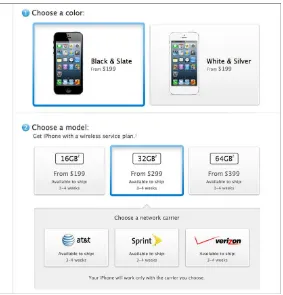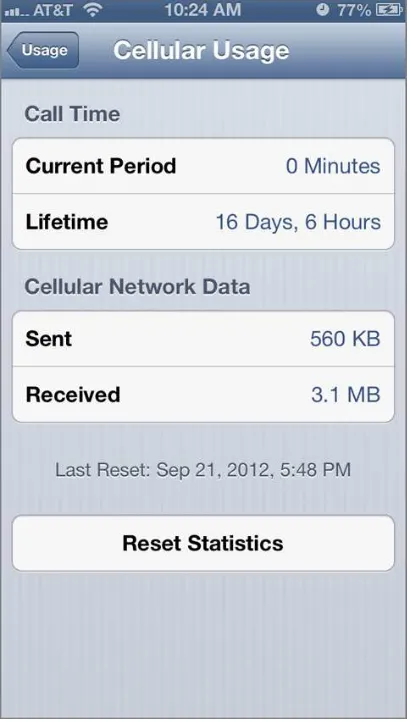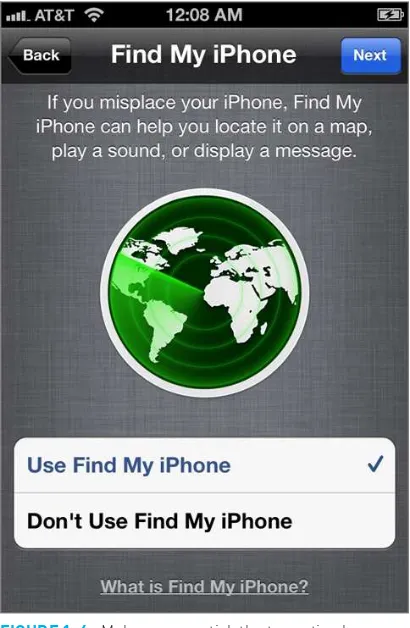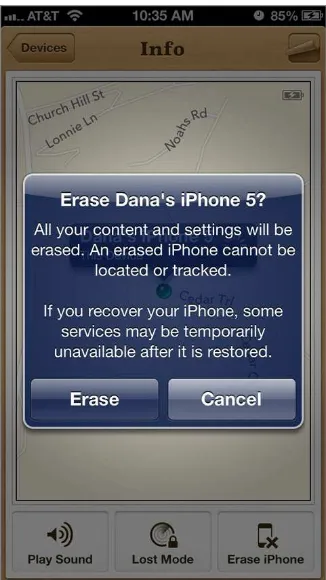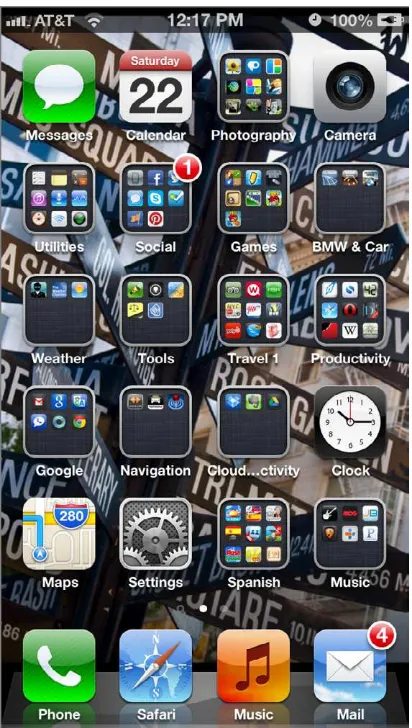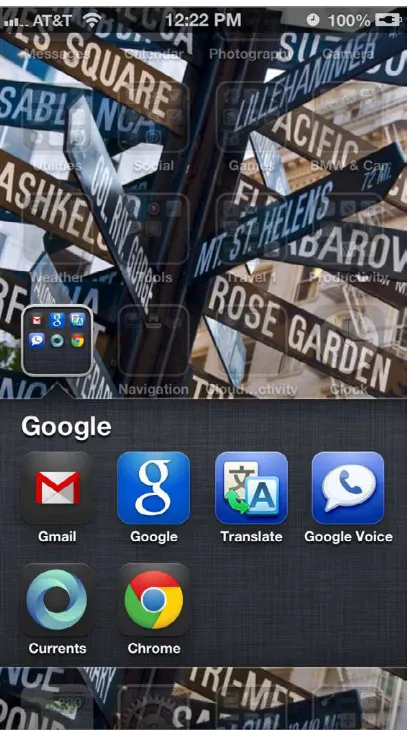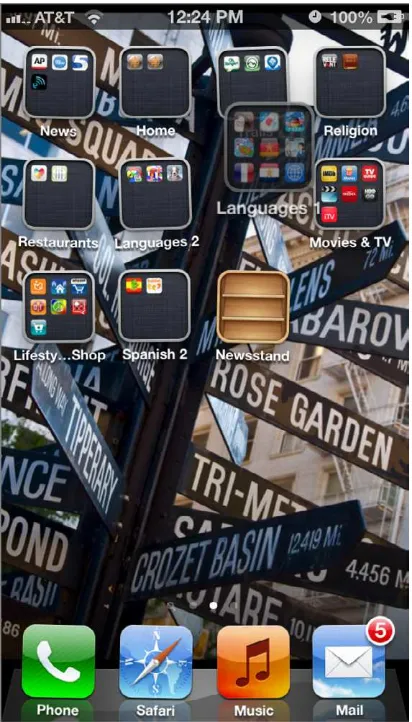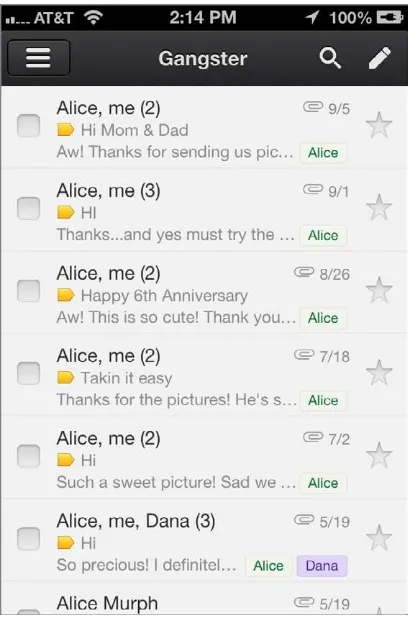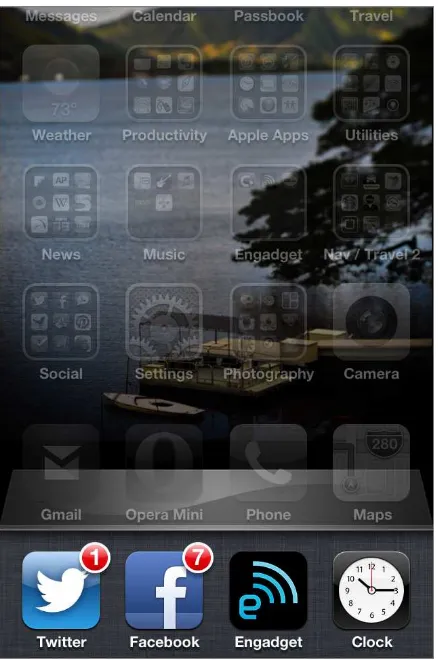iPhone
®Do w h at you ne v er t hough t p o s sibl e w i t h your iphone
A c q u i s i t i o n s E d i t o r :Mary James John Wiley & Sons, Inc. 10475 Crosspoint Boulevard Indianapolis, IN 46256 www.wiley.com
Copyright © 2013 by John Wiley & Sons, Inc., Indianapolis, Indiana Published simultaneously in Canada
ISBN: 978-1-118-33903-9 ISBN: 978-1-118-38797-9 (ebk) ISBN: 978-1-118-41684-6 (ebk) ISBN: 978-1-118-57929-9 (ebk)
Manufactured in the United States of America 10 9 8 7 6 5 4 3 2 1
No part of this publication may be reproduced, stored in a retrieval system or transmitted in any form or by any means, electronic, mechanical, photocopying, recording, scanning or otherwise, except as permitted under Sections 107 or 108 of the 1976 United States Copyright Act, without either the prior written permission of the Publisher, or authorization through payment of the appropriate per-copy fee to the Copyright Clear-ance Center, 222 Rosewood Drive, Danvers, MA 01923, (978) 750-8400, fax (978) 646-8600. Requests to the Publisher for permission should be addressed to the Permissions Department, John Wiley & Sons, Inc., 111 River Street, Hoboken, NJ 07030, (201) 748-6011, fax (201) 748-6008, or online at http://www.wiley.com/go/permissions.
Limit of Liability/Disclaimer of Warranty: The publisher and the author make no representations or warranties with respect to the accu-racy or completeness of the contents of this work and specifically disclaim all warranties, including without limitation warranties of fitness for a particular purpose. No warranty may be created or extended by sales or promotional materials. The advice and strategies contained herein may not be suitable for every situation. This work is sold with the understanding that the publisher is not engaged in rendering legal, accounting, or other professional services. If professional assistance is required, the services of a competent professional person should be sought. Neither the publisher nor the author shall be liable for damages arising herefrom. The fact that an organization or Web site is referred to in this work as a citation and/or a potential source of further information does not mean that the author or the publisher endorses the information the organization or website may provide or recommendations it may make. Further, readers should be aware that Internet websites listed in this work may have changed or disappeared between when this work was written and when it is read. For general information on our other products and services please contact our Customer Care Department within the United States at (877) 762-2974, outside the United States at (317) 572-3993 or fax (317) 572-4002.
Wiley publishes in a variety of print and electronic formats and by print-on-demand. Some material included with standard print versions of this book may not be included in e-books or in print-on-demand. If this book refers to media such as a CD or DVD that is not included in the version you purchased, you may download this material at http://booksupport.wiley.com. For more information about Wiley products, visit www.wiley.com.
Library of Congress Control Number: 2012951509
This book is dedicated to Dana Murph, who keeps me
grounded, invigorated, and passionate, my heaven-sent
parents, and my late Uncle Jr., who proved to me that life was
nothing without love, laughter, dogs, and travel.
vi
About the Author
Darren Murph
is the managing edi-tor of Engadget, a respected publication in the wide world of consumer electronics. He’s writ-ten nearly 20,000 posts—enough to earn him a Guinness World Record as the planet’s most pro-lific professional blogger—on everything from speech synthesis to gadget dissection. He’s a gadget critic, reviewer, and author, and he splits his time between breaking news, covering new launches at trade shows around the world, and reviewing new consumer gadgets.He has also been a keynote speaker at NEXT Aarhus (an innovation conference in Denmark) and contributes How-To and hacker guides to Bonnier’s Popular Science pub-lication. When not immersed in technology, he’s a freelancer travel writer for Gadling and Shermans Travel, where he has covered such extremes as Alaska in the winter and conducted an interview with The Travel Channel’s own “Bert the Conqueror.”
vii
About the Technical Editor
Todd Davis
is the Media and Communications Director and a licensed minister at Hope Chapel in Apex, North Carolina, near the state’s capitol. He grew up on the Outer Banks and received a B.S. in Communications & Media Production from East Carolina University.Todd specializes in video production, web design, and graphic design. As founder of Shorewire Produc-tions, he has created web video and graphic arts for clients ranging from local bands to the regional YMCA.
viii
Acknowledgements
To say the writing of this book
was a journey would be an understatement of epic proportions. It’s my second book, but it was equally enjoy-able and harrowing. That said, I couldn’t be more thrilled to have taken it, and I have to start by thanking Mary James, my acquisitions editor. Without her taking notice, this project would’ve never gotten off of the ground. I’m also grateful to Ryan Block and Peter Rojas, the two men that took a chance by starting Engadget, and soon after, hiring me as a freelance editor. It’s been an honor to devote my career to covering the world of consumer electronics.I owe a great deal to editors that have come before me—my teachers and my mentors. Each former and current Engadget colleague is dear to my heart, and without learning from all of you, I would’ve been in no position to tackle this book. Thanks to my rivals for keeping me sharp, and thanks to the readers for keeping me accurate.
On a more personal note, I’m hugely grateful to my dearest wife, Dana, for not only agreeing to let me sink countless hours into the construction of this book, but for encouraging me all the while. My mother Alice and father Larry have been instrumental in keeping me focused, and I’m forever indebted to them both for their unwavering support and love. To the rest of my family: thank you for believing in me, despite not ever fully understanding what it is that I do.
Special thanks to my technical editor and best friend, Todd Davis, for jumping in headfirst on this endeavor. Writing a guide such as this can be a daunting task, and having a pal and confidante as amazing as Todd enabled me to never truly feel alone. To Sam and Ethan, thanks for letting me borrow your pops.
Contents at a Glance
Introduction
3
xviiPA r t i
3
B E c o M i n g A n i P h o n E s E t u P P r o 1Chapter 1
3
Selecting and Setting Up Your iPhone 3Chapter 2
3
Icon Placement and Organization 21Chapter 3
3
Managing Your E‑Mail Accounts with iPhone 39Chapter 4
3
Wrangling iTunes (While Maintaining Your Sanity) 57PA r t i i
3
A c i n g t h E A d VA n c E d F E At u r E s 7 3Chapter 5
3
Multi‑Tasking Magic 75Chapter 6
3
Taking FaceTime (and Those Other Video Calling Solutions) to the Next Level 93Chapter 7
3
Streaming Your Multimedia Without Wires: AirPlay 105Chapter 8
3
Cutting the Cord: Utilizing Wireless Functionality 123PA r t i i i
3
d i V i n g i n t o s o F t WA r E 13 9Chapter 9
3
Game On with Game Center 141Chapter 10
3
Useful Productivity Apps 153Chapter 11
3
The Best Not‑Exactly‑Productive Apps 183Chapter 12
3
iMessage and the Wide World of Push Notifications 201PA r t i V
3
B E c o M i n g A d i g i tA l g E n i u s 211Chapter 13
3
Utilizing the iPhone’s Camera 213Chapter 14
3
Utilizing Your Personal Assistant: Siri 227Chapter 15
3
Social Networking Savvy 237Chapter 16
3
iCloud, the Cloud, and iTunes Match 247Chapter 17
3
Ace Accessories 261Chapter 18
3
Jailbreaking and Troubleshooting 269Contents
Introduction xvii
PA r t i
3
B E c o M i n g A n i P h o n E s E t u P P r o 1 chapter 13
selecting and setting up your iPhone . . . 3Choosing which iphone to buy 4
saving Money the refurbished way 5
understanding the non-expandable storage situation 8
setting up (and understanding) Find My iphone 12
working with networks 15
updating and readying itunes 16
organizing your ilife First 17
summary 19
chapter 2
3
icon Placement and organization . . . 21optimizing placement for productivity 22
generating a workflow 32
summary 38
chapter 3
3
Managing your E-Mail Accounts with iPhone . . . 39Mastering gmail’s ios application 40
perfecting the Mail app 43
summary 55
chapter 4
3
Wrangling itunes (While Maintaining your sanity) . . . 57Mastering the initial itunes setup 58
understanding account limits 65
what Can be synced, and where? 66
opting out of a backup 68
how to Manage Multiple Computers 69
xii Contents
PA r t i i
3
A c i n g t h E A d VA n c E d F E At u r E s 7 3 chapter 53
Multi-tasking Magic . . . 75shortcuts galore 76
Mastering your inner Keyboarder 80
screening your phone Calls 84
Making the Most of Maps 84
Managing your background apps 87
spotlight: universally searching 88
gestures to live by 90
summary 91
chapter 6
3
taking Facetime (and those other Video calling solutions) to the next level . . . 93Making Facetime your go-to video Calling app 94
integrating skype into the workflow 99
summary 104
chapter 7
3
streaming your Multimedia Without Wires: AirPlay . . . 105the in(puts) and out(puts) of audio streaming 106
understanding what Can be streamed where 110
selecting your next speaker system 113
what’s next for airplay? 117
summary 122
chapter 8
3
cutting the cord: utilizing Wireless Functionality . . . 123Cutting the usb Cord 124
wi-Fi syncing your way to Cordless Freedom 128
Mastering Device-to-Device transfers 130
tapping into bluetooth 136
xiii PA r t i i i
3
d i V i n g i n t o s o F t WA r E 13 9chapter 9
3
game on with game center . . . 141getting Jacked in 142
Discovering and Downloading new games 148
protecting your privacy 150
Keeping a handle on restrictions 150
going beyond the game 151
summary 152
chapter 10
3
useful Productivity Apps . . . 153Calendars, Maps, and to-Do tools 154
obligatory office apps 164
presentation is everything 166
travel Must-haves 167
Fiduciary responsibility 169
Calculators and translators 170
apps for Kids 171
reading and re-reading 173
news and reference Material 174
wizarding weather apps 175
alternative browsing options 176
searching for great apps 179
summary 181
chapter 11
3
the Best not-Exactly-Productive Apps . . . 183Mindless Flings 184
brain bolsterers 187
puzzling programs 188
Musical endeavors 188
xiv Contents
sporting goods 193
Fitness and training apps 196
elements of entertainment 197
high-end gaming 198
summary 199
chapter 12
3
iMessage and the Wide World of Push notifications . . . 201what Is iMessage? 202
understanding the Depths of iMessage 203
Managing your Messaging Contacts 207
Keeping notifications under Control 207
summary 209
PA r t i V
3
B E c o M i n g A d i g i tA l g E n i u s 211 chapter 133
utilizing the iPhone’s camera . . . 213speaking the Camera’s language 214
understanding the Camera’s settings 215
editing your photos 220
Ditching your point-and-shoot Camera 220
geotagging your photos 222
sharing is Caring 222
summary 224
chapter 14
3
utilizing your Personal Assistant: siri . . . 227Commanding a robot 228
integrating siri into your Digital workflow 231
why location Matters, even to siri 234
summary 236
chapter 15
3
social networking savvy . . . 237tapping into @twitter via ios 6 #howto 238
what about Facebook? 241
xv
location-based networking 243
summary 246
chapter 16
3
icloud, the cloud, and itunes Match . . . 247wrapping your head around the Cloud 248
implementing itunes Match 257
summary 259
chapter 17
3
Ace Accessories . . . 261Deciding on a Keyboard 262
iphone Cases for every occasion 264
bluetooth headsets and headphones 265
hacks and workarounds 265
next-level accessories 266
summary 267
chapter 18
3
jailbreaking and troubleshooting . . . 269Jailbreaking your iphone 270
a look at recovery Mode 277
a look at DFu (Device Firmware update) Mode 278
taking your iphone in for service 280
summary 281
xvii
Introduction
Welcome to iPhone Secrets
and the universe of iOS. Regardless of whether you’re brand new to Apple, iOS, smartphones or computing in general, this book will prove to be the perfect partner in wading through the joys that lie ahead. If you’re a seasoned iPhone user, this book peels back the proverbial onion in order to enrich what’s undoubtedly already an enriching experience.The pages ahead will describe how to slip into the nooks and crannies that are scattered about the iPhone world. From little-known tips about tweaking iOS for productivity, to advice on how to make iTunes work for you instead of against you, it’s all here. This book was dreamed up after Apple’s iPhone line had already made an indelible mark on the computing world; in the realm of smartphones, there’s the iPhone, and then there’s everything else.
In typical Apple fashion, the iPhone is drop-dead simple to use, but perhaps troublingly, there’s hardly any information provided in the box as to how to make the most of it. Everything from advanced setup procedures to workflow strategies is covered in detail, with the excruciating technobabble omitted in order to make the most of your time.
I’ll even dive into the wide and overwhelming world of apps and accessories, pointing out the best and brightest in order to make your iPhone the tool you’d always dreamed that it would be. Having issues? There’s an entire chapter on trouble-shooting, so feel free to get your hands dirty.
I’ve segmented this book in a way that flows logically for those just picking up an iPhone, but if you’re an existing owner, I’ll meet you right where you stand. The iPhone is easy to use, but it’s a tough device to master. iOS 5 and iOS 6 have introduced a great many new wrinkles to the equation, and even if you feel comfortable navigat-ing prior builds of iOS, this book provides plenty of new morsels to educate you on all that’s new in Apple’s latest mobile operating system.
xviii Introduction
What You’ll Learn from This Book
iPhone Secrets will teach you more than you ever thought possible about the iPhone—a device you might assume you’re already intimately familiar with. More-over, the book takes a deep dive into all the tentacles that round off a complete iPhone experience, showing you how to master iTunes, the cloud and all of Apple’s related cloud services.
You’ll learn how to tweak your home panes for maximum efficiency, which apps are deserving of your attention, which accessories are worth splurging on, and how to keep your digital life in order. You’ll also gain a greater understanding about iTunes, while also recognizing the incredible streaming power in tools such as AirPrint and AirPlay. You’ll understand how the iPhone can become the center of your multimedia-filled life, and how it can potentially take the place of numerous gadgets within the home.
After you’ve digested this book, you’ll be able to fully grok the intricacies of iOS 6, and you’ll also learn how to fix any issues that you may run into while push-ing the iPhone to its extremes. You’ll also learn a great deal about yourself, and how you can take the advice that lies ahead and apply it to your specific usage pat-terns and needs.
Who Should Read This Book
Anyone who is even remotely interested in Apple’s iPhone family, or iOS 6 on the whole, stands to learn something from this book. Even if you’ve been an avid iPhone user from the start, there’s plenty here to educate yourself on. This book focuses on iOS 6, Apple’s newest mobile OS. It’s without question the company’s most substan-tial overhaul yet of iOS, and I’ve devoted the majority of the pages ahead to breaking down (and digging into) the subtleties of this new build.
xix
How This Book Is Structured
The fact that this book is many, many times thicker than the actual iPhone says a lot. There’s a serious amount of content here and ample avenues to explore. I engineered the layout so that you can read it cover to cover and glean plenty, but it’s worth taking a more detailed look at how things are segmented. I recommend sticking loosely to how the chapters are laid out sequentially, but those with reduced interest in select portions can skip over and return without any loss in understanding. Plow through the first four chapters, and from there, feel free to choose your own adventure.
The opening chapters revolve around the iPhone selection process, setting things up initially and getting grounded when it comes to iTunes and iOS interac-tions. Here, you also learn how to arrange your icons and establish an efficient and productive e-mail management system; in my mind, these are cornerstones to enjoying the iPhone.
The middle is where the technophiles will truly find their groove. If there’s a nook or cranny within the iPhone universe to be explored, you find it here. These chapters dive deep into advanced functionality and accessories, providing an in-depth look at oft-overlooked settings and scenarios to make the most of your purchase.
The closing chapters are meant mostly for those who aren’t afraid of serious tin-kering, and also, for those who bundled in a budget to snap up a few accessories. The last chapter offers troubleshooting tips; if you run into issues at any point, feel free to flip to the end and dig in.
Features and Icons Used in This Book
The following features and icons are used in this book to help draw your attention to some of the most important or useful information in the book, some of the most valuable tips, insights, and advice that can help you unlock the secrets of the iPhone.
sidEBArs
xx Introduction
TIP the tip icon indicates a helpful trick or technique.
NO TE the note icon points out or expands on items of importance or interest.
C ROSSREF the Cross-reference icon points to chapters where additional infor-mation can be found.
PArt i
BECOMING AN IPHONE
SETUP PRO
chAPtEr 1 Selecting and Setting Up Your iPhone
chAPtEr 2 Icon Placement and Organization
chAPtEr 3 Managing Your E‑Mail Accounts with iPhone
c h A P t E r 1
selecting and setting
up your iphone
i n t h i s c h A P t E r
3 Deciding which iPhone is right for you 3 Going the refurbished route
3 Selecting a carrier
3 Dealing with non‑expandable storage
3 Utilizing Find My iPhone 3 Working with wireless networks 3 Updating your iTunes build 3 Organizing your iLife
One of the beautiful things about Apple in general, and about
the iPhone in particular, is the complete simplicity of the buying process. Apple’s
never been one to offer limitless customization options, which just so happens to
be a blessing and a curse. This chapter breaks down the options that do exist in
the blossoming iPhone universe, explains the pros and cons of each, and discusses
whether your hard-earned greenbacks should be used for an upscale model. I also
dive into the process of managing the storage you’re dealt, untangle the mystery of
wireless connectivity, and ensure that your PC or Mac is ready to work in concert with
your freshly birthed phone. I’ve also found that iPhone ownership—much like home,
car, and pet ownership—is far more gratifying when things are kept tidy. Hence, a
deep dive into the organization of your looming iLife awaits.
4
c h A P t E r 1 s e l e C t i n g a n D s e t t i n g u p y o u r i p h o n e
Choosing WhiCh iPhone to Buy
In the introduction, I made it sound like the process of buying an iPhone was as easy as choosing between chocolate and cheesecake for breakfast. And it is. Sort of. But just because there aren’t many options, doesn’t mean that you have no options what-soever. Apple currently sells three models of the iPhone. There’s the iPhone 4, the iPhone 4S, and the iPhone 5. The former two options can connect to 3G mobile data networks, whereas the iPhone 5 can connect to LTE networks. All three models can be found on Verizon Wireless, AT&T, and Sprint in the United States, while a host of pre-paid carriers and global carriers offer them as well. Compared to the original iPhone, which shipped exclusively on AT&T in 2007, the iPhone is tremendously more acces-sible now than it ever has been.
If you’re new to the smartphone world, you might wonder what the real difference is between 3G and LTE. There’s a huge difference. LTE, which is available on a growing amount of carriers, is oftentimes five to ten times faster than 3G. It makes browsing the web, checking your e-mail, and taking care of other business on your phone so much faster. Yes, you can feel the speed difference. And if you plan on ever using your iPhone as a mobile hotspot to tether your laptop and access the Internet that way, I strongly encourage you to opt for the iPhone 5 if only to have access to those LTE waves.
TIP Don’t be confused by marketing lingo; although at&t’s iphone 4s will show 4g on the home screen, it can connect only to the same 3g hspa+ towers that an at&t iphone 4 can. when i refer to 4g, it’s lte, a true evolution beyond hspa+ networks.
The iPhone 4 and 4S offer a 3.5-inch retina display, while the iPhone 5 offers a 4-inch, 1136n640 resolution panel. What’s that taller screen get you? Room for an
extra row of icons or folders on the home screen (and those folders can hold 16 apps each versus 12 on the iPhone 4 and 4S), and as developers build new apps to meet the new specifications, you’ll also find programs that enable you to see just a bit more than users can see on the iPhone 4 or 4S. The “take it or leave it” style has always been a polarizing trademark for Apple, but I believe that fewer buying options enables a tighter seal between the hardware and software. Apple’s unique in its insistence on handcrafting both the physical device and the operating system (iOS) that runs beneath it, and the only logical way to guarantee a stellar—or at the very least, uni-form—experience across the entire iPhone portfolio is to quell deviation with regard to specifications. Supply chain aficionados refer to this as “vertical integration.”
5
saving Money the refurbished way
saving Money the RefuRBished Way
It’s a common theme, really. Apple introduces a new product. Apple sees massive demand. Apple sees people lined up for hours in order to get their hands on Apple’s new product. But eventually, supply catches up with demand, and if you wait even longer, you’ll even find yesterday’s hottest commodity inrefurbished form.
If you’ve ever tried to find an Apple product on “sale,” you’ve probably realized that it’s a Herculean task. Apple has notoriously tight controls on pricing, and unlike the PC universe, you won’t find typical discount stores selling Apple wares for less. Even Walmart is permitted to shave only a few precious cents from their iPhone and iPod touch offerings. So, is there any hope whatsoever to get in on the iPhone cheaply? You bet.
Apple advertises only the MSRP (manufacturer’s standard retail price), but I have a tried-and-trusted alternative to paying top dollar. That is Apple’s astonishingly well-stocked refurbished store (http://store.apple.com/us/browse/home/specialdeals), which is continually updated as new batches of refurb iPhones flow in. I know, you’ve done “the refurb thing” elsewhere, only to get a cracked device with miscellaneous crumbs scattered about and a questionable warranty that expired before the postal service could even deliver it. But here’s the thing: Apple’s refurbished products are better than any other refurbished product I’ve come across.
You should also look for refurbished iPhones from carrier stores; AT&T will even sell them online.
TIP refresh apple’s refurbished section early and often; the hottest deals vanish within minutes of appearing, and there’s absolutely no way to sign up and be alerted when new stock arrives. getting a bargain takes plenty of patience and a little luck.
When I say they’re “as good as new,” I’m thoroughly downplaying reality. In fact, I rarely recommend that people buy an Apple product new. (The iPhone 5 is a notable exception, simply due to the inclusion of an LTE cellular radio.) Refurbished iPhones, just like the company’s refurbished Macs and iPods, arrive in fresh plastic wrap with polished accessories, a user guide, and the same one-year warranty that’s affixed to new Apple products. The only difference? A drab cardboard exterior compared to the flashily designed boxes you see in the store. Outside of that, you’ll be remarkably hard-pressed to tell an Apple refurb apart from a new piece.
3
Genera
lly
6
c h A P t E r 1 s e l e C t i n g a n D s e t t i n g u p y o u r i p h o n e
Choosing Between Carriers
Choosing an iPhone carrier used to be easy: it was AT&T or nothing. These days, com-petition is fierce, and a host of other operators are offering the iPhone. AT&T, Sprint, and Verizon Wireless are the major postpaid operators to carry the iPhone line in the United States (shown in Figure 1-1), whereas Cricket and a smattering of other pre-paid carriers are also now offering the iPhone 4, 4S, and 5.
W ARN ING unfortunately, verizon’s iphone handsets cannot support voice and data simultaneously. so, if you’re using your verizon iphone as a mobile hotspot and you receive a call, your internet connection will drop until that call is com-pleted. at&t can easily handle both at the same time.
Globally, the list runs longer than I have the space to list. In general, however, almost every major carrier in the world carries or supports the iPhone. Even T-Mobile USA, the “fourth” major carrier in the United States, supports the iPhone. It doesn’t sell them, mind you, but it will happily sell you a T-Mobile SIM card to place in an iPhone that you’ve purchased elsewhere.
Generally speaking, Verizon Wireless offers the best, most reliable, and widest coverage in the United States. Its LTE umbrella hits far more cities than that of AT&T and Sprint, and if you happen to hit a rural area, you’ll stand a better chance of hav-ing any connectivity at all on Verizon. Naturally, Verizon also tends to be the most expensive option, but you get what you pay for. Sprint’s service is historically the weakest among these three, but it’s also the lone remaining postpaid carrier in Amer-ica to offer the iPhone with an unlimited data plan, so heavy users may be swayed.
As if you needed one more reason to select Verizon as your iPhone 5 carrier, it’s also the only iPhone 5 sold in the United States from a carrier that is unlocked from day one. Even if you ink a new two-year agreement with Verizon to get an iPhone 5, the phone they ship you will support Nano SIM cards from AT&T, T-Mobile, and any other GSM carrier in the world. You might not receive LTE on all of those carriers, but basic data and voice services will work. And there’s no unlock fee to pay, either.
TIP it’s impractical to adequately break down pricing for all possible iphone car-riers with all possible monthly plans. Depending on the size of your family, your data needs, and your voice needs, monthly rates will vary hugely. it’s also worth asking your employer if they offer discounts with any one carrier in particular; many corporations will offer employees 5 to 10 percent off of their monthly mobile bills when using a partner operator.
7
saving Money the refurbished way
FigurE 1-1: Choose carefully! Carrier-locked iphones won’t work on other networks (except the verizon one)
Why does this all matter? Your iPhone’s speed and reliability on a network is only as good as the provider it’s linked to, and there’s absolutely no way to turn an AT&T iPhone into a Verizon iPhone. Even if you currently reside in an area with historically solid AT&T voice and data coverage, I recommend picking up the Verizon iPhone if price isn’t a factor. I’ve traversed all 50 U.S. states, and I can say with authority that AT&T’s high-speed reach is markedly less than Verizon’s.
8
c h A P t E r 1 s e l e C t i n g a n D s e t t i n g u p y o u r i p h o n e
undeRstanding the non-exPandaBle
stoRage situation
What’s in a megabyte? Oh, 1024KB, which is comprised of… never mind. I could dig deep into the technobabble surrounding storage and be here for hours, so I’ll just cut to the chase: Apple provides three options for storing files locally on the iPhone. You can buy a 16GB model, a 32GB model, or a 64GB model. That’s it. Despite the pleading of pundits, there’s still no SD (Secure Digital) card slot on the iPhone, which means that the quantity of storage you get can never been expanded via any means whatsoever.
Choosing an iPhone with adequate storage for your needs is of utmost importance. What you probably don’t realize now is that you’ll need far more storage than you sus-pect. Much like with our homes, we tend to fill the iPhones in our lives with as much “stuff” as it gives us room for. What, exactly, takes up space on an iPhone?
3 E-mails
3 Music
3 Photos
3 Videos
3 Apps
Those are the heavy hitters, seen in Figure 1-2. Things like Contacts, Calendar entries, and miscellaneous To-Do lists also take up space, but they’re so insignificant that it’s not worth harping on. The long and short of it is this: if you plan on using your iPhone as a serious content consumption machine—loading it down with iTunes TV rentals and every album you’ve had since the second grade—buy the one with as much storage as you can afford. If you’re willing to “clean house” every so often in order to only have the latest and most germane content onboard, the cheaper 16GB edition will do.
9
understanding the non-expandable storage situation
FigurE 1-2: this capacity gauge within itunes lets you know what’s taking up space on your iphone.
Thinking About Data Tiers
Defining 3G could take up a book’s worth of pages on its own, but I’ll try to keep it brief. If you own a smartphone, you’re all too familiar with mobile data. It’s a constant wireless data connection that enables you to sync up with the Internet, pull down e-mails, send tweets, and remain constantly dialed into your digital life. These days, it’s hardly a foreign concept.
You’re probably wondering how much data is consumed by doing these various tasks. Just two years ago, this wasn’t even an issue at all. All four of the major U.S. carriers offered unlimited data plans with their smartphones, so pondering the strain placed on the network by any given task wasn’t something consumers were apt to do. Today, it’s different. The networks are being burdened by gaining new users faster than carriers can build new towers, so what we’re left with is a world of tiered data plans.
10
c h A P t E r 1 s e l e C t i n g a n D s e t t i n g u p y o u r i p h o n e
WhAt’s in A doWnloAd?
3 sending an e-mail: around 0.1Mb without attachments
3 loading a typical website: around 0.2Mb to 1Mb
3 Downloading a single song from itunes: around 3Mb to 6Mb
3 Downloading the engadget Distro app: around 2Mb
3 video chatting over Facetime: around 3Mb per minute
3 streaming an sD tv show: around 400Mb for a 30-minute program
3 streaming an hD tv show: around 1500Mb for a 30-minute program
3 loading an adobe Flash-based website (on iphone): 0Mb
Got all that? Good. Most of the major carriers, outside of Sprint in the United States, are pushing a generic 2GB-per-month plan. If you’re careful to download apps and app updates at home on a Wi-Fi connection, you probably won’t have any issue staying under that barrier. Downloading apps and streaming video are the two easiest ways to destroy a data plan, and although it might be tempting to tether an LTE-equipped iPhone 5 as your home broadband connection, don’t. Any carrier will pick up on the heavy usage within a month and will probably disconnect your account.
Keeping Tabs on Data Usage
So, loading a few web pages should take only a few megabytes of your monthly allot-ment, but wouldn’t it be grand if you could see specifically how much data you’ve used at any given time? It would. And it’s possible. Apple doesn’t go out of its way to make it clear, but there’s a slightly hidden data meter that’s always running in the background, calculating how much cellular data you’ve sent and received right down to the byte. It operates in real-time, and it doesn’t miss anything.
In fact, it’s a fantastic tool for sniffing out “data leaks.” If you’re using the 3G or 4G connection and you have too many push notifications enabled, you might be consuming data that you never intended to. I strongly recommend disabling push e-mail, Twitter, Facebook, and other social networking apps while using 3G if you’re dangerously close to exceeding your monthly allotment. And, of course, you should really stop streaming Netflix for 10 hours per day. That’s just embarrassing.
11
understanding the non-expandable storage situation
TIP apple might not support multiple profiles, but if you’re brazen enough to jailbreak your device (which voids the warranty, hence i can’t publicly recom-mend it), the iusers app in the Cydia app store does just that. My guess is that this kind of functionality will be bundled into the next major ios release.
To access the meter, visit Settings General Usage Cellular Usage, as shown
in Figure 1-3. You should also set up a recurring reminder on your iPhone that encour-ages you to reset that meter every 30 days. If you don’t, it’s practically impossible to keep tabs on how much data has been consumed on a new month’s worth of data.
12
c h A P t E r 1 s e l e C t i n g a n D s e t t i n g u p y o u r i p h o n e
squEEZing thE Most out oF EVEry MEgABytE
pinching pennies is never a bad idea. turns out, pinching bytes isn’t a half-bad concept, either. although the web is largely developed with unlimited home broadband connections in mind, a few companies are mindful of the natural lim-its applied to wireless broadband. i’ve compiled a few of my favorite data-saving apps here, all of which available after a quick title search in the app store.
3 opera Mini—it’s a free, fast, and compact web browser for the iphone.
when you request a page, the request is sent to the opera Mini server, which downloads the page from the internet. the server then packages your page in a compressed format—dubbed obMl—which requires less data to download.
3 skyfire—if you’re a youtube addict, get the skyfire browser and
accompa-nying videoQ app ($3.99), which has a multimedia compression feature that lets users spend less time loading videos and less data accessing them.
3 onavo—this is a free app that acts as a proxy server for your iphone. once
installed, the app streams data sent to you from safari, Mail, Facebook, google Maps, twitter, and others through onavo's servers, and then com-presses it before sending it to your iphone. users also receive access to compression reports and metrics on data savings. the app doesn't shrink or compress information that you send, though, so your image and video uploads will still look as good as possible.
3 dataMan Pro for iPhone—if you’re constantly fretting your usage, and
can’t remember to check apple’s built-in usage meter, this $0.99 app pro-vides elaborate notification and monitoring services, enabling you to stay informed and curb usage as your monthly limit approaches. you’ll get un-mistakable alerts as you’re approaching your monthly limit, helping you to dodge those pesky overage fees.
setting uP (and undeRstanding) find My iPhone
13
setting up (and understanding) Find My iphone
Apple ID to keep tabs on the movement of your iPhone, and if it’s ever lost or stolen, you can rather easily track it down. Think of it as OnStar tracking, but for your iPhone.
FigurE 1-4: Make sure you tick the top option here during your initial setup. Failing to do so will result in endless tears from yours truly.
Setting up this service didn’t used to be so simple. In a prior life, this service required a MobileMe account, a paid service that only the hardest of hardcore Apple loyalists were apt to spring for. Sensibly, Apple figured it prudent to bring this highly valuable service to all iPhone owners, completely free of charge.
Enabling the service is as simple as accepting the opt-in notification for location-based services upon iOS install, choosing to turn Find My iPhone on, and creating an iCloud account. If you skipped this process while rushing through the startup screens in iOS, simply visit Settings iCloud Find My iPhone, and flip the toggle to On. I can’t
emphasize this enough: please, take five seconds and enable this feature. It’s never been easier to proactively protect your investment in anything.
3
MobileM
e was
(mercile
ssly, albei
t
underst
andably
)
killed wh
en iClou
d
14
c h A P t E r 1 s e l e C t i n g a n D s e t t i n g u p y o u r i p h o n e
Once active, it’s downright staggering what you can do should your iPhone become lost or stolen. For starters, you can sign into www.icloud.com on any web browser in order to see precisely where it’s at based on its GPS coordinates. If you’re near a pal with an iOS device of their own, there’s a Find My iPhone app that allows you to use their device to locate and interact with your lost device.
And when I say, “interact,” I mean interact. You can force a pop-up message onto the screen of your misplaced device, encouraging anyone who finds it to drop it off at a given location or phone you at whatever number you please. The message you write is completely customizable. Moreover, you can force the alert to make an audible sound—even if you had the Mute function on when you lost it!
If you’re concerned about ill-willed thieves prying into your personal information, you can remotely set a lock-screen password requirement, and if you know that it has somehow fallen into the wrong hands, you can remotely delete all of its contents (see Figure 1-5), but you won’t be able to track it if you do. Clearly, this is a last resort rec-ommendation. If (and when) you do retrieve it, a simple restore from iCloud will bring it back to the state you left it in. Did I mention all of this was free?
15
working with networks
WoRking With netWoRks
Despite being a highly useful offline product, the iPhone is truly at its best when con-nected to a live wire. And by that, I mean no wire at all. Ensuring that your iPhone is connected to the Internet—be it over Wi-Fi or 3G—ensures the best possible experi-ence, and allows you to take full advantage of iCloud, Game Center, e-mail, and a litany of other incredible features that simply aren’t available offline.
Right from the get-go, iOS’s startup process asks you to connect to a Wi-Fi net-work in order to fully set up your device. That’s how integral the Internet is to the overall experience. So, it goes without saying that you should be near the web before you venture too far into iPhone setup. I recommend venturing to Settings Wi-Fi
each time you situate yourself in a new place. As soon as you’re in, the iPhone begins an automatic perusal of the surroundings in search of nearby Wi-Fi networks. Con-necting to one is as simple as tapping the one you’re after and entering the security password (if applicable).
I encourage you to use Wi-Fi whenever you can, particularly when you’re home. If you’re on a tiered data plan, there’s no need in relying on a cellular network when Wi-Fi is around.
BEnEFits oF thE MoBilE hotsPot
you may be buying an iphone for the sake of having the internet in your pocket. and that’s fine. but wouldn’t it be nice if you could share the internet connec-tion on your phone with your laptop, desktop, or any other wi-Fi device? you can! the iphone 4, 4s, and 5 all offer a Mobile hotspot option in the settings
general Cellular set up personal hotspot. effectively, this takes the 3g or
4g lte connection coming into the phone, and sends it back out over wi-Fi for nearby devices to leech off of. technically, this process is known as “tethering.”
16
c h A P t E r 1 s e l e C t i n g a n D s e t t i n g u p y o u r i p h o n e
If your home router is located a great distance away from where you typically use your iPhone, and you’re pulling your hair out from dropped connections, it’s probably worth investing in a Wi-Fi repeater or extender. My personal favorite is the AirPort Express. For one, it’s an Apple product, which practically guarantees smooth sailing within the ecosystem. Two, it’s widely available for less than $100—far less if you buy it from Apple’s refurbished store. Three, it’s wildly compact, and a new AirPort Utility app (free in the App Store) enables you to have complete control of the AirPort Express’ settings and security right from your iPhone—no Mac or PC required.
TIP although somewhat unrelated, the airport express is also an exceptional travel partner, just like your iphone. with the built-in ethernet jack, it allows hotel ethernet connections to instantly be shared with all of your devices on your own, homegrown wi-Fi network. it quite literally converts a wired internet con-nection into a wireless one, and you have absolute control over the ssiD and password. particularly in those hotels that charge you per connection, paying for just one while sharing the love among your iphone, tablet, and laptop will make any frugal traveler smile.
uPdating and Readying itunes
Make no mistake: iTunes is still a very real, and very necessary part of the iPhone experience. Apple has gone to great lengths in order to convince the world otherwise, but unless you’ve grown up entirely enveloped in Apple’s ecosystem, you’ll still find the occasional talk with iTunes a necessity. To Apple’s credit, iOS, iTunes Match, and iCloud have made iTunes interactions far less necessary than in years past, but keep-ing the primary middleman between your stored files and your iPhone in tip-top shape should be considered a mandate.
C ROSSREF itunes is discussed in more depth in Chapter 4, “wrangling itunes”; Chapter 16 is dedicated to the subjects of itunes Match and iCloud.
17
organizing your ilife First
to set up your iPhone for the first time, or upgrade your existing iPhone for its initial encounter with iOS 6.
C ROSSREF newer isn’t always better, though oftentimes it’s required. i offer instructions on where to find older builds of itunes online in Chapter 18, “Jailbreaking and troubleshooting.”
You have two options when it comes time to update. Either use Check For Updates within iTunes itself, or cruise over to www.itunes.com and download the new installer from Apple. Once the latest iTunes is fired up, and your iPhone is plugged into your com-puter via USB, a quick tap of the Check For Update button should get things underway on your device. Have a look at Figure 1-6 for a clearer understanding.
FigurE 1-6: Fingers crossed for an update!
oRganizing youR ilife fiRst
18
c h A P t E r 1 s e l e C t i n g a n D s e t t i n g u p y o u r i p h o n e
How iPhoto Ties into iPhone, and Vice Versa
The first program worth mentioning is iPhoto. Granted, this won’t apply to those who aren’t using a Mac (or, OS X, given that Apple’s desktop OS can technically be hacked onto machines designed for Windows), but it’s a surprisingly robust piece of software that’s worth dabbling in if you’re a self-proclaimed shutterbug. One of the real joys of using iPhone comes in the form of sharing photos. The built-in slideshow feature enables owners to quickly and beautifully share vacation and family pictures with-out having to lug a full laptop and external hard drive worth of photos to a relative’s abode. Unless you organize your images ahead of time, they’ll show up as a scattered mess on your iPhone. “Garbage in, garbage out” has never been so accurate.
I dive deeper into Photo Stream in Chapter 16—one focusing solely on the merits of iCloud—but suffice it to say, this is yet another method for pulling down captured shots and displaying what’s been happening most recently in your life according to the cameras on your various iOS devices.
How Movies and Content Share Homes
Let’s go ahead and get this idea engrained in your head: don’t let content live solely on your iPhone. Thinking of it in the following terms is guaranteed to save you grief should something go wrong on your device—your movies, photos, music, and other miscellaneous content should live either on your computer or in the cloud, and in an ideal world, in both.
It’s absolutely worth creating a robust, well-cataloged file folder system for your local videos. And then, sort them in iTunes. Anything that’s prearranged in iTunes tends to sync beautifully with the iPhone. If you choose to sync it from some random filesystem on your computer, your mileage will obviously vary.
As you’ll learn in the chapters to come, syncing is a huge part of iPhone life. I’ve an inkling that Apple’s doing all that it can to change that, but we aren’t there yet. Apple would love nothing more if everything you could ever want were available on demand from the cloud. As it stands, you’ll be reaching back to your computer for a great many files, and things aren’t going to become magically organized on your iPhone if they’re strewn about on your home computer.
19
summary
download a new app or iTunes record on your iPhone, I discuss how to transfer those to your PC in the pages to come. The key is making sure the data continues to flow both ways, even after the initial setup. Computing families that talk together, stay together.
suMMaRy
It’s important to carefully consider which iPhone is right for you. Perhaps saving a bit on the iPhone 4 or 4S is worth giving up the LTE that’s only included on the iPhone 5. If saving money is a priority, opting for less storage capacity or even a refurbished iPhone might be the way to go. The same careful consideration should be applied to choosing your carrier.
You can set up your iPhone in the blink of an eye. But that’s not the path you should take. Putting a proper amount of effort into cataloging and organizing your content before setting your iPhone up will ensure that subsequent syncs are smooth and predictable, and that no data is haphazardly left out or lost.
2
c h A P t E r 2
icon placement
and organization
i n t h i s c h A P t E r
3 Optimizing placement for productivity 3 Pegging the edges
3 Thinking through folders
3 Giving each home screen a purpose
3 Generating a workflow
Thinking about the setup involved in tailoring your iPhone
specifically for you is worth the effort. Once you have things just so from an
initializa-tion standpoint, it’s time to ponder the overall look and feel of iOS. Remember: this is
your phone, a highly personal extension of you. After whisking through the first handful
of setup panes, you’ll be abruptly dropped onto the home screen. Where do you go from
there? Here. This chapter explains how to best tweak the iOS home screen for productivity,
how to best arrange your Dock, and how to position icons that I’m sure you’ll end up using
the most. The fact is, it doesn’t take a great deal of time to get your icons and apps situated
in a manner that’s ideal, and it’ll save you precious time and frustration in the future.
When you first get an iPhone, there’s not a whole lot on there. But soon, if you lack a proper
attack plan, you’ll be overwhelmed with the sheer quantity of apps and information on
board. Thankfully, there’s a method to controlling the madness, and I discuss shortcuts
22
c h A P t E r 2 i C o n p l a C e M e n t a n D o r g a n i Z a t i o n
oPtiMizing PlaCeMent foR PRoduCtivity
Ever wondered why people tend to place things in easy-to-reach spots whenever possible? Because it makes perfect sense. If you let it, the iPhone’s home screen will eventually become an out-of-control slew of panes that simply arrange icons in the order in which they were downloaded.
The iPhone has been around since 2007, and by and large, the visual styling of iOS (formerly known as iPhone OS) has not drastically changed. Users who are choosing now to jump on the iPhone bandwagon for the first time certainly have a lot to grow familiar with. But even for iOS veterans, the explosive growth of the App Store has made organization a continual challenge. When your app collection grows on a weekly or even daily basis, you won’t want to completely rewrite rules for placement. Rather, it’s wiser to construct a scheme for organizing that scales and applies even when new apps join the fray. (And with the amount of innovation happening in the App Store, join the fray they will!)
NO TE with ios 5, newsstand was introduced, and apple has made it impossible to file it away inside a custom e-reader folder. i guess apple’s not too comfortable with newsstand and amazon’s Kindle app being buddy-buddy in a folder, but it’s worth mentioning that most apple-installed apps simply cannot be deleted from the device.
Placing Highly Used Icons in Easy-to-Reach Spots
It might sound obvious, but it’s worth clarifying. The iPhone, due to its shape, tends to place your thumbs in the lower right and left hand corners. Predictably, those are the two hottest spots on the entire screen, and they’re absolutely the easiest and most convenient to access. The iPhoneDock has room for a grand total of four icons (it’s filled up in Figure 2-1, showing two fewer than the maximum of six possible on the iPad), but don’t be fooled. You can actually stuff many dozens of apps into that lower bar without ever reaching for a jailbreak.
iOS 5 and 6 contain a feature called Folders, which is Apple’s simplistic, albeit entirely satisfactory solution to now having well over 650,000 apps in the App Store. I dive deeper into folders in a bit, but suffice it to say, I’m a big fan of using ‘em for the sake of organization. Unfortunately, you can’t choose a folder color, lock a given folder, or change the font of a folder title without jailbreaking your device. These customization options are hugely requested, though, so I’m holding out hope that we’ll see them in future iOS builds.
23
optimizing placement for productivity
FigurE 2-1: Choosing which four get the Dock spot is tough.
W ARN ING it’s vital to think about where an app should be slotted as it’s down-loading. Moving it to a sensible folder right away prevents your mind from expect-ing it to be somewhere that it’s not, and it also prevents you from relaxexpect-ing your efforts to maintain a clean and well-sorted grid of applications. there’s no digital rug to sweep things under on ios; it’s either categorized nicely, or it sticks out on its own like a sore thumb.
24
c h A P t E r 2 i C o n p l a C e M e n t a n D o r g a n i Z a t i o n
it one step further, the apps on the far left and far right of the Dock should be the ones you use the most. Remember that whole “close to your thumbs” thing? Yeah. If you’re looking for a little advice on which apps you’re likely to use the most, here goes.
3 Phone
3 Contacts
3 Mail
3 Safari
3 Messages
3 App Store
3 Music
3 Photos
3 Settings
3 Maps
3 Facebook
3 Game Center
3 Passbook
3 Twitter
My personal recommendation is to make Mail and Safari the bookends, unless you have a stellar reason to do otherwise. From there, I’d create a folder (as seen in Figure 2-2) to house relatively similar apps that would normally be overflow—apps that would’ve been numbers 7, 8, 9, and 10 if the Dock were longer.
C ROSSREF if you’re looking for the siri app, you can stop. siri isn’t an app; she’s a part of the entire operating system. she can be summoned from anywhere by holding the home button for a couple of seconds. i dive deeper into mastering siri in Chapter 14, "utilizing your personal assistant: siri."
25
optimizing placement for productivity
FigurE 2-2: Folders… they do an iphone good.
26
c h A P t E r 2 i C o n p l a C e M e n t a n D o r g a n i Z a t i o n
Pegging the Edges
The corners are undoubtedly the place to nail your favorite apps. The bottom corners are the easiest to reach, while the top two aren’t lacking on the tantalization scale, either. But sadly, some estranged law in some scientific field I’m not qualified to opine on has asserted that only four corners be applied to each rectangle, and I know good and well you’ll need hasty access to more than four apps or folders.
Just as surrounding yourself with good company is a wise move in life, it’s also wise to surround your moderately used applications with your favorites. That’s right, it’s time to head to the edges. The outskirts of the app grid are naturally easiest to access (see Figure 2-3) without having to relocate your hands or fingers, and conversely, the central region of each home screen is where I leave my most infrequently used programs.
27
optimizing placement for productivity
TIP unfortunately, apple doesn’t include any sort of launch counter to clock how many times you open any given app, so it’s a bit tedious to actually keep track of which programs are being used the most. it’s delightfully easy to relocate an app, however, but more painful to relocate nine. thus, i strongly recommend using folders whenever possible. if you realize you need to move your travel or Foreign language folders to a hotter spot on the grid due to an upcoming trip, you’re now moving two icons instead of dozens.
Picking a uniform modus operandi and sticking with it is crucial in allowing the iPhone to become just an extension of your brain. If you know precisely where the apps that you need most given your current situation will be, it is far easier to locate them. Even if the apps or folders themselves change with the season, the placement is of the utmost importance.
Thinking Through Folders
Folders are perhaps the most wonderful introduction to iOS from an organizational standpoint, although they’re often overlooked in the frenzy of slapping as many mouth-watering applications as possible onto the iPhone upon the initial unwrapping. I’m not blaming the masses—grabbing hold of an iPhone for the first time is indeed a thrilling experience—but if you’re calm, cool, and collected enough to be perusing these pages, you’re probably thoughtful enough to add a bit of order to your iPhone.
As mentioned previously, you can shove up to 16 apps into a single folder with the iPhone 5 (or 12 in prior iPhones), and you can name each one anything you desire. I recommend stopping at nine per folder in order to see each and every app thumbnail within each folder, but those with highly trained memories can feel free to go overboard.
28
c h A P t E r 2 i C o n p l a C e M e n t a n D o r g a n i Z a t i o n
oPtions For MAstErFully orgAniZing your APPs
into FoldErs
outside of a few choice apps that you simply use over and over, the only true way to keep your iphone organized over the long term is to rely on an elaborate system of folders. it’s daunting at first, but far less harrowing than seeing 80+ apps untidily strewn across countless home panes. what’s difficult, however, is a wholesale change of how you arrange apps within a folder system. this sidebar shares with you three proven—if not a touch unorthodox—methods of attacking the issue of folders.
how to organize by genre
this is absolutely my preferred way of organizing folders. but i’m a person who thinks in terms of subjects and topics, so it jibes with my natural mental flow. before i get too physiological up in here, i’ll reiterate that apple’s suggested folder names are simply too vague for me. they work fine if you’re only inter-ested in lumping things broadly together, but you have many home screens to work with. if you end up with 40 or so folders, so be it. i’ll take highly specific folders—ones that i can recall their contents at a mere glance—over folders that could contain just about anything.
looking for suggestions on app folder names?
3 apple apps
3 Cloud storage
3 navigation
3 Foreign languages
3 travel
3 streaming video
3 streaming Music
3 online radio
3 web browsers
3 word processors
3 social networking
29
optimizing placement for productivity
3 video apps
3 video Calling
3 voip
3 Magazines
3 analytics
3 to-Do
how to organize by color
Color, you ask? why, yes! not everyone’s inclined to think about apps in terms of natural categorization, and in fact, some respond better to visual stimulants than descriptive phrases. i can’t take complete credit for this one—a dear friend of mine at the verge, ross Miller, first brought this to my attention—but it is actually far more useful in practice than it sounds in theory. the majority of applications i’ve seen in the app store are launched with a logo that rarely, if ever, changes. and even if the design is mildly overhauled, few apps ever change their logos entirely.
here’s an example of how this can work: create a folder called “red.” now, pop i.tv, netflix, photo booth, and itunes Movie trailers. black & red? the ap's mobile news app and opera Mini come to mind. blue? there's engadget, skype, twitter, Facebook, Dropbox, Distro, echofon, Flighttrack pro, ps express, and safari.
because some apps simply don’t use an icon that relies heavily on one single hue, this method works best if you reserved color-themed folders for your most frequently used apps, and then categorize the rest using the genre method. it’s a hybrid system, but it might be just what your cranium ordered.
how to organize Alphabetically
i’m surmising that you’ll be able to guess what i’m going to say next. this here is the most elementary method of all, but setting it up isn’t quite as straightfor-ward as you might imagine. a simpleton may create a different folder for every letter of the alphabet, and while that’s a fine approach, i’d bet that you’ll see quite the imbalance shortly after.
Folders n and s are apt to be overflowing, whereas less commonly used letters remain barren. thankfully, it’s fairly easy to create s2 if s1 fills up, but you may be better served by sa-sm and sn-sz. Depends on how heavy an app user you are, really.
30
c h A P t E r 2 i C o n p l a C e M e n t a n D o r g a n i Z a t i o n
if you go this route, i’d still look to place the letter folders you frequent most around the edges of your first home screen; just because your apps are in al-phabetical folders, doesn’t mean your folders have to be arranged in alphabeti-cal order too.
Giving Each Home Screen a Purpose
The first home screen—the one that loads up after the Slide To Unlock screen is slid aside—is clearly the most significant. Communication, productivity, and your favor-ite content/game applications should reside here, but what about the other 10 panes? The iPhone and iOS 5/6 provide 11 total panes to work with, and if you’re genuinely able to fill them all up, you’ve most certainly accomplished something.
The wild thing is that some of you might come close. If you’re the type who tends to leave no stone unturned—and thus, no pane left blank—the aforementioned categori-zation methods may need a bit of tweaking. Start off by keeping your first home screen reserved for your most commonly used apps and folders. The first screen should always be home to the popular crowd. The good news is that science has yet to prove that apps have feelings, so those relegated to subsequent panes aren’t apt to delete themselves in an act of rebellion.
NO TE one of apple’s unofficial official trademarks is the art of letting people discover its products on their own terms. apple smartly realized that placing ar-tificial boundaries around the possibilities here would have been a poor decision. instead, it created an accessible app store that has—in effect—allowed users, not apple itself, to dictate what the iphone is truly capable of. Chomp, a free app, is great for searching through hundreds of thousands of apps to find ones you’ll use. so great, in fact, that apple acquired the company’s talent in early 2012.
If you’re wondering about customization on the home screen, it’s as simple to change as visiting Settings Wallpaper. You can assign different images for your
Lock Screen as well as your home panes, but you can’t assign a different image for each individual home pane. For best results, ensure that you select an image with a resolution higher than the display of your iPhone, or better yet, crop it ahead of time in a photo editing program like Preview, Lightroom, or Photoshop. From there, you can just e-mail it to yourself, long-press to Open in Safari, and then save it to your Camera Roll. Once it’s there, you can easily select it for wallpaper or home pane use.
31
optimizing placement for productivity
Apple doesn’t allow each page to be labeled. You can call your folders anything you want, but there’s no naming panes. What I suggest, however, is giving each over-flow pane a theme. It’s certainly not as obvious as a label, but until Apple adds that function, this is about as close as you can get.
Looking for an example? Let’s say you’re a huge news junkie, and you’ve downloaded just about every possible news application hosted on the App Store. Creating News 1, News 2, and News 3 is clearly not specific enough, so you can theme an entire pane for news apps instead. I’d create folders for Sports, Politics, Technology, Science, Travel, and whatever other niche you’re into, and for apps that encompass all aspects of news, you can pop those into a General folder. Just like that, you’ve assigned an entire pane to host news apps—no confusion about what lives where.
As for deleting apps? If you’d prefer, you can delete from within iTunes and then sync with your iPhone. If you’re on the go, you can just long-press an app, wait for it to start jiggling, and mash that X in the top-left that appears. If you’d like to protect your precious apps from being deleted, simply visit Settings General
Restric-tions, and flip that Deleting Apps toggle. While you’re in there, you can also restrict the ability to install new apps, use FaceTime, open your Mail, and a host of other things. It’s a great way to put some boundaries on what can and can’t be done with your phone—particularly if it’s routinely in the hands of a child.
TIP when organizing panes by theme, i generally leave my absolute favorite, most-used app from each theme as a standalone icon in the top-left corner. not only does it prevent me from having to dig into a folder to access a favorite app, but it provides a glanceable way to see what theme is represented. For instance, the espn scoreCenter app is in the top-left of my sports pane, left out of a folder for better visibility and “marking” purposes.
Examples of themes that tend to flesh out well:
3 News
3 Sports
3 Audio Streaming
3 Video Streaming
3 Communications
3 Productivity
32
c h A P t E r 2 i C o n p l a C e M e n t a n D o r g a n i Z a t i o n
3 For the Kids
3 Games
3 Sharing/Storage
It’d be swell if Apple included a way to lock all panes except for that one dedicated to kids, but at least you can go ahead and arrange one specifically for their eyes. In iOS 6, a new Guided Access feature allows you to disable the Home button and dis-able touch in specific areas of the screen, but it’s largely only useful to keep kids in a single app that you’ve already loaded.
geneRating a WoRkfloW
At long last, it’s the culminating of all the work you’ve put into the art or organizing. Once you’ve populated your Dock just so, arranged your most commonly used apps along the edges of the first home screen, and organized your home panes by easy-to-recognize themes, it’s time to focus on a workflow.
The most challenging thing about using an iPhone once you pick it up is finding what you’re after, particularly if you’re keen on keeping dozens upon dozens of appli-cations on your device. I take a closer look at Push Notifiappli-cations in future chapters, but I’ll mention for the sake of organization that they are completely valuable tools when properly set up and minded.
A great number of applications have been updated to support the more useful, less invasive push system first unveiled with iOS 5, and honed in iOS 6. In prior ver-sions of the operating system, push notifications simply popped up in the center of the iPhone’s display, regardless of what app you were currently engrossed in. Taking a note from Google’s Android, Apple decided it prudent to shift notifications to their own pull-down bar at the top of the display (shown in Figure 2-4), where they’ll col-lect and sit until you manually go and sift through.
33
generating a workflow
FigurE 2-4: have a look at ios 6’s drop-down notification window.
TIP it’s easy to get overwhelmed by push notifications. being alerted of every Mlb score update is probably overboard. being alerted of a new iMessage from your significant other is probably useful. well, provided your relationship is in good standing. at any rate, be careful to not enable push alerts willy-nilly, and to take advantage of ios 6’s vip list. you can select specific people from your con-tact list to receive push notifications from in practically every scenario.